Download User Manual
Transcript
User Manual A1cManager™ is APP software that runs in virtualized hardware on the Amazon EC2 cloud. It is educational and guidance software. Its intended use is to tutor, guide, and educate users of the A1cManager™ System how to manage A1c in Type 1 and Type 2 diabetes. BCMC is Better Control Medical Computers, Inc. The A1cManager™ users are typically health professionals and persons with diabetes. Users should read the entire User Manual before trying to use the A1cManager™. User Assistance Information If you need further assistance in accessing or using the A1cManager™, contact BCMC, Inc. at [email protected] or call us at (352) 430-0098. Table of Contents Foreword ...................................................................................................... 4 Standard Care for Patients with Diabetes ................................................. 4 An Artificial Pancreas System for Type 1 Diabetes Mellitus (T1DM) .......... 4 A Cloud-Based System for Managing A1c in Virtualized Patients .............. 5 Managing A1c and Optimal Diabetes Control (ODC) .................................. 7 Precautions .................................................................................................. 7 Purpose of the A1cManager™ Resource (Indications for Use) ...................... 7 Description of the A1cManager™ Resource .................................................. 8 Logbook Function, Virtualization, A1c Management and Beyond .................. 8 Calculating and Displaying A1C Values ......................................................... 9 Simulation of Prescription Drug Changes ................................................... 10 Environmental Conditions that may Affect Use ........................................... 10 Set Up Instructions .................................................................................... 11 Check Out Instructions............................................................................... 11 Operating Instructions ............................................................................... 11 Launching the A1cManager™ .................................................................. 11 Creating a Secure Login & Virtualization ................................................. 12 Entering New Patient Data and Virtualization ......................................... 17 Entering/Modifying the Rx (Prescription) ............................................... 18 SMBG Data Entry – Updating the Virtualization ....................................... 20 Understanding the Meal Period Glucose Profile and the Effects of Medication Changes ................................................................................ 23 Database Backup .................................................................................... 27 Simulated Patient Tutoring Mode ............................................................ 28 Deleting an active Patient User .................................................................. 28 Restoring a Deleted (Inactive) Patient User ............................................... 29 Exiting a Session ........................................................................................ 31 Cleaning & Maintenance ............................................................................. 31 Storage ...................................................................................................... 32 Troubleshooting ......................................................................................... 32 Summary .................................................................................................... 32 Revision Date ............................................................................................. 32 References Cited ........................................................................................ 33 Page 2 of 33 Page 3 of 33 Foreword An external artificial endocrine pancreas for Type 1 diabetes was developed over 40 years ago. It controlled blood glucose in clinical studies spanning a few days (1, 2). Over the intervening years, significant effort has been expended to miniaturize the components so that a portable, implantable device can be provided (3, 4). Standard Care for Patients with Diabetes Standard care for patients with Type 1 or Type 2 diabetes mellitus generally follows the Practice Guidelines (5, 6) of the Endocrine Societies and Diabetes Associations. Viewed in flow diagram format, as shown below in Figure 1, the patient typically receives medical follow up at 3 month intervals. Drugs Target Levels (BW, A1c) Treatment Options drug(s) at bedtime Referal to Dietician T1DM T2DM q3mo follow up Measurements (BW, A1c) Figure 1. Standard Diabetes Care viewed in data flow diagram format The measurements at diabetes follow up include body weight and glycated hemoglobin A1c levels. Health care providers compare these measurements to accepted target levels and then decide treatment options that depend in part on whether or not target levels are being met. The goal of the follow up encounter is to use (a) maximum tolerable drug therapy to manage A1c levels and (b) diet to control body weight. If A1c is outside target ranges, increasing the dose or adding diabetes drug(s) at bedtime are common treatment options. If body weight (BW or BMI) targets are not met, referral for diet counselling is also usually made. An Artificial Pancreas System for Type 1 Diabetes Mellitus (T1DM) Basically, the original external device included a glucose sensor, a hormone delivery mechanism, and a set of computer algorithms. Indwelling venous catheters were used to withdraw blood for continuous glucose monitoring (CGM) and to deliver insulin from a reservoir. Page 4 of 33 Insulin Target Levels (CGM+SMBG) Algorithms Pump T1DM q5 Min follow up Measurement (CGM+SMBG) Figure 2. Artificial Pancreas System for T1DM viewed in data flow diagram format. Computer algorithms are used to determine insulin infusion rates as a function of both the measured blood glucose and its rate of change and control a mechanical pump which meters insulin from a reservoir to a catheter placed under the skin or in a vein. With the patient so connected a ‘closed loop’ is formed that promises to normalize not only glycemia but also the metabolic and hormonal responses to mixed meals and physical exercise (5-9) in Type 1 diabetes. In effect, the closed loop system operates automatically to minimize the deviation in measured glycemia from expected normal or target levels by metering the flow of insulin from a reservoir. Self-monitored (capillary) blood glucose (SMBG) levels are used to calibrate CGM devices every few hours. A Cloud-Based System for Managing A1c in Virtualized Patients T1DM affects some 5% of the population with diabetes (10). The remainder has Type 2 Diabetes Mellitus. It is significant that, following diagnosis, the latter develop diabetes-caused complications some 30 months sooner than the former (11). In spite of the huge difference in prevalence and the sooner morbidity, there have been no reports of initiatives to develop a system to manage A1c in Diabetes Mellitus. We have taken on this challenge, with simplifications outlined in the following. Firstly, in managing A1c, the need for continuous glucose sensing in the blood and, secondly, the need for parenteral drug delivery both may be relaxed. In T1DM, glycemia is typically unstable or ‘brittle’ while in T2DM it is generally stable but elevated. In light of this characteristic stability, there is no real need for continuous glucose monitoring, particularly when self-monitored capillary blood glucose can be done at home to capture the before and after meal ranges. These structured measurements can be used to create a blood glucose profile that approximates the diurnal profiles of CGM in T1DM. Furthermore, oral anti-diabetic agents are effective and not at all meant for parenteral delivery. So, in most cases of diabetes the Page 5 of 33 needs for pumps and reservoirs are eliminated as are the needs for catheters to provide vascular or subcutaneous access. However, as in T1DM, there is a need for (even more sophisticated) computer algorithms to link the patients’ status (self-monitored blood glucose, body weight, medication types & doses, and risks of hypoglycemia) to drug delivery. Furthermore, the T2DM patient does not need to be connected to a local computer device to manage their diabetes. Instead, the algorithms can be sited in the cloud where they form a resource that teaches and guides the user as to what different drugs, doses and meal timing adjustments can do to alter any A1c level and blood glucose profile, including their own. With our A1cManager™ technology, it is up to the patient to explore these alternatives and for the proactive physician to prescribe the safest and most effective treatment regimens. As shown in Figure 3, measurements of self-monitored blood glucose (SMBG) and body weight along with records of medication(s) taken and hypoglycemia events can support follow up at weekly or monthly intervals. These measurements are all stored in the cloud in order to be accessible both to patients and their providers. A1c Manager Target Levels (SMBG, BW, A1c) Virtual GUI & Database Drugs Treatment Options Physician Filter MPP Animation T2DM T1DM Follow Up Measurements (SMBG, A1c, BW, Meds, hypos) Figure 3. A1cManager™ for T2DM and T1DM viewed in data flow diagram format. A1cManager™ works to achieve and then maintain target levels that constitute optimal diabetes control. Typically with weekly follow up, the achieving phase lasts 1-8+ weeks. Maintaining target levels can be done with follow up at monthly or even quarterly intervals. Sited in the cloud and available to all is the virtualized Page 6 of 33 technology, treatment algorithms, databases and teaching animation which can access each patient’s data and their individual target levels. The algorithm generates images (called Meal Period Profiles aka MPPs) representative of the patient’s current diabetes status. These MPPs help the user or A1cManager to understand and also safely explore any drug treatment options so that users can learn the effects of various drugs. Proactive physicians can review the treatment options presented by the A1cManager™ APP and filter the options to benefit the individual patient. Users who acquire sufficient skills in self-management are encouraged to filter treatment options in parallel with their physicians (dashed line connector). Managing A1c and Optimal Diabetes Control (ODC) With the cloud-based A1cManager™, both patient and their physician can strive to optimize diabetes control. Target levels for pre- and post-meal glycemia can be met. When this occurs, A1c levels settle in the target ranges. The algorithms are designed to teach the users how to minimize medication doses and eliminate polypharmacy. Under these circumstances the patient learns how best to manage body weight and work to bring their BMI into target ranges. Finally, optimal diabetes control achieved in this way is generally not accompanied by increased risks of hypoglycemia. Precautions Caution: Federal law restricts medical devices for sale on the order of a physician or properly licensed practitioner. Caution: A1cManager™ is a teaching resource that uses virtualized patients as subjects. It is not intended for use in real-time diabetes management and should not be used as the basis for immediate drug dosing decisions. Before creating any new glucose profile an adequate set of SMBG data points should be collected to form a complete meal period profile (MPP). This updates the virtualized patient. An encounter, teaching or tutoring session would use the updated MPP to demonstrate the effects of prescription changes. A1cManager™ is not intended to replace but to enhance the clinical judgment of a licensed health care professional and increase knowledge. Purpose of the A1cManager™ Resource (Indications for Use) The A1cManager™ resource is intended for use by patients with diabetes to assist in understanding A1c-management viewed as part of a circle of care. Health care providers instruct, monitor and encourage their patients use of the resource. The resource supports the storage, review, and analysis of exemplary retrospective blood glucose data as well as information to aid in understanding A1c management. It also assists the health care provider in tutoring patients about their personalized blood glucose and A1c targets in particular and the effects of changes in anti-diabetes prescription medicines on A1c and various glucose profiles in general. The Page 7 of 33 A1cManager™ software is not intended to replace the care provided by a Licensed health care provider, including prescriptions, diagnosis, or treatment. Description of the A1cManager™ Resource The A1cManager™ (Version 2+) Resource includes software running as a remote application on virtualized server hardware that is cloud accessible. The remote software is installed in and secured by cloud servers and network operating systems. Access to the cloud system is with a simple Desktop Icon that is installed on a client’s PC. The A1cManager™ program stores and provides for review retrospective blood glucose values in virtualized patients as well as other health information input by a user. It can serve as a limited electronic diabetes logbook in this capacity. It also contains third-party diabetes education resources, which can be viewed or printed. The A1cManager™ resource also allows users to explore the effects of prescription changes on virtualized patients thereby providing a teaching opportunity between health care providers and their patients. This serves to teach users the consequences of prescription changes on A1c. Such changes may include drug types, doses, sites and times of administration. Logbook Function, Virtualization, A1c Management and Beyond The A1cManager™ resource can receive and store the following data which it uses to virtualize the patient in the cloud: Optionally, patient identifiers (first and last names, address, phone number, email address, age, duration of illness, status of complications, etc.) Height and weight (in either imperial or metric units). Optionally, names of attending health care provider(s). Optionally, currently prescribed diabetes medications and doses. Note, the health care provider first selects the scale for glucose monitoring (mg/dl or mmol/l). Medications and doses are selected with the help of pop-up menus and drop down boxes. Recent self-monitored blood glucose (SMBG) readings entered according to meal period, namely, before/after/mid/Breakfast; before/after/mid/Lunch; before/after/mid/Dinner; before/Bedtime(Sleep); and early morning Optionally, the date and time of the SMBG readings can be entered. Doses of medication taken whether different from prescription or not. Optionally, user comments on carbohydrate intake, exercise activity, and stress levels. These comments may be input in the short-hand form of ---, --, -, +, ++, +++ to indicate whether the user views the carbohydrate intake, exercise activity and stress levels associated with a particular reading to be atypical, ie, out of the ordinary. A narrative explanation can be entered as well. Data are manually entered. After each value is input, it is echoed back for user review. Data can be viewed in either logbook (spreadsheet) or bar graph format. Page 8 of 33 In addition to echoing back the user data, the A1cManager™ resource generates a graphic representation of the individual’s SMBG data (hereafter referred to as their meal period profile or MPP). This MPP is not an analysis of trends. Rather, it is a graphical image of the average and scatter of the virtualized patient’s recent SMBG data over which target ranges can be applied. The purpose is to facilitate tutoring on the effects of various anti-diabetes medications on the MPP and A1c level. The A1cManager™ program uses the virtualized patient’s historical body weight values to display a simple trend line, which is used to confirm whether the weight is increasing or decreasing. This trend line provides the health care provider with a graphic to tutor the patient about weight management. To assist in understanding blood glucose and A1c management as well as promote diabetes education, the user can overlay target blood glucose ranges on any meal period profile. Using this overlay, the patient learns how to visually compare the two and appreciate where the displayed MPP and A1c may be out of target range. In teaching target ranges, the user can elect to use the default ranges, which are 80140 mg/dl fasting/pre-prandial and 80-180 mg/dl post-meal peak, or the user can set specific targets to use as an illustrative example. The user can customize both pre- and post-meal target ranges and hypoglycemia thresholds for the virtualized patient. The user can also demonstrate preset targets for states like pregnancy or insulin resistance. In addition to A1c and blood glucose targets, the A1cManager™ will also display hypoglycemia thresholds. The software will indicate to the user when a greater than 5% likelihood of hypoglycemia can be expected at that meal period’s next reading. The default hypoglycemia threshold is set for 50 mg/dl. The user can demonstrate how a different threshold for a virtualized individual can be based on a healthcare provider’s clinical judgment and careful consideration of the user’s medical history. Based upon the graphical representation of the displayed meal period profile with the overlay of target ranges and thresholds, the user can appreciate where the glycemia is out of range. Calculating and Displaying A1C Values Both healthcare providers and diabetic patients continually reference glycated hemoglobin A1C values in assessing how well a patient’s diabetes is being managed. A1cManager™ displays calculated A1C levels based upon overall averages of the displayed SMBG data. The current (calculated) A1C level displayed is computed based upon the most recent 7 days of SMBG data. The purpose of displaying the calculated A1C value is to provide a reference point for users where there is no recent A1C lab result and thereby to provide a point of reference for teaching the effect on A1C of medication changes that the user may wish to contemplate. This is fundamental to managing A1c by the patient. Page 9 of 33 Simulation of Prescription Drug Changes In addition to displaying the virtualized patient’s meal period profile and target ranges, the A1cManager™ Resource can be used as an aid to explore how medication changes may bring a virtualized patient’s MPP closer to their target blood glucose and A1c ranges. To this extent, the A1cManager™ can explore the effects that changes to the drug prescription may have on the virtualized patient’s displayed meal period profile and the predicted A1c level. The A1cManager™ resource does NOT provide real-time recommendation to the user regarding any medication changes. The A1cManager™ software does not suggest any quantitative medication changes; it models how the user’s current MPP would have changed had the user made medication changes. The changes in blood glucose are modeled on the drug’s known dose-response curve and scaled by whatever qualitative changes are explored by the user. Most available anti-diabetic drugs, including both oral and injected medications, are included in the A1cManager™ Resource’s databases. The software is programmed with these drugs’ dose-response characteristics. The user can explore the effects of any incremental changes whatsoever to the virtualized patient’s prescriptions through the graphical user interface. These incremental medication changes, when input into the A1cManager™ APP, dynamically shift the displayed meal period profile according to the known doseresponse curve for the chosen medication. A1cManager™ then also displays a calculated A1c value based upon the revised, displayed meal period profile after the medication changes. This serves to anticipate the impact on A1c associated with the medication increments explored. The burden is on the health care provider to filter what medication changes may be appropriate and warranted for the real patient. If the health care provider surmises that a real patient’s medication should be modified, the recommended medication changes can be documented and the healthcare provider would then make appropriate modifications to the patient’s prescriptions. Note that the A1cManager™ program tracks but does not analyze or take into account a particular patient’s actual response to a particular medication. Environmental Conditions that may Affect Use Use of the A1cManager™ requires a computing device. For local installation, the computer must run a Windows 95 or later operating system. The computer must have a monitor, keyboard and pointing device (mouse). If you are accessing the A1cManager™ on remote server hardware, you must have network access to the remote server. A standard network connection is required to access the server. A patient is not required to have a computer or Internet access for the physician to order the use of A1cManager™. Under these circumstances, the patient’s data will Page 10 of 33 have to be recorded manually and then input into the virtualized patient’s database prior to the patient’s encounter with the health care provider. The A1cManager™ software does not require either a printer or a facsimile machine, but the local print and fax functions will not work without this hardware. Set Up Instructions If you have purchased A1cManager™ for local installation on your server hardware, the software will be installed with help from BCMC, Inc. Upon installation, A1cManager™ will be available from an icon on any of your desktops. Check Out Instructions Not applicable Operating Instructions Launching the A1cManager™ Double-Click on the A1cManager™ icon that was installed on your computer desktop to launch the program. Your company representative will assist you to install the A1cManager.rdp ICON on your desktop. The first time you run the A1cManager™ software, you will be shown the Terms of Use. You should read the Terms of Use carefully as you scroll down. The text of the Terms of Use is as follows: The A1cManager™ Resource is intended for use by health care providers and their patients with Type 1 or Type 2 diabetes to assist in storage, review, and analysis of retrospective blood glucose data as well as information to aid in teaching and understanding diabetes and A1c management in virtualized patients. It also assists the health care provider in demonstrating to patients their personalized blood glucose targets as well as the anticipated effects of changes in their anti-diabetes prescription on their virtualized glucose profile and A1c levels. In using this software, you agree that the A1cManager™ software is not intended to replace the care provided by a licensed health care provider, including prescriptions, diagnosis, or treatment. You further agree that the A1cManager™ software is not intended to replace the clinical judgment of a licensed health care professional. The A1cManager™ software forms the part of a virtualized patient in a System that includes you, your health care professionals, glucose monitoring devices, databases, and drug prescriptions. If you understand the Terms of Use, you may click on either the “I Agree” or “I do not Agree” buttons. Click “Done” to complete the Terms of Use. Page 11 of 33 Creating a Secure Login & Virtualization BCMC will register you or your clinic with a USER NAME and PASS WORD and make available an icon for your PC. Each patient User is virtualized automatically after Registration. There are two levels of entry into the Virtual server farms on the cloud for access and registration of you and your patients. See Screens below: Screen Entries for accessing the A1cManager™: Double click on your desktop icon: A1cManager.rdp The RemoteApp screen below is your first point of entry: enter the Password you were given by BCMC. IRDPNEW\IDCpro means you are accessing the HCP screen On some computers, the screen below is your first point of entry: enter the Password you were given by the company. Again, IDCpro means you have entered the HCP screen Page 12 of 33 If the User ID is not IDCpro, then Click Use another account Once the Password is accepted, you are authenticated and you are authorized to access the private databases on the Virtual Server of your A1cManager™ Resource on the cloud. All the drop-down menu items in the Task bar will also become active. Now, you can explore the various features of your BCMC A1cManager™. Each time you launch your A1cManager™, the Tasks window shown below will be presented. The above is the Start Window for a single user authenticating as an IDC user. Page 13 of 33 Clicking the Start button allows you to authenticate so you can access the secure database. The above is the Start Window for a health professional user with many patient users. Clicking the Caduceus button allows you to authenticate as a health professional user (IDCpro) with many patient users. Type your User Name and your clinic Password as shown above, and Page 14 of 33 Press Enter or Click Done. The next screen will appear: Virtualized Patients List. For privacy the patient listing is partially covered over in the above screen shot. Double-Click the selection or, once a selection is made, Click Next. Page 15 of 33 Task Menu and Button array are shown for Virtualized Patient User Miss Jodi Test. Page 16 of 33 Entering New Patient Data and Virtualization Click on the Add New button in the Select User Users List window shown above. A Virtualize New User Screen will appear: Enter demographics. Choose between A1cManager™ and PolyPharmacy™ Select the units of measurement (kg or lb). Enter the patient’s height and weight. The patient’s calculated BMI will be displayed. Next, you need to enter the details of the patient’s diabetes medications prescription. Follow the steps outlined in the next Section. Then you will want to enter 2 or more days of self-monitored blood glucose (SMBG) levels. See the following Section. Then you will be able to perform a Diabetes Rx Check. See Part 4, Section 5.3 Thereafter, a diabetes Rx check can be done on the virtualized patient at anytime using the A1cManager™ resource. Page 17 of 33 Entering/Modifying the Rx (Prescription) Click on the HCP’s Rx button. Or, click on the Prescriptions & Treatment item in the task bar. Then Click on Enter your Rx (Prescription). The following window is presented. Click to indicate the health specialist who has prescribed changes to the Rx record. The following table enables you to enter the types and doses of the diabetes medications prescription (Rx) or to make changes, as shown below. The first step is to select the glucose monitor scale on the left side of the screen. Either mg/dl or mmol/l can be selected. If you double-click in a Medication field, e.g., in the ac Breakfast column and in the Shorter-Acting row, then the following screen appears to let you choose the Tablets and/or Insulins that are currently prescribed and can be modified: Page 18 of 33 The various dropdown lists allow you to locate prescribed medications, or you may simply double click to insert a blank. Note that medications are divided into shorter-acting and longer-acting and, therefore, each may not appear in every list, depending on which field you doubleclicked, in the Shorter- or Longer-Acting rows. The separation of classes of drugs is intended to avoid accidentally prescribing overlapping drugs with similar pharmacodynamics (dose-response actions). The third row allows the free text entry of additional medications. These are labeled as Poly Pharmacy Page 19 of 33 The Settings button can be used to set or modify the Glucose Targets and Ranges before and after meals and other thresholds as shown below. Here, the pre-meal targets are set to 110mg/dl with an allowable range of ±30. Also, the Glycemic Thresholds for hypoglycemia (<50mg/dl) and after meal hyperglycemia (>180mg/dl) can be set. The Before Meal Range is the allowable spread that is suggested in the AACE/ACS Guidelines(3,4). SMBG Data Entry – Updating the Virtualization Click on the shortcut button labeled Pt’s SMBG. Or click on Diabetes Outcomes, then on Enter your patient’s or client’s SMBG in the drop down list. The Dialog box below reminds you to update the prescription before adding new SMBG data, especially if Rx changes have been made. Click Yes to branch to the Prescription Task. Click No to continue. Page 20 of 33 The window below is presented. Follow the steps shown in red on the yellow background. Key in the date using the format shown, eg, 9.17 and Enter. (The computer knows the year yyyy.) You can also use 9-17-2013 and the Enter key. The hidden body weight field is exposed, as shown on the next page. Page 21 of 33 Key in the Body Weight, eg, 123, and push the Enter key. Next you will see a blank, new day with all the fields exposed in an electronic SMBG Diary as shown on the next page. Page 22 of 33 Fill in the SMBG readings in the spaces as displayed on the screen. Either 4- or 7point profiles are required, as specified for each patient. A minimum of 2 profile days are required to validate the medication modeling function, predicted A1c level, and do a treatment check. SMBG Profile Points will indicate in the shaded areas when you have enough data for a valid treatment check. Ideally, there must be at least 2 SMBG readings at each profile point and these must be measured over the week previous to the current date (10-14-2014) shown on the left in the MP Profile column. Notice Body Weight is always needed. One weight value must be entered for each day. BW should be measured ~2X/week, preferably on rising in the morning. A recent laboratory measurement of Glycated hemoglobin A1c can be entered if available. If measured at this time, you can also enter the patient’s resting systolic/diastolic blood pressure BP readings and resting heart rate rHR. Understanding the Meal Period Glucose Profile and the Effects of Medication Changes Click on Diabetes Outcomes then on ‘Check your Rx (Prescription)’. The following window appears as a Friendly Reminder to Update your RX asking if you need to update the prescription before reviewing MPP data. Click Yes or No. Page 23 of 33 If you clicked No the following window fragment is shown. First, you enter the virtualized patient’s current body weight. Using the height shown, the patient’s Body Mass Index is calculated. You can change the height under Registration > Patient. Once the body weight is entered, you will see the first Rx Check listed, namely, Check Body Mass Index. Clicking on this line makes A1cManager check the BMI and the result is then shown in the green ellipse below. Depending on the patient’s height, current body weight may be in the healthy range, or it may be over- or under- ideal body weight. When you click inside the green ellipse, a new window opens to show the patient’s body weight history over time. When you click on the button labeled Analyze, A1cManager will fit a regression line to the body weight history and indicate whether the body weight is stable, rising or falling. Once you dismiss this message box, the second Rx Check for Check for possible medication overdose is presented. As shown below the second check becomes highlighted in pink when the mouse moves over it. A1cManager™ then does a pharmacy analysis of medication dosages to determine whether any tablet doses exceed specified meal or daily limits. Insulin dose is also analyzed. Dialog boxes, similar to the one shown below, will inform of medication dosing status. Page 24 of 33 Once you dismiss the dosing checks, the third Rx Check is presented. Click on it to show the virtualized patient’s SMBG Meal Period Profile (MPP below). In the MPP you will see shaded rectangles in each meal period where there have been 2 or more SMBG measurements. Shown above is an 8-point profile. From left to right are respectively, the over-night, before breakfast, after breakfast, before lunch, after lunch, before dinner, after dinner, and pre-sleep (bedtime) glucose ranges. The white circles are the mean values of each range. You may click on the fourth Rx Check to superimpose the patient’s glucose targets. These are shown as pale yellow rectangles that superimpose the grey ranges. When the central white circle is hidden, the glycemia at that meal period is in target. Risks Page 25 of 33 of Hypoglycemia are flagged and the specific meal period with the risk displays the warning of a ‘reaction’ as Rxn in red. Clicking on the large red button labeled Dx displays a Mini Assessment to Achieve / Maintain ODC or Optimal Diabetes Control as shown below. Finally, you can overlay the effects of dosing changes on the virtualized patient’s SMBG profile and A1c. The example below shows a SMBG Profile based on 2 Page 26 of 33 antecedent days. The Medication Prescription is for 50 Units/day UltraLente before Sleep. Simulation of dosage changes suggests that improvements in SMBG may be realized with small relative dosing changes and that more than one change may be needed to avoid increasing the risks of hypoglycemia before Breakfast. Superposition of the target glycemic ranges now shows the Circadian Profile can be expected to fall closer to the target ranges. Repeated prescription checks will help demonstrate how you might marshal the patient’s glycemic profiles into the desired ranges and keep them there. Finally, with the changes suggested, A1cManager predicts that the A1c will improve from 7.3 to 6.7% and do so without risking hypoglycemia. Database Backup If you are using the WWW and the Cloud, backup is done automatically during and at the close of each session. Page 27 of 33 Simulated Patient Tutoring Mode The A1cManager™ comes with several Virtualized Patients simulations built in. These are intended for teaching and training purposes. There are four test cases included to reflect different patient types: management with 1) diet and exercise, 2) Regular Insulin and NPH Insulin (R+NPH), also 3) multiple daily injections (MDI), and 4) Insulin Pump. Note that the data are similar but not the same each time you log in to a given simulation case. No changes are saved upon exiting. Launch the A1cManager™ software. Do NOT login or authenticate to an individual patient’s account. Select Prescriptions & Treatment > Managing A1c > Virtualized Patients > then choose the patient you would like to see. (See the screen shot below) Once you have accessed the simulated patient, the software operates exactly the same as it does with virtualized patient data with the exception that you cannot save any changes to the simulated patient or the data set. If you would like to explore a different patient, you will need to exit the program and then open it again and select a different virtualized patient to load. Deleting an active Patient User Deleting: Follow steps: as below. Note only HCPs can delete patient users. Page 28 of 33 In the Users List, highlight the user you wish to delete, for example, Test, Jodi. Click the Delete button. The following dialog box is presented as a caution: Click Yes to confirm that you wish to delete the named user. The deleted patient will be absent from the Virtualized Patients List. The deleted patient becomes inactive but can be restored to an active status as detailed below by a systems administrator. Restoring a Deleted (Inactive) Patient User When a virtualized Patient user is deleted from the database by a Clinic user, the actual recordsets are preserved under the same UserID, eg, 23339981_416. In fact, only their Clinic password is changed. As a consequence their status becomes inactive and their data are no longer accessible to the Clinic or the Patient user. However, an inactive patient user can be restored to active status by the System Administrator using his Domain password. The following steps can restore an inactive patient user to the active status. A fee is usually charged to do this. To restore an inactive patient user to an active status, please follow the steps outlined below. Page 29 of 33 A domain administrator enters the Domain password as above. Click Done to continue. The patient user to be restored is selected in the Patients List. Click Next to continue. From the Tasks Menu, click Help > click Change HCP. VAMC Page 30 of 33 Verify that the First Name, Last Name, and UserID are correct. Select the password of the New Health Care Provider or Clinic Workgroup Password (eg, VAMC) as shown and click Change. Confirm your decision to change Providers by clicking Yes. You are notified that your patient user (First Name Last Name) has been successfully transferred to the new Clinic / Workgroup. You are advised to review the Demographics and check the Providers assigned. Click OK to clear the dialog box. You are now free to edit / change anything, or enter new data, as usual. Exiting a Session When you Exit the session, you will be asked if you wish to save all the changes and glucose entries you may have made during this session. Click Yes to do so and exit the session. Cleaning & Maintenance Cleaning is not applicable Maintenance: BCMC, Inc. will provide periodic software updates. The software hosted by BCMC will be updated automatically. Any local installations or USB Page 31 of 33 versions of the software will need to be updated by the user. The user or their administrator will download the update file (A1cManager.exe_) to the desktop. Once they have launched A1cManager icon, they will drag the update file to the A1cManager™ desktop. This will start the update wizard. Storage Generally not applicable for stand-alone software. The USB drive should be protected from heat and moisture. Troubleshooting Some users running newer versions of Microsoft Windows (specifically Windows 8) have difficulty with the installation process. If you get an error that a .dll file is not available and installation has failed, you will need to install the software as an administrator. Open the Install folder on the USB drive. Right click the setup.exe file and select Run as Administrator. The installation wizard will then launch. Summary A1cManager™ is a tool to guide and support tutoring, teaching and education for healthcare providers and their virtualized patients about A1c and diabetes management. A1cManager™ is not meant to replace but to supplement the care or decision-making of a licensed health care provider. The User Manual is meant to be used as an introduction to the software and a reference that the user can go back to as needed. The simulated virtualized patient cases included with the software are an ideal way to increase your experience with the A1cManager™ software and to demonstrate the software to others. Revision Date This User Guide was issued on Oct 13, 2014 and supersedes the previous version of Sep 15, 2014. Page 32 of 33 References Cited 1. American Association Of Clinical Endocrinologists Medical Guidelines For Clinical Practice For The Management Of Diabetes Mellitus. Available at http://www.aace.com/pub/pdf/guidelines/DMGuidelines2007.pdf, accessed Apr 1,2010. 2. Statement by an American Association of Clinical Endocrinologists/American College of Endocrinology consensus panel on type 2 diabetes mellitus: an algorithm for glycemic control. Rodbard HW, Jellinger PS, Davidson JA, Einhorn D, Garber AJ,Grunberger G, Handelsman Y, Horton ES, Lebovitz H, Levy P, Moghissi ES,Schwartz SS. Endocr Pract. 2009;15(6):540-59. 3. PocketGuide. AACE/ACE Diabetes Algorithm for Glycemic Control. Available at http://www.GuidelineCentral.com, accessed Apr 1,2010 4. Funnell MM et al. National Standards for Diabetes Self-Management Education. Diabetes Educ. 2007 33;4:599-614. 5. 2010 Physician’s Desk Reference. Available at https://www.pdrbookstore.com/Default.asp? 6. Lachin JM, Genuth S, Nathan DM, Zinman B, Rutledge BN; DCCT/EDIC Research Group. Effect of glycemic exposure on the risk of microvascular complications in the diabetes control and complications trial—revisited. Diabetes. 2008;57(4):995-1001. 7. Nathan DM (2007) Finding new treatments for diabetes—how many, how fast, how good? N Engl J Med 356:437–440. Page 33 of 33


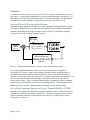
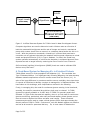


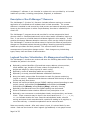

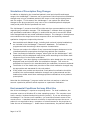

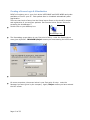
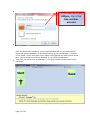

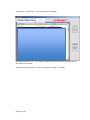

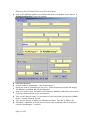
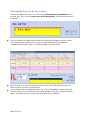
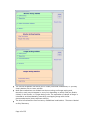






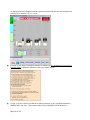
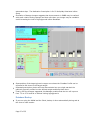
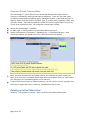
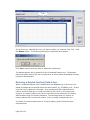
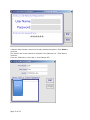
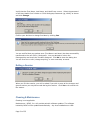


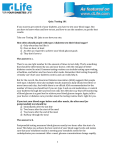
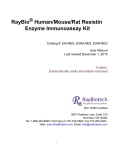
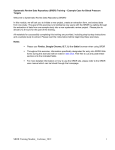
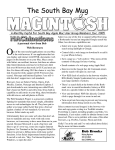


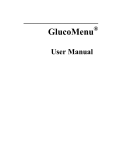
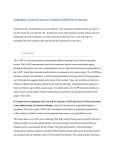
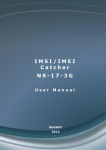
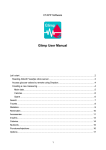
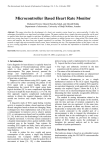
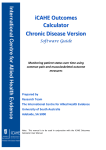
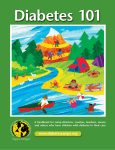
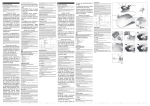
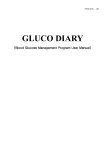
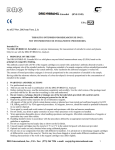
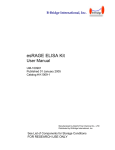
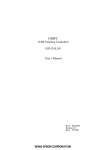
![or BTK [C481S] (cat. # CK-01-1002-384)](http://vs1.manualzilla.com/store/data/005787023_1-2d29b83e06663168d351d396f31f02d5-150x150.png)
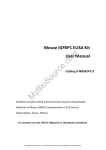
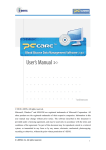
![or BTK [C481S] (cat. # CK-01](http://vs1.manualzilla.com/store/data/005981492_2-10b1708324ced5982eb1bb254f0262a2-150x150.png)