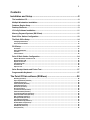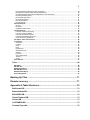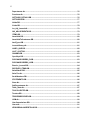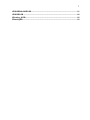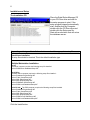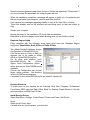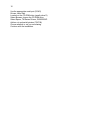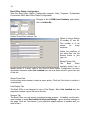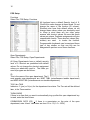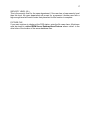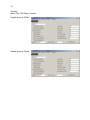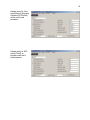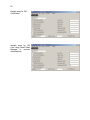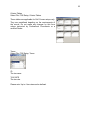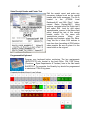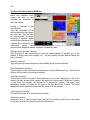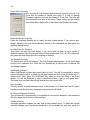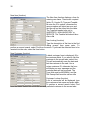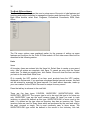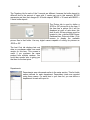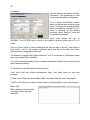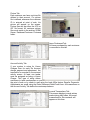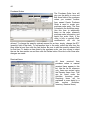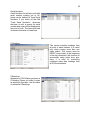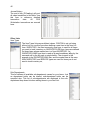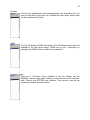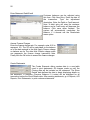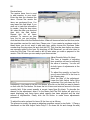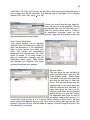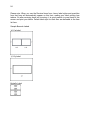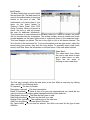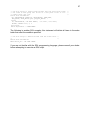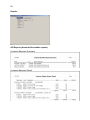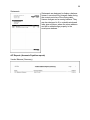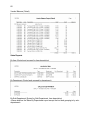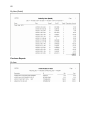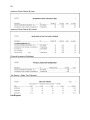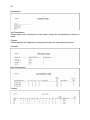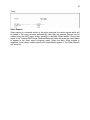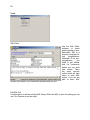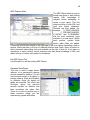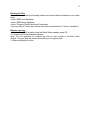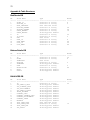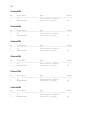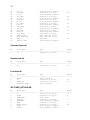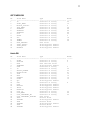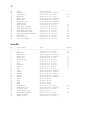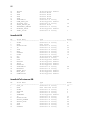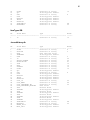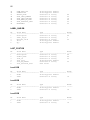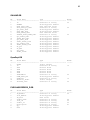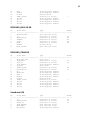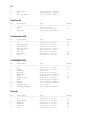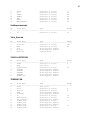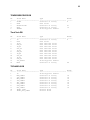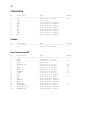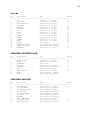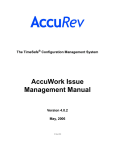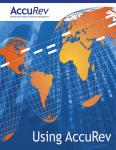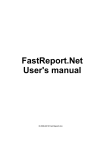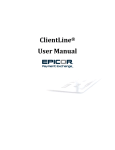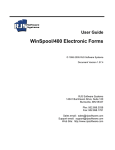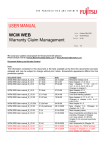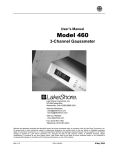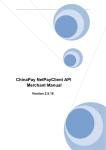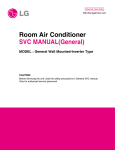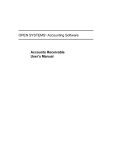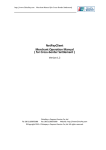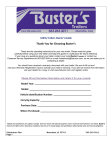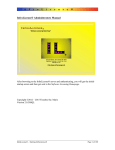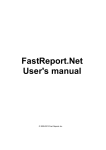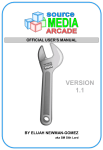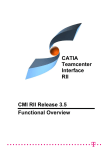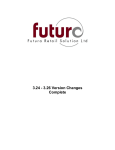Download User Manual for Retail Sales Manager
Transcript
Retail Sales Manager (RSM) USER MANUAL www.retailsalesmanager.com Copyright © 2004 2 3 Contents Installation and Setup ................................................................................8 The Installation CD..................................................................................................................8 Multiple Workstation Installation ...........................................................................................8 Database Engine Setup ..........................................................................................................9 Desktop Shortcuts ..................................................................................................................9 IC Verify Software Installation..............................................................................................11 Mercury Payment Systems (DSI Client) ..............................................................................11 Back Office Station Configuration.......................................................................................12 The Back Office Setup ..........................................................................................................14 Company Information ...................................................................................................................................... 14 Users and Passwords...................................................................................................................................... 14 POS Setup..............................................................................................................................16 Functions.......................................................................................................................................................... 16 Open Departments ........................................................................................................................................... 16 Tenders ............................................................................................................................................................. 18 Criteria Tables .................................................................................................................................................. 23 Point Of Sale Station Configuration ....................................................................................24 Station ID and File Locations Tab .................................................................................................................. 24 Receipt Printer Tab .......................................................................................................................................... 24 Report Printer Tab ........................................................................................................................................... 25 Pole Display Tab .............................................................................................................................................. 25 Scanner Tab ..................................................................................................................................................... 25 Options Tab ...................................................................................................................................................... 25 Sales Receipt Header and Footer Text................................................................................27 Programmable Keyboard......................................................................................................27 The Point Of Sale software (RSM.exe) ...................................................28 Quantity (function)........................................................................................................................................... 28 Open Department (function) ........................................................................................................................... 28 Void Sale (function) ......................................................................................................................................... 28 Void Last Item (function) ................................................................................................................................. 28 Void Item (function) ......................................................................................................................................... 28 New Price (function) ........................................................................................................................................ 29 No Tax (function) ............................................................................................................................................. 29 % Discount Item (function).............................................................................................................................. 29 $ Discount Item (function)............................................................................................................................... 29 % Discount Sub-Total (function) .................................................................................................................... 29 $ Discount Sub-Total (function)...................................................................................................................... 29 Gift Certificate (function)................................................................................................................................. 29 Receipt On/Off (function) ................................................................................................................................ 29 Clock In/Out (function) .................................................................................................................................... 30 Duplicate Receipt (function) ........................................................................................................................... 30 No Sale/Paid Out (function)............................................................................................................................. 30 Tax Exempt (function) ..................................................................................................................................... 30 Hold/Recall (function) ...................................................................................................................................... 30 User (function) ................................................................................................................................................. 30 4 On Account Payment (function) ..................................................................................................................... 30 Tender (function) ............................................................................................................................................. 30 Journal (function) ............................................................................................................................................ 31 Held Orders (function) ..................................................................................................................................... 31 New Item (function).......................................................................................................................................... 32 Item Lookup (function) .................................................................................................................................... 32 New Customer (function) ................................................................................................................................ 32 Customer Lookup (function)........................................................................................................................... 32 Tender report ................................................................................................................................................ 33 Department report ......................................................................................................................................... 33 Sub-Department report.................................................................................................................................. 33 Class report................................................................................................................................................... 33 Items Sold report........................................................................................................................................... 33 Custom Report1 ............................................................................................................................................ 33 Custom Report2 ............................................................................................................................................ 33 Custom Report3 ............................................................................................................................................ 34 X Report ........................................................................................................................................................ 34 Z Report/End Of Day or Shift ........................................................................................................................ 34 The Back Office software ........................................................................36 Lists ........................................................................................................................................36 Items ................................................................................................................................................................. 36 Departments ..................................................................................................................................................... 39 Customers ........................................................................................................................................................ 40 Gift Cards Pending Documentation ............................................................................................................ 43 Received Items................................................................................................................................................. 44 Serial Numbers................................................................................................................................................. 45 X Readings ....................................................................................................................................................... 45 Z Readings........................................................................................................................................................ 45 Other Lists ........................................................................................................................................................ 46 Item Types .................................................................................................................................................... 46 Sub-Departments .......................................................................................................................................... 46 Classes ......................................................................................................................................................... 47 UOM.............................................................................................................................................................. 47 Customer Types............................................................................................................................................ 47 Holds ............................................................................................................................................................ 48 Items Sold .................................................................................................................................................... 48 Tax Collected............................................................................................................................................... 48 Tenders Received ....................................................................................................................................... 49 Activities ................................................................................................................................49 Receive Payments ........................................................................................................................................... 49 Enter Statement Debit/Credit .......................................................................................................................... 50 Create Statements ........................................................................................................................................... 50 Create Purchase Orders .................................................................................................................................. 51 Receive Items ............................................................................................................................................... 52 Pay Vendor ....................................................................................................................................................... 53 Barcode Labels ................................................................................................................................................ 53 Sales Batch....................................................................................................................................................... 55 Reports...................................................................................................................................58 A/R Reports (Accounts Receivables reports)................................................................................................ 58 Customer Balances (Summary) .................................................................................................................... 58 Customer Balances (Detail) .......................................................................................................................... 58 Statements .................................................................................................................................................... 59 A/P Reports (Accounts Payables reports) ..................................................................................................... 59 Vendor Balance (Summary) .......................................................................................................................... 59 Vendor Balance (Detail) ................................................................................................................................ 60 Sales Reports ................................................................................................................................................... 60 5 By Item (Sorted and grouped by item description) ........................................................................................ 60 By Department (Sorted and grouped by department) ................................................................................... 60 By Sub-Department (Sorted by Sub-Department, item description).............................................................. 60 By Class (Sorted by Class) ........................................................................................................................... 61 By Customer (Summary)............................................................................................................................... 61 By Customer (Detail) ..................................................................................................................................... 61 By User (Summary)....................................................................................................................................... 61 By User (Detail)............................................................................................................................................. 62 Purchase Reports ............................................................................................................................................ 62 By Item .......................................................................................................................................................... 62 By Vendor ..................................................................................................................................................... 63 Unpaid Purchase Orders............................................................................................................................... 63 Inventory Reports ............................................................................................................................................ 63 Inventory Valuation (Summary)..................................................................................................................... 63 Inventory Valuation (Detail) ........................................................................................................................... 63 Inventory Stock Status By Item ..................................................................................................................... 64 Inventory Stock Status By Vendor................................................................................................................. 64 Physical Inventory Worksheet ....................................................................................................................... 64 Tax Report - Sales Tax Collected ................................................................................................................... 64 List Reports ...................................................................................................................................................... 64 Customers..................................................................................................................................................... 65 Vendors......................................................................................................................................................... 65 Users............................................................................................................................................................. 65 Items ............................................................................................................................................................. 65 Departments.................................................................................................................................................. 66 Sub-Departments .......................................................................................................................................... 66 Classes ......................................................................................................................................................... 66 Functions....................................................................................................................................................... 66 Open Departments ........................................................................................................................................ 66 Tenders ......................................................................................................................................................... 66 Taxes ............................................................................................................................................................ 67 Other Reports................................................................................................................................................... 67 Tools.......................................................................................................................................68 SQL Editor ........................................................................................................................................................ 68 Edit SQL File..................................................................................................................................................... 68 QEP Reports Writer ......................................................................................................................................... 69 Edit QEP Report File........................................................................................................................................ 69 Database Stats/Repair ..................................................................................................................................... 69 Archive/Purge Data .......................................................................................................................................... 70 Backing Up Files ......................................................................................71 Disaster recovery .....................................................................................71 Appendix A:Table Structures..................................................................72 BadChecks.DB.......................................................................................................................72 BalanceDetails.DB.................................................................................................................72 BALANCES.DB ......................................................................................................................72 ChecksTendered.DB .............................................................................................................73 Classes.DB.............................................................................................................................73 CUSTOMERS.DB ...................................................................................................................75 CustomerTypes.db................................................................................................................76 6 Departments.db .....................................................................................................................76 Functions.db..........................................................................................................................76 GIFTCARD_DETAILS.DB ......................................................................................................76 GIFTCARDS.DB .....................................................................................................................77 Holds.DB ................................................................................................................................77 ILinks.DB................................................................................................................................78 Inv_Adj_Journal.db ...............................................................................................................79 INV_ADJUSTMENTS.DB .......................................................................................................79 ITEMS.DB ...............................................................................................................................79 ItemsSold.DB .........................................................................................................................80 ItemsSoldToCustomers.DB..................................................................................................80 ItemTypes.DB ........................................................................................................................81 JournalHistory.db..................................................................................................................81 LABEL_QUE.DB ....................................................................................................................82 LAST_COST.DB.....................................................................................................................82 ONHAND.DB ..........................................................................................................................83 OpenDept.DB .........................................................................................................................83 PURCHASEORDERS_D.DB ..................................................................................................83 PURCHASEORDERS_H.DB ..................................................................................................84 Receive_Journal.DB..............................................................................................................84 RECEIVED_ITEMS.DB...........................................................................................................85 SalesBatch1.DB.....................................................................................................................85 SalesTax.db ...........................................................................................................................86 SerialNumbers.DB.................................................................................................................86 STATEMENTS.DB..................................................................................................................86 Store.db..................................................................................................................................86 SubDepartments.db ..............................................................................................................87 Table_Stats.db.......................................................................................................................87 TAXCOLLECTED.DB .............................................................................................................87 Tenders.DB ............................................................................................................................88 TENDERSRECEIVED.DB.......................................................................................................89 UOM.db...................................................................................................................................90 UserCommissions.DB...........................................................................................................90 Users.db .................................................................................................................................91 VENDORBALANCEDETAILS.DB..........................................................................................91 7 VENDORBALANCES.DB.......................................................................................................91 VENDORS.DB ........................................................................................................................92 XReading_All.DB ...................................................................................................................92 ZReading.DB..........................................................................................................................93 8 Installation and Setup The Installation CD Place the Retail Sales Manager CD in your CD-Rom drive and wait for the setup program to start. If the setup program doesn t automatically start, double-click My Computer, double-click the CD Rom drive and double-click the Setup.exe file. Start with work station that will act as the database server. Depending on the type of installation check or uncheck the appropriate setup files. Stand-Alone Installation All setup files should be checked. This is the default installation type. Multiple Workstation Installation Server The server computer requires the following setup file installed: <drive>\RSM Server Database\Setup.INF Back Office The Back Office computer requires the following setup files installed : <drive>\Database Engine\Setup.INF <drive>\Table Viewer\Setup.INF <drive>\SQL Editor\Setup.INF <drive>\QEP Reports\Setup.INF <drive>\RSM Back Office\Setup.INF <drive>\RSM Local Database\Setup.INF Point Of Sale The POS computer requires the following setup files installed: <drive>\Database Engine\Setup.INF <drive>\Table Viewer\Setup.INF <drive>\SQL Editor\Setup.INF <drive>\QEP Reports\Setup.INF <drive>\RSM Point Of Sale\Setup.INF <drive>\RSM Local Database\Setup.INF Click the Install button. 9 Read the license agreement and either Accept or Decline the agreement. Please note, if you do not accept the agreement the setup program will end. When the installation completes a message will appear to notify you of completion and that you must restart your computer, click Ok and then click Exit. If you receive any messages regarding inability to copy a file, click OK to continue. These files already exist on the machine and are being used, so they are unable to copy. Restart your computer. Repeat the steps for the installation CD for all other workstations. Keep table on previous page in mind when deciding what you would like to install. Database Engine Setup Every computer with the following setup types must have the Database Engine configured: Stand-Alone, Back Office and Point Of Sale The default Borland Database Engine Configuration is OfflineIDAPI32.cfg. If the server also is a Point of Sale, no changes are to be made to either Offline or OnlineIDAPI32.cfg files. For all other work stations, open OnlineIDAPA32.cfg file. Choose Object, Open Configuration, Online define directory as Drive S:RSM server database. Choose the Configuration tab, choose drives, native, paradox. Net directory is Drive S:RSM server database. If prompted to use OnlineIDAPI32.cfg file as a default, choose NO. Desktop Shortcuts To place icons on your desktop do the following: Click Start, Programs, Professional Consultants, RSM, right-click Back Office, Send To, Desktop (Create Shortcut). Use the same procedure for RSM Point Of Sale. Install Receipt Printer Select Start Menu, Settings, Control Panel, Printers and Faxes, Add Printer. Notes: Select Local Printer, Next. If wizard does not find the printer, just click next. 10 Use the appropriate serial port (COM1) Drivers: Have Disk Located on the CD ROM drive (usually drive D) Select Browse, choose the CD ROM drive. Select Epson, TM Series Drivers, WIN2000/XP. Add no cut and partial printers (TM-T88) Choose whether or not you are sharing. Continue with the installation. 11 IC Verify Software Installation If you plan to use credit card authorization using IC Verify with this Point of Sale software, be sure you install the IC Verify 3.1 or higher for Windows software. Refer to it s installation guide for additional instruction. When IC Verify is installed, make a note what the request and answer file path is. Normally it is the C:\ICWin314 folder. You will need to know this path for configuring the Point Of Sale machine, later in this section. Keep in mind, the drive letter C may be different on the POS computer if you are setting up a mutiple workstation system. This software is only installed on the machine that will be obtaining the credit card authorizations (Server). IC Multi is the name of the executable that waits for requests and replies answers on credit card authorizations. Be sure this program is running before processing a credit card, otherwise the system will output a Time-out error message. Mercury Payment Systems (DSI Client) If you plan to use credit card authorization using the DCIClient, you will need to install the DCIClient Version 2.50 or higher software manually. The setup file (Setup.exe) is located on the Retail Sales Manager setup CD in the folder Mercury Payment Systems . Use Windows Explorer to navigate to that folder and run the Setup.exe file. Follow the setup instructions to complete the install. 12 Back Office Station Configuration Start the Back Office Station Configuration program. Start, Programs, Professional Consultants, RSM, Back Office Station Configuration. Navigate to the C:\RSM Local Database and doubleclick on Station.Db . Station ID and File Locations Tab Define a Unique Station ID number, 01 thru 99. This number is to be unique for every computer. Define the locations of your data files, use the browse button or just type it in. Receipt Printer Tab The Back Office normally doesn t use a receipt printer. If it does, refer to the Point Of Sale Station Configuration for more information otherwise select Not Installed from the drop-down window. Ignore the rest of this tab. Report Printer Tab Use the drop-down window to select a report printer. Click the Test button to confirm it is operational. Pole Display Tab The Back Office is not designed to use a Pole Display. Select Not Installed from the drop-down window. Ignore the rest of this tab. Scanner Tab The Back Office can only accept a keyboard wedge scanner. If installed, use the dropdown window to select Not Installed or Keyboard Wedge . Ignore all other settings on this page. Click the Test button if your keyboard wedge scanner is installed and you wish to test it. 13 Options Tab The Back Office does not utilize any of the options on this tab. Ignore all options on this tab. Maintenance Tab The Back Office does not use this Maintenance program. A more comprehensive packing and re-indexing utility is within the main Back Office program. Ignore this tab. After all entries are complete, click File, Save then File, Exit. 14 The Back Office Setup Start the Back Office program. Start, Programs, Professional Consultants, RSM, Back Office, or you can simply click on the desktop shortcut you previously created. Company Information Select File, Company Information. Select Edit and fill in all fields that apply to your business. When finished, click Save. Note: Use a two digit unique Store ID, example 01. Users and Passwords Select File, Users and Passwords. Do not delete the admin user record. Add new user records, one for ever POS user, click New from the menu. ID s must be unique for each user. If the POS is configured to force the User to enter their ID on every transaction, this is the ID it is referring to. Commission Rate Adjustment If commissions are set up, this rate is used to adjust the amount of commission per user. For example, If an item or service is setup to calculate a 15% commission and you want to set up no commission for this user, enter a 0.0 rate for Commission Rate Adjustments. To give the full 15% commission to this user, enter a rate of 1.0 (1.0 = 100% of 15% Commission). Security Level This is a numeric security level 0 to 99, 99 being the highest level allowing all functions to be performed. By default, all POS functions, such as voids and returns, are setup as having a 0 security level. This means all users with a 0 or higher level will have access to performing all functions. Give each user a security level. You will have to define security levels for all Functions, Tenders and Open Departments in their respective setups. Sample setup, If a user has a 0 level and the Void function has a level of 10, the user will not be allowed to perform that function, a password dialog will pop-up, and another user with a high enough level must enter their password for the function to continue otherwise it will not perform its function. 15 Password Enter a password for this user, passwords are case sensitive, blank passwords are valid. All other fields on this form are straight forward, fill them in as needed. Click save before proceeding to the next user setup. Close the form when finished. 16 POS Setup Functions Select File, POS Setup, Functions All functions have a default Security level of 0. Click Edit to make changes to these levels. Do not change the name of the function (ID column). Shortcuts also have their default values, do not change these values unless you absolutely need to. Keep in mind there are two other setup screens with shortcut values. Be sure that these values are unique. Duplicate assignments will give unpredictable results. These shortcut values (keystrokes) are used to invoke the function. Programmable keyboards can be assigned these type of key strokes, so that one key can be designated to perform one of these functions. Open Departments Select File, POS Setup, Open Departments. All Open Departments have a default security level of 0. Shortcut are predefined with default values. Do not change the shortcut assignment unless you absolutely need to. The fields you need to program are as follows: ID This is the name of the open department. The 2 most popular open departments are, MISC TXBL (miscellaneous taxable department) and MISC NON-TXBL (miscellaneous non-taxable department). TAX1 thru TAX4 Indicate a Y (yes) or N (no) for the department tax status. The Tax rate will be defined later, in the Taxes section. TAGALONGID If there is an Item that you want to automatically ring up after this open department key is used, enter the item id here. COMMISSION RATE (CR) If there is a commission on the price of the open department, enter it here. Valid rates are from 0.0 to 1.0 (1.0 = 100%). 17 SECURITY LEVEL (SL) This is the security level for the open department. If the user has a lower security level than this level, the open department will prompt for a password. Another user with a high enough level will need to enter their password for this function to complete. PICTURE FILE If you want a picture to display at the POS station, enter the file name here. All pictures must be stored in <drive>\RSM Server Database\Item Pictures where <drive> is the drive letter of the location of the server database files. 18 Tenders Select File, POS Setup, Tenders Sample entry for CASH: Sample entry for Check: 19 Sample entry for Visa using Mercury Payment Systems (DCIClientX) as the credit card processor: Sample entry for M/C using ICVerify to process credit card authorizations: 20 Sample entry for Gift Certificates: Sample entry for Gift Card using Retail Sales Manager to process authorizations: 21 Sample entry for On Account a.k.a. House Charge using Retail Sales Manager to process authorizations: ID The tender name is entered here. Tender Ids must be unique. FORCE AMOUNT ENTRY If Y the system will not accept the tender unless the user first enters in an amount tendered then presses the tender key. ALLOW OVER TENDERING If Y the system will calculate change if the user enters an amount tendered greater than the sale amount. NORMAL TENDER Must be Y . GIFT CERTIFICATE Question, is this tender a gift certificate? Y/N HOUSE CHARGE Question, is this tender a house charge? Y/N CAPTURE CHECK DATA If Y the system will prompt for additional information when this tender is used. The system also cross references the Bad Check file with the information entered and it will decline the tender if a match was made in the bad check file. USES CC AUTHORIZATION If IC Verify or DCIClient is used for this tender, place a Y in this field. Please note: Code fields are related to the IC Verify or DCIClientX software . If the tender doesn t use Credit Card Authorizations, ignore these fields. Check your IC Verify or DCIClient manual for additional information on these fields. 22 FORCE ADDRESS ENTRY This field is Normally N . If Y , address information will be sent along with the credit card number for an authorization code. SALE CODE Code used for requesting an approval on a regular sale. CREDIT CODE Code used for requesting an approval on a return sale. FORCE CODE Code used when processing a forced transaction. Forced transactions are those which an approval code is obtained by an operator over the phone. VOID CODE Code used to void a previously obtained approval code on a regular sale. CREDIT VOID CODE Code used to void a previously obtained approval code on a return sale. AUTH ONLY CODE Code used to obtain an authorization code, but not to process the transaction. ADDITIONAL RECEIPTS When this tender is used, print an additional n number of receipts. SHORTCUT Shortcut key combination used to activate this tender. Do not change unless you absolutely need to. SECURITY LEVEL A user must have a level greater than or equal to this level in order for the user to accept this tender. 23 Criteria Tables Select File, POS Setup, Criteria Tables These tables are applicable for Golf Course setups only. They are predefined depeding on the requirements of the course. Do not make any changes on this form unless instructed by Professional Consultants or a certified Dealer. Taxes Select File, POS Setup, Taxes ID The tax name. TAX RATE The tax rate. Please note: Up to 4 tax rates can be defined. 24 Point Of Sale Station Configuration If your point of sale computer uses a receipt printer (Epson TM-T88II), install the printer drivers before continuing. The drivers are located on the installation CD in the folder Epson TM Series for Win9x . Use the following driver: Epson TM-T88II No Cut These drivers are for Win9x, Win2000 and WinXP. Refer to your Windows manuals for instructions on installing printer drivers. If your point of sale or back office computer uses a barcode printer (Barcode Blaster or Blaster Advantage), install the Generic / Text Only printer driver and name the printer Barcode Printer . Refer to your Windows manuals for instructions on installing printer drivers. Start the POS Station Configuration program. Start, Programs, Professional Consultants, RSM, POS Station Configuration. Navigate to the C:\RSM Local Database and doubleclick on Station.Db . Station ID and File Locations Tab Define a Unique Station ID number, 01 thru 99. This number is to be unique for every computer. Define the locations of your data files, use the browse button or just type it in. Receipt Printer Tab Use the drop down tab to select the receipt printer. If your printer is a serial printer, choose the proper settings for Port, Baud Rate (9600), Parity (None), Data Bits (8), Stop Bits (1) and Flow Control (None), default settings are in parenthesis. These settings can be ignored if you are using a parallel printer. Command Codes The command codes can be entered in HEX or DEC format. Use 3 digits to define a code. The Display and Enter Codes in radio button will allow you to enter the codes in either format. Default codes for the Epson TM-T88II No Cut are as follows, in DEC format: RESET: (none) PAPER CUT: 027-105 25 VALIDATION: (none, currently the validation feature is not available) OPEN CASH DRAWER: 027-112-000-064-240 CLOSE OUT: (none) Additional Line Feeds receipt. Enter the number of line feeds desired at the end of printing a Click the Test button to confirm it is operational. Report Printer Tab Use the drop-down window to select a report printer. Click the Test button to confirm it is operational. Pole Display Tab Choose the proper settings for Port, Baud Rate (9600), Parity (None), Data Bits (8), Stop Bits (1) and Flow Control (None), default settings using the Logic Controls pole display are in parenthesis. Be sure the Windows device settings are the same in Device Manager. Command Codes The command codes can be entered in HEX or DEC format. Use 3 digits to define a code. The Display and Enter Codes in radio button will allow you to enter the codes in either format. Default codes for the Logic Controls pole display are as follows, in DEC format: RESET: 031 CLEAR: 031 LF/CR: 010-013 Click the Test button to confirm it is operational. Scanner Tab Choose the proper settings for Port, Baud Rate, Parity, Data Bits, Stop Bits and Flow Control. Click the Test button to confirm it is operational. Options Tab Enable the feature by placing a checkmark in font of the option. Prompt for user id (all transactions) For every sale, a user id is required to begin the transaction. Sales data is captured by user id if this option is set. This option needs to be checked if you are using the commission feature. Allow POS Form controls and labels to be formatted 26 The POS form is customizable. When the form is open and this option is checked, press the Shift+Insert keys at the same time. A menu will be displayed. Use the mouse and point to a control or a label. Press the right mouse button for an additional pop-up menu to appear. Select the action to perform on the control or label. When all formatting is complete, save your form by selecting Special, Layout, Save. The name of the file that is created is named RSM.LAY, located in the C:\RSM Local Database folder. Copy this file to another POS station to save time from formatting all POS station forms. Be sure to place this file in the same folder as the original. Additional reports to print after the Z Report is printed: Z Report include department report Z Report include sub-department report Z Report include class report Z Report include tender report Z Report include items sold report Z Report include custom report1 Z Report include custom report2 Z Report include custom report3 Allow editing to sold items list This feature will allow the user to make changes to items sold listed on the POS form, such as QTY, Price, Description, etc. Allow discount on sale item Discounts on sale items will be allowed if this option is checked. Maintenance Tab Use this maintenance screen when you suspect the POS files are corrupt or their indexes are out of date. Click the Check All button then the Rebuild Selected Tables button. 27 Sales Receipt Header and Footer Text Edit the receipt report and make any necessary changes such as the receipt header and footer messages. The file is located in the C:\RSM Local Database\LAY and SQL Files\ folder, named Sales Receipt.QEP . Using explorer, navigate to this file, Right-click it and select Edit. Look for and select receiptheader_memo . In the Memo field editor, change the text of this receipt header memo. Do the same with receiptfooter_memo . When your changes are complete, select File, Save. Copy this file to other POS stations to save time from formatting all POS station sales receipts. Be sure to place it in the same folder as the original. Programmable Keyboard Program your keyboard before continuing. The key assignments (SHORTCUTS) are located in the back office, File, POS Setup, (Functions Open Departments & Tenders) form in the field name SHORTCUT. For example, the Quantity key should be programmed to simulate a CTRL-D key press. A sample keyboard layout is as follows: 28 The Point Of Sale software (RSM.exe) Features and Functions which are available while running the point of sale software are described in this next section. Linking A Customer to the sale (feature) Type the customers ID on the command line then press the enter key. This can also be accomplished by simply scanning a barcode which contains the customer s ID. If a picture file is defined in the customer s record, that picture will be displayed when a customer is linked to a sale. Adding items to the sale (feature) Type the item ID then press enter or scan the item s barcode. A quantity of 1 is the default. If selling more than quantity of 1, use the quantity function before Adding the item to the sale. Quantity (function) Type the quantity amount then press the Quantity button on the keyboard. Open Department (function) Type the price on the command line then press an Open Department key. This will add an item into the sale for the amount entered. Void Sale (function) This function works in 2 ways. If there are items on your form, meaning you are in the middle of a sale, pressing this function will cancel the current sale. If there are no items on the form, the program will prompt for a transaction number. The sales ticket transaction number is located on the right of the slip, above the Tx label. The sales receipt with that transaction number will be voided from the system. Void Last Item (function) The last item on the list is removed from the sale. Void Item (function) Allows the user to choose which item from the list to remove. Use the up and down arrow keys to select the item then press the Delete key. 29 New Price (function) Type the new price in the command line, then press the new price key. This will change the price of the last item in the list. No Tax (function) Press this key if you do not want tax applied to the next item added to the sale. The no tax flag will appear on the right of the command line. This no tax flag is automatically turned off after the item is added. If you inadvertently press the No Tax key, press the same key a second time and it will toggle back to normal. % Discount Item (function) Type the discount percent amount (10 = 10%) in the command line then press the % Discount Item key. This will discount the last item on the list. $ Discount Item (function) Type the dollar amount to discount (100 = $1.00) in the command line then press the $ Discount Item key. This will discount the last item on the list. % Discount Sub-Total (function) Type the discount percent amount (10 = 10%) in the command line and press the % Discount Sub-Total key. This will apply a percent discount on all items. $ Discount Sub-Total (function) Type the discount amount (100 = $1.00) in the command line and press the $ Disocunt Sub-Total key. This will apply a dollar discount amount on all items. The discount amount will be distributed evenly on all items, this is for the tax calculating purpose. Gift Certificate (function) Type the amount of the gift certificate in the command line then press the Gift Certificate key. This produces a line item on the sale representing the sale of a gift certificate. Return (function) Press the Return key before adding an item to the sale. The item is identified as a returned item by the price being a negative amount. The Return (single) label will appear on the bottom left of the command line. After an item is rung up as a return, the Return (single) label is automatically removed. To return more than 1 item, press the Return key 2 times, the Return (multiple) label will appear instead. All items added to the sale will be treated as a return until the Return (multiple) feature is disabled. To disable it press the return key one more time. Receipt On/Off (function) Turns receipt printing ON or OFF. If this receipt printer is turned off, the label Receipt OFF will display on the upper right of the command line. 30 Clock In/Out (function) After entering a user number and password, press the Clock In or Clock Out as needed to record your entry. If a user is already Clocked-in then they will only be allowed to Clock Out. The entry will record the date and time of the entry. These entries can be located in the Back Office application, in the Users and Passwords section. Duplicate Receipt (function) Press the Duplicate Receipt key to reprint the last printed receipt. If you need a prior receipt reprinted, first type the transaction number in the command line then press the duplicate receipt button. No Sale/Paid Out (function) This funtion will open the cash drawer. If you opt to take out cash, to pay a vendor or whatever reason, enter the amount taken out then press enter (100 = $1.00), otherwise, just press the enter key without first entering an amount. Tax Exempt (function) The entire sale will be tax exempt. The Tax Exempt label appears on the lower right corner of the command line. Press the Tax Exempt key a second time to remove the Tax Exempt feature. Hold/Recall (function) Press Hold/Recall to place the current ticket on hold. You will be prompted to enter a unique reference number or name for this held transaction then press the enter key. To recall a held order, press the Hold/Recall key when no items are listed in the sales screen. You will be prompted to enter a reference number, type it in and press enter. The items from the held order will be inserted into the current sale. User (function) This key is used to switch between users. It will prompt you to enter the User ID, type it and then press the enter key. A prompt for a password will follow. On Account Payment (function) Type the amount of the payment to be applied to a customer s balance in the command line then press the On Account Payment key. Tender (function) Accepting payment finalizes the sale and a sales receipt prints. To have the system calculate change; type the amount tendered in the command line and then press the 31 tender key. If the tender key is pressed without an amount being entered, the system assumes the exact amount is received. There are settings, such as allow over tendering and force amount entry which will alter the way you can receive tenders, review the POS Setup Tenders section for more information. Journal (function) Pressing the journal key will open a new window displaying an electronic journal. All transactions created on the current POS station will be displayed. Held Orders (function) Displays a form including all transactions on hold. A Recall button is available if you wish to include transactions from the hold table in the current sale. 32 New Item (function) The New Item function displays a form for entering new items. There are 4 required fields, ID, Vendor ID, Type and Taxable. Be sure the ID is unique, otherwise the save procedure will report an error and the item will not be stored into the table. The Type field needs to be set to, INVENTORY, NON-INVENTORY or SERVICE. The Taxable field should be a Y or N . Item Lookup (function) Type the description of the item in the find dialog prompt then press enter. To perform a second search, select Find from the menu. If you want the selected item to be inserted into the sale, select the Use button. New Customer (function) A blank customer form is displayed, fill in the customer fields. If you want to link this customer to the current sale, select Use. This will automatically save the data and link the customer to the sale. Use a unique customer ID, otherwise the form will display an error message and the customer data will not be saved. The Type field must be NORMAL and the Tax Exempt field must be a Y or N . Customer Lookup (function) A list of customers will be displayed, type the customer s last name and press enter. To perform a second search select Find from the menu. Select Use to link the currently selected customer to the current sale. 33 POS Reports (function) Send reports to the printer or onto the screen. The reports available are as follows: Tender report Department report Sub-Department report Similar to the department report except it reports on sub-department. Class report Similar to the department report except it reports on class. Items Sold report Custom Report1 Currently undefined. Create your own report to print at POS. Custom Report2 Currently undefined. Create your own report to print at POS. 34 Custom Report3 Currently undefined. Create your own report to print at POS. X Report Z Report/End Of Day or Shift The Z Report is identical to the X Report except for a cash declaration dialog appearing before the report prints. When all the fields in the cash declaration dialog are entered and the Ok button is selected, all sales are final, the electronic journal is cleared and the Z Report prints. 35 Count your drawer by entering the quantity amounts of all coins, roll of coins, dollar bills etc. in the Scratch Pad 1 section. The scratch pad will calculate the total cash in drawer. Scratch Pad 2 can be used to total up all checks, just enter amounts in this section and a total is calculated on the bottom. Enter the amount of cash left in the drawer used for petty cash in the field Closing Bank. Enter the cash deposit amount in the Cash field. Do the same for all other tenders. The Cash tender is the only tender that will not display what the computer reports as the total. When all entries are complete select the Ok button. The Z-Report along with any other reports you configured to print will process at this point. 36 The Back Office software The Back Office module allows the user to setup some of the point of sale features and functions and perform activities to manage the inventory and customer files. To start the Back Office module, select Start, Programs, Professional Consultants, RSM, Back Office. The File menu options were explained earlier for the purpose of setting up some features and functions for the Point Of Sale module. All the other menu items will be described in this following section. Lists Items All inventory items are entered into the Items list. Select New to create a new record entry. After all entries are complete, click Save. To cancel an entry click the Cancel menu item. To delete an existing item, click Delete. Close will close the form and take you back to the main Back Office form. ID is normally the UPC number of an item, most products have the UPC number displayed on the barcode. If you purchase a keyboard wedge barcode scanner, this field can be entered by scanning the items barcode. For items without barcodes, make up your own number for the ID field. ID s must be unique for every record. Press the tab key to advance to the next field. There are five item types, COUPON, INVENTORY, INVENTORYLINK, NONINVENTORY, SERVICE. The coupon type is not to be used, this type is for future use only. INVENTORY type are the most common types. All items you want to track inventory on should be defined as this type. INVENTORYLINK is never used in this table, it is defined as the type when an inventory item has an inventory link. These inventory links are used for those items which are purchased by the case and sold by the case, six-pack or single. This is most commonly seen in liquor stores. The INVENTORYLINK type would be defined in the record in the Inventory Link tab, 37 described later in this section. The system will not track inventory for NONINVENTORY and SERVICE item types. The Vendor ID field is used for the purchase order form. Place the ID your vendor uses to identify this item. If you do not have vendor id s, you must enter a unique ID here, it would be ok to use the same number as in the field ID. Departments, Sub-Departments and Classes were previously defined during the setup and Installation phase. Drop down the list and select the group it belongs to for each one of these categories. It is ok to leave these fields blank. These categories are used to compile sales data totals using these groups. UOM (Unit Of Measure) have also been pre-defined in the earlier section, the most common UOM is EA (each). All INVENTORY type items should have a Cost defined. Cost is the cost to you when you purchase this item from your vendor. Tagalong IDs are existing item IDs. If a Tagalong ID is defined in this item record, it will automatically appear on the sale when this item is rung up at the cash register. The most common use of this field is for bottle deposits. For example, you have a NON-INVENTORY item defined as: ID BD005 Description BOTTLE DEPOSIT Price1 0.05 An INVENTORY item as: ID 070330506060 Description 16oz Coke Price1 0.90 TAGALONG ID BD005 When ever the Coke is sold the 5 cents Bottle deposit (BD005) will follow. You can use an extended format for Tagalong ID s. For instance, to sell 2 or more of a tag-along item, enter the TAGALONGID along with the @ symbol and the quantity amount. Also, additional tagalong Items can be combined in the TAGALONG ID field as long as they are separating by commas. Some examples of extended formats are as follows: BD005@6 BD005@6,0703305066060 is the same as BD005@6,0703305066060@1 BD005,0703305066060@2,676768505011 Commission Rate is used to calculate the commission a user will make if they sell this item. Earlier in this section Users were assigned a commission rate adjustment. The Commission Rate Adjustment rate adjusts the commission for this item. The calculation is as follows: Commission = Price1 X Commission X Commission Rate Adjustment. The commission rate can be entered in the range 0.00 to 0.99. For example, 10% commission should be entered as 0.10 Commission Rate. 38 Price1 to Price4 are customer price levels. Use Price1 as the default price for this item. Price2 to Price4 should be used as price discount levels for this item. A Customer price level is defined in the Customer record, described later in this section. Check off the Track Serial Number field if you wish to track serial numbers. When tracking serial numbers, a dialog box with additional prompts will appear at point of sale when this item is sold using the Track Serial Numbers feature . Label Style is used for those items that do not have a barcode. Style 1 produces a 1 X2 label and style 2 will produce a 1 X1 . 4 label styles are predefined for you from the start. If you wish to change the appearance of these labels, they can be edited using the QEP report writer. The file name is Label Style 1.QEP thru Label Style 4.QEP . Use the Apply Tax1 to Apply Tax4 fields to define this item as a taxable item in any of the 4 available taxes. Tax1 thru Tax4 were defined earlier during the installation and setup phase. Preferred Vendor should be entered for those items of INVENTORY type. Vendors are entered in the Vendor list. Vendor names must be entered first, then they can be chosen in the drop-down list. Reorder points are used for automated purchase orders. Once the Quantity On Hand reaches below this number, this item can be identified as one which needs to be ordered. The Inventory Link Tab serves the purpose of defining item links. The item used to fulfill orders when purchasing from vendors are defined in the general tab, and they are considered the master unit. Items listed in this tab are for the purpose for selling broken down cases. If you buy a case of beer from your vendor, the case is defined in the General tab. The SixPack and Single bottle are defined in this tab. For example: The General tab would contain: ID Description 718103005920 Budweiser 16oz Can UOM Case Cost 12.00 Price1 24.00 Tagalong ID BD120 And the Inventory Link tab would contain the following 2 records: ID Description 718103005921 Budweiser 16oz Can 718103005922 Budweiser 16oz Can UOM #Units 6-Pack 6 Ea 1 Master #Units 24 24 Cost 3.00 0.50 Price1 5.50 1.25 Tagalong ID BD030 BD005 #Units is a number defining the total number of units in the breakdown. The 6 Pack has a value of 6 and the single (Ea) has a value of 1. Master #Units is the total number of units in the case. The Master record is the record defined in the General tab. In this example that item is a Case of Budweiser 16oz Cans. This case has 24 single cans in it. 39 The Tagalong Ids for each of the 3 records are different, because the bottle deposit is different due to the amount of cans sold. 5 centes per can in this example. BD120 represents and item that charges $1.20 bottle deposit, BD030 = 30 cents and BD005 = 5 cents bottle deposit. The Picture tab is used to define a JPEG or GIF picture file to the item. If the item has a picture file it will be displayed at point of sale when this item is sold. All item pictures must be located in the <drive>\RSM Server Database\Item Pictures\ folder. Click browse to display the available picture files in that folder. Use any digital camera capable of saving it s pictures as JPEG or GIF. The Last Cost tab displays last cost data on purchases made from each vendor on this item. This screen is useful if you purchase the same product from multiple vendors. You could then monitor who is giving you that item for the best price. Departments Departments were discussed earlier in the setup section. This list holds names defined for each department. Department totals are reported using these names. For each item in your item list, you can define a department it s sale will report to. 40 Customers This list holds all customers and their information. The general tab is used for the customer s basic information. ID is a unique identification number which you define upon entering a new record. You may use numbers and/or letters to define the customer ID. Id 0 (zero) is reserved for the default customer record. Record 0 must not be redefined or deleted. Type must always be set to NORMAL. The SYSTEM type is used for the default customer record who s ID is 0 (zero). Price Lvl (Price Level) is used to determine the price an item is sold for. Items have 4 price levels 1 thru 4, this means 4 different prices can be set for each item. Each customer can be assigned a price level. Tax Exempt is a logical field, valid entries are Y or N. If a customer is Tax Exempt, sales tax on his receipt will be excluded. Tax # (Tax Exempt Number) is the customers tax exempt number issued to him by the state sales tax authority. Tax # Expires is the date the tax number expires. Cust1 and Cust2 are custom alphanumeric fields. Use these fields for your own purpose. C Date1 and C Date2 are custom date fields. Use these fields for your own purpose. C AMT1 and C Amt2 are custom numeric fields. Use these fields for your own purpose. Memo Tab Memo fields are used to enter very large memos on each customer. 41 Picture Tab Each customer can have a picture file defined in their account. If a picture file is defined, whenever the customer ID is entered at point of sale, his picture will appear on the screen. Picture files can be either the JPG or GIF file format. All customer picture files must reside in the <drive>:\RSM Server Database\Customer Pictures folder. Items Purchased Tab All items purchased by each customer is recorded on this tab. Account Activity Tab If your system is setup for House Charges then for each On Account charge, payment and adjustment, the transaction is recorded in the account activity screen. At least one tender must be assigned as being a House Charge. This type of setup allows customers to take merchandise on credit. Customer payments are accepted either at the point of sale or by check in mail using the back office feature Receive Payments. Adjustments are made using the Enter Statement Debit/Credit form. All transactions on the Account Activity Tab define the customer s balance. Journal Transactions Tab This screen displays journal entries made during daily sales. All journal transactions for this customer will appear on this form. 42 Vendors The General Tab is used for entering a vendors basic information. Each item will have a field for Preferred Vendor. In the Item General Tab use a Vendor from this list to assign him to be that item s preferred vendor. As a default, when making automated PO s the preferred vendor will be used. Cust1 and Cust2 (Custom1 and Custom2) are custom fields of type alphanumeric. Feel free to enter any type of alphanumeric data about the vendor in this field. C Date1 and C Date2 (Custom Dates) are custom date fields. C Amt1 and C Amt2 (Custom Amounts) are custom numeric fields. Memo Tab Memos can contain a very lage amount of text regarding this vendor. Enter information on this tab pertaining to you vendor. Items Received Tab The Items Received tab will display all items purchased from this vendor. 43 Account Activity Tab The Account Activity tab displays account activity transactions. Transactions include, purchases made using credit. Payments made to the vendor and any adjustments made by the vendor or yourself. The sum of all debits minus the sum of all credits define your vendor balance due. Last Cost Tab The Last Cost tab displays items you purchased from this vendor and the last price you paid to purchase the item. Gift Cards Pending Documentation 44 Purchase Orders The Purchase Order form will give you the ability to view and edit some fields in the purchase orders you created. Another form named Create Purchase Order is used to create your purchase order entry. The form is located in the Activities menu. Use this form to add/modify items on the order, reference purchase order information, and reprint the order. Note: If the order is fully or partially filled, modifications will not be allowed. To change the quantity ordered amount for an item, simply change the QTY (quantity) field of that item. To add another item to the order, select the item from the drop down list and then click the Add button. Be sure to edit the quantity ordered field for that item. To delete an item listed in the purchase order, use your mouse to select the row the item resides on and then click the Delete button. Be sure to click Save after changes are made. Received Items All items received from purchase orders or manual received items appear in this list. Use the list for reference only. Items are recived using the Receive Items form. This can be found under the Activities, Inventory menu. Receiving items will be explained in more detail in a later section (Activities, Inventory, Receive Items). 45 Serial Numbers Serial Numbers list all items sold with serial number tracking set to On. Item s can be defined to Track Serial Numbers. If you check off the field Track Serial Numbers ,. whenever that item is sold, a prompt for serial number and notes will be displayed at the point of sale. The items sold and it s serial information is listed here. X Readings This screen compiles readings from all point of sales stations. It is useful only when running more than one sales station. This screen must be RESET (clear totals) at the beginning of the day otherwise it will continue to accumulate sales totals from prior days. It is usfull for monitoring combined sales data readings from all POS workstations. Z Readings Whenever a POS Station performs a Z-Reading (Clears out totals) it posts its reading in this table. Use this table to reference Z-Readings. 46 Journal History The end of day (Z-Reading) will post all sales transaction to this table. Use this form to reference detailed transaction data. All POS Workstation transactions are recored here. Other Lists Item Types The Item Types list are pre-defined values. COUPON is not yet being utilized, do not use this type when defining a new item in the Item List form. INVENTORY, the most commonly used type, is used for all items you want to track inventory on. INVENTORYLINK type items are defined for those items whose master item is of type INVENTORY. An INVENTORYLINKE type item is used as a case breakdown. Buy by the case and sell by the six-pack or single bottle . The six-pack in this example is the INVENTORYLINK item, and the master item is the case. NON-INVENTORY and SERVICE types are used for items you do not want to track inventory on, Sub-Departments This list defines all available sub-department names for your items. Just as department totals can be totaled, sub-department totals can be compiled also. This list of sub-departments are displayed in the subdepartment drop down list when editing items in your Item List. 47 Classes Just like your departments and sub-departments, this is another list to be used to drop-down in the Item List to define the item s class. Sales totals can be summarized by Class. UOM The Unit Of Measure (UOM) list makes a Unit Of Measure drop-down list available to the item when editing. UOM s are for your information on tracking what UOM the item is sold at or purchased in. Customer Types There are 2 Customer Types available in this list. Always use the NORMAL customer type when entering a new customer in the Customer table. There is one SYSTEM type customer. That record is used by the system as a default customer record. 48 Holds Holds Items Sold Items Sold Tax Collected Tax Collected 49 Tenders Received Tenders Received Activities Receive Payments Customer payments on account can be done in two ways, from the point of sale program or from using this form in the back office module. The point of sale method is described in the section Point Of Sale Software, On Account Payment function. To receive a payment using this form do the following. Select the customer from the drop down list. Enter the amount of the payment. Using the drop down list, select the payment type. If the payment is by check, enter the check number. There is an optional memo you can type on the lower left section of the from. When all entries are made click the Ok button. Use the Next button to save your entry and go on to creating another payment record. 50 Enter Statement Debit/Credit Customer balances can be adjusted using this form. Click New Entry. Enter the date of the transaction. Type the adjustment description. Enter the Debit or Credit amount. Note: A debit entry will raise the customer balance and a Credit entry will decrease the balance. Click save when finished. The system will automatically recalculate the balance, if it dosen t use the Recalculate menu option. Assess Finance Charges Enter the finance charge rate. For example, enter 0.05 to represent 5%. The 5% will be calculated on the balance as of the date entered in the field Apply Finance charge on balance as of . The date field Finance charge posts on represents the finance charge transaction date. Finally click the Ok button to assess the finance charges. Create Statements The Create Staments dialog creates data in a new table used to print statements. All charges made up until the Closing date will be included on the statement. The Show Details date defines the date to begin displaying details on the statement. A summary (Previous Balance if it exists) will be displayed for all transaction before the Show Details date. After creating statements, go to Reports, A/R Reports, Print Statements, to print customer statements. 51 Create Purchase Orders Create a purchase order for your vendors. Select the vendor from the drop down list. Enter the date. Type in your purchase order number. Fill in the fields, Need By, Terms and Ship Via. Use the drop down list to select the item then click add. Add all items you are ordering. To remove an item, select it from the list and click the Remove button. When all items you need to order are listed on the form, change each items Qty to represent how many of each you are ordering. An optional message can be typed on the bottom portion of this form. Click print to print your purchase order. Click Done when finished. If you need to make changes or delete the entire order, you will need to go to List, Purchase Orders. Inventory Receive Boxes 52 Receive Items The receive items form is used to add inventory to your stock. Enter the date you received the items. Choose the vendor the items are purchased from. You may leave this field blank if you wish not to track this information by vendor. Using the drop down list, select the item you received then click the Add button. Repeat this for all items received. To remove an item from the list you are building, click the item then click the Remove button. When all items are listed on this form, enter the quantities received for each item. Please note: If you created a purchase order for these items, you do not need to add each item, simply choose the Purchase Order number from the drop down list and click Add PO. This must be done before any items are manually added to the form. By checking off Bill Received you will also need to enter the Due Date. This will create a bill for later when you make a payment to this vendor. Click OK when you are ready to post these entries. Adjust Quantity/Value On Hand This form is capable of adjusting item quantities on hand or adjusting the value of inventory. You can not do both types of adjustments at the same time. To adjust the quantity on hand for one or more items fill in the form in the following way: Enter the date of the adjustment. Leave the field Adjust Value Only unchecked. Sort your items by ID or Description. If you need to use the Find button, first click on the field you want to search on then click the Find button. Go down the list of items and enter an amount in the new quantity field. If the current quantity is correct, leave New Qty blank. To describe the reason for the adjustment, enter it in the Memo field.The Print button will print out a report displaying only those items who s quantity has been adjusted and the total amount of adjustments. Finally click the Ok button to make these adjustments permanent. To adjust the value on hand for items, fill the form out as follows: The process is exactly the same as adjusting quantities except for two fields. 1. Place a checkmark on the field Adjust Value Only . 2. Go down the list and change the Adj 53 Value field. The Avg. Cost field can not be edited, when entering the adjusted value a new average cost will be calculated. The average cost is calculated in the following manner: Avg. Cost = Adj. Value Cur. Qty. Pay Vendor Choose the vendor from the drop down list. Enter the amount of the payment. Choose the payment type from the drop down list. If there is a check number enter it. If there is an associated purchase order for this payment, drop down the list and choose the appropriate purchase order number. Enter Vendor Debit/Credit Your vendor balance can be adjusted using this form. Click New Entry, enter the date, the description of the adjustment, debit or credit amount and finally click Save. The system will automatically recalculate the balance after the Save option is clicked. If for some reason it does not recalculate, manually click the Recalculate menu option. Debit entries will increase your balance and credit entries will decrease your balance. Barcode Labels This form gives the user the ability to create barcode labels using the Bar Code Blaster printer. Select items from either of the two drop down lists and click the Add Item or Add ILink button. The Add Item button adds the selected item in the Items table, the Add Ilink uses the Item Link table. To learn more about the Item Link file, see List Items. When you are finished adding all items to your list, Choose the approbiate label style for each of the entries. Label style 1 prints a 1 X 2 size label. Style 2 prints 1 X 1 , 2 across. Before clicking on Print, next to the print button choose the Barcode style to print. Only items in the list with the barcode style entered in this box will print. After all labels are printed, click the Empty Que button, this will erase all of your entries. 54 Please note: When you use the Receive Items form, items, label styles and quantities from that form will automatically appear on this form, making your label printing less tedious. So after receiving items into inventory, it is good practice to come back to this screen and print your labels. Default label style for each item are definable in the Item list form. Sample Barcode Labels 1 X 1 Label 1 X 2 Label Butterfly Label 55 Bad Checks The Bad Checks form is used to build the bad check file. The Bad check file controls the authorization of receiving checks at the point of sale. The authorization only takes place if you setup up the check tender to Capture Check Data (See POS Setup, Tenders). When you receive a check, the point of sale will prompt the user for additional information. This information is cross referenced in the Bad Check file. If there is a match, the check will not be authorized for acceptance. The routing number, account number and check number appears on the lower right portion of a personal check, in the respected order. This form displays two tables. The one to the right is a list of all checks received. The list to the left is the bad check file. To move information from the right screen, select the record using your mouse, then click the Copy button. To manually enter a bad check record, click New. Enter the information on the bad check. Click save when finished. Sales Batch The sales batch form allows the user to view items on sale and to place items on sale. There are two ways to defining an item s sale price. The first way is simple, define the sale price on an item. Make a new entry by clicking New and fill in the following fields: ID (required) The item id number. Description (optional) The item s description. Batch ID (required) A batch id, this is for your own organizational use, batch id s are used for sorting or for making global changes within the sales batch list. Sale Begins (required) The date the item goes on sale. Sale Ends (required) The last day the item is on sale. Regular Price (optional) The regular price of the sale item. Sale Price (required) The sale price of this item. Qty (leave blank) Do not enter an amount, this field is not used for this type of sale definition. 56 Qty Tot Price (leave blank) of sale definition. When finished click Save. Do not enter an amount, this field is not used for this type The second way of defining a sale item is by quantity. The most common type of quantity discount is of the type Buy Two Get One Free . Make a new entry by clicking New and fill in the following fields: ID (required) The item id number. Description (optional) The item s description. Batch ID (required) A batch id, this is for your own organizational use, batch id s are used for sorting or for making global changes within the sales batch list. Sale Begins (required) The date the item goes on sale. Sale Ends (required) The last day the item is on sale. Regular Price (optional) The regular price of the sale item. Sale Price (leave blank) Do not enter an amount, this field is not used for this type of sale definition. Qty (required) Minimum quantity required to purchase in order to get the Qty Tot Price. Qty Tot Price (required) Total price of minimum quantity purchase for this item. When finished click Save. The following is an example how the quantity discount price is calculated at point of sale. Normal price of White Out is $1.00, the quantity discount sale is defined to be Buy 2 Get One Free . The new record in the sales batch will be defined as follows: The following table shows what the item total price will be when purchasing in different quantities. Qty Purchased 1 2 3 4 5 6 etc. Total Price $1.00 $2.00 $2.00 $3.00 $4.00 $4.00 Entries to the sales batch table can be made using SQL statements. These statements can be written using SQL Editor (Tools, SQL Editor from the back office main menu) An example of an SQL statement that will insert a group of items into the sales batch file is as follows: 57 /* Use this script to insert Items records into the sales batch table. */ /* All items in this group will be set at a sale price of 80% of it's */ /* normal price (20% off). */ Insert Into SalesBatch1 (ID, DESCRIPTION, BATCH_ID, SALE_BEGINS, SALE_ENDS, REG_PRICE, SALE_PRICE, QTY, QTY_TOT_PRICE) Select ID, DESCRIPTION, 'MY SALE ITEMS', '1/1/2002','1/31/2002', PRICE1, PRICE1*0.80, 0, 0 From Items Where Department = 'STATIONARY' The following is another SQL example, this statement will delete all items in the sales batch that meet the condition specified. /* Use this script to delete records from the sales batch. */ /* */ Delete From SalesBatch1 Where Batch_ID = 'MY SALE ITEMS' If you are not familiar with the SQL programming language, please consult your dealer before attempting to execute an SQL script. 58 Reports A/R Reports (Accounts Receivables reports) Customer Balances (Summary) Customer Balances (Detail) 59 Statements Statements are designed to display a balance forward, current activity (charges made during the current period as of the closing date), finance charges and a running balance. They are also designed to fit in a double-windowed letter size envelope, where the return address and bill to address align properly to the envelope s windows. A/P Reports (Accounts Payables reports) Vendor Balance (Summary) 60 Vendor Balance (Detail) Sales Reports By Item (Sorted and grouped by item description) By Department (Sorted and grouped by department) By Sub-Department (Sorted by Sub-Department, item description) <Same detail as the Sales By Department report except the sort and grouping is by subdepartment> 61 By Class (Sorted by Class) <Same detail as the Sales By Department report except the sort and grouping is by class> By Customer (Summary) By Customer (Detail) By User (Summary) 62 By User (Detail) Purchase Reports By Item 63 By Vendor Unpaid Purchase Orders Inventory Reports Inventory Valuation (Summary) Inventory Valuation (Detail) 64 Inventory Stock Status By Item Inventory Stock Status By Vendor Physical Inventory Worksheet Tax Report - Sales Tax Collected List Reports 65 Customers Vendors Users Items 66 Departments Sub-Departments <Same detail as the Department Listing report except the sub-department names are listed> Classes <Same detail as the Department Listing report except the class names are listed> Functions Open Departments Tenders 67 Taxes Other Reports Other reports is a reserved section in the menu structure for custom reports which will be added to the menu structure automatically after they are created. Reports can be created using the QEP report Writer, available in the Back Office module. Saving that report to the <drive>\RSM Server Database\Reports folder will cause the report name to appear in the Other report sub-group menu. When the Back Office module is reopened, these newly created reports will automatically appear in the Other Reports sub-menu list. 68 Tools SQL Editor Use the SQL Editor software to make global updates to your data table. SQL is a scripting language for non programmers. Although it is for nonprogrammers, you need to get familiar with it s commands before you can write new scripts. There are many sources online which will train users to write SQL scripts. If you do not plan to learn SQL contact your dealer if you need some scripts written for you. Edit SQL File Use this option to edit an existing SQL Script. When the SQL is open for editing you can use File, Execute to run the script. 69 QEP Reports Writer The QEP Report writer is used to create new reorts or edit existing reports. SQL knowledge is required before attempting to create a new report. The first stage would be to click SQL and type your Select statement. Sections are then added. For example, A_PAGE_HEADER, C_COLUMN_HEADER, E_DETAIL and G_SUMMARY are the most commonly used sections on a new report. Within each section, system fields and/or table fields are added. Formatting controls are located on the right side of the form. Before formatting a field or section, select that item in the list of Inserted Sections and Fields. When a section or field is selected other editing tools are available on the right of that list. If you have no experience in report writing, consult someone who has some knowledge in SQL and report writing, or contact your dealer for assistance. Edit QEP Report File Use this option to edit an existing QEP Report. Database Stats/Repair This form is used to repair broken indexes, or to permanently remove records marked for deletion. You will need exlusive acces to all tables to perform either a Pack and Reindex or Reindex Only . By default all tables are selected. The Pack and Re-index option first removes records marked for deletion and then re-indexes the index files. There is no need to perform any of these functions unless you are experiencing system difficulties. 70 Archive/Purge Data You must have exclusive access to all tables in order to perform this function. Enter the date for which all details will be deleted from the system. A summary record will be created for those details, so overall totals will be maintained. To save this archive, copy/burn the following path onto removable media such as a CD-R. The folder is <drive>\RSM Server Database\Archive . The files in this folder contain the detailed data you just summarized and purged. 71 Backing Up Files It is recommended that the following folders and its sub-folders be backed up on a daily basis: <drive>\RSM Local Database <drive>\RSM Server Database <drive>\Program Files\Professional Consultants If you are using IC Verify, also include the folder and sub-folders IC Verify is installed in. Disaster recovery 1. Re-install the RSM modules using the Retail Sales manager setup CD. 2. Configure the Borland database engine. Note: It is not necessary to configure the Point of sale module or the Back office module. The next step will restore those setting to its original state. 3. Restore all Backed up files. 72 Appendix A:Table Structures BadChecks.DB No. -----1 2 3 4 5 6 7 8 9 10 11 12 13 14 Field Name ------------------------STORE_ID STATION_ID DATE_TENDERED ROUTING_NUMBER ACCOUNT_NUMBER CHECK_NUMBER CHECK_AMOUNT ID ID_STATE DOB USER_ID USER_NAME CUST_ID CUST_NAME Type -----------------------------Character or string Character or string Date and time field Character or string Character or string Character or string Floating-point numeric Character or string Character or string Date field Character or string Character or string Character or string Character or string Width -----6 5 Type -----------------------------Character or string Character or string Date field Character or string Floating-point numeric Character or string Character or string Floating-point numeric Floating-point numeric Width -----25 6 Type -----------------------------Character or string Floating-point numeric Floating-point numeric Floating-point numeric Floating-point numeric Floating-point numeric Floating-point numeric Floating-point numeric Floating-point numeric Floating-point numeric Floating-point numeric Date and time field Character or string Floating-point numeric Floating-point numeric Width -----25 20 20 10 25 5 6 40 25 40 BalanceDetails.DB No. -----1 2 3 4 5 6 7 8 9 Field Name ------------------------ID STORE TRANSDATE STATION TRANSNUM USER DESCRIPTION DEBIT CREDIT 5 5 60 BALANCES.DB No. -----1 2 3 4 5 6 7 8 9 10 11 12 13 14 15 Field Name ------------------------ID TOT_ONACCT_CHGS TOT_FINANCE_CHGS TOT_ADJUSTMENTS TOT_ONACCT_PYMTS PRIOR_BALANCE CURRENT_CHGS CURRENT_FINANCE_CHGS CURRENT_ADJUSTMENTS CURRENT_PYMTS BALANCE LAST_TRAN_DATE LAST_TRAN_TYPE LAST_TRAN_AMT TOT_SALES 15 73 ChecksTendered.DB No. -----1 2 3 4 5 6 7 8 9 10 11 12 13 14 Field Name ------------------------STORE_ID STATION_ID DATE_TENDERED ROUTING_NUMBER ACCOUNT_NUMBER CHECK_NUMBER CHECK_AMOUNT ID ID_STATE DOB USER_ID USER_NAME CUST_ID CUST_NAME Type -----------------------------Character or string Character or string Date and time field Character or string Character or string Character or string Floating-point numeric Character or string Character or string Date field Character or string Character or string Character or string Character or string Width -----6 5 20 20 10 25 5 6 40 25 40 Classes.DB No. Field Name Type Width ------ ------------------------- ------------------------------ -----1 ID Character or string 15 Counter.DB No. -----1 2 Field Name ------------------------ID AMOUNT Type Width ------------------------------ -----Character or string 25 Floating-point numeric Criteria1.DB No. -----1 2 Field Name ------------------------ID DESCRIPTION Type Width ------------------------------ -----Floating-point numeric Character or string 30 Criteria2.DB No. -----1 2 Field Name ------------------------ID DESCRIPTION Type Width ------------------------------ -----Floating-point numeric Character or string 30 74 Criteria3.DB No. -----1 2 Field Name ------------------------ID DESCRIPTION Type Width ------------------------------ -----Floating-point numeric Character or string 30 Criteria4.DB No. -----1 2 Field Name ------------------------ID DESCRIPTION Type Width ------------------------------ -----Floating-point numeric Character or string 30 Criteria5.DB No. -----1 2 Field Name ------------------------ID DESCRIPTION Type Width ------------------------------ -----Floating-point numeric Character or string 30 Criteria6.DB No. -----1 2 Field Name ------------------------ID DESCRIPTION Type Width ------------------------------ -----Floating-point numeric Character or string 30 Criteria7.DB No. -----1 2 Field Name ------------------------ID DESCRIPTION Type Width ------------------------------ -----Floating-point numeric Character or string 30 Criteria8.DB No. -----1 2 Field Name ------------------------ID DESCRIPTION Type Width ------------------------------ -----Floating-point numeric Character or string 30 75 Criteria9.DB No. -----1 2 Field Name ------------------------ID DESCRIPTION Type Width ------------------------------ -----Floating-point numeric Character or string 30 Criteria10.DB No. -----1 2 Field Name ------------------------ID DESCRIPTION Type Width ------------------------------ -----Floating-point numeric Character or string 30 CUSTOMERS.DB No. -----1 2 3 4 5 6 7 8 9 10 11 12 13 14 15 16 17 18 19 20 21 22 23 24 25 26 27 28 29 30 31 32 33 34 35 36 Field Name ------------------------ID TYPE FIRSTNAME MIDDLEINITIAL LASTNAME ADDRESS1 ADDRESS2 ADDRESS3 CITY STATE ZIP PHONE1 PHONE2 FAX EMAIL TAX_EXEMPT TAX_NUMBER TAXNO_EXPIRATION SSN DOB GENDER CUSTOM1 CUSTOM1_DATE CUSTOM1_AMT CUSTOM2 CUSTOM2_DATE CUSTOM2_AMT PRICE_LEVEL PICTURE_FILE CT_EXPIRES CT1_ID CT1_DESC CT2_ID CT2_DESC CT3_ID CT3_DESC Type -----------------------------Character or string Character or string Character or string Character or string Character or string Character or string Character or string Character or string Character or string Character or string Character or string Character or string Character or string Character or string Character or string Boolean field Character or string Date field Character or string Date field Character or string Character or string Date field Floating-point numeric Character or string Date field Floating-point numeric Floating-point numeric Character or string Date field Floating-point numeric Character or string Floating-point numeric Character or string Floating-point numeric Character or string Width -----25 15 15 5 20 40 40 40 25 5 10 25 25 25 40 25 25 6 40 40 25 30 30 30 76 37 38 39 40 41 42 43 44 45 46 47 48 49 50 51 52 53 54 CT4_ID CT4_DESC CT5_ID CT5_DESC CT6_ID CT6_DESC CT7_ID CT7_DESC CT8_ID CT8_DESC CT9_ID CT9_DESC CT10_ID CT10_DESC ENTRY_DATE LAST_MODIFIED MEMO CREDIT_LIMIT Floating-point numeric Character or string Floating-point numeric Character or string Floating-point numeric Character or string Floating-point numeric Character or string Floating-point numeric Character or string Floating-point numeric Character or string Floating-point numeric Character or string Date and time field Date and time field Text memo Floating-point numeric 30 30 30 30 30 30 30 10 CustomerTypes.db No. Field Name Type Width ------ ------------------------- ------------------------------ -----1 ID Character or string 15 Departments.db No. Field Name Type Width ------ ------------------------- ------------------------------ -----1 ID Character or string 15 Functions.db No. -----1 2 3 4 Field Name ------------------------ORDER ID SHORTCUT SECURITY_LEVEL Type -----------------------------16-bit integer Character or string Character or string 16-bit integer Width -----25 15 GIFTCARD_DETAILS.DB No. -----1 2 3 4 5 6 7 8 9 Field Name ------------------------ID STORE TRANSDATE STATION TRANSNUM USER DESCRIPTION DEBIT CREDIT Type -----------------------------Character or string Character or string Date field Character or string Floating-point numeric Character or string Character or string Floating-point numeric Floating-point numeric Width -----25 6 5 5 60 77 GIFTCARDS.DB No. -----1 2 3 4 5 6 7 8 9 10 11 12 13 14 15 16 Field Name ------------------------ID FIRST_NAME MIDDLE_INITIAL LAST_NAME ADDRESS1 ADDRESS2 ADDRESS3 CITY STATE ZIP PHONE1 PHONE2 DATE_ENTERED TOTAL_CREDIT TOTAL_DEBIT BALANCE Type -----------------------------Character or string Character or string Character or string Character or string Character or string Character or string Character or string Character or string Character or string Character or string Character or string Character or string Date field Floating-point numeric Floating-point numeric Floating-point numeric Width -----25 15 5 20 40 40 40 25 5 10 20 20 Type -----------------------------Character or string Character or string Date and time field Floating-point numeric Character or string Character or string Character or string Character or string Character or string Character or string Character or string Character or string Floating-point numeric Character or string Floating-point numeric Floating-point numeric Floating-point numeric Floating-point numeric Character or string Character or string Character or string Date field Boolean field Floating-point numeric Boolean field Floating-point numeric Boolean field Floating-point numeric Width -----6 5 Holds.DB No. -----1 2 3 4 5 6 7 8 9 10 11 12 13 14 15 16 17 18 19 20 21 22 23 24 25 26 27 28 Field Name ------------------------STORE STATION DATE TRANSNUM USER ID SERIAL_NUMBER DESCRIPTION TYPE DEPT SUBDEPT CLASS QTY UOM COST EXTCOST PRICE EXTPRICE CUST_ID CUST_NAME CUST_TAXEXEMPT_NO CUST_TAXEXEMPT_EXPIRES TAX1 TAX1AMT TAX2 TAX2AMT TAX3 TAX3AMT 5 25 25 41 15 15 15 15 6 25 40 25 78 29 30 31 32 33 34 35 36 37 38 39 40 41 42 43 44 45 TAX4 TAX4AMT TAGALONGID MASTERID BREAK_UNIT MAST_UNIT COMM_RATE_ADJ COMMISSION SERIAL_NOTE AUTH_CARD_NUMBER AUTH_CARD_EXPIRES AUTH_NAME_ON_CARD AUTH_APPROVAL_CODE AUTH_ENCRYPTED_CARD_NO REFERENCE CRIT_CUST_ID CRIT_CUST_NAME Boolean field Floating-point numeric Character or string Character or string Floating-point numeric Floating-point numeric Floating-point numeric Floating-point numeric Character or string Character or string Character or string Character or string Character or string Character or string Character or string Character or string Character or string 68 25 60 25 10 40 25 25 25 25 40 ILinks.DB No. -----1 2 3 4 5 6 7 8 9 10 11 12 13 14 15 16 17 18 19 20 21 22 23 24 25 26 27 Field Name ------------------------ID MASTERID BREAK_UNIT MAST_UNIT VENDOR_ID DESCRIPTION TYPE DEPT SUBDEPT CLASS UOM COST PRICE1 PRICE2 PRICE3 PRICE4 TAX1 TAX2 TAX3 TAX4 TAGALONGID COMM_RATE_ADJ PICTURE_FILE TRACK_SERIAL_NO PREFERRED_VENDOR REORDER_POINT LABEL_STYLE Type -----------------------------Character or string Character or string Floating-point numeric Floating-point numeric Character or string Character or string Character or string Character or string Character or string Character or string Character or string Floating-point numeric Floating-point numeric Floating-point numeric Floating-point numeric Floating-point numeric Boolean field Boolean field Boolean field Boolean field Character or string Floating-point numeric Character or string Boolean field Character or string Floating-point numeric Character or string Width -----25 25 25 41 15 15 15 15 6 68 30 40 1 79 Inv_Adj_Journal.db No. -----1 2 3 4 5 6 7 8 9 10 11 12 Field Name ------------------------ID DESCRIPTION ADJ_DATE AVG_COST CURR_QTY NEW_QTY QTY_DIFF CURRENT_VALUE NEW_VALUE ADJUSTED_VALUE ADJ_VALUE_ONLY MEMO Type -----------------------------Character or string Character or string Date field Floating-point numeric Floating-point numeric Floating-point numeric Floating-point numeric Floating-point numeric Floating-point numeric Floating-point numeric Boolean field Character or string Width -----25 41 Type -----------------------------Character or string Character or string Date field Floating-point numeric Floating-point numeric Floating-point numeric Floating-point numeric Floating-point numeric Floating-point numeric Floating-point numeric Boolean field Character or string Width -----25 41 Type -----------------------------Character or string Character or string Character or string Character or string Character or string Character or string Character or string Character or string Floating-point numeric Floating-point numeric Floating-point numeric Floating-point numeric Width -----25 25 41 15 15 15 15 6 60 INV_ADJUSTMENTS.DB No. -----1 2 3 4 5 6 7 8 9 10 11 12 Field Name ------------------------ID DESCRIPTION ADJ_DATE AVG_COST CURR_QTY NEW_QTY QTY_DIFF CURRENT_VALUE NEW_VALUE ADJUSTED_VALUE ADJ_VALUE_ONLY MEMO 60 ITEMS.DB No. -----1 2 3 4 5 6 7 8 9 10 11 12 Field Name ------------------------ID VENDOR_ID DESCRIPTION TYPE DEPT SUBDEPT CLASS UOM COST PRICE1 PRICE2 PRICE3 80 13 14 15 16 17 18 19 20 21 22 23 24 PRICE4 TAX1 TAX2 TAX3 TAX4 TAGALONGID COMM_RATE_ADJ PICTURE_FILE TRACK_SERIAL_NO PREFERRED_VENDOR REORDER_POINT LABEL_STYLE Floating-point numeric Boolean field Boolean field Boolean field Boolean field Character or string Floating-point numeric Character or string Boolean field Character or string Floating-point numeric Character or string 68 30 40 1 ItemsSold.DB No. -----1 2 3 4 5 6 7 8 9 10 11 12 13 14 15 16 17 18 19 Field Name ------------------------STORE DATE DESCRIPTION ID TYPE DEPT SUBDEPT CLASS QTY UOM COST EXTCOST PRICE EXTPRICE TAGALONGID MASTERID BREAK_UNIT MAST_UNIT COMMISSION Type -----------------------------Character or string Date field Character or string Character or string Character or string Character or string Character or string Character or string Floating-point numeric Character or string Floating-point numeric Floating-point numeric Floating-point numeric Floating-point numeric Character or string Character or string Floating-point numeric Floating-point numeric Floating-point numeric Width -----6 Type -----------------------------Character or string Date and time field Character or string Character or string Character or string Floating-point numeric Character or string Character or string Character or string Character or string Character or string Character or string Character or string Width -----25 41 25 15 15 15 15 6 68 25 ItemsSoldToCustomers.DB No. -----1 2 3 4 5 6 7 8 9 10 11 12 13 Field Name ------------------------CUST_ID DATE STORE STATION USER TRANSNUM ID DESCRIPTION SERIAL_NUMBER SERIAL_NOTE TYPE DEPT SUBDEPT 6 5 5 25 41 25 60 15 15 15 81 14 15 16 17 18 19 20 21 22 CLASS QTY UOM COST EXTCOST PRICE EXTPRICE TAGALONGID REFERENCE Character or string Floating-point numeric Character or string Floating-point numeric Floating-point numeric Floating-point numeric Floating-point numeric Character or string Character or string 15 6 68 25 ItemTypes.DB No. Field Name Type Width ------ ------------------------- ------------------------------ -----1 ID Character or string 15 JournalHistory.db No. -----1 2 3 4 5 6 7 8 9 10 11 12 13 14 15 16 17 18 19 20 21 22 23 24 25 26 27 28 29 30 31 32 33 34 Field Name ------------------------STORE STATION DATE TRANSNUM USER ID SERIAL_NUMBER DESCRIPTION TYPE DEPT SUBDEPT CLASS QTY UOM COST EXTCOST PRICE EXTPRICE CUST_ID CUST_NAME CUST_TAXEXEMPT_NO CUST_TAXEXEMPT_EXPIRES TAX1 TAX1AMT TAX2 TAX2AMT TAX3 TAX3AMT TAX4 TAX4AMT TAGALONGID MASTERID BREAK_UNIT MAST_UNIT Type -----------------------------Character or string Character or string Date and time field Floating-point numeric Character or string Character or string Character or string Character or string Character or string Character or string Character or string Character or string Floating-point numeric Character or string Floating-point numeric Floating-point numeric Floating-point numeric Floating-point numeric Character or string Character or string Character or string Date field Boolean field Floating-point numeric Boolean field Floating-point numeric Boolean field Floating-point numeric Boolean field Floating-point numeric Character or string Character or string Floating-point numeric Floating-point numeric Width -----6 5 5 25 25 41 15 15 15 15 6 25 40 25 68 25 82 35 36 37 38 39 40 41 42 COMM_RATE_ADJ COMMISSION SERIAL_NOTE AUTH_CARD_NUMBER AUTH_CARD_EXPIRES AUTH_NAME_ON_CARD AUTH_APPROVAL_CODE REFERENCE Floating-point numeric Floating-point numeric Character or string Character or string Character or string Character or string Character or string Character or string 60 25 10 40 25 25 LABEL_QUE.DB No. -----1 2 3 4 5 Field Name ------------------------Description Label_Style Barcode_Value Price Qty Type -----------------------------Character or string Character or string Character or string Floating-point numeric Floating-point numeric Width -----40 1 25 Type -----------------------------Character or string Character or string Character or string Floating-point numeric Character or string Date field Width -----40 40 25 LAST_COST.DB No. -----1 2 3 4 5 6 Field Name ------------------------Description Vendor_Name Item_ID Last_Cost Last_PO_Number Last_Purchase_Date 25 Level1.DB No. -----1 2 Field Name ------------------------Order Label Type Width ------------------------------ -----Floating-point numeric Character or string 10 Level2.DB No. -----1 2 Field Name ------------------------Order Label Type Width ------------------------------ -----Floating-point numeric Character or string 10 Level3.DB No. -----1 2 Field Name ------------------------Order Label Type Width ------------------------------ -----Floating-point numeric Character or string 10 83 ONHAND.DB No. -----1 2 3 4 5 6 7 8 9 10 11 12 13 14 15 16 17 18 Field Name ------------------------ID ONHAND DATE_SOLD_LAST ACCT_SOLD_TO_LAST QTY_SOLD_LAST SOLD_AMT_LAST DATE_PURCH_LAST VENDOR_PURCH_FROM_LAST QTY_PURCH_LAST PURCH_AMT_LAST QTY_SOLD_LIFE TOTAL_SALES_LIFE QTY_PURCH_LIFE TOTAL_PURCH_LIFE AC_QTY AC_AMT AVG_COST ASSET_VALUE Type -----------------------------Character or string Floating-point numeric Date and time field Character or string Floating-point numeric Floating-point numeric Date and time field Character or string Floating-point numeric Floating-point numeric Floating-point numeric Floating-point numeric Floating-point numeric Floating-point numeric Floating-point numeric Floating-point numeric Floating-point numeric Floating-point numeric Width -----25 Type -----------------------------16-bit integer Character or string Boolean field Boolean field Boolean field Boolean field Character or string Floating-point numeric Character or string 16-bit integer Character or string Width ------ Type -----------------------------Character or string Floating-point numeric Date field Character or string Character or string Character or string Character or string Floating-point numeric Floating-point numeric Width -----25 25 25 OpenDept.DB No. -----1 2 3 4 5 6 7 8 9 10 11 Field Name ------------------------ORDER ID TAX1 TAX2 TAX3 TAX4 TAGALONGID COMM_RATE_ADJ SHORTCUT SECURITY_LEVEL PICTURE_FILE 15 25 15 25 PURCHASEORDERS_D.DB No. -----1 2 3 4 5 6 7 8 9 Field Name ------------------------PO_Number Line_Number PO_Date Vendor_Name Item_ID Vendor_ID Description Qty Rate 40 25 25 41 84 10 11 12 13 14 15 16 17 18 Amount Received Closed Label_Style Received_Date Price1 Price2 Price3 Price4 Floating-point numeric Floating-point numeric Boolean field Character or string Date field Floating-point numeric Floating-point numeric Floating-point numeric Floating-point numeric 1 PURCHASEORDERS_H.DB No. -----1 2 3 4 5 6 7 8 9 10 11 12 13 14 15 16 17 18 19 20 21 22 23 24 25 26 Field Name ------------------------PO_Number PO_Date Vendor_Name Ven_Address1 Ven_Address2 Ven_Address3 Ven_Address4 Ven_Phone Ship_Name Ship_Address1 Ship_Address2 Ship_Address3 Ship_Address4 Ship_Phone Need_Equipment_By Terms Ship_Via Status Total Paid Balance_Due Due_Date Message Memo Closed Received_Date Type -----------------------------Character or string Date field Character or string Character or string Character or string Character or string Character or string Character or string Character or string Character or string Character or string Character or string Character or string Character or string Character or string Character or string Character or string Character or string Floating-point numeric Floating-point numeric Floating-point numeric Date field Character or string Character or string Boolean field Date field Width -----25 Type -----------------------------Date field Character or string Character or string Floating-point numeric Date field Character or string Character or string Floating-point numeric Floating-point numeric Width ------ 40 40 40 40 40 25 40 40 40 40 40 25 40 40 40 40 80 80 Receive_Journal.DB No. -----1 2 3 4 5 6 7 8 9 Field Name ------------------------Received_Date PO_Number Item_ID Line_Number PO_Date Vendor_Name Description Qty Received 25 25 40 41 85 10 11 12 13 14 15 16 17 Rate Amount Closed LABEL_STYLE Price1 Price2 Price3 Price4 Floating-point numeric Floating-point numeric Boolean field Character or string Floating-point numeric Floating-point numeric Floating-point numeric Floating-point numeric 1 RECEIVED_BOXLOG.DB No. -----1 2 3 4 5 6 7 8 Field Name ------------------------RECEIVE_DATE ID RECEIVED_BY VENDOR PO_NO NOTE CLOSED DATE_CLOSED Type -----------------------------Date and time field Character or string Character or string Character or string Character or string Character or string Boolean field Date and time field Width ------ Type -----------------------------Date field Character or string Character or string Floating-point numeric Date field Character or string Character or string Floating-point numeric Floating-point numeric Floating-point numeric Floating-point numeric Boolean field Character or string Floating-point numeric Floating-point numeric Floating-point numeric Floating-point numeric Width ------ Type -----------------------------Character or string Character or string Character or string Date and time field Date and time field Floating-point numeric Width -----25 41 20 40 40 40 40 40 RECEIVED_ITEMS.DB No. -----1 2 3 4 5 6 7 8 9 10 11 12 13 14 15 16 17 Field Name ------------------------Received_Date PO_Number Item_ID Line_Number PO_Date Vendor_Name Description Qty Received Rate Amount Closed LABEL_STYLE Price1 Price2 Price3 Price4 25 25 40 41 1 SalesBatch1.DB No. -----1 2 3 4 5 6 Field Name ------------------------ID DESCRIPTION BATCH_ID SALE_BEGINS SALE_ENDS REG_PRICE 86 7 8 9 SALE_PRICE QTY QTY_TOT_PRICE Floating-point numeric Floating-point numeric Floating-point numeric SalesTax.db No. -----1 2 3 Field Name ------------------------ORDER ID TAX_RATE Type Width ------------------------------ -----16-bit integer Character or string 15 Floating-point numeric SerialNumbers.DB No. -----1 2 3 4 5 6 7 8 Field Name ------------------------ID SERIAL_NUMBER DESCRIPTION SELLING_PRICE DATE_SOLD CUST_ID CUST_NAME NOTE Type -----------------------------Character or string Character or string Character or string Floating-point numeric Date and time field Character or string Character or string Character or string Width -----25 25 41 Type -----------------------------Character or string Character or string Date field Character or string Floating-point numeric Character or string Character or string Floating-point numeric Floating-point numeric Floating-point numeric Date field Floating-point numeric Width -----25 6 Type -----------------------------Character or string Character or string Character or string Character or string Character or string Character or string Width -----6 40 40 40 40 25 25 40 60 STATEMENTS.DB No. -----1 2 3 4 5 6 7 8 9 10 11 12 Field Name ------------------------ID STORE TRANSDATE STATION TRANSNUM USER DESCRIPTION DEBIT CREDIT BALANCE CLOSING_DATE RUNNING_BALANCE 5 5 60 Store.db No. -----1 2 3 4 5 6 Field Name ------------------------ID STORE_NAME ADDRESS1 ADDRESS2 ADDRESS3 CITY 87 7 8 9 10 11 12 13 STATE ZIP PHONE1 PHONE2 FAX EMAIL WWW_ADDRESS Character Character Character Character Character Character Character or or or or or or or string string string string string string string 5 10 40 40 40 40 40 SubDepartments.db No. Field Name Type Width ------ ------------------------- ------------------------------ -----1 ID Character or string 15 Table_Stats.db No. -----1 2 3 4 5 Field Name ------------------------Location Name Size Records Selected Type -----------------------------Character or string Character or string Floating-point numeric Floating-point numeric Boolean field Width -----150 40 Type -----------------------------Character or string Date field Character or string Floating-point numeric Floating-point numeric Floating-point numeric Floating-point numeric Floating-point numeric Width -----6 Type -----------------------------Date field Character or string Character or string Floating-point numeric Floating-point numeric Character or string Character or string Floating-point numeric Character or string Floating-point numeric Floating-point numeric Character or string Floating-point numeric Width ------ TAXCOLLECTED.DB No. -----1 2 3 4 5 6 7 8 Field Name ------------------------STORE DATE DESCRIPTION TAX1AMT TAX2AMT TAX3AMT TAX4AMT TAXAMT_ALL 41 TENDDIST.DB No. -----1 2 3 4 5 6 7 8 9 10 11 12 13 Field Name ------------------------TDate Store Station JNum TransNum ID Description Tot_ExtPrice Tender_Des1 Tender_Cnt1 Tender_Amt1 Tender_Des2 Tender_Cnt2 6 5 25 41 15 15 88 14 15 16 17 18 19 20 21 22 23 24 25 26 27 28 29 30 31 32 33 34 35 36 37 38 39 40 41 42 43 44 Tender_Amt2 Tender_Des3 Tender_Cnt3 Tender_Amt3 Tender_Des4 Tender_Cnt4 Tender_Amt4 Tender_Des5 Tender_Cnt5 Tender_Amt5 Tender_Des6 Tender_Cnt6 Tender_Amt6 Tender_Des7 Tender_Cnt7 Tender_Amt7 Tender_Des8 Tender_Cnt8 Tender_Amt8 Tender_Des9 Tender_Cnt9 Tender_Amt9 Tender_Des10 Tender_Cnt10 Tender_Amt10 Tender_Des11 Tender_Cnt11 Tender_Amt11 Tender_Des12 Tender_Cnt12 Tender_Amt12 Floating-point numeric Character or string Floating-point numeric Floating-point numeric Character or string Floating-point numeric Floating-point numeric Character or string Floating-point numeric Floating-point numeric Character or string Floating-point numeric Floating-point numeric Character or string Floating-point numeric Floating-point numeric Character or string Floating-point numeric Floating-point numeric Character or string Floating-point numeric Floating-point numeric Character or string Floating-point numeric Floating-point numeric Character or string Floating-point numeric Floating-point numeric Character or string Floating-point numeric Floating-point numeric 15 15 15 15 15 15 15 15 15 15 Tenders.DB No. -----1 2 3 4 5 6 7 8 9 10 11 12 13 14 15 16 17 18 19 20 Field Name ------------------------ORDER ID FORCE_AMOUNT_ENTRY ALLOW_OVER_TENDERING NORMAL_TENDER GIFT_CERTIFICATE HOUSE_CHARGE CAPTURE_CHECK_DATA USES_CC_AUTHORIZATION AUTH_FORCE_ADDRESS_ENTRY AUTH_SALE_CODE AUTH_CREDIT_CODE AUTH_FORCE_CODE AUTH_VOID_CODE AUTH_CREDITVOID_CODE AUTH_ONLY_CODE ADDITIONAL_RECEIPTS OPEN_DRAWER SHORTCUT SECURITY_LEVEL Type -----------------------------16-bit integer Character or string Boolean field Boolean field Boolean field Boolean field Boolean field Boolean field Boolean field Boolean field Character or string Character or string Character or string Character or string Character or string Character or string Floating-point numeric Boolean field Character or string 16-bit integer Width -----15 15 15 15 15 15 15 15 89 TENDERSRECEIVED.DB No. -----1 2 3 4 5 Field Name ------------------------STORE DATE DESCRIPTION DEPT AMOUNT Type -----------------------------Character or string Date field Character or string Character or string Floating-point numeric Width -----6 Type -----------------------------Character or string Date field Date and time field Date and time field Date and time field Date and time field Date and time field Date and time field Date and time field Date and time field Date and time field Date and time field Floating-point numeric Character or string Width -----6 Type -----------------------------Floating-point numeric Character or string Character or string Character or string Character or string Character or string Character or string Character or string Character or string Boolean field Boolean field Width ------ 41 15 TimeClock.DB No. -----1 2 3 4 5 6 7 8 9 10 11 12 13 14 Field Name ------------------------ID Date IN_01 OUT_01 IN_02 OUT_02 IN_03 OUT_03 IN_04 OUT_04 IN_05 OUT_05 TOT_HOURS Memo 40 TSPLABELS.DB No. -----1 2 3 4 5 6 7 8 9 10 11 Field Name ------------------------ID MON_LABEL TUE_LABEL WED_LABEL THU_LABEL FRI_LABEL SAT_LABEL SUN_LABEL HOL_LABEL PRINT_TIME PRINT_DAY_LABEL 10 10 10 10 10 10 10 10 90 TSPRICING.DB No. -----1 2 3 4 5 6 7 8 9 10 Field Name ------------------------ID TIME MON TUE WED THU FRI SAT SUN HOL Type Width ------------------------------ -----Character or string 25 Time field Floating-point numeric Floating-point numeric Floating-point numeric Floating-point numeric Floating-point numeric Floating-point numeric Floating-point numeric Floating-point numeric UOM.db No. Field Name Type Width ------ ------------------------- ------------------------------ -----1 ID Character or string 15 UserCommissions.DB No. -----1 2 3 4 5 6 7 8 9 10 11 12 13 14 15 16 17 18 Field Name ------------------------STORE USER DATE DESCRIPTION ID TYPE DEPT SUBDEPT CLASS QTY UOM COST EXTCOST PRICE EXTPRICE TAGALONGID COMM_RATE_ADJ COMMISSION Type -----------------------------Character or string Character or string Date field Character or string Character or string Character or string Character or string Character or string Character or string Floating-point numeric Character or string Floating-point numeric Floating-point numeric Floating-point numeric Floating-point numeric Character or string Floating-point numeric Floating-point numeric Width -----6 5 41 25 15 15 15 15 6 25 91 Users.db No. -----1 2 3 4 5 6 7 8 9 10 11 12 13 14 15 16 17 Field Name ------------------------ID FIRSTNAME MIDDLEINITIAL LASTNAME ADDRESS1 ADDRESS2 CITY STATE ZIP PHONE1 PHONE2 PHONE3 EMAIL NOTES COMMISSION_RATE SECURITY_LEVEL PASSWORD Type -----------------------------Character or string Character or string Character or string Character or string Character or string Character or string Character or string Character or string Character or string Character or string Character or string Character or string Character or string Text memo Floating-point numeric Floating-point numeric Character or string Width -----6 15 5 20 40 40 25 5 10 40 40 40 40 10 Type -----------------------------Character or string Character or string Date field Character or string Floating-point numeric Character or string Character or string Floating-point numeric Floating-point numeric Width -----40 6 Type -----------------------------Character or string Floating-point numeric Floating-point numeric Floating-point numeric Floating-point numeric Floating-point numeric Floating-point numeric Date and time field Character or string Floating-point numeric Width -----40 15 VENDORBALANCEDETAILS.DB No. -----1 2 3 4 5 6 7 8 9 Field Name ------------------------VENDOR_NAME STORE TRANSDATE STATION TRANSNUM USER DESCRIPTION DEBIT CREDIT 5 5 60 VENDORBALANCES.DB No. -----1 2 3 4 5 6 7 8 9 10 Field Name ------------------------VENDOR_NAME TOT_PURCHASES TOT_FINANCE_CHGS TOT_FREIGHT TOT_ADJUSTMENTS TOT_PYMTS BALANCE LAST_TRAN_DATE LAST_TRAN_TYPE LAST_TRAN_AMT 15 92 VENDORS.DB No. -----1 2 3 4 5 6 7 8 9 10 11 12 13 14 15 16 17 18 19 20 21 22 Field Name ------------------------VENDOR_NAME CONTACT ADDRESS1 ADDRESS2 ADDRESS3 CITY STATE ZIP PHONE1 PHONE2 FAX EMAIL WWW_ADDRESS CUSTOM1 CUSTOM1_DATE CUSTOM1_AMT CUSTOM2 CUSTOM2_DATE CUSTOM2_AMT ENTRY_DATE LAST_MODIFIED MEMO Type -----------------------------Character or string Character or string Character or string Character or string Character or string Character or string Character or string Character or string Character or string Character or string Character or string Character or string Character or string Character or string Date field Floating-point numeric Character or string Date field Floating-point numeric Date and time field Date and time field Text memo Width -----40 40 40 40 40 25 5 10 25 25 25 40 40 40 Type -----------------------------Character or string Character or string Floating-point numeric Date and time field Character or string Floating-point numeric Floating-point numeric Floating-point numeric Character or string Boolean field Width -----6 5 40 10 XReading_All.DB No. -----1 2 3 4 5 6 7 8 9 10 Field Name ------------------------STORE STATION ORDER ACTIVITY_DATE TYPE REGISTERED COUNTED UNITS USER PRINT 40 6 93 ZReading.DB No. -----1 2 3 4 5 6 7 8 9 10 Field Name ------------------------STORE STATION ORDER ACTIVITY_DATE TYPE REGISTERED COUNTED UNITS USER PRINT Type -----------------------------Character or string Character or string Floating-point numeric Date and time field Character or string Floating-point numeric Floating-point numeric Floating-point numeric Character or string Boolean field Width -----6 5 40 6 94