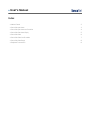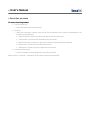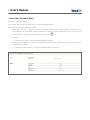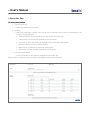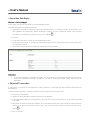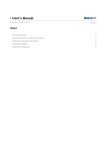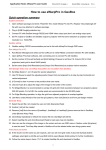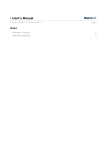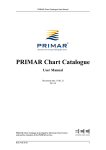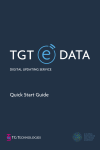Download User`s Manual
Transcript
» User’s Manual Investments> Mutual Funds > Page 1 Index » Mutual Funds 2 » Securities purchase 3 » Securities purchase confirmation 4 » Securities Purchase Reply 5 » Securities Sale 6 » Securities Sale Confirmation 7 » Securities Sale Reply 8 » Rejected Transaction 8 » User’s Manual Investments> Mutual Funds > Page 2 » Mutual Funds What can I find in this page? In this page, you can make purchases/sales of securities from your Investment Fund incorporated to the Electronic Banking service • Purchase • Sale General considerations to the accounts: • The origin account will be called “withdrawal account”. • The destination account will be called “deposit account”. • The investment contract information is displayed with the following format: o Description or Alias (last three digits of the account). o Balance. How can I get the data that interest me? » User’s Manual Investments> Mutual Funds > Page 3 » Securities purchase To make a securities purchase • Type of transaction o Select the option Securities Purchase. • Accounts o Select the investment contract from the list; the information on the series corresponding to the contract will be displayed: Selection button: Choose the series you want to buy securities from.. Fund/Series: It shows the corresponding Fund and Series Minimum amount to operate: It shows the minimum amount allocated to operate. Market Price: It shows the securities market price. Settlement: It shows the type of settlement of the series. • Investment information o Enter the amount corresponding to the securities purchase. When you click “Continue”, transaction confirmation screen will be displayed. » User’s Manual Investments> Mutual Funds > Page 4 » Securities purchase confirmation What can I find in this page? In this page you can see your purchase detail before it is applied. When you click “Return”, you will be taken to the data entry screen, keeping the information previously entered. When you click “Accept”, the transaction will be applied and you will be taken to the deposit response screen. » User’s Manual Investments> Mutual Funds > Page 5 » Securities Purchase Reply What can I find in this page? In this page, you can see the detail of your purchase already applied. This page comprises the following sections: 1. Application message: It shows the status and authorization or instruction number as applicable. This folio validates the transaction; please remember to keep it as your transaction receipt. You can print the screen if you want to by clicking on the “print” button . 2. Accounts: • Investment Contract: It shows the corresponding account. 3. Investment Information: It shows the information entered on the application screen. Apart from this, the following is shown: • Collection account number: It shows the collection account number. » User’s Manual Investments> Mutual Funds > Page 6 » Securities Sale To make a securities sale • Type of transaction o Select the option Securities Sale. • Accounts o Select the investment contract from the list; the information on the series corresponding to the contract will be displayed: Selection button: Choose the series you want to buy securities from. Fund/Series: It shows the corresponding Fund and Series Securities: It shows the number of securities that correspond to each series. Balance in MXN: It shows the Series balance. Market Price: It indicates the securities market price. Settlement: It shows the kind of settlement of the series. • Investment information o Enter the number of securities corresponding to securities sale. When you click “Continue”, the transaction confirmation screen will be displayed.. » User’s Manual Investments> Mutual Funds > Page 7 » Securities Sale Confirmation What can I find in this page? In this page, you can see the detail of your sale before it is applied. When you click “Return”, you will be taken to the Screenshot with the data previously entered. When you click “Accept”, the transaction will be applied and you will be sent to the deposit response screen. » User’s Manual Investments> Mutual Funds > Page 8 » Securities Sale Reply What can I find in this page? In this page, you can see the detail of you sale applied already. This page comprises the following sections: 1. Application message: It shows the status and authorization or instruction number as applicable. This folio validates the transaction; please remember to keep it as your transaction receipt. You can print the screen if you want to by clicking on the “print” button . 2. Accounts: 1. Investment Contract: It shows the corresponding account. 3. Investment Information: It displays the information entered in the application screen. Apart from this, the following is shown: 2. Collection Account Number: It shows the collection account number. Remember: • In case the transaction you want to make is out of schedule, a message saying you must program it within the established schedule, will appear, you will be required to select a date and time for its application. » Rejected Transaction In case there is a mistake in the application of the transaction, a message with the following information will be displayed: 1. Name of the transaction: It displays the title of the transaction you tried to make. 2. Cause: Error description. 3. What can I do? It provides a possible solution to the problem. 4. If the suggested solution is not satisfactory, you can contact Customer Service at 1226 3990 or 01 800 110 3990. 5. Remember to have the code that appears in the message at hand, since the executive at the phone will request it to solve your problem more easily. You can print this message by clicking on the “print” button . 6. Click “Continue”.