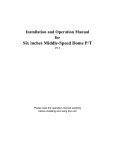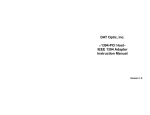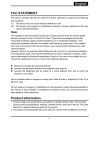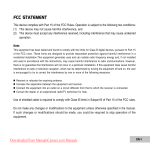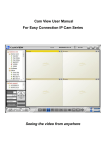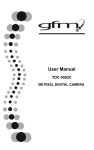Download USER MANUAL - CONRAD Produktinfo.
Transcript
USER MANUAL USB 2.0 WebCam Version 1.0 Features & Specification: x Idea for notebook users, small and compact with integrated clamp/stand x LED lighting for taking pictures in the dark x Maximum resolution: 1280 x 960 Pixels x Picture resolution: 640 x 480 Pixels x Sensor specification: 1/4” CMOS Package Contents: x x x USB Webcam User manual Software CD-ROM System Requirements: x x x x x x x One available USB port IBM Compatible PC Windows 98SE/ME/2000/XP System equipped with Pentium II 200/MMX/AMD K6 or above DRAM: 32 MB or above Sound card, speaker and microphone are required for video and audio recording A modem or Lan card is required for application of video conferencd and video mail Before installation note: Do not connect the Camera to the computer system first. Install the driver and applications first. Insert the VP-Eye CD-ROM to the system and you can change the target group name, target directory and folder, and run the installation options first before the driver and VP-Eye installation. 2/11 1 Installing the Driver and Software: 1. 2. Place the CD-ROM disc into the CD-ROM drive. Do not plug in the camera first. Click on the Driver menu to install the drivers first. 3. Select the installation language and click on OK. The installation process begins. 4. Click on “Next” button to proceed. 2 5. Next select the “Complete” option to install all the drivers into the hard disk and click on “Next” to begin. 6. Click on “Next” again to begin the driver installation. 4/11 3 7. Once completed click on “Finish” button to end the installation. 8. 9. Go back to the opening menu and click on “Install VP-Eye” Next, select the “Install” icon located under the left bottom of the opening screen. 4 10. The authorized serial number will be defaulted into CD and just press “OK” to process 11. The VP-Eye installation begins. 12. Once completed, it will automatically end the installation process and return to the main menu again. 13. Restart the computer to have driver files loaded. 6/11 5 Installing the Hardware 1. When Windows has completely loaded, insert the USB type A plug of the camera to your USB 2.0 port. 2. The camera comes with 6 white lamps, 3 on each side of the lens to assist in lighting the subject. These will light up if the subject or area is too dark. 3. Clamp the camera to your Notebook LCD panel or use the clamp as a stand to upright the camera. 4. Once Windows detect the USB insertion, it will prompt for a driver source search. 5. The Wizard will then prompt for automatic installation or specify a source location. Select the first option “Install the software automatically”. Click on “Next” button to proceed. 6 6. The installation will then assign the drivers to the newly inserted camera. 7. Next and last, click on the “Finish” button to end the installation. 8. Plug the audio pin for microphone function for standard PC 99 pink jack 8/11 7 Note: The webcam driver will automatically recognize the initial installed USB port. If user plug into another USB port and the windows will prompt for a driver source search again. Check followings for correct installation: 1. 2. 3. 4. 5. Confirm USB interface in PC; Check the USB interface and see if it is working well; Check method: Click on Control panel System Hardware button Device manager tab, check the “Universal serial bus controllers” list if it exist, and whether it works normal. Ensure there are no red or yellow icons in front of each USB controller list. Next, check if Windows have detected and install the camera correctly. Go to the Imaging Device list and see if “VGA SoC PC-Camer@” line appears in it. If it does then installation is successful. Ϙ ϙШϘ ϙШϘ 8 ϙ ШϘ ϙ Using the Camera: Note: The driver and software must be installed first, and then connect as following. 1. Double click on VP-Eye icon on the desktop, and the preview image will appear in the main Window. 2. 3. 4. 5. The VP-Eye software contains many functions and these are available from the main VP-Eye screen. Adjust the lens to focus the subject till it is sharp. The camera is ready for use. The VP-Eye have many built-in imaging applications such as Video-Mail, Netmeeting, Card Maker, Video Monitor, Album Maker, Special effects, Image manager, and Video Games. Video playback 10/11 9 6. To Setup the camera features, select the Circle icon at the top right menu bar. - end - 10