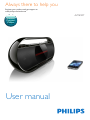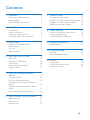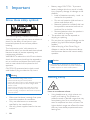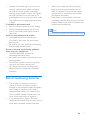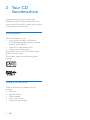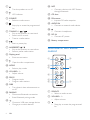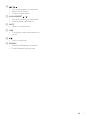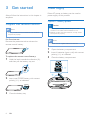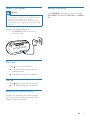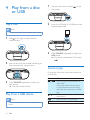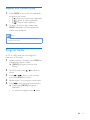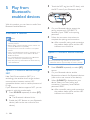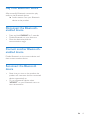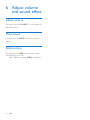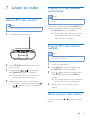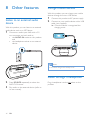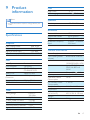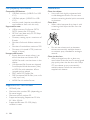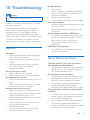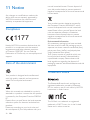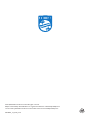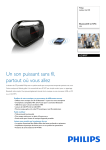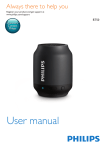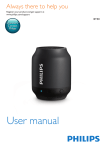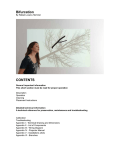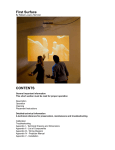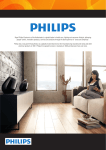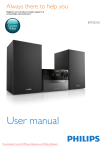Download User manual - CNET Content Solutions
Transcript
Always there to help you Register your product and get support at www.philips.com/welcome Question? Contact Philips User manual AZ1890T Contents 1Important Know these safety symbols Hearing safety Risk of swallowing batteries 2 2 2 3 2 Your CD Soundmachine 4 Introduction4 What's in the box 4 Overview of the main unit 5 Overview of the remote control 6 3 Get started Prepare the remote control Power supply Turn on Select a source 4 Play from a disc or USB Play a disc Play from a USB device Control play Repeat and random play Program tracks 8 8 8 9 9 10 10 10 10 11 11 7 Listen to radio 15 Tune to FM radio stations 15 Program FM radio stations automatically 15 Program FM radio stations manually 15 Select a preset radio station 15 8 Other features 16 16 16 16 9 Product information 17 17 Listen to an external audio device Charge mobile devices Listen through a headphone Specifications 10Troubleshooting 19 General19 About Bluetooth device 19 11Notice 20 Compliance20 Care of the environment 20 Trademark notice 20 5 Play from Bluetooth-enabled devices 12 Connect a device 12 Play from Bluetooth device 13 Disconnect the Bluetooth-enabled device13 Connect another Bluetooth-enabled device13 Reconnect the Bluetooth device 13 6 Adjust volume and sound effect Adjust volume Mute sound Enhance bass 14 14 14 14 EN 1 1Important • Know these safety symbols This 'bolt of lightning' indicates uninsulated material within your unit may cause an electrical shock. For the safety of everyone in your household, please do not remove product covering. The 'exclamation point' calls attention to features for which you should read the enclosed literature closely to prevent operating and maintenance problems. WARNING: To reduce the risk of fire or electric shock, this apparatus should not be exposed to rain or moisture and objects filled with liquids, such as vases, should not be placed on this apparatus. CAUTION: To prevent electric shock, match wide blade of plug to wide slot, fully insert. Warning •• Never remove the casing of this product. •• Never lubricate any part of this product. •• Never place this product on other electrical equipment. •• Keep this product away from direct sunlight, naked • • • Battery usage CAUTION – To prevent battery leakage which may result in bodily injury, property damage, or damage to the product: • Install all batteries correctly, + and - as marked on the product. • Do not mix batteries (old and new or carbon and alkaline, etc.). • Batteries (packed or installed) shall not be exposed to excessive heat such as sunshine, fire or the like. • Remove batteries when the product is not used for a long time. The product shall not be exposed to dripping or splashing. Do not place any sources of danger on the product (e.g. liquid filled objects, lighted candles). Where the plug of the Direct Plug-in Adapter is used as the disconnect device, the disconnect device shall remain readily operable. Caution •• Use of controls or adjustments or performance of procedures other than herein may result in hazardous radiation exposure or other unsafe operation. Hearing safety flames or heat. •• Never look into the laser beam inside the product. •• Make sure that you always have easy access to the power cord, plug or adaptor to disconnect the product from the power. • • • 2 Make sure that there is enough free space around the product for ventilation. Only use attachments or accessories specified by the manufacturer. Use only power supplies listed in the user manual. EN Listen at a moderate volume. • Using headphones at a high volume can impair your hearing. This product can produce sounds in decibel ranges that may cause hearing loss for a normal person, even for exposure less than a minute. The higher decibel ranges are offered for those that may have already experienced some hearing loss. • Sound can be deceiving. Over time your hearing 'comfort level' adapts to higher volumes of sound. So after prolonged listening, what sounds 'normal' can actually be loud and harmful to your hearing. To guard against this, set your volume to a safe level before your hearing adapts and leave it there. To establish a safe volume level: • Set your volume control at a low setting. • Slowly increase the sound until you can hear it comfortably and clearly, without distortion. Listen for reasonable periods of time: • Prolonged exposure to sound, even at normally 'safe' levels, can also cause hearing loss. • Be sure to use your equipment reasonably and take appropriate breaks. Be sure to observe the following guidelines when using your headphones. • Listen at reasonable volumes for reasonable periods of time. • Be careful not to adjust the volume as your hearing adapts. • Do not turn up the volume so high that you can't hear what's around you. • You should use caution or temporarily discontinue use in potentially hazardous situations. • • When you change the batteries, always keep all new and used batteries out of reach of children. Ensure that the battery compartment is completely secure after you replace the battery. If the battery compartment cannot be completely secured, discontinue use of the product. Keep out of reach of children and contact the manufacturer. Note •• The type plate is located on the bottom of the product. Risk of swallowing batteries • • The product or remote control may contain a button cell battery, which is possible to be swallowed. Keep the battery out of reach of children at all times! If swallowed, the battery can cause serious injury or death. Severe internal burns can occur within two hours of ingestion. If you suspect that a battery has been swallowed or placed inside any part of the body, seek immediate medical attention. EN 3 2 Your CD Soundmachine Congratulations on your purchase, and welcome to Philips! To fully benefit from the support that Philips offers, register your product at www.philips.com/welcome. Introduction With this product, you can • enjoy audio from discs, USB devices, your Bluetooth-enabled devices, or other external audio devices; • listen to FM radio stations; and • charge your mobile devices. The product offers you Dynamic Bass Boost (DBB) to enrich sound. The product supports the following media formats: What's in the box Check and identify the contents of your package: • Main unit • Remote control • Power adaptor • Short user manual • Safety and notice leaflet 4 EN Overview of the main unit ab cdefg h ijklm no p q r st u v EN 5 a b • Turn the product on or off. p NFC • Connect a device with NFC feature through Bluetooth. • LED indicator. q CD door c SOURCE • Select an audio source. r FM antenna • Improve FM radio reception. d s AUDIO IN • Connect an external audio device. • Stop play or erase the programmed list. e TUNING +// • Skip to the previous or next track. • Search within a track. • Tune to a radio station. f h Display panel • Show current status. u DC IN • Connect AC power. v Battery compartment Overview of the remote control a b c k VOLUME + / • Adjust volume. d l PROG • Program tracks. • Program radio stations. f m DBB • Turn dynamic bass enhancement on or off. n PAIRING • Disconnect Bluetooth connection. • Enter Bluetooth pairing mode. 6 i • Open the disc compartment. j MODE • Select a play mode. o • Connect a headphone. • Start or pause play. g ALB/PRESET/ / • Skip to the previous or next album. • Select a preset radio station. i t • Connect a USB mass storage device. • Charge your mobile devices. EN h e g a SOURCE • Select an audio source. b VOLUME + / • Adjust volume. c • Stop play or erase the programmed list. d / • Skip to the previous or next track. • Search within a track. • Tune to a radio station. e ALBUM/PRESET / • Skip to the previous or next album. • Select a preset radio station. f MUTE • Mute or resume sound. g DBB • Turn dynamic bass enhancement on or off. h • Start or pause play. i PAIRING • Disconnect Bluetooth connection. • Enter Bluetooth pairing mode. EN 7 3 Get started Always follow the instructions in this chapter in sequence. Power supply Either AC power or battery can be used as power supply of this product. Option 1: Battery power Prepare the remote control Caution •• Risk of explosion! Keep batteries away from heat, Note sunshine or fire. Never discard batteries in fire. •• Battery contains chemical substances, so it should be •• Batteries contain chemical substances, so they should be disposed of properly. disposed of properly. For first-time use: Remove the protective tab to activate the remote control battery. Note •• Batteries are not supplied with the accessories. 1 2 To replace the remote control battery: 1 Hold the latch towards the direction (A), and then pull the battery tray out. A 2 Insert one CR2025 battery with correct polarity (+/-) as indicated. CR2025 3 Close the battery tray. 8 EN 3 Open the battery compartment. Insert 6 batteries (type: c-cell) with correct polarity (+/-) as indicated. Close the battery compartment. Option 2: AC power Warning •• Risk of product damage! Make sure that the power supply voltage corresponds to the voltage printed on the back or the underside of the product. •• Risk of electric shock! When you disconnect the AC power, always pull the plug from the socket. Never pull the cord. Select a source Press SOURCE repeatedly to select a source: CD, USB, BT (Bluetooth), FM tuner, or AUDIO IN. Connect the power adaptor to: • the DC IN socket on the unit. • the wall outlet. Turn on • Press to turn the product on. »» The product switches to the last selected source. »» The display backlight is turned on. Turn off • Press again to turn the product off. »» The display backlight is turned off. Switch to Eco standby mode If there is no operation and audio playback for 15 minutes, the product switches to Eco standby mode automatically. EN 9 4 Play from a disc or USB 1 Play a disc 2 Flip open the cover marked front panel. on the Insert the USB plug of a USB device into the exposed socket. Note •• Make sure that the disc contains playable audio content. 1 Slide to the right to open the disc compartment. 3 2 Insert a disc with the printed side facing up, then close the disc compartment. Press SOURCE repeatedly to select the USB source. »» Play starts automatically. If not, press . Control play During play, follow the instructions below to control play. 3 Press SOURCE repeatedly to select the disc source. »» Play starts automatically. Play from a USB device Note •• Make sure that the USB device contains playable audio content. 10 EN Button / / Function Press to skip to the previous or next track. Press and hold to fast forward or fast reverse the track during playback, then release to resume play. Press to skip to the previous or next album. Press to start or pause play. Press to stop play. Repeat and random play 1 2 Press MODE on the main unit repeatedly to select a play mode. • [ ]: Play the current track repeatedly. • [ ]: Play all tracks repeatedly. • [ ]: Play all tracks randomly. To return to normal play mode, press MODE repeatedly until the repeat and shuffle icons disappear. Note •• Shuffle play cannot be selected when you play the programmed tracks. Program tracks In CD or USB mode, you can program a maximum of 20 tracks. 1 2 3 4 5 When playback is stopped, press PROG to activate the program mode. »» [PROG] (program) blinks on the display. For MP3 tracks, press album. / to select an Press / to select a track number, then press PROG to confirm. Repeat steps 2-3 to program more tracks. Press to play the programmed tracks. »» During play, [PROG] (program) is displayed. • To erase the program, press twice. EN 11 5 Play from Bluetoothenabled devices With this product, you can listen to audio from Bluetooth-enabled devices. Connect a device Note 3 4 5 •• Make sure that your Bluetooth device is compatible with this product. •• Before pairing a device with this product, read its user manual for Bluetooth compatibility. •• The product can memorize a maximum of 8 paired devices. •• Make sure that Bluetooth function is enabled on your device, and your device is set as visible to all other Bluetooth devices. •• Any obstacle between this product and a Bluetooth device can reduce the operational range. •• Keep away from any other electronic device that may cause interference. Option 1: Connect a device through NFC Near Field Communication (NFC) is a technology that enables short-range wireless communication between various NFC compatible devices, such as mobile phones and IC tags. If your Bluetooth device supports NFC, you can connect it with this product easily. 1 2 12 Press SOURCE repeatedly to select [BT] source. »» The Bluetooth indicator blinks. Enable the NFC feature on your Bluetooth device (refer to the user manual of the device). EN Touch the NFC tag (on the CD door) with the NFC area of your Bluetooth device. On your Bluetooth device, accept the pairing request with "AZ1890T". If necessary, input "0000" as the pairing password. Follow the on-screen instructions to complete the pairing and connection. »» After successful pairing and connection, the product beeps twice, and the LED indicator turns solid blue. Option 2: Connect a device manually Note •• The operational range between this product and a Bluetooth device is approximately 10 meters (30 feet). 1 2 3 Press SOURCE repeatedly to select [BT] source. On your Bluetooth device, enable Bluetooth and search for Bluetooth devices (refer to the user manual of the device). When [AZ1890T] is displayed on your device, select it to start pairing and connection. If necessary, enter default password “0000”. »» After successful pairing and connection, the product beeps twice, and the LED indicator turns solid blue. Play from Bluetooth device After successful Bluetooth connection, play audio on the Bluetooth device. »» Audio streams from your Bluetooth device to the product. Disconnect the Bluetoothenabled device • • • Press and hold PAIRING for 2 seconds; Disable Bluetooth on your device; or Move the device beyond the communication range. Connect another Bluetoothenabled device Disable Bluetooth on the current device, and then connect another device. Reconnect the Bluetooth device • • Next time you turn on the product, the product will reconnect the last connected device automatically; or On your Bluetooth device, select "AZ1890T" on your Bluetooth menu to start reconnection. EN 13 6 Adjust volume and sound effect Adjust volume During play, press VOLUME + / - to increase or decrease volume. Mute sound During play, press MUTE to mute or resume sound. Enhance bass During play, press DBB to turn dynamic bass enhancement on or off. »» If DBB is activated, [DBB] is displayed. 14 EN 7 Listen to radio Program FM radio stations automatically Note Tune to FM radio stations Note •• For better reception, adjust the position of the antenna. 1 •• You can program a maximum of 20 preset radio stations. In FM tuner mode, press and hold PROG for 2 seconds to activate automatic programming. »» [AUTO] (auto) is displayed. »» All available radio stations are stored automatically, then the first stored radio station is broadcast. Fully extend the FM antenna. Program FM radio stations manually Note •• To overwrite a programmed radio station, store another station in its place. 2 3 4 Press SOURCE repeatedly to select FM tuner source. 1 2 Press and hold / for 2 seconds. »» [SEARCH] (search) is displayed. 3 »» The product tunes to a station with strong reception automatically. Repeat step 3 to tune to more stations. • To tune to a station manually, press / repeatedly until you find better reception. 4 Tune to a radio station. Press PROG to activate programming. »» [PROG] blinks on the display. Press / to allocate a number to this radio station, and then press PROG to confirm. »» The preset number and the frequency of this radio station are displayed. Repeat steps 1-3 to program more stations. Select a preset radio station In tuner mode, press station. / to select a preset EN 15 8 Other features Charge mobile devices With this product, you can charge your mobile devices through the micro USB socket. Listen to an external audio device With this product, you can listen to an external audio device such as an MP3 player. 1 1 2 Connect this product to AC power supply. Connect to your mobile device with a USB cable (not supplied). »» Once the device is recognized, the charging starts. Connect an audio input cable with a 3.5 mm connector on both ends to • the AUDIO IN socket on this product, and • the headphone socket on an external device. Note •• You cannot charge in Eco standby mode. Listen through a headphone 2 3 16 Press SOURCE repeatedly to select the AUDIO IN source. Play audio on the external device (refer to its user manual). EN Plug a headphone into the product. socket on the 9Product information Note USB USB Direct USB charging V 1.1 5 V 0.5 A Speakers •• Product information is subject to change without prior notice. Sensitivity >85 dB/W/M Bluetooth Bluetooth Version Supported Profiles Range Bluetooth Frequency Band Specifications Amplifier Max Output Power Frequency Response Signal to Noise Ratio Input Sensitivity (AUX IN) Total 10 W 40 Hz -20 kHz > 65 dBA 600 mV/47 kΩ Disc Laser Type Disc Diameter Support Disc Audio DAC Total Harmonic Distortion Frequency Response S/N Ratio Semiconductor 12cm/8cm CD-DA,CD-R, CD-RW,MP3-CD 24Bits/44.1kHz <0.8% (1 kHz) 20 Hz - 20 kHz >65 dBA Tuner Tuning Range Tuning Grid - Mono, 26dB S/N Ratio Search Selectivity Total Harmonic Distortion Signal to Noise Ratio FM: 87.5 108 MHz FM: 50 KHz <22 dBf <28 dBf < 2% >55 dBA V3.0 A2DP, AVRCP 10 m (Free space) 2.4GHz ~ 2.48GHz ISM Band General information Power Supply - AC Power (power adapter) - Battery Operation Power Consumption Eco Standby Power Consumption Headphone Output Dimensions - Main Unit (W x H x D) Weight - Main Unit Brand name: PHILIPS; Model: OH1028A0901600U-VDE; Input: 100-240 V~, 50/60 Hz, 800 mA MAX; Output: 9 V 1.6 A; 6 x c-cells 10 W < 0.5 W 2 X 15 mW 32 ohm 451 X 214 X 132 mm 2.2 kg EN 17 USB playability information Maintenance Compatible USB devices: • USB flash memory (USB V2.0 or USB V1.1) • USB flash players (USB V2.0 or USB V1.1) • memory cards (requires an additional card reader to work with this unit) Supported formats: • USB or memory file format: FAT16, FAT32 (sector size: 512 bytes) • MP3 bit rate (data rate): 32-192 Kbps and variable bit rate • Directory nesting up to a maximum of 8 levels • Number of albums/ folders: maximum 99 • Number of tracks/titles: maximum 999 • File name in Unicode UTF8 (maximum length: 16 bytes) Unsupported formats: • Empty albums: an empty album is an album that does not contain MP3/ WMA files, and is not be shown in the display. • Unsupported file formats are skipped. For example, Word documents (.doc) or MP3 files with extension .dlf are ignored and not played. • AAC, WAV, PCM audio files • DRM protected WMA files (.wav, .m4a, .m4p, .mp4, .aac) • WMA files in Lossless format Clean the cabinet • Use a soft cloth slightly moistened with a mild detergent solution. Do not use a solution containing alcohol, spirits, ammonia or abrasives. Clean discs • When a disc becomes dirty, clean it with a cleaning cloth. Wipe the disc from the centre out. Supported MP3 disc formats • • • • • 18 ISO9660, Joliet Maximum title number: 999 (depending on file name length) Maximum album number: 99 Supported sampling frequencies: 32 kHz, 44.1 kHz, 48 kHz Supported Bit-rates: 32~320 (kbps), variable bit rates EN • Do not use solvents such as benzene, thinner, commercially available cleaners, or antistatic spray intended for analogue records. Clean the disc lens • After prolonged use, dirt or dust may accumulate at the disc lens. To ensure good play quality, clean the disc lens with Philips CD lens cleaner or any commercially available cleaner. Follow the instructions supplied with cleaner. 10Troubleshooting Warning •• Never remove the casing of this device. To keep the warranty valid, never try to repair the system yourself. If you encounter problems when using this device, check the following points before requesting service. If the problem remains unsolved, go to the Philips Web page (www. philips.com/support). When you contact Philips, make sure that the device is nearby and the model number and serial number are available. General No power •• Make sure that the AC power plug of the unit is connected properly. •• Make sure that there is power at the AC outlet. •• Insert the batteries with their polarities (+/– signs) aligned as indicated. •• Replace the battery. No sound or poor sound •• Adjust volume on the product. •• Adjust volume on the connected device. No response from the unit •• Take out the batteries and turn on the unit again. •• Disconnect and reconnect the AC power plug, then turn on the unit again. Remote control does not work •• Before pressing any function button, first select the correct source with the remote control instead of the main unit. •• Reduce the distance between the remote control and the unit. •• Insert the battery with its polarities (+/– signs) aligned as indicated. •• Replace the battery. •• Aim the remote control directly at the sensor on the front of the unit. No disc detected •• Insert a disc. •• Check if the disc is inserted upside down. •• Wait until the moisture condensation at the lens has cleared. •• Replace or clean the disc. •• Use a finalized CD or correct format disc. Poor radio reception •• Increase the distance between the unit and your TV or VCR. •• Fully extend or adjust the position of the FM antenna. Cannot display some files in USB device •• The number of folders or files in the USB device has exceeded a certain limit. This phenomenon is not a malfunction. •• The formats of these files are not supported. USB device not supported •• The USB device is incompatible with the unit. Try another one. About Bluetooth device The audio quality is poor after connection with a Bluetooth-enabled device. •• The Bluetooth reception is poor. Move the device closer to this product or remove any obstacle between them. Cannot connect with the device. •• The Bluetooth function of the device is not enabled. Refer to the user manual of the device for how to enable the function. •• This product is already connected with another Bluetooth-enabled device. Disconnect that device and then try again. The paired device connects and disconnects constantly. •• The Bluetooth reception is poor. Move the device closer to this product or remove any obstacle between them. •• For some devices, Bluetooth connection may be deactivated automatically as a power-saving feature. This does not indicate any malfunction of this product. EN 19 11Notice Any changes or modifications made to this device that are not expressly approved by WOOX Innovations may void the user’s authority to operate the equipment. Compliance 1177 Hereby, WOOX Innovations declares that this product is in compliance with the essential requirements and other relevant provisions of Directive 1999/5/EC. You can find the Declaration of Conformity on www.philips.com/ support. Care of the environment normal household waste. Correct disposal of your old product helps to prevent potential negative consequences for the environment and human health. Your product contains batteries covered by the European Directive 2006/66/EC, which cannot be disposed with normal household waste.Please inform yourself about the local rules on separate collection of batteries because correct disposal helps to prevent negative consequences for the environmental and human health. Environmental information All unnecessary packaging has been omitted. We have tried to make the packaging easy to separate into three materials: cardboard (box), polystyrene foam (buffer) and polyethylene (bags, protective foam sheet.) Your system consists of materials which can be recycled and reused if disassembled by a specialized company. Please observe the local regulations regarding the disposal of packaging materials, exhausted batteries and old equipment. Trademark notice Your product is designed and manufactured with high quality materials and components, which can be recycled and reused. When this crossed-out wheeled bin symbol is attached to a product it means that the product is covered by the European Directive 2002/96/ EC. Please inform yourself about the local separate collection system for electrical and electronic products. Please act according to your local rules and do not dispose of your old products with your 20 EN The Bluetooth® word mark and logos are registered trademarks owned by Bluetooth SIG, Inc. and any use of such marks by WOOX Innovations is under license. The N Mark is a trademark or registered trademark of NFC Forum, Inc. in the United States and in other countries. The USB-IF Logos are trademarks of Universal Serial Bus Implementers Forum, Inc. This apparatus includes this label: EN 21 2014 © WOOX Innovations Limited. All rights reserved. Philips and the Philips’ Shield Emblem are registered trademarks of Koninklijke Philips N.V. and are used by WOOX Innovations Limited under license from Koninklijke Philips N.V. AZ1890T_12_CCR_V1.0