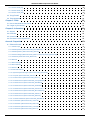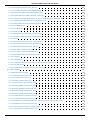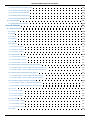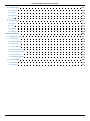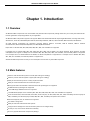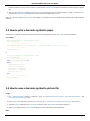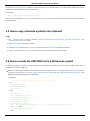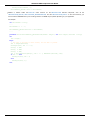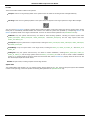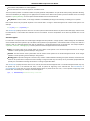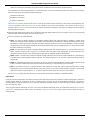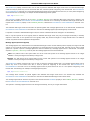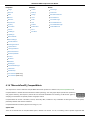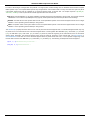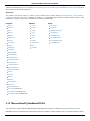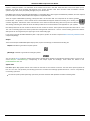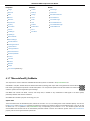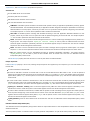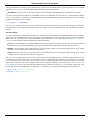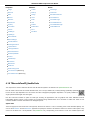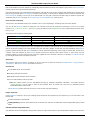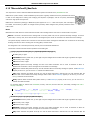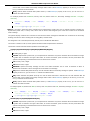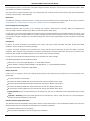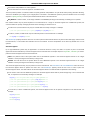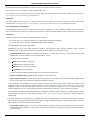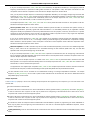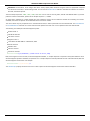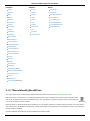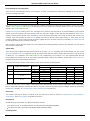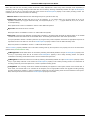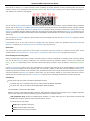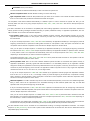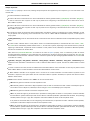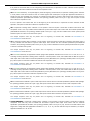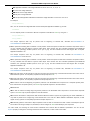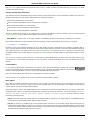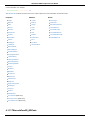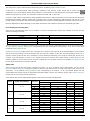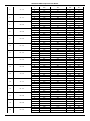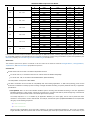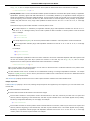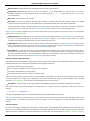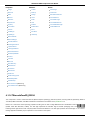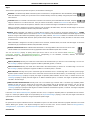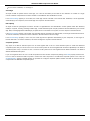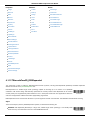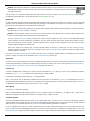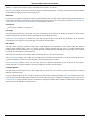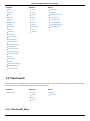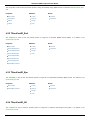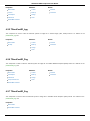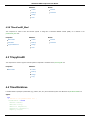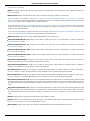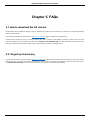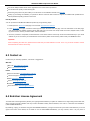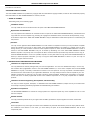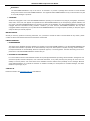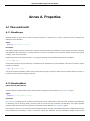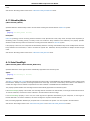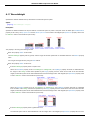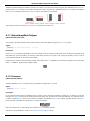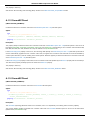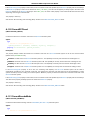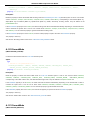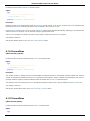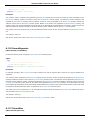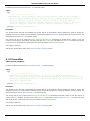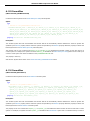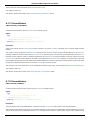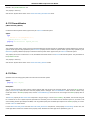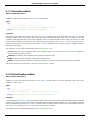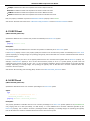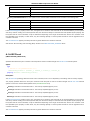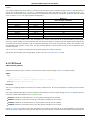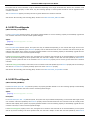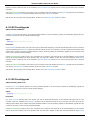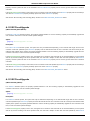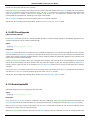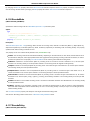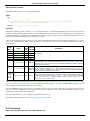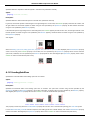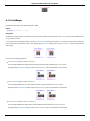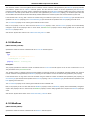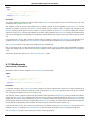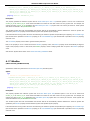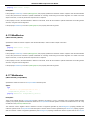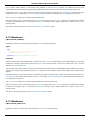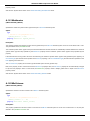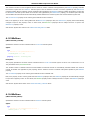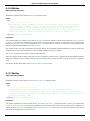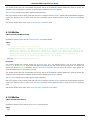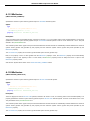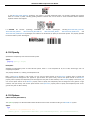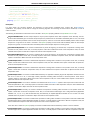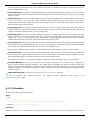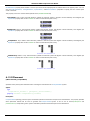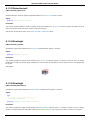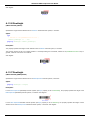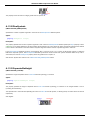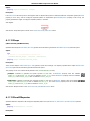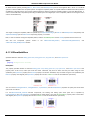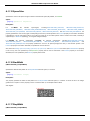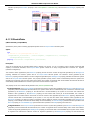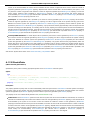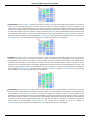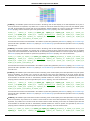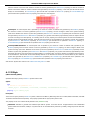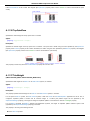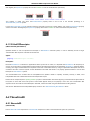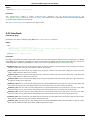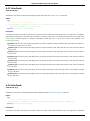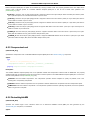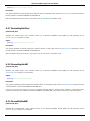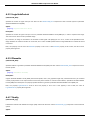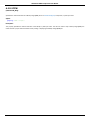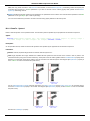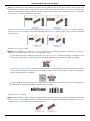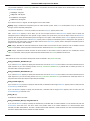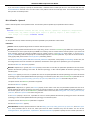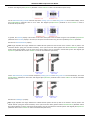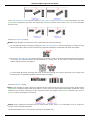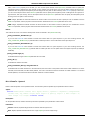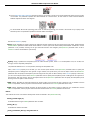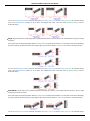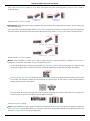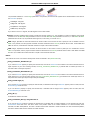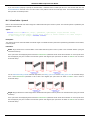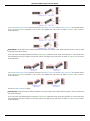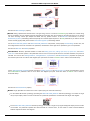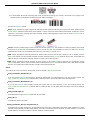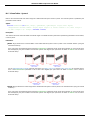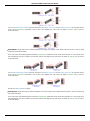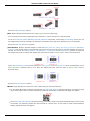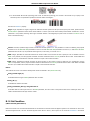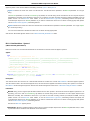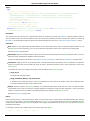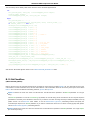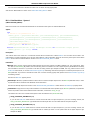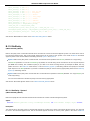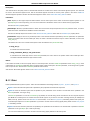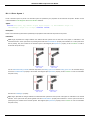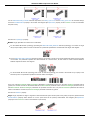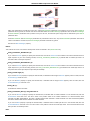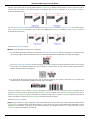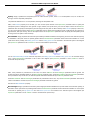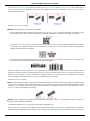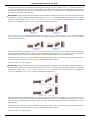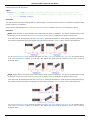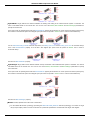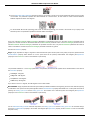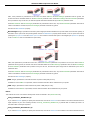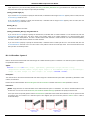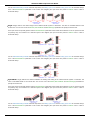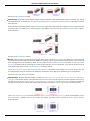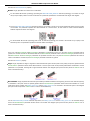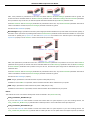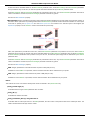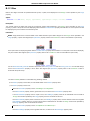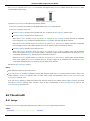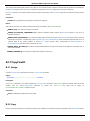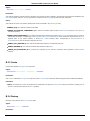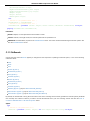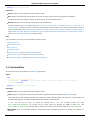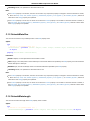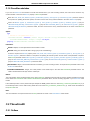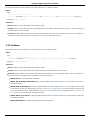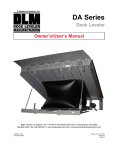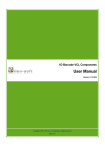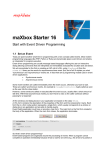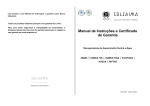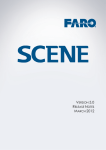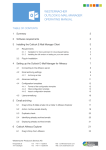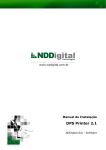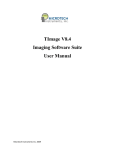Download 2D Barcode FMX Components User Manual - Han-soft
Transcript
2D Barcode FMX Components
User Manual
Version: 3.1.2.713
Copyright © 2001-2015 Han-soft Corporation. All rights reserved.
2015-12-11
2D Barcode FMX Components User Manual
Table of Contents
Table of Contents
Chapter 1. Introduction
1
8
1.1 Overview
8
1.2 Main features
8
Chapter 2. Installation
10
2.1 Trial user
10
2.2 Registered user
10
Chapter 3. Quick start
12
3.1 How to use the barcode components
12
3.2 How to use the barcode components with a database
12
3.3 How to print a barcode symbol to paper
13
3.4 How to save a barcode symbol to picture file
13
3.5 How to copy a barcode symbol to the clipboard
14
3.6 How to encode the UNICODE text in a 2D barcode symbol
14
Chapter 4. Reference
16
4.1 TBarcodeFmx2D
16
4.1.1 TBarcodeFmx2D_AztecCode
16
4.1.2 TBarcodeFmx2D_AztecRunes
21
4.1.3 TBarcodeFmx2D_Code16K
22
4.1.4 TBarcodeFmx2D_CompactMatrix
27
4.1.5 TBarcodeFmx2D_DataMatrix
31
4.1.6 TBarcodeFmx2D_DataMatrixECC200
34
4.1.7 TBarcodeFmx2D_GridMatrix
39
4.1.8 TBarcodeFmx2D_HanXinCode
43
4.1.9 TBarcodeFmx2D_MaxiCode
46
4.1.10 TBarcodeFmx2D_MicroPDF417
51
4.1.11 TBarcodeFmx2D_MicroQRCode
59
4.1.12 TBarcodeFmx2D_PDF417
62
4.1.13 TBarcodeFmx2D_QRCode
70
4.1.14 TBarcodeFmx2D_RSS14
79
4.1.15 TBarcodeFmx2D_RSSExpanded
82
4.1.16 TBarcodeFmx2D_RSSLimited
84
4.2 TSaveFmx2D
86
4.2.1 TSaveFmx2D_Bmp
86
4.2.2 TSaveFmx2D_Emf
87
4.2.3 TSaveFmx2D_Eps
87
4.2.4 TSaveFmx2D_Gif
87
4.2.5 TSaveFmx2D_Jpg
88
1
2D Barcode FMX Components User Manual
4.2.6 TSaveFmx2D_Png
88
4.2.7 TSaveFmx2D_Svg
88
4.2.8 TSaveFmx2D_Wmf
89
4.3 TCopyFmx2D
89
4.4 TUserWorkArea
89
Chapter 5. FAQs
92
5.1 How to download the full version
92
5.2 I forgot my license key
92
Chapter 6. Information
93
6.1 Support
93
6.2 Purchase
93
6.3 Contact us
94
6.4 End-User License Agreement
94
Annex A. Properties
97
A.1 TBarcodeFmx2D
97
A.1.1 AllowEscape
97
A.1.2 AllowKanjiMode (TBarcodeFmx2D_MicroQRCode)
97
A.1.3 AllowKanjiMode (TBarcodeFmx2D_QRCode)
98
A.1.4 AutoCheckDigit (TBarcodeFmx2D_RSS14, TBarcodeFmx2D_RSSLimited)
98
A.1.5 AutoMode (TBarcodeFmx2D_MaxiCode)
99
A.1.6 Barcode
99
2
A.1.7 BarcodeHeight
100
A.1.8 BarcodeWidth
101
A.1.9 BarColor
103
A.1.10 BottomQuietZone
103
A.1.11 BytesAlwaysBackToUpper (TBarcodeFmx2D_AztecCode)
104
A.1.12 Compact (TBarcodeFmx2D_PDF417)
104
A.1.13 CurrentColumns (TBarcodeFmx2D_PDF417)
105
A.1.14 CurrentECCLevel (TBarcodeFmx2D_CompactMatrix)
105
A.1.15 CurrentECCLevel (TBarcodeFmx2D_DataMatrix)
106
A.1.16 CurrentECCLevel (TBarcodeFmx2D_GridMatrix)
106
A.1.17 CurrentECCLevel (TBarcodeFmx2D_HanXinCode)
107
A.1.18 CurrentECCLevel (TBarcodeFmx2D_MicroQRCode)
108
A.1.19 CurrentECCLevel (TBarcodeFmx2D_PDF417)
108
A.1.20 CurrentECCLevel (TBarcodeFmx2D_QRCode)
109
A.1.21 CurrentEncodeMode (TBarcodeFmx2D_DataMatrix)
109
A.1.22 CurrentMode (TBarcodeFmx2D_Code16K)
110
A.1.23 CurrentMode (TBarcodeFmx2D_MaxiCode)
110
A.1.24 CurrentRows (TBarcodeFmx2D_Code16K)
111
A.1.25 CurrentRows (TBarcodeFmx2D_PDF417)
111
2D Barcode FMX Components User Manual
A.1.26 CurrentSegments (TBarcodeFmx2D_CompactMatrix)
112
A.1.27 CurrentSize (TBarcodeFmx2D_AztecCode)
112
A.1.28 CurrentSize (TBarcodeFmx2D_DataMatrix)
113
A.1.29 CurrentSize (TBarcodeFmx2D_DataMatrixECC200)
114
A.1.30 CurrentSize (TBarcodeFmx2D_MicroPDF417)
114
A.1.31 CurrentVersion (TBarcodeFmx2D_CompactMatrix)
115
A.1.32 CurrentVersion (TBarcodeFmx2D_GridMatrix)
115
A.1.33 CurrentVersion (TBarcodeFmx2D_HanXinCode)
116
A.1.34 CurrentVersion (TBarcodeFmx2D_MicroQRCode)
116
A.1.35 CurrentVersion (TBarcodeFmx2D_QRCode)
117
A.1.36 Data
117
A.1.37 DefaultEncodeMode (TBarcodeFmx2D_MicroPDF417)
118
A.1.38 DefaultTextEncodeMode (TBarcodeFmx2D_MicroPDF417)
118
A.1.39 ECCCount (TBarcodeFmx2D_AztecCode)
119
A.1.40 ECCLevel (TBarcodeFmx2D_AztecCode)
119
A.1.41 ECCLevel (TBarcodeFmx2D_CompactMatrix)
120
A.1.42 ECCLevel (TBarcodeFmx2D_DataMatrix)
120
A.1.43 ECCLevel (TBarcodeFmx2D_GridMatrix)
121
A.1.44 ECCLevel (TBarcodeFmx2D_HanXinCode)
122
A.1.45 ECCLevel (TBarcodeFmx2D_MicroQRCode)
123
A.1.46 ECCLevel (TBarcodeFmx2D_PDF417)
123
A.1.47 ECCLevel (TBarcodeFmx2D_QRCode)
124
A.1.48 ECCLevelUpgrade (TBarcodeFmx2D_CompactMatrix)
125
A.1.49 ECCLevelUpgrade (TBarcodeFmx2D_DataMatrix)
125
A.1.50 ECCLevelUpgrade (TBarcodeFmx2D_GridMatrix)
126
A.1.51 ECCLevelUpgrade (TBarcodeFmx2D_HanXinCode)
126
A.1.52 ECCLevelUpgrade (TBarcodeFmx2D_MicroQRCode)
127
A.1.53 ECCLevelUpgrade (TBarcodeFmx2D_PDF417)
127
A.1.54 ECCLevelUpgrade (TBarcodeFmx2D_QRCode)
128
A.1.55 EnableUpdateDB
128
A.1.56 EncodeMode (TBarcodeFmx2D_DataMatrix)
129
A.1.57 EncodePolicy (TBarcodeFmx2D_MicroQRCode)
129
A.1.58 EncodePolicy (TBarcodeFmx2D_QRCode)
130
A.1.59 FixedLength (TBarcodeFmx2D_AztecRunnes)
131
A.1.60 Image
131
A.1.61 InitialMode (TBarcodeFmx2D_Code16K)
131
A.1.62 Inversed (TBarcodeFmx2D_AztecCode, TBarcodeFmx2D_DataMatrix, etc.)
132
A.1.63 LeadingQuietZone
133
A.1.64 LeftMargin
134
A.1.65 Link2D
135
3
2D Barcode FMX Components User Manual
4
A.1.66 Locked
136
A.1.67 MaxColumns (TBarcodeFmx2D_PDF417)
136
A.1.68 MaxRows (TBarcodeFmx2D_Code16K)
137
A.1.69 MaxRows (TBarcodeFmx2D_PDF417)
137
A.1.70 MaxSegments (TBarcodeFmx2D_CompactMatrix)
138
A.1.71 MaxSize (TBarcodeFmx2D_AztecCode)
139
A.1.72 MaxSize (TBarcodeFmx2D_DataMatrix)
139
A.1.73 MaxSize (TBarcodeFmx2D_DataMatrixECC200)
140
A.1.74 MaxSize (TBarcodeFmx2D_MicroPDF417)
141
A.1.75 MaxSliceLen (TBarcodeFmx2D_MicroQRCode)
141
A.1.76 MaxSliceLen (TBarcodeFmx2D_QRCode)
142
A.1.77 MaxVersion (TBarcodeFmx2D_CompactMatrix)
142
A.1.78 MaxVersion (TBarcodeFmx2D_GridMatrix)
143
A.1.79 MaxVersion (TBarcodeFmx2D_HanXinCode)
143
A.1.80 MaxVersion (TBarcodeFmx2D_MicroQRCode)
144
A.1.81 MaxVersion (TBarcodeFmx2D_QRCode)
145
A.1.82 MinColumns (TBarcodeFmx2D_PDF417)
145
A.1.83 MinRows (TBarcodeFmx2D_Code16K)
146
A.1.84 MinRows (TBarcodeFmx2D_PDF417)
146
A.1.85 MinSegments (TBarcodeFmx2D_CompactMatrix)
147
A.1.86 MinSize (TBarcodeFmx2D_AztecCode)
148
A.1.87 MinSize (TBarcodeFmx2D_DataMatrix)
148
A.1.88 MinSize (TBarcodeFmx2D_DataMatrixECC200)
149
A.1.89 MinSize (TBarcodeFmx2D_MicroPDF417)
149
A.1.90 MinVersion (TBarcodeFmx2D_CompactMatrix)
150
A.1.91 MinVersion (TBarcodeFmx2D_GridMatrix)
151
A.1.92 MinVersion (TBarcodeFmx2D_HanXinCode)
151
A.1.93 MinVersion (TBarcodeFmx2D_MicroQRCode)
152
A.1.94 MinVersion (TBarcodeFmx2D_QRCode)
152
A.1.95 Mirrored (TBarcodeFmx2D_AztecCode, TBarcodeFmx2D_DataMatrix, etc.)
153
A.1.96 Mode (TBarcodeFmx2D_MaxiCode)
153
A.1.97 Module
154
A.1.98 Opacity
155
A.1.99 Options (TBarcodeFmx2D_MicroPDF417)
155
A.1.100 Options (TBarcodeFmx2D_PDF417)
157
A.1.101 Orientation
158
A.1.102 Placement (TBarcodeFmx2D_CompactMatrix)
159
A.1.103 ReviseVersion5 (TBarcodeFmx2D_HanXinCode)
160
A.1.104 RowHeight (TBarcodeFmx2D_Code16K)
160
A.1.105 RowHeight (TBarcodeFmx2D_MicroPDF417)
160
2D Barcode FMX Components User Manual
A.1.106 RowHeight (TBarcodeFmx2D_PDF417)
161
A.1.107 RowHeight (TBarcodeFmx2D_RSSExpanded)
161
A.1.108 RowSymbols (TBarcodeFmx2D_RSSExpanded)
162
A.1.109 SeparatorBarHeight (TBarcodeFmx2D_Code16K)
162
A.1.110 SeparatorRowHeight (TBarcodeFmx2D_RSS14, TBarcodeFmx2D_RSSExpanded)
163
A.1.111 SeparatorRowHeight (TBarcodeFmx2D_RSSLimited)
163
A.1.112 Shape (TBarcodeFmx2D_DataMatrixEcc200)
164
A.1.113 Show2DSeparator
164
A.1.114 ShowQuietZone
165
A.1.115 SpaceColor
166
A.1.116 StartWidth (TBarcodeFmx2D_CompactMatrix)
166
A.1.117 StopWidth (TBarcodeFmx2D_CompactMatrix)
166
A.1.118 Stretch
167
A.1.119 StretchOrder (TBarcodeFmx2D_CompactMatrix)
168
A.1.120 StretchOrder (TBarcodeFmx2D_MicroPDF417)
169
A.1.121 StretchOrder (TBarcodeFmx2D_PDF417)
172
A.1.122 Style (TBarcodeFmx2D_RSS14)
173
A.1.123 Style (TBarcodeFmx2D_RSSExpanded)
174
A.1.124 SymbolMode (TBarcodeFmx2D_AztecCode)
175
A.1.125 TopMargin
175
A.1.126 TopQuietZone
177
A.1.127 TotalHeight (TBarcodeFmx2D_RSS14, TBarcodeFmx2D_RSSLimited)
177
A.1.128 TrailingQuietZone
178
A.1.129 UseECIDescriptor (TBarcodeFmx2D_MicorPDF417)
179
A.2 TSaveFmx2D
179
A.2.1 Barcode2D (TSaveFmx2D)
179
A.2.2 ColorDepth (TSaveFmx2D_Bmp)
180
A.2.3 ColorDepth (TSaveFmx2D_Gif)
181
A.2.4 ColorDepth (TSaveFmx2D_Png)
181
A.2.5 CompressionLevel (TSaveFmx2D_Png)
182
A.2.6 DeviceHeightInMM (TSaveFmx2D_Emf)
182
A.2.7 DeviceHeightInPixel (TSaveFmx2D_Emf)
183
A.2.8 DeviceHeightInUM (TSaveFmx2D_Emf)
183
A.2.9 DeviceWidthInMM (TSaveFmx2D_Emf)
183
A.2.10 DeviceWidthInPixel (TSaveFmx2D_Emf)
184
A.2.11 DeviceWidthInUM (TSaveFmx2D_Emf)
184
A.2.12 EmbedBarcodeText (TSaveFmx2D_Emf, TSaveFmx2D_Eps, TSaveFmx2D_Gif, etc.)
184
A.2.13 EmbedBarcodeText (TSaveFmx2D_Png)
185
A.2.14 Interlaced (TSaveFmx2D_Png, TSaveFmx2D_Gif)
185
A.2.15 LogicUnitsPerInch (TSaveFmx2D_Wmf)
186
5
2D Barcode FMX Components User Manual
A.2.16 Placeable (TSaveFmx2D_Wmf)
186
A.4.17 Quality (TSaveFmx2D_Jpg)
186
A.2.18 Version (TSaveFmx2D_Gif)
187
A.2.19 XPPM (TSaveFmx2D_Bmp)
187
A.2.20 YPPM (TSaveFmx2D_Bmp)
188
A.3 TCopyFmx2D
A.3.1 Barcode2D (TCopyFmx2D)
Annex B. Methods
B.1 TBarcodeFmx2D
189
189
189
B.1.1 Assign
189
B.1.2 Clear
189
B.1.3 Create
190
B.1.4 Destroy
190
B.1.5 Draw
191
B.1.6 DrawTo
191
B.1.6.1 DrawTo - Syntax 1
192
B.1.6.2 DrawTo - Syntax 2
195
B.1.6.3 DrawTo - Syntax 3
198
B.1.7 DrawToSize
202
B.1.7.1 DrawToSize - Syntax 1
202
B.1.7.2 DrawToSize - Syntax 2
206
B.1.7.3 DrawToSize - Syntax 3
210
B.1.8 GetCheckSum (TBarcodeFmx2D_MicroPDF417)
213
B.1.8.1 GetCheckSum - Syntax 1 (TBarcodeFmx2D_MicroPDF417)
214
B.1.8.2 GetCheckSum - Syntax 2 (TBarcodeFmx2D_MicroPDF417)
215
B.1.9 GetCheckSum (TBarcodeFmx2D_PDF417)
217
B.1.9.1 GetCheckSum - Syntax 1 (TBarcodeFmx2D_PDF417)
218
B.1.9.2 GetCheckSum - Syntax 2 (TBarcodeFmx2D_PDF417)
219
B.1.10 GetParity (TBarcodeFmx2D_QRCode)
221
B.1.10.1 GetParity - Syntax 1 (TBarcodeFmx2D_QRCode)
221
B.1.10.2 GetParity - Syntax 2 (TBarcodeFmx2D_QRCode)
222
B.1.11 Print
223
B.1.11.1 Print - Syntax 1
224
B.1.11.2 Print - Syntax 2
228
B.1.11.3 Print - Syntax 3
233
B.1.12 PrintSize
237
B.1.12.1 PrintSize - Syntax 1
237
B.1.12.2 PrintSize - Syntax 2
242
B.1.12.3 PrintSize - Syntax 3
247
B.1.13 Size
6
189
252
2D Barcode FMX Components User Manual
B.2 TSaveFmx2D
255
B.2.1 Assign
255
B.2.2 Create
256
B.2.3 Destroy
256
B.2.4 Save
256
B.3 TCopyFmx2D
257
B.3.1 Assign
257
B.3.2 Copy
257
B.3.3 Create
258
B.3.4 Destroy
258
Annex C. Events
260
C.1 TBarcodeFmx2D
260
C.1.1 OnChange
260
C.1.2 OnDrawBarcode
260
C.1.3 OnEncode
261
C.1.4 OnInvalidChar
262
C.1.5 OnInvalidDataChar
263
C.1.6 OnInvalidDataLength
263
C.1.7 OnInvalidLength
264
C.1.8 ParseBarcodeIndex
265
C.2 TSaveFmx2D
265
C.2.1 OnSave
265
C.2.2 OnSaved
266
7
2D Barcode FMX Components User Manual
Chapter 1. Introduction
1.1 Overview
2D Barcode FMX Components is the most flexible and powerful FMX components package which lets you to easily add advanced 2D
barcode generation and printing features to your application.
2D Barcode FMX Components supports most popular Matrix and Stacked 2D Barcode Symbologies/Standards, including Aztec Code,
Aztec Runes, Code 16K, Data Matrix (ECC 000-140, ECC 200), MaxiCode, PDF417, QR Code 2005, Micro QR Code, MicroPDF417.
All RSS barcode symbologies are supported, including RSS-14, RSS-14 Truncated, RSS-14 Stacked, RSS-14 Stacked
Omnidirectional, RSS Limited, RSS Expanded, and RSS Expanded Stacked.
Delphi and C++ Builder XE2, XE3, XE4, XE5, XE6, XE7, XE8, and 10 Seattle are supported.
For Delphi and C++ Builder XE2, XE3, XE4, XE5, XE6, XE7, XE8, and 10 Seattle, all of 32-bit Windows, 64-bit Windows, and Mac
OSX platform are support. For Delphi and C++ Builder XE4, XE5, XE6, XE7, XE8, and 10 Seattle, the 32-bit iOS platform is supported
too. For Delphi and C++ Builder XE8 and 10 Seattle, the 64-bit iOS platform is supported too. For Delphi and C++ Builder XE5, XE6,
XE7, XE8, and 10 Seattle, the Android platform is supported too.
2D Barcode FMX Components are easy to use. Developers use them like any other FMX component.
1.2 Main features
Allows to draw the barcode symbol to canvas (with scaling and rotating).
Allows to print the barcode symbol to paper (with scaling and rotating).
Ability to save barcode symbol in a variety of picture formats.
Ability to encode the data block into a barcode symbol.
Most popular matrix and stacked 2 dimensional barcode symbologies are supported.
All RSS barcode symbologies are supported.
The LiveBindings database function is supported.
The RAD Studio (Delphi and C++ Builder) XE2, XE3, XE4, XE5, XE6, XE7, XE8, and 10 Seattle are supported.
All of 32-bit Windows, 64-bit Windows, Mac OSX, 32-bit iOS (Only for XE4, XE5, XE6, XE7, XE8, 10 Seattle), 64-bit iOS (Only for
XE8, 10 Seattle), and Android (Only for XE5, XE6, XE7, XE8, 10 Seattle) components are included.
Structured append, ECI, etc. features are supported.
It is visible in design time.
Ability to scale and rotate the barcode symbols.
Foreground and background colors of barcode symbol can be changed freely.
It's easy to use, and it has the excellent functionality.
It's a very popular 2D barcode components package.
8
2D Barcode FMX Components User Manual
9
2D Barcode FMX Components User Manual
Chapter 2. Installation
2.1 Trial user
Installation step by step:
1. Before installing the components package, please close all RAD Studio (Delphi and C++ Builder) IDEs.
Note, for each IDE, if it's a clean installation, please run it at least once before installing the components package, then closes it
and continues installation.
2. Run the installation file barcodefmx2d_tri.exe, and then click on the "Next" button in the installation dialog box.
3. Read the End-User License Agreement. You must accept the terms of this agreement before continuing with the installation.
And then click on the "Next" button.
4. Specify a target folder (it will be created if does not exist), the components package will be installed into it. And then click on the
"Next" button.
5. All supported RAD Studio (Delphi and C++ Builder) IDEs will be listed automatically. Please select the IDEs you want to install to
them. And then click on the "Next" button.
6. Specify a shortcuts folder in "Start Menu" for the components package. And then click on the "Next" button. Later, you can open
the manual or remove the components package in the shortcuts folder.
7. Click on the "Install" button to complete the components package installation.
8. Click on the "Finish" button to close the installation dialog box.
9. You can start your IDE to use the components package now.
Note:
If multi-user accounts want to use the components package, please install it into the same folder in each user session.
2.2 Registered user
Installation step by step:
1. Before installing the components package, please close all RAD Studio (Delphi and C++ Builder) IDEs.
Note, for each IDE, if it's a clean installation, please run it at least once before installing the components package, then closes it
and continues installation.
2. Please uninstall the trial release using the "Uninstall" shortcuts in the "Start Menu" if it is installed in your computer.
3. Please download the installation package using the download link that's sent from us after you purchase the components
package. If your download link doesn't work, please visit the "Manage your licenses" page to request a new download link.
Please open the page then enter your order ID, license user name or license e-mail address to locate your order, then click on
the oder ID to display it, choose a license and click on the "Request a new download link", the new download link will be sent
to this license e-mail address automatically.
4. Run the installation file barcodefmx2d_ful.exe, and then click on the "Next" button in the installation dialog box.
10
2D Barcode FMX Components User Manual
5. Read the End-User License Agreement. You must accept the terms of this agreement before continuing with the installation.
And then click on the "Next" button.
6. Type your email address and the license key that they are sent from us after you purchase the components package, they are
not case-sensitive. And then click on the "Next" button. If you forgot the license key, please visit the "Manage your licenses" page
to retrieve it. Please open the page then enter your order ID, license user name or license e-mail address to locate your order,
then click on the oder ID to display it, choose a license and click on the "Retrieve the license key", the license key will be sent to
the license e-mail address automatically.
7. Specify a target folder (it will be created if does not exist), the components package will be installed into it. And then click on the
"Next" button.
8. All supported RAD Studio (Delphi and C++ Builder) IDEs will be listed automatically. Please select the IDEs you want to install to
them. And then click on the "Next" button.
9. Specify a shortcuts folder in "Start Menu" for the components package. And then click on the "Next" button. Later, you can open
the manual or remove the components package in the shortcuts folder.
10. Click on the "Install" button to complete the components package installation.
11. Click on the "Finish" button to close the installation dialog box.
12. You can start your IDE to use the components package now.
Note:
If multi-user accounts want to use the components package, please install it into the same folder in each user session.
After installation, please delete all ".dcu" files in your projects that they are built using the trial release of the components
package, then re-build these projects.
11
2D Barcode FMX Components User Manual
Chapter 3. Quick start
3.1 How to use the barcode components
Usage:
1. Put a barcode component, such as the TBarcodeFmx2D_QRCode, TBarcodeFmx2D_PDF417, and TBarcodeFmx2D_RSS14 to
your form.
2. Put a TImage control to your form.
3. Set the Image property of the barcode component to the TImage control.
You can link single TImage control to multiple TBarcodeFmx2D components in order to display multiple barcode symbols in the
TImage control (using the LeftMargin and TopMargin properties to specify the position for every barcode symbol).
Note:
If the barcode symbol isn't displayed, please check whether the length of barcode text exceeds the maximum length limit, or whether
there is any invalid character in the barcode text.
If you use the Barcode property to encode the barcode text, you can create the OnInvalidLength event handle to catch the invalid
barcode length exception. And create the OnInvalidChar event handle to catch the invalid character in the barcode text. If you use the
Data property to encode the barcode data, you can create the OnInvalidDataLength event handle to catch the invalid barcode length
exception. And create the OnInvalidDataChar event handle to catch the invalid character in the barcode data.
Also, please check whether the TImage control is large enough to accommodate entire barcode symbol.
3.2 How to use the barcode components with a database
The LiveBindings is supported by the components package. You can use the LiveBindings mechanism to link a TBarcodeFmx2D
barcode component to a data filed in order to encode the data in the database to barcode symbol.
1. Put a TBarcodeFmx2D barcode component, such as the TBarcodeFmx2D_QRCode, TBarcodeFmx2D_PDF417, and
TBarcodeFmx2D_RSS14 to your form. You can set its Image property to a TImage control in order to display the barcode symbol.
2. Open the "LiveBindings Designer", click on the barcode component in the form to select it, change the "Visible Element" sub-item
of the "LiveBindings Designer" item to true in the "Object Inspector", in order to display it in the "LiveBindings Designer".
3. Right-click on the barcode component in the "LiveBindings Designer", execute the "Bindable Members..." menu item, check the
"Barcode" property or the "Data" property in the "Bindable Members" dialog, click on the "OK" button to close it.
4. If you want to encode values in a string field to barcode symbol, please link the Barcode property of the TBarcodeFmx2D barcode
component to your data field in the TBindSourceDB component. If you want to encode values in a binary field to barcode symbol,
please link the Data property of the TBarcodeFmx2D barcode component to your data field in the TBindSourceDB component.
5. If you want to save the barcode symbol to a picture, put a TSaveFmx2D component, such as the TSaveFmx2D_Bmp,
TSaveFmx2D_Png, and TSaveFmx2D_Svg to your form. Set the Barcode2D property of the TSaveFmx2D component to your
12
2D Barcode FMX Components User Manual
barcode component. Then you can use the Save method of the TSaveFmx2D component to save the barcode symbol to a picture
file.
6. Also, you can use the Print method of the TBarcodeFmx2D component to print the barcode symbol to paper, or use the DrawTo
method of the TBarcodeFmx2D component to draw the barcode symbol to any TCanvas.
Note, You can link multiple TBarcodeFmx2D components to a data field in order to represent the data field with multiple barcode
symbols.
3.3 How to print a barcode symbol to paper
Please use Print method of a barcode component to print the barcode symbol to paper. The TImage control isn't required.
For example:
Printer.ActivePrinter.SelectDPI(600, 600);
Printer.BeginDoc;
... { Print other content }
BarcodeFmx2D_QRCode1.Print('1234567890', claBlack, claWhite, true, 20, 20, 0.3);
... { Print other content }
Printer.EndDoc;
or
Printer.ActivePrinter.SelectDPI(600, 600);
Printer.BeginDoc;
... { Print other content }
with BarcodeFmx2D_QRCode1 do
begin
ShowQuietZone := true;
BarColor := claBlack;
SpaceColor := claWhite;
Barcode := '1234567890';
Print(20, 20, 0.3);
end;
... { Print other content }
Printer.EndDoc;
3.4 How to save a barcode symbol to picture file
Usage:
1. Put a TBarcodeFmx2D barcode component, such as the TBarcodeFmx2D_QRCode, TBarcodeFmx2D_PDF417, and
TBarcodeFmx2D_RSS14 to your form.
2. Put a TSaveFmx2D component, such as the TSaveFmx2D_Bmp, TSaveFmx2D_Png, and TSaveFmx2D_Svg to your form.
3. Set the Barcode2D property of the TSaveFmx2D component to the TBarcodeFmx2D barcode component.
4. Use the Save method of the TSaveFmx2D component to save the barcode symbol to picture file.
Note:
13
2D Barcode FMX Components User Manual
For the TBarcodeFmx2D_MaxiCode component, please use the SaveToFile method of the TImage control that is linked to the barcode
component to save the barcode symbol as a picture file.
For example:
Image1.Bitmap.SaveToFile('D:\2DBarcode.bmp');
Also, You can bind multiple TSaveFmx2D components to a TBarcodeFmx2D barcode component in order to save the barcode symbol
in multipe formats.
3.5 How to copy a barcode symbol to the clipboard
Usage:
1. Put a TBarcodeFmx2D barcode component, such as the TBarcodeFmx2D_QRCode, TBarcodeFmx2D_PDF417, and
TBarcodeFmx2D_RSS14 to your form.
2. Put a TCopyFmx2D component to your form.
3. Set the Barcode2D property of the TCopyFmx2D component to the TBarcodeFmx2D barcode component.
4. Use the Copy method of the TCopyFmx2D component to copy the barcode symbol to the clipboard.
3.6 How to encode the UNICODE text in a 2D barcode symbol
By default, the text will be encoded in UTF-8 ecnoding sheme (the BOM is not placed), you can use other encoding scheme, such as
the ANSI, UTF-16LE, UTF-16BE, etc.
Method 1, please convert the text to your encoding scheme, then assign it to the Data property of the TBarcodeFmx2D barcode
component, such as the TBarcodeFmx2D_QRCode, TBarcodeFmx2D_DataMatrixECC200, and the TBarcodeFmx2D_PDF417. The
BOM may be placed depending on your application.
For example:
// The text is encoded in UTF-8 format, and the BOM is placed.
var
BarcodeText: string;
BarcodeData: TBytes;
Len: Integer;
begin
....
BarcodeText := '....';
Len := Length(BarcodeText);
SetLength(BarcodeData, Len * 3 + 3);
BarcodeData[0] := $EF;
BarcodeData[1] := $BB;
BarcodeData[2] := $BF;
Len := UnicodeToUtf8(@BarcodeData[3], Len * 3 + 1, PWideChar(BarcodeText), Len);
if Len > 0 then
SetLength(BarcodeData, Len + 2)
else
14
2D Barcode FMX Components User Manual
SetLength(BarcodeData, 3);
BarcodeFmx2D_QRCode1.Data := BarcodeData;
Method 2, Please create the OnEncode event function for the TBarcodeFmx2D barcode component, such as the
TBarcodeFmx2D_QRCode, TBarcodeFmx2D_DataMatrixECC200, and the TBarcodeFmx2D_PDF417. In the event function, you
can encode the UNICODE text in your encoding scheme. The BOM may be placed depending on your application.
For example:
var BarcodeText: string;
....
BarcodeText := '....';
BarcodeFmx2D_QRCode1.Barcode := BarcodeText;
....
procedure TForm1.BarcodeFmx2D_QRCode1Encode(Sender: TObject; var Data: TBytes; Barcode: string);
var
Len: Integer;
begin
// The text is encoded in UTF-8 format, and the BOM is placed.
Len := Length(Barcode);
SetLength(Data, Len * 3 + 3);
Data[0] := $EF;
Data[1] := $BB;
Data[2] := $BF;
Len := UnicodeToUtf8(@Data[3], Len * 3 + 1, PWideChar(Barcode), Len);
if Len > 0 then
SetLength(Data, Len + 2)
else
SetLength(Data, 3);
end;
15
2D Barcode FMX Components User Manual
Chapter 4. Reference
4.1 TBarcodeFmx2D
It is the base class of all barcode components. And it cannot be instantiated. It's defined in the pfmxBarcode2d unit.
Properties:
Methods:
Events:
Image
Create
OnChange
Barcode
Destroy
OnEncode
Data
Assign
ParseBarcodeIndex
Module
Clear
OnInvalidChar
BarColor
Draw
OnInvalidLength
SpaceColor
Size
OnInvalidDataChar
Opacity
DrawTo
OnInvalidDataLength
Orientation
DrawToSize
OnDrawBarcode
Stretch
Print
LeftMargin
PrintSize
TopMargin
BarcodeWidth
BarcodeHeight
ShowQuietZone
LeadingQuietZone
TopQuietZone
TrailingQuietZone
BottomQuietZone
EnableUpdateDB
Locked
4.1.1 TBarcodeFmx2D_AztecCode
The component is used to create the Aztec Code 2D Barcodes symbols. It's defined in the pfmxAztecCode unit.
Aztec Code is a two-dimensional matrix symbology whose symbols are nominally square, made up of square modules on a
square grid, with a square bullseye pattern at their center. Aztec Code symbols can encode from small to large amounts of
data with user-selected percentages of error correction. All 256 8-bit values can be encoded.
Aztec Code is invented by Andrew Longacre, Jr. and Robert Hussey in 1995. The code was published by AIM, Inc. in 1997. It is used
for small item marking applications using a wide variety of printing and marking technologies.
16
2D Barcode FMX Components User Manual
Formats
There are two basic formats of Aztec Code symbols:
Compact: There is a 2-ring bullseye pattern in the symbol center. It's useful for encoding shorter messages efficiently.
Full range: There is a 3-ring bullseye pattern in the symbol center. It supports much larger symbols for longer data messages.
You can use the SymbolMode property to specify which formats and Aztec Code symbol sizes (see also the "Symbol sizes" section
below) will be automatically selected between the minimum and maximum symbol sizes specified by corresponding MinSize and
MaxSize properties, based on the length of barcode text. It can be one of these values (defined in the pfmxAztecCode unit):
smNormal: Only the symbol sizes that they are useful for data encoding operation, including all compact symbol sizes
(azSize_15Compact, azSize_19Compact, azSize_23Compact,
azSize_31 to azSize_151.
and azSize_27Compact), and full range symbol sizes from
smCompact: Only the symbol sizes in compact format, including the azSize_15Compact, azSize_19Compact, azSize_23Compact,
and azSize_27Compact.
smFullRange: Only the symbol sizes in full range format, including the azSize_19, azSize_23, azSize_27, and azSize_31 to
azSize_151.
smProgram: Only the symbol sizes that they are useful for reader initialization, including azSize_15Compact, azSize_19,
azSize_23, azSize_27, and full range symbol sizes from azSize_31 to azSize_109. Note, in order to create a reader initialization
symbol, a "\p" escape sequence should be placed into the barcode text, and the AllowEscape property should be set to true. See
also the "Escape sequences" section below.
smAll: All symbol sizes, including compact and full range formats.
Symbol sizes
The smallest Aztec Code symbol is 15 * 15 modules square, and the largest is 151 * 151. There are 36 square symbol sizes available
in Aztec Code symbology. These are specified in following table (defined in the pfmxAztecCode unit):
17
2D Barcode FMX Components User Manual
Sizes
Formats
Layers
Dimension (modules)
azSize_15Compact
azSize_19
azSize_19Compact
azSize_23
azSize_23Compact
azSize_27
azSize_27Compact
azSize_31
azSize_37
azSize_41
azSize_45
azSize_49
azSize_53
azSize_57
azSize_61
azSize_67
azSize_71
azSize_75
azSize_79
azSize_83
azSize_87
azSize_91
azSize_95
azSize_101
azSize_105
azSize_109
azSize_113
azSize_117
azSize_121
azSize_125
azSize_131
azSize_135
azSize_139
azSize_143
azSize_147
azSize_151
Compact
Full range
Compact
Full range
Compact
Full range
Compact
1
1
2
2
3
3
4
4
5
6
7
8
9
10
11
12
13
14
15
16
17
18
19
20
21
22
23
24
25
26
27
28
29
30
31
32
15 * 15
19 * 19
19 * 19
23 * 23
23 * 23
27 * 27
27 * 27
31 * 31
37 * 37
41 * 41
45 * 45
49 * 49
53 * 53
57 * 57
61 * 61
67 * 67
71 * 71
75 * 75
79 * 79
83 * 83
87 * 87
91 * 91
95 * 95
101 * 101
105 * 105
109 * 109
113 * 113
117 * 117
121 * 121
125 * 125
131 * 131
135 * 135
139 * 139
143 * 143
147 * 147
151 * 151
Full range
Maximum data capacities
Digits
Text
Bytes
13
18
40
49
70
84
110
128
178
232
294
362
433
516
601
691
793
896
1008
1123
1246
1378
1511
1653
1801
1956
2116
2281
2452
2632
2818
3007
3205
3409
3616
3832
12
15
33
40
57
68
89
104
144
187
236
291
348
414
482
554
636
718
808
900
998
1104
1210
1324
1442
1566
1694
1826
1963
2107
2256
2407
2565
2728
2894
3067
6
8
19
24
33
40
53
62
87
114
145
179
214
256
298
343
394
446
502
559
621
687
753
824
898
976
1056
1138
1224
1314
1407
1501
1600
1702
1806
1914
Note:
Full range symbols with 1, 2, or 3 layers (azSize_19, azSize_23, and azSize_27) are useful only for reader initialization.
The data capacities shown are based on the recommended error correction levels (23 % of symbol capacity plus 3 codewords).
You can use the MinSize and the MaxSize properties to specify the minimum and maximum sizes for an Aztec Code symbol. The
smallest symbol size that accommodates the barcode text will be automatically selected between the minimum and maximum symbol
sizes.
If the barcode text does not fill the maximum data capacity of the Aztec Code symbol, remaining data capacity of the symbol will be
used as excess error correction. If the barcode text is so long that it cannot be encoded using the maximum symbol size specified by
the MaxSize property, an OnInvalidLength or OnInvalidDataLength event will occur. The CurrentSize property can be used to get the
factual symbol size.
Quiet zones
No quiet zone is required outside the bounds of the Aztec Code symbol. So the minimum values of LeadingQuietZone,
TrailingQuietZone, TopQuietZone, and BottomQuietZone properties are equal to 0.
Error checking and correcting (ECC)
18
2D Barcode FMX Components User Manual
The design of Aztec Code technically allows a symbol to include as little as none or as much as 99% in error correction codewords,
though both limits are unsound. The recommended level of error correction for normal use is 23% of symbol capacity plus 3
codewords more. They may also choose to override the default error correction level, specifying either an alternate minimum error
correction percentage or a fixed symbol format and ECC size.
Users, judging their applications to be especially benign or critical, may choose to specify an alternate minimum error correction
percentage (specified by the ECCLevel property), ranging from 0% to 99% plus always, for data security, 3 or more additional error
correction codewords (specified by the ECCCount property). This is called a "minimum" percentage because, depending on message
length, the symbology will typically have to add extra error correction codewords above this minimum to fill out the symbol.
Some applications will be best served by specifying a fixed size (number of codewords) to be used for all Aztec Code symbols
regardless of their data content. In this case, the ECCLevel property should be set to 0, and the ECCCount property should be set to a
size which includes adequate error correction for the longest message anticipated; then, typically shorter messages will be encoded
with excess error correction, creating more robust symbols for this application.
Character set
1. All 8-bit values can be encoded. The default interpretation shall be:
For values 0 to 127, in accordance with the U.S. national version of ISO/IEC 646 (ASCII); Note this version consists of the GO
set of ISO/IEC 646 and the CO set of ISO/IEC 6429 with values 28 to 31 modified to FS, GS, RS and US respectively).
For values 128 - 255, in accordance with ISO/IEC 8859-1 (Extended ASCII).
This interpretation corresponds to ECI 000003.
2. Two non-data characters can be encoded, FNC1 for compatibility with some existing applications and ECI indicator blocks for the
standardized encoding of message interpretation information.
FNC1: The FNC1 character following an application standard agreed with AIM International, identifies a symbol which
conforms to a specific industry standard. FNC1 shall be used as defined in the EAN.UCC General Specifications either in the
first position or implied by the mode character. The FNC1 character may also be used as a field separator, in which case it
will be represented in the transmitted message as GS character (ASCII value 29). The escape sequence "\f" can be used to
place the FNC1 character to barcode text.
ECI: The escape sequence "\e[m]" can be used to place the ECI indicator block to barcode text. See also the "Extended
Channel Interpretation (ECI)" section below.
The AllowEscape property should be set to true in order to place the FNC1 characters or the ECI indicator blocks.
Escape sequences
If the AllowEscape property is set to true, following escape sequences are supported by the component, you can insert them to the
barcode text:
\\: Insert a backslash to barcode text.
\f: Insert a FNC1 character to barcode text. See also the "Character set" section above.
\e[<ECI_Number>]: Insert an ECI indicator block to barcode text. See also the "Extended Channel Interpretation (ECI)" section
below.
\s[<Index>,<Amount>,<Message_ID>]: Insert a structured append block to barcode text in order to create the symbol in a
structured append. See also the "Structured append" section below.
\p: Indicates to create a reader initialization symbol. It can be placed anywhere in the barcode text. Only the azSize_15Compact,
azSize_19, azSize_23, azSize_27, and full range symbol sizes from azSize_31 to azSize_109 are useful for reader initialization
symbol, so the SymbolMode property should be set to "smProgram" in order to create the reader initialization symbol.
Extended Channel Interpretation (ECI)
The Extended Channel Interpretation (ECI) protocol allows the output data stream to have interpretations different from that of the
default character set. Four broad types of interpretations are supported in Aztec Code:
International character sets (or code pages).
General purpose interpretations such as encryption and compaction.
19
2D Barcode FMX Components User Manual
User defined interpretations for closed systems.
Control information for structured append in unbuffered mode.
The ECI protocol provides a consistent method to specify particular interpretations on byte values before printing and after decoding.
The ECI is identified by an integer (up to 6 digits) which is encoded in the Aztec Code symbol by the ECI indicator block. The escape
sequence "\e[<ECI_Number>]" is used to place the ECI indicator block to the barcode text:
ECI_Number: The ECI number, it's an integer between 0 and 999999 (including the boundaries), the leading zero is optional.
ECI indicator blocks may be placed anywhere in the barcode text in a single or structured append set of Aztec Code symbols. For
example:
ABC\e[123]DEFabc\e[000003]def
The AllowEscape property should be set to true in order to place the ECI indicator blocks. Any ECI invoked shall apply until the end of
the barcode text, or until another ECI indicator block is encountered. Thus the interpretation of the ECI may straddle two or more
symbols.
Structured append
In order to fit a non-square area or to handle larger messages than are practical in a single symbol, a data message can be distributed
across several Aztec Code symbols. Up to 26 Aztec Code symbols may be appended in a structured format to convey more data. If a
symbol is part of a structured append this shall be indicated by a structured append block in barcode text. The escape sequence
"\s[<Index>, <Amount>, <Message_ID>]" is used to place the structured append block to the barcode text:
Index: The position index of the symbol within the set of Aztec Code symbols in the structured append format. It's an integer
between 1 and 26 (including the boundaries) in string format.
Amount: The total amount of the symbol within the set of Aztec Code symbols in the structured append format. It's an integer
between 2 and 26 (including the boundaries) in string format.
Message_ID: An optional message ID. The field is any number of data characters excluding the space character, and shall be the
same for all symbols which comprise the same message. Though the field may be made up of any characters (except additional
spaces), the most efficient encoding will result if it is a string of uppercase letters.
The AllowEscape property should be set to true in order to place the structured append block. The structured append block may only
be placed only once in the barcode text. Also, it shall be placed at beginning of the barcode text. The OnInvalidChar or
OnInvalidDataChar event will occur if the structured append block be placed more than once, or it isn't placed at beginning of the
barcode text. The following is an example of structured append:
\s[2, 5, DESCRIPTION]ABCDEFGabcdefg1234567890
20
2D Barcode FMX Components User Manual
Properties:
Methods:
Events:
Image
Create
OnChange
Barcode
Destroy
OnEncode
Data
Assign
ParseBarcodeIndex
Module
Clear
OnInvalidChar
BarColor
Draw
OnInvalidLength
SpaceColor
Size
OnInvalidDataChar
Opacity
DrawTo
OnInvalidDataLength
Orientation
DrawToSize
OnDrawBarcode
Stretch
Print
LeftMargin
PrintSize
TopMargin
BarcodeWidth
BarcodeHeight
ShowQuietZone
LeadingQuietZone
TopQuietZone
TrailingQuietZone
BottomQuietZone
EnableUpdateDB
Locked
Inversed
Mirrored
SymbolMode
BytesAlwaysBackToUpper
MinSize
MaxSize
ECCLevel
ECCCount
AllowEscape
CurrentSize (Read only)
4.1.2 TBarcodeFmx2D_AztecRunes
The component is used to create the Aztec Runes 2D Barcode symbols. It's defined in the pfmxAztecRunes unit.
Aztec Runes are a series of small but distinct machine-readable marks designed to be graphically compatible with Aztec
Code. They are in fact just the core symbol of a compact Aztec Code symbol with a numerically distinct mode message
which in this case conveys 8 bits of actual data. Thus they comprise 256 11x11 module square marks which are conveniently found
and read by an Aztec Code reader.
Symbol size
Each Aztec Runes symbol is of a fixed size, it is 11 * 11 modules square.
21
2D Barcode FMX Components User Manual
Quiet zones
No quiet zone is required outside the bounds of the Aztec Runes symbol. So the minimum values of LeadingQuietZone,
TrailingQuietZone, TopQuietZone, and BottomQuietZone properties are equal to 0.
Character set
All 8-bit values can be encoded, every Aztec Runes symbol can encode one 8-bit value, it's expressed in a decimal integer between 0
and 255 (including the boundaries), in string format, so only numeric characters can be used in the barcode text.
Data capacity
An integer between 0 and 255 (including the boundaries), in string format. The maximum length of barcode text is limited to 3 digits.
The FixedLength property specifies whether adding leading zeros are required if the length is less than 3 digits.
Properties:
Methods:
Events:
Image
Create
OnChange
Barcode
Destroy
OnEncode
Data
Assign
ParseBarcodeIndex
Module
Clear
OnInvalidChar
BarColor
Draw
OnInvalidLength
SpaceColor
Size
OnInvalidDataChar
Opacity
DrawTo
OnInvalidDataLength
Orientation
DrawToSize
OnDrawBarcode
Stretch
Print
LeftMargin
PrintSize
TopMargin
BarcodeWidth
BarcodeHeight
ShowQuietZone
LeadingQuietZone
TopQuietZone
TrailingQuietZone
BottomQuietZone
EnableUpdateDB
Locked
Inversed
Mirrored
FixedLength
4.1.3 TBarcodeFmx2D_Code16K
The component is used to create the Code 16K 2D Barcode symbols. It's defined in the pfmxCode16K unit.
Code 16K was developed by Ted Williams in 1989 to provide a simple to print and decode multiple row symbology. It's a
continuous, variable-length, stacked 2D barcode symbology that can encode the complete ASCII 128-character set.
Extended ASCII characters (ASCII value 128 to 255) may also be encoded by using function character.
22
2D Barcode FMX Components User Manual
Each Code 16K symbol contains from 2 to 16 rows. Each row is divided by a separator bar. The top and bottom of the symbol also
have separator bars that extend to the ends of the minimum quiet zones.
Symbol size
Each Code 16K symbol contains from 2 to 16 stacked rows, with 5 ASCII characters per stacked row. TheRowHeight property can be
used to specify the height for each stacked row, in modules. The data capacities are listed in following table:
Rows
2
3
4
5
6
7
8
9
10
11
12
13
14
15
16
Maximum data capacities
Numeric characters
ASCII characters
14
24
34
44
54
64
74
84
94
104
114
124
134
144
154
7
12
17
22
27
32
37
42
47
52
57
62
67
72
77
You can use the MinRows and the MaxRows properties to specify the minimum and maximum number of stacked rows for a Code 16K
symbol. They can be one of values from 2 to 16 (defined in the pfmxCode16K unit). The smallest number of symbol stacked rows that
accommodates the barcode text will be automatically selected between minimum and maximum number of stacked rows.
If the barcode text does not fill the maximum data capacity of the Code 16K symbol, remaining data capacity of the symbol will be filled
by adding the PAD characters automatically. If the barcode text is so long that it cannot be encoded using the maximum number of
stacked rows specified by the MaxRows property, an OnInvalidLength or OnInvalidDataLength event will occur. You can use the
CurrentRows property to get the factual number of stacked rows.
The Code 16K symbol width is 81 modules (inclusive of minimum leading quiet zone and trailing quiet zone). The minimum row height
value is 8 times the module width. So the smallest Code 16K symbol is 81 * 19 modules square and the largest is 81 * 145 modules
square (inclusive of minimum quiet zones, the row height is set to 8 modules, and the separator bar height is set to 1 module).
The minimum value of the module width is 7.5 mils (0.19 mm). So the minimum physical size is 15.4mm * 3.6mm. The maximum data
density is 208 alphanumeric characters per square inch or 417 numeric digits per square inch when the symbol is printed at 7.5 mils.
Quiet zones
The leading quiet zone shall be a minimum of 10 modules, the trailing quiet zone shall be a minimum of 1 modules. No top quiet zone
and bottom quiet zone are required outside the bounds of the symbol.
So the minimum value of LeadingQuietZone property is equal to 10, the minimum value of TrailingQuietZone property is equal to 1,
and the minimum value of TopQuietZone, and BottomQuietZone properties are equal to 0.
Character set
All 128 ASCII characters, i.e. ASCII characters 0 to 127 inclusive, in accordance with ISO/IEC 646:1991.
Code 16K has three unique data character sets as code sets A, B and C, all 128 ASCII characters are encoded by internally
switching between all 3 code sets:
Code set A: Includes characters with ASCII values from 00 to 95 (i.e. all of the standard upper case alphanumeric characters
together with the control characters inclusive), and function characters.
Code set B: Includes characters with ASCII values from 32 to 127 (i.e. all of the standard upper case alphanumeric characters
together with the lower case alphabetic characters inclusive), and function characters.
Code set C: includes the set of 100 digit pairs from 00 to 99 inclusive, as well as seven special characters. This allows numeric
23
2D Barcode FMX Components User Manual
data to be encoded, two data digits per symbol character, at effectively twice the density of standard data.
The code set will be switched automatically in a Code 16K symbol in order to minimize the symbol size. Also, you can manually
switch the code set by using following escape sequences:
\a: Switch to code set A.
\b: Switch to code set B.
\c: Switch to code set C.
The AllowEscape property should be set to true in order to place these escape sequences. If the symbol mode specified by the
InitialMode property is set to emCodeC_Shift1B, they cannot be used as the first character in the symbol. If the InitialMode
property is set to emCodeC_Shift2B, they cannot be used as the first two characters in the symbol. In addition they can be placed
anywhere within the symbol.
Characters with ASCII values 128 to 255 in accordance with ISO 8859-1:1998 may also be encoded. This is done by internally
using the FNC4 character together with code sets A, B and C.
4 function characters, and PAD character:
FNC1: The FNC1 character following an application standard agreed with AIM International, identifies a symbol which
conforms to a specific industry standard. FNC1 shall be used as defined in the EAN.UCC General Specifications either in the
first position or implied by the mode character. The FNC1 character may also be used as a field separator, in which case it will
be represented in the transmitted message as GS character (ASCII value 29). The escape sequence "\1" can be used to place
the FNC1 character to barcode text.
FNC2: It's used internally to create a message append defined below. The escape sequence "\2" can be used to place the
FNC2 character to barcode text. In general, you shouldn't place the FNC2 to the barcode text, it's used internally by the
component when the symbol is in a message append. See also the "Message append" section below.
FNC3: Initialize. This instructs the reader to interpret the data contained in the symbol for reader initialization or programming.
The FNC3 may be placed anywhere within the symbol. The escape sequence "\3" can be used to place the FNC3 character to
barcode text.
FNC4: It's used internally together with code sets A, B and C to encode the extended ASCII characters (ASCII values from 128
to 255). The FNC4 character cannot be placed to barcode text directly, it's used internally by the component.
PAD: If the barcode text does not fill the maximum data capacity of a Code 16K symbol, PAD characters will be added
automatically to fill the remaining data capacity of the symbol. Also, you can place a PAD character anywhere in the barcode
symbol by using the escape sequence "\p", in order to create the special Code 16K symbol for closed system.
The AllowEscape property should be set to true in order to place the functions characters, or the PAD character.
Initial modes
Code 16K has initial modes which are used to specify the initial code set and may also represent an implied leading FNC1 character or
implied leading SHIFT B character as shown in following table. The code set will be automatically switched if a character is
encountered that cannot be encoded by current code set. And implied characters function as if they were actual symbol characters but
don not occupy any space.
There are seven kinds of initial mode, from 0 to 6, and a kind of extended data length mode. The initial mode values from emCodeA to
emExtended, corresponding to these modes, are defined in the pfmxCode16K unit. These modes and their values are listed in
following table:
24
2D Barcode FMX Components User Manual
Initial
Implied
code
character
set
Initial
Mode
Value
0
1
2
3
4
emCodeA
emCodeB
emCodeC
emCodeB_FNC1
emCodeC_FNC1
A
B
C
B
C
5
emCodeC_Shift1B
C
6
emCodeC_Shift2B
C
Extended
data
emMode_Extended
length
mode
B
Description
(None) The code set will be automatically switched if another code set character is
(None) encountered.
(None)
FNC1
FNC1
First character excepting the message append block (if exists), must be code set B
character (ASCII 32 - ASCII 127), otherwise anOnInvalidChar or OnInvalidDataChar
SHIFT B
event will occur. The code set will be automatically switched if another code set
character is encountered.
First two characters excepting the message append block (if exists), must be code
Double set B characters (ASCII 32 - ASCII 127), otherwise anOnInvalidChar or
SHIFT B OnInvalidDataChar event will occur. The code set will be automatically switched if
another code set character is encountered.
Indicates to create a Code 16K barcode symbol in extended data length mode. An
extended data length mode block is required, and it should be placed at beginning
None
of barcode text, otherwiset the OnInvalidChar or OnInvalidDataChar event will
occur. See also the "Extended data length mode" section below.
The InitialMode property can be used to specify the initial mode for a Code 16K symbol. It can be one of values shown in table above,
corresponding to the initial modes 0 to 6, and the extended data length mode. Also, it can be set to emAuto (defined in the
pfmxCode16K unit), in this case, one of values from emCodeA to emModeC_Shift2B, corresponding to the initial modes 0 to 6 shown
in table above will be selected automatically, depending on the barcode text, in order to minimize the symbol size.
You can always use the CurrentMode property to get the factual initial mode.
Escape sequences
If the AllowEscape property is set to true, following escape sequences are supported by the component, you can insert them to the
barcode text:
\\: Insert a backslash to barcode text.
\1: Insert a FNC1 character to barcode text. See also the "Character set" section above.
\2: Insert a FNC2 character to barcode text. See also the "Character set" section above.
\3: Insert a FNC3 character to barcode text. See also the "Character set" section above.
\a: Manually switch code set to code set A. See also the "Character set" section above.
\b: Manually switch code set to code set B. See also the "Character set" section above.
\c: Manually switch code set to code set C. See also the "Character set" section above.
\p: Insert a PAD character to barcode text. See also the "Character set" section above.
\m[<Index>, <Amount>]: Insert a extended data length mode block to barcode text in order to create the symbol in extended data
length mode. See also the "Extended data length mode" section below.
\s[<Index>, <Amount>]: Insert a message append block to barcode text in order to create the symbol in a message append. See
also the "Message append" section below.
Extended data length mode
The extended data length mode is used to encode data beyond the capacity of a single Code 16K symbol. In the extended data length
mode, up to 107 Code 16K 16-rows symbols may be arranged to convey more data (up to 8025 ASCII characters, or 16050 numeric
digits). If a symbol is part of these extended data length mode symbols, this shall be indicated by extended data length mode block in
barcode text. The escape sequence "\m[<Index>, <Amount>]" is used to place the extended data length mode block to the barcode
text:
Index: The position index of the symbol within the set of Code 16K symbols in the extended data length mode. It's an integer
between 1 and 107 (including the boundaries) in string format.
Amount: The total amount of the symbol within the set of Code 16K symbols in the extended data length mode. It's an integer
between 2 and 107 (including the boundaries) in string format.
25
2D Barcode FMX Components User Manual
The AllowEscape property should be set to true in order to place the extended data length mode block. The extended data length
mode block may be placed only once in the barcode text. Also, it shall be placed at beginning of the barcode text. The OnInvalidChar
or OnInvalidDataChar event will occur if the extended data length mode block be placed more than once, or it isn't placed at beginning
of the barcode text. The following is an example of extended data length mode symbol:
\m[2,12]ABCDEFG1234567
The InitialMode property should be set to emAuto or emMode_Extended if an extended data length mode block is placed in the
barcode text, otherwise the OnInvalidChar or OnInvalidDataChar event will occur. Conversely, the extended data length mode block is
required if the InitialMode property is set to emMode_Extended, otherwise the OnInvalidChar or OnInvalidDataChar event will occur
too.
The extended data length mode block shouldn't be placed together with message append block in the barcode text, otherwise the
OnInvalidChar or OnInvalidDataChar event will occur. See also the "Message append (structured append)" section below.
If a symbol is encoded in extended data length mode, the number of stacked rows will be changed to 16 automatically.
Note, if only two symbols are to be logically linked in extended data length mode, they may be arranged horizontally or vertically
adjacent to each other. If more symbols are to be logically linked, they shall be arranged in a single vertical stack. The maximum
number of symbols should be specified for the application.
Message append (structured append)
The message append is a method similar to the extended data length mode to encode data beyond the capacity of a single Code 16K
symbol. Up to 9 Code 16K symbols may be appended in a structured format to convey more data. It should only be used in closed
systems. If a symbol is part of a message append this shall be indicated by a message append block in barcode text. The escape
sequence "\s[<Index>, <Amount>]" is used to place the message append block to the barcode text:
Index: The position index of the symbol within the set of Code 16K symbols in the message append format. It's an integer
between 1 and 9 (including the boundaries) in string format.
Amount: The total amount of the symbol within the set of Code 16K symbols in the message append format. It's an integer
between 2 and 9 (including the boundaries) in string format.
The AllowEscape property should be set to true in order to place the message append block. The message append block may be
placed only once in the barcode text. Also, it shall be placed at beginning of the barcode text. The OnInvalidChar or
OnInvalidDataChar event will occur if the message append block be placed more than once or it isn't placed at beginning of the
barcode text. The following is an example of message append symbol:
\s[2,5]ABCDEFGHIJKLMN012345
The message block shouldn't be placed together with extended data length mode block in the barcode text, otherwise the
OnInvalidChar or OnInvalidDataChar event will occur. See also the "Extended data length mode" section above.
The message append block shouldn't be placed in the barcode text if the InitialMode property is set to emMode_Extended, otherwise
the OnInvalidChar or OnInvalidDataChar event will occur.
The symbols in a message append should not be arranged horizontally, but only in a single vertical stack.
26
2D Barcode FMX Components User Manual
Properties:
Methods:
Events:
Image
Create
OnChange
Barcode
Destroy
OnEncode
Data
Assign
ParseBarcodeIndex
Module
Clear
OnInvalidChar
BarColor
Draw
OnInvalidLength
SpaceColor
Size
OnInvalidDataChar
Opacity
DrawTo
OnInvalidDataLength
Orientation
DrawToSize
OnDrawBarcode
Stretch
Print
LeftMargin
PrintSize
TopMargin
BarcodeWidth
BarcodeHeight
ShowQuietZone
LeadingQuietZone
TopQuietZone
TrailingQuietZone
BottomQuietZone
EnableUpdateDB
Locked
MinRows
MaxRows
RowHeight
SeparatorBarHeight
InitialMode
AllowEscape
CurrentRows (Read only)
CurrentMode (Read only)
4.1.4 TBarcodeFmx2D_CompactMatrix
The component is used to create the Compact Matrix 2D barcode symbols. It's defined in the pfmxCompactMatrix unit.
Compact Matrix is a variable-sized two-dimensional matrix symbology. The code graph adopts sprocket hole positioning
and graphic sectioning techniques to perform fast and accurate identification and handling of 2D barcode graph by
analyzing the information of sprocket position and graphic section.
Compact Matrix can encode 7-bit ASCII, numeric, and binary data, in addition to any combination of data types in the same symbol,
particularly effective with Chinese characters.
Compact Matrix was invented by Syscan Technology Co., Ltd.
Symbol sizes
There are 32 vertical sizes of Compact Matrix symbol, referred to as version 1 to 32, in increasing order of symbol height and data
27
2D Barcode FMX Components User Manual
capacity. In horizontal orientation, each Compact Matrix symbol consists of an array of segments with a minimum of 1 segment
(maximum 32 segments).
You can use the MinVersion and the MaxVersion properties to specifiy the minimum and maximum version for a Compact Matrix
symbol. And use the MinSegments and the MaxSegments properties to specifiy the minimum and maximum number of segments for
it. In other words, the MinVersion and MinSegments properties specify a minimum symbol size, and the MaxVersion and MaxSegments
properties specify a maximum symbol size. According to the priority order specified by the StretchOrder property, the first symbol size
that accommodates the barcode text will be automatically selected between the minimum symbol size and the maximum symbol size.
You can use the CurrentVersion property to get the factual version. And use the CurrentSegments property to get the factual number
of segments.
If the barcode text does not fill the maximum data capacity of the Compact Matrix symbol, remaining data capacity of the symbol will
be filled by using pad bits (the ECCLevelUpgrade property is set to false), or will be used to upgrade the error correction code level
(the ECCLevelUpgrade property is set to true). If the barcode text is so long that it cannot be encoded using the maximum symbol size
specified by the MaxVersion and the MaxSegments properties, an OnInvalidLength or OnInvalidDataLength event will occur.
Error correction code (ECC)
There are eight user-selectable levels of error correction, from 1 to 8 respectively in increasing order of recovery capacity.
You can use the ECCLevel property to specify the error correction code level for a Compact Matrix symbol. It can be one of values from
1 to 8, corresponding to the ECC levels from 1 to 8.
These ECC levels are listed in following table:
Error correction code level
Percentage of total capacity for ECC data
1
2
3
4
5
6
7
8
8%
16%
24%
32%
40%
48%
56%
64%
If the ECCLevelUpgrade property is set to true, the highest error correction code level that can be accommodated by current symbol
size will be used for creating more robust symbols. Note, the new level is always no lower than the level specified by the ECCLevel
property, and the symbol size will not be increased, it may be determined depending on the length of barcode text, and the error
correction code level specified by the ECCLevel property (see also the "Symbol sizes" section above). In other words, only the
remaining capacity in current symbol size will be used to upgrade the error correction code level. The property CurrentECCLevel can
be used to get the factual error correction code level.
Quiet zones
The minimum quiet zone is equal to 6 modules on all four sides. So the minimum values of LeadingQuietZone, TrailingQuietZone,
TopQuietZone, and BottomQuietZone properties are equal to 6.
Character set
All 7-bit ASCII values can be encoded.
8-bit binary data can be encoded.
GB 18030 Chinese characters can be encoded.
Five non-data characters can be encoded:
AIM FNC1: It identifies symbols formatted in accordance with specific industry or application specifications previously agreed
with AIM International. It is immediately followed by an application indicator assigned to identify the specification concerned by
AIM International. For this purpose, it shall only be used once in a symbol and shall be placed at beginning of the barcode.
The escape sequence "\0" can be used to placed the FNC1 character to barcode text.
GS1 FNC1: It identifies symbols encoding data formatted according to the GS1 Application Identifiers standard. For this
28
2D Barcode FMX Components User Manual
purpose, it shall only be used once in a symbol and shall be placed at beginning of the barcode text. The escape sequence
"\1" can be used to placed the GS1 FNC1 character to barcode text.
FNC2: The FNC2 is used to implement structured append function in order to handle larger messages than are practical in a
single symbol. The escape sequence "\2[<File_Id>, <Amount>, <Index>]" is used to place the FNC2 character and other
structured append information (collectively referred to as structured append block) to barcode text. See also the "Escape
sequences" and "Structured append" sections below.
FNC3: The FNC3 is used to indicates that the symbol encodes a message used to program the reader system. The escape
sequence "\3" can be used to placed the FNC3 character to barcode text. See also the "Escape sequences" section below.
ECI: ECI indicator blocks is for the standardized encoding of message interpretation information. The escape sequence
"\e[<ECI_Number>]" can be used to place the ECI indicator block to barcode text. See also the "Extended Channel
Interpretation (ECI)" section below.
The AllowEscape property should be set to true in order to place these non-data characters.
Escape sequences
If the AllowEscape property is set to true, following escape sequences are supported by the component, you can insert them to the
barcode text:
\\: Insert a backslash to barcode text.
\0: Insert an AIM FNC1 character to barcode text in order to encode AIM structural data similar to GS1. It shall be placed at
beginning of the barcode text and it shall not be used with GS1 FNC1 ("\1") or FNC3 ("\3"). If it is used together with the structured
append block (FNC2, "\2"), it shall be placed on front of the structured append block ("\2"). See also the "Structured append"
section below.
\1: Insert a GS1 FNC1 character to barcode text in order to encode GS1 structural data. It shall be placed at beginning of the
barcode text and it shall not be used with AIM FNC1 ("\0") or FNC3 ("\3"). If it is used together with the structured append block
("\2"), it shall be placed on front of the structured append block (FNC2, "\2"). See also the "Structured append" section below.
\2[<File_Id>, <Amount>, <Index>]: Insert a structured append block (FNC2 and other structured append information) to the
barcode text in order to create the symbol in a structured append. See also the "Structured append" section below.
\3: Insert a FNC3 character to barcode text, indicates that the symbol encodes a message used to program the reader system. It
shall be placed at beginning of the barcode text and it shall not be used with AIM FNC1 ("\0") or GS1 FNC1 ("\1"). If it is used
together with the structured append block (FNC2, "\2"), it shall be placed on front of the structured append block (FNC2, "\2").
See also the "Structured append" section below.
\e[<ECI_Number>]: Insert an ECI indicator block to barcode text. See also the "Extended Channel Interpretation (ECI)" section
below.
Extended Channel Interpretation (ECI)
The Extended Channel Interpretation (ECI) protocol allows the output data stream to have interpretations different from that of the
default character set.
The ECI protocol provides a consistent method to specify particular interpretations on byte values before printing and after decoding.
The ECI is identified by an integer (up to 6 digits) which is encoded in the Compact Matrix symbol by the ECI indicator block. The
escape sequence "\e[<ECI_Number>]" is used to place the ECI indicator block to the barcode text:
ECI_Number: The ECI number, it's an integer between 0 and 811799 (including the boundaries), the leading zero is optional.
In a single symbol or structured append set of Compact Matrix symbols, if the AIM FNC1 ("\0"), GS1 FNC1 ("\1"), FNC2 (structured
append block, "\2"), and FNC3 ("\3") are used, ECI indicator blocks may be placed anywhere behind of them, otherwise, they may be
placed anywhere in the barcode text. For example:
ABC\e[123]DEFabc\e[000003]def
The AllowEscape property should be set to true in order to place the ECI indicator blocks. Any ECI invoked shall apply until the end of
the barcode text, or until another ECI indicator block is encountered. Thus the interpretation of the ECI may straddle two or more
symbols.
Structured append
29
2D Barcode FMX Components User Manual
In order to handle larger messages than are practical in a single symbol, a data message can be distributed across several Compact
Matrix symbols. Up to 16 Compact Matrix symbols may be appended in a structured format to convey more data. If a symbol is part of
a structured append this shall be indicated by a structured append block in barcode text. The escape sequence "\2[<File_Id>,
<Amount>, <Index>]" is used to place the structured append block to the barcode text:
File_Id: The file identification. It's an integer between 0 and 255 (including the boundaries) in string format. The purpose of the file
identification is to increase the probability that only logically linked symbols are processed as part of the same message.
Amount: The total amount of the symbol within the set of Compact Matrix symbols in the structured append format. It's an integer
between 1 and 16 (including the boundaries) in string format.
Index: The position index of the symbol within the set of Compact Matrix symbols in the structured append format. It's an integer
between 1 and 16 (including the boundaries) in string format.
The AllowEscape property should be set to true in order to place the structured append block. The structured append block may only
be placed once in the barcode text. If the structured append block is used together with AIM FNC1 ("\0"), GS1 FNC1 ("\1") or FNC3
("\3"), the AIM FNC1 ("\0"), GS1 FNC1 ("\1") or FNC3 ("\3") shall be placed at beginning of the barcode text, then the structured
append block. Otherwise, the structured append block shall be placed at beginning of the barcode text. The OnInvalidChar or
OnInvalidDataChar event will occur if the structured append block be placed more than once, or it isn't placed at beginning of the
barcode text or behind of the AIM FNC1 ("\0"), GS1 FNC1 ("\1") or FNC3 ("\3"). The following is examples of structured append:
\2[79, 5, 2]ABCDEFGabcdefg1234567890...
\0\2[99, 6, 1]ASDFGHJKL098765...
30
2D Barcode FMX Components User Manual
Properties:
Methods:
Events:
Image
Create
OnChange
Barcode
Destroy
OnEncode
Data
Assign
ParseBarcodeIndex
Module
Clear
OnInvalidChar
BarColor
Draw
OnInvalidLength
SpaceColor
Size
OnInvalidDataChar
Opacity
DrawTo
OnInvalidDataLength
Orientation
DrawToSize
OnDrawBarcode
Stretch
Print
LeftMargin
PrintSize
TopMargin
BarcodeWidth
BarcodeHeight
ShowQuietZone
LeadingQuietZone
TopQuietZone
TrailingQuietZone
BottomQuietZone
EnableUpdateDB
Locked
AllowEscape
MinVersion
MaxVersion
MinSegments
MaxSegments
StretchOrder
ECCLevel
ECCLevelUpgrade
StartWidth
StopWidth
Placement
CurrentVersion (Read only)
CurrentSegments (Read only)
CurrentECCLevel (Read only)
4.1.5 TBarcodeFmx2D_DataMatrix
The component is used to create the Data Matrix (ECC 000 - 140) 2D barcode symbols. It's defined in the pfmxDataMatrix unit.
Data Matrix code is a two-dimensional matrix barcode symbology consisting of black and white "cells" or modules arranged in either a
square or rectangular pattern. The information to be encoded can be text or raw data. Usual data size is from a few bytes up to 2
kilobytes. The length of the encoded data depends on the symbol dimension used. Error correction codes are added to increase
31
2D Barcode FMX Components User Manual
symbol strength: even if they are partially damaged, they can still be read.
Data Matrix was invented by International Data Matrix, Inc. (ID Matrix) which was merged into RVSI/Acuity CiMatrix, who was acquired
by Siemens AG in October, 2005 and Microscan Systems in September 2008.
There are 2 types of Data Matrix symbology, namely ECC 000 - 140 and ECC 200. The component can be used to generate
the ECC 000 - 140 symbols. It is the conventional coding for error correction that was used in the initial installations of Data
Matrix systems. It offers five levels of error correction using convolutional code error correction. ECC 000 - 140 symbols have
an odd number of rows and an odd number of columns. Symbols are square with sizes from 9 * 9 to 49 * 49 (modules) not
including quiet zones. These symbols can be recognized by the upper right corner module being dark.
ECC 000 - 140 should only be used in closed applications where a single party controls both the production and reading of the
symbols and is responsible for overall system performance.
If you want to generate the Data Matrix ECC 200 symbols, please use another component TBarcodeFmx2D_DataMatrixECC200 in this
components package.
Error correction code (ECC)
Data Matrix (ECC 000 - 140) symbols offer five levels of error correction, referred to as ECC 000, ECC 050, ECC 080, ECC 100 and
ECC 140 respectively in increasing order of recovery capacity. They are listed in following table:
Error correction code level
Maximum % correctable damage
% increase in used bits from ECC 000
ECC 000
ECC 050
ECC 080
ECC 100
ECC 140
none
2.8
5.5
12.6
25
none
33
50
100
300
In an application, it is important to understand that these error correction levels result in the generation of a proportional increase in
the number of bits in the message (and hence increase in the size of the symbol), and offer different levels of error recovery.
You can use the ECCLevel property to specify the error correction code level for a Data Matrix (ECC 000 - 140) symbol. It can be one
of these values: dmECC000, dmECC050, dmECC080, dmECC100, and dmECC140 (they are defined in the pfmxDataMatrix unit),
corresponding to the ECC levels ECC 000, ECC 050, ECC 080, ECC 100, and ECC 140.
If the ECCLevelUpgrade property is set to true, the highest error correction code level that can be accommodated by current symbol
size will be used for creating more robust symbols. Note, the new level is always no lower than the level specified by the ECCLevel
property, and the symbol size will not be increased, it may be determined depending on the length of barcode text, and the error
correction code level specified by the ECCLevel property (see also the "Symbol sizes" section below). In other words, only the
remaining capacity in current symbol size will be used to upgrade the error correction code level. The property CurrentECCLevel can
be used to get the factual error correction code level.
Character set
All 8-bit values can be encoded. The default interpretation shall be:
For values 0 to 127, in accordance with the U.S. national version of ISO/IEC 646 (ASCII); Note this version consists of the GO set
of ISO/IEC 646 and the CO set of ISO/IEC 6429 with values 28 to 31 modified to FS, GS, RS and US respectively).
For values 128 - 255, in accordance with ISO/IEC 8859-1 (These are referred to as extended ASCII).
Note, the character set isn't different based on the encoding mode. See also the "Encoding modes" section below.
Encoding modes
There are six encoding modes of Data Matrix (ECC 000 - 140) symbols, they are shown in following list, in decreasing order of
encoding density:
Numeric (Base 11): The encoding mode encodes 10 numeric characters 0 to 9, and the space character. The encoding density is
3.5 bits per data character. The encoding mode has highest encoding density.
Alpha (Base 27): The encoding mode encodes 26 upper case letters A to Z, and the space character. The encoding density is 4.8
bits per data character.
32
2D Barcode FMX Components User Manual
Alphanumeric (Base 37): The encoding mode encodes 26 upper case letters A to Z, 10 numeric characters 0 to 9, and the space
character. The encoding density is 5.25 bits per data character.
Punctuation (Base 41): The encoding mode encodes 26 upper case letters A to Z, 10 numeric characters 0 to 9, and the space,
point(.), hyphen(-), comma(,) and solidus(/) characters. The encoding density is 5.5 bits per data character.
ASCII: The encoding mode encodes all 128 ASCII characters from ISO/IEC 646. The encoding density is 7 bits per data character.
Binary: The encoding mode encodes all 256 8-bit bytes. It shall be used for closed applications, where the data interpretation
shall be determined by the user. The encoding density is 8 bits per byte. The encoding mode has lowest encoding density.
You can use the EncodeMode property to specify the encoding mode for a Data Matrix (ECC 000 - 140) symbol. It can be one of these
value: emNumeric, emAlpha, emPunctuation, emAlphanumeric, emASCII, and emBinary, corresponding to the encoding modes
Numberic (Base 11), Alpha (Base 27), Alphanumeric (Base 37), Punctuation (Base 41), ASCII, and Binary. Also, it can be set to
emAuto, in this case, the encoding mode will be selected automatically from the list shown above, depending on the barcode text, in
other words, the barcode text to be encoded will be analysed, and an appropriates lowest level (highest encoding density) encoding
mode will be selected, in order to minimize the symbol size. The property CurrentEncodeMode can be used to get the factual
encoding mode. These property values are defined in the pfmxDataMatrix unit.
Symbol sizes
ECC 000 - 140 symbols have an odd number of rows and an odd number of columns. Symbols are square with sizes from 9 * 9 to 49 *
49 (modules) square not including quiet zones. These symbol sizes (excluding quiet zones) and their maximum data capacities are
listed in following table:
Symbol size values
Symbol sizes
(modules)
ECC 000
dmSize_09_09
dmSize_11_11
dmSize_13_13
dmSize_15_15
dmSize_17_17
dmSize_19_19
dmSize_21_21
dmSize_23_23
dmSize_25_25
dmSize_27_27
dmSize_29_29
dmSize_31_31
dmSize_33_33
dmSize_35_35
dmSize_37_37
dmSize_39_39
dmSize_41_41
dmSize_43_43
dmSize_45_45
dmSize_47_47
dmSize_49_49
9*9
11 * 11
13 * 13
15 * 15
17 * 17
19 * 19
21 * 21
23 * 23
25 * 25
27 * 27
29 * 29
31 * 31
33 * 33
35 * 35
37 * 37
39 * 39
41 * 41
43 * 43
45 * 45
47 * 47
49 * 49
12
44
84
132
188
252
324
404
492
588
692
804
924
1052
1188
1332
1484
1644
1812
1988
2172
Maximum data capacities (bits)
ECC 050
ECC 080
ECC 100
6
36
72
114
162
216
276
342
414
492
576
666
762
864
972
1086
1206
1332
1464
1602
18
50
86
130
178
230
290
354
422
498
578
662
754
850
950
1058
1170
1286
1410
7
31
59
91
127
167
211
259
311
367
427
491
559
631
707
787
871
959
1051
ECC 140
9
25
43
63
85
109
135
163
193
225
259
295
333
373
415
459
505
The maximum number of characters in each encoding mode can be calculated by using the Maximum data capacities (bits). For
example, the maximum data capacities are 114 bits if the symbol size is 17 * 17 and the error correction code level is ECC 050. The
encoding density is 4.8 bits per data character in Alpha (Base 27) encoding mode, so the maximum number of characters is 23 (114 /
4.8 = 23.75) in the Alpha (Base 27) encoding mode. You can find the encoding density in "Encoding modes" section above.
You can use the MinSize and the MaxSize properties to specify the minimum and maximum sizes for a Data Matrix (ECC 000 - 140)
symbol. They can be one of values from dmSize_09_09 to dmSize_49_49 (defined in the pfmxDataMatrix unit), corresponding to every
symbol size shown above. The smallest symbol size that accommodates the barcode text will be automatically selected between
minimum and maximum symbol sizes.
If the barcode text does not fill the maximum data capacity of the Data Matrix (ECC 000 - 140) symbol, remaining data capacity of the
symbol will be filled by using pad bits (the ECCLevelUpgrade property is set to false), or will be used to upgrade the error correction
code level (the ECCLevelUpgrade property is set to true). If the barcode text is so long that it cannot be encoded using the maximum
33
2D Barcode FMX Components User Manual
symbol size specified by the MaxSize property, an OnInvalidLength or OnInvalidDataLength event will occur. The CurrentSize property
can be used to get the factual symbol size.
Quiet zones
The minimum quiet zone is equal to 1 module on all four sides. So the minimum values of LeadingQuietZone, TrailingQuietZone,
TopQuietZone, and BottomQuietZone properties are equal to 1. For applications with moderate to excessive reflected noise in close
proximity to the symbol, a quiet zone of 2 modules to 4 modules is recommended.
Properties:
Methods:
Events:
Image
Create
OnChange
Barcode
Destroy
OnEncode
Data
Assign
ParseBarcodeIndex
Module
Clear
OnInvalidChar
BarColor
Draw
OnInvalidLength
SpaceColor
Size
OnInvalidDataChar
Opacity
DrawTo
OnInvalidDataLength
Orientation
DrawToSize
OnDrawBarcode
Stretch
Print
LeftMargin
PrintSize
TopMargin
BarcodeWidth
BarcodeHeight
ShowQuietZone
LeadingQuietZone
TopQuietZone
TrailingQuietZone
BottomQuietZone
EnableUpdateDB
Locked
Inversed
MinSize
MaxSize
EncodeMode
ECCLevel
ECCLevelUpgrade
CurrentSize (Read only)
CurrentECCLevel (Read only)
CurrentEncodeMode (Read only)
4.1.6 TBarcodeFmx2D_DataMatrixECC200
The component is used to create the Data Matrix (ECC 200) 2D barcode symbols. It's defined in the pfmxDataMatrixEcc200 unit.
Data Matrix code is a two-dimensional matrix barcode symbology consisting of black and white "cells" or modules arranged in either a
34
2D Barcode FMX Components User Manual
square or rectangular pattern. The information to be encoded can be text or raw data. Usual data size is from a few bytes up to 2
kilobytes. The length of the encoded data depends on the symbol dimension used. Error correction codes are added to increase
symbol strength: even if they are partially damaged, they can still be read.
Data Matrix was invented by International Data Matrix, Inc. (ID Matrix) which was merged into RVSI/Acuity CiMatrix, who were acquired
by Siemens AG in October, 2005 and Microscan Systems in September 2008.
There are 2 types of Data Matrix symbology, namely ECC 000 - 140 and ECC 200. The component can be used to generate
the ECC 000 - 140 symbols. It is the newest version of Data Matrix and supports advanced encoding error checking and
correction algorithms. It allows the routine reconstruction of the entire encoded data string when the symbol has sustained
30% damage, assuming the matrix can still be accurately located. So it's recommended for new application or open systems.
ECC 200 symbols have an even number of rows and an even number of columns. Some symbols are square with sizes from 10 * 10 to
144 * 144 not including quiet zones. Some symbols are rectangular with sizes from 8 * 18 to 16 * 48 not including quiet zones. All ECC
200 symbols can be recognised by the upper right corner module being light.
If you want to generate the Data Matrix ECC (000 - 140) symbols, please use another component TBarcodeFmx2D_DataMatrix in this
components package.
Shapes
There are two shapes of Data Matrix (ECC 200) symbols, square and rectangle, as described in following list:
Square: Indicates to generate the square symbols.
Rectangle: Indicates to generate the rectangle symbols.
You can use the Shape property to specify which shape of symbol will be selected to generate the barcode symbol. It can be one of
values dsSquare and dsRectangle, corresponding to the shapes square and rectangle. These values are defined in the
pfmxDataMatrixEcc200 unit.
Symbol sizes
Data Matrix (ECC 200) symbols have an even number of rows and an even number of columns. The sizes of the square symbols are
from 10 * 10 to 144 * 144 (modules) not including quiet zones. The sizes of the rectangle symbols are from 8 * 18 to 16 * 48 (modules)
not including quiet zone.
The sizes of square symbols (excluding quiet zones) and their maximum data capacities are listed in following table:
35
2D Barcode FMX Components User Manual
Maximum data capacities
Numeric
Alphanumeric
Symbol size values
Symbol sizes
(modules)
dmSize_10_10
10 * 10
6
3
1
dmSize_12_12
12 * 12
10
6
3
dmSize_14_14
14 * 14
16
10
6
dmSize_16_16
16 * 16
24
16
10
dmSize_18_18
18 * 18
36
25
16
dmSize_20_20
20 * 20
44
31
20
dmSize_22_22
22 * 22
60
43
28
dmSize_24_24
24 * 24
72
52
34
dmSize_26_26
26 * 26
88
64
42
dmSize_32_32
32 * 32
124
91
60
dmSize_36_36
36 * 36
172
127
84
dmSize_40_40
40 * 40
228
169
112
dmSize_44_44
44 * 44
288
214
142
dmSize_48_48
48 * 48
348
259
172
dmSize_52_52
52 * 52
408
304
202
dmSize_64_64
64 * 64
560
418
277
dmSize_72_72
72 * 72
736
550
365
dmSize_80_80
80 * 80
912
682
453
dmSize_88_88
88 * 88
1152
862
573
dmSize_96_96
96 * 96
1392
1042
693
dmSize_104_104
104 * 104
1632
1222
813
dmSize_120_120
120 * 120
2100
1573
1047
dmSize_132_132
132 * 132
2608
1954
1301
dmSize_144_144
144 * 144
3116
2335
1555
Byte
The sizes of rectangle symbols (excluding quiet zones) and their maximum data capacities are listed in following table:
Maximum data capacities
Alphanumeric
Symbol size values
Symbol sizes
(modules)
Numeric
dmSize_8_18
8 * 18
10
6
dmSize_8_32
8 * 32
20
13
8
dmSize_12_26
12 * 26
32
22
14
dmSize_12_36
12 * 36
44
31
20
dmSize_16_36
16 * 36
64
46
30
dmSize_16_48
16 * 48
98
72
47
Byte
3
You can use the MinSize and the MaxSize properties to specifiy the minimum and maximum sizes for a Data Matrix (ECC 200) symbol.
They can be one of values from dmSize_10_10 to dmSize_16_48 (they are defined in the pfmxDataMatrixEcc200 unit), corresponding
to every symbol size shown above. The smallest symbol size that accommodates the barcode text will be automatically selected
between minimum and maximum symbol sizes.
If the barcode text does not fill the maximum data capacity of the Data Matrix (ECC 200) symbol, remaining data capacity of the symbol
will be filled by using PAD characters. If the barcode text is so long that it cannot be encoded using the maximum symbol size
specified by the MaxSize property, an OnInvalidLength or OnInvalidDataLength event will occur. The CurrentSize property can be
used to get the factual symbol size.
Quiet zones
The minimum quiet zone is equal to 1 module on all four sides. So the minimum values of LeadingQuietZone, TrailingQuietZone,
TopQuietZone, and BottomQuietZone properties are equal to 1. For applications with moderate to excessive reflected noise in close
proximity to the symbol, a quiet zone of 2 modules to 4 modules is recommended.
36
2D Barcode FMX Components User Manual
Error checking and correcting (ECC)
Data Matrix (ECC 200) symbols are fixed at a repair level of about 25% damage and overhead ranges from 60% for a small number of
characters downward to 26% for a large number of characters encoded.
Character set
All 8-bit values can be encoded. The default interpretation shall be:
For values 0 to 127, in accordance with the U.S. national version of ISO/IEC 646 (ASCII); Note this version consists of the GO
set of ISO/IEC 646 and the CO set of ISO/IEC 6429 with values 28 to 31 modified to FS, GS, RS and US respectively).
For values 128 - 255, in accordance with ISO/IEC 8859-1 (Extended ASCII).
This interpretation corresponds to ECI 000003.
Two non-data characters can be encoded, FNC1 for compatibility with some existing applications and ECI indicator blocks for the
standardized encoding of message interpretation information.
FNC1: The FNC1 character following an application standard agreed with AIM International, identifies a symbol which
conforms to a specific industry standard. FNC1 shall be used as defined in the EAN.UCC General Specifications in the first
position. The FNC1 character may also be used as a field separator, in which case it will be represented in the transmitted
message as GS character (ASCII value 29). The escape sequence "\f" can be used to placed the FNC1 character to barcode
text.
ECI: The escape sequence "\e[<ECI_Number>]" can be used to place the ECI indicator block to barcode text. See also the
"Extended Channel Interpretation (ECI)" section below.
The AllowEscape property should be set to true in order to place the FNC1 characters or the ECI indicator blocks.
Escape sequences
If the AllowEscape property is set to true, following escape sequences are supported by the component, you can insert them to the
barcode text:
\\: Insert a backslash to barcode text.
\5: Insert a 05 macro to barcode text. It's used to abbreviate the industry specific header "[)>{RS}05{GS}" and trailer "{RS}{EOT}",
in order to reduce the size of symbol. It must be placed at beginning of the barcode text and it shall not be used in conjunction
with structured append.
\6: Insert a 06 macro to barcode text. It's used to abbreviate the industry specific header "[)>{RS}06{GS}" and trailer "{RS}{EOT}",
in order to reduce the size of symbol. It must be placed at beginning of the barcode text and it shall not be used in conjunction
with structured append.
\f: Insert a FNC1 character to barcode text. See also the "Character set" section above.
\e[<ECI_Number>]: Insert an ECI indicator block to barcode text. See also the "Extended Channel Interpretation (ECI)" section
below.
\s[<Index>, <Amount>, <File_Id>]: Insert a structured append block to the barcode text in order to create the symbol in a
structured append. See also the "Structured append" section below.
\r: Indicates that the symbol encodes a message used to program the reader system. It shall be placed at beginning of the
barcode text and it shall not be used with structured append.
Note, the "{RS}" is ASCII character RS (ASCII value 30), the {"GS}" is ASCII character GS (ASCII value 29), and the {"EOT}" is ASCII
character EOT (ASCII value 4).
Extended Channel Interpretation (ECI)
The Extended Channel Interpretation (ECI) protocol allows the output data stream to have interpretations different from that of the
default character set. Four broad types of interpretations are supported in Data Matrix (ECC 200):
International character sets (or code pages).
General purpose interpretations such as encryption and compaction.
User defined interpretations for closed systems.
37
2D Barcode FMX Components User Manual
Control information for structured append in unbuffered mode.
The ECI protocol provides a consistent method to specify particular interpretations on byte values before printing and after decoding.
The ECI is identified by an integer (up to 6 digits) which is encoded in the Data Matrix (ECC 200) symbol by the ECI indicator block.
The escape sequence "\e[<ECI_Number>]" is used to place the ECI indicator block to the barcode text:
ECI_Number: The ECI number, it's an integer between 0 and 999999 (including the boundaries), the leading zero is optional.
ECI indicator blocks may be placed anywhere in the barcode text in a single or structured append set of Data Matrix (ECC 200)
symbols. For example:
ABC\e[123]DEFabc\e[000003]def
The AllowEscape property should be set to true in order to place the ECI indicator blocks. Any ECI invoked shall apply until the end of
the barcode text, or until another ECI indicator block is encountered. Thus the interpretation of the ECI may straddle two or more
symbols.
Structured append
In order to handle larger messages than are practical in a single symbol, a data message can be distributed across several Data Matrix
(ECC 200) symbols. Up to 16 Data Matrix (ECC 200) symbols may be appended in a structured format to convey more data. If a
symbol is part of a structured append this shall be indicated by a structured append block in barcode text. The escape sequence
"\s[<Index>, <Amount>, <File_Id>]" is used to place the structured append block to the barcode text:
Index: The position index of the symbol within the set of Data Matrix (ECC 200) symbols in the structured append format. It's an
integer between 1 and 16 (including the boundaries) in string format.
Amount: The total amount of the symbol within the set of Data Matrix (ECC 200) symbols in the structured append format. It's an
integer between 2 and 16 (including the boundaries) in string format.
File_Id: The file identification. It's an integer between 1 and 64516 (including the boundaries) in string format. The purpose of the
file identification is to increase the probability that only logically linked symbols are processed as part of the same message. Also
the field can be expressed as two integers between 1 and 254 (including the boundaries), separated with a comma.
The AllowEscape property should be set to true in order to place the structured append block. The structured append block may only
be placed once in the barcode text. Also, it shall be placed at beginning of the barcode text. The OnInvalidChar or OnInvalidDataChar
event will occur if the structured append block be placed more than once, or it isn't placed at beginning of the barcode text. The
following is the examples of structured append:
\s[2, 5, 25431]ABCDEFGabcdefg1234567890
\s[2, 5, 101, 31]ABCDEFGabcdefg1234567890
38
2D Barcode FMX Components User Manual
Properties:
Methods:
Events:
Image
Create
OnChange
Barcode
Destroy
OnEncode
Data
Assign
ParseBarcodeIndex
Module
Clear
OnInvalidChar
BarColor
Draw
OnInvalidLength
SpaceColor
Size
OnInvalidDataChar
Opacity
DrawTo
OnInvalidDataLength
Orientation
DrawToSize
OnDrawBarcode
Stretch
Print
LeftMargin
PrintSize
TopMargin
BarcodeWidth
BarcodeHeight
ShowQuietZone
LeadingQuietZone
TopQuietZone
TrailingQuietZone
BottomQuietZone
EnableUpdateDB
Locked
Inversed
MinSize
MaxSize
Shape
CurrentSize (Read only)
4.1.7 TBarcodeFmx2D_GridMatrix
The component is used to create the Grid Matrix 2D barcode symbols. It's defined in the pfmxGridMatrix unit.
Grid Matrix is a square, variable-sized, two-dimensional matrix symbology with unique dark- and light-framed "macromodules"
that create a grid design that provides a robust finder pattern. The unique finder pattern ensures that readers can locate and
orient the symbol even with significant symbol damage.
Grid Matrix can encode 7-bit ASCII, numeric, and binary data, in addition to any combination of data types in the same symbol,
particularly effective with Chinese characters.
Grid Matrix was invented by Syscan Technology Co., Ltd.
Symbol sizes
There are thirteen sizes of Grid Matrix symbol, referred to as version 1 to 13, in increasing order of size and data capacity. You can use
the MinVersion and the MaxVersion properties to specifiy the minimum and maximum sizes for a Grid Matrix symbol. They can be one
of values from 1 to 13 (defined in the pfmxGridMatrix unit), corresponding to the versions 1 to 13. The smallest symbol size that
accommodates the barcode text will be automatically selected between minimum and maximum symbol sizes. The CurrentVersion
property can be used to get the factual symbol size.
39
2D Barcode FMX Components User Manual
The symbol sizes and the maximum data capacity of each version are listed in following table:
Version
Symbol sizes
(modules)
ECC Level 1
1
2
3
4
5
6
7
8
9
10
11
12
13
18 * 18
30 * 30
42 * 42
54 * 54
66 * 66
78 * 78
90 * 90
102 * 102
114 * 114
126 * 126
138 * 138
150 * 150
162 * 162
315
623
1022
1526
2135
2835
3647
4550
5558
6671
7875
9191
Maximum data capacities (bits)
ECC Level 2
ECC Level 3
ECC Level 4
105
280
553
910
1358
1897
2520
3241
4046
4942
5929
7000
8169
91
245
483
798
1190
1659
2205
2835
3542
4326
5187
6125
7147
ECC Level 5
77
210
413
686
1022
1421
1890
2429
3038
3710
4445
5250
6125
63
175
343
567
847
1183
1575
2023
2527
3087
3703
4375
5103
If the barcode text does not fill the maximum data capacity of the Grid Matrix symbol, remaining data capacity of the symbol will be
filled by using pad bits (the ECCLevelUpgrade property is set to false), or will be used to upgrade the error correction code level (the
ECCLevelUpgrade property is set to true). If the barcode text is so long that it cannot be encoded using the maximum symbol size
specified by the MaxVersion property, an OnInvalidLength or OnInvalidDataLength event will occur.
Error correction code (ECC)
There are five user-selectable levels of error correction, from 1 to 5 respectively in increasing order of recovery capacity.
You can use the ECCLevel property to specify the error correction code level for a Grid Matrix symbol. It can be one of these values:
elLevel_1, elLevel_2, elLevel_3, elLevel_4, and elLevel_5 (they are defined in the pfmxGridMatrix unit), corresponding to the ECC
levels from 1 to 5.
These ECC levels are listed in following table:
Value of ECCLevel property
Error correction code level
Percentage of total capacity for ECC data
elLevel_1
elLevel_2
elLevel_3
elLevel_4
elLevel_5
1
2
3
4
5
10%
20%
30%
40%
50%
Note, the ECC level 1 is inapplicable to the version 1.
Also, you can set the ECCLevel property to elLevel_Recommend or elLevel_LowestRecommend. For each symbol version, the
denotative ECC levels are listed in following table:
Version
1
2
3
4-13
ECCLevel = elLevel_Recommend
5
4
4
3
Denotative ECC level
ECCLevel = elLevel_LowestRecommend
4
2
1
1
If the ECCLevelUpgrade property is set to true, the highest error correction code level that can be accommodated by current symbol
size will be used for creating more robust symbols. Note, the new level is always no lower than the level specified by the ECCLevel
property, and the symbol size will not be increased, it may be determined depending on the length of barcode text, and the error
correction code level specified by the ECCLevel property (see also the "Symbol sizes" section above). In other words, only the
remaining capacity in current symbol size will be used to upgrade the error correction code level. The property CurrentECCLevel can
be used to get the factual error correction code level.
Quiet zones
The minimum quiet zone is equal to 6 modules on all four sides. So the minimum values of LeadingQuietZone, TrailingQuietZone,
40
2D Barcode FMX Components User Manual
TopQuietZone, and BottomQuietZone properties are equal to 6.
Character set
All 7-bit ASCII values can be encoded.
8-bit binary data can be encoded.
GB 18030 Chinese characters can be encoded.
Five non-data characters can be encoded:
AIM FNC1: It identifies symbols formatted in accordance with specific industry or application specifications previously agreed
with AIM International. It is immediately followed by an application indicator assigned to identify the specification concerned by
AIM International. For this purpose, it shall only be used once in a symbol and shall be placed at beginning of the barcode.
The escape sequence "\0" can be used to placed the FNC1 character to barcode text.
GS1 FNC1: It identifies symbols encoding data formatted according to the GS1 Application Identifiers standard. For this
purpose, it shall only be used once in a symbol and shall be placed at beginning of the barcode text. The escape sequence
"\1" can be used to placed the GS1 FNC1 character to barcode text.
FNC2: The FNC2 is used to implement structured append function in order to handle larger messages than are practical in a
single symbol. The escape sequence "\2[<File_Id>, <Amount>, <Index>]" is used to place the FNC2 character and other
structured append information (collectively referred to as structured append block) to barcode text. See also the "Escape
sequences" and "Structured append" sections below.
FNC3: The FNC3 is used to indicates that the symbol encodes a message used to program the reader system. The escape
sequence "\3" can be used to placed the FNC3 character to barcode text. See also the "Escape sequences" section below.
ECI: ECI indicator blocks is for the standardized encoding of message interpretation information. The escape sequence
"\e[<ECI_Number>]" can be used to place the ECI indicator block to barcode text. See also the "Extended Channel
Interpretation (ECI)" section below.
The AllowEscape property should be set to true in order to place these non-data characters.
Escape sequences
If the AllowEscape property is set to true, following escape sequences are supported by the component, you can insert them to the
barcode text:
\\: Insert a backslash to barcode text.
\0: Insert an AIM FNC1 character to barcode text in order to encode AIM structural data similar to GS1. It shall be placed at
beginning of the barcode text and it shall not be used with GS1 FNC1 ("\1") or FNC3 ("\3"). If it is used together with the structured
append block (FNC2, "\2"), it shall be placed on front of the structured append block ("\2"). See also the "Structured append"
section below.
\1: Insert a GS1 FNC1 character to barcode text in order to encode GS1 structural data. It shall be placed at beginning of the
barcode text and it shall not be used with AIM FNC1 ("\0") or FNC3 ("\3"). If it is used together with the structured append block
("\2"), it shall be placed on front of the structured append block (FNC2, "\2"). See also the "Structured append" section below.
\2[<File_Id>, <Amount>, <Index>]: Insert a structured append block (FNC2 and other structured append information) to the
barcode text in order to create the symbol in a structured append. See also the "Structured append" section below.
\3: Insert a FNC3 character to barcode text, indicates that the symbol encodes a message used to program the reader system. It
shall be placed at beginning of the barcode text and it shall not be used with AIM FNC1 ("\0") or GS1 FNC1 ("\1"). If it is used
together with the structured append block (FNC2, "\2"), it shall be placed on front of the structured append block (FNC2, "\2").
See also the "Structured append" section below.
\e[<ECI_Number>]: Insert an ECI indicator block to barcode text. See also the "Extended Channel Interpretation (ECI)" section
below.
Extended Channel Interpretation (ECI)
The Extended Channel Interpretation (ECI) protocol allows the output data stream to have interpretations different from that of the
default character set.
The ECI protocol provides a consistent method to specify particular interpretations on byte values before printing and after decoding.
41
2D Barcode FMX Components User Manual
The ECI is identified by an integer (up to 6 digits) which is encoded in the Grid Matrix symbol by the ECI indicator block. The escape
sequence "\e[<ECI_Number>]" is used to place the ECI indicator block to the barcode text:
ECI_Number: The ECI number, it's an integer between 0 and 811799 (including the boundaries), the leading zero is optional.
In a single symbol or structured append set of Grid Matrix symbols, if the AIM FNC1 ("\0"), GS1 FNC1 ("\1"), FNC2 (structured append
block, "\2"), and FNC3 ("\3") are used, ECI indicator blocks may be placed anywhere behind of them, otherwise, they may be placed
anywhere in the barcode text. For example:
ABC\e[123]DEFabc\e[000003]def
The AllowEscape property should be set to true in order to place the ECI indicator blocks. Any ECI invoked shall apply until the end of
the barcode text, or until another ECI indicator block is encountered. Thus the interpretation of the ECI may straddle two or more
symbols.
Structured append
In order to handle larger messages than are practical in a single symbol, a data message can be distributed across several Grid Matrix
symbols. Up to 16 Grid Matrix symbols may be appended in a structured format to convey more data. If a symbol is part of a structured
append this shall be indicated by a structured append block in barcode text. The escape sequence "\2[<File_Id>, <Amount>,
<Index>]" is used to place the structured append block to the barcode text:
File_Id: The file identification. It's an integer between 0 and 255 (including the boundaries) in string format. The purpose of the file
identification is to increase the probability that only logically linked symbols are processed as part of the same message.
Amount: The total amount of the symbol within the set of Grid Matrix symbols in the structured append format. It's an integer
between 1 and 16 (including the boundaries) in string format.
Index: The position index of the symbol within the set of Grid Matrix symbols in the structured append format. It's an integer
between 1 and 16 (including the boundaries) in string format.
The AllowEscape property should be set to true in order to place the structured append block. The structured append block may only
be placed once in the barcode text. If the structured append block is used together with AIM FNC1 ("\0"), GS1 FNC1 ("\1") or FNC3
("\3"), the AIM FNC1 ("\0"), GS1 FNC1 ("\1") or FNC3 ("\3") shall be placed at beginning of the barcode text, then the structured
append block. Otherwise, the structured append block shall be placed at beginning of the barcode text. The OnInvalidChar or
OnInvalidDataChar event will occur if the structured append block be placed more than once, or it isn't placed at beginning of the
barcode text or behind of the AIM FNC1 ("\0"), GS1 FNC1 ("\1") or FNC3 ("\3"). The following is examples of structured append:
\2[79, 5, 2]ABCDEFGabcdefg1234567890...
\0\2[99, 6, 1]ASDFGHJKL098765...
42
2D Barcode FMX Components User Manual
Properties:
Methods:
Events:
Image
Create
OnChange
Barcode
Destroy
OnEncode
Data
Assign
ParseBarcodeIndex
Module
Clear
OnInvalidChar
BarColor
Draw
OnInvalidLength
SpaceColor
Size
OnInvalidDataChar
Opacity
DrawTo
OnInvalidDataLength
Orientation
DrawToSize
OnDrawBarcode
Stretch
Print
LeftMargin
PrintSize
TopMargin
BarcodeWidth
BarcodeHeight
ShowQuietZone
LeadingQuietZone
TopQuietZone
TrailingQuietZone
BottomQuietZone
EnableUpdateDB
Locked
AllowEscape
MinVersion
MaxVersion
ECCLevel
ECCLevelUpgrade
CurrentVersion (Read only)
CurrentECCLevel (Read only)
4.1.8 TBarcodeFmx2D_HanXinCode
The component is used to create the Han Xin Code 2D barcode symbols. It's defined in the pfmxHanXinCode unit.
Han Xin Code is also known as Chinese Sensible Code, It is a unique, variable size, matrix symbology specifically optimized
for two and four byte alphabets such as Chinese and other ideographic/pictographic alphabets. It is equally suitable for
single byte ISO Code Pages such as English.
Han Xin Code also includes an option for octet byte encoding for applications such as graphics and audio. Extended Channel
Interpretation (ECIs) support is also included. It incorporates strong Reed-Solomon error correction to enable four levels of error
correction abilities to recover information from damaged symbols.
Symbol sizes
There are eighty-four sizes of Han Xin Code symbols, referred to as version 1 to 84, in increasing order of size and data capacity. You
can use the MinVersion and the MaxVersion properties to specifiy the minimum and maximum sizes for a Han Xin Code symbol. They
can be one of values from 1 to 84 (defined in the pfmxHanXin unit), corresponding to the versions 1 to 84. The smallest symbol size
43
2D Barcode FMX Components User Manual
that accommodates the barcode text will be automatically selected between minimum and maximum symbol sizes. The CurrentVersion
property can be used to get the factual symbol size.
If the barcode text does not fill the maximum data capacity of the Han Xin Code symbol, remaining data capacity of the symbol will be
filled by using pad bits (the ECCLevelUpgrade property is set to false), or will be used to upgrade the error correction code level (the
ECCLevelUpgrade property is set to true). If the barcode text is so long that it cannot be encoded using the maximum symbol size
specified by the MaxVersion property, an OnInvalidLength or OnInvalidDataLength event will occur.
Error correction code (ECC)
There are four user-selectable levels of error correction, from L1 to L4 respectively in increasing order of recovery capacity.
You can use the ECCLevel property to specify the error correction code level for a Han Xin Code symbol. It can be one of these
values: elLevel_1, elLevel_2, elLevel_3, and elLevel_4 (they are defined in the pfmxHanXinCode unit), corresponding to the ECC levels
from L1 to L4.
These ECC levels are listed in following table:
Value of ECCLevel property
Error correction code level
Recevory capacities (%) (approx.)
elLevel_1
elLevel_2
elLevel_3
elLevel_4
L1
L2
L3
L4
8%
15%
23%
30%
If the ECCLevelUpgrade property is set to true, the highest error correction code level that can be accommodated by current symbol
size will be used for creating more robust symbols. Note, the new level is always no lower than the level specified by the ECCLevel
property, and the symbol size will not be increased, it may be determined depending on the length of barcode text, and the error
correction code level specified by the ECCLevel property (see also the "Symbol sizes" section above). In other words, only the
remaining capacity in current symbol size will be used to upgrade the error correction code level. The property CurrentECCLevel can
be used to get the factual error correction code level.
Quiet zones
The minimum quiet zone is equal to 3 modules on all four sides. So the minimum values of LeadingQuietZone, TrailingQuietZone,
TopQuietZone, and BottomQuietZone properties are equal to 3.
Character set
All 7-bit ASCII values can be encoded.
8-bit binary data can be encoded.
GB 18030 Chinese characters can be encoded.
One non-data characters can be encoded:
ECI: ECI indicator blocks is for the standardized encoding of message interpretation information. The escape sequence
"\e[<ECI_Number>]" can be used to place the ECI indicator block to barcode text. See also the "Extended Channel
Interpretation (ECI)" section below.
The AllowEscape property should be set to true in order to place non-data characters.
Escape sequences
If the AllowEscape property is set to true, following escape sequences are supported by the component, you can insert them to the
barcode text:
\\: Insert a backslash to barcode text.
\e[<ECI_Number>]: Insert an ECI indicator block to barcode text. See also the "Extended Channel Interpretation (ECI)" section
below.
Extended Channel Interpretation (ECI)
The Extended Channel Interpretation (ECI) protocol allows the output data stream to have interpretations different from that of the
44
2D Barcode FMX Components User Manual
default character set.
The ECI protocol provides a consistent method to specify particular interpretations on byte values before printing and after decoding.
The ECI is identified by an integer (up to 6 digits) which is encoded in the Han Xin Code symbol by the ECI indicator block. The
escape sequence "\e[<ECI_Number>]" is used to place the ECI indicator block to the barcode text:
ECI_Number: The ECI number, it's an integer between 0 and 999999 (including the boundaries), the leading zero is optional.
In a Han Xin Code symbol, the ECI indicator blocks may be placed anywhere in the barcode text. For example:
ABC\e[123]DEFabc\e[000003]def
The AllowEscape property should be set to true in order to place the ECI indicator blocks. Any ECI invoked shall apply until the end of
the barcode text, or until another ECI indicator block is encountered. Thus the interpretation of the ECI may straddle two or more
symbols.
Properties:
Methods:
Events:
Image
Create
OnChange
Barcode
Destroy
OnEncode
Data
Assign
ParseBarcodeIndex
Module
Clear
OnInvalidChar
BarColor
Draw
OnInvalidLength
SpaceColor
Size
OnInvalidDataChar
Opacity
DrawTo
OnInvalidDataLength
Orientation
DrawToSize
OnDrawBarcode
Stretch
Print
LeftMargin
PrintSize
TopMargin
BarcodeWidth
BarcodeHeight
ShowQuietZone
LeadingQuietZone
TopQuietZone
TrailingQuietZone
BottomQuietZone
EnableUpdateDB
Locked
AllowEscape
MinVersion
MaxVersion
ECCLevel
ECCLevelUpgrade
ReviseVersion5
CurrentVersion (Read only)
CurrentECCLevel (Read only)
45
2D Barcode FMX Components User Manual
4.1.9 TBarcodeFmx2D_MaxiCode
The component is used to create the MaxiCode 2D Barcode symbols. It's defined in the pfmxMaxiCode unit.
MaxiCode is a public domain, machine-readable symbol system originally created and used by United Parcel Service
in 1992. It was designed for tracking and managing the shipment of packages, and can be quickly automatically
scanned on high-speed conveyor lines.
MaxiCode is a fixed-size symbology. A MaxiCode symbol appears as a 1.11 * 1.054 inchs square, with a bullseye in
the middle, surrounded by a pattern of hexagonal dots (modules). Each hexagonal dot (module) measures 0.035 *
0.041 inches.
Modes
MaxiCode has modes which are used to define the format of the message and the level of error correction within a symbol:
Mode 2: It encodes a structured carrier message with a numeric postal code, and an optional secondary message. A numeric
postal code, a country code, and a class of service code assigned by the carrier are included in the structured carrier message.
The symbol employs enhanced error correction for the structured carrier message and standard error correction for the secondary
message, see also the "Error checking and correcting (ECC)" section below.
It is designed for use in the transport industry. Primary use is US domestic destinations.
The formats of mode 2 barcode text are specified in the following list:
[)>{RS}01{GS}YYPPPPPPPPP{GS}CCC{GS}SSS{GS}MESSAGE{RS}{EOT}
YY: Date (year), 2 digits.
PPPPPPPPP: Numeric postal code, up to 9 digits. Only first 9 digits will be encoded if its length is greater than 9 digits.
CCC: Country code, 3 digits.
SSS: Serivce class, 3 digits
MESSAGE: Optional secondary message. All 256 of the ASCII characters can be used. A maximum of about 71
alphanumeric characters or about 107 digits can be encoded in the message.
{RS}: ASCII character RS (ASCII value 30). The RS character after the secondary message is optional. If theAllowEscape
property is set to true, you can use the "\r" instead of the RS character.
{GS}: ASCII character GS (ASCII value 29). It's used to delimit each field in barcode text. The GS character after the
service class can be omitted if secondary message doesn't exist. If the AllowEscape property is set to true, you can use
the "\g" instead of the GS character.
{EOT}: Optional ASCII character EOT (ASCII value 4). If theAllowEscape property is set to true, you can use the "\t"
instead of the EOT character.
For example (Date: 96; Postal code: 123456789; Country code: 840; Service class: 001; Secondary message: 'PA USA' +
Chr(29) + 'UPS\123'):
'[)>' + Chr(30) + '01' + Chr(29) + '96123456789' + Chr(29) + '840' + Chr(29) + '001' +
Chr(29) + 'PA USA' + Chr(29) + 'UPS\123' + Chr(30) + Chr(4)
'[)>\r01\g96123456789\g840\g001\gPA USA\gUPS\\123\r\t'
PPPPPPPPP{GS}CCC{GS}SSS{GS}MESSAGE{EOT}
PPPPPPPPP: Numeric postal code, up to 9 digits. Only first 9 digits will be encoded if its length is greater than 9 digits.
CCC: Country code, 3 digits.
SSS: Serivce class, 3 digits
MESSAGE: Optional secondary message. All 256 of the ASCII characters can be used. A maximum of about 82
alphanumeric characters or about 121 digits can be encoded in the message.
{GS}: ASCII character GS (ASCII value 29). It's used to delimit each field in barcode text. The GS character after the
46
2D Barcode FMX Components User Manual
service class can be omitted if secondary message doesn't exist. If the AllowEscape property is set to true, you can use
the "\g" instead of the GS character.
{EOT}: Optional ASCII character EOT (ASCII value 4). If theAllowEscape property is set to true, you can use the "\t"
instead of the EOT character.
For example (Postal code: 123456789; Country code: 840; Service class: 001; Secondary message: 'PA USA' + Chr(29) +
'UPS\123'):
'123456789' + Chr(29) + '840' + Chr(29) + '001' + Chr(29) + 'PA USA' + Chr(29) + 'UPS\123' +
Chr(4)
'123456789\g840\g001\gPA USA\gUPS\\123\t'
Mode 3: It encodes a structured carrier message with an alphanumeric postal code, and an optional secondary message. An
alphanumeric postal code, a country code, and a class of service code assigned by the carrier are included in the structured
carrier message.
The symbol employs enhanced error correction for the structured carrier message and standard error correction for the secondary
message, see also the "Error checking and correcting (ECC)" section below.
It is designed for use in the transport industry. Primary use is international destinations.
The mode 3 is similar to mode 2, but the postal code field encodes 6 alphanumeric characters.
The formats of mode 3 barcode text are specified in the following list:
[)>{RS}01{GS}YYPPPPPP{GS}CCC{GS}SSS{GS}MESSAGE{RS}{EOT}
YY: Date (year), 2 digits.
PPPPPP: Alphanumeric postal code, up to 6 alphanumeric characters. Only first 6 characters will be encoded if its length
is greater than 6 characters. All upper case letters, all numeric characters, space character, and the punctuations and
symbols corresponding to the ASCII values from 34 to 58 can be encoded.
CCC: Country code, 3 digits.
SSS: Serivce class, 3 digits
MESSAGE: Optional secondary message. All 256 of the ASCII characters can be used. A maximum of about 71
alphanumeric characters or about 107 digits can be encoded in the message.
{RS}: ASCII character RS (ASCII value 30). The RS character after the secondary message is optional. If theAllowEscape
property is set to true, you can use the "\r" instead of the RS character.
{GS}: ASCII character GS (ASCII value 29). It's used to delimit each field in barcode text. The GS character after the
service class can be omitted if secondary message doesn't exist. If the AllowEscape property is set to true, you can use
the "\g" instead of the GS character.
{EOT}: Optional ASCII character EOT (ASCII value 4). If theAllowEscape property is set to true, you can use the "\t"
instead of the EOT character.
For example (Date: 96; Postal code: ABC12; Country code: 840; Service class: 001; Secondary message: 'PA USA' + Chr(29) +
'UPS\123'):
'[)>' + Chr(30) + '01' + Chr(29) + '96ABC12' + Chr(29) + '840' + Chr(29) + '001' + Chr(29) +
'PA USA' + Chr(29) + 'UPS\123' + Chr(30) + Chr(4)
'[)>\r01\g96ABC12\g840\g001\gPA USA\gUPS\\123\r\t'
PPPPPP{GS}CCC{GS}SSS{GS}MESSAGE{EOT}
PPPPPP: Alphanumeric postal code, up to 6 alphanumeric characters. Only first 6 characters will be encoded if its length
is greater than 6 characters. All upper case letters, all numeric characters, space character, and the punctuations and
symbols corresponding to the ASCII values from 34 to 58 can be encoded.
CCC: Country code, 3 digits.
SSS: Serivce class, 3 digits
47
2D Barcode FMX Components User Manual
MESSAGE: Optional secondary message. All 256 of the ASCII characters can be used. A maximum of about 82
alphanumeric characters or about 121 digits can be encoded in the message.
{GS}: ASCII character GS (ASCII value 29). It's used to delimit each field in barcode text. The GS character after the
service class can be omitted if secondary message doesn't exist. If the AllowEscape property is set to true, you can use
the "\g" instead of the GS character.
{EOT}: Optional ASCII character EOT (ASCII value 4). If theAllowEscape property is set to true, you can use the "\t"
instead of the EOT character.
For example (Postal code: ABC12; Country code: 840; Service class: 001; Secondary message: 'PA USA' + Chr(29) +
'UPS\123'):
'ABC12' + Chr(29) + '840' + Chr(29) + '001' + Chr(29) + 'PA USA' + Chr(29) + 'UPS\123' +
Chr(4)
'ABC12\g840\g001\gPA USA\gUPS\\123\t'
Mode 4:
Indicates that the symbol encodes an unformatted message. The barcode message is divided into a primary message and a
secondary message internally, the symbol employs enhanced error correction for the primary message and standard error
correction for the secondary message.
All 256 of the ASCII characters can be used. A maximum of about 93 alphanumeric characters or about 138 digits can be encoded
in the symbol.
Mode 5:
Indicates that the symbol encodes an unformatted message. The barcode message is divided into a primary message and a
secondary message internally, the symbol employs enhanced error correction for both the primary and secondary messages.
All 256 of the ASCII characters can be used. A maximum of about 77 alphanumeric characters or about 113 digits can be encoded
in the symbol.
The mode 5 is similar to mode 4, but it employs enhanced error correction for secondary messages.
Mode 6:
Indicates that the symbol encodes a message used to program the reader system. The barcode message is divided into a primary
message and a secondary message internally, the symbol employs enhanced error correction for the primary message and
standard error correction for the secondary message.
All 256 of the ASCII characters can be used. A maximum of about 93 alphanumeric characters or about 138 digits can be encoded
in the symbol.
You can use the Mode property to specify the factual mode for a MaxiCode symbol. It can be one of values from 2 to 6, corresponding
to the modes from 2 to 6. They are defined in the pfmxMaxiCode unit.
Also, you can set the AutoMode property to true, in order to automatically select the suitable mode depending on the barcode text and
the value of Mode property. And use the CurrentMode property to get the factual mode:
If the Mode property is set to mode 2 or 3, the factual mode will be selected between mode 2 and 3, depending on the postal code
field in the barcode text.
If the Mode property is set to mode 4, the factual mode will be selected between mode 4 and 5, depending on the length of
barcode text. If the length of barcode text is so short that can be encoded by using mode 5, the mode 5 will be used in order to
employ enhanced error correction, otherwise the mode 4 will be used in order to accommodate more barcode text.
If the Mode property is set to mode 5, the mode 5 will be selected always, in order to insure high level of enhanced error
correction.
If the Mode property is set to mode 6, the mode 6 will be selected always, in order to encodes a message used to program the
reader system.
Symbol size
48
2D Barcode FMX Components User Manual
Each MaxiCode symbol is of a fixed size, having 884 hexagonal modules arranged in 33 rows around a central finder pattern. Each
row consists of a maximum of 30 modules.
Also, each symbol, including the quiet zones, is of a fixed physical size, nominally 28.14mm wide, 26.91mm high. Each hexagonal dot
(module) measures 0.889 * 1.041 millimeters.
Quiet zones
The MaxiCode symbology require the minimum 1 module quiet zones as measured from the outside edges. So the minimum values of
LeadingQuietZone, TrailingQuietZone, TopQuietZone, and BottomQuietZone properties are equal to 1.
Error checking and correcting (ECC)
MaxiCode symbology offer two levels of error checking and correction, Enhanced Error Correction (EEC) and Standard Error
Correction (SEC), which are specified by the Mode, see also the "Modes" section above.
In mode 2 and 3, the symbol employs EEC for the structured carrier message and SEC for the secondary message. In mode 4, 5, and
6, MaxiCode symbols are internally divided into a primary message and a secondary message, the mode 4 and 6 symbol employ EEC
for the primary message and SEC for the secondary message. the mode 5 symbol employs EEC for both the primary and secondary
messages.
Character set
In mode 2, all numeric characters can be encoded in the country code, service class, and postal code fields. All 256 of the ASCII
characters can be encoded in the secondary message.
In mode 3, all numeric characters can be encoded in the country code and service class fields, all upper case letters, all numeric
characters, space character, and punctuations and symbols corresponding to the ASCII values from 34 to 58 can be encoded in the
postal code field. All 256 of the ASCII characters can be encoded in the secondary message.
In mode 4, 5 and 6, All 256 of the ASCII characters can be encoded in the entire message.
The default interpretation of these characters shall be:
Values 0-127, in accordance with ANSI X3.4, i.e. all 128 ASCII characters
values 128-255 in accordance with ISO 8859-1: Latin Alphabet No. 1, i.e. extended ASCII characters.
This default interpretation corresponds to ECI 000003.
Escape sequences
If the AllowEscape property is set to true, following escape sequences are supported by the component, you can insert them to the
barcode text:
\\: Insert a backslash to barcode text.
\f: Insert a FS character (ASCII value 28) to barcode text. See also the "Modes" section above.
\g: Insert a GS character (ASCII value 29) to barcode text. See also the "Modes" section above.
\r: Insert a RS character (ASCII value 30) to barcode text. See also the "Modes" section above.
\t: Insert a EOT character (ASCII value 4) to barcode text. See also the "Modes" section above.
\e[<ECI_Number>]: Insert an ECI indicator block to barcode text. See also the "Extended Channel Interpretation (ECI)" section
below.
\s[<Index>, <Amount>]: Insert a structured append block to barcode text in order to create the symbol in a structured append.
See also the "Structured append" section below.
Extended Channel Interpretation (ECI)
The Extended Channel Interpretation (ECI) protocol allows the output data stream to have interpretations different from that of the
default character set. Four broad types of interpretations are supported in MaxiCode:
International character sets (or code pages).
General purpose interpretations such as encryption and compaction.
49
2D Barcode FMX Components User Manual
User defined interpretations for closed systems.
Control information for structured append in unbuffered mode.
The ECI protocol provides a consistent method to specify particular interpretations on byte values before printing and after decoding.
The ECI is identified by an integer (up to 6 digits) which is encoded in the MaxiCode symbol by the ECI indicator block. The escape
sequence "\e[ECI_Number]" is used to place the ECI indicator block to the barcode text:
ECI_Number: The ECI number, it's an integer between 0 and 999999 (including the boundaries), the leading zero is optional.
ECI indicator blocks may be placed anywhere in the barcode text in a single or structured append set of MaxiCode symbols, but
cannot be within the primary message (structured carrier message) for modes 2 and 3:
In mode 2 and 3, the ECI blocks may only be invoked within secondary message. For example:
[)>01\r01\g99123456789\g123\g456\g\e[002]ABCg\e[123]DEF\r\t
In mode 4, 5 and 6, the ECI blocks may be invoked anywhere in the barcode text. For example:
ABC\e[23]DEFG\e[001]HIJKLMN
The AllowEscape property should be set to true in order to place the ECI indicator blocks. Any ECI invoked shall apply until the end of
the barcode text, or until another ECI indicator block is encountered. Thus the interpretation of the ECI may straddle two or more
symbols.
Structured append
Up to eight MaxiCode symbols may be appended in a structured format to convey more data. If a symbol is part of a structured
append this shall be indicated by a structured append block in barcode text. The escape sequence "\s[<Index>, <Amount>]" is used to
place the structured append block to the barcode text:
Index: The position index of the symbol within the set of MaxiCode symbols in the structured append format. It's an integer
between 1 and 8 (including the boundaries) in string format.
Amount: The total amount of the symbol within the set of MaxiCode symbols in the structured append format. It's an integer
between 2 and 8 (including the boundaries) in string format.
The structured append block may only be placed once in the barcode text. The OnInvalidChar or OnInvalidDataChar event will occur if
the structured append block be placed more than once. The AllowEscape property should be set to true in order to place the
structured append block. The valid locations for structured append block in the barcode text are specified in the following:
In the mode 2 and mode 3 of MaxiCode symbols, the structured append block shall be placed at beginning or end in the barcode
text, or anywhere in the secondary message. For example:
\s[2,5][)>01\r01\g99123456789\g123\g456\gABCDEF\r\t
[)>01\r01\g99123456789\g123\g456\g\s[2,5]ABCDEF\r\t
[)>01\r01\g99123456789\g123\g456\gABC\s[2,5]DEF\r\t
[)>01\r01\g99123456789\g123\g456\gABCDEF\s[2,5]\r\t
[)>01\r01\g99123456789\g123\g456\gABCDEF\r\t\s[2,5]
In the mode 4, 5 and 6 of MaxiCode symbols, the structured append block can be placed at anywhere in the barcode text. For
example:
\s[2,5]ABCDEFG
ABC\s[2,5]DEFG
ABCDEFG\s[2,5]
50
2D Barcode FMX Components User Manual
Properties:
Methods:
Events:
Image
Create
OnChange
Barcode
Destroy
OnEncode
Data
Assign
ParseBarcodeIndex
Module
Clear
OnInvalidChar
BarColor
Draw
OnInvalidLength
SpaceColor
Size
OnInvalidDataChar
Opacity
DrawTo
OnInvalidDataLength
Orientation
DrawToSize
OnDrawBarcode
Stretch
Print
LeftMargin
PrintSize
TopMargin
BarcodeWidth
BarcodeHeight
ShowQuietZone
LeadingQuietZone
TopQuietZone
TrailingQuietZone
BottomQuietZone
EnableUpdateDB
Locked
Mode
AutoMode
AllowEscape
CurrentMode (Read only)
4.1.10 TBarcodeFmx2D_MicroPDF417
The component is used to create the MicroPDF417 Barcode symbols. It is defined in the pfmxMicroPDF417 unit.
MicroPDF417 is a multi-row symbology, derived from and closely based on PDF417. MicroPDF417 is designed for
applications with a need for improved area efficiency but without the requirement for PDF417's maximum data capacity. A
limited set of symbol sizes is available, together with a fixed level of error correction for each symbol size. Module dimensions are userspecified to enable symbol production and reading by a wide variety of techniques.
Symbol sizes
MicroPDF417 symbols shall conform with certain predefined combinations of number of stacked rows, columns, and number of errorcorrection codewords, referred to as symbol sizes. The symbol size values from mpSize_1_11 to mpSize_4_44 corresponding to these
symbol sizes, and denotation the number of columns and rows in every symbol size. For example, the symbol size value mpSize_2_23
denotations the MicroPDF417 symbol size is 23 stacked rows by 2 columns. These symbol size values are defined in the
pfmxMicroPDF417 unit.
The RowHeight property can be used to specify the height for each row, in modules.
You can use the MinSize property to specify a minimum symbol size, and use the MaxSize property to specifiy a maximum symbol
size. According to the priority order specified by the StretchOrder property, the first symbol size that accommodates the barcode text
51
2D Barcode FMX Components User Manual
will be automatically selected between the minimum symbol size and the maximum symbol size.
You can use the CurrentSize property to get the factual symbol size.
If the barcode text is so long that it cannot be encoded using the maximum symbol size specified by the MaxSize property, an
OnInvalidLength or OnInvalidDataLength event will occur.
Quiet zones
The symbol shall include a quiet zone on all four sides. The minimum quiet zone is equal to 1 module on all four sides. So the
minimum values of LeadingQuietZone, TrailingQuietZone, TopQuietZone, and BottomQuietZone properties are equal to 1.
Error checking and correcting (ECC)
Each MicroPDF417 symbol contains at least seven error correction codewords. The error correction codewords provide capability for
both error detection and correction. The number of error correction codewords for a MicroPDF417 symbol is fixed for each symbol size.
Character set
All 8-bit values can be encoded. The default interpretation shall be:
For values 0 to 127, in accordance with the U.S. national version of ISO/IEC 646 (ASCII).
For values 128 - 255, in accordance with ISO/IEC 8859-1 (Extended ASCII).
This interpretation corresponds to ECI 000003.
MicroPDF417 has three unique data compaction modes as Text compaction mode, Numeric compaction mode, and Byte
compaction mode. All 8-bit values are encoded by switching internally between all 3 compaction modes:
Text compaction mode: Permits all printable ASCII characters, i.e. ASCII values from 32 to 126 inclusive accordance with
ISO/IEC 646, as well as selected control characters (CR, HT, and LF).
The mode has four sub-modes:
Alpha: Uppercase letters and space.
Lower: Lowercase letters and space.
Mixed: Numeric and some punctuations.
Punctuation: Some punctuations.
The sub-mode will be switched automatically in order to minimize the symbol size.
Numeric compaction mode: Permits efficient encoding of numeric data string.
Byte compaction mode: Permits all 256 possible 8-bit byte values to be encoded. This includes all ASCII characters value
from 0 to 127 inclusive and provides for international character set support.
In the specification of MicroPDF417, the initial compaction mode in effect at the start of each symbol shall always be Byte
compaction mode. You can change the initial compaction mode by using the DefaultEncodeMode and DefaultTextEncodeMode
properties, in order to macth the reader. If the poMicroPDF417Explicit901 value is included in the Options property, a mode latch
to Byte compaction mode "\901" will be explicitly inserted into beginning of barcode text, in order to work with any reader.
The compaction mode will be switched automatically in a MicroPDF417 symbol in order to minimize the symbol size. Also, you can
manually switch the code set by using escape sequences "\900", "\901", "\902", and "\924". See also the "Escape sequences"
section below.
The FNC1 characters can be encoded for compatibility with some existing applications. There are two mode FNC1 characters to
identify symbols encoding messages formatted according to specific predefined industry or application specifications, also the
FNC1 character can be used as the data field separator:
First position mode: FNC1 in this mode indicator identifies symbols encoding data formatted according to the GS1
Application Identifiers standard. For this purpose, it shall only be used once in a symbol and shall be placed at beginning of
the barcode text.
52
2D Barcode FMX Components User Manual
If any one of escape sequences in "\903", "\904" and "\905" followed by an Application Identifier (2 or more digits) is placed at
beginning of barcode text, it represents a leading FNC1 character in "First position" mode, and implies a mode latch to Text
compaction mode or Numeric compaction mode. See also the "Escape sequences" section below.
Also, you can place an escape sequence \f" followed by an Application Identifier (2 or more digits) at beginning of barcode text
instead of the "\903", "\904" or "\905" escape sequence followed by the Application Identifier, to place the FNC1 character in
"First position" mode. The component will automatically select one of escape sequences from "\903", "\904" and "\905"
depending on on the barcode text, in order to minimize the symbol size.
The escape sequences "\906", "\907", "\912", "\914" and "\915" can be placed the FNC1 character in "First position" mode too.
See also the "Escape sequences" section below.
Second position mode: FNC1 in this mode indicator identifies symbols formatted in accordance with specific industry or
application specifications previously agreed with AIM International. It is immediately followed by an application indicator
assigned to identify the specification concerned by AIM International. For this purpose, it shall only be used once in a symbol
and shall be placed at beginning of the barcode. An application indicator may take the form of any single Latin alphabetic
character from the set "a" to "z" and "A" to "Z", or a two-digit number.
If any one of escape sequences in "\908" and "\909" followed by an application indicator (single Latin alphabetic character
from the set "a" to "z" and "A" to "Z", or a two-digit number) is placed at beginning of barcode text, it represents a leading
FNC1 character in "Second position" mode, and implies a mode latch to Text compaction mode or Numeric compaction mode.
See also the "Escape sequences" section below.
Data field separator: The FNC1 character may also be used as a data field separator (i.e. at the end of a variable-length data
field), in which case it will be represented in the transmitted message as GS character (ASCII value 29). The data field
separator shall not be placed at beginning of barcode text.
If any one of escape sequences in "\903", "\904" and "\905" is placed in the barcode text, but not at beginning of the barcode
text, it represents a data field separator, and implies a mode latch to Text compaction mode or Numeric compaction mode. See
also the "Escape sequences" section below.
Also, you can use the escape sequence "\f" instead of the "\903", "\904" or "\905" to placed the FNC1 character as the data
field separator. The component will automatically select one of escape sequences from "\903", "\904" and "\905" based on the
barcode text, in order to minimize the symbol size.
The appearance of an adjacent pair of repeated "\903", "\904" or "\905" escape sequences will cause the decoder to divide the
transmission at that point, but without transmitting the two implied GS (ASCII value 29) characters themselves.
The ECI indicator blocks can be encoded for the standardized encoding of message interpretation information. The escape
sequence "\e[<ECI_Numnerm>]" can be used to place the ECI indicator block to barcode text. See also the "Extended Channel
Interpretation (ECI)" section below.
Escape sequences
If the AllowEscape property is set to true, following escape sequences are supported by the component, you can insert them to the
barcode text:
\\: Insert a backslash to barcode text.
\5: Insert a 05 macro to barcode text. It's used to abbreviate the industry specific header "[)>{RS}05{GS}" and trailer "{RS}{EOT}",
in order to reduce the size of symbol. It must only be placed once at beginning of the barcode text and it shall not be used in
conjunction with a series of structured append symbols.
\6: Insert a 06 macro to barcode text. It's used to abbreviate the industry specific header "[)>{RS}06{GS}" and trailer "{RS}{EOT}",
in order to reduce the size of symbol. It shall only be placed once at beginning of the barcode text and it shall not be used in
conjunction with a series of structured append symbols.
\r: Instructs the reader to interpret the data contained within the MicroPDF417 symbol as programming for reader initialisation. It
shall only be placed once at beginning of the barcode text. In the case of a structured append initialisation sequence, it shall
appear in every symbol.
\e[<ECI_Numnerm>]: Insert an ECI indicator block to barcode text. See also the "Extended Channel Interpretation (ECI)" section
below.
53
2D Barcode FMX Components User Manual
\f: Insert a FNC1 character either in "First position" mode or as a data field separator, to the barcode text. One of "\903", "\904",
and "\905" will be automatically selected instead of the "\f", to insert to the symbol, depending on the barcode text. If it's placed at
beginning of barcode text, it represents a FNC1 character in "First position" mode, otherwise, it represents a data field separator.
See also the "Character set" section above.
Note, when the "poFirstFNC1MatchAI01" is included in the value of Options property, if the "\f" followed by a SSC-14 number
(including Application Identifier 01 and 13-digit data, the checkdigit isn't required) is placed at beginnig of barcode text, the "\905"
will be selected to encode the FNC1 character in order to reduce the symbol size (the leading Application Identifier 01 is not
encoded in the SSC-14 number).
\s[<Index>, <File_ID>, <File_Name>, <Amount>, <Time_Stamp>, <Sender>, <Address>, <File_Size>, <Checksum>]: Insert
structured append control block to barcode text in order to create the structured append symbol. See also the "Structured
append" section below.
\,: Insert a comma to File name, Sender or Address field in the structured append control block. It shall only be placed in these
fields of structured append control. See also the "Structured append" section below.
\t: Structured append terminator. If the segment count is unused in the structured append control block of a structured append
symbols set, this terminator is required in last symbol within the set of the structured append symbols. Otherwise, it's optional.
See also the "Structured append" section below.
\<nnn>: Insert a function codeword. This "<nnn>" can be one of these values:
900: Manually places a mode latch to Text compaction mode.
901: Manually places a mode latch to Byte compaction mode. It shall be used when the total number of subsequent bytes to
be encoded is not a multiple of 6, otherwise, it will be changed to "\924" automatically by the component.
902: Manually places a mode latch to Numeric compaction mode.
903: If it's placed at beginning of barcode text, it represents a leading FNC1 character in "First position" mode and indicates
that the MicroPDF417 symbol's data output shall conform with the Code128 specification (UCC/EAN-128 emulation, the
symbology identifier prefix is set to ]C1 or ]L3). Also it implies a mode latch to Mixed sub-mode of Text compaction mode.
If it's placed in the barcode text, but not at beginning of the barcode text, it represents an FNC1 character as field separator,
and implies a mode latch to Alpha sub-mode of Text compaction mode.
904: If it's placed at beginning of barcode text, it represents a leading FNC1 character in "First position" mode and indicates
that the MicroPDF417 symbol's data output shall conform with the Code128 specification (UCC/EAN-128 emulation, the
symbology identifier prefix is set to ]C1 or ]L3). Also it implies a mode latch to Numeric compaction mode.
If it's placed in the barcode text, but not at beginning of the barcode text, it represents an FNC1 character as field separator,
and implies a mode latch to Mixed sub-mode of Text compaction mode.
905: If the "\905" followed by 13 required digits is placed at beginning of barcode text, it represents a leading FNC1 character
in "First position" mode and encodes a SCC-14 number together with subsequent 13 digits (the Application Identifier 01 is
implied and the last checkdigit isn't required). It indicates that the MicroPDF417 symbol's data output shall conform with the
Code128 specification (UCC/EAN-128 emulation, the symbology identifier prefix is set to ]C1 or ]L3). Also it implies a mode
latch to Numeric compaction mode.
If the it is placed in the barcode text, but not at beginning of the barcode text, it represents an FNC1 character as field
separator, and implies a mode latch to Numeric compaction mode.
906: It represents a leading FNC1 character in "First position" mode and implies a mode latch to Mixed sub-mode of Text
compaction mode. It not only indicates that the MicroPDF417 symbol's data output shall conform with the Code128
specification (UCC/EAN-128 emulation, the symbology identifier prefix is set to ]C1 or ]L3), but also indicates that a linear
symbol printed below the symbol is "linked" to the data of the symbol.
The escape sequence shall only be placed once at beginning of barcode text, otherwise an OnInvalidChar or
OnInvalidDataChar event will occur.
907: It represents a leading FNC1 character in "First position" mode and implies a mode latch to Numeric compaction mode. it
54
2D Barcode FMX Components User Manual
not only indicates that the MicroPDF417 symbol's data output shall conform with the Code128 specification (UCC/EAN-128
emulation, the symbology identifier prefix is set to ]C1 or ]L3), but also indicates that a linear symbol printed below the symbol
is "linked" to the data of the symbol.
The escape sequence shall only be placed once at beginning of barcode text, otherwise an OnInvalidChar or
OnInvalidDataChar event will occur.
908: The "\908" followed by an application indicator (single Latin alphabetic character from the set "a" to "z" and "A" to "Z", or
a two-digit number) represents a leading FNC1 character in "Second position" mode, and indicates that the MicroPDF417
symbol's data output shall conform with the Code128 specification (used by AIM Global, the symbology identifier prefix is set
to ]C2 or ]L4). Also it implies a mode latch to Mixed sub-mode of Text compaction mode.
The escape sequence shall only be placed once at beginning of barcode text, otherwise an OnInvalidChar or
OnInvalidDataChar event will occur.
909: The "\909" followed by an application indicator (single Latin alphabetic character from the set "a" to "z" and "A" to "Z", or
a two-digit number) represents a leading FNC1 character in "Second position" mode, and indicates that the MicroPDF417
symbol's data output shall conform with the Code128 specification (used by AIM Global, the symbology identifier prefix is set
to ]C2 or ]L4). Also it implies a mode latch to Numeric compaction mode.
The escape sequence shall only be placed once at beginning of barcode text, otherwise an OnInvalidChar or
OnInvalidDataChar event will occur.
910: It indicates that the MicroPDF417 symbol's data output shall conform with the Code128 specification (standard data
package, the symbology identifier prefix is set to ]C0 or ]L5), and implies a mode latch to Mixed sub-mode of Text compaction
mode.
The escape sequence shall only be placed once at beginning of barcode text, otherwise an OnInvalidChar or
OnInvalidDataChar event will occur.
911: It indicates that the MicroPDF417 symbol's data output shall conform with the Code128 specification (standard data
package, the symbology identifier prefix is set to ]C0 or ]L5), and implies a mode latch to Numeric compaction mode.
The escape sequence shall only be placed once at beginning of barcode text, otherwise an OnInvalidChar or
OnInvalidDataChar event will occur.
912[AAYYMMDDBB]: It represents a leading FNC1 character in "First position" mode and implies a mode latch to Numeric
compaction mode. Not only does it indicate that the MicroPDF417 symbol's data output shall conform with the Code128
specification (UCC/EAN-128 emulation, the symbology identifier prefix is set to ]C1 or ]L3), but also it encodes that the data
begins with a 6-digit date field (Application Identifier is 11, 13, 15, or 17), and this date field may be followed by an implied
Application Identifier 10 or 21 as well:
AA: Application Identifier of the 6-digit data field. It can be one of 11, 13, 15, or 17.
YY: Year of the 6-digit data field.
MM: Month of the 6-digit data field.
DD: Day of the 6-digit data field.
BB: An optional Application Identifier that follows the 6-digit data field. It can be one of 10 or 21.
For example:
\912[1199010721]
Also, You can encode the 6-digit date field and the subsequent Application Identifier by yourself:
\912994071
You can explicitly insert a mode latch to Numeric compaction mode after the "\912" by using the "-":
\912[-1199010721]
\912[-]994071
The escape sequence shall only be placed once at beginning of barcode text, otherwise an OnInvalidChar or
55
2D Barcode FMX Components User Manual
OnInvalidDataChar event will occur.
914: It represents a leading FNC1 character in "First position" mode and implies a mode latch to Numeric compaction mode. It
not only indicates that the MicroPDF417 symbol's data output shall conform with the Code128 specification (UCC/EAN-128
emulation, the symbology identifier prefix is set to ]C1 or ]L3), but also indicates that the data begins with an implied
Application Identifier is 10.
The escape sequence shall only be placed once at beginning of barcode text, otherwise an OnInvalidChar or
OnInvalidDataChar event will occur.
915: It represents a leading FNC1 character in "First position" mode and implies a mode latch to Numeric compaction mode. it
not only indicates that the MicroPDF417 symbol's data output shall conform with the Code128 specification (UCC/EAN-128
emulation, the symbology identifier prefix is set to ]C1 or ]L3), but also indicates that the data begins with an implied
Application Identifier is 21.
The escape sequence shall only be placed once at beginning of barcode text, otherwise an OnInvalidChar or
OnInvalidDataChar event will occur.
916: Insert a 05 macro to barcode text. It shall only be placed once at beginning of the barcode text and it shall not be used in
conjunction with a series of structured append symbols. It's completely equivalent to escape sequence "\5".
917: Insert a 06 macro to barcode text. It shall only be placed once at beginning of the barcode text and it shall not be used in
conjunction with a series of structured append symbols. It's completely equivalent to escape sequence "\6".
918: It shall be used as a linkage flag to signal the presence of an associated linear component in a composite symbol (other
than an ECC.UCC composite symbol). The "\918" may be placed anywhere in the barcode text.
919: Reserved.
920: It shall be used as a linkage flag to signal the presence of an associated linear component in an ECC.UCC composite
symbol. The "\920" may be placed anywhere in the barcode text.
921: Instructs the reader to interpret the data contained within the MicroPDF417 symbol as programming for reader
initialisation. It only shall be placed once at beginning of the barcode text. In the case of a structured append initialisation
sequence, it shall appear in every symbol. It's completely equivalent to escape sequence "\r".
924: Manually places a mode latch to Byte compaction mode. It shall be used when the total number of subsequent bytes to
be encoded is an integer multiple of 6, otherwise, it will be changed to "\901" automatically by the component.
For some reader, the meanings of some function codewords don't conform with the MicroPDF417 specification. You can use the
Options property to change the meanings of these fucntion codewords, in order to match the reader.
Note, the "{RS}" is ASCII character RS (ASCII value 30), the {"GS}" is ASCII character GS (ASCII value 29), and the {"EOT}" is ASCII
character EOT (ASCII value 4).
Extended Channel Interpretation (ECI)
The Extended Channel Interpretation (ECI) protocol allows the output data stream to have interpretations different from that of the
default character set. Five broad types of interpretations are supported in MicroPDF417:
International character sets (or code pages).
General purpose interpretations such as encryption and compaction.
User defined interpretations for closed systems.
Transmission of control information for structured append.
Transmission of uninterpreted MicroPDF417 codewords.
The ECI is identified by an integer (up to 6 digits) which is encoded in the MicroPDF417 by the ECI indicator block. The escape
sequence "\e[<ECI_Number>]" is used to place the ECI indicator block to the barcode text:
ECI_Number: The ECI number, it's an integer between 0 and 999999 (including the boundaries), the leading zero is optional.
ECI indicator blocks may be placed anywhere in the barcode text in a single or structured append set of MicroPDF417 symbols. For
56
2D Barcode FMX Components User Manual
example:
ABC\e[123]DEFabc\e[000003]def
Normally, the sub-mode invoked immediately prior to the ECI escape sequence is preserved for the encodation immediately after it.
Thus, sub-mode latches and shifts are preserved across an ECI escape sequence; and thus a sub-mode shift immediately before an
ECI escape sequence is not ignored. If the value "poIgnoreShiftBeforeECI" is included in the Options property, the sub-mode shift
immediately before an ECI escape sequence is ignored, but a sub-mode latch immediately before an ECI escape sequence is never
ignored.
The AllowEscape property should be set to true in order to place the ECI indicator blocks. Any ECI invoked shall apply until the end of
the barcode text, or until another ECI indicator block is encountered. Thus the interpretation of the ECI may straddle two or more
symbols.
Structured append
Structured append provides a mechanism for the data in a file too large to be split into blocks and be represented in more than one
MicroPDF417 symbol. Up to 99999 individual MicroPDF417 symbols may be used to encode data in structured append.
Structured append symbols differ from ordinary MicroPDF417 symbols in that they contain additional control information in a
structured append control block. The control block defines the file ID, the concatenation sequence and optionally other information
about the file. structured append decoder uses the control block's information to reconstruct the file correctly independently of symbol
scanning order. The escape sequence "\s[<Index>, <File_ID>, <File_Name>, <Amount>, <Time_Stamp>, <Sender>, <Address>,
<File_Size>, <Checksum>]" is used to place the structured append control block to the barcode text:
Index: The position index of the symbol within the set set of MicroPDF417 symbols in the structured append format. It's an integer
between 1 and 999999 (including the boundaries) in decimal string format. Note, the field is required.
File_ID: The file ID. It is a variable length numeric sequence which contains one or more triads of digits. Each triad of digits is an
integer between 000 to 899 (the leading zero is required), in decimal string format. For each related structured append symbol, the
file ID should be specified using the same numeric sequence. This ensures that all reassembled symbol data belongs to the same
distributed file representation. Note, the field is required.
File_Name: The file name. It's a text string with an implied reset to ECI 000002. The ECI escape sequences may be used in order
to set a different ECI within the field. Note, the field is optional.
Amount: The segment count (identifying the total number of structured append symbols in the distributed file). It's an integer
between 2 and 99999 (including the boundaries) in decimal string format. Note, the field is optional, if it's used, that field shall
appear in every segment.
Time_Stamp: The time stamp. It indicates the time stamp on the source file. It's a GMT time in "yyyy-mm-dd hh:nn:ss" format:
yyyy: 4-digit year.
mm: 2-digit month, the leading zero is optional.
dd: 2-digit day, the leading zero is optional.
hh: 2-digit hour in 24 hours format, the leading zero is optional.
nn: 2-digit minute, the leading zero is optional.
ss: 2-digit second, the leading zero is optional.
Note, entire time portion or the minute and second portion are optional, i.e. the "yyyy-mm-dd", "yyyy-mm-dd hh", and "yyyy-mmdd hh:nn" formats are valid. If the hour, minute or second portion is not included, they defaults to 00.
Sender: The sender, It's a text string with an implied reset to ECI 000002. The ECI escape sequences may be used in order to set
a different ECI within the field. Note, the field is optional.
Address: The address, It's a text string with an implied reset to ECI 000002. The ECI escape sequences may be used in order to
set a different ECI within the field. Note, the field is optional.
File_Size: The file size. It's an integer in decimal string format, and indicates the size in bytes of the entire source file. Note, the
field is optional.
57
2D Barcode FMX Components User Manual
Checksum: The checksum, It's an integer value of the 16-bit (2 bytes) CRC checksum using the CCITT-16 polynomial computed
over the entire source file, in decimal string format. You can use the GetCheckSum method to calculate the checksum for a source
file. Note, the field is optional.
The ECI escape sequences, "\900", "\901", "\902", and "\924" can be used in the File_Name, Sender and Address fields. If you want
place the comma in these fields, please use the escape sequence "\," instead.
An empty string indicates an unused optional field, the subsequent comma can be omitted if all fields of succeeding are unused.
otherwise, the comma is required. All unused fields at the end can be omitted.
The control block may only be placed once in the barcode text. Also, it shall be placed at end of the barcode text. The OnInvalidChar
or OnInvalidDataChar event will occur if the control block be placed more than once or it isn't placed at end of the barcode text.
The following is an example of structured append symbol:
Position index: 2
File ID: 001 287 023
File name: Unused
Segment count: 5
Time stame: 05:30:00 GMT on 3 December, 2008
Sender: Unused
Address: USA
File size: Unused
Checksum: Unused
ABCDEFGHIJKLMN\s[2,001287023,,5,2008-12-03 05:30:00,,USA]
Note, if the segment count is unused, a structured append terminator, "\t" escape sequence is required in last symbol within the set of
structured append symbols. Otherwise, it's optional. The "\t" escape sequence shall be placed at the end of the barcode text, after the
structured append control block. For example:
ABCDEFGHIJKLMN\s[5,001287023]\t
The AllowEscape property should be set to true in order to place the structured append control block and the terminator.
58
2D Barcode FMX Components User Manual
Properties:
Methods:
Events:
Image
Create
OnChange
Barcode
Destroy
OnEncode
Data
Assign
ParseBarcodeIndex
Module
Clear
OnInvalidChar
BarColor
Draw
OnInvalidLength
SpaceColor
Size
OnInvalidDataChar
Opacity
DrawTo
OnInvalidDataLength
Orientation
DrawToSize
OnDrawBarcode
Stretch
Print
LeftMargin
PrintSize
TopMargin
GetCheckSum
BarcodeWidth
BarcodeHeight
ShowQuietZone
LeadingQuietZone
TopQuietZone
TrailingQuietZone
BottomQuietZone
EnableUpdateDB
Locked
MinSize
MaxSize
StretchOrder
RowHeight
DefauldEncodeMode
DefauldTextEncodeMode
UseECIDescriptor
Options
AllowEscape
CurrentSize (Read only)
4.1.11 TBarcodeFmx2D_MicroQRCode
The component is used to create the Micro QR Code barcode symbols. It's defined in the pfmxMicroQRCode unit.
Micro QR Code is a very small QR Code that fits applications that require a smaller space and use smaller amounts of data,
such as ID of printed circuit boards and electronics parts, etc. The efficiency of data encoding has been increased with the
use of only one position detection pattern.
Micro QR Code is a two-dimensional matrix symbology. It is not capable of storing much data. However, because it can store data for
each symbol size more efficiently than QR Code, the size of Micro QR Code symbols does not significantly increase, even though the
amount of data is increased.
The Micro QR Code was created by Toyota subsidiary Denso-Wave in 1994.
59
2D Barcode FMX Components User Manual
Error checking and correcting (ECC)
There are three user-selectable levels of error correction, as shown in following table, offering the capability of recovery from the
amounts of damage in the table:
Values of ECCLevel property
ECC levels
Recevory capacities (%) (approx.)
elLowest
elMedium
elQuality
L
M
Q
7
15
25
You can use the ECCLevel property to specify the error correction code level for a Micro QR Code symbol. It can be one of these
values: elLowest, elMedium, and elQuality, corresponding to the error checking and correcting levels L, M, and Q. These values are
defined in the pfmxMicroQRCode unit.
If the ECCLevelUpgrade property is set to true, the highest error correction code level that can be accommodated by current symbol
size will by used for creating more robust symbols. Note, the new level is always no lower than the level specified by the ECCLevel
property, and the symbol size will not be increased, it may be determined depending on the length of barcode text, and the error
correction code level specified by the ECCLevel property (see also the "Symbol sizes" section below). In other words, only the
remaining capacity in current symbol size will be used to upgrade the error correction code level. The property CurrentECCLevel can
be used to get the factual error correction code level.
Note, for version 1 Micro QR Code symbols, the error checking and correcting capacity is limited to error detection only. See also the
"Symbol sizes" section below.
Symbol sizes
There are four sizes of Micro QR Code symbol, referred to as version 1 to 4, in increasing order of data capacity. You can use the
MinVersion and the MaxVersion properties to specifiy the minimum and maximum sizes for a Micro QR Code symbol. They can be one
of values from 1 to 4 (defined in the pfmxMicroQRCode unit), corresponding to the versions 1 to 4. The smallest symbol size that
accommodates the barcode text will be automatically selected between minimum and maximum symbol sizes. The CurrentVersion
property can be used to get the factual symbol size.
The symbol sizes and the maximum data capacity of each version are listed in following table:
Version
Symbol size (modules)
ECC level
1
11 * 11
2
13 * 13
3
15 * 15
4
17 * 17
L
L
M
L
M
L
M
Q
Numeric mode
Data capacities
Alphanumeric mode
Byte mode
5
10
8
23
18
35
30
21
6
5
14
11
21
18
13
9
7
15
13
9
Kanji mode
6
4
9
8
5
If the barcode text does not fill the maximum data capacity of the Micro QR Code symbol, remaining data capacity of the symbol will be
filled by using PAD characters. If the barcode text is so long that it cannot be encoded using the maximum symbol size specified by
the MaxVersion property, an OnInvalidLength or OnInvalidDataLength event will occur.
Quiet zones
The minimum quiet zone is equal to 2 modules on all four sides. So the minimum values of LeadingQuietZone, TrailingQuietZone,
TopQuietZone, and BottomQuietZone properties are equal to 2.
Character set
All 8-bit values can be encoded. The default interpretation shall be:
For values 0 to 127, in accordance with the U.S. national version of ISO/IEC 646 (ASCII).
For values 128 - 255, in accordance with ISO/IEC 8859-1 (Extended ASCII).
Encoding modes
60
2D Barcode FMX Components User Manual
Micro QR Code has four encoding modes as Numeric mode, Alphanumeric mode, Kanji mode and Byte mode respectively in
decreasing order of encoding density. All 256 8-bits value are encoded by switching automatically between all 4 (the AllowKanjiMode
property is set to true) or 3 (the Kanji mode will not be used if the AllowKanjiMode property is set to false) encoding modes. The
character sets in each mode are listed in the following:
Numeric mode: Encodes data from the decimal digit set (0 to 9, byte values 48 to 57).
Alphanumeric mode: Encodes data from a set of 45 characters, i.e. 10 numeric digits (0 to 9) (byte values 48 to 57), 26
alphabetic characters (A - Z) (byte values 65 to 90) , and 9 symbols (SP, $, %, *, +, -, ., /, :) (byte values 32, 36, 37, 42, 43, 45 to
47, 58 respectively).
Note, alphanumeric mode is not available in version 1 Micro QR Code symbols.
Byte mode: All 8-bit values can be encoded.
Note, Byte mode is not available in version 1 or 2 Micro QR Code symbols.
Kanji mode: The Kanji mode efficiently encodes Kanji characters in accordance with the Shift JIS system based on JIS X 0208.
The Shift JIS values are shifted from the JIS X 0208 values. JIS X 0208 gives details of the shift coded representation.
It may be possible to achieve a smaller symbol size by using the Kanji mode compaction rules when an appropriate sequence of
byte values occurs in the data. You can set the AllowKanjiMode property to false in order to disable the Kanji mode.
Note, Kanji mode is not available in version 1 or 2 Micro QR Code symbols.
The EncodePolicy property indicates how to use these encoding mode by the component. This property can be one of these values
(defined in the pfmxMicroQRCode unit):
epMixingOptimal: All 256 8-bits values are encoded by switching automatically between all 4 (the AllowKanjiMode property is set
to true) or 3 (the Kanji mode will not be used if the AllowKanjiMode property is set to false) encoding modes. The optimal
combination of encoding modes will be used in order to minimize the symbol size.
epMixingQuick: All 256 8-bits values are encoded by switching automatically between all 4 (the AllowKanjiMode property is set to
true) or 3 (the Kanji mode will not be used if the AllowKanjiMode property is set to false) encoding modes. The combination of
encoding modes may not be the optimal one, in order to optimize encoding speed.
epSingleMode: The encoding mode will be selected automatically and applied to entire symbol, based on the barcode text, in
other words, the barcode text to be encoded will be analysed, and an appropriates lowest level (highest encoding density)
encoding mode will be selected, in order to minimize the symbol size, and the encoding mode will not be switched in the sybmol.
Note, the Kanji mode will not be used if the AllowKanjiMode property is set to false.
61
2D Barcode FMX Components User Manual
Properties:
Methods:
Events:
Image
Create
OnChange
Barcode
Destroy
OnEncode
Data
Assign
ParseBarcodeIndex
Module
Clear
OnInvalidChar
BarColor
Draw
OnInvalidLength
SpaceColor
Size
OnInvalidDataChar
Opacity
DrawTo
OnInvalidDataLength
Orientation
DrawToSize
OnDrawBarcode
Stretch
Print
LeftMargin
PrintSize
TopMargin
BarcodeWidth
BarcodeHeight
ShowQuietZone
LeadingQuietZone
TopQuietZone
TrailingQuietZone
BottomQuietZone
EnableUpdateDB
Locked
Inversed
Mirrored
EncodePolicy
MaxSliceLen
MinVersion
MaxVersion
ECCLevel
ECCLevelUpgrade
AllowKanjiMode
CurrentVersion (Read only)
CurrentECCLevel (Read only)
4.1.12 TBarcodeFmx2D_PDF417
The component is used to create the PDF417 Barcode symbols. It is defined in the pfmxPDF417 unit.
PDF417 is a continuous, stacked 2D linear barcode symbol format used in a variety of applications, primarily transport, identification
cards, and inventory management. PDF stands for Portable Data File. It can encode all 8-bit values.
The PDF417 symbology was invented by Dr. Ynjiun P. Wang at Symbol Technologies in 1991.
Symbol size
Each PDF417 symbol consists of a stack of vertically aligned rows with a minimum of 3 rows (maximum 90 rows). Each stacked row
62
2D Barcode FMX Components User Manual
shall include a minimum of 1 symbol character column (maximum 30 symbol character columns), excluding start, stop and row
indicator columns. They are defined in the pfmxPDF417Custom unit. The RowHeight property can be used to specify the height for
each stacked row, in modules. See diagram:
You can use the MinRows and the MaxRows properties to specifiy the minimum and maximum number of stacked rows for a PDF417
symbol. And use the MinColumns and the MaxColumns properties to specifiy the minimum and maximum number of symbol character
columns for it. In other words, the MinRows and MinColumns properties specify a minimum symbol size, and the MaxRows and
MaxColumns properties specify a maximum symbol size. According to the priority order specified by the StretchOrder property, the first
symbol size that accommodates the barcode text will be automatically selected between the minimum symbol size and the maximum
symbol size.
You can use the CurrentRows property to get the factual number of stacked rows. And use the CurrentColumns property to get the
factual number of columns.
If the barcode text is so long that it cannot be encoded using the maximum symbol size specified by the MaxRows and the
MaxColumns properties, an OnInvalidLength or OnInvalidDataLength event will occur.
Quiet zones
The symbol shall include a quiet zone on all four sides. The minimum quiet zone is equal to 4 modules on all four sides. So the
minimum values of LeadingQuietZone, TrailingQuietZone, TopQuietZone, and BottomQuietZone properties are equal to 4.
Error checking and correcting (ECC)
PDF417 symbols offer 9 levels of error correction, referred to as ECC 0 to ECC 8 respectively in increasing order of recovery capacity.
You can use the ECCLevel property to specify the error correction code level for a PDF417 symbol. It can be one of values from
elEcc_0 to elEcc_8, corresponding to error correction code level from ECC 0 to ECC 8. They are defined in thepfmxPDF417Custom
unit.
If the ECCLevelUpgrade property is set to true, the highest error correction code level that can be accommodated by current symbol
size will by used for creating more robust symbols. Note, the new level is always no lower than the level specified by the ECCLevel
property, and the symbol size will not be increased, it may be determined based on the length of barcode text, and the error correction
code level specified by the ECCLevel property, in other words, only the remaining capacity in current symbol size will be used to
upgrade the error correction code level. The CurrentECCLevel property can be used to get the factual error correction code level.
Character set
All 8-bit values can be encoded. The default interpretation shall be:
For values 0 to 127, in accordance with the U.S. national version of ISO/IEC 646 (ASCII).
For values 128 - 255, in accordance with ISO/IEC 8859-1 (Extended ASCII).
This interpretation corresponds to ECI 000003.
PDF417 has three unique data compaction modes as Text compaction mode, Numeric compaction mode, and Byte compaction
mode. All 8-bit values are encoded by switching internally between all 3 compaction modes:
Text compaction mode: Permits all printable ASCII characters, i.e. ASCII values from 32 to 126 inclusive accordance with
ISO/IEC 646, as well as selected control characters (CR, HT, and LF).
The mode has four sub-modes:
Alpha: Uppercase letters and space.
Lower: Lowercase letters and space.
Mixed: Numeric and some punctuations.
63
2D Barcode FMX Components User Manual
Punctuation: Some punctuations.
The sub-mode will be switched automatically in order to minimize the symbol size.
Numeric compaction mode: Permits efficient encoding of numeric data string.
Byte compaction mode: Permits all 256 possible 8-bit byte values to be encoded. This includes all ASCII characters value
from 0 to 127 inclusive and provides for international character set support.
The compaction mode will be switched automatically in a PDF417 symbol in order to minimize the symbol size. Also, you can
manually switch the code set by using escape sequences "\900", "\901", "\902", and "\924". See also the "Escape sequences"
section below.
The FNC1 characters can be encoded for compatibility with some existing applications. There are two mode FNC1 characters to
identify symbols encoding messages formatted according to specific predefined industry or application specifications, also the
FNC1 character can be used as the data field separator:
First position mode: FNC1 in this mode indicator identifies symbols encoding data formatted according to the GS1
Application Identifiers standard. For this purpose, it shall only be used once in a symbol and shall be placed at beginning of
the barcode text.
If any one of escape sequences in "\903", "\904" and "\905" followed by an Application Identifier (2 or more digits) is placed at
beginning of barcode text, it represents a leading FNC1 character in "First position" mode, and implies a mode latch to Text
compaction mode or Numeric compaction mode. See also the "Escape sequences" section below.
Also, you can place an escape sequence "\f" followed by an Application Identifier (2 or more digits) at beginning of barcode
text instead of the "\903", "\904" or "\905" escape sequence followed by the Application Identifier, to place the FNC1 character
in "First position" mode. The component will automatically select one of escape sequences from "\903", "\904" and "\905"
depending on the barcode text, in order to minimize the symbol size.
The escape sequences "\906", "\907", "\912", "\914" and "\915" can be placed the FNC1 character in "First position" mode too.
See also the "Escape sequences" section below.
Second position mode: FNC1 in this mode indicator identifies symbols formatted in accordance with specific industry or
application specifications previously agreed with AIM International. It is immediately followed by an application indicator
assigned to identify the specification concerned by AIM International. For this purpose, it shall only be used once in a symbol
and shall be placed at beginning of the barcode. An application indicator may take the form of any single Latin alphabetic
character from the set "a" to "z" and "A" to "Z", or a two-digit number.
If any one of escape sequences in "\908" and "\909" followed by an application indicator (single Latin alphabetic character
from the set "a" to "z" and "A" to "Z", or a two-digit number) is placed at beginning of barcode text, it represents a leading
FNC1 character in "Second position" mode, and implies a mode latch to Text compaction mode or Numeric compaction mode.
See also the "Escape sequences" section below.
Data field separator: The FNC1 character may also be used as a data field separator (i.e. at the end of a variable-length data
field), in which case it will be represented in the transmitted message as GS character (ASCII value 29). The data field
separator shall not be placed at beginning of barcode text.
If any one of escape sequences in "\903", "\904" and "\905" is placed in the barcode text, but not at beginning of the barcode
text, it represents a data field separator, and implies a mode latch to Text compaction mode or Numeric compaction mode. See
also the "Escape sequences" section below.
Also, you can use the escape sequence "\f" instead of the "\903", "\904" or "\905" to placed the FNC1 character as the data
field separator. The component will automatically select one of escape sequences from "\903", "\904" and "\905" depending on
the barcode text, in order to minimize the symbol size.
The appearance of an adjacent pair of repeated "\903", "\904" or "\905" escape sequences will cause the decoder to divide the
transmission at that point (but without transmitting the two implied GS (ASCII value 29) characters themselves).
The ECI indicator blocks can be encoded for the standardized encoding of message interpretation information. The escape
sequence "\e[<ECI_Numnerm>]" can be used to place the ECI indicator block to barcode text. See also the "Extended Channel
Interpretation (ECI)" section below.
64
2D Barcode FMX Components User Manual
Escape sequences
If the AllowEscape property is set to true, following escape sequences are supported by the component, you can insert them to the
barcode text:
\\: Insert a backslash to barcode text.
\5: Insert a 05 macro to barcode text. It's used to abbreviate the industry specific header "[)>{RS}05{GS}" and trailer "{RS}{EOT}",
in order to reduce the size of symbol. It must only be placed once at beginning of the barcode text and it shall not be used in
Macro PDF417 symbols.
\6: Insert a 06 macro to barcode text. It's used to abbreviate the industry specific header "[)>{RS}06{GS}" and trailer "{RS}{EOT}",
in order to reduce the size of symbol. It shall only be placed once at beginning of the barcode text and it shall not be used in
Macro PDF417 symbols.
\r: Instructs the reader to interpret the data contained within the PDF417 symbol as programming for reader initialisation. It shall
only be placed once at beginning of the barcode text. In the case of a Macro PDF417 initialisation sequence, it shall appear in
every symbol.
\e[<ECI_Numnerm>]: Insert an ECI indicator block to barcode text. See also the "Extended Channel Interpretation (ECI)" section
below.
\f: Insert a FNC1 character either in "First position" mode or as a data field separator, to the barcode text. One of "\903", "\904",
and "\905" will be automatically selected instead of the "\f", to insert to the symbol, depending on the barcode text. If it's placed at
beginning of barcode text, it represents a FNC1 character in "First position" mode, otherwise, it represents a data field separator.
See also the "Character set" section above.
Note, When the "poFirstFNC1MatchAI01" is included in the value of Options property, if the "\f" followed by a SSC-14 number
(including Application Identifier 01 and 13-digit data, the checkdigit isn't required) is placed at beginnig of barcode, the "\905" will
be selected to encode the FNC1 character in order to reduce the symbol size (the leading Application Identifier 01 is not encoded
in the SSC-14 number).
\s[<Index>, <File_ID>, <File_Name>, <Amount>, <Time_Stamp>, <Sender>, <Address>, <File_Size>, <Checksum>]: Insert
additional control information to barcode text in order to create the Marco PDF417 symbol. See also the "Macro PDF417" section
below.
\,: Insert a comma to File name, Sender or Address field of the Marco PDF417 control information. It shall only be placed in these
fields of Marco PDF417 control information. See also the "Macro PDF417" section below.
\t: Marco PDF417 terminator. If the segment count is unused in the control information of a Marco PDF417 symbols set, this
terminator is required in last symbol within the set of the Marco PDF417 symbols. Otherwise, it's optional. See also the "Macro
PDF417" section below.
\<nnn>: Insert a function codeword. This "<nnn>" can be one of these values:
900: Manually places a mode latch to Text compaction mode.
901: Manually places a mode latch to Byte compaction mode. It shall be used when the total number of subsequent bytes to
be encoded is not a multiple of 6, otherwise, it will be change to "\924" automatically by the component.
902: Manually places a mode latch to Numeric compaction mode.
903: If it's placed at beginning of barcode text, it represents a leading FNC1 character in "First position" mode and indicates
that the PDF417 symbol's data output shall conform with the Code128 specification (UCC/EAN-128 emulation, the symbology
identifier prefix is set to ]C1 or ]L3). Also it implies a mode latch to Mixed sub-mode of Text compaction mode.
If it's placed in the barcode text, but not at beginning of the barcode text, it represents an FNC1 character as field separator,
and implies a mode latch to Alpha sub-mode of Text compaction mode.
904: If it's placed at beginning of barcode text, it represents a leading FNC1 character in "First position" mode and indicates
that the PDF417 symbol's data output shall conform with the Code128 specification (UCC/EAN-128 emulation, the symbology
identifier prefix is set to ]C1 or ]L3). Also it implies a mode latch to Numeric compaction mode.
65
2D Barcode FMX Components User Manual
If it's placed in the barcode text, but not at beginning of the barcode text, it represents an FNC1 character as field separator,
and implies a mode latch to Mixed sub-mode of Text compaction mode.
905: If the "\905" followed by 13 required digits is placed at beginning of barcode text, it represents a leading FNC1 character
in "First position" mode and encodes a SCC-14 number together with subsequent 13 digits (the Application Identifier 01 is
implied and the last checkdigit isn't required). It indicates that the PDF417 symbol's data output shall conform with the
Code128 specification (UCC/EAN-128 emulation, the symbology identifier prefix is set to ]C1 or ]L3). Also it implies a mode
latch to Numeric compaction mode.
If the it is placed in the barcode text, but not at beginning of the barcode text, it represents an FNC1 character as field
separator, and implies a mode latch to Numeric compaction mode.
906: It represents a leading FNC1 character in "First position" mode and implies a mode latch to Mixed sub-mode of Text
compaction mode. It not only indicates that the PDF417 symbol's data output shall conform with the Code128 specification
(UCC/EAN-128 emulation, the symbology identifier prefix is set to ]C1 or ]L3), but also indicates that a linear symbol printed
below the symbol is "linked" to the data of the symbol.
The escape sequence shall only be placed once at beginning of barcode text, otherwise an OnInvalidChar or
OnInvalidDataChar event will occur.
907: It represents a leading FNC1 character in "First position" mode and implies a mode latch to Numeric compaction mode. It
not only indicates that the PDF417 symbol's data output shall conform with the Code128 specification (UCC/EAN-128
emulation, the symbology identifier prefix is set to ]C1 or ]L3), but also indicates that a linear symbol printed below the symbol
is "linked" to the data of the symbol.
The escape sequence shall only be placed once at beginning of barcode text, otherwise an OnInvalidChar or
OnInvalidDataChar event will occur.
908: The "\908" followed by an application indicator (single Latin alphabetic character from the set "a" to "z" and "A" to "Z", or
a two-digit number) represents a leading FNC1 character in "Second position" mode, and indicates that the PDF417 symbol's
data output shall conform with the Code128 specification (used by AIM Global, the symbology identifier prefix is set to ]C2 or
]L4). Also it implies a mode latch to Mixed sub-mode of Text compaction mode.
The escape sequence shall only be placed once at beginning of barcode text, otherwise an OnInvalidChar or
OnInvalidDataChar event will occur.
909: The "\909" followed by an application indicator (single Latin alphabetic character from the set "a" to "z" and "A" to "Z", or
a two-digit number) represents a leading FNC1 character in "Second position" mode, and indicates that the PDF417 symbol's
data output shall conform with the Code128 specification (used by AIM Global, the symbology identifier prefix is set to ]C2 or
]L4). Also it implies a mode latch to Numeric compaction mode.
The escape sequence shall only be placed once at beginning of barcode text, otherwise an OnInvalidChar or
OnInvalidDataChar event will occur.
910: It indicates that the PDF417 symbol's data output shall conform with the Code128 specification (standard data package,
the symbology identifier prefix is set to ]C0 or ]L5), and implies a mode latch to Mixed sub-mode of Text compaction mode.
The escape sequence shall only be placed once at beginning of barcode text, otherwise an OnInvalidChar or
OnInvalidDataChar event will occur.
911: It indicates that the PDF417 symbol's data output shall conform with the Code128 specification (standard data package,
the symbology identifier prefix is set to ]C0 or ]L5), and implies a mode latch to Numeric compaction mode.
The escape sequence shall only be placed once at beginning of barcode text, otherwise an OnInvalidChar or
OnInvalidDataChar event will occur.
912[AAYYMMDDBB]: It represents a leading FNC1 character in "First position" mode and implies a mode latch to Numeric
compaction mode. Not only does it indicate that the PDF417 symbol's data output shall conform with the Code128
specification (UCC/EAN-128 emulation, the symbology identifier prefix is set to ]C1 or ]L3), but also it encodes that the data
begins with a 6-digit date field (Application Identifier is 11, 13, 15, or 17), and this date field may be followed by an implied
Application Identifier 10 or 21 as well:
66
2D Barcode FMX Components User Manual
AA: Application Identifier of the 6-digit data field. It can be one of 11, 13, 15, or 17.
YY: Year of the 6-digit data field.
MM: Month of the 6-digit data field.
DD: Day of the 6-digit data field.
BB: An optional Application Identifier that follows the 6-digit data field. It can be one of 10 or 21.
For example:
\912[1199010721]
Also, You can encode the 6-digit date field and the subsequent Application Identifier by yourself:
\912994071
You can explicitly insert a mode latch to Numeric compaction mode after the "\912" by using the "-":
\912[-1199010721]
\912[-]994071
The escape sequence shall only be placed once at beginning of barcode text, otherwise the OnInvalidChar or
OnInvalidDataChar event will occur.
914: It represents a leading FNC1 character in "First position" mode and implies a mode latch to Numeric compaction mode. It
not only indicates that the PDF417 symbol's data output shall conform with the Code128 specification (UCC/EAN-128
emulation, the symbology identifier prefix is set to ]C1 or ]L3), but also indicates that the data begins with an implied
Application Identifier is 10.
The escape sequence shall only be placed once at beginning of barcode text, otherwise an OnInvalidChar or
OnInvalidDataChar event will occur.
915: It represents a leading FNC1 character in "First position" mode and implies a mode latch to Numeric compaction mode. it
not only indicates that the PDF417 symbol's data output shall conform with the Code128 specification (UCC/EAN-128
emulation, the symbology identifier prefix is set to ]C1 or ]L3), but also indicates that the data begins with an implied
Application Identifier is 21.
The escape sequence shall only be placed once at beginning of barcode text, otherwise an OnInvalidChar or
OnInvalidDataChar event will occur.
916: Insert a 05 macro to barcode text. It shall only be placed once at beginning of the barcode text and it shall not be used in
Macro PDF417 symbols. It's completely equivalent to escape sequence "\5".
917: Insert a 06 macro to barcode text. It shall only be placed once at beginning of the barcode text and it shall not be used in
Macro PDF417 symbols. It's completely equivalent to escape sequence "\6".
918: It shall be used as a linkage flag to signal the presence of an associated linear component in a composite symbol (other
than an ECC.UCC composite symbol). The "\918" may be placed anywhere in the barcode text.
919: Reserved.
920: It shall be used as a linkage flag to signal the presence of an associated linear component in an ECC.UCC composite
symbol. The "\920" may be placed anywhere in the barcode text.
921: Instructs the reader to interpret the data contained within the PDF417 symbol as programming for reader initialisation. It
only shall be placed once at beginning of the barcode text. In the case of a Macro PDF417 initialisation sequence, it shall
appear in every symbol. It's completely equivalent to escape sequence "\r".
924: Manually places a mode latch to Byte compaction mode. It shall be used when the total number of subsequent bytes to
be encoded is an integer multiple of 6, otherwise, it will be changed to "\901" automatically by the component.
For some reader, the meanings of some function codewords don't conform with the PDF417 specification. You can use the
Options property to change the meanings of these fucntion codewords, in order to match the reader.
67
2D Barcode FMX Components User Manual
Note, the "{RS}" is ASCII character RS (ASCII value 30), the {"GS}" is ASCII character GS (ASCII value 29), and the {"EOT}" is ASCII
character EOT (ASCII value 4).
Extended Channel Interpretation (ECI)
The Extended Channel Interpretation (ECI) protocol allows the output data stream to have interpretations different from that of the
default character set. Five broad types of interpretations are supported in PDF417:
International character sets (or code pages).
General purpose interpretations such as encryption and compaction.
User defined interpretations for closed systems.
Transmission of control information for Macro PDF417.
Transmission of uninterpreted PDF417 codewords.
The ECI is identified by an integer (up to 6 digits) which is encoded in the PDF417 by the ECI indicator block. The escape sequence
"\e[<ECI_Number>]" is used to place the ECI indicator block to the barcode text:
ECI_Number: The ECI number, it's an integer between 0 and 999999 (including the boundaries), the leading zero is optional.
ECI indicator blocks may be placed anywhere in the barcode text in a single or Macro PDF417 set of symbols. For example:
ABC\e[123]DEFabc\e[000003]def
Normally, the sub-mode invoked immediately prior to the ECI escape sequence is preserved for the encodation immediately after it.
Thus, sub-mode latches and shifts are preserved across an ECI escape sequence; and thus a sub-mode shift immediately before an
ECI escape sequence is not ignored. If the value "poIgnoreShiftBeforeECI" is included in the Options property, the sub-mode shift
immediately before an ECI escape sequence is ignored, but a sub-mode latch immediately before an ECI escape sequence is never
ignored.
The AllowEscape property should be set to true in order to place the ECI indicator blocks. Any ECI invoked shall apply until the end of
the barcode text, or until another ECI indicator block is encountered. Thus the interpretation of the ECI may straddle two or more
symbols.
Compact PDF417
In an environment where space considerations are a primary concern and symbol damage is unlikely (e.g. an office),
the right row indicators may be omitted and the stop pattern may be reduced to one module width bar. This reduction
version is called Compact PDF417, which is fully decoder compatible with standard PDF417.
Note, the Compact PDF417 was referred as Truncated PDF417 in previous standard.
You can set the Compact property to true in order to generate a Compact PDF417 symbol.
Macro PDF417
Macro PDF417 provides a mechanism for the data in a file too large to be split into blocks and be represented in more than one
PDF417 symbol. This mechanism is similar to the structured append feature in other symbologies. Up to 99999 individual PDF417
symbols may be used to encode data in Macro PDF417.
Each Macro PDF417 symbol shall contain additional control information to enable the original data file to be properly reconstructed,
irrespective of the sequence in which the individual PDF417 symbols are scanned and decoded. The escape sequence "\s[<Index>,
<File_ID>, <File_Name>, <Amount>, <Time_Stamp>, <Sender>, <Address>, <File_Size>, <Checksum>]" is used to place the control
information to the barcode text:
Index: The position index of the symbol within the set of Marco PDF417 symbols. It's an integer between 1 and 999999 (including
the boundaries) in decimal string format. Note, the field is required.
File_ID: The file ID. It is a variable length numeric sequence which contains one or more triads of digits. Each triad of digits is an
integer between 000 to 899 (the leading zero is required), in decimal string format. For each related Macro PDF417 symbol, the file
ID should be specified using the same numeric sequence. This ensures that all reassembled symbol data belongs to the same
distributed file representation. Note, the field is required.
68
2D Barcode FMX Components User Manual
File_Name: The file name. It's a text string with an implied reset to ECI 000002. The ECI escape sequences may be used in order
to set a different ECI within the field. Note, the field is optional.
Amount: The segment count (identifying the total number of Macro PDF417 symbols in the distributed file). It's an integer
between 2 and 99999 (including the boundaries) in decimal string format. Note, the field is optional, if it's used, that field shall
appear in every segment.
Time_Stamp: The time stamp. It indicates the time stamp on the source file. It's a GMT time in "yyyy-mm-dd hh:nn:ss" format:
yyyy: 4-digit year.
mm: 2-digit month, the leading zero is optional.
dd: 2-digit day, the leading zero is optional.
hh: 2-digit hour in 24 hours format, the leading zero is optional.
nn: 2-digit minute, the leading zero is optional.
ss: 2-digit second, the leading zero is optional.
Note, entire time portion or the minute and second portion are optional, i.e. the "yyyy-mm-dd", "yyyy-mm-dd hh", and "yyyy-mmdd hh:nn" formats are valid. If the hour, minute or second portion is not included, they defaults to 00.
Sender: The sender, It's a text string with an implied reset to ECI 000002. The ECI escape sequences may be used in order to set
a different ECI within the field. Note, the field is optional.
Address: The address, It's a text string with an implied reset to ECI 000002. The ECI escape sequences may be used in order to
set a different ECI within the field. Note, the field is optional.
File_Size: The file size. It's an integer in decimal string format, and indicates the size in bytes of the entire source file. Note, the
field is optional.
Checksum: The checksum, It's an integer value of the 16-bit (2 bytes) CRC checksum using the CCITT-16 polynomial computed
over the entire source file, in decimal string format. You can use the GetCheckSum method to calculate the checksum for a source
file. Note, the field is optional.
The ECI escape sequences, "\900", "\901", "\902", and "\924" can be used in the File_Name, Sender and Address fields. If you want
place the comma in these fields, please use the "\," instead.
An empty string indicates an unused optional field, the subsequent comma can be omitted if all fields of succeeding are unused.
otherwise, the comma is required. All unused fields at the end can be omitted.
The control information may only be placed once in the barcode text. Also, it shall be placed at end of the barcode text. The
OnInvalidChar or OnInvalidDataChar event will occur if the control information be placed more than once or it isn't placed at end of the
barcode text.
The following is an example of Marco PDF417 symbol:
Position index: 2
File ID: 001 287 023
File name: Unused
Segment count: 5
Time stame: 05:30:00 GMT on 3 December, 2008
Sender: Unused
Address: USA
File size: Unused
Checksum: Unused
ABCDEFGHIJKLMN\s[2,001287023,,5,2008-12-03 05:30:00,,USA]
Note, if the segment count is unused, a Marco PDF417 terminator, "\t" escape sequence is required in last symbol within the set of
Marco PDF417 symbols. Otherwise, it's optional. The "\t" escape sequence shall be placed at the end of the barcode text, after the
69
2D Barcode FMX Components User Manual
control information. For example:
ABCDEFGHIJKLMN\s[5,001287023]\t
The AllowEscape property should be set to true in order to place the control information and the terminator.
Properties:
Methods:
Image
Create
OnChange
Barcode
Destroy
OnEncode
Data
Assign
ParseBarcodeIndex
Module
Clear
OnInvalidChar
BarColor
Draw
OnInvalidLength
SpaceColor
Size
OnInvalidDataChar
Opacity
DrawTo
OnInvalidDataLength
Orientation
DrawToSize
OnDrawBarcode
Stretch
Print
LeftMargin
PrintSize
TopMargin
GetCheckSum
BarcodeWidth
BarcodeHeight
ShowQuietZone
LeadingQuietZone
TopQuietZone
TrailingQuietZone
BottomQuietZone
EnableUpdateDB
Locked
MinRows
MaxRows
MinColumn
MaxColumn
StretchOrder
ECCLevel
ECCLevelUpgrade
RowHeight
Compact
Options
AllowEscape
CurrentRows (Read only)
CurrentColumns (Read only)
CurrentECCLevel (Read only)
4.1.13 TBarcodeFmx2D_QRCode
70
Events:
2D Barcode FMX Components User Manual
The component is used to create the QR Code barcode symbols. It's defined in the pfmxQRCode unit.
A QR Code is a two-dimensional matrix symbology, readable by QR scanners, mobile phones with a camera, and
smartphones. The code consists of black modules arranged in a square pattern on white background. It has position detection
patterns on three of its four corners. The information encoded can be text, URL or other data.
Common in Japan, where it was created by Toyota subsidiary Denso-Wave in 1994, the QR Code is one of the most popular types of
two-dimensional barcodes. Although initially used for tracking parts in vehicle manufacturing, QR Codes are now used in a much
broader context, including both commercial tracking applications and convenience-oriented applications aimed at mobile phone users.
QR is the abbreviation for Quick Response, as the creator intended the code to allow its contents to be decoded at high speed.
Error checking and correcting (ECC)
There are four user-selectable levels of error correction, as shown in following table, offering the capability of recovery from the
amounts of damage in the table:
Values of ECCLevel property
ECC levels
Recevory capacities (%) (approx.)
elLowest
elMedium
elQuality
elHighest
L
M
Q
H
7
15
25
30
You can use the ECCLevel property to specify the error correction code level for a QR Code symbol. It can be one of these values:
elLowest, elMedium, elQuality, and elHighest, corresponding to the error checking and correcting levels L, M, Q, and H. These values
are defined in the pfmxRCode unit.
If the ECCLevelUpgrade property is set to true, the highest error correction code level that can be accommodated by current symbol
size will by used for creating more robust symbols. Note, the new level is always no lower than the level specified by the ECCLevel
property, and the symbol size will not be increased, it may be determined depending on the length of barcode text, and the error
correction code level specified by the ECCLevel property (see also the "Symbol sizes" section below). In other words, only the
remaining capacity in current symbol size will be used to upgrade the error correction code level. The property CurrentECCLevel can
be used to get the factual error correction code level.
Symbol sizes
There are forty sizes of QR Code symbol. referred to as version 1 to 40, in increasing order of data capacity. You can use the
MinVersion and the MaxVersion properties to specifiy the minimum and maximum sizes for a QR Code symbol. They can be one of
values from 1 to 40 (defined in the pfmxQRCode unit), corresponding to the versions 1 to 40. The smallest symbol size that
accommodates the barcode text will be automatically selected between minimum and maximum symbol sizes. The CurrentVersion
property can be used to get the factual symbol size.
These symbol sizes and the maximum data capacity of each version are listed in following table:
Version
Symbol size (modules)
1
21 * 21
2
25 * 25
3
29 * 29
4
33 * 33
ECC level
L
M
Q
H
L
M
Q
H
L
M
Q
H
L
M
Q
H
Numeric mode
41
34
27
17
77
63
48
34
127
101
77
58
187
149
111
82
Data capacities
Alphanumeric mode
Byte mode
25
20
16
10
47
38
29
20
77
61
47
35
114
90
67
50
17
14
11
7
32
26
20
14
53
42
32
24
78
62
46
34
Kanji mode
10
8
7
4
20
16
12
8
32
26
20
15
48
38
28
21
71
2D Barcode FMX Components User Manual
72
5
37 * 37
6
41 * 41
7
45 * 45
8
49 * 49
9
53 * 53
10
57 * 57
11
61 * 61
12
65 * 65
13
69 * 69
14
73 * 73
15
77 * 77
16
81 * 81
17
85 * 85
18
89 * 89
19
93 * 93
L
M
Q
H
L
M
Q
H
L
M
Q
H
L
M
Q
H
L
M
Q
H
L
M
Q
H
L
M
Q
H
L
M
Q
H
L
M
Q
H
L
M
Q
H
L
M
Q
H
L
M
Q
H
L
M
Q
H
L
M
Q
H
L
M
Q
255
202
144
106
322
255
178
139
370
293
207
154
461
365
259
202
522
432
312
235
652
513
364
288
772
604
427
331
883
691
489
374
1022
796
580
427
1101
871
621
468
1250
991
703
530
1408
1082
775
602
1548
1212
876
674
1725
1346
948
746
1903
1500
1063
154
122
87
64
195
154
108
84
224
178
125
93
279
221
157
122
335
262
189
143
395
311
221
174
468
366
259
200
535
419
296
227
619
483
352
259
667
528
376
283
758
600
426
321
854
656
470
365
938
734
531
408
1046
816
574
452
1153
909
644
106
84
60
44
134
106
74
58
154
122
86
64
192
152
108
84
230
180
130
98
271
213
151
119
321
251
177
137
367
287
203
155
425
331
241
177
458
362
258
194
520
412
292
220
586
450
322
250
644
504
364
280
718
560
394
310
792
624
442
65
52
37
27
82
65
45
36
95
75
53
39
118
93
66
52
141
111
80
60
167
131
93
74
198
155
109
85
226
177
125
96
262
204
149
109
282
223
159
120
320
254
180
136
361
277
198
154
397
310
224
173
442
345
243
191
488
384
272
2D Barcode FMX Components User Manual
20
97 * 97
21
101 * 101
22
105 * 105
23
109 * 109
24
113 * 113
25
117 * 117
26
121 * 121
27
125 * 125
28
129 * 129
29
133 * 133
30
137 * 137
31
141 * 141
32
145 * 145
33
149 * 149
34
153 * 153
H
L
M
Q
H
L
M
Q
H
L
M
Q
H
L
M
Q
H
L
M
Q
H
L
M
Q
H
L
M
Q
H
L
M
Q
H
L
M
Q
H
L
M
Q
H
L
M
Q
H
L
M
Q
H
L
M
Q
H
L
M
Q
H
L
M
813
2061
1600
1159
919
2232
1708
1224
969
2409
1872
1358
1056
2620
2059
1468
1108
2812
2188
1588
1228
3057
2395
1718
1286
3283
2544
1804
1425
3517
2701
1933
1501
3669
2857
2085
1581
3909
3035
2181
1677
4158
3289
2358
1782
4147
3486
2473
1897
4686
3693
2670
2022
4965
3909
2805
2157
5253
4134
493
1249
970
702
557
1352
1035
742
587
1460
1134
823
640
1588
1248
890
672
1704
1326
963
744
1853
1451
1041
779
1990
1542
1094
864
2132
1637
1172
910
2223
1732
1263
958
2369
1839
1322
1016
2520
1994
1429
1080
2677
2113
1499
1150
2840
2238
1618
1226
3009
2369
1700
1307
3183
2506
338
858
666
482
382
929
711
509
403
1003
779
565
439
1091
857
611
461
1171
911
661
511
1273
997
715
535
1367
1059
751
593
1465
1125
805
625
1528
1190
868
658
1628
1264
908
698
1732
1370
982
742
1840
1452
1030
790
1952
1538
1112
842
2068
1628
1168
898
2188
1722
208
528
410
297
235
572
438
314
248
618
480
348
270
672
528
376
284
721
561
407
315
784
614
440
330
842
652
462
365
902
692
496
385
940
732
534
405
1002
778
559
430
1066
843
604
457
1132
894
634
486
1201
947
684
518
1273
1002
719
553
1347
1060
73
2D Barcode FMX Components User Manual
35
157 * 157
36
161 * 161
37
165 * 165
38
169 * 169
39
173 * 173
40
177 * 177
Q
H
L
M
Q
H
L
M
Q
H
L
M
Q
H
L
M
Q
H
L
M
Q
H
L
M
Q
H
2949
2301
5529
4343
3081
2361
5836
4588
3244
2524
6153
4775
3417
2625
6479
5039
3599
2735
6743
5313
3791
2927
7089
5596
3993
3057
1787
1394
3351
2632
1867
1431
3537
2780
1966
1530
3729
2894
2071
1591
3927
3054
2181
1658
4087
3220
2298
1774
4296
3391
2420
1852
1228
958
2303
1809
1283
983
2431
1911
1351
1051
2563
1989
1423
1093
2699
2099
1499
1139
2809
2213
1579
1219
2953
2331
1663
1273
756
590
1417
1113
790
605
1496
1176
832
647
1577
1224
876
673
1661
1292
923
701
1729
1362
972
750
1817
1435
1024
784
If the barcode text does not fill the maximum data capacity of the QR Code symbol, remaining data capacity of the symbol will be filled
by using PAD characters. If the barcode text is so long that it cannot be encoded using the maximum symbol size specified by the
MaxVersion property, an OnInvalidLength or OnInvalidDataLength event will occur.
Quiet zones
The minimum quiet zone is equal to 4 modules on all four sides. So the minimum values of LeadingQuietZone, TrailingQuietZone,
TopQuietZone, and BottomQuietZone properties are equal to 4.
Character set
All 8-bit values can be encoded. The default interpretation shall be:
For values 0 to 127, in accordance with the U.S. national version of ISO/IEC 646 (ASCII).
For values 128 - 255, in accordance with ISO/IEC 8859-1 (Extended ASCII).
This interpretation corresponds to ECI 000003.
The FNC1 characters can be encoded for compatibility with some existing applications. In QR Code symbology, there are two
mode FNC1 characters to identify symbols encoding messages formatted according to specific predefined industry or application
specifications:
First position: FNC1 in this mode indicator identifies symbols encoding data formatted according to the GS1 Application
Identifiers standard. For this purpose, it shall only be used once in a symbol and shall be placed at beginning of the barcode
text, and after any ECI indicator block or structured append block (if exists).
The escape sequence "\t" or "\f" followed by an Application Identifier (2 or more digits), can be used to placed the FNC1
character in "First position" mode to barcode text. For example, the barcode symbol (01)00012345678905 can be represented
using any one of following sequences:
\t0100012345678905
\f0100012345678905
Where the GS1 specifications call for the FNC1 character to be used as a data field separator (i.e. at the end of a variablelength data field), QR Code symbols shall use the GS character (byte value 29) to perform this function. In this case, any one
74
2D Barcode FMX Components User Manual
of "\g", "\d", "\t", and "\f" escape sequences can be used to place the GS character to the barcode text. For example:
\t010001234567890521512\f2018
Second position: FNC1 in this mode indicator identifies symbols formatted in accordance with specific industry or application
specifications previously agreed with AIM International. It is immediately followed by an application indicator assigned to
identify the specification concerned by AIM International. For this purpose, it shall only be used once in a symbol and shall be
placed at beginning of the barcode, and after any ECI indicator block or structured append block (if exists). An application
indicator may take the form of any single Latin alphabetic character from the set "a" to "z" and "A" to "Z", or a two-digit
number.
There are two ways to place a FNC1 character in "Second position" mode:
The escape sequence "\d" followed by an application indicator (single Latin alphabetic character from the set "a" to "z"
and "A" to "Z", or a two-digit number) can be used to placed the FNC1 character in "Second position" mode to barcode
text. For example:
\dA0001234567890
\d010001234567890
The escape sequence "\f[<AI>]" can be used to placed the FNC1 character in "Second position" mode to barcode text:
AI: The application indicator (single Latin alphabetic character from the set "a" to "z" and "A" to "Z", or a two-digit
number).
For example:
\f[A]0001234567890
\f[01]0001234567890
Where the application specifications call for the FNC1 character to be used as a data field separator, QR Code symbols shall
use the GS character (byte value 29) to perform this function. In this case, any one of "\g", "\d", "\t", and "\f" escape
sequences can be used to place the GS character to the barcode text. For example:
\dA0001234567890521512\g2018
Note, the "First position" and "Second position" are not used in a literal sense but is a historical reference to the position of the
FNC1 symbol character in Code 128 symbols.
The ECI indicator blocks can be encoded for the standardized encoding of message interpretation information. The escape
sequence "\e[<ECI_Number>]" can be used to place the ECI indicator block to barcode text. See also the "Extended Channel
Interpretation (ECI)" section below.
The AllowEscape property should be set to true in order to place the FNC1 characters or the ECI indicator blocks.
Escape sequences
If the AllowEscape property is set to true, following escape sequences are supported by the component, you can insert them to the
barcode text:
\\: Insert a backslash to barcode text.
\f: Insert a FNC1 character to barcode text. There are three usages:
Insert a FNC1 character in "First position" mode to the barcode text. In this case, it shall only be used once in a symbol and
shall be placed at beginning of the barcode text, and after any ECI indicator block or structured append block (if exists),
followed by an Application Identifier (2 or more digits). For example:
\f0100012345678905
Insert a FNC1 character in "Second position" mode to the barcode text. In this case, it shall only be used once in a symbol and
shall be placed at beginning of the barcode text, and after any ECI indicator block or structured append block (if exists),
followed by an application indicator (single Latin alphabetic character from the set "a" to "z" and "A" to "Z", or a two-digit
number), which is enclosed in square brackets. For example:
75
2D Barcode FMX Components User Manual
\f[01]00012345678905
Insert a GS character (ASCII value 29) as the data field separator to the barcode text. In this case, it can be placed anywhere
but at beginning of the barcode text. For example:
\t010001234567890521512\f2018
See also the "Character set" section above.
\t: Insert a FNC1 character in "First position" mode to barcode text, or insert a GS character (ASCII value 29) as the data field
separator to the barcode text. There are two usages:
Insert a FNC1 character in "First position" mode to the barcode text. It's completely equivalent to escape sequence "\f" that
inserts the FNC1 character in "First position" mode. In this case, it shall only be used once in a symbol and shall be placed at
beginning of the barcode text, and after any ECI indicator block or structured append block (if exists), followed by an
Application Identifier (2 or more digits). For example:
\t0100012345678905
Insert a GS character (ASCII value 29) as the data field separator to the barcode text. It's completely equivalent to the escape
sequence "\f" that inserts the FNC1 character as the data field separator. In this case, it can be placed anywhere but at
beginning of the barcode text. For example:
\f010001234567890521512\t2018
See also the "Character set" section above.
\d: Insert a FNC1 character in "Second position" mode to barcode text, or insert a GS character (ASCII value 29) as the data field
separator to the barcode text. There are two usages:
Insert a FNC1 character in "Second position" mode to the barcode text. It's completely equivalent to escape sequence "\f" that
inserts the FNC1 character in "Second position" mode. In this case, it shall only be used once in a symbol and shall be placed
at beginning of the barcode text, and after any ECI indicator block or structured append block (if exists), followed by an
application indicator (single Latin alphabetic character from the set "a" to "z" and "A" to "Z", or a two-digit number). For
example:
\d0100012345678905
Insert a GS character (ASCII value 29) as the data field separator to the barcode text. It's completely equivalent to the escape
sequence "\f" that inserts the FNC1 character as the data field separator. In this case, it can be placed anywhere but at
beginning of the barcode text. For example:
\f010001234567890521512\d2018
See also the "Character set" section above.
\g: Insert a GS character (ASCII value 29) to the barcode text. When FNC1 is used as a data field separator, it can be used instead
of the FNC1 character. For example:
\f010001234567890521512\g2018
See also the "Character set" section above.
\e[<ECI_Number>]: Insert an ECI indicator block to barcode text. See also the "Extended Channel Interpretation (ECI)" section
below.
\s[<Index>, <Amound>, <Parity>]: Insert a structured append block to barcode text in order to create the symbol in a structured
append. See also the "Structured append" section below.
Encoding modes
QR Code has four encoding modes as Numeric mode, Alphanumeric mode, Kanji mode and Byte mode respectively in decreasing
order of encoding density. All 256 8-bits value are encoded by switching automatically between all 4 (the AllowKanjiMode property is
set to true) or 3 (the Kanji mode will not be used if the AllowKanjiMode property is set to false) encoding modes. The character sets in
each mode are listed in the following:
76
2D Barcode FMX Components User Manual
Numeric mode: Encodes data from the decimal digit set (0 to 9) (byte values 48 to 57).
Alphanumeric mode: Encodes data from a set of 45 characters, i.e. 10 numeric digits (0 to 9) (byte values 48 to 57), 26
alphabetic characters (A - Z) (byte values 65 to 90) , and 9 symbols (SP, $, %, *, +, -, ., /, :) (byte values 32, 36, 37, 42, 43, 45 to
47, 58 respectively).
Byte mode: All 8-bit values can be encoded.
Kanji mode: The Kanji mode efficiently encodes Kanji characters in accordance with the Shift JIS system based on JIS X 0208.
The Shift JIS values are shifted from the JIS X 0208 values. JIS X 0208 gives details of the shift coded representation.
It may be possible to achieve a smaller symbol size by using the Kanji mode compaction rules when an appropriate sequence of
byte values occurs in the data. You can set the AllowKanjiMode property to false in order to disable the Kanji mode.
The EncodePolicy property indicates how to use these encoding mode by the component. This property can be one of these values
(defined in the pfmxQRCode unit):
epMixingOptimal: All 256 8-bits values are encoded by switching automatically between all 4 (the AllowKanjiMode property is set
to true) or 3 (the Kanji mode will not be used if the AllowKanjiMode property is set to false) encoding modes. The optimal
combination of encoding modes will be used in order to minimize the symbol size.
epMixingQuick: All 256 8-bits values are encoded by switching automatically between all 4 (the AllowKanjiMode property is set to
true) or 3 (the Kanji mode will not be used if the AllowKanjiMode property is set to false) encoding modes. The combination of
encoding modes may not be the optimal one, in order to optimize encoding speed.
epSingleMode: The encoding mode will be selected automatically and applied to entire symbol, based on the barcode text, in
other words, the barcode text to be encoded will be analysed, and an appropriates lowest level (highest encoding density)
encoding mode will be selected, in order to minimize the symbol size, and the encoding mode will not be switched in the sybmol.
Note, the Kanji mode will not be used if the AllowKanjiMode property is set to false.
Extended Channel Interpretation (ECI)
The Extended Channel Interpretation (ECI) protocol allows the output data stream to have interpretations different from that of the
default character set. Four broad types of interpretations are supported in QR Code:
International character sets (or code pages).
General purpose interpretations such as encryption and compaction.
User defined interpretations for closed systems.
Control information for structured append in unbuffered mode.
The ECI protocol provides a consistent method to specify particular interpretations on byte values before printing and after decoding.
The ECI is identified by an integer (up to 6 digits) which is encoded in the QR Code symbol by the ECI indicator block. The escape
sequence "\e[<ECI_Number>]" is used to place the ECI indicator block to the barcode text:
ECI_Number: The ECI number, it's an integer between 0 and 999999 (including the boundaries), the leading zero is optional.
ECI indicator blocks may be placed anywhere in the barcode text in a single or structured append set of QR Code symbols. For
example:
ABC\e[123]DEFabc\e[000003]def
The default interpretation for QR Code is ECI 000003 representing the ISO/IEC 8859-1 character set.
The AllowEscape property should be set to true in order to place the ECI indicator blocks. Any ECI invoked shall apply until the end of
the barcode text, or until another ECI indicator block is encountered. Thus the interpretation of the ECI may straddle two or more
symbols.
Structured append
In order to handle larger messages than are practical in a single symbol, a data message can be distributed across several QR Code
symbols. Up to 16 QR Code symbols may be appended in a structured format to convey more data. If a symbol is part of a structured
append this shall be indicated by a structured append block in barcode text. The escape sequence "\s[<Index>, <Amount>, <Parity>]"
77
2D Barcode FMX Components User Manual
is used to place the structured append block to the barcode text:
Index: The position index of the symbol within the set of QR Code symbols in the structured append format. It's an integer
between 1 and 16 (including the boundaries) in string format.
Amount: The total amount of the symbol within the set of QR Code symbols in the structured append format. It's an integer
between 2 and 16 (including the boundaries) in string format.
Parity: The parity data. It shall be an 8-bit byte value obtained by using the GetParity method with the original input data as its
parameter. It is identical in all symbols in the structured append, enabling it to be verified that all symbols read form part of the
same structured append message.
The AllowEscape property should be set to true in order to place the structured append block. The structured append block may only
be placed once in the barcode text. Also, it shall be placed at beginning of the barcode text. The OnInvalidChar or OnInvalidDataChar
event will occur if the structured append block be placed more than once, or it isn't placed at beginning of the barcode text. The
following is the examples of structured append:
\s[2, 5, 125]ABCDEFGabcdefg1234567890
78
2D Barcode FMX Components User Manual
Properties:
Methods:
Events:
Image
Create
OnChange
Barcode
Destroy
OnEncode
Data
Assign
ParseBarcodeIndex
Module
Clear
OnInvalidChar
BarColor
Draw
OnInvalidLength
SpaceColor
Size
OnInvalidDataChar
Opacity
DrawTo
OnInvalidDataLength
Orientation
DrawToSize
OnDrawBarcode
Stretch
Print
LeftMargin
PrintSize
TopMargin
GetParity
BarcodeWidth
BarcodeHeight
ShowQuietZone
LeadingQuietZone
TopQuietZone
TrailingQuietZone
BottomQuietZone
EnableUpdateDB
Locked
Inversed
Mirrored
EncodePolicy
MaxSliceLen
MinVersion
MaxVersion
ECCLevel
ECCLevelUpgrade
AllowKanjiMode
AllowEscape
CurrentVersion (Read only)
CurrentECCLevel (Read only)
4.1.14 TBarcodeFmx2D_RSS14
The component is used to create the RSS-14 (Reduce Space Symbology) barcode symbols, including RSS-14 (Standard), RSS-14
Truncated, RSS-14 Stacked, and RSS-14 Stacked Omnidirectional. It's defined in the pfmxRss14 unit.
RSS-14 is a continuous linear symbology capable encoding the full GS1 14-digit EAN.UCC item identification number
(Global Trade Item Numbers, GTINs). The first digit represents the Indicator digit to indicate packaging level. The
following twelve digits are the GS1 Company Prefix and the Item Reference. The last digit represents the Check Digit. A
leading Application Identifier (01) is implied and is not encoded in the symbol.
79
2D Barcode FMX Components User Manual
Styles
There are four styles (versions) of RSS-14 symbols, as described in following list:
Standard: The standard style RSS-14 barcode symbol encodes the full 14-digit EAN.UCC item identification (Global
Trade Item Numbers, GTINs) in a symbol that can be omnidirectionally scanned by suitably configured point-of-sale
laser scanners.
Truncated: RSS-14 Truncated is structured and encoded in the same way as the standard RSS-14 format, except its
height is reduced to a 13 modules minimum. It may be used for small items, instead of RSS Limited. It may also be
used when the four-column 2D component is desired in order to minimize the height of an EAN.UCC Composite symbol.
RSS-14 Truncated is designed to be read by scanners such as wands, handheld lasers, and linear and 2D imagers. It cannot be
read efficiently by omnidirectional flat-bed and presentation scanners.
Stacked: RSS-14 Stacked is an RSS-14 Truncated two-row format. It may be used for small items instead ofRSS
Limited when the available space is too narrow for RSS Limited. Moreover, the narrower width of RSS-14 Stacked might
allow for a larger module width and potentially higher print quality. However, RSS Limited or RSS-14 Truncated should be used in
preference to the stacked format whenever space permits without reducing module width, as they are easier to scan with a wand
or linear scanner.
RSS-14 Stacked is designed to be read by scanners such as wands, handheld lasers, and linear and 2D imagers. It cannot be
read efficiently by omnidirectional flat-bed and presentation scanners.
Stacked Omnidirectional: RSS-14 Stacked Omnidirectional is a full height RSS-14 two-row format. It can be used
instead of RSS-14 for omnidirectional scanning applications where the different aspect ratio is needed.
You can use the Style property to specify which style will be used. It can be one of these values: rsStandard,
rsTruncated, rsStacked, and rsStackedOmnidirectional, corresponding to the Standard, Truncated, Stacked, and Stacked
Omnidirectional styls. They are defined in the pfmxRss14 unit.
Symbol size
RSS-14 (Standard): Normally, the overall size of this format is 96 modules wide by a minimum of 33 modules high. You can use
the TotalHeight property to specify the height for an RSS-14 (Standard) symbol, in modules.
RSS-14 Truncated: Normally, the overall size of this format is 96 modules wide by a minimum of 13 modules high. You can use
the TotalHeight property to specify the height for an RSS-14 Truncated symbol, in modules.
RSS-14 Stacked: Normally, the top row is 5 modules high and the bottom row is 7 modules high with a 1 module (minimum) high
separator pattern between the two rows. So the overall size of this format is 50 modules wide by 13 modules high. You can use
the SeparatorRowHeight property to specify the height of separator pattern between the two rows, in modules. And use the
TotalHeight property to specify the total height for an RSS-14 Stacked symbol, in modules. the height of separator pattern is
included in the total height.
RSS-14 Stacked Omnidirectional: Normally, Each row is 33 modules high minimum with a 3 modules high separator pattern
between the two rows. So the overall size of this format is 50 modules wide by 69 modules high minimum. You can use the
SeparatorRowHeight property to specify the height of separator pattern between the two rows, in modules. And use the
TotalHeight property to specify the total height for an RSS-14 Stacked Omnidirectional symbol, in modules. the height of separator
pattern is included in the total height.
If both the Link2D and Show2DSeparator properties are set to Ture, a contiguous separator pattern is represented and its minimum
height is 1 module (the pattern height can be specified by the SeparatorRowHeight property). In this case, the height of the RSS-14
symbol will be reached to increase the contiguous separator pattern height.
Quiet zones
No quiet zones is required outside the bounds of the RSS-14 symbol. The first and last elements may appear wider than one module
without affecting the symbol if the adjacent background area is the same color. So the minimum values of LeadingQuietZone,
TrailingQuietZone, TopQuietZone, and BottomQuietZone properties are equal to 0.
Character set
80
2D Barcode FMX Components User Manual
All 10 numeric characters, i.e. 0 through 9.
Check digit
All styles of RSS-14 symbols have a check digit, it is a form of redundancy check used for error detection. It consists of a single
numeric character computed from the other character in the EAN.UCC item identification number.
If the AutoCheckDigit property is set to false, the check digit shall be included in the barcode text. Otherwise, It wii be appended
automatically by the component, so the check digit isn't required in the barcode text.
Data capactiy
All styles of RSS-14 symbologies encode the full GS1 14-digit EAN.UCC item identification number (Global Trade Item Numbers,
GTINs) in a symbol, including a leading indicator digit, 12 data characters (GS1 Company Prefix and the Item Reference), and a check
digit. Note, A leading Application Identifier (01) is implied and is not encoded in the symbol, so it isn't required in the barcode text.
If the AutoCheckDigit property is set to false, the check digit shall be included in the barcode text, so the length of barcode text shall is
14 numeric characters, and the last numeric character in the barcode text is the check digit.
If the AutoCheckDigit property is set to true, the check digit will be appended automatically by the component, so the length of
barcode text shall is 13 numeric characters, and the check digit isn't required in the barcode text.
Composite symbols
Any styles of an RSS-14 barcode symbol can be used together with a CC-A or CC-B barcode symbol to create the EAN.UCC
composite symbol. Only a 4-column CC-A or a 4-column CC-B symbol can be used together with an RSS-14 (Standard) or an RSS-14
Truncated symbol. Only a 3-column CC-A or a 3-column CC-B symbol can be used together with an RSS-14 Stacked or an RSS-14
Stacked Omnidirectional symbol.
If you use it together with a CC-A or a CC-B component that's from another components package, theLink2D property should be set
to true in order to denote the RSS-14 symbol is used as the linear component in an EAN.UCC composite symbol. In this case, the
Show2DSeparator property specifies whether to represent the contiguous separator pattern between the RSS-14 linear and the 2D
components in the EAN.UCC composite symbol.
81
2D Barcode FMX Components User Manual
Properties:
Methods:
Events:
Image
Create
OnChange
Barcode
Destroy
OnEncode
Data
Assign
ParseBarcodeIndex
Module
Clear
OnInvalidChar
BarColor
Draw
OnInvalidLength
SpaceColor
Size
OnInvalidDataChar
Opacity
DrawTo
OnInvalidDataLength
Orientation
DrawToSize
OnDrawBarcode
Stretch
Print
LeftMargin
PrintSize
TopMargin
BarcodeWidth
BarcodeHeight
ShowQuietZone
LeadingQuietZone
TopQuietZone
TrailingQuietZone
BottomQuietZone
EnableUpdateDB
Locked
TotalHeight
Link2D
Show2DSeparator
Style
SeparatorRowHeight
AutoCheckDigit
4.1.15 TBarcodeFmx2D_RSSExpanded
The component is used to create the RSS Expanded barcode symbols, including RSS Expanded (Standard) and RSS Expanded
Stacked. It's defined in the pfmxRssExpanded unit.
RSS Expanded is a variable length linear symbology capable of encoding up to 74 numeric or 41 alphabetic
characters of AI element string data internally represented as a binary number. RSS Expanded can be used to
encode primary and supplementary data intended for use in retail point-of-sale and other applications where the
scanners and application software have been appropriately programmed.
RSS Expanded can be scanned and decoded in up to 22 segments and then reconstructed. This facilitates omnidirectional scanning.
Styles
There are two styles (versions) of RSS Expanded symbols, as described in following list:
Standard: RSS Expanded (Standard) is a single row, variable length linear symbology. It can identify small
items and carry more information than the current EAN/UPC barcode.
82
2D Barcode FMX Components User Manual
Stacked: RSS Expanded Stacked is an RSS Expanded multi-row format. It may be stacked in two to eleven rows.
RSS Expanded Stacked is used when the symbol area or print mechanism is not wide enough to accommodate the
full single row symbol.
You can use the Style property to specify which style will be used. It can be one of values rsStandard and rsStacked, corresponding to
the Standard and Stacked styls. They are defined in the pfmxRss14Expanded unit.
Symbol size
In both RSS Expanded (Standard) and RSS Expandedn Stacked symbols, the barcode text will be encoded as a symbol segments
sequence, there are between 4 and 22 symbol segments (including the boundaries) in the sequence. The symbol sizes are based on
the number of symbol segments, and are described in following list:
Standard: It's a variable length symbology, the symbol width is based on the number of symbol segments. The symbol height are
specified by the RowHeight property, in modules.
Stacked: The symbol width is based on the number of symbol segments in each stacked row. The symbol height is based on the
number of symbol stacked rows and the height of each stacked row.
You can use the RowSymbols property to specify the number of symbol segments in each row for an RSS Expanded Stacked
symbol, between 2 and 20 (including the boundaries, only even values are valid), the barcode symbol will be stacked in two to
eleven rows based on the total numbers of symbol segments and the number of symbol segments in each row. There are three
separator patterns between the stacked rows.
Each row is minimum 34 modules high, and each separator pattern is minimum 1 module high. You can use the RowHeight
property to specify the height for each row, in modules. And use the SeparatorRowHeight property to specify the height of each
separator pattern, in modules.
If both the Link2D and Show2DSeparator properties are set to Ture, a contiguous separator pattern is represented and its minimum
height is 1 module, the height can be specified by the SeparatorRowHeight property too.
Quiet zones
No quiet zones is required outside the bounds of the RSS Expanded symbol. The first and last elements may appear wider than one
module without affecting the symbol if the adjacent background area is the same color. So the minimum values of LeadingQuietZone,
TrailingQuietZone, TopQuietZone, and BottomQuietZone properties are equal to 0.
Character set
A subset of ISO/IEC 646, consisting of the upper and lower case letters (A-Z, a-z), digits (0-9), space, and 19 selected punctuation
characters (!:%&()*+,-./:;<=>?_) in addition to the special function character, FNC1.
If you want insert the FNC1, please insert the "^" character instead.
Note, in the barcode text, all Application Identifiers should be enclosed in parentheses "(" and ")", the parentheses are only for
identifying Application Identifiers, and they are not encoded into the barcode symbol. If you want encode the parentheses "(" and ")" in
an Application Identifier element string, please use the "{" and "}" instead.
Data capactiy
74 numeric or 41 alphabetic characters.
Note, the RSS Expanded data capacity depends on the encodation method. The maximum is 74 digits for (01) + other AIs, the
maximum is 70 digits for any AIs, and the maximum is 77 digits for (01) + (392x) + any AIs.
Composite symbols
Any style of an RSS Expanded barcode symbol can be used together with a 4-column CC-A or a 4-column CC-B barcode symbol to
create the EAN.UCC composite symbol. In this case, the RSS Expanded Stacked symbol shall contain at least four symbol characters
within its top row, in other words, the value of RowSymbols property should be greater than or equal to 4.
If you use it together with a CC-A or a CC-B component that's from another components package, theLink2D property should be set
to true in order to denote the RSS Expanded symbol is used as the linear component in an EAN.UCC composite symbol. In this case,
the Show2DSeparator property specifies whether to represent the contiguous separator pattern between the RSS Expanded linear and
83
2D Barcode FMX Components User Manual
the 2D components in the EAN.UCC composite symbol.
Properties:
Methods:
Events:
Image
Create
OnChange
Barcode
Destroy
OnEncode
Data
Assign
ParseBarcodeIndex
Module
Clear
OnInvalidChar
BarColor
Draw
OnInvalidLength
SpaceColor
Size
OnInvalidDataChar
Opacity
DrawTo
OnInvalidDataLength
Orientation
DrawToSize
OnDrawBarcode
Stretch
Print
LeftMargin
PrintSize
TopMargin
BarcodeWidth
BarcodeHeight
ShowQuietZone
LeadingQuietZone
TopQuietZone
TrailingQuietZone
BottomQuietZone
EnableUpdateDB
Locked
Style
RowHeight
RowSymbols
SeparatorRowHeight
Link2D
Show2DSeparator
4.1.16 TBarcodeFmx2D_RSSLimited
The component is used to create the RSS Limited barcode symbols. It's defined in the pfmxRssLimited unit.
RSS Limited is a continuous linear symbology capable encoding the entire GS1 14-digit EAN.UCC item identification
number (Global Trade Item Numbers, GTINs) set with Indicator digits 1 and 0. The first digit represents the Indicator digit to
indicate packaging level (only 0 and 1). The following twelve digits are the GS1 Company Prefix and the Item Reference. The last digit
represents the Check Digit. A leading Application Identifier (01) is implied and is not encoded in the symbol.
Symbol size
Normally, the overall size of the RSS Limited symbol is 74 modules wide by a minimum of 10 modules high.
If both the Link2D and Show2DSeparator properties are set to Ture, a contiguous separator pattern is represented and its minimum
height is 1 module (the pattern height can be specified by the SeparatorRowHeight property). In this case, the height of the RSS
Limited symbol will be reached to increase the contiguous separator pattern height. Namely, If height of the contiguous separator
84
2D Barcode FMX Components User Manual
pattern is 1 module, then the minimum height of the RSS Limited symbol is 11 modules.
The TotalHeight property can be used to specify the height for an RSS Limited symbol, in modules. If the contiguous separator pattern
is represented, its height is included in the property value.
Quiet zones
No quiet zones is required outside the bounds of the RSS Limited symbol. The first and last elements may appear wider than one
module without affecting the symbol if the adjacent background area is the same color. So the minimum values of LeadingQuietZone,
TrailingQuietZone, TopQuietZone, and BottomQuietZone properties are equal to 0.
Character set
All 10 numeric characters, i.e. 0 through 9.
Check digit
The RSS Limited symbols have a check digit, it is a form of redundancy check used for error detection. It consists of a single numeric
character computed from the other character in the EAN.UCC item identification number.
If the AutoCheckDigit property is set to false, the check digit shall be included in the barcode text. Otherwise, It wii be appended
automatically by the component, so the check digit isn't required in the barcode text.
Data capactiy
The RSS Limited symbology encodes the entire GS1 14-digit EAN.UCC item identification number (Global Trade Item Numbers,
GTINs) set with Indicator digits 1 and 0 in a symbol, including a leading indicator digit (only 0 and 1), 12 data characters (GS1
Company Prefix and the Item Reference), and a Check digit. Note, A leading Application Identifier (01) is implied and is not encoded in
the symbol, so it isn't required in the barcode text.
Note, First numeric character is the Indicator digit in the barcode text, only 1 and 0 can be encoded.
If the AutoCheckDigit property is set to false, the check digit shall be included in the barcode text, so the length of barcode text shall is
14 numeric characters, and the last numeric character in the barcode text is the check digit.
If the AutoCheckDigit property is set to true, the check digit will be appended automatically by the component, so the length of
barcode text shall is 13 numeric characters, and the check digit isn't required in the barcode text.
Composite symbols
The RSS Limited barcode symbol can be used together with a 3-column CC-A or a 3-column CC-B barcode symbol to create the
EAN.UCC composite symbol.
If you use it together with a CC-A or a CC-B component that's from another components package, theLink2D property should be set
to true in order to denote the RSS Limited symbol is used as the linear component in an EAN.UCC composite symbol. In this case, the
Show2DSeparator property specifies whether to represent the contiguous separator pattern between the RSS Limited linear and the
2D components in the EAN.UCC composite symbol.
85
2D Barcode FMX Components User Manual
Properties:
Methods:
Events:
Image
Create
OnChange
Barcode
Destroy
OnEncode
Data
Assign
ParseBarcodeIndex
Module
Clear
OnInvalidChar
BarColor
Draw
OnInvalidLength
SpaceColor
Size
OnInvalidDataChar
Opacity
DrawTo
OnInvalidDataLength
Orientation
DrawToSize
OnDrawBarcode
Stretch
Print
LeftMargin
PrintSize
TopMargin
BarcodeWidth
BarcodeHeight
ShowQuietZone
LeadingQuietZone
TopQuietZone
TrailingQuietZone
BottomQuietZone
EnableUpdateDB
Locked
TotalHeight
Link2D
SeparatorRowHeight
Show2DSeparator
AutoCheckDigit
4.2 TSaveFmx2D
It is the base class of all image saving components, these components can be used to save barcode symbol to picture file in multiple
formats. And it cannot be instantiated. It's defined in the pfmxSave2D unit.
Properties:
Barcode2D
Methods:
OnSave
Destroy
OnSaved
Assign
Save
4.2.1 TSaveFmx2D_Bmp
86
Events:
Create
2D Barcode FMX Components User Manual
The component is used to save the barcode symbol to image file in Bitmap image (BMP) format. It is defined in thepfmxSave2D_Bmp
unit.
Properties:
Methods:
Events:
Barcode2D
Create
OnSave
ColorDepth
Destroy
OnSaved
XPPM
Assign
YPPM
Save
4.2.2 TSaveFmx2D_Emf
The component is used to save the barcode symbol to image file in Enhaced Metafile Format (EMF). It is defined in the
pfmxSave2D_Emf unit.
Properties:
Methods:
Events:
Barcode2D
Create
OnSave
DeviceWidthInPixel
Destroy
OnSaved
DeviceHeightInPixel
Assign
DeviceWidthInMM
Save
DeviceHeightInMM
DeviceWidthInUM
DeviceHeightInUM
EmbedBarcodeText
4.2.3 TSaveFmx2D_Eps
The component is used to save the barcode symbol to image file in Encapsulated PostScript (EPS) format. It is defined in the
pfmxSave2D_Eps unit.
Properties:
Methods:
Events:
Barcode2D
Create
OnSave
EmbedBarcodeText
Destroy
OnSaved
Assign
Save
4.2.4 TSaveFmx2D_Gif
The component is used to save the barcode symbol to image file in Graphics Interchange Format (GIF). It is defined in the
pfmxSave2D_Gif unit.
87
2D Barcode FMX Components User Manual
Properties:
Methods:
Events:
Barcode2D
Create
OnSave
Version
Destroy
OnSaved
ColorDepth
Assign
Interlaced
Save
EmbedBarcodeText
4.2.5 TSaveFmx2D_Jpg
The component is used to save the barcode symbol to image file in JPEG image (JPG, JPEG) format. It is defined in the
pfmxSave2D_Jpg unit.
Properties:
Methods:
Events:
Barcode2D
Create
OnSave
Quality
Destroy
OnSaved
Assign
Save
4.2.6 TSaveFmx2D_Png
The component is used to save the barcode symbol to image file in Portable Network Graphics (PNG) format. It is defined in the
pfmxSave2D_Png unit.
Properties:
Methods:
Events:
Barcode2D
Create
OnSave
ColorDepth
Destroy
OnSaved
Interlaced
Assign
CompressionLevel
Save
EmbedBarcodeText
4.2.7 TSaveFmx2D_Svg
The component is used to save the barcode symbol to image file in Scalable Vector Graphics (SVG) format. It is defined in the
pfmxSave2D_Svg unit.
Properties:
Barcode2D
EmbedBarcodeText
88
2D Barcode FMX Components User Manual
Methods:
Events:
Create
OnSave
Destroy
OnSaved
Assign
Save
4.2.8 TSaveFmx2D_Wmf
The component is used to save the barcode symbol to image file in Windows Metafile Format (WMF). It is defined in the
pfmxSave2D_Wmf unit.
Properties:
Methods:
Events:
Barcode2D
Create
OnSave
Placeable
Destroy
OnSaved
LogicUnitsPerInch
Assign
Save
4.3 TCopyFmx2D
The component is used to copy the barcode symbol to clipboard. It is defined in the pfmxCopy2D unit.
Properties:
Barcode2D
Methods:
Create
Destroy
Assign
Copy
4.4 TUserWorkArea
It contains fields to specify the parameters (e.g. position, size, etc.) for the barcode symbol. It is defined in the pfmxBarcode2D unit.
Syntax:
type
{ Defined in the pfmxBarcode2D unit }
TUserWorkArea = record
WCanvas: TCanvas;
WBarcode: string;
WBarColor: TAlphaColor;
WSpaceColor: TAlphaColor;
WOpacity: Single;
89
2D Barcode FMX Components User Manual
WModule: Single;
WLeftInPixels: Single;
WTopInPixels: Single;
WAngle: Single;
WShowQuietZone: Boolean;
WMirror: Boolean;
WBarcodeData: TBytes;
WBarcodeLength: Integer;
WQuietZoneWidthInModules_Left: Integer;
WQuietZoneWidthInModules_Top: Integer;
WQuietZoneWidthInModules_Right: Integer;
WQuietZoneWidthInModules_Bottom: Integer;
WSymbolZoneWidthInModules: Integer;
WSymbolZoneHeightInModules: Integer;
WTotalWidthInPixels: Single;
WTotalHeightInPixels: Single;
WSymbolZoneOffsetInPixels_Left: Single;
WSymbolZoneOffsetInPixels_Top: Single;
WAlpha: Single;
WOrigin: TPointF;
WDensityRate: Single;
end;
Fields:
WCanvas: TCanvas; The target canvas that the barcode symbol will be represented on it.
WBarcode: string; The barcode text which will be encoded to the barcode symbol.
If you use the Barcode property, or use Draw, Size, DrawTo (Syntax 1), DrawToSize (Syntax 1), Print (Syntax 1), or PrintSize
(Syntax 1) method, It's equal to the value of Barcode property.
If you use the DrawTo (Syntax 2), DrawToSize (Syntax 2), Print (Syntax 2), or PrintSize (Syntax 2) method, it is equal to their
Barcode parameter value.
If you use the Data property, or use DrawTo (Syntax 3), DrawToSize (Syntax 3), Print (Syntax 3), and PrintSize (Syntax 3)
methods, it's an empty string.
WBarColor: TAlphaColor; It's the color used by all bars (Stacked 2D barcode symbology and Linear 1D barcode symbology) or
dark modules (Matrix 2D barcode symbology) in the barcode symbol.
WSpaceColor: TAlphaColor; It's the color used by all spaces (Stacked 2D barcode symbology and Linear 1D barcode symbology)
or light modules (Matrix 2D barcode symbology) in the barcode symbol. Also the leading, trailing, top, and bottom quiet zones are
represented using the color too.
WOpacity: Single; It's the transparency-level of entire barcode symbol, where 1 is not transparant at all, 0.5 is 50% see-through,
and 0 is completely transparent.
WModule: Single; It's the module size in pixels (Draw, DrawTo) or dots (Print). The horizontal resolution is used. See also the
"Module" property.
WLeftInPixels: Single; It's the margin between the barcode symbol and the left side of the canvas in pixels (Draw, DrawTo) or
dots (Print). The horizontal resolution is used. If the quiet zones are represented, they are included in the barcode symbol. See
also the "LeftMargin" property.
WTopInPixels: Single; It's the margin between the barcode symbol and the top side of the canvas in pixels (Draw, DrawTo) or
dots (Print). The vertical resolution is used. If the quiet zones are represented, they are included in the barcode symbol. See also
the "TopMargin" property.
WAngle: Single; It's the angle to rotate the barcode symbol anticlockwise, in degrees.
WShowQuietZone: Boolean; Denotes whether the leading, trailing, top and bottom quiet zones are represented. See also the
90
2D Barcode FMX Components User Manual
"ShowQuietZone" property.
WMirror: Boolean; Denotes whether the barcode symbol is reversed right to left (horizontal mirror reversal). See also the
"Mirrored" property.
WBarcodeData: TBytes; The barcode text which will be encoded to the barcode symbol, it's a byte array.
If you use the Barcode property, or use Draw, Size, DrawTo (Syntax 1), DrawToSize (Syntax 1), Print (Syntax 1), or PrintSize
(Syntax 1) method, it is the UTF-8 byte sequences converted from the Barcode property value (the BOM isn't included, if you used
the OnEncode event function, it's equal to its Data parameter value).
If you use the DrawTo (Syntax 2), DrawToSize (Syntax 2), Print (Syntax 2), or PrintSize (Syntax 2) method, it is the UTF-8 bytes
sequence converted from their Barcode parameter value (the BOM isn't included, if you used the OnEncode event function, it's
equal to its Data parameter value).
If you use the Data property, it's equal to the value of Data property. If you use DrawTo (Syntax 3), DrawToSize (Syntax 3), Print
(Syntax 3), or PrintSize (Syntax 3) method, it is equal to their Data parameter value.
WBarcodeLength: Integer; It's the length of WBarcodeData feild's value by byte count.
WQuietZoneWidthInModules_Left: Integer; It's the width of leading quiet zone if it is represented, in modules. See also the
"LeadingQuietZone" property.
WQuietZoneWidthInModules_Top: Integer; It's the height of top quiet zone if it is represented, in modules. See also the
"TopQuietZone" property.
WQuietZoneWidthInModules_Right: Integer; It's the width of trailing quiet zone if it is represented, in modules. See also the
"TrailingQuietZone" property.
WQuietZoneWidthInModules_Bottom: Integer; It's the height of bottom quiet zone if it is represented, in modules. See also the
"BottomQuietZone" property.
WSymbolZoneWidthInModules: Integer; It's the height of entire barcode symbol before the barcode symbol is rotated, in
modules. The quiet zones aren't included even if they are represented.
WSymbolZoneHeightInModules: Integer; It's the width of entire barcode symbol before the barcode symbol is rotated, in
modules. The quiet zones aren't included even if they are represented.
WTotalWidthInPixels: Single; It's the height of entire barcode symbol before the barcode symbol is rotated, in pixels (Draw,
DrawTo) or dots (Print). The horizontal resolution is used. The quiet zones are included if they are represented.
WTotalHeightInPixels: Single; It's the width of entire barcode symbol before the barcode symbol is rotated, in pixels (Draw,
DrawTo) or dots (Print). The horizontal resolution is used. The quiet zones are included if they are represented.
WSymbolZoneOffsetInPixels_Left: Single; It's the horizontal offset from the upper-left corner of entire barcode symbol (the quiet
zones are included if they are represented) to the upper-left of the barcode symbol (the quiet zones aren't included even if they
are represented) before the barcode symbol is rotated, in in pixels (Draw, DrawTo) or dots (Print). The horizontal resolution is
used.
WSymbolZoneOffsetInPixels_Top: Single; It's the vertical offset from the upper-left corner of entire barcode symbol (the quiet
zones are included if they are represented) to the upper-left of the barcode symbol (the quiet zones aren't included even if they
are represented) before the barcode symbol is rotated, in in pixels (Draw, DrawTo) or dots (Print). The horizontal resolution is
used.
WAlpha: Single; It's the angle that the barcode symbol will be rotated, in radian.
WOrigin: TPointF; The coordinate of the upper-left corner of the barcode symbol after the barcode symbol is rotated, in pixels
(Draw, DrawTo) or dots (Print). The horizontal resolution is used.
WDensityRate: Single; It is the ratio of the horizontal resolution DPI and veritical resolution DPI of the canvas.
91
2D Barcode FMX Components User Manual
Chapter 5. FAQs
5.1 How to download the full version
Please download the installation package using the download link that's sent from us after you purchase the components package,
within the validity period.
If the download link expired, please visit the "Manage your licenses" page to request a new download link.
Please open the page then enter your order ID, license user name or license e-mail address to locate your order, then click on the
oder ID to display it, choose a license and click on the "Request a new download link", the new download link will be sent to this
license e-mail address automatically. Please use the new download link whthin the validity period.
5.2 I forgot my license key
If you forgot the license key, please visit the "Manage your licenses" page to retrieve it. Please open the page then enter your order ID,
license user name or license e-mail address to locate your order, then click on the oder ID to display it, choose a license and click on
the "Retrieve the license key", the license key will be sent to the license e-mail address automatically.
92
2D Barcode FMX Components User Manual
Chapter 6. Information
6.1 Support
This help is designed to be used on-screen. Many troubleshooting questions can be answered by this help. If your question is not
covered in the help document, please read the next section.
Technical Support
If you have a specific technical issue, if you would like to send general comments about the product, please reads the following:
Please read the "Frequently Asked Question" in our web site to see whether your question is already answered.
Please visit the "Support" page in our web site, and submit your problem to us.
You may email the technical support issues to [email protected]. The registered users will get priority, so include your order
number in the email to ensure a prompt response.
In order to provide more accurate service, please provides the following information:
Whether the problem can be reproduced? How is it reproduced?
What development system do you use?
Which version of 2D Barcode FMX components do you use?
Feedback
If you have any comments or concerns about this product please send them to [email protected]. Your feedback is very
important for us because it helps to us to make our software better and more efficient. Many of its features have been heavily
influenced by comments from users. So if you have a grand idea for a new feature, or a better way of doing something, please drop us
a note.
6.2 Purchase
The 2D Barcode FMX Components is a Shareware product. If you find it useful, please purchase the full version of this product. After
your purchase you will receive an e-mail with a download link of full version for downloading.
Why should I purchase
After your purchase you can continue to use the 2D Barcode FMX Components and entitles you to the following benefits:
The trial version is fully functional, though limited, and adds a watermark that appears in the final 2D Barcode symbol. So
purchase will allow you to use 2D Barcode FMX Components without limitations.
You are entitled to free upgrades during 1 year since the date of your purchase. This includes both major and minor upgrades in
appropriate time period. It means that during one year you can download and install the latest versions of the software from our
site.
You will be entitled to a 50% discount for all future major upgrades if you purchased the software more than one year ago, and
allow you to have free upgrades for another year.
93
2D Barcode FMX Components User Manual
You will be always entitled to free minor upgrades for the version that is purchased.
You will also have priority in technical support.
Purchasing the product may also entitle you to discounts on new software releases from Han-soft.
Finally, by purchasing the software, you provide us with the resources and incentive to support the software with updates and to
develop additional quality products in the future.
How to purchase
You can purchase the 2D Barcode FMX Components by using following steps:
1. Please open the "Purchase" web page of our web site http://www.han-soft.com.
2. In the "Purchase" web page, choose the license type and open the order form web page. Fill in the information on the web page,
and choose from the available ordering options that best suits your needs. We accept credit card orders, PayPal orders, orders
by phone and fax, checks, purchase orders, and wire transfers.
3. Once the purchase is completed, the download link of full version and the license key will be sent instantaneously to your email
address. If you do not receive your download link and license key within a few minutes, please check your SPAM filter inbox.
Important:
When completing the order form, please double-check that your email address is correct. If it is not, you will be unable to receive
the download link and the license key.
6.3 Contact us
Contact us if you have any questions, comments or suggestions:
Web site
Main site: http://www.han-soft.com
Mirror: http://www.han-soft.biz
E-mail
General information: [email protected]
Technical support: [email protected]
Sales: [email protected]
Service: [email protected]
Feedback: [email protected]
Web information: [email protected]
6.4 End-User License Agreement
This End-User License Agreement ("EULA") is a legal agreement between you (either an individual or a single entity) and the Han-soft,
which includes computer software and may include associated media, printed materials, and "online" or electronic documentation
("SOFTWARE PRODUCT").
By installing, copying, or otherwise using the SOFTWARE PRODUCT, you agree to be bound by the terms of this EULA. If you do not
agree to the terms of this EULA, do not install or use the SOFTWARE PRODUCT; you may, however, return it to your place of
94
2D Barcode FMX Components User Manual
purchase for a full refund.
SOFTWARE PRODUCT LICENSE
The SOFTWARE PRODUCT is protected by copyright laws and international copyright treaties, as well as other intellectual property
laws and treaties. The SOFTWARE PRODUCT is licensed, not sold.
1. GRANT OF LICENSE.
This EULA grants you the following rights:
Installation and Use.
You may install and use an unlimited number of copies of the TRIAL SOFTWARE PRODUCT.
Reproduction and Distribution.
You may reproduce and distribute an unlimited number of copies of the TRIAL SOFTWARE PRODUCT; provided that each
copy shall be a true and complete copy, including all copyright and trademark notices, and shall be accompanied by a copy
of this EULA. Copies of the TRIAL SOFTWARE PRODUCT may be distributed as a standalone product or included with your
own product.
Purchase.
You may use the registered SOFTWARE PRODUCT on that number of computers for which you have purchased a separate
license as indicated on the invoice or sales receipt. If the SOFTWARE PRODUCT is installed on a network server or other
storage device, you must purchase a license for each separate computer on which the SOFTWARE PRODUCT is used. A
license for the SOFTWARE PRODUCT may not be shared by alternating use of the SOFTWARE PRODUCT between
different computers. The primary user of a computer for which a license has been purchased may make and use one copy of
the SOFTWARE PRODUCT on his or her portable computer. You may also make one copy of the SOFTWARE PRODUCT for
back-up or archival purposes. Otherwise, you may not copy the SOFTWARE PRODUCT in whole or in part. You may not
transfer your rights under this license.
2. DESCRIPTION OF OTHER RIGHTS AND LIMITATIONS.
Limitations on Components and Source Code.
You may distribute the runtime packages with your end-user applications. You must not distribute the library in such a way
that it allows direct programmatic access to the SOFTWARE PRODUCT, or such that it competes with the SOFTWARE
PRODUCT in any way - this library is intended for inclusion in end user products. You may not publish or otherwise expose
the licensed source code outside of your organization whatsoever. You may modify the source code as required for your own
software products but the code may only be used to produce compiled software. Software built incorporating our licensed
source code must not allow programmatic access to the software components or in any way compete with our software
products.
Limitations on Reverse Engineering, Decompilation, and Disassembly.
You may not reverse engineer, decompile, or disassemble the SOFTWARE PRODUCT, except and only to the extent that
such activity is expressly permitted by applicable law notwithstanding this limitation.
Separation of Components.
The SOFTWARE PRODUCT is licensed as a single product. Its components parts may not be separated for use on more
than one computer.
Software Transfer.
You may permanently transfer all of your rights under this EULA, provided the recipient agrees to the terms of this EULA.
Termination.
Without prejudice to any other rights, the Author of this Software may terminate this EULA if you fail to comply with the terms
and conditions of this EULA. In such event, you must destroy all copies of the SOFTWARE PRODUCT and all of its
components parts.
95
2D Barcode FMX Components User Manual
Distribution.
The SOFTWARE PRODUCT may not be sold or be included in a product or package which intends to receive benefits
through the inclusion of the SOFTWARE PRODUCT. The registered SOFTWARE PRODUCT may not be included in any free
or non-profit packages or products.
3. COPYRIGHT.
All title and copyrights in and to the SOFTWARE PRODUCT (including but not limited to any images, photographs, animations,
video, audio, music, text, and "applets" incorporated into the SOFTWARE PRODUCT), the accompanying printed materials, and
any copies of the SOFTWARE PRODUCT are owned by the Author of this Software. The SOFTWARE PRODUCT is protected by
copyright laws and international treaty provisions. Therefore, you must treat the SOFTWARE PRODUCT like any other
copyrighted material except that you may install the SOFTWARE PRODUCT on a single computer provided you keep the original
solely for backup or archival purposes.
MISCELLANEOUS
Should you have any questions concerning this EULA, or if you desire to contact the author of this Software for any reason, please
contact him at the email address mentioned at the bottom of this EULA.
LIMITED WARRANTY
1. NO WARRANTIES.
The Author of this Software expressly disclaims any warranty for the SOFTWARE PRODUCT. The SOFTWARE PRODUCT and
any related documentation is provided "as is" without warranty of any kind, either express or implied, including, without limitation,
the implied warranties or merchantability, fitness for a particular purpose, or non-infringement. The entire risk arising out of use or
performance of the SOFTWARE PRODUCT remains with you.
2. NO LIABILITY FOR DAMAGES.
In no event shall the author of this Software be liable for any damages whatsoever (including, without limitation, damages for loss
of business profits, business interruption, loss of business information, or any other pecuniary loss) arising out of the use of or
inability to use this product, even if the Author of this Software has been advised of the possibility of such damages. Because
some states/jurisdictions do not allow the exclusion or limitation of liability for consequential or incidental damages, the above
limitation may not apply to you.
CONTACT US
Please sent email to the [email protected] email address.
96
2D Barcode FMX Components User Manual
Annex A. Properties
A.1 TBarcodeFmx2D
A.1.1 AllowEscape
Specifies whether to allow users to insert the escape sequences to barcode text, in order to place the function characters and
additional control information.
Syntax:
property AllowEscape: Boolean;
Description:
The property specifies whether to allow users to insert the escape sequences to barcode text, in order to place the function characters
and additional control information. An escape sequence is a series of characters used to place the function character and special
character, or the control information.
Escape sequences use an escape character "\" to change the meaning of the characters which follow it. For example:
ABCDEFG\pHIJKLMN
Some escape sequences may be followed by a parameters list, all parameters are comma delimited, and must be enclosed by square
brackets. For example:
\s[1, 2]ABCDEFGHIJKLMN
The escape sequences definition is different for every barcode symbology component, please read the "Escape sequences" section in
the article of every barcode symbology component.
A.1.2 AllowKanjiMode
(TBarcodeFmx2D_MicroQRCode)
Specifies whether to allow the Kanji mode to be used when encoding the barcode data into a Micro QR Code symbol.
Syntax:
property AllowKanjiMode: Boolean;
Description:
Micro QR Code symbology has four encoding modes as Numeric mode, Alphanumeric mode, Kanji mode, and Byte mode respectively
in decreasing order of encoding density. The Kanji mode can encode the Kanji characters more effectively. The property specifies
whether to allow the Kanji mode to be used when encoding the barcode data into a Micro QR Code symbol.
If the property is set to true, the component will automatically select the encoding mode between Kanji mode and Byte mode when the
Kanji characters are encountered, in order to minimize the symbol size. Otherwise, all Kanji characters are always encoded in Byte
97
2D Barcode FMX Components User Manual
mode.
See also the "Encoding modes" section in the "TBarcodeFmx2D_MicroQRCode" article.
A.1.3 AllowKanjiMode
(TBarcodeFmx2D_QRCode)
Specifies whether to allow the Kanji mode to be used when encoding the barcode data into a QR Code symbol.
Syntax:
property AllowKanjiMode: Boolean;
Description:
QR Code symbology has four encoding modes as Numeric mode, Alphanumeric mode, Kanji mode, and Byte mode respectively in
decreasing order of encoding density. The Kanji mode can encode the Kanji characters more effectively. The property specifies
whether to allow the Kanji mode to be used when encoding the barcode data into a QR Code symbol.
If the property is set to true, the component will automatically select the encoding mode between Kanji mode and Byte mode when the
Kanji characters are encountered, in order to minimize the symbol size. Otherwise, all Kanji characters are always encoded in Byte
mode.
See also the "Encoding modes" section in the "TBarcodeFmx2D_QRCode" article.
A.1.4 AutoCheckDigit
(TBarcodeFmx2D_RSS14, TBarcodeFmx2D_RSSLimited)
Specifies whether the check digit should be automatically appended to the barcode symbol.
Syntax:
property AutoCheckDigit: Boolean;
Description:
The RSS-14 and the RSS Limited barcode symbologies encode the GS1 14-digit EAN.UCC item identification number (Global Trade
Item Numbers, GTINs) in a symbol, its last digit represents the check digit. It is a form of redundancy check used for error detection. It
consists of a single numeric character computed from the other character in the EAN.UCC item identification number.
The property specifies whether the check digit should be automatically appended to the barcode symbol.
If the AutoCheckDigit property is set to false, the check digit shall be included in the barcode text, so the length of barcode text shall is
14 numeric characters, and the last numeric character in the barcode text is the check digit.
If the AutoCheckDigit property is set to true, the check digit will be appended automatically by the component, so the length of
barcode text shall is 13 numeric characters, and the check digit isn't required in the barcode text.
Note, the leading Application Identifier (01) is implied and is not encoded in the symbol. so it isn't required in the barcode text.
See also the "Check digit" section in the "TBarcodeFmx2D_RSS14" and "TBarcodeFmx2D_RSSLimited" articles.
98
2D Barcode FMX Components User Manual
A.1.5 AutoMode
(TBarcodeFmx2D_MaxiCode)
Specifies whether to automatically select the mode for a MaxiCode barcode symbol.
Syntax:
property AutoMode: Boolean;
Description:
The property specifies whether to automatically select the mode for a MaxiCode barcode symbol, depending on the barcode text and
the Mode property value.
If the property is set to true, the TBarcodeFmx2D_MaxiCode component will automatically select the suitable mode depending on the
barcode text and the value of Mode property:
If the Mode property is set to mode 2 or 3, the factual mode will be selected between mode 2 and 3, depending on the postal code
field in the barcode text.
If the Mode property is set to mode 4, the factual mode will be selected between mode 4 and 5, depending on the length of
barcode text. If the length of barcode text is so short that can be encoded by using mode 5, the mode 5 will be used in order to
employ enhanced error correction, otherwise the mode 4 will be used in order to accommodate more barcode text.
If the Mode property is set to mode 5, the mode 5 will be selected always, in order to insure high level of enhanced error
correction.
If the Mode property is set to mode 6, the mode 6 will be selected always, in order to encodes a message used to program the
reader system.
In this case, you can use the CurrentMode property to get the factual mode.
If the property is set to false, the mode will be specified by the Mode property. The value of CurrentMode property is always equal to
the Mode property value.
See also the "Modes" sections in the "TBarcodeFmx2D_MaxiCode" article.
A.1.6 Barcode
Specifies the barcode text in string format.
Syntax:
property Barcode: string;
Description:
Specifies the barcode text to encode it into the barcode symbol. The OnChange event will occur when the property value is changed.
The OnInvalidChar event will occur if there is any invalid character in the Barcode property value, and the OnInvalidLength event will
occur if the length of the Barcode property value is invalid.
The property is of type string. It is in fact a UnicodeString. By default, the unicode string will be converted to an UTF-8 bytes sequence
(the BOM isn't included), then be encoded into the barcode symbol. If you want to use other encoding scheme (for example the ANSI,
UTF-16), please convert it in the OnEncode event handle, or specify the converted bytes sequence in the Data property.
If you want to encode a block of binary (bytes) data, please use the Data property, it is of type TBytes (array of bytes).
For the TBarcodeFmx2D_RSS14 and the TBarcodeFmx2D_RSSLimited components, if the property AutoCheckDigit is set to true, the
check digit doesn't need to be entered in the here, otherwise the check digit can be specified by you in here.
99
2D Barcode FMX Components User Manual
A.1.7 BarcodeHeight
Specifies the distance between the top and bottom of a barcode symbol in pixels.
Syntax:
property BarcodeHeight: Single;
Description:
Specifies the distance between the top and bottom of a barcode symbol in pixels. If the quiet zones are drawn (the ShowQuietZone
property is set to true), the top quiet zone and the bottom quiet zone are included. See diagram (the SpaceColor property value is set
to claSilver in order to accentuate the quiet zones):
The property is set using the following formula:
When the property Stretch is set to false:
The BarcodeHeight property will be ignored, and the height of barcode symbol will be calculated based on the Module property
value.
You can get the height value by using the Size method.
When the property Stretch is set to true:
If the BarcodeHeight property value is equal to zero:
When the Orientation property is set to "boLeftRight" or "boRightLeft", the TopMargin property value will be subtracted from
the height of the TImage control that's specified by the Image property, then the result will be used as the final barcode
height, the barcode symbol will be reduced/stretched to fit this final height value. See diagram (the SpaceColor property value
is set to claSilver in order to accentuate the quiet zones):
When the Orientation property is set to "boTopBottom" or "boBottomTop", the LeftMargin property value will be subtracted
from the width of the TImage control that's specified by the Image property, then the result will be used as the final barcode
height, the barcode symbol will be reduced/stretched to fit this final height value. See diagram (the SpaceColor property value
is set to claSilver in order to accentuate the quiet zones):
If the BarcodeHeight property value is greater than zero:
The barcode symbol will be reduced/stretched to fit this height value. See diagram (the SpaceColor property value is set to
100
2D Barcode FMX Components User Manual
claSilver in order to accentuate the quiet zones):
If the BarcodeHeight property value is less than zero:
When the Orientation property is set to "boLeftRight" or "boRightLeft", the TopMargin property value and the absolute value of
the negative height will be subtracted from the height of the TImage control that's specified by the Image property, then the
result will be used as the final barcode height, the barcode symbol will be reduced/stretched to fit this final height value (it
specifies the bottom margin of the barcode symbol, -1 denotes the bottom margin is 1, -2 denotes the bottom margin is 2, ...).
See diagram (the SpaceColor property value is set to claSilver in order to accentuate the quiet zones):
When the Orientation property is set to "boTopBottom" or "boBottomTop", the LeftMargin property value and the absolute
value of the negative height will be subtracted from the width of the TImage control that's specified by the Image property,
then the result will be used as the final barcode height, the barcode symbol will be reduced/stretched to fit this final height
value (it specifies the right margin of the barcode symbol, -1 denotes the right margin is 1, -2 denotes the right margin is 2, ...).
See diagram (the SpaceColor property value is set to claSilver in order to accentuate the quiet zones):
A.1.8 BarcodeWidth
Specifies the distance between the beginning and end of a barcode symbol in pixels.
Syntax:
property BarcodeWidth: Single;
Description:
Specifies the distance between the beginning and end of a barcode symbol in pixels. If the quiet zones are drawn (the
ShowQuietZone property is set to true), the leading quiet zone and the trailing quiet zone are included. See diagram (the SpaceColor
property value is set to claSilver in order to accentuate the quiet zones):
The property is set using the following formula:
101
2D Barcode FMX Components User Manual
When the property Stretch is set to false:
The BarcodeWidth property will be ignored, and the width of barcode symbol will be calculated based on the Module property
value.
You can get the width value by using the Size method.
When the property Stretch is set to true:
If the property value is equal to zero:
When the Orientation property is set to "boLeftRight" or "boRightLeft", the LeftMargin property value will be subtracted from
the width of the TImage control that's specified by the Image property, then the result will be used as the final barcode width,
the barcode symbol will be reduced/stretched to fit this final width value. See diagram (the SpaceColor property value is set to
claSilver in order to accentuate the quiet zones):
When the Orientation property is set to "boTopBottom" or "boBottomTop", the TopMargin property value will be subtracted
from the height of the TImage control that's specified by the Image property, then the result will be used as the final barcode
width, the barcode symbol will be reduced/stretched to fit this final width value. See diagram (the SpaceColor property value is
set to claSilver in order to accentuate the quiet zones):
If the property value is greater than zero:
The barcode symbol will be reduced/stretched to fit this width value. See diagram (the SpaceColor property value is set to
claSilver in order to accentuate the quiet zones):
If the property value is less than zero:
When the Orientation property is set to "boLeftRight" or "boRightLeft", the LeftMargin property value and the absolute value of
the negative width will be subtracted from the width of the TImage control that's specified by the Image property, then the
result will be used as the final barcode width, the barcode symbol will be reduced/stretched to fit this final width value (it
specifies the right margin of the barcode symbol, -1 denotes the right margin is 1, -2 denotes the right margin is 2, ...). See
diagram (the SpaceColor property value is set to claSilver in order to accentuate the quiet zones):
When the Orientation property is set to "boTopBottom" or "boBottomTop", the TopMargin property value and the absolute
value of the negative width will be subtracted from the height of the TImage control that's specified by the Image property,
then the result will be used as the final barcode width, the barcode symbol will be reduced/stretched to fit this final width value
(it specifies the bottom margin of the barcode symbol, -1 denotes the bottom margin is 1, -2 denotes the bottom margin is 2,
...). See diagram (the SpaceColor property value is set to claSilver in order to accentuate the quiet zones):
102
2D Barcode FMX Components User Manual
Note:
For the TBarcodeFmx2D_Code16K barcode component, the leading quiet zone and the trailing quiet zone are included always, even if
the ShowQuietZone property is set to false. See diagram (the SpaceColor property value is set to claSilver in order to accentuate the
quiet zones):
A.1.9 BarColor
Specifies the color for all bars or dark modules in the barcode symbol, By default, it's claBlack.
Syntax:
property BarColor: TAlphaColor;
Description:
For
the Matrix
2D
barcode
symbologies,
including TBarcodeFmx2D_AztecCode, TBarcodeFmx2D_AztecRunes,
TBarcodeFmx2D_DataMatrix, TBarcodeFmx2D_DataMatrixECC200, TBarcodeFmx2D_HanXinCode, TBarcodeFmx2D_GridMatrix,
TBarcodeFmx2D_CompactMatrix, TBarcodeFmx2D_QRCode, TBarcodeFmx2D_MaxiCode, and TBarcodeFmx2D_MicroQRCode, the
property specifies the color of every dark module in matrix symbol if the Inversed property is set to false. Otherwise, it specifies the
color of every light module (background color). The module is single cell in the matrix symbol used to encode one bit data, nominally a
suqare shape, in MaxiCode symbology, it's a regular hexagonal shape.
F o r Stacked 2D barcode symbologies and Linear 1D barcode symbologies, including TBarcodeFmx2D_Code16K,
TBarcodeFmx2D_PDF417,
TBarcodeFmx2D_MicroPDF417,
TBarcodeFmx2D_RSS14,
TBarcodeFmx2D_RSSLimited,
and
TBarcodeFmx2D_RSSExpanded, the property specifies the color for all bars in the barcode symbol if the Inversed property is set to
false. Otherwise, it specifies the color for all spaces (background color).
Also, when the leading quiet zone, trailing quiet zone, top quiet zone, and bottom quiet zone are drawn (the ShowQuietZone property
is set to true), if the Inversed property is set to true, the color specified by this BarColor property will be used to draw them. Otherwise,
the color specified by the SpaceColor property will be used.
A.1.10 BottomQuietZone
Specifies the vertical height of the bottom quiet zone in modules.
Syntax:
property BottomQuietZone: Integer;
Description:
103
2D Barcode FMX Components User Manual
Specifies the vertical height of the bottom quiet zone in modules. The quiet zone is drawn using the color specified by the SpaceColor
property if the Inversed property is set to false. Otherwise, it's drawn using the color specified by the BarColor property. See diagram
(the SpaceColor property value is set to claSilver in order to accentuate the quiet zones):
This property is useful only when the ShowQuietZone property value is set to true.
A.1.11 BytesAlwaysBackToUpper
(TBarcodeFmx2D_AztecCode)
The property is an advanced feature which allows low level control over data encoding for an Aztec Code symbol.
Syntax:
property BytesAlwaysBackToUpper: Boolean;
Description:
In the Aztec Code symbology specification, at the end of bytes mode, the encoding mode returns to the mode from which bytes mode
was shifted into. For some readers, the encoding mode always returns to the upper mode, change the property to true in order to
ensure barcode symbols can be read by these readers.
Please use your reader to read the following symbol, if the output text is "~~~a9a9a9TTT", please set the property to true, if the output
text is "~~~a9a9a9\\\", please set the property to false.
A.1.12 Compact
(TBarcodeFmx2D_PDF417)
Specifies whether the PDF417 barcode symbol is generated in Compact PDF417 format.
Syntax:
property Compact: Boolean;
Description:
In an environment where space considerations are a primary concern and symbol damage is unlikely (e.g. an office), the right row
indicators of a PDF417 symbol may be omitted and the stop pattern may be reduced to one module width bar. This reduction version
is called Compact PDF417, which is fully decoder compatible with standard PDF417. The property specifiies whether the PDF417
barcode symbol is generated in Compact PDF417 format. See diagram:
Note, the Compact PDF417 was referred as Truncated PDF417 in previous standard.
See also the "Compact PDF417" section in the "TBarcodeFmx2D_PDF417" article.
104
2D Barcode FMX Components User Manual
A.1.13 CurrentColumns
(TBarcodeFmx2D_PDF417)
Contains the factual number of columns of a PDF417 barcode symbol.
Syntax:
type
{ Defined in the pfmxPDF417Custom unit }
TPDF417_Columns = 1..30;
property CurrentColumns: TPDF417_Columns;
Description:
The minimum number of columns (specified by the MinColumns property) and the minimum number of rows (specified by the
MinRows property) indicate the minimum symbol size for a PDF417 barcode symbol. The maximum number of columns (specified by
the MaxColumns property) and the maximum number of rows (specified by the MaxRows property) indicate the maximum symbol size
for the PDF417 barcode symbol. Based on the stretch order (specified by the StretchOrder property), the smallest symbol size that
accommodates the barcode text will be automatically selected between the minimum symbol size and the maximum symbol size. Read
the property to retrieve the factual number of columns of the PDF417 barcode symbol.
The property can be one of values from 1 to 30, denotations the factual number of columns of a PDF417 2D barcode symbol. They are
defined in the pfmxPDF417Custom unit.
The property is read only.
See also the "Symbol size" section in the "TBarcodeFmx2D_PDF417" article.
A.1.14 CurrentECCLevel
(TBarcodeFmx2D_CompactMatrix)
Contains the factual error correction code level of a Compact Matrix barcode symbol.
Syntax:
type
{ Defined in the pfmxCompactMatrix unit }
TCompactMatrix_EccLevel = 1..8;
property CurrentECCLevel: TCompactMatrix_EccLevel;
Description:
The property always contains the factual error correction code level of a Compact Matrix barcode symbol. It can be one of values from
1 to 8, corresponding to the ECC levels from 1 to 8.
If the ECCLevelUpgrade property is set to true, the remaining data capacity of a Compact Matrix barcode symbol will be used to
automatically upgrade the error correction code level, the highest error correction code level that can be accommodated by current
symbol size will by used for creating more robust symbols. Read the property to retrieve the factual error correction code level of the
Compact Matrix barcode symbol.
If the ECCLevelUpgrade property is set to false, the error correction code level specified by the ECCLevel property will be used always.
The value of this property is always equal to the value of the ECCLevel property.
105
2D Barcode FMX Components User Manual
The property is read only.
See also the "Error checking and correcting (ECC)" section in the "TBarcodeFmx2D_CompactMatrix" article.
A.1.15 CurrentECCLevel
(TBarcodeFmx2D_DataMatrix)
Contains the factual error correction code level of a Data Matrix (ECC 000 - 140) barcode symbol.
Syntax:
type
{ Defined in the pfmxDataMatrix unit }
TDataMatrix_ECCLevel = (dmECC000, dmECC050, dmECC080, dmECC100, dmECC140);
property CurrentECCLevel: TDataMatrix_ECCLevel;
Description:
The property always contains the factual error correction code level of a Data Matrix (ECC 000 - 140) barcode symbol. It can be one of
five values dmECC000, dmECC050, dmECC080, dmECC100, and dmECC140, corresponding to error correction code level ECC 000,
ECC 050, ECC 080, ECC 100, and ECC 140. They are defined in the pfmxDataMatrix unit.
If the ECCLevelUpgrade property is set to true, the remaining data capacity of a Data Matrix (ECC 000 - 140) barcode symbol will be
used to automatically upgrade the error correction code level, the highest error correction code level that can be accommodated by
current symbol size will by used for creating more robust symbols. Read the property to retrieve the factual error correction code level
of the Data Matrix (ECC 000 - 140) barcode symbol.
If the ECCLevelUpgrade property is set to false, the error correction code level specified by the ECCLevel property will be used always.
The value of this property is always equal to the value of the ECCLevel property.
The property is read only.
See also the "Error checking and correcting (ECC)" section in the "TBarcodeFmx2D_DataMatrix" article.
A.1.16 CurrentECCLevel
(TBarcodeFmx2D_GridMatrix)
Contains the factual error correction code level of a Grid Matrix barcode symbol.
Syntax:
type
{ Defined in the pfmxGridMatrix unit }
TGridMatrix_EccLevel = (elLevel_Recommend, elLevel_1, elLevel_2, elLevel_3, elLevel_4, elLevel_5,
elLevel_LowestRecommend);
property CurrentECCLevel: TGridMatrix_EccLevel;
Description:
The Grid Matrix symbology offers five levels of error correction, from 1 to 5 respectively in increasing order of recovery capacity.
The property always contains the factual error correction code level of a Grid Matrix barcode symbol. It can be one of these values
(defined in the pfmxGridMatrix unit):
106
2D Barcode FMX Components User Manual
elLevel_1: The ECC level of a Grid Matrix barcode symbol is 1. The percentage of total capacity for ECC data is 10%.
elLevel_2: The ECC level of a Grid Matrix barcode symbol is 2. The percentage of total capacity for ECC data is 20%.
elLevel_3: The ECC level of a Grid Matrix barcode symbol is 3. The percentage of total capacity for ECC data is 30%.
elLevel_4: The ECC level of a Grid Matrix barcode symbol is 4. The percentage of total capacity for ECC data is 40%.
elLevel_5: The ECC level of a Grid Matrix barcode symbol is 5. The percentage of total capacity for ECC data is 50%.
If the ECCLevelUpgrade property is set to true, the remaining data capacity of a Grid Matrix barcode symbol will be used to
automatically upgrade the error correction code level, the highest error correction code level that can be accommodated by current
symbol size will by used for creating more robust symbols. Read the property to retrieve the factual error correction code level of the
Grid Matrix barcode symbol.
If the ECCLevelUpgrade property is set to false, the error correction code level specified by the ECCLevel property will be used always.
The value of this property is always equal to the value of the ECCLevel property.
The property is read only.
See also the "Error checking and correcting (ECC)" section in the "TBarcodeFmx2D_GridMatrix" article.
A.1.17 CurrentECCLevel
(TBarcodeFmx2D_HanXinCode)
Contains the factual error correction code level of a Han Xin Code barcode symbol.
Syntax:
type
{ Defined in the pfmxHanXinCode unit }
THanXinCode_EccLevel = (elLevel_1, elLevel_2, elLevel_3, elLevel_4);
property CurrentECCLevel: THanXinCode_EccLevel;
Description:
The Han Xin Code symbology offers four levels of error correction, from L1 to L4 respectively in increasing order of recovery capacity.
The property always contains the factual error correction code level of a Han Xin Code barcode symbol. It can be one of these values
(defined in the pfmxHanXinCode unit):
elLevel_1: The ECC level of a Han Xin Code barcode symbol is L1. The recevory capacities (approx.) is 8%.
elLevel_2: The ECC level of a Han Xin Code barcode symbol is L2. The recevory capacities (approx.) is 15%.
elLevel_3: The ECC level of a Han Xin Code barcode symbol is L3. The recevory capacities (approx.) is 23%.
elLevel_4: The ECC level of a Han Xin Code barcode symbol is L4. The recevory capacities (approx.) is 30%.
If the ECCLevelUpgrade property is set to true, the remaining data capacity of a Han Xin Code barcode symbol will be used to
automatically upgrade the error correction code level, the highest error correction code level that can be accommodated by current
symbol size will by used for creating more robust symbols. Read the property to retrieve the factual error correction code level of the
Han Xin Code barcode symbol.
If the ECCLevelUpgrade property is set to false, the error correction code level specified by the ECCLevel property will be used always.
The value of this property is always equal to the value of the ECCLevel property.
The property is read only.
See also the "Error checking and correcting (ECC)" section in the "TBarcodeFmx2D_HanXinCode" article.
107
2D Barcode FMX Components User Manual
A.1.18 CurrentECCLevel
(TBarcodeFmx2D_MicroQRCode)
Contains the factual error correction code level of a Micro QR Code barcode symbol.
Syntax:
type
{ Defined in the pfmxMicroQRCode unit }
TMicroQRCode_ECCLevel = (elLowest, elMedium, elQuality);
property CurrentECCLevel: TMicroQRCode_ECCLevel;
Description:
The property always contains the factual error correction code level of a Micro QR Code barcode symbol. It can be one of these values
(defined in the pfmxMicroQRCode unit):
elLowest: The ECC level of a Micro QR Code barcode symbol is L. The capability of recovery from the amounts of damage is 7%.
elMedium: The ECC level of a Micro QR Code barcode symbol is M. The capability of recovery from the amounts of damage is
15%.
elQuality: The ECC level of a Micro QR Code barcode symbol is Q. The capability of recovery from the amounts of damage is
25%.
If the ECCLevelUpgrade property is set to true, the remaining data capacity of a Micro QR Code barcode symbol will be used to
automatically upgrade the error correction code level, the highest error correction code level that can be accommodated by current
symbol size will by used for creating more robust symbols. Read the property to retrieve the factual error correction code level of the
Micro QR Code barcode symbol.
If the ECCLevelUpgrade property is set to false, the error correction code level specified by the ECCLevel property will be used always.
The value of this property is always equal to the value of the ECCLevel property.
The property is read only.
See also the "Error checking and correcting (ECC)" section in the "TBarcodeFmx2D_MicroQRCode" article.
A.1.19 CurrentECCLevel
(TBarcodeFmx2D_PDF417)
Contains the factual error correction code level of a PDF417 barcode symbol.
Syntax:
type
{ Defined in the pfmxPDF417Custom unit }
TPDF417_EccLevel = (elEcc_0, elEcc_1, elEcc_2, elEcc_3, elEcc_4, elEcc_5, elEcc_6, elEcc_7,
elEcc_8, elEcc_Auto);
property CurrentECCLevel: TPDF417_EccLevel;
Description:
The property always contains the factual error correction code level of a PDF417 barcode symbol. It can be one of values from elEcc_0
to elEcc_8, corresponding to error correction code level from ECC 0 to ECC 8. They are defined in the pfmxPDF417Custom unit.
If the ECCLevelUpgrade property is set to true, the remaining data capacity of a PDF417 barcode symbol will be used to automatically
upgrade the error correction code level. The highest error correction code level that can be accommodated by current symbol size will
by used for creating more robust symbols. Read the property to retrieve the factual error correction code level.
108
2D Barcode FMX Components User Manual
If the ECCLevelUpgrade property is set to false, the error correction code level specified by the ECCLevel property will be used always.
If the ECCLevel property is set to one of values from elECC_0 to elECC_8, the value of this property is always equal to the value of the
ECCLevel property. If the ECCLevel property is set to elEcc_Auto, the value of this property is the recommended minimum ECC level,
depending on the length of barcode text.
The property is read only.
See also the "Error checking and correcting (ECC)" section in the "TBarcodeFmx2D_PDF417" article.
A.1.20 CurrentECCLevel
(TBarcodeFmx2D_QRCode)
Contains the factual error correction code level of a QR Code barcode symbol.
Syntax:
type
{ Defined in the pfmxQRCode unit }
TQRCode_ECCLevel = (elLowest, elMedium, elQuality, elHighest);
property CurrentECCLevel: TQRCode_ECCLevel;
Description:
The property always contains the factual error correction code level of a QR Code barcode symbol. It can be one of these values
(defined in the pfmxQRCode unit):
elLowest: The ECC level of a QR Code barcode symbol is L. The capability of recovery from the amounts of damage is 7%.
elMedium: The ECC level of a QR Code barcode symbol is M. The capability of recovery from the amounts of damage is 15%.
elQuality: The ECC level of a QR Code barcode symbol is Q. The capability of recovery from the amounts of damage is 25%.
elHighest: The ECC level of a QR Code barcode symbol is H. The capability of recovery from the amounts of damage is 30%.
If the ECCLevelUpgrade property is set to true, the remaining data capacity of a QR Code barcode symbol will be used to
automatically upgrade the error correction code level, the highest error correction code level that can be accommodated by current
symbol size will by used for creating more robust symbols. Read the property to retrieve the factual error correction code level of the
QR Code barcode symbol.
If the ECCLevelUpgrade property is set to false, the error correction code level specified by the ECCLevel property will be used always.
The value of this property is always equal to the value of the ECCLevel property.
The property is read only.
See also the "Error checking and correcting (ECC)" section in the "TBarcodeFmx2D_QRCode" article.
A.1.21 CurrentEncodeMode
(TBarcodeFmx2D_DataMatrix)
Contains the factual data encoding mode of a Data Matrix (ECC 000 - 140) barcode symbol.
Syntax:
type
{ Defined in the pfmxDataMatrix unit }
109
2D Barcode FMX Components User Manual
TDataMatrix_EncodeMode = (emAuto, emNumeric, emAlpha, emPunctuation, emAlphanumeric, emASCII,
emBinary);
property CurrentEncodeMode: TDataMatrix_EncodeMode;
Description:
Read the property to retrieve the factual data encoding mode of a Data Matrix (ECC 000 - 140) barcode symbol. It can be one of these
values: emNumeric, emAlpha, emPunctuation, emAlphanumeric, emASCII, and emBinary, corresponding to the Numeric (Base 11),
Alpha (Base 27), Punctuation (Base 37), Alphanumeric (Base 41), ASCII, and Binary encoding modes. They are defined in the
pfmxDataMatrix unit.
If the EncodeMode property is set to emAuto, the data encoding mode will be selected automatically, depending on the barcode text in
order to minimize the symbol size. It can be one of these value: emNumeric, emAlpha, emPunctuation, emAlphanumeric, emASCII,
and emBinary. You can read this property to get the factual data encoding mode.
If the EncodeMode property isn't set to emAuto, the value of this property is equal to the value of EncodeMode property.
The property is read only.
See also the "Encoding modes" section in the "TBarcodeFmx2D_DataMatrix" article.
A.1.22 CurrentMode
(TBarcodeFmx2D_Code16K)
Contains the factual initial mode of a Code 16K barcode symbol.
Syntax:
type
{ Defined in the pfmxCode16K unit }
TCode16K_EncodeMode = (emAuto, emModeA, emModeB, emModeC, emModeB_FNC1, emModeC_FNC1,
emModeC_Shift1B, emModeC_Shift2B, emMode_Extended);
property CurrentMode: TCode16K_EncodeMode;
Description:
Read the property to retrieve the factual initial mode of a Code 16K barcode symbol. It can be one of these values: emModeA,
emModeB, emModeC, emModeB_FNC1, emModeC_FNC1, emModeC_Shift1B, emModeC_Shift2B, and emMode_Extended,
corresponding to the initial modes 0 to 6, and extended data length mode. They are defined in the pfmxCode16K unit.
If the InitialMode property is set to emAuto, the initial mode will be selected automatically, depending on the barcode text in order to
minimize the symbol size. It can be one of these value: emModeA, emModeB, emModeC, emModeB_FNC1, emModeC_FNC1,
emModeC_Shift1B, or emModeC_Shift2B. You can read this property to get the factual initial mode.
If the InitialMode property isn't set to emAuto, the value of this property is equal to the value of InitialMode property.
The property is read only.
See also the "Initial modes" section in the "TBarcodeFmx2D_Code16K" article.
A.1.23 CurrentMode
(TBarcodeFmx2D_MaxiCode)
110
2D Barcode FMX Components User Manual
Contains the factual mode of a MaxiCode barcode symbol.
Syntax:
type
{ Defined in the pfmxMaxiCode unit }
TMaxiCode_Mode = 2..6;
property CurrentMode: TMaxiCode_Mode;
Description:
Read the property to retrieve the factual mode of a MaxiCode barcode symbol. It can be one of values from 2 to 6, denotations the
factual mode of a MaxiCode 2D barcode symbol. They are defined in the pfmxMaxiCode unit.
If the AutoMode property is set to Ture, the mode of MaxiCode symbol will be selected automatically, depending on the barcode text
and the value of Mode property. You can read this property to get the factual mode.
If the AutoMode property is set to false, the value of this property is equal to the value of Mode property.
The property is read only.
See also the "Modes" section in the "TBarcodeFmx2D_MaxiCode" article.
A.1.24 CurrentRows
(TBarcodeFmx2D_Code16K)
Contains the factual number of stacked rows of a Code 16K barcode symbol.
Syntax:
type
{ Defined in the pfmxCode16K unit }
TCode16K_Rows = 2..16;
property CurrentRows: TCode16K_Rows;
Description:
The smallest number of stacked rows that accommodates the barcode text will be automatically selected between the minimum
number of stacked rows (specified by the MinRows property) and the maximum number of stacked rows (specified by the MaxRows
property). Read the property to retrieve the factual number of stacked rows of a Code 16K barcode symbol.
The property can be one of values from 2 to 16, denotations the factual number of rows. They are defined in the pfmxCode16K unit.
The property is read only.
See also the "Symbol sizes" section in the "TBarcodeFmx2D_Code16K" article.
A.1.25 CurrentRows
(TBarcodeFmx2D_PDF417)
Contains the factual number of stacked rows of a PDF417 barcode symbol.
Syntax:
type
111
2D Barcode FMX Components User Manual
{ Defined in the pfmxPDF417Custom unit }
TPDF417_Rows = 3..90;
property CurrentRows: TPDF417_Rows;
Description:
The minimum number of stacked rows (specified by the MinRows property) and the minimum number of columns (specified by the
MinColumns property) indicate the minimum symbol size for a PDF417 barcode symbol. The maximum number of stacked rows
(specified by the MaxRows property) and the maximum number of columns (specified by the MaxColumns property) indicate the
maximum symbol size for the PDF417 barcode symbol. Based on the stretch order (specified by the StretchOrder property), the
smallest symbol size that accommodates the barcode text will be automatically selected between the minimum symbol size and the
maximum symbol size. Read the property to retrieve the factual number of stacked rows of the PDF417 barcode symbol.
The property can be one of values from 3 to 90, denotations the factual number of rows. They are defined in the pfmxPDF417Custom
unit.
The property is read only.
See also the "Symbol size" section in the "TBarcodeFmx2D_PDF417" article.
A.1.26 CurrentSegments
(TBarcodeFmx2D_CompactMatrix)
Contains the factual number of segments of a Compact Matrix barcode symbol.
Syntax:
type
{ Defined in the pfmxCompactMatrix unit }
TCompactMatrix_Segments = 1..32;
property CurrentSegments: TCompactMatrix_Segments;
Description:
In horizontal orientation, each Compact Matrix symbol consists of an array of segments with a minimum of 1 segment (maximum 32
segments).
The minimum version (specified by the MinVersion property) and the minimum number of segments (specified by the MinSegments
property) indicate the minimum symbol size for a Compact Matrix barcode symbol. The maximum version (specified by the MaxVersion
property) and the maximum number of segments (specified by the MaxSegments property) indicate the maximum symbol size for the
Compact Matrix barcode symbol. Based on the stretch order (specified by the StretchOrder property), the smallest symbol size that
accommodates the barcode text will be automatically selected between the minimum symbol size and the maximum symbol size. Read
the property to retrieve the factual number of segments of the Compact Matrix barcode symbol.
The property can be one of values from 1 to 32, denotations the factual number of segments of a Compact Matrix 2D barcode symbol.
They are defined in the pfmxCompactMatrix unit.
The property is read only.
See also the "Symbol sizes" section in the "TBarcodeFmx2D_CompactMatrix" article.
A.1.27 CurrentSize
(TBarcodeFmx2D_AztecCode)
112
2D Barcode FMX Components User Manual
Contains the factual symbol size of an Aztec Code barcode symbol.
Syntax:
type
{ Defined in the pfmxAztecCode unit }
TAztecCode_Size = (azSize_15Compact, azSize_19, azSize_19Compact, azSize_23, azSize_23Compact,
azSize_27, azSize_27Compact, azSize_31, azSize_37, azSize_41, azSize_45, azSize_49, azSize_53,
azSize_57, azSize_61, azSize_67, azSize_71, azSize_75, azSize_79, azSize_83, azSize_87,
azSize_91, azSize_95, azSize_101, azSize_105, azSize_109, azSize_113, azSize_117, azSize_121,
azSize_125, azSize_131, azSize_135, azSize_139, azSize_143, azSize_147, azSize_151);
property CurrentSize: TAztecCode_Size;
Description:
The smallest symbol size that accommodates the barcode text will be automatically selected between the minimum symbol size
specified by the MinSize property and the maximum symbol size specified by the MaxSize property. Read the property to retrieve the
factual symbol size of an Aztec Code barcode symbol.
The property can be one of values from azSize_15Compact to azSize_151, denotations the factual format, number of rows and
columns in current symbol. For example, the symbol size value azSize_19Compact denotations the Aztec Code symbol size is 19 rows
by 19 columns, in compact format. These symbol size values are defined in the pfmxAztecCode unit.
The property is read only.
See also the "Symbol sizes" section in the "TBarcodeFmx2D_AztecCode" article.
A.1.28 CurrentSize
(TBarcodeFmx2D_DataMatrix)
Contains the factual symbol size of a Data Matrix (ECC 000 - 140) barcode symbol.
Syntax:
type
{ Defined in the pfmxDataMatrix unit }
TDataMatrix_Size = (dmSize_09_09, dmSize_11_11, dmSize_13_13, dmSize_15_15, dmSize_17_17,
dmSize_19_19, dmSize_21_21, dmSize_23_23, dmSize_25_25, dmSize_27_27, dmSize_29_29, dmSize_31_31,
dmSize_33_33, dmSize_35_35, dmSize_37_37, dmSize_39_39, dmSize_41_41, dmSize_43_43, dmSize_45_45,
dmSize_47_47, dmSize_49_49);
property CurrentSize: TDataMatrix_Size;
Description:
The smallest symbol size that accommodates the barcode text will be automatically selected between the minimum symbol size
specified by the MinSize property and the maximum symbol size specified by the MaxSize property. Read the property to retrieve the
factual symbol size of a Data Matrix (ECC 000 - 140) barcode symbol.
The property can be one of values from dmSize_09_09 to dmSize_49_49, denotations the factual number of rows and columns in
current symbol. For example, the symbol size value dmSize_29_29 denotations the Data Matrix (ECC 000 - 140) symbol size is 29
rows by 29 columns. These symbol size values are defined in the pfmxDataMatrix unit.
The property is read only.
See also the "Symbol sizes" section in the "TBarcodeFmx2D_DataMatrix" article.
113
2D Barcode FMX Components User Manual
A.1.29 CurrentSize
(TBarcodeFmx2D_DataMatrixECC200)
Contains the factual symbol size of a Data Matrix (ECC 200) barcode symbol.
Syntax:
type
{ Defined in the pfmxDataMatrixEcc200 unit }
TDataMatrixEcc200_Size = (dmSize_10_10, dmSize_12_12, dmSize_14_14, dmSize_16_16, dmSize_18_18,
dmSize_20_20, dmSize_22_22, dmSize_24_24, dmSize_26_26, dmSize_32_32, dmSize_36_36, dmSize_40_40,
dmSize_44_44, dmSize_48_48, dmSize_52_52, dmSize_64_64, dmSize_72_72, dmSize_80_80, dmSize_88_88,
dmSize_96_96, dmSize_104_104, dmSize_120_120, dmSize_132_132, dmSize_144_144, dmSize_8_18,
dmSize_8_32, dmSize_12_26, dmSize_12_36, dmSize_16_36, dmSize_16_48);
property CurrentSize: TDataMatrixEcc200_Size;
Description:
The smallest symbol size that accommodates the barcode text will be automatically selected between the minimum symbol size
specified by the MinSize property and the maximum symbol size specified by the MaxSize property. Read the property to retrieve the
factual symbol size of a Data Matrix (ECC 200) barcode symbol.
The property can be one of values from dmSize_10_10 to dmSize_16_48, denotations the factual number of rows and columns in
current symbol. For example, the symbol size value dmSize_8_18 denotations the Data Matrix (ECC 200) symbol size is 8 rows by 18
columns. These symbol size values are defined in the pfmxDataMatrixEcc200 unit.
The property is read only.
See also the "Symbol sizes" section in the "TBarcodeFmx2D_DataMatrixECC200" article.
A.1.30 CurrentSize
(TBarcodeFmx2D_MicroPDF417)
Contains the factual symbol size of an MicroPDF417 barcode symbol.
Syntax:
type
{ Defined in the pfmxMicroPDF417 unit }
TMicroPDF417_Size = (mpSize_1_11, mpSize_1_14, mpSize_1_17, mpSize_1_20, mpSize_1_24, mpSize_1_28,
mpSize_2_8, mpSize_2_11, mpSize_2_14, mpSize_2_17, mpSize_2_20, mpSize_2_23, mpSize_2_26,
mpSize_3_6, mpSize_3_8, mpSize_3_10, mpSize_3_12, mpSize_3_15, mpSize_3_20, mpSize_3_26,
mpSize_3_32, mpSize_3_38, mpSize_3_44, mpSize_4_4, mpSize_4_6, mpSize_4_8, mpSize_4_10,
mpSize_4_12, mpSize_4_15, mpSize_4_20, mpSize_4_26, mpSize_4_32, mpSize_4_38, mpSize_4_44);
property CurrentSize: TMicroPDF417_Size;
Description:
The smallest symbol size that accommodates the barcode text will be automatically selected between the minimum symbol size
specified by the MinSize property and the maximum symbol size specified by the MaxSize property. Read the property to retrieve the
factual symbol size of an MicroPDF417 barcode symbol.
The property can be one of values from mpSize_1_11 to mpSize_4_44, denotations the factual number of columns and rows in current
symbol. For example, the symbol size value mpSize_3_12 denotations the MicroPDF417 symbol size is 12 stacked rows by 3 columns.
114
2D Barcode FMX Components User Manual
These symbol size values are defined in the pfmxMicroPDF417 unit.
The property is read only.
See also the "Symbol sizes" section in the "TBarcodeFmx2D_MicroPDF417" article.
A.1.31 CurrentVersion
(TBarcodeFmx2D_CompactMatrix)
Contains the factual version value of a Compact Matrix barcode symbol.
Syntax:
type
{ Defined in the pfmxCompactMatrix unit }
TCompactMatrix_Version = 1..32;
property CurrentVersion: TCompactMatrix_Version;
Description:
There are 32 vertical sizes of Compact Matrix symbol, referred to as version 1 to 32, in increasing order of symbol height and data
capacity.
The minimum version (specified by the MinVersion property) and the minimum number of segments (specified by the MinSegments
property) indicate the minimum symbol size for a Compact Matrix barcode symbol. The maximum version (specified by the MaxVersion
property) and the maximum number of segments (specified by the MaxSegments property) indicate the maximum symbol size for the
Compact Matrix barcode symbol. Based on the stretch order (specified by the StretchOrder property), the smallest symbol size that
accommodates the barcode text will be automatically selected between the minimum symbol size and the maximum symbol size. Read
the property to retrieve the factual version value of the Compact Matrix barcode symbol.
The property can be one of values from 1 to 32, denotations the factual version value. They are defined in the pfmxCompactMatrix unit.
The property is read only.
See also the "Symbol sizes" section in the "TBarcodeFmx2D_CompactMatrix" article.
A.1.32 CurrentVersion
(TBarcodeFmx2D_GridMatrix)
Contains the factual symbol version (symbol size) of a Grid Matrix barcode symbol.
Syntax:
type
{ Defined in the pfmxGridMatrix unit }
TGridMatrix_Version = 1..13;
property CurrentVersion: TGridMatrix_Version;
Description:
There are thirteen sizes of Grid Matrix symbol, referred to as version 1 to 13, in increasing order of size and data capacity.
The smallest symbol version (symbol size) that accommodates the barcode text will be automatically selected between the minimum
symbol version (symbol size) specified by the MinVersion property and the maximum symbol version (symbol size) specified by the
115
2D Barcode FMX Components User Manual
MaxVersion property. Read the property to retrieve the factual symbol version (symbol size) of a Grid Matrix barcode symbol.
The property can be one of values from 1 to 13, denotations the factual version of a Grid Matrix 2D barcode symbol. They are defined
in the pfmxGridMatrix unit.
The property is read only.
See also the "Symbol sizes" section in the "TBarcodeFmx2D_GridMatrix" article.
A.1.33 CurrentVersion
(TBarcodeFmx2D_HanXinCode)
Contains the factual symbol version (symbol size) of a Han Xin Code barcode symbol.
Syntax:
type
{ Defined in the pfmxHanXinCode unit }
THanXinCode_Version = 1..84;
property CurrentVersion: THanXinCode_Version;
Description:
There are eighty-four sizes of Han Xin Code symbols, referred to as version 1 to 84, in increasing order of size and data capacity. The
smallest symbol version (symbol size) that accommodates the barcode text will be automatically selected between the minimum
symbol version (symbol size) specified by the MinVersion property and the maximum symbol version (symbol size) specified by the
MaxVersion property. Read the property to retrieve the factual symbol version (symbol size) of a Han Xin Code barcode symbol.
The property can be one of values from 1 to 84, denotations the factual version of a Han Xin Code 2D barcode symbol. They are
defined in the pfmxHanXinCode unit.
The property is read only.
See also the "Symbol sizes" section in the "TBarcodeFmx2D_HanXinCode" article.
A.1.34 CurrentVersion
(TBarcodeFmx2D_MicroQRCode)
Contains the factual symbol version (symbol size) of a Micro QR Code barcode symbol.
Syntax:
type
{ Defined in the pfmxMicroQRCode unit }
TMicroQRCode_Version = 1..4;
property CurrentVersion: TMicroQRCode_Version;
Description:
The smallest symbol version (symbol size) that accommodates the barcode text will be automatically selected between the minimum
symbol version (symbol size) specified by the MinVersion property and the maximum symbol version (symbol size) specified by the
MaxVersion property. Read the property to retrieve the factual symbol version (symbol size) of a Micro QR Code barcode symbol.
The property can be one of values from 1 to 4, denotations the factual version of a Micro QR Code 2D barcode symbol. They are
116
2D Barcode FMX Components User Manual
defined in the pfmxMicroQRCode unit.
The property is read only.
See also the "Symbol sizes" section in the "TBarcodeFmx2D_MicroQRCode" article.
A.1.35 CurrentVersion
(TBarcodeFmx2D_QRCode)
Contains the factual symbol version (symbol size) of a QR Code barcode symbol.
Syntax:
type
{ Defined in the pfmxQRCode unit }
TQRCode_Version = 1..40;
property CurrentVersion: TQRCode_Version;
Description:
The smallest symbol version (symbol size) that accommodates the barcode text will be automatically selected between the minimum
symbol version (symbol size) specified by the MinVersion property and the maximum symbol version (symbol size) specified by the
MaxVersion property. Read the property to retrieve the factual symbol version (symbol size) of a QR Code barcode symbol.
The property can be one of values from 1 to 40, denotations the factual version of a QR Code 2D barcode symbol. They are defined in
the pfmxQRCode unit.
The property is read only.
See also the "Symbol sizes" section in the "TBarcodeFmx2D_QRCode" article.
A.1.36 Data
Specifies a block of binary (bytes) data to encode it into the barcode symbol.
Syntax:
property Data: TBytes;
Description:
You can use the property to specify a block of binary (bytes) data, and encode it into a barcode symbol. It's is of type TBytes (array of
bytes). The OnChange event will occur when the property value is changed. The OnInvalidDataChar event will occur if there is any
invalid byte value in the Data property value, and the OnInvalidDataLength event will occur if the length of the Data property value is
invalid.
The Barcode property of TBarcodeFmx2D component is of type string, it is in fact a UnicodeString. By default, the unicode string will
be converted to an UTF-8 bytes sequence (the BOM isn't included), then be encoded into the barcode symbol. If you want to use
other encoding scheme (for example the ANSI, UTF-16), please specify the converted bytes sequence in theData property, or convert
it in the OnEncode event handle.
For the TBarcodeFmx2D_RSS14 and the TBarcodeFmx2D_RSSLimited components, if the property AutoCheckDigit is set to true, the
check digit doesn't need to be included in the property value, otherwise the check digit can be specified by you in it.
117
2D Barcode FMX Components User Manual
A.1.37 DefaultEncodeMode
(TBarcodeFmx2D_MicroPDF417)
Specifies the initial compaction mode for a MicroPDF417 barcode symbol.
Syntax:
type
{ Defined in the pfmxMicroPDF417 unit }
TMicroPDF417_EncodeMode = (emText, emByte, emNumeric, emNull);
property DefaultEncodeMode: TMicroPDF417_EncodeMode;
Description:
The property specifies the initial compaction mode for a MicroPDF417 barcode symbol. In the specification of MicroPDF417, the initial
compaction mode in effect at the start of each symbol shall always be Byte compaction mode, but some readers use the Text
compaction mode (Alpha sub-mode) as the initial compaction mode. The property should be set to match your reader. If you don't
known the initial compaction mode used by your reader, please set the property value to emNull, or you can change the Options
property to include the "poMicroPDF417Explicit901" value, in order to explicitly insert a mode latch to Byte compaction mode into
beginning of symbol data.
The property can be one of these values (defined in the pfmxMicroPDF417 unit).
emText: Indicates the initial compaction mode to Text compaction mode. You can use the DefaultTextEncodeMode property to
specify the Text compaction sub-mode.
emNumeric: Indicates the initial compaction mode to Numeric compaction mode.
emByte: Indicates the initial compaction mode to Byte compaction mode.
emNull: The appropriate initial compaction mode will be introduced by an explicit mode latch depending on the barcode text.
See also the "Character set" section in the "TBarcodeFmx2D_MicroPDF417" article.
A.1.38 DefaultTextEncodeMode
(TBarcodeFmx2D_MicroPDF417)
Specifies the initial Text compaction sub-mode for a MicroPDF417 barcode symbol if its initial compaction mode is set to Text
compaction mode (emText).
Syntax:
type
{ Defined in the pfmxMicroPDF417 unit }
TMicroPDF417_TextEncodeMode = (tmAlpha, tmLower, tmMixed, tmPunct);
property DefaultTextEncodeMode: TMicroPDF417_TextEncodeMode;
Description:
In the specification of MicroPDF417, the initial compaction mode in effect at the start of each symbol shall always be Byte compaction
mode, but some readers use the Text compaction mode (Alpha sub-mode) as the initial compaction mode. The property specifies the
initial Text compaction sub-mode for a MicroPDF417 barcode symbol if its initial compaction mode is set to Text compaction mode (the
DefaultEncodeMode property is set to emText). It should be set to match your reader.
The property can be one of these values (defined in the pfmxMicroPDF417 unit).
118
2D Barcode FMX Components User Manual
tmAlpha: Indicates the initial Text compaction sub-mode to Alpha sub-mode.
tmLower: Indicates the initial Text compaction sub-mode to Lower sub-mode.
tmMixed: Indicates the initial Text compaction sub-mode to Mixed sub-mode.
tmPunct: Indicates the initial Text compaction sub-mode to Punctuation sub-mode.
Note, the property is available only when the DefaultEncodeMode property is set to emText.
See also the "Character set" section in the "TBarcodeFmx2D_MicroPDF417" and the "DefaultEncodeMode" articles.
A.1.39 ECCCount
(TBarcodeFmx2D_AztecCode)
Specifies the additional error correction size (number of codewords) for an Aztec Code symbol.
Syntax:
property ECCCount: Word;
Description:
The property specifies the additional error correction size (number of codewords) for an Aztec Code symbol.
If the ECCLevel property is set to 0, the property specify the minimum error correction size (number of codewords) for an Aztec Code
symbol. Depending on message length, the symbology will typically have to add extra error correction codewords above this minimum
to fill out the symbol.
If the ECCLevel property isn't set to 0, the property determines the error correction level together with the ECCLevel property. For
example, if the ECCLevel property is set to 23 and the ECCCount property is set to 3, a symbol (azSize_37) which holds 120
codewords should include at least 31 (120 * 23% + 3) error correction codewords, leaving up 89 codewords for encoding the data
message. Depending on message length, the symbology will typically have to add extra error correction codewords above this
minimum to fill out the symbol.
See also the "Error checking and correcting (ECC)" section in the "TBarcodeFmx2D_AztecCode" article.
A.1.40 ECCLevel
(TBarcodeFmx2D_AztecCode)
Specifies the alternate minimum error correction percentage for an Aztec Code symbol.
Syntax:
type
{ Defined in the pfmxAztecCode unit }
TAztecCode_EccLevel = 0..99;
property ECCLevel: TAztecCode_EccLevel;
Description:
The property specifies the alternate minimum error correction percentage for an Aztec Code symbol (defined in the pfmxAztecCode
unit), ranging from 0% to 99% plus always, for data security, 3 or more additional error correction codewords (specified by the
ECCCount property). This is called a "minimum" percentage because, depending on message length, the symbology will typically
have to add extra error correction codewords above this minimum to fill out the symbol.
119
2D Barcode FMX Components User Manual
It determines the error correction level together with the ECCCount property. For example, if the ECCLevel property is set to 23 and
the ECCCount property is set to 3, a symbol (azSize_37) which holds 120 codewords should include at least 31 (120 * 23% + 3) error
correction codewords, leaving up 89 codewords for encoding the data message. Depending on message length, the symbology will
typically have to add extra error correction codewords above this minimum to fill out the symbol.
The property can be one of values from 0 to 99, corresponding to the ECC level from 0% to 99%. They are defined in the
pfmxAztecCode unit.
See also the "Error checking and correcting (ECC)" section in the "TBarcodeFmx2D_AztecCode" article.
A.1.41 ECCLevel
(TBarcodeFmx2D_CompactMatrix)
Specifies which ECC level (error correction code level) will be used to increase strength of a Compact Matrix barcode symbol.
Syntax:
type
{ Defined in the pfmxCompactMatrix unit }
TCompactMatrix_EccLevel = 1..8;
property ECCLevel: TCompactMatrix_EccLevel;
Description:
The Compact Matrix symbology offers eight levels of error correction, from 1 to 8 respectively in increasing order of recovery capacity.
The property specifies which ECC level (error correction code level) will be used to increase strength of a Compact Matrix barcode
symbol. It can be one of values from 1 to 8, corresponding to the ECC levels from 1 to 8.
If the ECCLevelUpgrade property is set to true, the highest error correction code level that can be accommodated by current symbol
size will by used for creating more robust symbols. Note, the new level is always no lower than the level specified by this property, and
the symbol size will not be increased, it may be determined depending on the length of barcode text, and the error correction code
level specified by this property. In other words, only the remaining capacity in current symbol size will be used to upgrade the error
correction code level.
The CurrentECCLevel property can always be used to get the factual error correction code level.
See also the "Error checking and correcting (ECC)" section in the "TBarcodeFmx2D_CompactMatrix" article.
A.1.42 ECCLevel
(TBarcodeFmx2D_DataMatrix)
Specifies which ECC level (error correction code level) will be used to increase strength of a Data Matrix (ECC 000 - 140) barcode
symbol.
Syntax:
type
{ Defined in the pfmxDataMatrix unit }
TDataMatrix_ECCLevel = (dmECC000, dmECC050, dmECC080, dmECC100, dmECC140);
property ECCLevel: TDataMatrix_ECCLevel;
Description:
120
2D Barcode FMX Components User Manual
The Data Matrix (ECC 000 - 140) symbology offers five levels of error correction, referred to as ECC 000, ECC 050, ECC 080, ECC 100
and ECC 140 respectively in increasing order of recovery capacity. In an application, it is important to understand that these error
correction levels result in the generation of a proportional increase in the number of bits in the message (and hence increase in the
size of the symbol), and offer different levels of error recovery.
The property specifies which ECC level (error correction code level) will be used to increase strength of a Data Matrix (ECC 000 - 140)
barcode symbol. It can be one of these values (defined in the pfmxDataMatrix unit):
dmECC000: Indicates to use the ECC 000, namely, no error correction.
dmECC050: Indicates to use the ECC 050, 25% data capacity is used for error correction, up to 2.8% damage can be corrected.
dmECC080: Indicates to use the ECC 080, 33.3% data capacity is used for error correction, up to 5.5% damage can be corrected.
dmECC100: Indicates to use the ECC 100, 50% data capacity is used for error correction, up to 12.6% damage can be corrected.
dmECC140: Indicates to use the ECC 140, 75% data capacity is used for error correction, up to 25% damage can be corrected.
If the ECCLevelUpgrade property is set to true, the highest error correction code level that can be accommodated by current symbol
size will by used for creating more robust symbols. Note, the new level is always no lower than the level specified by this property, and
the symbol size will not be increased, it may be determined depending on the length of barcode text, and the error correction code
level specified by this property. In other words, only the remaining capacity in current symbol size will be used to upgrade the error
correction code level.
The CurrentECCLevel property can always be used to get the factual error correction code level.
See also the "Error checking and correcting (ECC)" section in the "TBarcodeFmx2D_DataMatrix" article.
A.1.43 ECCLevel
(TBarcodeFmx2D_GridMatrix)
Specifies which ECC level (error correction code level) will be used to increase strength of a Grid Matrix barcode symbol.
Syntax:
type
{ Defined in the pfmxGridMatrix unit }
TGridMatrix_EccLevel = (elLevel_Recommend, elLevel_1, elLevel_2, elLevel_3, elLevel_4, elLevel_5,
elLevel_LowestRecommend);
property ECCLevel: TGridMatrix_EccLevel;
Description:
The Grid Matrix symbology offers five levels of error correction, from 1 to 5 respectively in increasing order of recovery capacity.
The property specifies which ECC level (error correction code level) will be used to increase strength of a Grid Matrix barcode symbol.
It can be one of these values (defined in the pfmxGridMatrix unit):
elLevel_1: Indicates to use the ECC level 1. The percentage of total capacity for ECC data is 10%. Note, it is inapplicable to the
version 1.
elLevel_2: Indicates to use the ECC level 2. The percentage of total capacity for ECC data is 20%.
elLevel_3: Indicates to use the ECC level 3. The percentage of total capacity for ECC data is 30%.
elLevel_4: Indicates to use the ECC level 4. The percentage of total capacity for ECC data is 40%.
elLevel_5: Indicates to use the ECC level 5. The percentage of total capacity for ECC data is 50%.
elLevel_Recommend: For each symbol version, the denotative ECC levels are listed in the following table:
121
2D Barcode FMX Components User Manual
Version
Denotative ECC level
1
ECC level 5
2, 3
ECC level 4
4 - 13
ECC level 3
elLevel_LowestRecommend: For each symbol version, the denotative lowest ECC levels are listed in the following table:
Version
Denotative ECC level
1
ECC level 4
2
ECC level 2
3 - 13
ECC level 1
If the ECCLevelUpgrade property is set to true, the highest error correction code level that can be accommodated by current symbol
size will by used for creating more robust symbols. Note, the new level is always no lower than the level specified by this property, and
the symbol size will not be increased, it may be determined depending on the length of barcode text, and the error correction code
level specified by this property. In other words, only the remaining capacity in current symbol size will be used to upgrade the error
correction code level.
The CurrentECCLevel property can always be used to get the factual error correction code level.
See also the "Error checking and correcting (ECC)" section in the "TBarcodeFmx2D_GridMatrix" article.
A.1.44 ECCLevel
(TBarcodeFmx2D_HanXinCode)
Specifies which ECC level (error correction code level) will be used to increase strength of a Han Xin Code barcode symbol.
Syntax:
type
{ Defined in the pfmxHanXinCode unit }
THanXinCode_EccLevel = (elLevel_1, elLevel_2, elLevel_3, elLevel_4);
property ECCLevel: THanXinCode_EccLevel;
Description:
The Han Xin Code symbology offers four levels of error correction, from L1 to L4 respectively in increasing order of recovery capacity.
The property specifies which ECC level (error correction code level) will be used to increase strength of a Han Xin Code barcode
symbol. It can be one of these values (defined in the pfmxHanXinCode unit):
elLevel_1: Indicates to use the ECC level L1. The recevory capacities (approx.) is 8%.
elLevel_2: Indicates to use the ECC level L2. The recevory capacities (approx.) is 15%.
elLevel_3: Indicates to use the ECC level L3. The recevory capacities (approx.) is 23%.
elLevel_4: Indicates to use the ECC level L4. The recevory capacities (approx.) is 30%.
If the ECCLevelUpgrade property is set to true, the highest error correction code level that can be accommodated by current symbol
size will by used for creating more robust symbols. Note, the new level is always no lower than the level specified by this property, and
the symbol size will not be increased, it may be determined depending on the length of barcode text, and the error correction code
level specified by this property. In other words, only the remaining capacity in current symbol size will be used to upgrade the error
correction code level.
The CurrentECCLevel property can always be used to get the factual error correction code level.
122
2D Barcode FMX Components User Manual
See also the "Error checking and correcting (ECC)" section in the "TBarcodeFmx2D_HanXinCode" article.
A.1.45 ECCLevel
(TBarcodeFmx2D_MicroQRCode)
Specifies which ECC level (error correction code level) will be used to increase strength of a Micro QR Code barcode symbol.
Syntax:
type
{ Defined in the pfmxMicroQRCode unit }
TMicroQRCode_EccLevel = (elLowest, elMedium, elQuality);
property ECCLevel: TMicroQRCode_EccLevel;
Description:
The Micro QR Code symbology offers three levels of error correction, referred to as L, M, and Q respectively in increasing order of
recovery capacity.
The property specifies which ECC level (error correction code level) will be used to increase strength of a Micro QR Code barcode
symbol. It can be one of these values (defined in the pfmxMicroQRCode unit):
elLowest: Indicates to use the ECC level L, up to 7% (approx.) damage can be corrected.
elMedium: Indicates to use the ECC level M, up to 15% (approx.) damage can be corrected.
elQuality: Indicates to use the ECC level Q, up to 25% (approx.) damage can be corrected.
If the ECCLevelUpgrade property is set to true, the highest error correction code level that can be accommodated by current symbol
size will by used for creating more robust symbols. Note, the new level is always no lower than the level specified by this property, and
the symbol size will not be increased, it may be determined depending on the length of barcode text, and the error correction code
level specified by this property. In other words, only the remaining capacity in current symbol size will be used to upgrade the error
correction code level.
The CurrentECCLevel property can always be used to get the factual error correction code level.
See also the "Error checking and correcting (ECC)" section in the "TBarcodeFmx2D_MicroQRCode" article.
A.1.46 ECCLevel
(TBarcodeFmx2D_PDF417)
Specifies which ECC level (error correction code level) will be used to increase strength of a PDF417 barcode symbol.
Syntax:
type
{ Defined in the pfmxPDF417Custom unit }
TPDF417_EccLevel = (elEcc_0, elEcc_1, elEcc_2, elEcc_3, elEcc_4, elEcc_5, elEcc_6, elEcc_7,
elEcc_8, elEcc_Auto);
property ECCLevel: TPDF417_EccLevel;
Description:
The PDF417 symbology offers nine levels of error correction, referred to as ECC 0 to ECC 8 respectively in increasing order of recovery
123
2D Barcode FMX Components User Manual
capacity.
The property specifies which ECC level (error correction code level) will be used to increase strength of a PDF417 barcode symbol. It
can be one of values from elECC_0 to elECC_8, corresponding to the ECC level from 0 to 8. Also, it can be set to elEcc_Auto,
indicates the recommended minimum ECC level will be used, depending on the length of barcode text. These ECC levels are defined
in the pfmxPDF417Custom unit, they are listed in following table:
Property value
ECC Level
Number of
Error correction codewrods
elECC_0
elECC_1
elECC_2
elECC_3
elECC_4
elECC_5
elECC_6
elECC_7
elECC_8
ECC 0
ECC 1
ECC 2
ECC 3
ECC 4
ECC 5
ECC 6
ECC 7
ECC 8
2
4
8
16
32
64
128
256
512
If the ECCLevelUpgrade property is set to true, the highest error correction code level that can be accommodated by current symbol
size will by used for creating more robust symbols. Note, the new level is always no lower than the level specified by this property, and
the symbol size will not be increased, it may be determined depending on the length of barcode text, and the error correction code
level specified by this property. In other words, only the remaining capacity in current symbol size will be used to upgrade the error
correction code level.
The CurrentECCLevel property can always be used to get the factual error correction code level.
See also the "Error checking and correcting (ECC)" section in the "TBarcodeFmx2D_PDF417" article.
A.1.47 ECCLevel
(TBarcodeFmx2D_QRCode)
Specifies which ECC level (error correction code level) will be used to increase strength of a QR Code barcode symbol.
Syntax:
type
{ Defined in the pfmxQRCode unit }
TQRCode_ECCLevel = (elLowest, elMedium, elQuality, elHighest);
property ECCLevel: TQRCode_ECCLevel;
Description:
The QR Code symbology offers four levels of error correction, referred to as L, M, Q and H respectively in increasing order of recovery
capacity.
The property specifies which ECC level (error correction code level) will be used to increase strength of a QR Code barcode symbol. It
can be one of these values (defined in the pfmxQRCode unit):
elLowest: Indicates to use the ECC level L, up to 7% (approx.) damage can be corrected.
elMedium: Indicates to use the ECC level M, up to 15% (approx.) damage can be corrected.
elQuality: Indicates to use the ECC level Q, up to 25% (approx.) damage can be corrected.
elHighest: Indicates to use the ECC level H, up to 30% (approx.) damage can be corrected.
If the ECCLevelUpgrade property is set to true, the highest error correction code level that can be accommodated by current symbol
size will by used for creating more robust symbols. Note, the new level is always no lower than the level specified by this property, and
124
2D Barcode FMX Components User Manual
the symbol size will not be increased, it may be determined depending on the length of barcode text, and the error correction code
level specified by this property. In other words, only the remaining capacity in current symbol size will be used to upgrade the error
correction code level.
The CurrentECCLevel property can always be used to get the factual error correction code level.
See also the "Error checking and correcting (ECC)" section in the "TBarcodeFmx2D_QRCode" article.
A.1.48 ECCLevelUpgrade
(TBarcodeFmx2D_CompactMatrix)
For the Compact Matrix barcode symbols, the property specifies whether to use the remaining capacity to automatically upgrade the
error correction code level in order to increase symbols strength.
Syntax:
property ECCLevelUpgrade: Boolean;
Description:
For a Compact Matrix barcode symbol, the symbol size may be determined depending on the barcode text length and the error
correction code level specified by the ECCLevel property. And the barcode text and the error correction code don't usually fill the
maximum data capacity of the symbol. the property specifies whether to use the remaining capacity to automatically upgrade the error
correction code level, in order to increase symbols strength.
If the ECCLevelUpgrade property is set to true, the highest error correction code level that can be accommodated by current symbol
size will by used for creating more robust symbols. Note, the new level is always no lower than the level specified by the ECCLevel
property, and the symbol size will not be increased. The CurrentECCLevel property can be used to get the factual error correction
code level.
If the ECCLevelUpgrade property is set to false, the error correction code level specified by the ECCLevel property will be used always.
The value of CurrentECCLevel property is always equal to the value of ECCLevel property.
See also the "Error checking and correcting (ECC)" section in the "TBarcodeFmx2D_CompactMatrix" article.
A.1.49 ECCLevelUpgrade
(TBarcodeFmx2D_DataMatrix)
For the Data Matrix (ECC 000 - 140) barcode symbols, the property specifies whether to use the remaining capacity to automatically
upgrade the error correction code level in order to increase symbols strength.
Syntax:
property ECCLevelUpgrade: Boolean;
Description:
For a Data Matrix (ECC 000 - 140) barcode symbol, the symbol size may be determined depending on the barcode text length and the
error correction code level specified by the ECCLevel property. And the barcode text and the error correction code don't usually fill the
maximum data capacity of the symbol. the property specifies whether to use the remaining capacity to automatically upgrade the error
correction code level, in order to increase symbols strength.
If the ECCLevelUpgrade property is set to true, the highest error correction code level that can be accommodated by current symbol
size will by used for creating more robust symbols. Note, the new level is always no lower than the level specified by the ECCLevel
125
2D Barcode FMX Components User Manual
property, and the symbol size will not be increased. The CurrentECCLevel property can be used to get the factual error correction
code level.
If the ECCLevelUpgrade property is set to false, the error correction code level specified by the ECCLevel property will be used always.
The value of CurrentECCLevel property is always equal to the value of ECCLevel property.
See also the "Error checking and correcting (ECC)" section in the "TBarcodeFmx2D_DataMatrix" article.
A.1.50 ECCLevelUpgrade
(TBarcodeFmx2D_GridMatrix)
For the Grid Matrix barcode symbols, the property specifies whether to use the remaining capacity to automatically upgrade the error
correction code level in order to increase symbols strength.
Syntax:
property ECCLevelUpgrade: Boolean;
Description:
For a Grid Matrix barcode symbol, the symbol size may be determined depending on the barcode text length and the error correction
code level specified by the ECCLevel property. And the barcode text and the error correction code don't usually fill the maximum data
capacity of the symbol. the property specifies whether to use the remaining capacity to automatically upgrade the error correction code
level, in order to increase symbols strength.
If the ECCLevelUpgrade property is set to true, the highest error correction code level that can be accommodated by current symbol
size will by used for creating more robust symbols. Note, the new level is always no lower than the level specified by the ECCLevel
property, and the symbol size will not be increased. The CurrentECCLevel property can be used to get the factual error correction
code level.
If the ECCLevelUpgrade property is set to false, the error correction code level specified by the ECCLevel property will be used always.
The value of CurrentECCLevel property is always equal to the value of ECCLevel property.
See also the "Error checking and correcting (ECC)" section in the "TBarcodeFmx2D_GridMatrix" article.
A.1.51 ECCLevelUpgrade
(TBarcodeFmx2D_HanXinCode)
For the Han Xin Code barcode symbols, the property specifies whether to use the remaining capacity to automatically upgrade the
error correction code level in order to increase symbols strength.
Syntax:
property ECCLevelUpgrade: Boolean;
Description:
For a Han Xin Code barcode symbol, the symbol size may be determined depending on the barcode text length and the error
correction code level specified by the ECCLevel property. And the barcode text and the error correction code don't usually fill the
maximum data capacity of the symbol. the property specifies whether to use the remaining capacity to automatically upgrade the error
correction code level, in order to increase symbols strength.
If the ECCLevelUpgrade property is set to true, the highest error correction code level that can be accommodated by current symbol
size will by used for creating more robust symbols. Note, the new level is always no lower than the level specified by the ECCLevel
126
2D Barcode FMX Components User Manual
property, and the symbol size will not be increased. The CurrentECCLevel property can be used to get the factual error correction
code level.
If the ECCLevelUpgrade property is set to false, the error correction code level specified by the ECCLevel property will be used always.
The value of CurrentECCLevel property is always equal to the value of ECCLevel property.
See also the "Error checking and correcting (ECC)" section in the "TBarcodeFmx2D_HanXinCode" article.
A.1.52 ECCLevelUpgrade
(TBarcodeFmx2D_MicroQRCode)
For the Micro QR Code barcode symbols, the property specifies whether to use the remaining capacity to automatically upgrade the
error correction code level in order to increase symbols strength.
Syntax:
property ECCLevelUpgrade: Boolean;
Description:
For a Micro QR Code barcode symbol, the symbol size may be determined depending on the barcode text length and the error
correction code level specified by the ECCLevel property. And the barcode text and the error correction code don't usually fill the
maximum data capacity of the symbol. the property specifies whether to use the remaining capacity to automatically upgrade the error
correction code level, in order to increase symbols strength.
If the ECCLevelUpgrade property is set to true, the highest error correction code level that can be accommodated by current symbol
size will by used for creating more robust symbols. Note, the new level is always no lower than the level specified by the ECCLevel
property, and the symbol size will not be increased. The CurrentECCLevel property can be used to get the factual error correction
code level.
If the ECCLevelUpgrade property is set to false, the error correction code level specified by the ECCLevel property will be used always.
The value of CurrentECCLevel property is always equal to the value of ECCLevel property.
See also the "Error checking and correcting (ECC)" section in the "TBarcodeFmx2D_MicroQRCode" article.
A.1.53 ECCLevelUpgrade
(TBarcodeFmx2D_PDF417)
For a PDF417 barcode symbol, the property specifies whether to use the remaining capacity to automatically upgrade the error
correction code level in order to increase symbols strength.
Syntax:
property ECCLevelUpgrade: Boolean;
Description:
For a PDF417 barcode symbol, the symbol size may be determined depending on the barcode text length and the error correction
code level specified by the ECCLevel property. And the barcode text and the error correction code don't usually fill the maximum data
capacity of the symbol. the property specifies whether to use the remaining capacity to automatically upgrade the error correction code
level, in order to increase symbols strength.
If the ECCLevelUpgrade property is set to true, the highest error correction code level that can be accommodated by current symbol
size will by used for creating more robust symbols. Note, the new level is always no lower than the level specified by the ECCLevel
127
2D Barcode FMX Components User Manual
property, and the symbol size will not be increased.
If the ECCLevelUpgrade property is set to false, the error correction code level specified by the ECCLevel property will be used always.
If the ECCLevel property is set to one of values from elECC_0 to elECC_8, the factual error correction code level is always equal to the
value of the ECCLevel property. If the ECCLevel property is set to elEcc_Auto, the factual error correction code level is the
recommended minimum ECC level, depending on the length of barcode text.
The CurrentECCLevel property can be used to get the factual error correction code level.
See also the "Error checking and correcting (ECC)" section in the "TBarcodeFmx2D_PDF417" article.
A.1.54 ECCLevelUpgrade
(TBarcodeFmx2D_QRCode)
For the QR Code barcode symbols, the property specifies whether to use the remaining capacity to automatically upgrade the error
correction code level in order to increase symbols strength.
Syntax:
property ECCLevelUpgrade: Boolean;
Description:
For a QR Code barcode symbol, the symbol size may be determined depending on the barcode text length and the error correction
code level specified by the ECCLevel property. And the barcode text and the error correction code don't usually fill the maximum data
capacity of the symbol. the property specifies whether to use the remaining capacity to automatically upgrade the error correction code
level, in order to increase symbols strength.
If the ECCLevelUpgrade property is set to true, the highest error correction code level that can be accommodated by current symbol
size will by used for creating more robust symbols. Note, the new level is always no lower than the level specified by the ECCLevel
property, and the symbol size will not be increased. The CurrentECCLevel property can be used to get the factual error correction
code level.
If the ECCLevelUpgrade property is set to false, the error correction code level specified by the ECCLevel property will be used always.
The value of CurrentECCLevel property is always equal to the value of ECCLevel property.
See also the "Error checking and correcting (ECC)" section in the "TBarcodeFmx2D_QRCode" article.
A.1.55 EnableUpdateDB
Determines whether the user can change the value of the field.
Syntax:
property EnableUpdateDB: Boolean;
Description:
If you link the Barcode or Data property to a data field using the LiveBindings, the EnableUpdateDB property specify whether the
TBarcodeFmx2D barcode component allows the user to change the field value by changing the value of its Barcode or Data property.
When the EnableUpdateDB property is set to false. The TBarcodeFmx2D barcode component can only be used to draw the value of
the field on the current record into a barcode symbol.
When the EnableUpdateDB property is set to true. If the Barcode property is linked to a data field, the user can change the field value
128
2D Barcode FMX Components User Manual
by changing the Barcode property value of the TBarcodeFmx2D barcode component. If the Data property is linked to a data field, the
user can change the field value by changing the Data property value of the TBarcodeFmx2D barcode component.
A.1.56 EncodeMode
(TBarcodeFmx2D_DataMatrix)
Specifies the data encoding mode for a Data Matrix (ECC 000 - 140) barcode symbol.
Syntax:
type
{ Defined in the pfmxDataMatrix unit }
TDataMatrix_EncodeMode = (emAuto, emNumeric, emAlpha, emPunctuation, emAlphanumeric, emASCII,
emBinary);
property EncodeMode: TDataMatrix_EncodeMode;
Description:
The Data Matrix (ECC 000 - 140) symbology offers six kinds of encoding mode, referred to as Numeric (Base 11), Alpha (Base 27),
Alphanumeric (Base 37), Punctuation (Base 41), ASCII, and Binary respectively in decreasing order of encoding density. The property
specifies which data encoding mode will be used.
The property can be one of these values (defined in the pfmxDataMatrix unit):
emAuto: The encoding mode will be selected automatically, depending on the barcode text, in other words, the barcode text to be
encoded will be analysed, and an appropriates lowest level (highest encoding density) encoding mode will be selected, in order to
minimize the symbol size. The property CurrentEncodeMode can be used to get the factual encoding mode.
emNumeric: Indicates to use the Numeric (Base 11) encoding mode. It encodes 10 numeric characters 0 to 9, and the space
character. The encoding density is 3.5 bits per data character. The encoding mode has highest encoding density.
emAlpha: Indicates to use the Alpha (Base 27) encoding mode. It encodes 26 upper case letters A to Z, and the space character.
The encoding density is 4.8 bits per data character.
emAlphanumeric: Indicates to use the Alphanumeric (Base 37) encoding mode. It encodes 26 upper case letters A to Z, 10
numeric characters 0 to 9, and the space character. The encoding density is 5.25 bits per data character.
emPunctuation: Indicates to use the Punctuation (Base 41) encoding mode. It encodes 26 upper case letters A to Z, 10 numeric
characters 0 to 9, and the space, point(.), hyphen(-), comma(,) and solidus(/) characters. The encoding density is 5.5 bits per data
character.
emASCII: Indicates to use the ASCII encoding mode. It encodes all 128 ASCII characters from ISO/IEC 646. The encoding density
is 7 bits per data character.
emBinary: Indicates to use the Binary encoding mode. It encodes all 256 8-bit bytes. It shall be used for closed applications,
where the data interpretation shall be determined by the user. The encoding density is 8 bits per byte. The encoding mode has
lowest encoding density.
The CurrentEncodeMode property can always be used to get the factual encoding mode.
See also the "Encoding modes" section in the "TBarcodeFmx2D_DataMatrix" article.
A.1.57 EncodePolicy
(TBarcodeFmx2D_MicroQRCode)
129
2D Barcode FMX Components User Manual
Indicates how to use the encoding mode in a Micro QR Code barcode symbol.
Syntax:
type
{ Defined in the pfmxQRCodeCom unit }
TQRCode_EncodePolicy = (epMixingOptimal, epMixingQuick, epSingleMode);
property EncodePolicy: TQRCode_EncodePolicy;
Description:
The Micro QR Code symbology offers four kinds of encoding mode, referred to as Numeric mode, Alphanumeric mode, Kanji mode
and Byte mode respectively in decreasing order of encoding density.
This property indicates how to use these encoding mode by the component. It can be one of these values (defined in the
pfmxQRCodeCom unit):
epMixingOptimal: All 256 8-bits values are encoded by switching automatically between all 4 (the AllowKanjiMode property is set
to true) or 3 (the Kanji mode will not be used if the AllowKanjiMode property is set to false) encoding modes. The optimal
combination of encoding modes will be used in order to minimize the symbol size.
epMixingQuick: All 256 8-bits values are encoded by switching automatically between all 4 (the AllowKanjiMode property is set to
true) or 3 (the Kanji mode will not be used if the AllowKanjiMode property is set to false) encoding modes. The combination of
encoding modes may not be the optimal one, in order to optimize encoding speed.
epSingleMode: The encoding mode will be selected automatically and applied to entire symbol, based on the barcode text, in
other words, the barcode text to be encoded will be analysed, and an appropriates lowest level (highest encoding density)
encoding mode will be selected, in order to minimize the symbol size, and the encoding mode will not be switched in the sybmol.
Note, the Kanji mode will not be used if the AllowKanjiMode property is set to false.
See also the "Encoding modes" section in the "TBarcodeFmx2D_MicroQRCode" article.
A.1.58 EncodePolicy
(TBarcodeFmx2D_QRCode)
Indicates how to use the encoding mode in a QR Code barcode symbol.
Syntax:
type
{ Defined in the pfmxQRCodeCom unit }
TQRCode_EncodePolicy = (epMixingOptimal, epMixingQuick, epSingleMode);
property EncodePolicy: TQRCode_EncodePolicy;
Description:
The QR Code symbology offers four kinds of encoding mode, referred to as Numeric mode, Alphanumeric mode, Kanji mode and Byte
mode respectively in decreasing order of encoding density.
This property indicates how to use these encoding mode by the component. It can be one of these values (defined in the
pfmxQRCodeCom unit):
epMixingOptimal: All 256 8-bits values are encoded by switching automatically between all 4 (the AllowKanjiMode property is set
to true) or 3 (the Kanji mode will not be used if the AllowKanjiMode property is set to false) encoding modes. The optimal
combination of encoding modes will be used in order to minimize the symbol size.
epMixingQuick: All 256 8-bits values are encoded by switching automatically between all 4 (the AllowKanjiMode property is set to
true) or 3 (the Kanji mode will not be used if the AllowKanjiMode property is set to false) encoding modes. The combination of
encoding modes may not be the optimal one, in order to optimize encoding speed.
130
2D Barcode FMX Components User Manual
epSingleMode: The encoding mode will be selected automatically and applied to entire symbol, based on the barcode text, in
other words, the barcode text to be encoded will be analysed, and an appropriates lowest level (highest encoding density)
encoding mode will be selected, in order to minimize the symbol size, and the encoding mode will not be switched in the sybmol.
Note, the Kanji mode will not be used if the AllowKanjiMode property is set to false.
See also the "Encoding modes" section in the "TBarcodeFmx2D_QRCode" article.
A.1.59 FixedLength
(TBarcodeFmx2D_AztecRunnes)
Specifies whether the leading zeros are required in the barcode text of an Aztec Runes barcode symbol.
Syntax:
property FixedLength: Boolean;
Description:
For the Aztec Runes barcode symbology, if the barcode text is specified by the Barcode property, it must be set to a number string. If
it's secified by the Data property, it must be set to a number in ASCII bytes sequence. The number is an integer between 0 and 255
(including the boundaries). The property specifies whether the leading zeros are required in the barcode text.
If the property is set to true, the length of the barcode text must be exactly equal to 3 digits, adding leading zeros are required if the
length is less than 3 digits, such as '0', '2', and '25'.
If the property is set to false, the length of the number barcode text should be less than, or equal to 3 digits, the leading zeros are
optional, such as '0', '12', '012', and '255'. In this case, the barcode symbol isn't changed when you remove leading zeros from the
barcode text or add leading zeros to the barcode text. For example, the barcode symbol '12' is same as barcode symbol '012'.
Note, for the Aztec Runes barcode symbology, the Barcode property cannot be set to an empty string, otherwise, an OnInvalidLength
will occur. Also, the Data property cannot be set to an empty TBytes array, otherwise, an OnInvalidDataLength event will occur.
See also the "Character set" and the "Data capacity" sections in the "TBarcodeFmx2D_AztecRunes" article.
A.1.60 Image
Specifies a TImage control to represent the barcode symbol.
Syntax:
property Image: TControl;
Description:
Specifies a TImage control to display the barcode symbol. The barcode picture will not be saved into the DFM file in design time.
You can link single TImage control to multiple TBarcodeFmx2D components in order to display multiple barcode symbols in the
TImage control (using LeftMargin and TopMargin properties to specify the position for every barcode symbol).
A.1.61 InitialMode
131
2D Barcode FMX Components User Manual
(TBarcodeFmx2D_Code16K)
Specifies the initial mode for Code 16K barcode symbology.
Syntax:
type
{ Defined in the pfmxCode16K unit }
TCode16K_EncodeMode = (emAuto, emModeA, emModeB, emModeC, emModeB_FNC1, emModeC_FNC1,
emModeC_Shift1B, emModeC_Shift2B, emMode_Extended);
property InitialMode: TCode16K_EncodeMode;
Description:
The property specifies the initial mode for Code 16K barcode symbology. The initial mode indicates the initial code set and may also
represent an implied leading FNC1 character or implied leading SHIFT B character as shown in following table. The code set will be
automatically switched if a character is encountered that cannot be encoded by current code set. And Implied characters function as if
they were actual symbol characters but don not occupy any space.
There are seven kinds of initial mode, from 0 to 6, and a kind of extended data length mode. The initial mode values from emCodeA to
emExtended, corresponding to these modes, are defined in the pfmxCode16K unit. These modes and their values are listed in
following table:
Initial
Implied
code
character
set
Initial
Mode
Value
0
1
2
3
4
emCodeA
emCodeB
emCodeC
emCodeB_FNC1
emCodeC_FNC1
A
B
C
B
C
5
emCodeC_Shift1B
C
6
emCodeC_Shift2B
C
Extended
data
emMode_Extended
length
mode
B
Description
(None) The code set will be automatically switched if another code set character is
(None) encountered.
(None)
FNC1
FNC1
First character excepting the message append block (if exists), must be code set B
character (ASCII 32 - ASCII 127), otherwise anOnInvalidChar or OnInvalidDataChar
SHIFT B
event will occur. The code set will be automatically switched if another code set
character is encountered.
First two characters excepting the message append block (if exists), must be code
Double set B characters (ASCII 32 - ASCII 127), otherwise anOnInvalidChar or
SHIFT B OnInvalidDataChar event will occur. The code set will be automatically switched if
another code set character is encountered.
Indicates to create a Code 16K barcode symbol in extended data length mode. An
extended data length mode block is required, and it should be placed at beginning
None of barcode text, otherwiset the OnInvalidChar or OnInvalidDataChar event will
occur. See also the "Extended data length mode" section in the
"TBarcodeFmx2D_Code16K" article.
The property can be one of these values: emModeA, emModeB, emModeC, emModeB_FNC1, emModeC_FNC1, emModeC_Shift1B,
emModeC_Shift2B, and emMode_Extended, corresponding to the initial modes 0 to 6, and the extended data length mode. In this
case, it specifies the factual initial mode shown in table above.
Also, the InitialMode property can be set to emAuto (defined in the pfmxCode16K unit), in this case, one of values from emCodeA to
emModeC_Shift2B, corresponding to the initial modes 0 to 6 shown in table above will be selected automatically, depending on the
barcode text, in order to minimize the symbol size.
You can always use the CurrentMode property to get the factual initial mode.
See also the "Initial modes" section in the "TBarcodeFmx2D_Code16K" article.
A.1.62 Inversed
(TBarcodeFmx2D_AztecCode, TBarcodeFmx2D_DataMatrix, etc.)
132
2D Barcode FMX Components User Manual
Specifies whether to represent a barcode symbol in inversed color (reflectance reversal).
Syntax:
property Inversed: Boolean;
Description:
Specifies whether to draw a barcode symbol in inversed color (reflectance reversal).
In general, the barcode symbol is dark foreground on light background. In this case, the Inversed property should be set to false, and
all light modules in the barcode symbol are drawn using the color specified by the SpaceColor property, all dark modules are drawn
using the color specified by the BarColor property.
If the barcode symbol is light foreground on dark background, the Inversed property should be set to true, and all light modules in the
barcode symbol are drawn using the color specified by the BarColor property, all dark modules are drawn using the color specified by
the SpaceColor property.
See diagram:
When the leading quiet zone, trailing quiet zone, top quiet zone, and bottom quiet zone are displayed (the ShowQuietZone property
value is set to true), if the Inversed property is set to false, the color specified by the SpaceColor property will be used to draw the
quiet zones, otherwise, the color specified by the BarColor property will be used. See diagram (the SpaceColor property value is set to
claSilver in order to accentuate the quiet zones):
A.1.63 LeadingQuietZone
Specifies the horizontal width of the leading quiet zone in modules.
Syntax:
property LeadingQuietZone: Integer;
Description:
Specifies the horizontal width of the leading quiet zone in modules. The quiet zone is drawn using the color specified by the
SpaceColor property if the Inversed property is set to false. Otherwise, it's drawn using the color specified by the BarColor property.
See diagram (the SpaceColor property value is set to claSilver in order to accentuate the quiet zones):
This property is useful only when the ShowQuietZone property value is set to true or the barcode symbology is a Code 16K symbol.
For the TBarcodeFmx2D_Code16K barcode component, the leading quiet zone is drawn always, even if the ShowQuietZone property
value is set to false. See diagram (the SpaceColor property value is set to claSilver in order to accentuate the quiet zones):
133
2D Barcode FMX Components User Manual
A.1.64 LeftMargin
Specifies the left margin of the barcode symbol in pixels.
Syntax:
property LeftMargin: Integer;
Description:
Specifies the margin between the leftmost side of the barcode symbol and the left side of the TImage control that is specified by the
Image property, in pixels.
If the quiet zones are displayed (please read the ShowQuietZone property about whether or not the quiet zones will be displayed),
they are included in the barcode symbol. See diagram (the SpaceColor property value is set to claSilver in order to accentuate the
quiet zones):
It is set using the following formula:
The Orientation property is set to boLeftRight:
It is the margin between the beginning of the barcode symbol and the left side of the TImage control.
See diagram (the SpaceColor property value is set to claSilver in order to accentuate the quiet zones):
The Orientation property is set to boRightLeft:
It is the margin between the end of the barcode symbol and the left side of the TImage control.
See diagram (the SpaceColor property value is set to claSilver in order to accentuate the quiet zones):
The Orientation property is set to boTopBottom:
It is the margin between the bottom of the barcode symbol and the left side of the TImage control.
See diagram (the SpaceColor property value is set to claSilver in order to accentuate the quiet zones):
134
2D Barcode FMX Components User Manual
The Orientation property is set to boBottomTop:
It is the margin between the top of the barcode symbol and the left side of the TImage control.
See diagram (the SpaceColor property value is set to claSilver in order to accentuate the quiet zones):
Note:
For the TBarcodeFmx2D_Code16K barcode components, the leading quiet zone and the trailing quiet zone are included always, even
if the ShowQuietZone is set to false. See diagram (the SpaceColor property value is set to claSilver in order to accentuate the quiet
zones):
A.1.65 Link2D
Specifies whether an RSS symbol (RSS-14, RSS Limited, or RSS Expanded) can be used as the linear component of an EAN.UCC
Composite symbol.
Syntax:
property Link2D: Boolean;
Description:
An RSS barcode symbol (including RSS-14, RSS Limited, or RSS Expanded) can be used together with a CC-A or a CC-B 2D symobl
to create the EAN.UCC composite symbol. The property specifies whether the RSS symbol can be used as the linear component of an
EAN.UCC Composite symbol.
If the property is set to true, the RSS symbol and its contiguous separator pattern shall be aligned with a 2D symbol. Normally the
RSS symbol, its contiguous separator pattern, and the 2D symbol are drawn at the same time, comprising a single EAN.UCC
composite symbol.
If the property is set to false, the RSS symbol will be used as a stand-alone barcode symbol.
Note, a contiguous separator pattern is required between the RSS and the 2D symbol in an EAN.UCC Composite symbol. In order to
drawn the separator pattern on top of the RSS symbol, both the Show2DSeparator and the Link2D properties must be set to true.
135
2D Barcode FMX Components User Manual
See also the "Composite symbol"
"TBarcodeFmx2D_RSSExpanded" articles.
section
in
the
"TBarcodeFmx2D_RSS14",
"TBarcodeFmx2D_RSSLimited",
and
The following is several examples of the EAN.UCC composite symbol:
A.1.66 Locked
Set the property to true to prevents updating of the barcode component until the property is reset to false.
Syntax:
property Locked: Boolean;
Description:
Set the property to true before making multiple changes to the barcode component. When all changes are complete, change the
property to false so that the changes can be reflected on screen. It prevents excessive redraws and speed processing time when
change the barcode component.
Set the property to true is similar to BeginUpdate method of an other Delphi/C++ Builder control such as a ListBox, Memo, TreeList,
ListView, and set the property to false is similar to its EndUpdate method.
A.1.67 MaxColumns
(TBarcodeFmx2D_PDF417)
Specifies the maximum number of columns for a PDF417 barcode symbol.
Syntax:
type
{ Defined in the pfmxPDF417Custom unit }
TPDF417_Columns = 1 .. 30;
property MaxColumns: TPDF417_Columns;
Description:
The property specifies the maximum number of columns for a PDF417 barcode symbol. It can be one of values from 1 to 30, they are
defined in the pfmxPDF417Custom unit.
136
2D Barcode FMX Components User Manual
The maximum number of columns together with the maximum number of stacked rows (specified by the MaxRows property) indicates
the maximum symbol size for a PDF417 barcode symbol. And the minimum number of columns (specified by the MinColumns
property) together with the minimum number of stacked rows (specified by the MinRows property) indicates the minimum symbol size
for the PDF417 barcode symbol. Based on the stretch order (specified by the StretchOrder property), the smallest symbol size that
accommodates the barcode text will be automatically selected between the minimum symbol size and the maximum symbol size.
If the barcode text is so long that it cannot be encoded using the maximum symbol size, an OnInvalidLength (the barcode text is
specified in the Barcode property) or an OnInvalidDataLength (the barcode text is specified in the Data property) event will occur.
The CurrentRows property can be used to get the factual number of rows.
Note, if the property is set to a value less than the MinColumns property's value, the MinColumns property will be automatically
changed to equal to this property's value. In other words, the MaxColumns property's value is always greater than or equal to the
MinColumns property's value.
See also the "Symbol size" section in the "TBarcodeFmx2D_PDF417" article.
A.1.68 MaxRows
(TBarcodeFmx2D_Code16K)
Specifies the maximum number of stacked rows for a Code 16K barcode symbol.
Syntax:
type
{ Defined in the pfmxCode16K unit }
TCode16K_Rows = 2..16;
property MaxRows: TCode16K_Rows;
Description:
The property specifies the maximum number of stacked rows for a Code 16K barcode symbol. It can be one of values from 2 to 16.
They are defined in the pfmxCode16K unit.
The smallest number of stacked rows that accommodates the barcode text will be automatically selected between the minimum
number of stacked rows (specified by the MinRows property) and the maximum number of stacked rows (specified by this property).
If the barcode text is so long that it cannot be encoded using the maximum number of stacked rows specified by this property, an
OnInvalidLength (the barcode text is specified in the Barcode property) or an OnInvalidDataLength (the barcode text is specified in the
Data property) event will occur.
The CurrentRows property can be used to get the factual number of stacked rows.
Note, if the property is set to a value less than the MinRows property's value, the MinRows property will be automatically changed to
equal to this property's value. In other words, the MaxRows property's value is always greater than or equal to the MinRows property's
value.
See also the "Symbol sizes" section in the "TBarcodeFmx2D_Code16K" article.
A.1.69 MaxRows
(TBarcodeFmx2D_PDF417)
Specifies the maximum number of stacked rows for a PDF417 barcode symbol.
137
2D Barcode FMX Components User Manual
Syntax:
type
{ Defined in the pfmxPDF417Custom unit }
TPDF417_Rows = 3 .. 90;
property MaxRows: TPDF417_Rows;
Description:
The property specifies the maximum number of stacked rows for a PDF417 barcode symbol. It can be one of values from 3 to 90. They
are defined in the pfmxPDF417Custom unit.
The maximum number of stacked rows together with the maximum number of columns (specified by the MaxColumns property)
indicates the maximum symbol size for a PDF417 barcode symbol. And the minimum number of stacked rows (specified by the
MinRows property) together with the minimum number of columns (specified by the MinColumns property) indicates the minimum
symbol size for the PDF417 barcode symbol. Based on the stretch order (specified by the StretchOrder property), the smallest symbol
size that accommodates the barcode text will be automatically selected between the minimum symbol size and the maximum symbol
size.
If the barcode text is so long that it cannot be encoded using the maximum symbol size, an OnInvalidLength (the barcode text is
specified in the Barcode property) or an OnInvalidDataLength (the barcode text is specified in the Data property) event will occur.
The CurrentRows property can be used to get the factual number of stacked rows.
Note, if the property is set to a value less than the MinRows property's value, the MinRows property will be automatically changed to
equal to this property's value. In other words, the MaxRows property's value is always greater than or equal to the MinRows property's
value.
See also the "Symbol size" section in the "TBarcodeFmx2D_PDF417" article.
A.1.70 MaxSegments
(TBarcodeFmx2D_CompactMatrix)
Specifies the maximum number of segments for a Compact Matrix barcode symbol.
Syntax:
type
{ Defined in the pfmxCompactMatrix unit }
TCompactMatrix_Segments = 1..32;
property MaxSegments: TCompactMatrix_Segments;
Description:
In horizontal orientation, each Compact Matrix symbol consists of an array of segments with a minimum of 1 segment (maximum 32
segments). The property specifies the maximum number of segments for a Compact Matrix barcode symbol. It can be one of values
from 1 to 32, they are defined in the pfmxCompactMatrix unit.
The maximum number of segments together with the maximum version (specified by the MaxVersion property) indicates the maximum
symbol size for a Compact Matrix barcode symbol. And the minimum number of segments (specified by the MinSegments property)
together with the minimum version (specified by the MinVersion property) indicates the minimum symbol size for the Compact Matrix
barcode symbol. Based on the stretch order (specified by the StretchOrder property), the smallest symbol size that accommodates the
barcode text will be automatically selected between the minimum symbol size and the maximum symbol size.
If the barcode text is so long that it cannot be encoded using the maximum symbol size, an OnInvalidLength (the barcode text is
specified in the Barcode property) or an OnInvalidDataLength (the barcode text is specified in the Data property) event will occur.
The CurrentSegments property can be used to get the factual number of segments.
138
2D Barcode FMX Components User Manual
Note, if the property is set to a value less than the MinSegments property's value, the MinSegments property will be automatically
changed to equal to this property's value. In other words, the MaxSegments property's value is always greater than or equal to the
MinSegments property's value.
See also the "Symbol sizes" section in the "TBarcodeFmx2D_CompactMatrix" article.
A.1.71 MaxSize
(TBarcodeFmx2D_AztecCode)
Specifies the maximum symbol size for an Aztec Code barcode symbol.
Syntax:
type
{ Defined in the pfmxAztecCode unit }
TAztecCode_Size = (azSize_15Compact, azSize_19, azSize_19Compact, azSize_23, azSize_23Compact,
azSize_27, azSize_27Compact, azSize_31, azSize_37, azSize_41, azSize_45, azSize_49, azSize_53,
azSize_57, azSize_61, azSize_67, azSize_71, azSize_75, azSize_79, azSize_83, azSize_87,
azSize_91, azSize_95, azSize_101, azSize_105, azSize_109, azSize_113, azSize_117, azSize_121,
azSize_125, azSize_131, azSize_135, azSize_139, azSize_143, azSize_147, azSize_151);
property MaxSize: TAztecCode_Size;
Description:
The property specifies the maximum symbol size for an Aztec Code barcode symbol. It can be one of values from azSize_15Compact
t o azSize_151. These values denotation the symbol format, number of rows and columns in every symbol size. For example, the
symbol size value azSize_91 denotations the Aztec Code symbol size is 91 rows by 91 columns, not in compact format. These symbol
size values are defined in the pfmxAztecCode unit.
The smallest symbol size that accommodates the barcode text will be automatically selected between the minimum symbol size
specified by the MinSize property and the maximum symbol size specified by this property.
If the barcode text is so long that it cannot be encoded using the maximum symbol size specified by this property, an OnInvalidLength
(the barcode text is specified in the Barcode property) or an OnInvalidDataLength (the barcode text is specified in the Data property)
event will occur.
The CurrentSize property can be used to get the factual symbol size.
Note, if the property is set to a value less than the MinSize property's value, the MinSize property will be automatically changed to
equal to this property's value. In other words, the MaxSize property's value is always greater than or equal to the MinSize property's
value.
See also the "Symbol sizes" section in the "TBarcodeFmx2D_AztecCode" article.
A.1.72 MaxSize
(TBarcodeFmx2D_DataMatrix)
Specifies the maximum symbol size for a Data Matrix (ECC 000 - 140) barcode symbol.
Syntax:
type
{ Defined in the pfmxDataMatrix unit }
139
2D Barcode FMX Components User Manual
TDataMatrix_Size = (dmSize_09_09, dmSize_11_11, dmSize_13_13, dmSize_15_15, dmSize_17_17,
dmSize_19_19, dmSize_21_21, dmSize_23_23, dmSize_25_25, dmSize_27_27, dmSize_29_29, dmSize_31_31,
dmSize_33_33, dmSize_35_35, dmSize_37_37, dmSize_39_39, dmSize_41_41, dmSize_43_43, dmSize_45_45,
dmSize_47_47, dmSize_49_49);
property MaxSize: TDataMatrix_Size;
Description:
The property specifies the maximum symbol size for a Data Matrix (ECC 000 - 140) barcode symbol. It can be one of values from
dmSize_09_09 to dmSize_49_49. These values denotation the number of rows and columns in every symbol size. For example, the
symbol size value dmSize_45_45 denotations the Data Matrix (ECC 000 - 140) symbol size is 45 rows by 45 columns. These symbol
size values are defined in the pfmxDataMatrix unit.
The smallest symbol size that accommodates the barcode text will be automatically selected between the minimum symbol size
specified by the MinSize property and the maximum symbol size specified by this property.
If the barcode text is so long that it cannot be encoded using the maximum symbol size specified by this property, an OnInvalidLength
(the barcode text is specified in the Barcode property) or an OnInvalidDataLength (the barcode text is specified in the Data property)
event will occur.
The CurrentSize property can be used to get the factual symbol size.
Note, if the property is set to a value less than the MinSize property's value, the MinSize property will be automatically changed to
equal to this property's value. In other words, the MaxSize property's value is always greater than or equal to the MinSize property's
value.
See also the "Symbol sizes" section in the "TBarcodeFmx2D_DataMatrix" article.
A.1.73 MaxSize
(TBarcodeFmx2D_DataMatrixECC200)
Specifies the maximum symbol size for a Data Matrix (ECC 200) barcode symbol.
Syntax:
type
{ Defined in the pfmxDataMatrixEcc200 unit }
TDataMatrixEcc200_Size = (dmSize_10_10, dmSize_12_12, dmSize_14_14, dmSize_16_16, dmSize_18_18,
dmSize_20_20, dmSize_22_22, dmSize_24_24, dmSize_26_26, dmSize_32_32, dmSize_36_36, dmSize_40_40,
dmSize_44_44, dmSize_48_48, dmSize_52_52, dmSize_64_64, dmSize_72_72, dmSize_80_80, dmSize_88_88,
dmSize_96_96, dmSize_104_104, dmSize_120_120, dmSize_132_132, dmSize_144_144, dmSize_8_18,
dmSize_8_32, dmSize_12_26, dmSize_12_36, dmSize_16_36, dmSize_16_48);
property MaxSize: TDataMatrixEcc200_Size;
Description:
The property specifies the maximum symbol size for a Data Matrix (ECC 200) barcode symbol. It can be one of values from
dmSize_10_10 to dmSize_16_48. These values denotation the number of rows and columns in every symbol size. For example, the
symbol size value dmSize_16_36 denotations the Data Matrix (ECC 200) symbol size is 16 rows by 36 columns. These symbol size
values are defined in the pfmxDataMatrixEcc200 unit.
The smallest symbol size that accommodates the barcode text will be automatically selected between the minimum symbol size
specified by the MinSize property and the maximum symbol size specified by this property.
If the barcode text is so long that it cannot be encoded using the maximum symbol size specified by this property, an OnInvalidLength
(the barcode text is specified in the Barcode property) or an OnInvalidDataLength (the barcode text is specified in the Data property)
event will occur.
140
2D Barcode FMX Components User Manual
The CurrentSize property can be used to get the factual symbol size.
Note, if the property is set to a value less than the MinSize property's value, the MinSize property will be automatically changed to
equal to this property's value. In other words, the MaxSize property's value is always greater than or equal to the MinSize property's
value.
See also the "Symbol sizes" section in the "TBarcodeFmx2D_DataMatrixECC200" article.
A.1.74 MaxSize
(TBarcodeFmx2D_MicroPDF417)
Specifies the maximum symbol size for a MicroPDF417 barcode symbol.
Syntax:
type
{ Defined in the pfmxMicroPDF417 unit }
TMicroPDF417_Size = (mpSize_1_11, mpSize_1_14, mpSize_1_17, mpSize_1_20, mpSize_1_24, mpSize_1_28,
mpSize_2_8, mpSize_2_11, mpSize_2_14, mpSize_2_17, mpSize_2_20, mpSize_2_23, mpSize_2_26,
mpSize_3_6, mpSize_3_8, mpSize_3_10, mpSize_3_12, mpSize_3_15, mpSize_3_20, mpSize_3_26,
mpSize_3_32, mpSize_3_38, mpSize_3_44, mpSize_4_4, mpSize_4_6, mpSize_4_8, mpSize_4_10,
mpSize_4_12, mpSize_4_15, mpSize_4_20, mpSize_4_26, mpSize_4_32, mpSize_4_38, mpSize_4_44);
property MaxSize: TMicroPDF417_Size;
Description:
The property specifies the maximum symbol size for a MicroPDF417 barcode symbol. It can be one of values from mpSize_1_11 to
mpSize_4_44. These values denotation the number of columns and rows in every symbol size. For example, the symbol size value
mpSize_4_10 denotations the MicroPDF417 symbol size is 10 stacked rows by 4 columns. These symbol size values are defined in the
pfmxMicroPDF417 unit.
The smallest symbol size that accommodates the barcode text will be automatically selected between the minimum symbol size
specified by the MinSize property and the maximum symbol size specified by this property.
If the barcode text is so long that it cannot be encoded using the maximum symbol size specified by this property, an OnInvalidLength
(the barcode text is specified in the Barcode property) or an OnInvalidDataLength (the barcode text is specified in the Data property)
event will occur.
The CurrentSize property can be used to get the factual symbol size.
Note, if the property is set to a value less than the MinSize property's value, the MinSize property will be automatically changed to
equal to this property's value. In other words, the MaxSize property's value is always greater than or equal to the MinSize property's
value.
See also the "Symbol sizes" section in the "TBarcodeFmx2D_MicroPDF417" article.
A.1.75 MaxSliceLen
(TBarcodeFmx2D_MicroQRCode)
Specifies the maximum number of bytes to slice the barcode data, in order to limit the depth of recursion.
Syntax:
141
2D Barcode FMX Components User Manual
property MaxSliceLen: Integer;
Description:
If the property EncodePolicy is set to epMixingOptimal, this property specifies the maximum number of bytes to slice the barcode data
or text, each piece will be encoded in optimal combination of encoding modes using the recursion algorithm. It's useful to limit the
depth of recursion, in order to prevent the computer has no response.
If the property is set to 0, the barcode data or text will not be sliced, and it will be encoded in optimal combination of encoding modes
at a time, using the recursion algorithm.
If the property EncodePolicy isn't set to epMixingOptimal, the property value will be ignored.
A.1.76 MaxSliceLen
(TBarcodeFmx2D_QRCode)
Specifies the maximum number of bytes to slice the barcode data, in order to limit the depth of recursion.
Syntax:
property MaxSliceLen: Integer;
Description:
If the property EncodePolicy is set to epMixingOptimal, this property specifies the maximum number of bytes to slice the barcode data
or text, each piece will be encoded in optimal combination of encoding modes using the recursion algorithm. It's useful to limit the
depth of recursion, in order to prevent the computer has no response.
If the property is set to 0, the barcode data or text will not be sliced, and it will be encoded in optimal combination of encoding modes
at a time, using the recursion algorithm.
If the property EncodePolicy isn't set to epMixingOptimal, the property value will be ignored.
A.1.77 MaxVersion
(TBarcodeFmx2D_CompactMatrix)
Specifies the maximum version for a Compact Matrix barcode symbol.
Syntax:
type
{ Defined in the pfmxCompactMatrix unit }
TCompactMatrix_Version = 1..32;
property MaxVersion: TCompactMatrix_Version;
Description:
There are 32 vertical sizes of Compact Matrix symbol, referred to as version 1 to 32, in increasing order of symbol height and data
capacity. The property specifies the maximum version for a Compact Matrix barcode symbol. It can be one of values from 1 to 32. They
are defined in the pfmxCompactMatrix unit.
The maximum version together with the maximum number of segments (specified by the MaxSegments property) indicates the
maximum symbol size for a Compact Matrix barcode symbol. And the minimum version (specified by the MinVersion property) together
with the minimum number of segments (specified by the MinSegments property) indicates the minimum symbol size for the Compact
142
2D Barcode FMX Components User Manual
Matrix barcode symbol. Based on the stretch order (specified by the StretchOrder property), the smallest symbol size that
accommodates the barcode text will be automatically selected between the minimum symbol size and the maximum symbol size.
If the barcode text is so long that it cannot be encoded using the maximum symbol size, an OnInvalidLength (the barcode text is
specified in the Barcode property) or an OnInvalidDataLength (the barcode text is specified in the Data property) event will occur.
The CurrentVersion property can be used to get the factual version.
Note, if the property is set to a value less than the MinVersion property's value, the MinVersion property will be automatically changed
to equal to this property's value. In other words, the MaxVersion property's value is always greater than or equal to the MinVersion
property's value.
See also the "Symbol sizes" section in the "TBarcodeFmx2D_CompactMatrix" article.
A.1.78 MaxVersion
(TBarcodeFmx2D_GridMatrix)
Specifies the maximum symbol version (symbol size) for a Grid Matrix barcode symbol.
Syntax:
type
{ Defined in the pfmxGridMatrix unit }
TGridMatrix_Version = 1..13;
property MaxVersion: TGridMatrix_Version;
Description:
There are thirteen sizes of Grid Matrix symbol, referred to as version 1 to 13, in increasing order of size and data capacity. The property
specifies the maximum symbol version (symbol size) for a Grid Matrix barcode symbol. It can be one of values from 1 to 13. They are
defined in the pfmxGridMatrix unit.
The smallest symbol version (symbol size) that accommodates the barcode text will be automatically selected between the minimum
symbol version (symbol size) specified by the MinVersion property and the maximum symbol version (symbol size) specified by this
property.
If the barcode text is so long that it cannot be encoded using the maximum symbol version (symbol size) specified by this property, an
OnInvalidLength (the barcode text is specified in the Barcode property) or an OnInvalidDataLength (the barcode text is specified in the
Data property) event will occur.
The CurrentVersion property can be used to get the factual symbol version (symbol size).
Note, if the property is set to a value less than the MinVersion property's value, the MinVersion property will be automatically changed
to equal to this property's value. In other words, the MaxVersion property's value is always greater than or equal to the MinVersion
property's value.
See also the "Symbol sizes" section in the "TBarcodeFmx2D_GridMatrix" article.
A.1.79 MaxVersion
(TBarcodeFmx2D_HanXinCode)
Specifies the maximum symbol version (symbol size) for a Han Xin Code barcode symbol.
143
2D Barcode FMX Components User Manual
Syntax:
type
{ Defined in the pfmxHanXinCode unit }
THanXinCode_Version = 1..84;
property MaxVersion: THanXinCode_Version;
Description:
There are eighty-four sizes of Han Xin Code symbols, referred to as version 1 to 84, in increasing order of size and data capacity. The
property specifies the maximum symbol version (symbol size) for a Han Xin Code barcode symbol. It can be one of values from 1 to
84. They are defined in the pfmxHanXinCode unit.
The smallest symbol version (symbol size) that accommodates the barcode text will be automatically selected between the minimum
symbol version (symbol size) specified by the MinVersion property and the maximum symbol version (symbol size) specified by this
property.
If the barcode text is so long that it cannot be encoded using the maximum symbol version (symbol size) specified by this property, an
OnInvalidLength (the barcode text is specified in the Barcode property) or an OnInvalidDataLength (the barcode text is specified in the
Data property) event will occur.
The CurrentVersion property can be used to get the factual symbol version (symbol size).
Note, if the property is set to a value less than the MinVersion property's value, the MinVersion property will be automatically changed
to equal to this property's value. In other words, the MaxVersion property's value is always greater than or equal to the MinVersion
property's value.
See also the "Symbol sizes" section in the "TBarcodeFmx2D_HanXinCode" article.
A.1.80 MaxVersion
(TBarcodeFmx2D_MicroQRCode)
Specifies the maximum symbol version (symbol size) for a Micro QR Code barcode symbol.
Syntax:
type
{ Defined in the pfmxMicroQRCode unit }
TMicroQRCode_Version = 1..4;
property MaxVersion: TMicroQRCode_Version;
Description:
The property specifies the maximum symbol version (symbol size) for a Micro QR Code barcode symbol. It can be one of values from 1
to 4, they are defined in the pfmxMicroQRCode unit.
The smallest symbol version (symbol size) that accommodates the barcode text will be automatically selected between the minimum
symbol version (symbol size) specified by the MinVersion property and the maximum symbol version (symbol size) specified by this
property.
If the barcode text is so long that it cannot be encoded using the maximum symbol version (symbol size) specified by this property, an
OnInvalidLength (the barcode text is specified in the Barcode property) or an OnInvalidDataLength (the barcode text is specified in the
Data property) event will occur.
The CurrentVersion property can be used to get the factual symbol version (symbol size).
Note, if the property is set to a value less than the MinVersion property's value, the MinVersion property will be automatically changed
to equal to this property's value. In other words, the MaxVersion property's value is always greater than or equal to the MinVersion
144
2D Barcode FMX Components User Manual
property's value.
See also the "Symbol sizes" section in the "TBarcodeFmx2D_MicroQRCode" article.
A.1.81 MaxVersion
(TBarcodeFmx2D_QRCode)
Specifies the maximum symbol version (symbol size) for a QR Code barcode symbol.
Syntax:
type
{ Defined in the pfmxQRCode unit }
TQRCode_Version = 1..40;
property MaxVersion: TQRCode_Version;
Description:
The property specifies the maximum symbol version (symbol size) for a QR Code barcode symbol. It can be one of values from 1 to 40.
They are defined in the pfmxQRCode unit.
The smallest symbol version (symbol size) that accommodates the barcode text will be automatically selected between the minimum
symbol version (symbol size) specified by the MinVersion property and the maximum symbol version (symbol size) specified by this
property.
If the barcode text is so long that it cannot be encoded using the maximum symbol version (symbol size) specified by this property, an
OnInvalidLength (the barcode text is specified in the Barcode property) or an OnInvalidDataLength (the barcode text is specified in the
Data property) event will occur.
The CurrentVersion property can be used to get the factual symbol version (symbol size).
Note, if the property is set to a value less than the MinVersion property's value, the MinVersion property will be automatically changed
to equal to this property's value. In other words, the MaxVersion property's value is always greater than or equal to the MinVersion
property's value.
See also the "Symbol sizes" section in the "TBarcodeFmx2D_QRCode" article.
A.1.82 MinColumns
(TBarcodeFmx2D_PDF417)
Specifies the minimum number of columns for a PDF417 barcode symbol.
Syntax:
type
{ Defined in the pfmxPDF417Custom unit }
TPDF417_Columns = 1 .. 30;
property MinColumns: TPDF417_Columns;
Description:
The property specifies the minimum number of columns for a PDF417 barcode symbol. It can be one of values from 1 to 30, they are
defined in the pfmxPDF417Custom unit.
145
2D Barcode FMX Components User Manual
The minimum number of columns together with the minimum number of stacked rows (specified by the MinRows property) indicates
the minimum symbol size for a PDF417 barcode symbol. And the maximum number of columns (specified by the MaxColumns
property) together with the maximum number of stacked rows (specified by the MaxRows property) indicates the maximum symbol size
for the PDF417 barcode symbol. Based on the stretch order (specified by the StretchOrder property), the smallest symbol size that
accommodates the barcode text will be automatically selected between the minimum symbol size and the maximum symbol size.
The CurrentColumns property can be used to get the factual number of columns.
Note, if the property is set to a value greater than the MaxColumns property's value, the MaxColumns property will be automatically
changed to equal to this property's value. In other words, the MinColumns property's value is always less than or equal to the
MaxColumns property's value.
See also the "Symbol size" section in the "TBarcodeFmx2D_PDF417" article.
A.1.83 MinRows
(TBarcodeFmx2D_Code16K)
Specifies the minimum number of stacked rows for a Code 16K barcode symbol.
Syntax:
type
{ Defined in the pfmxCode16K unit }
TCode16K_Rows = 2..16;
property MinRows: TCode16K_Rows;
Description:
The property specifies the minimum number of stacked rows for a Code 16K barcode symbol. It can be one of values from 2 to 16.
They are defined in the pfmxCode16K unit.
The smallest number of stacked rows that accommodates the barcode text will be automatically selected between the minimum
number of stacked rows (specified by this property) and the maximum number of stacked rows (that's specified by the MaxRows
property).
The CurrentRows property can be used to get the factual number of stacked rows.
Note, if the property is set to a value greater than the MaxRows property's value, the MaxRows property will be automatically changed
to equal to this property's value. In other words, the MinRows property's value is always less than or equal to the MaxRows property's
value.
See also the "Symbol sizes" section in the "TBarcodeFmx2D_Code16K" article.
A.1.84 MinRows
(TBarcodeFmx2D_PDF417)
Specifies the minimum number of stacked rows for a PDF417 barcode symbol.
Syntax:
type
{ Defined in the pfmxPDF417Custom unit }
TPDF417_Rows = 3 .. 90;
146
2D Barcode FMX Components User Manual
property MinRows: TPDF417_Rows;
Description:
The property specifies the minimum number of stacked rows for a PDF417 barcode symbol. It can be one of values from 3 to 90. They
are defined in the pfmxPDF417Custom unit.
The minimum number of stacked rows together with the minimum number of columns (specified by the MinColumns property)
indicates the minimum symbol size for a PDF417 barcode symbol. And the maximum number of stacked rows (specified by the
MaxRows property) together with the maximum number of columns (specified by the MaxColumns property) indicates the maximum
symbol size for the PDF417 barcode symbol. Based on the stretch order (specified by the StretchOrder property), the smallest symbol
size that accommodates the barcode text will be automatically selected between the minimum symbol size and the maximum symbol
size.
The CurrentRows property can be used to get the factual number of stacked rows.
Note, if the property is set to a value greater than the MaxRows property's value, the MaxRows property will be automatically changed
to equal to this property's value. In other words, the MinRows property's value is always less than or equal to the MaxRows property's
value.
See also the "Symbol size" section in the "TBarcodeFmx2D_PDF417" article.
A.1.85 MinSegments
(TBarcodeFmx2D_CompactMatrix)
Specifies the minimum number of segments for a Compact Matrix barcode symbol.
Syntax:
type
{ Defined in the pfmxCompactMatrix unit }
TCompactMatrix_Segments = 1..32;
property MinSegments: TCompactMatrix_Segments;
Description:
In horizontal orientation, each Compact Matrix symbol consists of an array of segments with a minimum of 1 segment (maximum 32
segments). The property specifies the minimum number of segments for a Compact Matrix barcode symbol. It can be one of values
from 1 to 32, they are defined in the pfmxCompactMatrix unit.
The minimum number of segments together with the minimum version (specified by the MinVersion property) indicates the minimum
symbol size for a Compact Matrix barcode symbol. And the maximum number of segments (specified by the MaxSegments property)
together with the maximum version (specified by the MaxVersion property) indicates the maximum symbol size for the Compact Matrix
barcode symbol. Based on the stretch order (specified by the StretchOrder property), the smallest symbol size that accommodates the
barcode text will be automatically selected between the minimum symbol size and the maximum symbol size.
The CurrentSegments property can be used to get the factual number of segments.
Note, if the property is set to a value greater than the MaxSegments property's value, the MaxSegments property will be automatically
changed to equal to this property's value. In other words, the MinSegments property's value is always less than or equal to the
MaxSegments property's value.
See also the "Symbol sizes" section in the " TBarcodeFmx2D_CompactMatrix" article.
147
2D Barcode FMX Components User Manual
A.1.86 MinSize
(TBarcodeFmx2D_AztecCode)
Specifies the minimum symbol size for an Aztec Code barcode symbol.
Syntax:
type
{ Defined in the pfmxAztecCode unit }
TAztecCode_Size = (azSize_15Compact, azSize_19, azSize_19Compact, azSize_23, azSize_23Compact,
azSize_27, azSize_27Compact, azSize_31, azSize_37, azSize_41, azSize_45, azSize_49, azSize_53,
azSize_57, azSize_61, azSize_67, azSize_71, azSize_75, azSize_79, azSize_83, azSize_87,
azSize_91, azSize_95, azSize_101, azSize_105, azSize_109, azSize_113, azSize_117, azSize_121,
azSize_125, azSize_131, azSize_135, azSize_139, azSize_143, azSize_147, azSize_151);
property MinSize: TAztecCode_Size;
Description:
The property specifies the minimum symbol size for an Aztec Code barcode symbol. It can be one of values from azSize_15Compact
t o azSize_151. These values denotation the symbol format, number of rows and columns in every symbol size. For example, the
symbol size value azSize_19Compact denotations the Aztec Code symbol size is 19 rows by 19 columns, in compact format. These
symbol size values are defined in the pfmxAztecCode unit.
The smallest symbol size that accommodates the barcode text will be automatically selected between the minimum symbol size
specified by this property and the maximum symbol size that's specified by the MaxSize property.
The CurrentSize property can be used to get the factual symbol size.
Note, if the property is set to a value greater than the MaxSize property's value, the MaxSize property will be automatically changed to
equal to this property's value. In other words, the MinSize property's value is always less than or equal to the MaxSize property's
value.
See also the "Symbol sizes" section in the "TBarcodeFmx2D_AztecCode" article.
A.1.87 MinSize
(TBarcodeFmx2D_DataMatrix)
Specifies the minimum symbol size for a Data Matrix (ECC 000 - 140) barcode symbol.
Syntax:
type
{ Defined in the pfmxDataMatrix unit }
TDataMatrix_Size = (dmSize_09_09, dmSize_11_11, dmSize_13_13, dmSize_15_15, dmSize_17_17,
dmSize_19_19, dmSize_21_21, dmSize_23_23, dmSize_25_25, dmSize_27_27, dmSize_29_29, dmSize_31_31,
dmSize_33_33, dmSize_35_35, dmSize_37_37, dmSize_39_39, dmSize_41_41, dmSize_43_43, dmSize_45_45,
dmSize_47_47, dmSize_49_49);
property MinSize: TDataMatrix_Size;
Description:
The property specifies the minimum symbol size for a Data Matrix (ECC 000 - 140) barcode symbol. It can be one of values from
dmSize_09_09 to dmSize_49_49. These values denotation the number of rows and columns in every symbol size. For example, the
symbol size value dmSize_29_29 denotations the Data Matrix (ECC 000 - 140) symbol size is 29 rows by 29 columns. These symbol
size values are defined in the pfmxDataMatrix unit.
148
2D Barcode FMX Components User Manual
The smallest symbol size that accommodates the barcode text will be automatically selected between the minimum symbol size
specified by this property and the maximum symbol size that's specified by the MaxSize property.
The CurrentSize property can be used to get the factual symbol size.
Note, if the property is set to a value greater than the MaxSize property's value, the MaxSize property will be automatically changed to
equal to this property's value. In other words, the MinSize property's value is always less than or equal to the MaxSize property's
value.
See also the "Symbol sizes" section in the "TBarcodeFmx2D_DataMatrix" article.
A.1.88 MinSize
(TBarcodeFmx2D_DataMatrixECC200)
Specifies the minimum symbol size for a Data Matrix (ECC 200) barcode symbol.
Syntax:
type
{ Defined in the pfmxDataMatrixEcc200 unit }
TDataMatrixEcc200_Size = (dmSize_10_10, dmSize_12_12, dmSize_14_14, dmSize_16_16, dmSize_18_18,
dmSize_20_20, dmSize_22_22, dmSize_24_24, dmSize_26_26, dmSize_32_32, dmSize_36_36, dmSize_40_40,
dmSize_44_44, dmSize_48_48, dmSize_52_52, dmSize_64_64, dmSize_72_72, dmSize_80_80, dmSize_88_88,
dmSize_96_96, dmSize_104_104, dmSize_120_120, dmSize_132_132, dmSize_144_144, dmSize_8_18,
dmSize_8_32, dmSize_12_26, dmSize_12_36, dmSize_16_36, dmSize_16_48);
property MinSize: TDataMatrixEcc200_Size;
Description:
The property specifies the minimum symbol size for a Data Matrix (ECC 200) barcode symbol. It can be one of values from
dmSize_10_10 to dmSize_16_48. These values denotation the number of rows and columns in every symbol size. For example, the
symbol size value dmSize_8_18 denotations the Data Matrix (ECC 200) symbol size is 8 rows by 18 columns. These symbol size
values are defined in the pfmxDataMatrixEcc200 unit.
The smallest symbol size that accommodates the barcode text will be automatically selected between the minimum symbol size
specified by this property and the maximum symbol size that's specified by the MaxSize property.
The CurrentSize property can be used to get the factual symbol size.
Note, if the property is set to a value greater than the MaxSize property's value, the MaxSize property will be automatically changed to
equal to this property's value. In other words, the MinSize property's value is always less than or equal to the MaxSize property's
value.
See also the "Symbol sizes" section in the "TBarcodeFmx2D_DataMatrixECC200" article.
A.1.89 MinSize
(TBarcodeFmx2D_MicroPDF417)
Specifies the minimum symbol size for an MicroPDF417 barcode symbol.
Syntax:
type
149
2D Barcode FMX Components User Manual
{ Defined in the pfmxMicroPDF417 unit }
TMicroPDF417_Size = (mpSize_1_11, mpSize_1_14, mpSize_1_17, mpSize_1_20, mpSize_1_24, mpSize_1_28,
mpSize_2_8, mpSize_2_11, mpSize_2_14, mpSize_2_17, mpSize_2_20, mpSize_2_23, mpSize_2_26,
mpSize_3_6, mpSize_3_8, mpSize_3_10, mpSize_3_12, mpSize_3_15, mpSize_3_20, mpSize_3_26,
mpSize_3_32, mpSize_3_38, mpSize_3_44, mpSize_4_4, mpSize_4_6, mpSize_4_8, mpSize_4_10,
mpSize_4_12, mpSize_4_15, mpSize_4_20, mpSize_4_26, mpSize_4_32, mpSize_4_38, mpSize_4_44);
property MinSize: TMicroPDF417_Size;
Description:
The property specifies the minimum symbol size for a MicroPDF417 barcode symbol. It can be one of values from mpSize_1_11 to
mpSize_4_44. These values denotation the number of columns and rows in every symbol size. For example, the symbol size value
mpSize_3_12 denotations the MicroPDF417 symbol size is 12 stacked rows by 3 columns. These symbol size values are defined in the
pfmxMicroPDF417 unit.
The smallest symbol size that accommodates the barcode text will be automatically selected between the minimum symbol size
specified by this property and the maximum symbol size that's specified by the MaxSize property.
The CurrentSize property can be used to get the factual symbol size.
Note, if the property is set to a value greater than the MaxSize property's value, the MaxSize property will be automatically changed to
equal to this property's value. In other words, the MinSize property's value is always less than or equal to the MaxSize property's
value.
See also the "Symbol sizes" section in the "TBarcodeFmx2D_MicroPDF417" article.
A.1.90 MinVersion
(TBarcodeFmx2D_CompactMatrix)
Specifies the minimum version for a Compact Matrix barcode symbol.
Syntax:
type
{ Defined in the pfmxCompactMatrix unit }
TCompactMatrix_Version = 1..32;
property MinVersion: TCompactMatrix_Version;
Description:
There are 32 vertical sizes of Compact Matrix symbol, referred to as version 1 to 32, in increasing order of symbol height and data
capacity. The property specifies the minimum version for a Compact Matrix barcode symbol. It can be one of values from 1 to 32. They
are defined in the pfmxCompactMatrix unit.
The minimum version together with the minimum number of segments (specified by the MinSegments property) indicates the minimum
symbol size for a Compact Matrix barcode symbol. And the maximum version (specified by the MaxVersion property) together with the
maximum number of segments (specified by the MaxSegments property) indicates the maximum symbol size for the Compact Matrix
barcode symbol. Based on the stretch order (specified by the StretchOrder property), the smallest symbol size that accommodates the
barcode text will be automatically selected between the minimum symbol size and the maximum symbol size.
The CurrentVersion property can be used to get the factual version.
Note, if the property is set to a value greater than the MaxVersion property's value, the MaxVersion property will be automatically
changed to equal to this property's value. In other words, the MinVersion property's value is always less than or equal to the
MaxVersion property's value.
See also the "Symbol sizes" section in the "TBarcodeFmx2D_CompactMatrix" article.
150
2D Barcode FMX Components User Manual
A.1.91 MinVersion
(TBarcodeFmx2D_GridMatrix)
Specifies the minimum symbol version (symbol size) for a Grid Matrix barcode symbol.
Syntax:
type
{ Defined in the pfmxGridMatrix unit }
TGridMatrix_Version = 1..13;
property MinVersion: TGridMatrix_Version;
Description:
There are thirteen sizes of Grid Matrix symbol, referred to as version 1 to 13, in increasing order of size and data capacity. The property
specifies the minimum symbol version (symbol size) for a Grid Matrix barcode symbol. It can be one of values from 1 to 13. They are
defined in the pfmxGridMatrix unit.
The smallest symbol version (symbol size) that accommodates the barcode text will be automatically selected between the minimum
symbol version (symbol size) specified by this property and the maximum symbol version (symbol size) that's specified by the
MaxVersion property.
The CurrentVersion property can be used to get the factual symbol version (symbol size).
Note, if the property is set to a value greater than the MaxVersion property's value, the MaxVersion property will be automatically
changed to equal to this property's value. In other words, the MinVersion property's value is always less than or equal to the
MaxVersion property's value.
See also the "Symbol sizes" section in the "TBarcodeFmx2D_GridMatrix" article.
A.1.92 MinVersion
(TBarcodeFmx2D_HanXinCode)
Specifies the minimum symbol version (symbol size) for a Han Xin Code barcode symbol.
Syntax:
type
{ Defined in the pfmxHanXinCode unit }
THanXinCode_Version = 1..84;
property MinVersion: THanXinCode_Version;
Description:
There are eighty-four sizes of Han Xin Code symbols, referred to as version 1 to 84, in increasing order of size and data capacity. The
property specifies the minimum symbol version (symbol size) for a Han Xin Code barcode symbol. It can be one of values from 1 to 84.
They are defined in the pfmxHanXinCode unit.
The smallest symbol version (symbol size) that accommodates the barcode text will be automatically selected between the minimum
symbol version (symbol size) specified by this property and the maximum symbol version (symbol size) that's specified by the
MaxVersion property.
The CurrentVersion property can be used to get the factual symbol version (symbol size).
151
2D Barcode FMX Components User Manual
Note, if the property is set to a value greater than the MaxVersion property's value, the MaxVersion property will be automatically
changed to equal to this property's value. In other words, the MinVersion property's value is always less than or equal to the
MaxVersion property's value.
See also the "Symbol sizes" section in the "TBarcodeFmx2D_HanXinCode" article.
A.1.93 MinVersion
(TBarcodeFmx2D_MicroQRCode)
Specifies the minimum symbol version (symbol size) for a Micro QR Code barcode symbol.
Syntax:
type
{ Defined in the pfmxMicroQRCode unit }
TMicroQRCode_Version = 1..4;
property MinVersion: TMicroQRCode_Version;
Description:
The property specifies the minimum symbol version (symbol size) for a Micro QR Code barcode symbol. It can be one of values from 1
to 4, they are defined in the pfmxMicroQRCode unit.
The smallest symbol version (symbol size) that accommodates the barcode text will be automatically selected between the minimum
symbol version (symbol size) specified by this property and the maximum symbol version (symbol size) that's specified by the
MaxVersion property.
The CurrentVersion property can be used to get the factual symbol version (symbol size).
Note, if the property is set to a value greater than the MaxVersion property's value, the MaxVersion property will be automatically
changed to equal to this property's value. In other words, the MinVersion property's value is always less than or equal to the
MaxVersion property's value.
See also the "Symbol sizes" section in the "TBarcodeFmx2D_MicroQRCode" article.
A.1.94 MinVersion
(TBarcodeFmx2D_QRCode)
Specifies the minimum symbol version (symbol size) for a QR Code barcode symbol.
Syntax:
type
{ Defined in the pfmxQRCode unit }
TQRCode_Version = 1..40;
property MinVersion: TQRCode_Version;
Description:
The property specifies the minimum symbol version (symbol size) for a QR Code barcode symbol. It can be one of values from 1 to 40.
They are defined in the pfmxQRCode unit.
The smallest symbol version (symbol size) that accommodates the barcode text will be automatically selected between the minimum
152
2D Barcode FMX Components User Manual
symbol version (symbol size) specified by this property and the maximum symbol version (symbol size) that's specified by the
MaxVersion property.
The CurrentVersion property can be used to get the factual symbol version (symbol size).
Note, if the property is set to a value greater than the MaxVersion property's value, the MaxVersion property will be automatically
changed to equal to this property's value. In other words, the MinVersion property's value is always less than or equal to the
MaxVersion property's value.
See also the "Symbol sizes" section in the "TBarcodeFmx2D_QRCode" article.
A.1.95 Mirrored
(TBarcodeFmx2D_AztecCode, TBarcodeFmx2D_DataMatrix, etc.)
Specifies whether the barcode symbol is reversed right to left (horizontal mirror reversal).
Syntax:
property Mirrored: Boolean;
Description:
The property specifies whether the barcode symbol is reversed right to left (horizontal mirror reversal). If barcode symbols are obtained
using a reflected optical path, a reversed scan direction or from behind through a clear substrate, you can set the Mirror property to
true, so that the barcode symbols are easily autodiscriminated and decode with a standard reader. See diagram:
If the leading, trailing, top, and bottom quiet zones are displayed (the ShowQuietZone property is set to true), they will not be included
in the barcode symbol, and will not be reversed. See diagram (the SpaceColor property value is set to claSilver in order to accentuate
the quiet zones):
If the barcode symbol is drawn using non-left-to-right orientation (the Orienation property isn't equal to boLeftRight, or the angle
parameter isn't equal to zero degree in the DrawTo or the Print methods), the left to right reversal operation will be performed firstly,
then the rotation operation. See diagram:
A.1.96 Mode
(TBarcodeFmx2D_MaxiCode)
Specifies which mode of MaxiCode symbol will be used to generate the MaxiCode barcode symbol.
Syntax:
153
2D Barcode FMX Components User Manual
type
{ Defined in the pfmxMaxiCode unit }
TMaxiCode_Mode = 2..6;
property Mode: TMaxiCode_Mode;
Description:
The property specifies which mode of MaxiCode symbol will be used to generate the MaxiCode barcode symbol. It can be one of these
values (defined in the pfmxMaxiCode unit):
2: Indicates to use the mode 2. It encodes a structured carrier message with a numeric postal code, and an optional secondary
message. A numeric postal code, a country code, and a class of service code assigned by the carrier are included in the
structured carrier message. The symbol employs enhanced error correction for the structured carrier message and standard error
correction for the secondary message.
3: Indicates to use the mode 3. It encodes a structured carrier message with an alphanumeric postal code, and an optional
secondary message. An alphanumeric postal code, a country code, and a class of service code assigned by the carrier are
included in the structured carrier message. The symbol employs enhanced error correction for the structured carrier message and
standard error correction for the secondary message.
The mode 3 is similar to mode 2, but the postal code field encodes 6 alphanumeric characters.
4: Indicates to use the mode 4. It encodes an unformatted message. The barcode message is divided into a primary message and
a secondary message internally, the symbol employs enhanced error correction for the primary message and standard error
correction for the secondary message.
5: Indicates to use the mode 5. It encodes an unformatted message. The barcode message is divided into a primary message and
a secondary message internally, the symbol employs enhanced error correction for both the primary and secondary messages.
The mode 5 is similar to mode 4, but it employs enhanced error correction for secondary messages.
6: Indicates to use the mode 6. It encodes a message used to program the reader system. The barcode message is divided into a
primary message and a secondary message internally, the symbol employs enhanced error correction for the primary message
and standard error correction for the secondary message.
You can set the AutoMode property to true, in order to automatically select the suitable mode depending on the barcode text and the
value of this property. And use the CurrentMode property to get the factual mode. See also the "AutoMode" property.
See also the "Modes" sections in the "TBarcodeFmx2D_MaxiCode" article.
A.1.97 Module
Specifies the module size in pixels.
Syntax:
property Module: Integer;
Description:
The property specifies the module size in pixels in the horizontal direction.
For the Matrix 2D barcode symbologies, the module is single cell in the matrix symbol used to encode one bit data.
In
the TBarcodeFmx2D_AztecCode,
TBarcodeFmx2D_AztecRunes,
TBarcodeFmx2D_CompactMatrix,
TBarcodeFmx2D_DataMatrix, TBarcodeFmx2D_DataMatrixECC200, TBarcodeFmx2D_GridMatrix, TBarcodeFmx2D_HanXinCode,
TBarcodeFmx2D_QRCode, and TBarcodeFmx2D_MicroQRCode barcode symbologies, the module is a suqare shape, the
property specifies the module width and height in pixels. See diagram:
154
2D Barcode FMX Components User Manual
In the TBarcodeFmx2D_MaxiCode symbology, the module is a regular hexagonal shape. The property specifies the horizonal
width of a module, in pixels, including spacing between modules. Also, it's the center to center horizontal distance between
adjacent modules. See diagram:
F o r Stacked 2D barcode symbology and Linear 1D barcode symbologies, including TBarcodeFmx2D_Code16K,
TBarcodeFmx2D_PDF417,
TBarcodeFmx2D_MicroPDF417,
TBarcodeFmx2D_RSS14,
TBarcodeFmx2D_RSSLimited,
and
TBarcodeFmx2D_RSSExpanded symbologies, the module is the thinest bar (or space) in the barcode symbol. The property specifies
the module width in pixels. See diagram:
A.1.98 Opacity
Specifies the transparency-level of entire barcode symbol.
Syntax:
property Opacity: Single;
Description:
Specifies the transparency-level of entire barcode symbol, where 1 is not transparant at all, 0.5 is 50% see-through, and 0 is
completely transparent.
The property defaults to 1, meaning not transparant at all.
Note, if the Inversed property is set to false, you can use the alpha channel of the SpaceColor property value to specify the
transparency-level of bakcground color (spaces or light modules, and quiet zones), and use the alpha channel of the BarColor
property value to specify the transparency-level of foreground color (bars or dark modules). If the Inversed property is set to true, you
can use the alpha channel of the BarColor property value to specify the transparency-level of bakcground color (spaces or light
modules, and quiet zones), and use the alpha channel of the SpaceColor property value to specify the transparency-level of foreground color (bars or dark modules).
A.1.99 Options
(TBarcodeFmx2D_MicroPDF417)
The Options property is an advanced feature which allows low level control over data encoding for a MicroPDF417 symbol.
Syntax:
type
{ Defined in the pfmxPDF417Com unit }
TPDF417_Option = (poIgnoreShiftBeforeECI, poFirst903TextAlphaLatch, poFirst904TextMixedLatch,
155
2D Barcode FMX Components User Manual
po906TextAlphaLatch, po907TextAlphaLatch, po908TextAlphaLatch, po910TextAlphaLatch,
po912TextAlphaLatch, po914TextAlphaLatch, po915TextAlphaLatch, poFirstFNC1MatchAI01,
poMicroPDF417Explicit901);
{ Defined in the pfmxPDF417Com unit }
TPDF417_Options = set of TPDF417_Option;
{ Defined in the pfmxMicroPDF417 unit }
TMicroPDF417_Options = TPDF417_Options;
property Options: TMicroPDF417_Options;
Description:
For some reader, the encoding algorithm and meanings of some function codewords don't conform with the MicroPDF417
specification. The property can be used to change the encoding algorithm and meanings of these fucntion codewords, in order to
match the reader.
The following list describes the values that can be included in the Options property (defined in the pfmxPDF417Com unit):
poIgnoreShiftBeforeECI: An ECI escape sequence may be placed anywhere within Text Compaction mode. Normally, the submode invoked immediately prior to the ECI escape sequence is preserved for the encodation immediately after it. Thus, sub-mode
latches and shifts are preserved across an ECI escape sequence; and thus a sub-mode shift immediately before an ECI escape
sequence is not ignored. If the value is included in the Options property, the sub-mode shift immediately before an ECI escape
sequence is ignored, but a sub-mode latch immediately before an ECI escape sequence is never ignored.
poFirst903TextAlphaLatch: If the function codeword 903 is placed at beginning of barcode text, it represents a leading FNC1
character in First position mode. Also, it normally implies a mode latch to Mixed sub-mode of Text Compaction mode, the value
indicates that it implies a mode latch to Alpha sub-mode of Text Compaction mode.
poFirst904TextMixedLatch: If the function codeword 904 is placed at beginning of barcode text, it represents a leading FNC1
character in First position mode. Also, it normally implies a mode latch to Numeric Compaction mode, the value indicates that it
implies a mode latch to Mixed sub-mode of Text Compaction mode.
po906TextAlphaLatch: The function codeword 906 represents a leading FNC1 character in First position mode. Also, it normally
implies a mode latch to Mixed sub-mode of Text Compaction mode, the value indicates that it implies a mode latch to Alpha submode of Text Compaction mode.
po907TextAlphaLatch: The function codeword 907 represents a leading FNC1 character in First position mode. Also, it normally
implies a mode latch to Numeric Compaction mode, the value indicates that it implies a mode latch to Alpha sub-mode of Text
Compaction mode.
po908TextAlphaLatch: The function codeword 908 followed by an application indicator (single Latin alphabetic character from the
set "a" to "z" and "A" to "Z", or a two-digit number) represents a leading FNC1 character in "Second position" mode. Also, it
normally implies a mode latch to Mixed sub-mode of Text Compaction mode, the value indicates that it implies a mode latch to
Alpha sub-mode of Text compaction mode.
po910TextAlphaLatch: The function codeword 910 indicates that the MicroPDF417 symbol's data output shall conform with the
Code128 specification. Also, it normally implies a mode latch to Mixed sub-mode of Text compaction mode, the value indicates that
it implies a mode latch to Alpha sub-mode of Text compaction mode.
po912TextAlphaLatch: Normally, the function codeword 912 represents a leading FNC1 character in First position mode and
implies a mode latch to Numeric Compaction mode. Also, it encodes that the data begins with a 6-digit date field (Application
Identifier is 11, 13, 15, or 17), and this date field may be followed by an implied Application Identifier 10 or 21 as well. The value
indicates that it only implies a mode latch to Alpha sub-mode of Text compaction mode.
po914TextAlphaLatch: The function codeword 914 represents a leading FNC1 character in First position mode and indicates that
the data begins with an implied Application Identifier is 10. Also, it normally implies a mode latch to Numeric compaction mode, the
value indicates that it implies a mode latch to Alpha sub-mode of Text compaction mode.
If the value isn't included in Options property, the function codeword 914 shall be followed by at least 1 numeric character.
po915TextAlphaLatch: The function codeword 915 represents a leading FNC1 character in First position mode and indicates that
the data begins with an implied Application Identifier is 21. Also, it normally implies a mode latch to Numeric compaction mode, the
156
2D Barcode FMX Components User Manual
value indicates that it implies a mode latch to Alpha sub-mode of Text compaction mode.
If the value isn't included in Options property, the function codeword 915 shall be followed by at least 1 numeric character.
poFirstFNC1MatchAI01: When the poFirstFNC1MatchAI01 is included in the value of Options property, if the "\f" followed by a
SSC-14 number (including Application Identifier 01 and 13-digit data, the checkdigit isn't required) is placed at beginnig of
barcode, the function codeword 905 will be selected to encode the FNC1 character in order to reduce the symbol size (the leading
Application Identifier 01 is not encoded in the SSC-14 number). Otherwise, the function codeword 905 will be selected to encode
the FNC1 character.
poMicroPDF417Explicit901: In the specification of MicroPDF417, the initial compaction mode in effect at the start of each symbol
shall always be Byte compaction mode, but some readers use the other compaction mode (e.g. Alpha sub-mode of Text
compaction) as the initial compaction mode. The value indicates to explicitly insert a mode latch to Byte compaction mode into
beginning of symbol data, in order to work with these reader.
See also the "Character set", "Escape sequences", and "Extended Channel Interpretation (ECI)" sections in the
"TBarcodeFmx2D_MicroPDF417" article.
A.1.100 Options
(TBarcodeFmx2D_PDF417)
The Options property is an advanced feature which allows low level control over data encoding for a PDF417 symbol.
Syntax:
type
{ Defined in the pfmxPDF417Com unit }
TPDF417_Option = (poIgnoreShiftBeforeECI, poFirst903TextAlphaLatch, poFirst904TextMixedLatch,
po906TextAlphaLatch, po907TextAlphaLatch, po908TextAlphaLatch, po910TextAlphaLatch,
po912TextAlphaLatch, po914TextAlphaLatch, po915TextAlphaLatch, poFirstFNC1MatchAI01,
poMicroPDF417Explicit901);
{ Defined in the pfmxPDF417Com unit }
TPDF417_Options = set of TPDF417_Option;
property Options: TPDF417_Options;
Description:
For some reader, the encoding algorithm and meanings of some function codewords don't conform with the PDF417 specification. The
property can be used to change the encoding algorithm and meanings of these fucntion codewords, in order to match the reader.
The following list describes the values that can be included in the Options property (defined in the pfmxPDF417Com unit):
poIgnoreShiftBeforeECI: An ECI escape sequence may be placed anywhere within Text Compaction mode. Normally, the submode invoked immediately prior to the ECI escape sequence is preserved for the encodation immediately after it. Thus, sub-mode
latches and shifts are preserved across an ECI escape sequence; and thus a sub-mode shift immediately before an ECI escape
sequence is not ignored. If the value is included in the Options property, the sub-mode shift immediately before an ECI escape
sequence is ignored, but a sub-mode latch immediately before an ECI escape sequence is never ignored.
poFirst903TextAlphaLatch: If the function codeword 903 is placed at beginning of barcode text, it represents a leading FNC1
character in First position mode. Also, it normally implies a mode latch to Mixed sub-mode of Text Compaction mode, the value
indicates that it implies a mode latch to Alpha sub-mode of Text Compaction mode.
poFirst904TextMixedLatch: If the function codeword 904 is placed at beginning of barcode text, it represents a leading FNC1
character in First position mode. Also, it normally implies a mode latch to Numeric Compaction mode, the value indicates that it
implies a mode latch to Mixed sub-mode of Text Compaction mode.
po906TextAlphaLatch: The function codeword 906 represents a leading FNC1 character in First position mode. Also, it normally
157
2D Barcode FMX Components User Manual
implies a mode latch to Mixed sub-mode of Text Compaction mode, the value indicates that it implies a mode latch to Alpha submode of Text Compaction mode.
po907TextAlphaLatch: The function codeword 907 represents a leading FNC1 character in First position mode. Also, it normally
implies a mode latch to Numeric Compaction mode, the value indicates that it implies a mode latch to Alpha sub-mode of Text
Compaction mode.
po908TextAlphaLatch: The function codeword 908 followed by an application indicator (single Latin alphabetic character from the
set "a" to "z" and "A" to "Z", or a two-digit number) represents a leading FNC1 character in "Second position" mode. Also, it
normally implies a mode latch to Mixed sub-mode of Text Compaction mode, the value indicates that it implies a mode latch to
Alpha sub-mode of Text compaction mode.
po910TextAlphaLatch: The function codeword 910 indicates that the PDF417 symbol's data output shall conform with the
Code128 specification. Also, it normally implies a mode latch to Mixed sub-mode of Text compaction mode, the value indicates that
it implies a mode latch to Alpha sub-mode of Text compaction mode.
po912TextAlphaLatch: Normally, the function codeword 912 represents a leading FNC1 character in First position mode and
implies a mode latch to Numeric Compaction mode. Also, it encodes that the data begins with a 6-digit date field (Application
Identifier is 11, 13, 15, or 17), and this date field may be followed by an implied Application Identifier 10 or 21 as well. The value
indicates that it only implies a mode latch to Alpha sub-mode of Text compaction mode.
po914TextAlphaLatch: The function codeword 914 represents a leading FNC1 character in First position mode and indicates that
the data begins with an implied Application Identifier is 10. Also, it normally implies a mode latch to Numeric compaction mode, the
value indicates that it implies a mode latch to Alpha sub-mode of Text compaction mode.
If the value isn't included in Options property, the function codeword 914 shall be followed by at least 1 numeric character.
po915TextAlphaLatch: The function codeword 915 represents a leading FNC1 character in First position mode and indicates that
the data begins with an implied Application Identifier is 21. Also, it normally implies a mode latch to Numeric compaction mode, the
value indicates that it implies a mode latch to Alpha sub-mode of Text compaction mode.
If the value isn't included in Options property, the function codeword 915 shall be followed by at least 1 numeric character.
poFirstFNC1MatchAI01: When the poFirstFNC1MatchAI01 is included in the value of Options property, if the "\f" followed by a
SSC-14 number (including Application Identifier 01 and 13-digit data, the checkdigit isn't required) is placed at beginnig of
barcode, the function codeword 905 will be selected to encode the FNC1 character in order to reduce the symbol size (the leading
Application Identifier 01 is not encoded in the SSC-14 number). Otherwise, the function codeword 905 will be selected to encode
the FNC1 character.
poMicroPDF417Explicit901: The value isn't used in the TBarcodeFmx2D_PDF417 component.
See also the "Character set", "Escape sequences", and "Extended Channel Interpretation (ECI)" sections in the
"TBarcodeFmx2D_PDF417" article.
A.1.101 Orientation
Controls the orientation of the barcode symbol.
Syntax:
type
{ Defined in the pfmxBarcode2D unit }
TBarcodeOrientation = (boLeftRight, boRightLeft, boTopBottom, boBottomTop);
property Orientation: TBarcodeOrientation;
Description:
Specifies the direction of the barcode symbol. The barcode symbol and its quiet zones (if they are displayed, please read the
158
2D Barcode FMX Components User Manual
ShowQuietZone property about whether or not the quiet zones will be displayed) will be rotated based on the property value. You can
use the LeadingQuietZone, TrailingQuietZone, TopQuietZone, and BottomQuietZone properties to specify the size of these quiet
zones in modules.
This property can be one of these values (defined in the pfmxBarcode2D unit):
boLeftRight: Left to right horizontal direction (rotates the barcode symbol 0 degrees counter-clockwise). See diagram (the
SpaceColor property value is set to claSilver in order to accentuate the quiet zones):
boRightLeft: Right to left horizontal direction (rotates the barcode symbol 180 degrees counter-clockwise). See diagram (the
SpaceColor property value is set to claSilver in order to accentuate the quiet zones):
boTopBottom: Top to bottom vertical direction (rotates the barcode symbol 270 degrees counter-clockwise). See diagram (the
SpaceColor property value is set to claSilver in order to accentuate the quiet zones):
boBottomTop: Bottom to top vertical direction (rotates the barcode symbol 90 degrees counter-clockwise). See diagram (the
SpaceColor property value is set to claSilver in order to accentuate the quiet zones):
A.1.102 Placement
(TBarcodeFmx2D_CompactMatrix)
Specifies how to place symbol characters when encoding the barcode text into a Compact Matrix symbol.
Syntax:
type
TCompactMatrix_Placement = (pmSequence, pmInterlacement);
property Placement: TCompactMatrix_Placement;
Description:
Compact Matrix symbology has two symbol charcacters placement methods as sequence and interlacement. The property specifies
which placement method will be used to generate the Compact Matrix symbol. It can be one of values pmSequence and
pmInterlacement, corresponding to the symbol charcacters placement methods sequence and interlacement.
159
2D Barcode FMX Components User Manual
A.1.103 ReviseVersion5
(TBarcodeFmx2D_HanXinCode)
Specifies whether to revise the position of alignment pattern for a Han Xin Code version 5 symbol.
Syntax:
property ReviseVersion5: Boolean;
Description:
The property specifies whether to revise the position of alignment pattern for a Han Xin Code version 5 symbol. By default, it's set to
false, if the symbol can be read by your reader, please don't change it.
See also the "Symbol sizes" section in the "TBarcodeFmx2D_HanXinCode" article.
A.1.104 RowHeight
(TBarcodeFmx2D_Code16K)
Specifies the height of each stacked row for a Code 16K stacked barcode symbol, in modules.
Syntax:
property RowHeight: Integer;
Description:
The property specifies the height of each stacked row for a Code 16K barcode symbol, in modules. It should be set to an integer
greater than or equal to 8, and the height of separator bar isn't included. If the property is set to a value less than 8, the operation will
be ignored.
See diagram:
A.1.105 RowHeight
(TBarcodeFmx2D_MicroPDF417)
Specifies the height of each stacked row for a MicroPDF417 stacked barcode symbol, in modules.
Syntax:
type
{ Defined in the pfmxMicroPDF417 unit }
TMicroPDF417_RowHeight = 1 .. 99;
property RowHeight: TMicroPDF417_RowHeight;
Description:
The property specifies the height of each stacked row for a MicroPDF417 barcode symbol, in modules. It should be set to an integer
between 1 and 99 (including the boundaries, defined in the pfmxMicroPDF417 unit). In general, it shall be a minimum of 2 modules.
160
2D Barcode FMX Components User Manual
See diagram:
A.1.106 RowHeight
(TBarcodeFmx2D_PDF417)
Specifies the height of each stacked row for a PDF417 stacked barcode symbol, in modules.
Syntax:
type
{ Defined in the pfmxPDF417Custom unit }
TPDF417_RowHeight = 1 .. 99;
property RowHeight: TPDF417_RowHeight;
Description:
The property specifies the height of each stacked row for a PDF417 barcode symbol, in modules.
The property should be set to an integer between 1 and 99 (including the boundaries, defined in the pfmxPDF417Custom unit). In
general, it shall be a minimum of 3 modules.
See diagram:
A.1.107 RowHeight
(TBarcodeFmx2D_RSSExpanded)
Specifies the height of each stacked row for an RSS Expanded barcode symbol, in modules.
Syntax:
property RowHeight: Integer;
Description:
For the RSS Expanded (Standard) barcode symbol (the Style property is set to rsStandard), the property specifies the height of the
RSS Expanded (Standard) barcode symbol, in modules. See diagram:
For the RSS Expanded Stacked barcode symbol (the Style property is set to rsStacked), the property specifies the height of each
stacked row for the RSS Expanded Stacked barcode symbol, in modules. See diagram:
161
2D Barcode FMX Components User Manual
The property should be set to an integer greater than or equal to 34.
A.1.108 RowSymbols
(TBarcodeFmx2D_RSSExpanded)
Specifies the number of symbol segments in each row for an RSS Expanded Stacked symbol.
Syntax:
property RowSymbols: Integer;
Description:
The property specifies the number of symbol segments in each row for an RSS Expanded Stacked symbol (the Style property is set to
rsStacked). It's an integer between 2 and 20 (including the boundaries, only even values are valid), the barcode symbol will be stacked
in two to eleven rows based on the total numbers of symbol segments and the number of symbol segments in each row.
If the RSS Expanded Stacked symbol is used together with a 4-column CC-A or a 4-column CC-B barcode symbol to create the
EAN.UCC composite symbol, the RSS Expanded Stacked symbol shall contain at least four symbol characters within its top row. In
other words, the value of RowSymbols property should be greater than or equal to 4.
See also the "Symbol size" section in the "TBarcodeFmx2D_RSSExpanded" article.
A.1.109 SeparatorBarHeight
(TBarcodeFmx2D_Code16K)
Specifies the height of separator bar for Code 16K barcode symbology, in modules.
Syntax:
property SeparatorRowHeight: Integer;
Description:
The property specifies the height of separator bar for Code 16K barcode symbology, in modules. It's an integer between 1 and 4
(including the boundaries).
The separator bar is horizontal bar separating two rows of a Code 16K barcode symbol, or abutting the top or bottom of first or last row
respectively.
See diagram:
162
2D Barcode FMX Components User Manual
A.1.110 SeparatorRowHeight
(TBarcodeFmx2D_RSS14, TBarcodeFmx2D_RSSExpanded)
Specifies the height of separator pattern row between symbol rows for RSS-14 (Stacked and Stacked Omnidirectional) and RSS
Expanded (Stacked) symbols, in modules.
Also, it sepecifies the height of contiguous separator pattern row between the linear and 2D symbols of an EAN.UCC Composite
symbol which use the RSS symbol (including any style of RSS-14, RSS Limited, or any style of RSS Expanded symbol) as its linear
symbol, in modules.
Syntax:
property SeparatorRowHeight: Integer;
Description:
For the RSS-14 barcode symbols, if the Style property is set to the rsStacked (Stacked style) or rsStackedOmnidirectional (Stacked
Omnidirectional style), the property specifies the height of separator pattern row between top row and bottom row, in modules. See
diagram:
For the RSS Expanded barcode symbols, if the Style property is set to rsStacked (Stacked style), the property specifies the height of
separator pattern row between symbol rows, in modules. See diagram:
If an RSS barcode symbol (including any style of RSS-14, RSS Limited, or any style of RSS Expanded symbol) is used together with
an adjacent 2D symbol to create the EAN.UCC Composite symbol (itsLink2D property is set to true), and the contiguous separator
pattern is displayed (its Show2DSeparator property is set to true), the property specifies the height of contiguous separator pattern too,
in modules.
See diagram:
See also the "Composite symbol"
"TBarcodeFmx2D_RSSExpanded" articles.
section
in
the
"TBarcodeFmx2D_RSS14",
"TBarcodeFmx2D_RSSLimited",
and
A.1.111 SeparatorRowHeight
(TBarcodeFmx2D_RSSLimited)
Specify the height of contiguous separator pattern row between the linear and 2D symbols of an EAN.UCC Composite symbol which
use the RSS Limited symbol as its linear symbol, in modules.
163
2D Barcode FMX Components User Manual
Syntax:
property SeparatorRowHeight: Integer;
Description:
If an RSS Limited barcode symbol is used together with an adjacent 2D symbol to create the EAN.UCC Composite symbol (itsLink2D
property is set to true), and the contiguous separator pattern is respresented (its Show2DSeparator property is set to true), the
property specifies the height of contiguous separator pattern, in modules.
See diagram:
See also the "Composite symbol" section in the "TBarcodeFmx2D_RSSLimited" article.
A.1.112 Shape
(TBarcodeFmx2D_DataMatrixEcc200)
Specifies which shape of Data Matrix (ECC 200) symbol will be selected to generate the Data Matrix (ECC 200) barcode symbol.
Syntax:
type
{ Defined in the pfmxDataMatrixEcc200 unit }
TDataMatrixEcc200_Shape = (dsSquare, dsRectangle);
property Shape: TDataMatrixEcc200_Shape;
Description:
There are two shapes of Data Matrix (ECC 200) symbols, square and rectangle. The property specifies which shape of Data Matrix
(ECC 200) symbol will be selected to generate the barcode symbol.
The property can be one of these values (defined in the pfmxDataMatrixEcc200 unit):
dsSquare: Indicates to generate the square symbols. In this case, if the MinSize property value isn't between
dmSize_10_10 and dmSize_144_144 then it's default to dmSize_10_10, and if the MaxSize property value isn't between
dmSize_10_10 and dmSize_144_144 then it's default to dmSize_144_144.
dsRectangle: Indicates to generate the rectangle symbols. In this case, if the MinSize property value isn't between
dmSize_8_18 and dmSize_16_48 then it's default to dmSize_8_18, and if the MaxSize property value isn't between
dmSize_8_18 and dmSize_16_48 then it's default to dmSize_16_48.
See also the "Shapes" section in the "TBarcodeFmx2D_DataMatrixECC2OO" article.
A.1.113 Show2DSeparator
Specifies whether to represent a 2D contiguous separator pattern on top of the RSS-14, RSS Limited, or RSS Expanded symbols.
Syntax:
property Show2DSeparator: Boolean;
Description:
164
2D Barcode FMX Components User Manual
An RSS barcode symbol (including RSS-14, RSS Limited, and RSS Expanded) can be used together with a CC-A or a CC-B 2D
symbol to create the EAN.UCC composite symbol. A contiguous separator pattern is required between the RSS and the 2D symbols in
an EAN.UCC composite symbol. The property specifies whether to draw the contiguous separator pattern on top of the RSS symbol, in
order to create EAN.UCC composite symbol using the RSS symbol. See digiam (the color of separator patterns are changed to red in
order to accentuate them):
The height of contiguous separator pattern is specified by the SeparatorRowHeight (for RSS-14 and RSS Expanded components) and
SeparatorRowHeight (for the RSS Limited component) property, in modules.
Note, in order to draw the contiguous separator pattern, both the Show2DSeparator and the Link2D properties must be set to true.
See also the "Composite symbol"
"TBarcodeFmx2D_RSSExpanded" articles.
section
in
the
"TBarcodeFmx2D_RSS14",
"TBarcodeFmx2D_RSSLimited",
and
A.1.114 ShowQuietZone
Specifies whether to draw the leading quiet zone, trailing quiet zone, top quiet zone, and bottom quiet zone.
Syntax:
property ShowQuietZone: Boolean;
Description:
The property specifies whether to draw the leading quiet zone, trailing quiet zone, top quiet zone, and bottom quiet zone. If the
property value is set to true, these quiet zones are drawn. Otherwise, they don't be drawn. And they are drawn using the color
specified by the SpaceColor property if the Inversed property is set to false. Otherwise, they are drawn using the color specified by the
BarColor property. See diagram (the SpaceColor property value is set to claSilver in order to accentuate the quiet zones):
You can use the LeadingQuietZone, TrailingQuietZone, TopQuietZone, and BottomQuietZone properties to specify the size of these
quiet zones in modules.
For the TBarcodeFmx2D_Code16K barcode components, the leading and trailing quiet zones (their size is specified by
LeadingQuietZone and TrailingQuietZone properties) will be drawn always, even if the ShowQuietZone property value is set to false.
See diagram (the SpaceColor property value is set to claSilver in order to accentuate the quiet zones):
165
2D Barcode FMX Components User Manual
A.1.115 SpaceColor
Specifies the color for all spaces or light modules in the barcode symbol, By default, it's claWhite.
Syntax:
property SpaceColor: TAlphaColor;
Description:
For
the Matrix
2D
barcode
symbologies,
including TBarcodeFmx2D_AztecCode, TBarcodeFmx2D_AztecRunes,
TBarcodeFmx2D_DataMatrix, TBarcodeFmx2D_DataMatrixECC200, TBarcodeFmx2D_HanXinCode, TBarcodeFmx2D_GridMatrix,
TBarcodeFmx2D_CompactMatrix, TBarcodeFmx2D_QRCode, TBarcodeFmx2D_MaxiCode, and TBarcodeFmx2D_MicroQRCode, the
property specifies the color of every light module (background color) in matrix symbol if the Inversed property is set to false. Otherwise,
it specifies the color of every dark module. The module is single cell in the matrix symbol used to encode one bit data, nominally a
suqare shape, in MaxiCode symbology, it's a regular hexagonal shape.
F o r Stacked 2D barcode symbologies and Linear 1D barcode symbologies, including TBarcodeFmx2D_Code16K,
TBarcodeFmx2D_PDF417,
TBarcodeFmx2D_MicroPDF417,
TBarcodeFmx2D_RSS14,
TBarcodeFmx2D_RSSLimited,
and
TBarcodeFmx2D_RSSExpanded, the property specifies the color for all spaces (background color) in the barcode symbol if the
Inversed property is set to false. Otherwise, it specifies the color for all bars.
Also, when the leading quiet zone, trailing quiet zone, top quiet zone, and bottom quiet zone are drawn (the ShowQuietZone property
is set to true), the color specified by this SpaceColor property will be used to draw them if the Inversed property is set to false.
Otherwise, the color specified by the BarColor property will be used.
A.1.116 StartWidth
(TBarcodeFmx2D_CompactMatrix)
Specifies the width of start pattern for a Compact Matrix barcode symbol, in modules.
Syntax:
property StartWidth: Integer;
Description:
The property specifies the width of start pattern for a Compact Matrix barcode symbol, in modules. It should be set to an integer
greater than or equal to 2. If the property is set to a value less than 2, an exception will be raised.
See diagram:
A.1.117 StopWidth
(TBarcodeFmx2D_CompactMatrix)
166
2D Barcode FMX Components User Manual
Specifies the width of stop pattern for a Compact Matrix barcode symbol, in modules.
Syntax:
property StopWidth: Integer;
Description:
The property specifies the width of stop pattern for a Compact Matrix barcode symbol, in modules. It should be set to an integer
greater than or equal to 2. If the property is set to a value less than 2, an exception will be raised.
See diagram:
A.1.118 Stretch
Specifies whether to reduce/stretch the barcode symbol to specified size.
Syntax:
property Stretch: Boolean;
Description:
The property specifies whether to reduce/stretch the barcode symbol to fit the size specified by BarcodeWidth and BarcodeHeight
properties. The barcode symbol together with its quiet zones (if they are displayed) will be reduced/stretched if the property is set to
true. You can use the LeadingQuietZone, TrailingQuietZone, TopQuietZone, and BottomQuietZone properties to specify the size of
these quiet zones in modules. And use the ShowQuietZone property to specify whether to display these quiet zones.
If the property is set to false, the barcode symbol will not be reduced/stretched. The values of BarcodeWidth and BarcodeHeight
properties will be ignored.
The barcode symbol width and height will be calculated based on the Module property value.
You can get the width and height by using the Size method.
If the property is set to true, the barcode symbol will be reduced/stretched to fit the size specified by BarcodeWidth and
BarcodeHeight properties.
The BarcodeWidth property specifies the width of barcode symbol. If the property value is less than or equal to zero, it specifies
the right margin of the barcode symbol (the Orientation property is set to boLeftRight or boRightLeft), or the bottom margin of the
barcode symbol (the Orientation property is set to boTopBottom or boBottomTop). See also the BarcodeWidth property. See
diagram:
The BarcodeHeight property specifies the height of barcode symbol. If the property value is less than or equal to zero, it specifies
the bottom margin of the barcode symbol (the Orientation property is set to boLeftRight or boRightLeft), or the right margin of the
167
2D Barcode FMX Components User Manual
barcode symbol (the Orientation property is set to boTopBottom or boBottomTop). See also the BarcodeHeight property. See
diagram:
A.1.119 StretchOrder
(TBarcodeFmx2D_CompactMatrix)
Specifies the priority order of selecing appropriate symbol size for a Compact Matrix barcode symbol.
Syntax:
type
{ Defined in the pfmxCompactMatrix unit }
TCompactMatrix_StretchOrder = (soVersionSegment, soSegmentVersion, soFixAspect,
soFixAspectWithQuietZones);
property StretchOrder: TCompactMatrix_StretchOrder;
Description:
There are 32 vertical sizes of Compact Matrix symbol, referred to as version 1 to 32, in increasing order of symbol height and data
capacity. In horizontal orientation, each Compact Matrix symbol consists of an array of segments with a minimum of 1 segment
(maximum 32 segments).
The minimum version (specified by the MinVersion property) and the minimum number of segments (specified by the MinSegments
property) indicates the minimum symbol size for a Compact Matrix barcode symbol. The maximum version (specified by the
MaxVersion property) and the maximum number of segments (specified by the MaxSegments property) indicates the maximum symbol
size for the Compact Matrix barcode symbol. The property specifies a priority order in order to automatically select the symbol size.
According to the priority order, the first symbol size (version and number of segments) that accommodates the barcode text will be
automatically selected between the minimum symbol size and the maximum symbol size.
The property can be one of these values (defined in the pfmxCompactMatrix unit):
soVersionSegment: If the Compact Matrix symbol that use minimum symbol size (specified by the MinVersion and MinSegments
properties) cannot accommodate the barcode text, the symbol version will be increased firstly until it reachs the maximum value
(specified by the MaxVersion property) or the barcode text is accommodated by the symbol. If the version has reached the
maximum value (specified by the MaxVersion property) but the barcode text cannot yet be accommodated, the number of
segments will be increased and the version will be reset to minimum value (specified by the MinVersion property). Repeat these
until the barcode text is accommodated by the symbol, or not only does the version reach maximum value (specified by the
MaxVersion property), but also the number of segments reachs maximum number of segments (specified by the MaxSegments
property), in this case (the barcode text cannot always be accommodated), an OnInvalidLength (the barcode text is specified in the
Barcode property) or OnInvalidDataLength (the barcode text is specified in the Data property) event will occur.
soSegmentVersion: If the Compact Matrix symbol that use minimum symbol size (specified by the MinVersion and MinSegments
properties) cannot accommodate the barcode text, the number of segments will be increased firstly until it reachs the maximum
number of segments (specified by the MaxSegments property) or the barcode text is accommodated by the symbol. If the number
of segments has reached the maximum number of segments (specified by the MaxSegments property) but the barcode text
168
2D Barcode FMX Components User Manual
cannot yet be accommodated, the version will be increased and the number of segments will be reset to minimum number of
segments (specified by the MinSegments property). Repeat these until the barcode text is accommodated by the symbol, or not
only does the number of segments reach maximum number of segments (specified by the MaxSegments property), but also the
version reachs maximum value (specified by the MaxVersion property), in this case (the barcode text cannot always be
accommodated), an OnInvalidLength (the barcode text is specified in the Barcode property) or OnInvalidDataLength (the barcode
text is specified in the Data property) event will occur.
soFixAspect: An overall aspect ratio is specified by the minimum version (specified by the MinVersion property) and minumum
number of segments (specified by the MinSegments property), the ratio is height to width of the symbol excluding quiet zones.
Between the minimum symbol size (specified by the MinVersion and MinSegments properties) and the maximum symbol size
(specified by the MaxVersion and MaxSegments properties), only symbol sizes that they approximately match the aspect ratio will
be used. According to the data capacity, in increasing order of recovery capacity, the smallest symbol size that accommodates the
barcode text will be automatically selected. If the barcode text cannot be accommodated by the maximum symbol size (specified
by the MaxVersion and MaxSegments properties), an OnInvalidLength (the barcode text is specified in the Barcode property) or
OnInvalidDataLength (the barcode text is specified in the Data property) event will occur.
soFixAspectWithQuietZones: An overall aspect ratio is specified by the minimum version (specified by the MinVersion property)
and minumum number of segments (specified by the MinSegments property), the ratio is height to width of the symbol including
quiet zones. Between the minimum symbol size (specified by the MinVersion and MinSegments properties) and the maximum
symbol size (specified by the MaxVersion and MaxSegments properties), only symbol sizes that they approximately match the
aspect ratio will be used. According to the data capacity, in increasing order of recovery capacity, the smallest symbol size that
accommodates the barcode text will be automatically selected. If the barcode text cannot be accommodated by the maximum
symbol size (specified by the MaxVersion and MaxSegments properties), an OnInvalidLength (the barcode text is specified in the
Barcode property) or OnInvalidDataLength (the barcode text is specified in the Data property) event will occur.
See also the "Symbol sizes" section in the "TBarcodeFmx2D_CompactMatrix" article.
A.1.120 StretchOrder
(TBarcodeFmx2D_MicroPDF417)
Specifies the priority order of selecing appropriate symbol size for a MicroPDF417 barcode symbol.
Syntax:
type
{ Defined in the pfmxMicroPDF417 unit }
TMicroPDF417_StretchOrder = (soRowColumn, soColumnRow, soRowPrior, soColumnPrior, soGlobal_1,
soGlobal_2, soGlobal_3, soGlobal_4);
property StretchOrder: TMicroPDF417_StretchOrder;
Description:
The property specifies a priority order in order to automatically select the symbol size for a MicroPDF417 barcode symbol. According to
the priority order, the first symbol size that accommodates the barcode text will be automatically selected between the minimum
symbol size (specified by the MinSize property) and the maximum symbol size (specified by the MaxSize property).
The property can be one of these values (defined in the pfmxMicroPDF417 unit):
soRowColumn: If the MicroPDF417 symbol that use minimum symbol size cannot accommodate the barcode text, the number of
rows will be increased firstly until it reachs the maximum number of rows (specified by the MaxSize property) or the barcode text is
accommodated by the symbol. If the number of rows has reached the maximum number of rows (specified by the MaxSize
property) but the barcode text cannot yet be accommodated, the number of columns will be increased and the number of rows will
be reset to minimum number of rows (specified by the MinSize property). Repeat these until the barcode text is accommodated by
the symbol, or the symbol size reachs maximum symbol size (specified by the MaxSize property), in this case (tha barcode text
cannot always be accommodated), an OnInvalidLength (the barcode text is specified in the Barcode property) or
OnInvalidDataLength (the barcode text is specified in the Data property) event will occur. See diagram:
169
2D Barcode FMX Components User Manual
soColumnRow: If the MicroPDF417 symbol that use minimum symbol size cannot accommodate the barcode text, the number of
columns will be increased firstly until it reachs the maximum number of columns (specified by the MaxSize property) or the
barcode text is accommodated by the symbol. If the number of columns has reached the maximum number of columns (specified
by the MaxSize property) but the barcode text cannot yet be accommodated, the number of rows will be increased and the number
of columns will be reset to minimum number of columns (specified by the MinSize property). Repeat these until the barcode text is
accommodated by the symbol, or the symbol size reachs maximum symbol size (specified by the MaxSize property), in this case
(tha barcode text cannot always be accommodated), an OnInvalidLength (the barcode text is specified in the Barcode property) or
OnInvalidDataLength (the barcode text is specified in the Data property) event will occur. See diagram:
soRowPrior: If the MicroPDF417 symbol that use minimum symbol size cannot accommodate the barcode text, the number of
rows will be increased firstly until it reachs the maximum number of rows defined by the specification or the barcode text is
accommodated by the symbol. If the number of rows has reached the maximum number of rows defined by the specification but
the barcode text cannot yet be accommodated, the number of columns will be increased and the number of rows will be reset to
minimum number of rows defined by the specification. Repeat these until the barcode text is accommodated by the symbol, or the
symbol size reachs maximum symbol size (specified by the MaxSize property), in this case (tha barcode text cannot always be
accommodated), an OnInvalidLength (the barcode text is specified in the Barcode property) or OnInvalidDataLength (the barcode
text is specified in the Data property) event will occur. See diagram:
soColumnPrior: If the MicroPDF417 symbol that use minimum symbol size cannot accommodate the barcode text, the number of
columns will be increased firstly until it reachs the maximum number of columns defined by the specification or the barcode text is
accommodated by the symbol. If the number of columns has reached the maximum number of columns defined by the
specification but the barcode text cannot yet be accommodated, the number of rows will be increased and the number of columns
will be reset to minimum number of columns defined by the specification. Repeat these until the barcode text is accommodated by
the symbol, or the symbol size reachs maximum symbol size (specified by the MaxSize property), in this case (tha barcode text
cannot always be accommodated), an OnInvalidLength (the barcode text is specified in the Barcode property) or
OnInvalidDataLength (the barcode text is specified in the Data property) event will occur. See diagram:
170
2D Barcode FMX Components User Manual
soGlobal_1: All available symbol sizes will be sorted in ascending order of data capacity. If the data capacitoies of any two or
three symbol sizes are equivalent, only smaller one in number of rows will be sorted. According to the order, the smallest symbol
size that accommodates the barcode text will be automatically selected between the minimum symbol size (specified by the
MinSize property) and the maximum symbol size (specified by the MaxSize property). The order is listed below:
mpSize_1_11, mpSize_3_6, mpSize_1_14, mpSize_2_8, mpSize_1_17, mpSize_1_20, mpSize_2_11, mpSize_3_10,
mp Size_1_24, mpSize_3_12, mpSize_2_14, mpSize_1_28, mpSize_2_17, mpSize_2_20, mpSize_4_12, mpSize_2_23,
mpSize_3_20, mpSize_2_26, mpSize_4_15, mpSize_3_26, mpSize_4_20, mpSize_3_32, mpSize_3_38, mpSize_4_26,
mpSize_3_44, mpSize_4_32, mpSize_4_38, mpSize_4_44.
If tha barcode text cannot be accommodated in the maximum symbol size (specified by the MaxSize property), an OnInvalidLength
(the barcode text is specified in the Barcode property) or OnInvalidDataLength (the barcode text is specified in the Data property)
event will occur.
soGlobal_2: All available symbol sizes will be sorted in ascending order of data capacity. If the data capacitoies of any two or
three symbol sizes are equivalent, only smaller one in number of columns will be sorted. According to the order, the smallest
symbol size that accommodates the barcode text will be automatically selected between the minimum symbol size (specified by
the MinSize property) and the maximum symbol size (specified by the MaxSize property). The order is listed below:
mpSize_1_11, mpSize_3_6, mpSize_1_14, mpSize_4_4, mpSize_3_8, mpSize_4_6, mpSize_2_11, mpSize_3_10, mpSize_1_24,
mpSize_4_8, mpSize_2_14, mpSize_1_28, mpSize_4_10, mpSize_2_20, mpSize_4_12, mpSize_2_23, mpSize_3_20,
mpSize_2_26, mpSize_4_15, mpSize_3_26, mpSize_4_20, mpSize_3_32, mpSize_3_38, mpSize_4_26, mpSize_3_44,
mpSize_4_32, mpSize_4_38, mpSize_4_44.
If tha barcode text cannot be accommodated in the maximum symbol size (specified by the MaxSize property), an OnInvalidLength
(the barcode text is specified in the Barcode property) or OnInvalidDataLength (the barcode text is specified in the Data property)
event will occur.
soGlobal_3: All available symbol sizes will be sorted in ascending order of data capacity. If the data capacitoies of any two symbol
sizes are equivalent, only smaller one in number of rows will be sorted. If the data capacitoies of any three symbol sizes are
equivalent, only middle one in number of rows and columns will be sorted. According to the order, the smallest symbol size that
accommodates the barcode text will be automatically selected between the minimum symbol size (specified by the MinSize
property) and the maximum symbol size (specified by the MaxSize property). The order is listed below:
mpSize_1_11, mpSize_3_6, mpSize_1_14, mpSize_2_8, mpSize_1_17, mpSize_1_20, mpSize_2_11, mpSize_3_10,
mp Size_1_24, mpSize_3_12, mpSize_2_14, mpSize_1_28, mpSize_3_15, mpSize_2_20, mpSize_4_12, mpSize_2_23,
mpSize_3_20, mpSize_2_26, mpSize_4_15, mpSize_3_26, mpSize_4_20, mpSize_3_32, mpSize_3_38, mpSize_4_26,
mpSize_3_44, mpSize_4_32, mpSize_4_38, mpSize_4_44.
If tha barcode text cannot be accommodated in the maximum symbol size (specified by the MaxSize property), an OnInvalidLength
(the barcode text is specified in the Barcode property) or OnInvalidDataLength (the barcode text is specified in the Data property)
event will occur.
soGlobal_4: All available symbol sizes will be sorted in ascending order of data capacity. If the data capacitoies of any two symbol
sizes are equivalent, only smaller one in number of columns will be sorted. If the data capacitoies of any three symbol sizes are
equivalent, only middle one in number of rows and columns will be sorted. According to the order, the smallest symbol size that
accommodates the barcode text will be automatically selected between the minimum symbol size (specified by the MinSize
property) and the maximum symbol size (specified by the MaxSize property). The order is listed below:
mpSize_1_11, mpSize_3_6, mpSize_1_14, mpSize_4_4, mpSize_3_8, mpSize_4_6, mpSize_2_11, mpSize_3_10, mpSize_1_24,
mpSize_4_8, mpSize_2_14, mpSize_1_28, mpSize_3_15, mpSize_2_20, mpSize_4_12, mpSize_2_23, mpSize_3_20,
171
2D Barcode FMX Components User Manual
mpSize_2_26, mpSize_4_15, mpSize_3_26, mpSize_4_20, mpSize_3_32, mpSize_3_38, mpSize_4_26, mpSize_3_44,
mpSize_4_32, mpSize_4_38, mpSize_4_44.
If tha barcode text cannot be accommodated in the maximum symbol size (specified by the MaxSize property), an OnInvalidLength
(the barcode text is specified in the Barcode property) or OnInvalidDataLength (the barcode text is specified in the Data property)
event will occur.
See also the "Symbol sizes" section in the "TBarcodeFmx2D_MicroPDF417" article.
A.1.121 StretchOrder
(TBarcodeFmx2D_PDF417)
Specifies the priority order of selecing appropriate symbol size for a PDF417 barcode symbol.
Syntax:
type
{ Defined in the pfmxPDF417 unit }
TPDF417_StretchOrder = (soRowColumn, soColumnRow, soFixAspect, soFixAspectWithQuietZones);
property StretchOrder: TPDF417_StretchOrder;
Description:
The minimum number of rows (specified by the MinRows property) and the minimum number of columns (specified by the
MinColumns property) indicates the minimum symbol size for a PDF417 barcode symbol. The maximum number of rows (specified by
the MaxRows property) and the maximum number of columns (specified by the MaxColumns property) indicates the maximum symbol
size for the PDF417 barcode symbol. The property specifies a priority order in order to automatically select the symbol size. According
to the priority order, the first symbol size (number of rows and columns) that accommodates the barcode text will be automatically
selected between the minimum symbol size and the maximum symbol size.
The property can be one of these values (defined in the pfmxPDF417 unit):
soRowColumn: If the PDF417 symbol that use minimum symbol size (specified by the MinColumns and MinRows properties)
cannot accommodate the barcode text, the number of stacked rows will be increased firstly until it reachs the maximum number of
stacked rows (specified by the MaxRows property) or the barcode text is accommodated by the symbol. If the number of stacked
rows has reached the maximum number of stacked rows (specified by the MaxRows property) but the barcode text cannot yet be
accommodated, the number of columns will be increased and the number of stacked rows will be reset to minimum number of
stacked rows (specified by the MinRows property). Repeat these until the barcode text is accommodated by the symbol, or not
only does the number of rows reach maximum number of stacked rows (specified by the MaxRows property), but also the number
of columns reachs maximum number of columns (specified by the MaxColumns property), in this case (the barcode text cannot
always be accommodated), an OnInvalidLength (the barcode text is specified in the Barcode property) or OnInvalidDataLength
(the barcode text is specified in the Data property) event will occur. See diagram:
soColumnRow: If the PDF417 symbol that use minimum symbol size (specified by the MinColumns and MinRows properties)
cannot accommodate the barcode text, the number of columns will be increased firstly until it reachs the maximum number of
columns (specified by the MaxColumns property) or the barcode text is accommodated by the symbol. If the number of columns
has reached the maximum number of columns (specified by the MaxColumns property) but the barcode text cannot yet be
accommodated, the number of stacked rows will be increased and the number of columns will be reset to minimum number of
columns (specified by the MinColumns property). Repeat these until the barcode text is accommodated by the symbol, or not only
172
2D Barcode FMX Components User Manual
does the number of columns reach maximum number of columns (specified by the MaxColumns property), but also the number of
stacked rows reachs maximum number of stacked rows (specified by the MaxRows property), in this case (the barcode text cannot
always be accommodated), an OnInvalidLength (the barcode text is specified in the Barcode property) or OnInvalidDataLength
(the barcode text is specified in the Data property) event will occur. See diagram:
soFixAspect: An overall aspect ratio is specified by the minimum number of stacked rows (specified by the MinRows property)
and minumum number of columns (specified by the MinColumns property), the ratio is height to width of the symbol excluding
quiet zones. Between the minimum symbol size (specified by the MinColumns and MinRows properties) and the maximum symbol
size (specified by the MaxColumns and MaxRows properties), only symbol sizes that they approximately match the aspect ratio will
be used. According to the data capacity, in increasing order of recovery capacity, the smallest symbol size that accommodates the
barcode text will be automatically selected. If the barcode text cannot be accommodated by the maximum symbol size (specified
by the MaxColumns and MaxRows properties), an OnInvalidLength (the barcode text is specified in the Barcode property) or
OnInvalidDataLength (the barcode text is specified in the Data property) event will occur.
soFixAspectWithQuietZones: An overall aspect ratio is specified by the minimum number of stacked rows (specified by the
MinRows property) and minumum number of columns (specified by the MinColumns property), the ratio is height to width of the
symbol including quiet zones. Between the minimum symbol size (specified by the MinColumns and MinRows properties) and the
maximum symbol size (specified by the MaxColumns and MaxRows properties), only symbol sizes that they approximately match
the aspect ratio will be used. According to the data capacity, in increasing order of recovery capacity, the smallest symbol size that
accommodates the barcode text will be automatically selected. If the barcode text cannot be accommodated by the maximum
symbol size (specified by the MaxColumns and MaxRows properties), an OnInvalidLength (the barcode text is specified in the
Barcode property) or OnInvalidDataLength (the barcode text is specified in the Data property) event will occur.
See also the "Symbol size" section in the "TBarcodeFmx2D_PDF417" article.
A.1.122 Style
(TBarcodeFmx2D_RSS14)
Specifies which style (version) of RSS-14 symbols will be used.
Syntax:
type
{ Defined in the pfmxRss14 unit }
TRSS14_Style = (rsStandard, rsTruncated, rsStacked, rsStackedOmnidirectional);
property Style: TRSS14_Style;
Description:
There are four styles (versions) of RSS-14 symbols, referred to as RSS-14 (Standard), RSS-14 Truncated, RSS-14 Stacked, and RSS14 Stacked Omnidirectional respectively. The property specifies which style (version) will be used.
The property can be one of these values (defined in the pfmxRss14 unit):
rsStandard: Indicates to generate the standard style RSS-14 symbol. It encodes the full 14-digit EAN.UCC item identification
(Global Trade Item Numbers, GTINs) in a symbol that can be omnidirectionally scanned by suitably configured point-of-sale laser
scanners.
173
2D Barcode FMX Components User Manual
rsTruncated: Indicates to generate the RSS-14 Truncated barcode symbol. It is structured and encoded in the same way as the
standard RSS-14 format, except its height is reduced to a 13 modules minimum. It may be used for small items, instead of RSS
Limited. It may also be used when the four-column 2D component is desired in order to minimize the height of an EAN.UCC
Composite symbol.
RSS-14 Truncated is designed to be read by scanners such as wands, handheld lasers, and linear and 2D imagers. It cannot be
read efficiently by omnidirectional flat-bed and presentation scanners.
rsStacked: Indicates to generate the RSS-14 Stacked barcode symbol. It is an RSS-14 Truncated two-row format. It may be used
for small items instead of RSS Limited when the available space is too narrow for RSS Limited. Moreover, the narrower width of
RSS-14 Stacked might allow for a larger module width and potentially higher print quality. However, RSS Limited or RSS-14
Truncated should be used in preference to the stacked format whenever space permits without reducing module width, as they are
easier to scan with a wand or linear scanner.
RSS-14 Stacked is designed to be read by scanners such as wands, handheld lasers, and linear and 2D imagers. It cannot be
read efficiently by omnidirectional flat-bed and presentation scanners.
rsStackedOmnidirectional: Indicates to generate the RSS-14 Stacked Omnidirectional barcode symbol. It is a full height RSS-14
two-row format. It can be used instead of RSS-14 for omnidirectional scanning applications where the different aspect ratio is
needed.
See also the "Styles" section in the "TBarcodeFmx2D_RSS14" article.
A.1.123 Style
(TBarcodeFmx2D_RSSExpanded)
Specifies which style (version) of RSS Expanded symbols will be used.
Syntax:
type
{ Defined in the pfmxRssExpanded unit }
TRSSExpanded_Style = (rsStandard, rsStacked);
property Style: TRSSExpanded_Style;
Description:
There are two styles (versions) of RSS Expanded symbols, referred to as RSS Expanded (Standard) and RSS Expanded Stacked
respectively. The property specifies which style (version) of RSS Expanded symbol will be used.
The property can be one of these values (defined in the pfmxRssExpanded unit):
rsStandard: Indicates to generate the standard style RSS Expanded symbol. It is a single row, variable length linear symbology. It
can identify small items and carry more information than the current EAN/UPC barcode.
174
2D Barcode FMX Components User Manual
rsStacked: Indicates to generate the RSS Expanded Stacked symbol. It is an RSS Expanded multi-row format. It may be used
when the symbol area or print mechanism is not wide enough to accommodate the full single row symbol.
See also the "Styles" section in the "TBarcodeFmx2D_RSSExpanded" article.
A.1.124 SymbolMode
(TBarcodeFmx2D_AztecCode)
Specifies which symbol format and size will be automatically selected to generate an Azec Code symbol.
Syntax:
type
{ Defined in the pfmxAztecCode unit }
TAztecCode_SymbolMode = (smNormal, smCompact, smFullRange, smProgram, smAll);
property SymbolMode: TAztecCode_SymbolMode;
Description:
The property specifies which Aztec Code symbol formats and sizes will be automatically selected between minimum and maximum
symbol sizes specified by corresponding MinSize and MaxSize properties, depending on the length of barcode text.
The property can be one of these values (defined in the pfmxAztecCode unit):
smNormal: Only the symbol sizes that they are useful for data encoding operation, including all compact symbol sizes
(azSize_15Compact, azSize_19Compact, azSize_23Compact,
azSize_31 to azSize_151.
and azSize_27Compact), and full range symbol sizes from
smCompact: Only the symbol sizes in compact format, including the azSize_15Compact, azSize_19Compact, azSize_23Compact,
and azSize_27Compact.
smFullRange: Only the symbol sizes in full range format, including the azSize_19, azSize_23, azSize_27, and azSize_31 to
azSize_151.
smProgram: Only the symbol sizes that they are useful for reader initialization, including azSize_15Compact, azSize_19,
azSize_23, azSize_27, and full range symbol sizes from azSize_31 to azSize_109. Note, in order to create a reader initialization
symbol, a "\p" escape sequence shoule be placed into the barcode text, and the AllowEscape property should be set to true.
smAll: All symbol sizes, including compact and full range formats.
See also the "Formats" and "Symbol sizes" sections in the "TBarcodeFmx2D_AztecCode" article.
A.1.125 TopMargin
Specifies the top margin of the barcode symbol in pixels.
Syntax:
property TopMargin: Integer;
Description:
175
2D Barcode FMX Components User Manual
Specifies the margin between the topmost of the barcode symbol and the top side of the TImage control that is specified by the Image
property, in pixels.
If the quiet zones are displayed (please read the ShowQuietZone property about whether or not the quiet zones will be displayed),
they are included in the barcode symbol. See diagram (the SpaceColor property value is set to claSilver in order to accentuate the
quiet zones):
It is set using the following formula:
The Orientation property is set to boLeftRight:
It is the margin between the top of the barcode symbol and the top side of the TImage control.
See diagram (the SpaceColor property value is set to claSilver in order to accentuate the quiet zones):
The Orientation property is set to boRightLeft:
It is the margin between the bottom of the barcode symbol and the top side of the TImage control.
See diagram (the SpaceColor property value is set to claSilver in order to accentuate the quiet zones):
The Orientation property is set to boTopBottom:
It is the margin between the beginning of the barcode symbol and the top side of the TImage control.
See diagram (the SpaceColor property value is set to claSilver in order to accentuate the quiet zones):
The Orientation property is set to boBottomTop:
It is the margin between the end of the barcode symbol and the top side of the TImage control.
See diagram (the SpaceColor property value is set to claSilver in order to accentuate the quiet zones):
Note:
For the TBarcodeFmx2D_Code16K barcode components, the leading quiet zone and the trailing quiet zone are included always, even
176
2D Barcode FMX Components User Manual
if the ShowQuietZone is set to false. See diagram (the SpaceColor property value is set to claSilver in order to accentuate the quiet
zones):
A.1.126 TopQuietZone
Specifies the vertical height of the top quiet zone in modules.
Syntax:
property TopQuietZone: Integer;
Description:
Specifies the vertical height of the top quiet zone in modules. The quiet zone is drawn using the color specified by the SpaceColor
property if the Inversed property is set to false. Otherwise, it's drawn using the color specified by the BarColor property. See diagram
(the SpaceColor property value is set to claSilver in order to accentuate the quiet zones):
This property is useful only when the ShowQuietZone property value is set to true.
A.1.127 TotalHeight
(TBarcodeFmx2D_RSS14, TBarcodeFmx2D_RSSLimited)
Specifies the total height for an RSS-14 or an RSS Limited symbol, in modules.
Syntax:
property TotalHeight: Integer;
Description:
The property specifies the total height for an RSS-14 or an RSS Limited symbol, in modules.
For all styles of RSS-14 symbol, and RSS Limited symbol, if both the Link2D and Show2DSeparator properties are set to Ture, a
contiguous separator pattern is drawn and its minimum height is 1 module (the pattern height can be specified by the
SeparatorRowHeight property). The height of contiguous separator pattern is included in the value of TotalHeight property.
For the RSS-14 Stacked and RSS-14 Stacked Omnidirectional symbols, the height of separator pattern between symbol rows
(specified by the SeparatorRowHeight property) is included.
The property is set using the following formula:
For the RSS-14 symbols:
177
2D Barcode FMX Components User Manual
RSS-14 (Standard): Appropriate TotalHeight value should be set in order to ensure that the height of symbol row is greater
than or equal to 33 modules. In other words, if the contiguous separator pattern isn't displayed, minimum value of the property
is 33 modules. Otherwise, it's 33 modules plus height of the contiguous separator pattern (specified by the
SeparatorRowHeight property). See diagram:
RSS-14 Truncated: Appropriate TotalHeight value should be set in order to ensure that the height of symbol row is greater
than or equal to 13 modules. In other words, if the contiguous separator pattern isn't displayed, minimum value of the property
is 13 modules. Otherwise, it's 13 modules plus height of the contiguous separator pattern (specified by the
SeparatorRowHeight property). See diagram:
RSS-14 Stacked: Appropriate TotalHeight value should be set in order to ensure that the sum of each symbol row's height is
greater than or equal to 12 modules. In other words, if the contiguous separator pattern isn't displayed, minimum value of the
property is 12 modules plus the height of separator pattern between two rows (specified by the SeparatorRowHeight property).
Otherwise, it's 12 modules plus the height of separator pattern between two rows (specified by the SeparatorRowHeight
property), and plus height of the contiguous separator pattern (specified by the SeparatorRowHeight property too). See
diagram:
RSS-14 Stacked Omnidirectional: Appropriate TotalHeight value should be set in order to ensure that the sum of each
symbol row's is greater than or equal to 66 modules. In other words, if the contiguous separator pattern isn't displayed,
minimum value of the property is 66 modules plus 3 times height of separator pattern between two rows (specified by the
SeparatorRowHeight property). Otherwise, it's 66 modules plus the 3 times height of separator pattern between two rows
(specified by the SeparatorRowHeight property), and plus height of the contiguous separator pattern (specified by the
SeparatorRowHeight property too). See diagram:
For the RSS Limited symbols, appropriate TotalHeight value should be set in order to ensure that the height of symbol row is
greater than or equal to 10 modules. In other words, if the contiguous separator pattern isn't displayed, minimum value of the
property is 10 modules. Otherwise, it's 10 modules plus height of the contiguous separator pattern (specified by the
SeparatorRowHeight property). See diagram:
See also the "Symbol size" and "Composite symbol" sections in the "TBarcodeFmx2D_RSS14" and "TBarcodeFmx2D_RSSLimited"
articles.
A.1.128 TrailingQuietZone
Specifies the horizontal width of the trailing quiet zone in modules.
Syntax:
property TrailingQuietZone: Integer;
Description:
Specifies the horizontal width of the trailing quiet zone in modules. The quiet zone is drawn using the color specified by the
SpaceColor property if the Inversed property is set to false. Otherwise, it's drawn using the color specified by the BarColor property.
178
2D Barcode FMX Components User Manual
See diagram (the SpaceColor property value is set to claSilver in order to accentuate the quiet zones):
This property is useful only when the ShowQuietZone property value is set to true or the barcode symbology is a
TBarcodeFmx2D_Code16K symbol.
For the TBarcodeFmx2D_Code16K barcode component, the trailing quiet zone is drawn always, even if the ShowQuietZone property
value is set to false. See diagram (the SpaceColor property value is set to claSilver in order to accentuate the quiet zones):
A.1.129 UseECIDescriptor
(TBarcodeFmx2D_MicorPDF417)
Specifies whether to use the optional ECI Descriptor in a MicroPDF417 barcode symbol, in order to efficiently encode a single
Transformation ECI sequence at the start of barcode text.
Syntax:
property UseECIDescriptor: Boolean;
Description:
Because MicroPDF417 is intended for applications where symbol size is critical, it is expected that MicroPDF417 will frequently be
used in conjunction with a Transformation ECI appropriate for the data requirements of the application. MicroPDF417 supports efficient
encoding of a single Transformation ECI sequence at the start of each data stream by using an optional ECI Descriptor that can be
encoded at the start of the first symbol of each MicroPDF417-encoded data stream. The property specifies whether to use the ECI
Descriptor in a MicroPDF417 symbol.
This Transformation ECI co-exists with the Interpretative ECI (whether default or explicitly encoded) currently in effect, since
Interpretative ECIs and Transformation ECIs have independent scopes.
Please use the escape sequence \e[<ECI_Number>] to place a Transformation ECI at the beginning of the barcode text (at the start of
the symbol or at the start of the first symbol of a structured append series). If the property is set to true, the Transformation ECI
sequence will be ecncoded as an ECI Descriptor. Otherwist, it will be encoded using the standard ECI encoding method.
See also the "Extended Channel Interpretation (ECI)" section in the "TBarcodeFmx2D_MicroPDF417" article.
A.2 TSaveFmx2D
A.2.1 Barcode2D
(TSaveFmx2D)
Links a TBarcodeFmx2D component to a TSaveFmx2D component in order to save the barcode symbol to a picture file.
179
2D Barcode FMX Components User Manual
Syntax:
property Barcode2D: TBarcodeFmx2D;
Description:
Use
the Barcode2D property to specify a TBarcodeFmx2D component such as the TBarcodeFmx2D_QRCode, the
TBarcodeFmx2D_PDF417, and the TBarcodeFmx2D_RSS14. Then execute the Save method will save the barcode symbol specified
by the 2D barcode component to a picture file.
The TBarcodeFmx2D_MaxiCode component is not supported now.
A.2.2 ColorDepth
(TSaveFmx2D_Bmp)
Specifies the color depth of a Bitmap image (BMP) file for TSaveFmx2D_Bmp component.
Syntax:
type
{ Defined in the pfmxSave2D_Bmp unit }
TBmpColorDepth = (bcdColors_01b, bcdColors_04b, bcdColors_08b, bcdColors_12b, bcdColors_15b,
bcdColors_16b, bcdColors_24b, bcdColors_32b);
property Format: TBmpColorDepth;
Description:
Color depth, also known as bit depth, pixel format, is either the number of bits used to indicate the color of a single pixel. In a Bitmap
image (BMP) file, the pixels can be defined by a varying number of bits. The property specifies which pixel format will be used to save
a barcode symbol to a Bitmap image (BMP) file. It can be one of these value (defined in the pfmxSave2D_Bmp unit):
bcdColors_01b: Uses the 1-bit per pixel (1bpp) format. It supports 2 distinct colors (for example: black and white) and stores 8
pixels per 1 byte. Each pixel is an 1-bit index into a table of up to 2 colors.
bcdColors_02b: Uses the 2-bit per pixel (2bpp) format. It supports 4 distinct colors and stores 4 pixels per 1 byte. Each pixel
value is a 2-bit index into a table of up to 4 colors.
bcdColors_04b: Uses the 4-bit per pixel (4bpp) format. It supports 16 distinct colors and stores 2 pixels per 1 byte. Each pixel
value is a 4-bit index into a table of up to 16 colors.
bcdColors_08b: Uses the 8-bit per pixel (8bpp) format. It supports 256 distinct colors and stores 1 pixel per 1 byte. Each byte is
an index into a table of up to 256 colors.
bcdColors_12b: Uses the 12-bit per pixel (12bpp) format. It supports 4096 distinct colors and stores 1 pixel per 2 byte. Each pixel
value define the red, green and blue samples of the pixel, uses 4 bits for each color primary with 4 bits left over.
bcdColors_15b: Uses the 15-bit per pixel (15bpp) format. It supports 32768 distinct colors and stores 1 pixel per 2 byte. Each
pixel value define the red, green and blue samples of the pixel, uses 5 bits for each color primary with one bit left over.
bcdColors_16b: Uses the 16-bit per pixel (16bpp) format. It supports 65536 distinct colors and stores 1 pixel per 2 byte. Each
pixel value define the red, green and blue samples of the pixel, uses 5 bits for red and blue colors, 6 bits for green color.
bcdColors_24b: Uses the 24-bit per pixel (24bpp) format. It supports 16777216 distinct colors and stores 1 pixel value per 3 bytes.
Each pixel value defines the red, green and blue samples of the pixel.
bcdColors_32b: Uses the 32-bit per pixel (32bpp) format. It supports 4294967296 distinct colors and stores 1 pixel per 4 byte.
Each pixel value define the Alpha, Red, Green and Blue samples of the pixel.
180
2D Barcode FMX Components User Manual
A.2.3 ColorDepth
(TSaveFmx2D_Gif)
Specifies the color depth of a Graphics Interchange Format (GIF) file for the TSaveFmx2D_Gif component.
Syntax:
type
{ Defined in the pfmxSave2D_Gif unit }
TGifColorDepth = (gcdColors_1b, gcdColors_2b, gcdColors_3b, gcdColors_4b, gcdColors_5b,
gcdColors_6b, gcdColors_7b, gcdColors_8b);
property ColorDepth: TGifColorDepth;
Description:
Color depth, also known as bit depth, pixel format, is either the number of bits used to indicate the color of a single pixel. In a Graphics
Interchange Format (GIF) file, the pixels can be defined by a varying number of bits. The property specifies which color depth will be
used to save a barcode symbol to a Graphics Interchange Format (GIF) file. It can be one of these value (defined in the
pfmxSave2D_Gif unit):
gcdColors_1b: Uses the 1-bit per pixel (1bpp) format. It supports 2 distinct colors (for example: black and white). Each pixel is an
1-bit index into a table of up to 2 colors.
gcdColors_2b: Uses the 2-bit per pixel (2bpp) format. It supports 4 distinct colors. Each pixel value is a 2-bit index into a table of
up to 4 colors.
gcdColors_3b: Uses the 3-bit per pixel (3bpp) format. It supports 8 distinct colors. Each pixel value is a 3-bit index into a table of
up to 8 colors.
gcdColors_4b: Uses the 4-bit per pixel (4bpp) format. It supports 16 distinct colors. Each pixel value is a 4-bit index into a table of
up to 16 colors.
gcdColors_5b: Uses the 5-bit per pixel (5bpp) format. It supports 32 distinct colors. Each pixel value is a 5-bit index into a table of
up to 32 colors.
gcdColors_6b: Uses the 6-bit per pixel (6bpp) format. It supports 64 distinct colors. Each pixel value is a 6-bit index into a table of
up to 64 colors.
gcdColors_7b: Uses the 7-bit per pixel (7bpp) format. It supports 128 distinct colors. Each pixel value is a 7-bit index into a table
of up to 128 colors.
gcdColors_8b: Uses the 8-bit per pixel (8bpp) format. It supports 256 distinct colors. Each pixel value is a 8-bit index into a table
of up to 256 colors.
A.2.4 ColorDepth
(TSaveFmx2D_Png)
Specifies the color depth of a Portable Network Graphics (PNG) format file for TSaveFmx2D_Png component.
Syntax:
type
{ Defined in the pfmxSave2D_Png unit }
TPngColorDepth = (pcdIndex_1, pcdIndex_2, pcdIndex_4, pcdIndex_8, pcdRGB_8, pcdRGBA_8);
property ColorType: TPngColorType;
Description:
Color depth, also known as bit depth, pixel format, is either the number of bits used to indicate the color of a single pixel. In a Portable
181
2D Barcode FMX Components User Manual
Network Graphics (PNG) file, the pixels can be defined by a varying number of bits. The property specifies which color depth will be
used to save a barcode symbol to a Portable Network Graphics (PNG) file. It can be one of these value (defined in the
pfmxSave2D_Png unit):
pcdIndex_1: Uses the 1-bit per pixel (1bpp) format. It supports 2 distinct colors (for example: black and white) and stores 8 pixels
per 1 byte. Each pixel is an 1-bit index into a table of up to 2 colors.
pcdIndex_2: Uses the 2-bit per pixel (2bpp) format. It supports 4 distinct colors and stores 4 pixels per 1 byte. Each pixel value is
a 2-bit index into a table of up to 4 colors.
pcdIndex_4: Uses the 4-bit per pixel (4bpp) format. It supports 16 distinct colors and stores 2 pixels per 1 byte. Each pixel value is
a 4-bit index into a table of up to 16 colors.
pcdIndex_8: Uses the 8-bit per pixel (8bpp) format. It supports 256 distinct colors and stores 1 pixel per 1 byte. Each byte is an
index into a table of up to 256 colors.
pcdRGB_8: Uses the 24-bit per pixel (24bpp) format. It supports 16777216 distinct colors and stores 1 pixel value per 3 bytes.
Each pixel value defines the red, green and blue samples of the pixel.
pcdRGBA_8: Uses the 32-bit per pixel (32bpp) format. It supports 4294967296 distinct colors and stores 1 pixel per 4 byte. Each
pixel value define the Alpha, Red, Green and Blue samples of the pixel.
A.2.5 CompressionLevel
(TSaveFmx2D_Png)
Specifies the compression level of a Portable Network Graphics (PNG) file for the TSaveFmx2D_Png component.
Syntax:
type
{ Defined in the pfmxSave2D_Png unit }
TPngCompressionLevel = (pclFastest, pclDefault, pclMaximum);
property CompressionLevel: TPngCompressionLevel;
Description:
The Portable Network Graphics (PNG) uses a non-patented lossless data compression method known as DEFLATE. The property
specifies what level of compression should be used to save a barcode symbol to a Portable Network Graphics (PNG) file. It can be one
of these value (defined in the pfmxSave2D_Png unit):
pclFastest: Uses the fastest compression. The compression operation should complete as quickly as possible, even if the
resulting file is not optimally compressed.
pclDefault: Uses the default compression level. It represents a balance between the compression ratio and compression speed.
pclMaximum: Uses the maximum compression. The compression operation should be optimally compressed, even if the operation
takes a longer time to complete.
A.2.6 DeviceHeightInMM
(TSaveFmx2D_Emf)
Specifies the vertical height of the reference device for an Enhanced Metafile Format (EMF) file was generated by the
TSaveFmx2D_Emf component, in millimetres.
Syntax:
182
2D Barcode FMX Components User Manual
property DeviceHeightInMM: DWord;
Description:
The property specifies the vertical height of the reference device, in millimetres, when use the TSaveFmx2D_Emf component to save a
barcode symbol to an Enhanced Metafile Format (EMF) file.
Note, the property cannot be set to zero, if you set it to zero, an ESave2DError exception occurs.
A.2.7 DeviceHeightInPixel
(TSaveFmx2D_Emf)
Specifies the vertical height of the reference device for an Enhanced Metafile Format (EMF) file was generated by the
TSaveFmx2D_Emf component, in pixels.
Syntax:
property DeviceHeightInPixel: DWord;
Description:
The property specifies the vertical height of the reference device, in pixels, when use the TSaveFmx2D_Emf component to save a
barcode symbol to an Enhanced Metafile Format (EMF) file.
Note, the property cannot be set to zero, if you set it to zero, an ESave2DError exception occurs.
A.2.8 DeviceHeightInUM
(TSaveFmx2D_Emf)
Specifies the vertical height of the reference device for an Enhanced Metafile Format (EMF) file was generated by the
TSaveFmx2D_Emf component, in micrometres.
Syntax:
property DeviceHeightInUM: DWord;
Description:
The property specifies the vertical height of the reference device, in micrometres, when use the TSaveFmx2D_Emf component to save
a barcode symbol to an Enhanced Metafile Format (EMF) file.
T h e DeviceHeightInUM and the DeviceWidthInUm properties add the ability to measure device surfaces in micrometers, which
enhances the resolution and scalability of Enhanced Metafile Format (EMF) files. If one of them is set to zero, they will be ignored.
A.2.9 DeviceWidthInMM
(TSaveFmx2D_Emf)
Specifies the horizontal width of the reference device for an Enhanced Metafile Format (EMF) file was generated by the
TSaveFmx2D_Emf component, in millimetres.
183
2D Barcode FMX Components User Manual
Syntax:
property DeviceWidthInMM: DWord;
Description:
The property specifies the horizontal width of the reference device, in millimetres, when use the TSaveFmx2D_Emf component to save
a barcode symbol to an Enhanced Metafile Format (EMF) file.
Note, the property cannot be set to zero, if you set it to zero, an ESave2DError exception occurs.
A.2.10 DeviceWidthInPixel
(TSaveFmx2D_Emf)
Specifies the horizontal width of the reference device for an Enhanced Metafile Format (EMF) file was generated by the
TSaveFmx2D_Emf component, in pixels.
Syntax:
property DeviceWidthInPixel: DWord;
Description:
The property specifies the horizontal width of the reference device, in pixels, when use the TSaveFmx2D_Emf component to save a
barcode symbol to an Enhanced Metafile Format (EMF) file.
Note, the property cannot be set to zero, if you set it to zero, an ESave2DError exception occurs.
A.2.11 DeviceWidthInUM
(TSaveFmx2D_Emf)
Specifies the horizontal width of the reference device for an Enhanced Metafile Format (EMF) file was generated by the
TSaveFmx2D_Emf component, in micrometres.
Syntax:
property DeviceWidthInUM: DWord;
Description:
The property specifies the horizontal width of the reference device, in micrometres, when use the TSaveFmx2D_Emf component to
save a barcode symbol to an Enhanced Metafile Format (EMF) file.
T h e DeviceWidthInUm and the DeviceHeightInUm properties add the ability to measure device surfaces in micrometers, which
enhances the resolution and scalability of Enhanced Metafile Format (EMF) files. If one of them is set to zero, they will be ignored.
A.2.12 EmbedBarcodeText
(TSaveFmx2D_Emf, TSaveFmx2D_Eps, TSaveFmx2D_Gif, etc.)
Specifies whether to embed the barcode text to a picture file.
184
2D Barcode FMX Components User Manual
Syntax:
property EmbedBarcodeText: Boolean;
Description:
The property specifies whether to embed the barcode text to a picture file. Only the Portable Network Graphics (PNG), Graphics
Interchange Format (GIF) version 89a, Scalable Vector Graphics (SVG), Encapsulated PostScript (EPS), and Enhanced Metafile
(EMF) formats support to embed the barcode text.
Note, the Graphics Interchange Format (GIF) version 87a doesn't support to embed the other data into the picture file, so for the
TSaveFmx2D_Gif component, if the Version property is set to gv87a, the value of this property will be ignored.
Note, only the encoded barcode text will be embed to the picture file.
A.2.13 EmbedBarcodeText
(TSaveFmx2D_Png)
Specifies whether to embed the barcode text to a Portable Network Graphics (PNG) picture file for TSaveFmx2D_Png component.
Syntax:
type
{ Defined in the pfmxSave2D_Png unit }
TPngEmbedBarcodeText = (pebNone, pebText, pebCompressedText);
property EmbedBarcodeText: TPngEmbedBarcodeText;
Description:
The property specifies whether to embed the barcode text to a Portable Network Graphics (PNG) picture file.
This property can be one of these values (defined in the pfmxSave2D_Png unit):
pebNone: Don't embed the barcode text to the picture file.
pebText: Embed the barcode text to the picture file directly.
pebCompressedText: Compress the barcode text then embed it to the picture file.
Note, only the encoded barcode text will be embed to the picture file.
A.2.14 Interlaced
(TSaveFmx2D_Png, TSaveFmx2D_Gif)
Specifies whether to generate the interlaced picture file when use the TSaveFmx2D_Gif or TSaveFmx2D_Png component to save a
barcode symbol.
Syntax:
property Interlaced: Boolean;
Description:
The Graphics Interchange Format (GIF) and Portable Network Graphics (PNG) allow the images is interlaced; i.e., that the order of the
raster lines in its data block is not sequential. This allows a partial display of the image that can be recognized before the full image is
painted. The property specifies whether to generate the interlaced images file.
185
2D Barcode FMX Components User Manual
A.2.15 LogicUnitsPerInch
(TSaveFmx2D_Wmf)
Specifies the number of logical units per inch when use the TSaveFmx2D_Wmf component to save a barcode symbol in placeable
Windows Metafile Format (WMF).
Syntax:
property LogicUnitsPerInch: Word;
Description:
Specifies the number of logical units per inch for a placeable Windows Metafile Format (WMF) file, in order to represent the image.
This value can be used to scale a placeable image.
By convention, an image is considered to be recorded at 1440 logical units (twips) per inch. Thus, a value of 720 specifies that the
image SHOULD be rendered at twice its normal size, and a value of 2880 specifies that the image SHOULD be rendered at half its
normal size.
Note, this property must be set if this Placeable property is set to true. If this Placeable property is set to false, the value of this
property will be ignored.
A.2.16 Placeable
(TSaveFmx2D_Wmf)
Specifies whether to generate a placeable Windows Metafile Format (WMF) file when use theTSaveFmx2D_Wmf component to save a
barcode symbol.
Syntax:
property Placeable: Boolean;
Description:
Original Windows Metafile Format (WMF) were device-specific; that is, the graphical images they contained would only be rendered
correctly if played back on the output device for which they were recorded. To overcome this limitation, "placeable" Windows Metafile
Format (WMF) were developed. The property specifies whether to generate a placeable Windows Metafile Format (WMF) file.
Note, the property LogicUnitsPerInch must be set if this property is set to true. If this property is set to false, the value of
LogicUnitsPerInch property will be ignored.
A.4.17 Quality
(TSaveFmx2D_Jpg)
Indicates the trade-off ratio between the image quality and the file size when use the TSaveFmx2D_Jpg component to save a barcode
symbol.
Syntax:
186
2D Barcode FMX Components User Manual
type
{ Defined in the pfmxSave2DJpg unit }
TJPEGQuality = 0..100;
property Quality: TJPEGQuality default 100;
Description:
Use the Quality property to set the compression quality of the JPEG image when saving barcode symbol to a jpeg image. Higher
compression results in a poorer picture quality, but a smaller file size. The higher the property value (up to a maximum of 100), the
better the image quality, but the larger the file size. The lower the property value (to a minimum of 1), the smaller the resulting file size,
but at the expense of picture quality.
A.2.18 Version
(TSaveFmx2D_Gif)
Specifies the version of a Graphics Interchange Format (GIF) file for the TSaveFmx2D_Gif component.
Syntax:
type
{ Defined in the pfmxSave2D_Gif unit }
TGifVersion = (gv87a, gv89a);
property Version: TGifVersion;
Description:
There are two versions of the Graphics Interchange Format (GIF): versions 87a and 89a. The property specifies which version will be
used to save a barcode symbol to a Graphics Interchange Format (GIF) file. It can be one of these values (defined in the
pfmxSave2D_Gif unit):
gv87a: Uses the version 87a, the original version of the Graphics Interchange Format (GIF). It doesn't support to embed the other
data into the picture file, so the value of EmbedBarcodeText property will be ignored if you use the version.
gv89a: Uses the version 89a, the enhanced version of the Graphics Interchange Format (GIF). If you use the version, you can set
the EmbedBarcodeText property to true to embed the encoded barcode text into the Graphics Interchange Format (GIF) picture
file.
A.2.19 XPPM
(TSaveFmx2D_Bmp)
Specifies the horizontal resolution of a Bitmap image (BMP) file for a TSaveFmx2D_Bmp component, in pixels per meter.
Syntax:
property XPPM: Integer;
Description:
The property specifies the horizontal resolution of the bitmap in pixels per meter. The value is used to help a bitmap image (BMP) file
reader choose a proper horizontal resolution when printing or displaying the Bitmap image (BMP) file.
187
2D Barcode FMX Components User Manual
A.2.20 YPPM
(TSaveFmx2D_Bmp)
Specifies the vertical resolution of a Bitmap image (BMP) file for a TSaveFmx2D_Bmp component, in pixels per meter.
Syntax:
property YPPM: Integer;
Description:
The property specifies the vertical resolution of the bitmap in pixels per meter. The value is used to help a bitmap image (BMP) file
reader choose a proper vertical resolution when printing or displaying the Bitmap image (BMP) file.
188
2D Barcode FMX Components User Manual
A.3 TCopyFmx2D
A.3.1 Barcode2D
(TCopyFmx2D)
Links a TBarcodeFmx2D component to a TCopyFmx2D component in order to copy the barcode symbol to the system clipboard.
Syntax:
property Barcode2D: TBarcodeFmx2D;
Description:
Use
the Barcode2D property to specify a TBarcodeFmx2D component such as the TBarcodeFmx2D_QRCode, the
TBarcodeFmx2D_PDF417, and the TBarcodeFmx2D_RSS14. Then execute the Copy method will copy the barcode symbol specified
by the 2D barcode component to the system clipboard.
The TBarcodeFmx2D_MaxiCode component is not supported now.
Annex B. Methods
B.1 TBarcodeFmx2D
B.1.1 Assign
Copies a barcode component from another barcode component.
Syntax:
procedure Assign(Source: TPresistent); override;
Description:
If the Source parameter is an object created from a subclass of TBarcodeFmx2D component class, and the class is same to current
barcode component class, Assign copies all property values and event handles except the Locked and the Image properties from the
source barcode component to current one. If Source is any other type of object, an EBarcodeFmx2DError exception occurs.
Parameters:
Source: TPersistent; Specifies the source object.
B.1.2 Clear
189
2D Barcode FMX Components User Manual
Erases current barcode symbol in the TImage control that's specified by the Image property.
Syntax:
function Clear(UseSpaceColor: Boolean = false): Boolean; virtual;
Description:
The method erases the barcode symbol without erasing the background around it from the TImage control that's specified by the
Image property.
If the quiet zones are displayed (the ShowQuietZone property is set to true), they are included in the barcode symbol and will be
erased too. For the TBarcodeFmx2D_Code16K barcode components, the leading quiet zone and trailing quiet zone are included
always, even if the ShowQuietZone property is set to false.
Parameters:
UseSpaceColor: Boolean; Specifies whether the space color that's specified by the SpaceColor property is used to erase the
barcode symbol. If it's set to false, the current brush color of the TImage control will be used. If the parameter isn't provided, it's
default to false.
Return:
If the method succeeds, the return value is true.
If you use the Barcode property to specify the barcode text, when the length of Barcode property value is invalid, or there is any
invalid character in the Barcode property value, the return value is false. Corresponding to the OnInvalidLength event or the
OnInvalidChar event will occur.
If you use the Data property to specify the barcode text, when the length of Data property value is invalid, or there is any invalid
byte value in the Data property value, the return value is false. Corresponding to the OnInvalidDataLength event or the
OnInvalidDataChar event will occur.
B.1.3 Create
Creates and initializes a barcode component.
Syntax:
constructor Create(Owner: TComponent); override;
Description:
Call the Create method to instantiate a barcode object at runtime. Barcode components added at design time are created
automatically.
Parameters:
Owner: TComponent; It is the component that is responsible for freeing the barcode component instance. Typically, this is the
form. It becomes the value of the Owner property.
B.1.4 Destroy
Disposes of the instance of the barcode object.
190
2D Barcode FMX Components User Manual
Syntax:
destructor Destroy; override;
Description:
Destroy is the destructor for a barcode object.
Do not call the destructor directly in an application. Instead, call Free. The Free verifies that the barcode object is not nil before it calls
Destroy.
B.1.5 Draw
Redraws current barcode symbol in the TImage control that's specified by the Image property.
Syntax:
function Draw(ReEncode: Boolean = False): Boolean; virtual;
Description:
The method redraws the barcode symbol to the TImage control that's specified by the Image property. The barcode symbol is
specified in the properties of this barcode component.
Parameter:
ReEncode: Boolean; Normally, the barcode text will not be encoded again when call the method, the previous encoded data will
be used to draw the barcode symbol. If the parameter is set to true, the barcode text will be encoded again before draw the
barcode symbol. It defaults to false if the parameter is not provided.
If you changed the OnEncode event handle, please call the method and set the parameter to true (please call the Clear method
firstly).
Return:
If the method succeeds, the return value is true.
If you use the Barcode property to specify the barcode text, when the length of Barcode property value is invalid, or there is any
invalid character in the Barcode property value, the return value is false. Corresponding to the OnInvalidLength event or the
OnInvalidChar event will occur.
If you use the Data property to specify the barcode text, when the length of Data property value is invalid, or there is any invalid
byte value in the Data property value, the return value is false. Corresponding to the OnInvalidDataLength event or the
OnInvalidDataChar event will occur.
B.1.6 DrawTo
Draws a barcode symbol on the specified canvas. There are several different overloading methods, Syntax 1, Syntax 2, and Syntax 3:
Syntax 1: Draws the barcode symbol that is specified by the properties of this barcode component.
Syntax 2: Draws the barcode symbol that is specified by the parameters of this method. The barcode text is specified in the
Barcode parameter. It is of type string.
The Barcode parameter is in fact an UnicodeString. By default, the unicode string will be converted to an UTF-8 bytes sequence
(the BOM isn't included), then be encoded into the barcode symbol. If you want to use other encoding scheme (for example the
191
2D Barcode FMX Components User Manual
ANSI, UTF-16), please convert it in theOnEncode event handle, or use the DrawTo (Syntax 3) overloading method and specify the
converted bytes sequence in its Data parameter. If you want to encode a block of binary (bytes) data, please use the DrawTo
(Syntax 3) overloading method.
Syntax 3: Draws the barcode symbol that is specified by the parameters of this method. The barcode data is specified in the Data
parameter. It is of type TBytes (it is in fact a byte array).
You can use the method if you want to encode a block of binary (bytes) data into a barcode symbol.
B.1.6.1 DrawTo - Syntax 1
Draws a barcode symbol on the specified canvas. The barcode symbol is specified by the properties of this barcode component.
Syntax:
function DrawTo(Canvas: TCanvas; Left, Top: Single; Module = 0; Angle: Single = -1; Opacity: Single =
-1; HDPI: Integer = 0; VDPI: Integer = 0): Integer; overload; virtual;
Description:
On the specified canvas, draws current barcode symbol that is specified by the properties of this barcode component.
Parameters:
Canvas: TCanvas; Specifies target canvas to draw the barcode symbol on it.
Left: Single; Specifies the margin between the rotated barcode symbol and the left side of the canvas in dots or pixels in the
horizontal direction (using the horizontal resolution). If the quiet zones are drawn (please read the ShowQuietZone property about
whether or not the quiet zones will be drawn), they are included in the barcode symbol. See diagram (the SpaceColor property is
set to claSilver in order to accentuate the quiet zones):
For the TBarcodeFmx2D_Code16K barcode component, the leading quiet zone and the trailing quiet zone are included always,
even if the ShowQuietZone property is set to false. See diagram (the SpaceColor property is set to claSilver in order to accentuate
the quiet zones):
See also the "LeftMargin" property.
192
2D Barcode FMX Components User Manual
Top: Single; Specifies the margin between the rotated barcode symbol and the top side of the canvas in dots or pixels in the
vertical direction (using the vertical resolution). If the quiet zones are displayed (please read the ShowQuietZone property about
whether or not the quiet zones will be displayed), they are included in the barcode symbol. See diagram (the SpaceColor property
is set to claSilver in order to accentuate the quiet zones):
For the TBarcodeFmx2D_Code16K barcode component, the leading quiet zone and the trailing quiet zone are included always,
even if the ShowQuietZone property is set to false. See diagram (the SpaceColor property is set to claSilver in order to accentuate
the quiet zones):
See also the "TopMargin" property.
Module: Single; Specifies the module size in dots or pixels (using the horizontal resolution). It defaults to 0 if the Module
parameter is not provided, and the value of Module property will be used.
For the Matrix 2D barcode symbology (excluding the TBarcodeFmx2D_MaxiCode barcode symbology), the module is single
cell (a suqare shape) used to encode one bit data. The parameter specifies the module width and height. See diagram:
For the TBarcodeFmx2D_MaxiCode barcode symbology, the module is single cell (a regular hexagonal shape) used to encode
one bit data. The parameter specifies the horizonal width of a module. Also, it's the center to center horizontal distance
between adjacent modules. See diagram:
For the Stacked 2D barcode symbology and Linear 1D barcode symbology, the module is the thinest bar (or space) in the
barcode symbol. The parameter specifies the module width. See diagram:
See also the "Module" property.
Angle: Single; Specifies an angle in degrees to rotate the barcode symbol and its quiet zones (if they are displayed, please read
the ShowQuietZone property about whether or not the quiet zones will be displayed) anticlockwise. See diagram (the SpaceColor
property is set to claSilver in order to accentuate the quiet zones):
193
2D Barcode FMX Components User Manual
The parameter defaults to -1 if the Angle parameter is not provided, and the barcode symbol will be rotated based on the value of
the Orientation property:
boLeftRight: 0 degrees
boRightLeft: 180 degrees
boTopBottom: 270 degrees
boBottomTop: 90 degrees
If you want to use the -1 degrees, the 359 degrees can be used instead.
Opacity: Single, Specifies the transparency-level of entire barcode symbol, where 1 is not transparant at all, 0.5 is 50% seethrough, and 0 is completely transparent.
The parameter defaults to -1 if it is not provided, and the value of Opacity property will be used.
Note, if the Inversed property is set to false, you can use the alpha channel of the SpaceColor property value to specify the
transparency-level of bakcground color (spaces or light modules, and quiet zones), and use the alpha channel of the BarColor
property value to specify the transparency-level of foreground color (bars or dark modules). If the Inversed property is set to true,
you can use the alpha channel of the BarColor property value to specify the transparency-level of bakcground color (spaces or
light modules, and quiet zones), and use the alpha channel of the SpaceColor property value to specify the transparency-level of
foreground color (bars or dark modules).
HDPI: Integer, Specifies the horizontal resolution of canvas in DPI. It's the number of dots or pixels per inch. It defaults to 0 if the
HDPI is not provided, and the physical horizontal resolution obtained from the Canvas parameter will be used.
VDPI: Integer, Specifies the vertical resolution of canvas in DPI. It's the number of dots or pixels per inch. It defaults to 0 if the
VDPI is not provided, and the physical vertical resolution obtained from the Canvas parameter will be used.
Return:
This method can return one of these values (these consts are defined in the pfmxCore2D unit):
Verify_InvalidIndex_AfterBarcode (-4):
If you use the Barcode property to specify the barcode text, and use the OnEncode event handle to encode the barcode text to a
bytes sequence in your own encoding scheme, the Verify_InvalidIndex_AfterBarcode (-4) indicats that an invalid byte value is in
the suffix codes of the bytes sequence.
Verify_InvalidIndex_BeforeBarcode (-3):
If you use the Barcode property to specify the barcode text, and use the OnEncode event handle to encode the barcode text to a
bytes sequence in your own encoding scheme, the Verify_InvalidIndex_BeforeBarcode (-3) indicats that an invalid byte value is in
the prefix codes of the bytes sequence (for example the BOM).
Verify_InvalidLength (-2):
If you use the Barcode property to specify the barcode text, it indicates that the length of Barcode property value is invalid, also the
OnInvalidLength event will occur.
If you use the Data property to specify the barcode text, it indicates that the length of Data property value is invalid, also the
OnInvalidDataLength event will occur.
Verify_OK (-1):
It indicates the method succeeds.
Verify_InvalidIndex_Base (0), and greater than 0:
If you use the Barcode property to specify the barcode text, it indicates that an invalid character is in the barcode text, also the
OnInvalidChar event will occur. The return value is the position index of the invalid charactere. For 32-bit Windows, 64-bit
Windows, and Mac OSX platform, the index 1 denotes that the first character is invalid character. For iOS and Android platform,
the index 0 denotes that the first character is invalid character.
194
2D Barcode FMX Components User Manual
If you use the Data property to specify the barcode data, it indicates that an invalid byte value is in the barcode data, also the
OnInvalidDataChar event will occur. The return value is the position index of the invalid byte value. The index 0 denotes that the
first byte value is invalid byte value.
B.1.6.2 DrawTo - Syntax 2
Draws a barcode symbol on the specified canvas. The barcode symbol is specified by the parameters of this method.
Syntax:
function DrawTo(Canvas: TCanvas; Barcode: string; BarColor, SpaceColor: TAlphaColor; ShowQuietZone:
Boolean; Left, Top, Module: Single; Angle: Single = 0; Opacity: Single = 1; HDPI: Integer = 0;
VDPI: Integer = 0): Integer; overload; virtual;
Description:
On the specified canvas, draws a barcode symbol that is specified by the parameters of this method.
Parameters:
Canvas: TCanvas; Specifies target canvas to draw the barcode symbol on it.
Barcode: String; Specifies the barcode text. It is of type string, and it is in fact an UnicodeString. By default, the unicode string will
be converted to an UTF-8 bytes sequence (the BOM isn't included), then be encoded into the barcode symbol. If you want to use
other encoding scheme (for example the ANSI, UTF-16), please convert it in theOnEncode event handle, or use the DrawTo
(Syntax 3) overloading method and specify the converted bytes sequence in its Data parameter. If you want to encode a block of
binary (bytes) data, please use the DrawTo (Syntax 3) overloading method.
For the TBarcodeFmx2D_RSS14 and TBarcodeFmx2D_RSSLimited components, if the property AutoCheckDigit is set to true, the
check digit doesn't need to be included in the parameter, otherwise the check digit can be specified by you in the parameter.
See also the "Barcode" and "Data" properties.
BarColor: TAlphaColor; In general, the Inversed property is set to false. In this case, the parameters specifies the color for all bars
(Stacked 2D barcode symbology and Linear 1D barcode symbology) or dark modules (Matrix 2D barcode symbology) in the
barcode symbol.
If the Inversed property is set to true, it specifies the color for all spaces (Stacked 2D barcode symbology and Linear 1D barcode
symbology) or light modules (Matrix 2D barcode symbology) in the barcode symbol. Also, if the ShowQuietZone parameter value is
set to true, the leading quiet zone, trailing quiet zone, top quiet zone, and bottom quiet zone are drawn using the color.
The alpha channel of the BarColor parameter is supported.
See also the "BarColor" property.
SpaceColor: TAlphaColor; In general, the Inversed property is set to false. In this case, the parameters specifies the color for all
spaces (Stacked 2D barcode symbology and Linear 1D barcode symbology) or light modules (Matrix 2D barcode symbology) in
the barcode symbol. Also, if the ShowQuietZone parameter value is set to true, the leading quiet zone, trailing quiet zone, top
quiet zone, and bottom quiet zone are drawn using the color.
If the Inversed property is set to true, it specifies the color for all bars (Stacked 2D barcode symbology and Linear 1D barcode
symbology) or dark modules (Matrix 2D barcode symbology) in the barcode symbol.
The alpha channel of the SpaceColor parameter is supported.
See also the "SpaceColor" property.
ShowQuietZone: Boolean; Specifies whether to draw the leading quiet zone, trailing quiet zone, top quiet zone, and bottom quiet
zone. If the parameter value is set to true, these quiet zones are drawn. Otherwise, they don't be drawn. You can use the
LeadingQuietZone, TrailingQuietZone, TopQuietZone, and BottomQuietZone properties to specify the size of these quiet zones in
195
2D Barcode FMX Components User Manual
modules. See diagram (the SpaceColor parameter is set to claSilver in order to accentuate the quiet zones):
For the TBarcodeFmx2D_Code16K barcode component, leading quiet zone and trailing quiet zone will be drawn always, even if
t h e ShowQuietZone parameter value is set to false. See diagram (the SpaceColor parameter is set to claSilver in order to
accentuate the quiet zones):
In general, the Inversed property is set to false. In this case, these quiet zones are drawn using the color specified by SpaceColor
parameter. If the Inversed property is set to true, these quiet zones are drawn using the color specified by BarColor parameter.
See also the "ShowQuietZone" property.
Left: Single; Specifies the margin between the rotated barcode symbol and the left side of the canvas in dots or pixels in the
horizontal direction (using the horizontal resolution). If the quiet zones are drawn (please read the ShowQuietZone parameter
section above about whether or not the quiet zones will be drawn), they are included in the barcode symbol. See diagram (the
SpaceColor parameter value is set to claSilver in order to accentuate the quiet zones):
For the TBarcodeFmx2D_Code16K barcode component, leading quiet zone and trailing quiet zone are included always, even if the
ShowQuietZone parameter is set to false. See diagram (the SpaceColor parameter value is set to claSilver in order to accentuate
the quiet zones):
See also the "LeftMargin" property.
Top: Single; Specifies the margin between the rotated barcode symbol and the top side of the canvas in dots ot pixels in the
vertical direction (using the vertical resolution). If the quiet zones are drawn (please read the ShowQuietZone parameter section
above about whether or not the quiet zones will be drawn), they are included in the barcode symbol. See diagram (the SpaceColor
parameter value is set to claSilver in order to accentuate the quiet zones):
196
2D Barcode FMX Components User Manual
For the TBarcodeFmx2D_Code16K barcode component, leading quiet zone and trailing quiet zone are included always, even if the
ShowQuietZone parameter is set to false. See diagram (the SpaceColor parameter value is set to claSilver in order to accentuate
the quiet zones):
See also the "TopMargin" property.
Module: Single; Specifies the module size in dots or pixels (using the horizontal resolution).
For the Matrix 2D barcode symbology (excluding the TBarcodeFmx2D_MaxiCode barcode symbology), the module is single
cell (a suqare shape) used to encode one bit data. The parameter specifies the module width and height. See diagram:
For the TBarcodeFmx2D_MaxiCode barcode symbology, the module is single cell (a regular hexagonal shape) used to encode
one bit data. The parameter specifies the horizonal width of a module. Also, it's the center to center horizontal distance
between adjacent modules. See diagram:
For the Stacked 2D barcode symbology and Linear 1D barcode symbology, the module is the thinest bar (or space) in the
barcode symbol. The parameter specifies the module width. See diagram:
See also the "Module" property.
Angle: Single; Specifies an angle in degrees to rotate the barcode symbol and its quiet zones (if they are drawn, please read the
ShowQuietZone parameter section above about whether or not the quiet zones will be drawn) anticlockwise. It defaults to 0 if the
parameter is not provided, meaning left to right horizontal direction. See diagram (the SpaceColor parameter value is set to
claSilver in order to accentuate the quiet zones):
Opacity: Single, Specifies the transparency-level of entire barcode symbol, where 1 is not transparant at all, 0.5 is 50% seethrough, and 0 is completely transparent.
The parameter defaults to 1 if it is not provided, meaning not transparant at all.
197
2D Barcode FMX Components User Manual
Note, if the Inversed property is set to false, you can use the alpha channel of the SpaceColor parameter value to specify the
transparency-level of bakcground color (spaces or light modules, and quiet zones), and use the alpha channel of the BarColor
parameter value to specify the transparency-level of foreground color (bars or dark modules). If the Inversed property is set to true,
you can use the alpha channel of the BarColor parameter value to specify the transparency-level of bakcground color (spaces or
light modules, and quiet zones), and use the alpha channel of the SpaceColor parameter value to specify the transparency-level
of fore-ground color (bars or dark modules).
HDPI: Integer, Specifies the horizontal resolution of canvas in DPI. It's the number of dots or pixels per inch. It defaults to 0 if the
HDPI is not provided, and the physical horizontal resolution obtained from the Canvas parameter will be used.
VDPI: Integer, Specifies the vertical resolution of canvas in DPI. It's the number of dots or pixels per inch. It defaults to 0 if the
VDPI is not provided, and the physical vertical resolution obtained from the Canvas parameter will be used.
Return:
This method can return one of these values (these consts are defined in the pfmxCore2D unit):
Verify_InvalidIndex_AfterBarcode (-4):
If you use the OnEncode event handle to encode the barcode text to a bytes sequence in your own encoding scheme, the
Verify_InvalidIndex_AfterBarcode (-4) indicats that an invalid byte value is in the suffix codes of the bytes sequence.
Verify_InvalidIndex_BeforeBarcode (-3):
If you use the OnEncode event handle to encode the barcode text to a bytes sequence in your own encoding scheme, the
Verify_InvalidIndex_BeforeBarcode (-3) indicats that an invalid byte value is in the prefix codes of the bytes sequence (for example
the BOM).
Verify_InvalidLength (-2):
It indicates that the length of Barcode parameter value is invalid.
Verify_OK (-1):
It indicates the method succeeds.
Verify_InvalidIndex_Base (0), and greater than 0:
It indicates that an invalid character is in the barcode text, the return value is the position index of the invalid charactere. For 32-bit
Windows, 64-bit Windows, and Mac OSX platform, the index 1 denotes that the first character is invalid character. For iOS and
Android platform, the index 0 denotes that the first character is invalid character.
B.1.6.3 DrawTo - Syntax 3
Draws a barcode symbol on the specified canvas. The barcode symbol is specified by the parameters of this method.
Syntax:
function DrawTo(Canvas: TCanvas; Data: TBytes; BarColor, SpaceColor: TAlphaColor; ShowQuietZone:
Boolean; Left, Top, Module: Single; Angle: Single = 0; Opacity: Single = 1; HDPI: Integer = 0;
VDPI: Integer = 0): Integer; overload; virtual;
Description:
On the specified canvas, draws a barcode symbol that is specified by the parameters of this method.
Parameters:
Canvas: TCanvas; Specifies target canvas to draw the barcode symbol on it.
Data: TBytes; Specifies the barcode text. It is of type TBytes (it is in fact a byte array).
198
2D Barcode FMX Components User Manual
You can specify a block of binary (bytes) data to the parameter, in order to encode it into a barcode symbol.
For the TBarcodeFmx2D_RSS14 and TBarcodeFmx2D_RSSLimited components, if the property AutoCheckDigit is set to true, the
check digit doesn't need to be included in the parameter, otherwise the check digit can be specified by you in the parameter.
See also the "Barcode" and "Data" properties.
BarColor: TAlphaColor; In general, the Inversed property is set to false. In this case, the parameters specifies the color for all bars
(Stacked 2D barcode symbology and Linear 1D barcode symbology) or dark modules (Matrix 2D barcode symbology) in the
barcode symbol.
If the Inversed property is set to true, it specifies the color for all spaces (Stacked 2D barcode symbology and Linear 1D barcode
symbology) or light modules (Matrix 2D barcode symbology) in the barcode symbol. Also, if the ShowQuietZone parameter value is
set to true, the leading quiet zone, trailing quiet zone, top quiet zone, and bottom quiet zone are drawn using the color.
The alpha channel of the BarColor parameter is supported.
See also the "BarColor" property.
SpaceColor: TAlphaColor; In general, the Inversed property is set to false. In this case, the parameters specifies the color for all
spaces (Stacked 2D barcode symbology and Linear 1D barcode symbology) or light modules (Matrix 2D barcode symbology) in
the barcode symbol. Also, if the ShowQuietZone parameter value is set to true, the leading quiet zone, trailing quiet zone, top
quiet zone, and bottom quiet zone are drawn using the color.
If the Inversed property is set to true, it specifies the color for all bars (Stacked 2D barcode symbology and Linear 1D barcode
symbology) or dark modules (Matrix 2D barcode symbology) in the barcode symbol.
The alpha channel of the SpaceColor parameter is supported.
See also the "SpaceColor" property.
ShowQuietZone: Boolean; Specifies whether to draw the leading quiet zone, trailing quiet zone, top quiet zone, and bottom quiet
zone. If the parameter value is set to true, these quiet zones are drawn. Otherwise, they don't be drawn. You can use the
LeadingQuietZone, TrailingQuietZone, TopQuietZone, and BottomQuietZone properties to specify the size of these quiet zones in
modules. See diagram (the SpaceColor parameter is set to claSilver in order to accentuate the quiet zones):
For the TBarcodeFmx2D_Code16K barcode component, leading quiet zone and trailing quiet zone will be drawn always, even if
t h e ShowQuietZone parameter value is set to false. See diagram (the SpaceColor parameter is set to claSilver in order to
accentuate the quiet zones):
In general, the Inversed property is set to false. In this case, these quiet zones are drawn using the color specified by SpaceColor
parameter. If the Inversed property is set to true, these quiet zones are drawn using the color specified by BarColor parameter.
See also the "ShowQuietZone" property.
Left: Single; Specifies the margin between the rotated barcode symbol and the left side of the canvas in dots or pixels in the
horizontal direction (using the horizontal resolution). If the quiet zones are drawn (please read the ShowQuietZone parameter
section above about whether or not the quiet zones will be drawn), they are included in the barcode symbol. See diagram (the
SpaceColor parameter value is set to claSilver in order to accentuate the quiet zones):
199
2D Barcode FMX Components User Manual
For the TBarcodeFmx2D_Code16K barcode component, leading quiet zone and trailing quiet zone are included always, even if the
ShowQuietZone parameter is set to false. See diagram (the SpaceColor parameter value is set to claSilver in order to accentuate
the quiet zones):
See also the "LeftMargin" property.
Top: Single; Specifies the margin between the rotated barcode symbol and the top side of the canvas in dots ot pixels in the
vertical direction (using the vertical resolution). If the quiet zones are drawn (please read the ShowQuietZone parameter section
above about whether or not the quiet zones will be drawn), they are included in the barcode symbol. See diagram (the SpaceColor
parameter value is set to claSilver in order to accentuate the quiet zones):
For the TBarcodeFmx2D_Code16K barcode component, leading quiet zone and trailing quiet zone are included always, even if the
ShowQuietZone parameter is set to false. See diagram (the SpaceColor parameter value is set to claSilver in order to accentuate
the quiet zones):
See also the "TopMargin" property.
Module: Single; Specifies the module size in dots or pixels (using the horizontal resolution).
For the Matrix 2D barcode symbology (excluding the TBarcodeFmx2D_MaxiCode barcode symbology), the module is single
cell (a suqare shape) used to encode one bit data. The parameter specifies the module width and height. See diagram:
200
2D Barcode FMX Components User Manual
For the TBarcodeFmx2D_MaxiCode barcode symbology, the module is single cell (a regular hexagonal shape) used to encode
one bit data. The parameter specifies the horizonal width of a module. Also, it's the center to center horizontal distance
between adjacent modules. See diagram:
For the Stacked 2D barcode symbology and Linear 1D barcode symbology, the module is the thinest bar (or space) in the
barcode symbol. The parameter specifies the module width. See diagram:
See also the "Module" property.
Angle: Single; Specifies an angle in degrees to rotate the barcode symbol and its quiet zones (if they are drawn, please read the
ShowQuietZone parameter section above about whether or not the quiet zones will be drawn) anticlockwise. It defaults to 0 if the
parameter is not provided, meaning left to right horizontal direction. See diagram (the SpaceColor parameter value is set to
claSilver in order to accentuate the quiet zones):
Opacity: Single, Specifies the transparency-level of entire barcode symbol, where 1 is not transparant at all, 0.5 is 50% seethrough, and 0 is completely transparent.
The parameter defaults to 1 if it is not provided, meaning not transparant at all.
Note, if the Inversed property is set to false, you can use the alpha channel of the SpaceColor parameter value to specify the
transparency-level of bakcground color (spaces or light modules, and quiet zones), and use the alpha channel of the BarColor
parameter value to specify the transparency-level of foreground color (bars or dark modules). If the Inversed property is set to true,
you can use the alpha channel of the BarColor parameter value to specify the transparency-level of bakcground color (spaces or
light modules, and quiet zones), and use the alpha channel of the SpaceColor parameter value to specify the transparency-level
of fore-ground color (bars or dark modules).
HDPI: Integer, Specifies the horizontal resolution of canvas in DPI. It's the number of dots or pixels per inch. It defaults to 0 if the
HDPI is not provided, and the physical horizontal resolution obtained from the Canvas parameter will be used.
VDPI: Integer, Specifies the vertical resolution of canvas in DPI. It's the number of dots or pixels per inch. It defaults to 0 if the
VDPI is not provided, and the physical vertical resolution obtained from the Canvas parameter will be used.
Return:
This method can return one of these values (these consts are defined in the pfmxCore2D unit):
Verify_InvalidLength (-2):
It indicates that the length of Data parameter value is invalid.
Verify_OK (-1):
It indicates the method succeeds.
Verify_InvalidIndex_Base (0), and greater than 0:
201
2D Barcode FMX Components User Manual
It indicates that an invalid byte value is in the Data parameter, the return value is the position index of the invalid byte value. The
index 0 denotes that the first byte value is invalid.
B.1.7 DrawToSize
Returns the horizontal width and vertical height of a rotated barcode symbol in dots or pixels. There are several different overloading
methods, Syntax 1, Syntax 2, and Syntax 3:
Syntax 1: Returns the horizontal width and vertical height of the rotated barcode symbol that is specified by the properties of this
barcode component.
Syntax 2: Returns the horizontal width and vertical height of the rotated barcode symbol that is specified by the parameters of this
method. The barcode text is specified in the Barcode parameter. It is of type string.
The Barcode parameter is in fact an UnicodeString. By default, the unicode string will be converted to an UTF-8 bytes sequence
(the BOM isn't included), then be encoded into the barcode symbol. If you want to use other encoding scheme (for example the
ANSI, UTF-16), please convert it in theOnEncode event handle, or use the DrawTo (Syntax 3) overloading method and specify the
converted bytes sequence in its Data parameter. If you want to encode a block of binary (bytes) data, please use the DrawTo
(Syntax 3) overloading method.
Syntax 3: Returns the horizontal width and vertical height of the rotated barcode symbol that is specified by the parameters of this
method. The barcode text is specified in the Data parameter. It is of type TBytes (it is in fact a byte array).
You can use the method if you want to encode a block of binary (bytes) data into a barcode symbol.
B.1.7.1 DrawToSize - Syntax 1
Returns the horizontal width and vertical height of a rotated barcode symbol in dots or pixels. The barcode symbol is specified by the
properties of this barcode component.
Syntax:
function DrawToSize(var Width, Height, SymbolWidth, SymbolHeight: Single; Module: Single = 0; Angle:
Single = -1; Canvas: TCanvas = nil; HDPI: Integer = 0; VDPI: Integer = 0): Integer; overload;
virtual;
Description:
The method returns the horizontal width and vertical height of a rotated barcode symbol that is specified by properties of this barcode
component, in dots or pixels.
Parameters:
Width: Single; Returns the horizontal width of the rotated barcode symbol in dots or pixels in the horizontal direction (using the
horizontal resolution).
If the quiet zones are displayed (please read the ShowQuietZone property about whether or not the quiet zones will be displayed),
they are included in the barcode symbol. See diagram (the quiet zones are drawn in claSilver color in order to accentuate them):
202
2D Barcode FMX Components User Manual
For the TBarcodeFmx2D_Code16K barcode component, the leading quiet zone and the trailing quiet zone are included always,
even if the ShowQuietZone property is set to false. See diagram (the quiet zones are drawn in claSilver color in order to
accentuate them):
Height: Single; Returns the vertical height of the rotated barcode symbol in dots or pixels in the vertical direction (using the vertical
resolution).
If the quiet zones are displayed (please read the ShowQuietZone property about whether or not the quiet zones will be displayed),
they are included in the barcode symbol. See diagram (the quiet zones are drawn in claSilver color in order to accentuate them):
For the TBarcodeFmx2D_Code16K barcode component, the leading quiet zone and the trailing quiet zone are included always,
even if the ShowQuietZone property is set to false. See diagram (the quiet zones are drawn in claSilver color in order to
accentuate them):
SymbolWidth: Single; Returns the distance between the leading and trailing of the rotated barcode symbol in dots or pixels
(using the horizontal resolution).
If the quiet zones are displayed (please read the ShowQuietZone property about whether or not the quiet zones will be displayed),
they are included in the barcode symbol. See diagram (the quiet zones are drawn in claSilver color in order to accentuate them):
For the TBarcodeFmx2D_Code16K barcode component, the leading quiet zone and the trailing quiet zone are included always,
203
2D Barcode FMX Components User Manual
even if the ShowQuietZone property is set to false. See diagram (the quiet zones are drawn in claSilver color in order to
accentuate them):
See also the "BarcodeWidth" property.
SymbolHeight: Single; Returns the distance between the top and bottom of the rotated barcode symbol in dots or pixels (using
the vertical resolution).
If the quiet zones are displayed (please read the ShowQuietZone property about whether or not the quiet zones will be displayed),
they are included in the barcode symbol. See diagram (the quiet zones are drawn in claSilver color in order to accentuate them):
See also the "BarcodeHeight" property.
Module: Single; Specifies the module size in dots or pixels (using the horizontal resolution). It defaults to 0 if the Module
parameter is not provided, and the value of Module property will be used.
For the Matrix 2D barcode symbology (excluding the TBarcodeFmx2D_MaxiCode barcode symbology), the module is single
cell (a suqare shape) used to encode one bit data. The parameter specifies the module width and height. See diagram:
For the TBarcodeFmx2D_MaxiCode barcode symbology, the module is single cell (a regular hexagonal shape) used to encode
one bit data. The parameter specifies the horizonal width of a module. Also, it's the center to center horizontal distance
between adjacent modules. See diagram:
For the Stacked 2D barcode symbology and Linear 1D barcode symbology, the module is the thinest bar (or space) in the
barcode symbol. The parameter specifies the module width. See diagram:
See also the "Module" property.
Angle: Single; Specifies an angle in degrees to rotate the barcode symbol and its quiet zones (if they are displayed, please read
the ShowQuietZone property about whether or not the quiet zones will be displayed) anticlockwise. See diagram (the quiet zones
are drawn in claSilver color in order to accentuate them):
204
2D Barcode FMX Components User Manual
The parameter defaults to -1 if the Angle parameter is not provided, and the barcode symbol will be rotated based on the value of
the Orientation property:
boLeftRight: 0 degrees
boRightLeft: 180 degrees
boTopBottom: 270 degrees
boBottomTop: 90 degrees
If you want to use the -1 degrees, the 359 degrees can be used instead.
Canvas: TCanvas; Specifies target canvas to drawn the barcode symbol on it. The parameter is useful for obtaining the physical
resolution if one of HDPI and VDPI parameters is set to 0. If both HDPI and VDPI parameters are set to 0, or both HDPI and VDPI
parameters are not set to 0, the parameter will be ignored, in this case, you can set it to nil.
HDPI: Integer, Specifies the horizontal resolution of canvas in DPI. It's the number of dots or pixels per inch. It defaults to 0 if the
HDPI is not provided, and the physical horizontal resolution obtained from the Canvas parameter will be used. If both HDPI and
VDPI are set to 0, it indicates the horizontal resolution is equal to the vertical resolution.
VDPI: Integer, Specifies the vertical resolution of canvas in DPI. It's the number of dots or pixels per inch. It defaults to 0 if the
VDPI is not provided, and the physical vertical resolution obtained from the Canvas parameter will be used. If both VDPI and HDPI
are set to 0, it indicates the vertical resolution is equal to the horizontal resolution.
Return:
This method can return one of these values (these consts are defined in the pfmxCore2D unit):
Verify_InvalidIndex_AfterBarcode (-4):
If you use the Barcode property to specify the barcode text, and use the OnEncode event handle to encode the barcode text to a
bytes sequence in your own encoding scheme, the Verify_InvalidIndex_AfterBarcode (-4) indicats that an invalid byte value is in
the suffix codes of the bytes sequence.
Verify_InvalidIndex_BeforeBarcode (-3):
If you use the Barcode property to specify the barcode text, and use the OnEncode event handle to encode the barcode text to a
bytes sequence in your own encoding scheme, the Verify_InvalidIndex_BeforeBarcode (-3) indicats that an invalid byte value is in
the prefix codes of the bytes sequence (for example the BOM).
Verify_InvalidLength (-2):
If you use the Barcode property to specify the barcode text, it indicates that the length of Barcode property value is invalid, also the
OnInvalidLength event will occur.
If you use the Data property to specify the barcode text, it indicates that the length of Data property value is invalid, also the
OnInvalidDataLength event will occur.
Verify_OK (-1):
It indicates the method succeeds.
Verify_InvalidIndex_Base (0), and greater than 0:
If you use the Barcode property to specify the barcode text, it indicates that an invalid character is in the barcode text, also the
OnInvalidChar event will occur. The return value is the position index of the invalid charactere. For 32-bit Windows, 64-bit
Windows, and Mac OSX platform, the index 1 denotes that the first character is invalid character. For iOS and Android platform,
the index 0 denotes that the first character is invalid character.
205
2D Barcode FMX Components User Manual
If you use the Data property to specify the barcode data, it indicates that an invalid byte value is in the barcode data, also the
OnInvalidDataChar event will occur. The return value is the position index of the invalid byte value. The index 0 denotes that the
first byte value is invalid byte value.
B.1.7.2 DrawToSize - Syntax 2
Returns the horizontal width and vertical height of a rotated barcode symbol in dots or pixels. The barcode symbol is specified by the
parameters of this method.
Syntax:
function DrawToSize(var Width, Height, SymbolWidth, SymbolHeight: Single; Barcode: string;
ShowQuietZone: Boolean; Module: Single; Angle: Single = 0; Canvas: TCanvas = nil; HDPI: Integer =
0; VDPI: Integer = 0): Integer; overload; virtual;
Description:
The method returns the horizontal width and vertical height of a rotated barcode symbol that is specified by parameters of this method,
in dots or pixels.
Parameters:
Width: Single; Returns the horizontal width of the rotated barcode symbol in dots or pixels in the horizontal direction (using the
horizontal resolution).
If the quiet zones are displayed (please read the ShowQuietZone parameter section below about whether or not the quiet zones
will be displayed), they are included in the barcode symbol. See diagram (the quiet zones are drawn in claSilver color in order to
accentuate them):
For the TBarcodeFmx2D_Code16K barcode component, the leading quiet zone and the trailing quiet zone are included always,
even if the ShowQuietZone parameter is set to false. See diagram (the quiet zones are drawn in claSilver color in order to
accentuate them):
Height: Single; Returns the vertical height of the rotated barcode symbol in dots or pixels in the vertical direction (using the vertical
resolution).
If the quiet zones are displayed (please read the ShowQuietZone parameter section below about whether or not the quiet zones
will be displayed), they are included in the barcode symbol. See diagram (the quiet zones are drawn in claSilver color in order to
accentuate them):
206
2D Barcode FMX Components User Manual
For the TBarcodeFmx2D_Code16K barcode component, the leading quiet zone and the trailing quiet zone are included always,
even if the ShowQuietZone parameter is set to false. See diagram (the quiet zones are drawn in claSilver color in order to
accentuate them):
SymbolWidth: Single; Returns the distance between the leading and trailing of the rotated barcode symbol in dots or pixels
(using the horizontal resolution).
If the quiet zones are displayed (please read the ShowQuietZone parameter section below about whether or not the quiet zones
will be displayed), they are included in the barcode symbol. See diagram (the quiet zones are drawn in claSilver color in order to
accentuate them):
For the TBarcodeFmx2D_Code16K barcode component, the leading quiet zone and the trailing quiet zone are included always,
even if the ShowQuietZone parameter is set to false. See diagram (the quiet zones are drawn in claSilver color in order to
accentuate them):
See also the "BarcodeWidth" property.
SymbolHeight: Single; Returns the distance between the top and bottom of the rotated barcode symbol in dots or pixels (using
the vertical resolution).
If the quiet zones are displayed (please read the ShowQuietZone parameter section below about whether or not the quiet zones
will be displayed), they are included in the barcode symbol. See diagram (the quiet zones are drawn in claSilver color in order to
accentuate them):
207
2D Barcode FMX Components User Manual
See also the "BarcodeHeight" property.
Barcode: String; Specifies the barcode text. It is of type string, and it is in it fact an UnicodeString. By default, the unicode string
will be converted to an UTF-8 bytes sequence (the BOM isn't included), then be encoded into the barcode symbol. If you want to
use other encoding scheme (for example the ANSI, UTF-16), please convert it in theOnEncode event handle, or use the
DrawToSize (Syntax 3) overloading method and specify the converted bytes sequence in its Data parameter. If you want to encode
a block of binary (bytes) data, please use the DrawToSize (Syntax 3) overloading method.
For the TBarcodeFmx2D_RSS14 and TBarcodeFmx2D_RSSLimited components, if the property AutoCheckDigit is set to true, the
check digit doesn't need to be included in the parameter, otherwise the check digit can be specified by you in the parameter.
See also the "Barcode" and "Data" properties.
ShowQuietZone: Boolean; Specifies whether to include the leading quiet zone, trailing quiet zone, top quiet zone, and bottom
quiet zone in the barcode symbol. If the parameter value is set to true, these quiet zones are included. Otherwise, they don't be
included. You can use the LeadingQuietZone, TrailingQuietZone, TopQuietZone, and BottomQuietZone properties to specify the
size of these quiet zones in modules. See diagram (the quiet zones are drawn in claSilver color in order to accentuate them):
For the TBarcodeFmx2D_Code16K barcode component, leading quiet zone and trailing quiet zone will be included always, even if
t h e ShowQuietZone parameter value is set to false. See diagram (the quiet zones are drawn in claSilver color in order to
accentuate them):
See also the "ShowQuietZone" property.
Module: Single; Specifies the module size in dots or pixels (using the horizontal resolution).
For the Matrix 2D barcode symbology (excluding the TBarcodeFmx2D_MaxiCode barcode symbology), the module is single
cell (a suqare shape) used to encode one bit data. The parameter specifies the module width and height. See diagram:
For the TBarcodeFmx2D_MaxiCode barcode symbology, the module is single cell (a regular hexagonal shape) used to encode
one bit data. The parameter specifies the horizonal width of a module. Also, it's the center to center horizontal distance
between adjacent modules. See diagram:
208
2D Barcode FMX Components User Manual
For the Stacked 2D barcode symbology and Linear 1D barcode symbology, the module is the thinest bar (or space) in the
barcode symbol. The parameter specifies the module width. See diagram:
See also the "Module" property.
Angle: Single; Specifies an angle in degrees to rotate the barcode symbol and its quiet zones (if they are drawn, please read the
ShowQuietZone parameter section above about whether or not the quiet zones will be drawn) anticlockwise. It defaults to 0 if the
parameter is not provided, meaning left to right horizontal direction. See diagram (the quiet zones are drawn in claSilver color in
order to accentuate them):
Canvas: TCanvas; Specifies target canvas to drawn the barcode symbol on it. The parameter is useful for obtaining the physical
resolution if one of HDPI and VDPI parameters is set to 0. If both HDPI and VDPI parameters are set to 0, or both HDPI and VDPI
parameters are not set to 0, the parameter will be ignored, in this case, you can set it to nil.
HDPI: Integer, Specifies the horizontal resolution of canvas in DPI. It's the number of dots or pixels per inch. It defaults to 0 if the
HDPI is not provided, and the physical horizontal resolution obtained from the Canvas parameter will be used. If both HDPI and
VDPI are set to 0, it indicates the horizontal resolution is equal to the vertical resolution.
VDPI: Integer, Specifies the vertical resolution of canvas in DPI. It's the number of dots or pixels per inch. It defaults to 0 if the
VDPI is not provided, and the physical vertical resolution obtained from the Canvas parameter will be used. If both VDPI and HDPI
are set to 0, it indicates the vertical resolution is equal to the horizontal resolution.
Return:
This method can return one of these values (these consts are defined in the pfmxCore2D unit):
Verify_InvalidIndex_AfterBarcode (-4):
If you use use the OnEncode event handle to encode the barcode text to a bytes sequence in your own encoding scheme, the
Verify_InvalidIndex_AfterBarcode (-4) indicats that an invalid byte value is in the suffix codes of the bytes sequence.
Verify_InvalidIndex_BeforeBarcode (-3):
If you use the OnEncode event handle to encode the barcode text to a bytes sequence in your own encoding scheme, the
Verify_InvalidIndex_BeforeBarcode (-3) indicats that an invalid byte value is in the prefix codes of the bytes sequence (for example
the BOM).
Verify_InvalidLength (-2):
It indicates that the length of Barcode parameter value is invalid.
Verify_OK (-1):
It indicates the method succeeds.
Verify_InvalidIndex_Base (0), and greater than 0:
It indicates that an invalid character is in the barcode text, the return value is the position index of the invalid charactere. For 32-bit
Windows, 64-bit Windows, and Mac OSX platform, the index 1 denotes that the first character is invalid character. For iOS and
Android platform, the index 0 denotes that the first character is invalid character.
209
2D Barcode FMX Components User Manual
B.1.7.3 DrawToSize - Syntax 3
Returns the horizontal width and vertical height of a rotated barcode symbol in dots or pixels. The barcode symbol is specified by the
parameters of this method.
Syntax:
function DrawToSize(var Width, Height, SymbolWidth, SymbolHeight: Single; Data: TBytes;
ShowQuietZone: Boolean; Module: Single; Angle: Single = 0; Canvas: TCanvas = nil; HDPI: Integer =
0; VDPI: Integer = 0): Integer; overload; virtual;
Description:
The method returns the horizontal width and vertical height of a rotated barcode symbol that is specified by parameters of this method,
in dots or pixels.
Parameters:
Width: Single; Returns the horizontal width of the rotated barcode symbol in dots or pixels in the horizontal direction (using the
horizontal resolution).
If the quiet zones are displayed (please read the ShowQuietZone parameter section below about whether or not the quiet zones
will be displayed), they are included in the barcode symbol. See diagram (the quiet zones are drawn in claSilver color in order to
accentuate them):
For the TBarcodeFmx2D_Code16K barcode component, the leading quiet zone and the trailing quiet zone are included always,
even if the ShowQuietZone parameter is set to false. See diagram (the quiet zones are drawn in claSilver color in order to
accentuate them):
Height: Single; Returns the vertical height of the rotated barcode symbol in dots or pixels in the vertical direction (using the vertical
resolution).
If the quiet zones are displayed (please read the ShowQuietZone parameter section below about whether or not the quiet zones
will be displayed), they are included in the barcode symbol. See diagram (the quiet zones are drawn in claSilver color in order to
accentuate them):
210
2D Barcode FMX Components User Manual
For the TBarcodeFmx2D_Code16K barcode component, the leading quiet zone and the trailing quiet zone are included always,
even if the ShowQuietZone parameter is set to false. See diagram (the quiet zones are drawn in claSilver color in order to
accentuate them):
SymbolWidth: Single; Returns the distance between the leading and trailing of the rotated barcode symbol in dots or pixels
(using the horizontal resolution).
If the quiet zones are displayed (please read the ShowQuietZone parameter section below about whether or not the quiet zones
will be displayed), they are included in the barcode symbol. See diagram (the quiet zones are drawn in claSilver color in order to
accentuate them):
For the TBarcodeFmx2D_Code16K barcode component, the leading quiet zone and the trailing quiet zone are included always,
even if the ShowQuietZone parameter is set to false. See diagram (the quiet zones are drawn in claSilver color in order to
accentuate them):
See also the "BarcodeWidth" property.
SymbolHeight: Single; Returns the distance between the top and bottom of the rotated barcode symbol in dots or pixels (using
the vertical resolution).
If the quiet zones are displayed (please read the ShowQuietZone parameter section below about whether or not the quiet zones
will be displayed), they are included in the barcode symbol. See diagram (the quiet zones are drawn in claSilver color in order to
accentuate them):
211
2D Barcode FMX Components User Manual
See also the "BarcodeHeight" property.
Data: TBytes; Specifies the barcode text. It is of type TBytes (it is in fact a byte array).
You can specify a block of binary (bytes) data to the parameter, in order to encode it into a barcode symbol.
For the TBarcodeFmx2D_RSS14 and TBarcodeFmx2D_RSSLimited components, if the property AutoCheckDigit is set to true, the
check digit doesn't need to be included in the parameter, otherwise the check digit can be specified by you in the parameter.
See also the "Barcode" and "Data" properties.
ShowQuietZone: Boolean; Specifies whether to include the leading quiet zone, trailing quiet zone, top quiet zone, and bottom
quiet zone in the barcode symbol. If the parameter value is set to true, these quiet zones are included. Otherwise, they don't be
included. You can use the LeadingQuietZone, TrailingQuietZone, TopQuietZone, and BottomQuietZone properties to specify the
size of these quiet zones in modules. See diagram (the quiet zones are drawn in claSilver color in order to accentuate them):
For the TBarcodeFmx2D_Code16K barcode component, leading quiet zone and trailing quiet zone will be included always, even if
t h e ShowQuietZone parameter value is set to false. See diagram (the quiet zones are drawn in claSilver color in order to
accentuate them):
See also the "ShowQuietZone" property.
Module: Single; Specifies the module size in dots or pixels (using the horizontal resolution).
For the Matrix 2D barcode symbology (excluding the TBarcodeFmx2D_MaxiCode barcode symbology), the module is single
cell (a suqare shape) used to encode one bit data. The parameter specifies the module width and height. See diagram:
For the TBarcodeFmx2D_MaxiCode barcode symbology, the module is single cell (a regular hexagonal shape) used to encode
one bit data. The parameter specifies the horizonal width of a module. Also, it's the center to center horizontal distance
between adjacent modules. See diagram:
212
2D Barcode FMX Components User Manual
For the Stacked 2D barcode symbology and Linear 1D barcode symbology, the module is the thinest bar (or space) in the
barcode symbol. The parameter specifies the module width. See diagram:
See also the "Module" property.
Angle: Single; Specifies an angle in degrees to rotate the barcode symbol and its quiet zones (if they are drawn, please read the
ShowQuietZone parameter section above about whether or not the quiet zones will be drawn) anticlockwise. It defaults to 0 if the
parameter is not provided, meaning left to right horizontal direction. See diagram (the quiet zones are drawn in claSilver color in
order to accentuate them):
Canvas: TCanvas; Specifies target canvas to drawn the barcode symbol on it. The parameter is useful for obtaining the physical
resolution if one of HDPI and VDPI parameters is set to 0. If both HDPI and VDPI parameters are set to 0, or both HDPI and VDPI
parameters are not set to 0, the parameter will be ignored, in this case, you can set it to nil.
HDPI: Integer, Specifies the horizontal resolution of canvas in DPI. It's the number of dots or pixels per inch. It defaults to 0 if the
HDPI is not provided, and the physical horizontal resolution obtained from the Canvas parameter will be used. If both HDPI and
VDPI are set to 0, it indicates the horizontal resolution is equal to the vertical resolution.
VDPI: Integer, Specifies the vertical resolution of canvas in DPI. It's the number of dots or pixels per inch. It defaults to 0 if the
VDPI is not provided, and the physical vertical resolution obtained from the Canvas parameter will be used. If both VDPI and HDPI
are set to 0, it indicates the vertical resolution is equal to the horizontal resolution.
Return:
This method can return one of these values (these consts are defined in the pfmxCore2D unit):
Verify_InvalidLength (-2):
It indicates that the length of Data parameter value is invalid.
Verify_OK (-1):
It indicates the method succeeds.
Verify_InvalidIndex_Base (0), and greater than 0:
It indicates that an invalid byte value is in the Data parameter, the return value is the position index of the invalid byte value. The
index 0 denotes that the first byte value is invalid.
B.1.8 GetCheckSum
(TBarcodeFmx2D_MicroPDF417)
Returns the check sum of a barcode text that will be encoded into a series of structured append symbols. The value will be used in the
structured append block, and the structured append block will be used by each symbol in the series of MicroPDF417 structured
213
2D Barcode FMX Components User Manual
append symbols. There are two different overloading methods, Syntax 1 and Syntax 2:
Syntax 1: Returns the check sum value of a barcode text. The barcode text is specified in the Barcode parameter. It is of type
string.
The Barcode parameter is in fact an UnicodeString. By default, the unicode string will be converted to an UTF-8 bytes sequence
(the BOM isn't included), then caculate its check sum. If you want to use other encoding scheme (for example the ANSI, UTF-16),
please convert it in the OnEncode event handle, or use the GetCheckSum (Syntax 2) overloading method and specify the
converted bytes sequence in its Data parameter. If you want to caculate the check sum of a block of binary (bytes) data, please
use the GetCheckSum (Syntax 2) overloading method.
Syntax 2: Returns the check sum value of a barcode text. The barcode text is specified in the Data parameter. It is of type TBytes
(it is in fact a byte array).
You can use the method to caculate the check sum of a block of binary (bytes) data.
See also the "Sturctured append" section in the "TBarcodeFmx2D_MicroPDF417" article.
B.1.8.1 GetCheckSum - Syntax 1
(TBarcodeFmx2D_MicroPDF417)
Returns the check sum of a barcode text that will be encoded into a series of structured append symbols.
Syntax:
type
{ Defined in the pfmxPDF417Com unit }
TPDF417_Option = (poIgnoreShiftBeforeECI, poFirst903TextAlphaLatch, poFirst904TextMixedLatch,
po906TextAlphaLatch, po907TextAlphaLatch, po908TextAlphaLatch, po910TextAlphaLatch,
po912TextAlphaLatch, po914TextAlphaLatch, po915TextAlphaLatch, poFirstFNC1MatchAI01,
poMicroPDF417Explicit901);
{ Defined in the pfmxPDF417Com unit }
TPDF417_Options = set of TPDF417_Option;
{ Defined in the pfmxMicroPDF417 unit }
TMicroPDF417_Options = TPDF417_Options;
function GetCheckSum(Barcode: string; AllowEscape: Boolean; var InvalidIndex: Integer; Options:
TMicroPDF417_Options = []): string; virtual;
Description:
The method returns the check sum of a barcode text that will be encoded into a series of MicroPDF417 structured append symbols.
The value will be used in the structured append block, and the structured append block will be used by each symbol in the series of
MicroPDF417 structured append symbols. See also the "Structured append" section in the "TBarcodeFmx2D_MicroPDF417" article.
Parameters:
Barcode: string; It's the original input text before division into the each symbol in the series of structured append symbols. It is of
type string, and it is in fact an UnicodeString. By default, the unicode string will be converted to an UTF-8 bytes sequence (the
BOM isn't included), then caculate its check sum. If you want to use other encoding scheme (for example the ANSI, UTF-16),
please convert it in the OnEncode event handle, or use the GetCheckSum (Syntax 2) overloading method and specify the
converted bytes sequence in its Data parameter. If you want to caculate the check sum of a block of binary (bytes) data, please
use the GetCheckSum (Syntax 2) overloading method.
See also the "Barcode" property article.
AllowEscape: Boolean; Specifies whether to allow users to insert the escape sequences to the Barcode parameter value, in order
to place the function characters and additional control information.
214
2D Barcode FMX Components User Manual
See also the "Escape sequences" section in the "TBarcodeFmx2D_MicroPDF417" article and the "AllowEscape" property article.
InvalidIndex: Integer; If there is any invalid character in the barcode text that is specified by the Barcode parameter, the parameter
returns the position index of first invalid character. Otherwise, it returns the Verify_OK (-1).
This method can return one of these values (these consts are defined in the pfmxCore2D unit):
Verify_InvalidIndex_AfterBarcode (-4):
If you use the OnEncode event handle to encode the barcode text to a bytes sequence in your own encoding scheme, the
Verify_InvalidIndex_AfterBarcode (-4) indicats that an invalid byte value is in the suffix codes of the bytes sequence.
Verify_InvalidIndex_BeforeBarcode (-3):
If you use the OnEncode event handle to encode the barcode text to a bytes sequence in your own encoding scheme, the
Verify_InvalidIndex_BeforeBarcode (-3) indicats that an invalid byte value is in the prefix codes of the bytes sequence (for
example the BOM).
Verify_OK (-1):
It indicates the method succeeds.
Verify_InvalidIndex_Base (0), and greater than 0:
It indicates that an invalid character is in the barcode text, the return value is the position index of the invalid charactere. For
32-bit Windows, 64-bit Windows, and Mac OSX platform, the index 1 denotes that the first character is invalid character. For
iOS and Android platform, the index 0 denotes that the first character is invalid character.
Options: TPDF417_Options; TheOptions parameter is an advanced feature which allows low level control over data encoding.
The parameter can be used to change the encoding algorithm and meanings of some fucntion codewords, in order to match the
reader. The values that can be included in the Options parameter are defined in the pPDF417Com unit.
See also the "Options" property article.
Return:
If the method succeeds, it returns the check sum value, it's a 16-bit word value, in decimal string (UnicodeString) format, and the
InvalidIndex parameter returns Verify_OK (-1). If the method fails, the InvalidIndex parameter returns a position index of first invalid
character in the Barcode parameter. See also the InvalidIndex parameter section above.
The result string can be directly used as the check sum in the structured append block. For example:
var
full_barcode, check_sum, structuredappend_block: string;
invalid_index: Integer;
begin
full_barcode := '......';
check_sum := GetCheckSum(full_barcode, False, invalid_index, []);
if invalid_index <> -1 then exit;
structuredappend_block := '\s[1,001287023,,5,2008-12-03 05:30:00,,USA,,' + check_sum + ']';
//.....
See also the "Sturctured append" section in the "TBarcodeFmx2D_MicroPDF417" article.
B.1.8.2 GetCheckSum - Syntax 2
(TBarcodeFmx2D_MicroPDF417)
Returns the check sum of a barcode text that will be encoded into a series of structured append symbols.
215
2D Barcode FMX Components User Manual
Syntax:
type
{ Defined in the pfmxPDF417Com unit }
TPDF417_Option = (poIgnoreShiftBeforeECI, poFirst903TextAlphaLatch, poFirst904TextMixedLatch,
po906TextAlphaLatch, po907TextAlphaLatch, po908TextAlphaLatch, po910TextAlphaLatch,
po912TextAlphaLatch, po914TextAlphaLatch, po915TextAlphaLatch, poFirstFNC1MatchAI01,
poMicroPDF417Explicit901);
{ Defined in the pfmxPDF417Com unit }
TPDF417_Options = set of TPDF417_Option;
{ Defined in the pfmxMicroPDF417 unit }
TMicroPDF417_Options = TPDF417_Options;
function GetCheckSum(Data: TBytes; AllowEscape: Boolean; var InvalidIndex: Integer; Options:
TMicroPDF417_Options = []): TBytes; virtual;
Description:
The method returns the check sum of a barcode text that will be encoded into a series of MicroPDF417 structured append symbols.
The value will be used in the structured append block, and the structured append block will be used by each symbol in the series of
MicroPDF417 structured append symbols. See also the "Structured append" section in the "TBarcodeFmx2D_MicroPDF417" article.
Parameters:
Data: TBytes; It's the original input text before division into the each symbol in the series of structured append symbols. It is of
type TBytes (it is in fact a byte array). You can use the method to caculate the check sum of a block of binary (bytes) data.
See also the "Data" property article.
AllowEscape: Boolean; Specifies whether to allow users to insert the escape sequences to the Data parameter value, in order to
place the function characters and additional control information.
See also the "Escape sequences" section in the "TBarcodeFmx2D_MicroPDF417" article and the "AllowEscape" property article.
InvalidIndex: Integer; If there is any invalid byte value in the barcode text that is specified by the Data parameter, the parameter
returns the position index of first invalid byte value, the index 0 denotes that the first byte is invalid. Otherwise, it returns the
Verify_OK (-1).
This method can return one of these values (these consts are defined in the pfmxCore2D unit):
Verify_OK (-1):
It indicates the method succeeds.
Verify_InvalidIndex_Base (0), and greater than 0:
It indicates that an invalid byte value is in the Data parameter, the return value is the position index of the invalid byte value.
The index 0 denotes that the first byte value is invalid.
Options: TPDF417_Options; TheOptions parameter is an advanced feature which allows low level control over data encoding.
The parameter can be used to change the encoding algorithm and meanings of some fucntion codewords, in order to match the
reader. The values that can be included in the Options parameter are defined in the pPDF417Com unit.
See also the "Options" property article.
Return:
If the method succeeds, it returns the check sum value, it's a 16-bit word value in decimal format, encoded as ASCII bytes sequence,
in the TBytes array, and the InvalidIndex parameter returns the Verify_OK (-1). If the method fails, the InvalidIndex parameter returns a
position index of first invalid byte in the Data parameter, it's an integer value greater than or equal to zero. See also the InvalidIndex
parameter section above.
For example, the check sum is 1059, the return value is the byte array (TBytes):
($31{'1'}, $30{'0'}, $35{'5'}, $39{'9'})
216
2D Barcode FMX Components User Manual
The result array can be directly used as the check sum in the structured append block:
var
full_barcode_data, check_sum, structuredappend_block: TBytes;
invalid_index: Integer;
structuredappend_block_len, check_sum_len: Integer;
begin
full_barcode_data := ......;
check_sum := GetCheckSum(full_barcode_data, False, invalid_index, []);
if invalid_index <> -1 then exit;
SetLength(structuredappend_block, 15);
structuredappend_block[0] := $5c{'\'};
structuredappend_block[1] := $73{'s'};
structuredappend_block[2] := $5b{'['};
structuredappend_block[3] := $35{'5'};
structuredappend_block[4] := $2c{','}; // Index: 5
structuredappend_block[5] := $30{'0'};
structuredappend_block[6] := $32{'2'};
structuredappend_block[7] := $39{'9'};
structuredappend_block[8] := $2c{','}; // File_ID: 029
structuredappend_block[9] := $2c{','}; // File_Name:
structuredappend_block[10] := $2c{','}; // Amount:
structuredappend_block[11] := $2c{','}; // Time_Stamp:
structuredappend_block[12] := $2c{','}; // Sender:
structuredappend_block[13] := $2c{','}; // Address:
structuredappend_block[14] := $2c{','}; // File_Size:
structuredappend_block_len := Length(structuredappend_block);
check_sum_len := Length(check_sum);
SetLength(structuredappend_block, structuredappend_block_len + check_sum_len + 1);
Move(PByte(@check_sum[0])^, PByte(@structuredappend_block[structuredappend_block_len])^,
check_sum_len);
structuredappend_block[structuredappend_block_len + check_sum_len] := $5d{']'};
//......
See also the "Sturctured append" section in the "TBarcodeFmx2D_MicroPDF417" article.
B.1.9 GetCheckSum
(TBarcodeFmx2D_PDF417)
Returns the check sum of a barcode text that will be encoded into each symbol in a Macro PDF417 set. The value will be used in the
macro PDF417 control information block, and the macro PDF417 control information block will be used by each symbol in the Macro
PDF417 set. There are two different overloading methods, Syntax 1 and Syntax 2:
Syntax 1: Returns the check sum value of a barcode text. The barcode text is specified in the Barcode parameter. It is of type
string.
The Barcode parameter is in fact an UnicodeString. By default, the unicode string will be converted to an UTF-8 bytes sequence
(the BOM isn't included), then caculate its check sum. If you want to use other encoding scheme (for example the ANSI, UTF-16),
please convert it in the OnEncode event handle, or use the GetCheckSum (Syntax 2) overloading method and specify the
converted bytes sequence in its Data parameter. If you want to caculate the check sum of a block of binary (bytes) data, please
use the GetCheckSum (Syntax 2) overloading method.
Syntax 2: Returns the check sum value of a barcode text. The barcode text is specified in the Data parameter. It is of type TBytes
(it is in fact a byte array).
217
2D Barcode FMX Components User Manual
You can use the method to caculate the check sum of a block of binary (bytes) data.
See also the "Macro PDF417" section in the "TBarcodeFmx2D_PDF417" article.
B.1.9.1 GetCheckSum - Syntax 1
(TBarcodeFmx2D_PDF417)
Returns the check sum of a barcode text that will be encoded into each symbol in a Macro PDF417 set.
Syntax:
type
{ Defined in the pfmxPDF417Com unit }
TPDF417_Option = (poIgnoreShiftBeforeECI, poFirst903TextAlphaLatch, poFirst904TextMixedLatch,
po906TextAlphaLatch, po907TextAlphaLatch, po908TextAlphaLatch, po910TextAlphaLatch,
po912TextAlphaLatch, po914TextAlphaLatch, po915TextAlphaLatch, poFirstFNC1MatchAI01,
poMicroPDF417Explicit901);
{ Defined in the pfmxPDF417Com unit }
TPDF417_Options = set of TPDF417_Option;
function GetCheckSum(Barcode: string; AllowEscape: Boolean; var InvalidIndex: Integer; Options:
TPDF417_Options = []): string; virtual;
Description:
The method returns the check sum of a barcode text that will be encoded into a Macro PDF417 set. The value will be used in the
macro PDF417 control information block, and the macro PDF417 control information block will be used by each symbol in the Macro
PDF417 set. See also the "Macro PDF417" section in the "TBarcodeFmx2D_PDF417" article.
Parameters:
Barcode: string; It's the original input text before division into the each symbol in the Macro PDF417 set. It is of type string, and it
is in fact an UnicodeString. By default, the unicode string will be converted to an UTF-8 bytes sequence (the BOM isn't included),
then caculate its check sum. If you want to use other encoding scheme (for example the ANSI, UTF-16), please convert it in the
OnEncode event handle, or use the GetCheckSum (Syntax 2) overloading method and specify the converted bytes sequence in its
Data parameter. If you want to caculate the check sum of a block of binary (bytes) data, please use the GetCheckSum (Syntax 2)
overloading method.
See also the "Barcode" property article.
AllowEscape: Boolean; Specifies whether to allow users to insert the escape sequences to the Barcode parameter value, in order
to place the function characters and additional control information.
See also the "Escape sequences" section in the "TBarcodeFmx2D_MicroPDF417" article and the "AllowEscape" property article.
InvalidIndex: Integer; If there is any invalid character in the barcode text that is specified by the Barcode parameter, the parameter
returns the position index of first invalid character. Otherwise, it returns the Verify_OK (-1).
This method can return one of these values (these consts are defined in the pfmxCore2D unit):
Verify_InvalidIndex_AfterBarcode (-4):
If you use the OnEncode event handle to encode the barcode text to a bytes sequence in your own encoding scheme, the
Verify_InvalidIndex_AfterBarcode (-4) indicats that an invalid byte value is in the suffix codes of the bytes sequence.
Verify_InvalidIndex_BeforeBarcode (-3):
If you use the OnEncode event handle to encode the barcode text to a bytes sequence in your own encoding scheme, the
Verify_InvalidIndex_BeforeBarcode (-3) indicats that an invalid byte value is in the prefix codes of the bytes sequence (for
example the BOM).
218
2D Barcode FMX Components User Manual
Verify_OK (-1):
It indicates the method succeeds.
Verify_InvalidIndex_Base (0), and greater than 0:
It indicates that an invalid character is in the barcode text, the return value is the position index of the invalid charactere. For
32-bit Windows, 64-bit Windows, and Mac OSX platform, the index 1 denotes that the first character is invalid character. For
iOS and Android platform, the index 0 denotes that the first character is invalid character.
Options: TPDF417_Options; TheOptions parameter is an advanced feature which allows low level control over data encoding.
The parameter can be used to change the encoding algorithm and meanings of some fucntion codewords, in order to match the
reader. The values that can be included in the Options parameter are defined in the pPDF417Com unit.
See also the "Options" property article.
Return:
If the method succeeds, it returns the check sum value, it's a 16-bit word value, in decimal string (UnicodeString) format, and the
InvalidIndex parameter returns Verify_OK (-1). If the method fails, the InvalidIndex parameter returns a position index of first invalid
character in the Barcode parameter. See also the InvalidIndex parameter section above.
The result string can be directly used as the check sum in the Macro PDF417 control information block. For example:
var
full_barcode, check_sum, macro_block: string;
invalid_index: Integer;
begin
full_barcode := '......';
check_sum := GetCheckSum(full_barcode, False, invalid_index, []);
if invalid_index <> -1 then exit;
macro_block := '\s[1,001287023,,5,2008-12-03 05:30:00,,USA,,' + check_sum + ']';
//.....
See also the "Macro PDF417" section in the "TBarcodeFmx2D_PDF417" article.
B.1.9.2 GetCheckSum - Syntax 2
(TBarcodeFmx2D_PDF417)
Returns the check sum of a barcode text that will be encoded into each symbol in a Macro PDF417 set.
Syntax:
type
{ Defined in the pfmxPDF417Com unit }
TPDF417_Option = (poIgnoreShiftBeforeECI, poFirst903TextAlphaLatch, poFirst904TextMixedLatch,
po906TextAlphaLatch, po907TextAlphaLatch, po908TextAlphaLatch, po910TextAlphaLatch,
po912TextAlphaLatch, po914TextAlphaLatch, po915TextAlphaLatch, poFirstFNC1MatchAI01,
poMicroPDF417Explicit901);
{ Defined in the pfmxPDF417Com unit }
TPDF417_Options = set of TPDF417_Option;
function GetCheckSum(Data: TBytes; AllowEscape: Boolean; var InvalidIndex: Integer; Options:
TPDF417_Options = []): TBytes; virtual;
Description:
The method returns the check sum of a barcode text that will be encoded into a Macro PDF417 set. The value will be used in the
macro PDF417 control information block, and the macro PDF417 control information block will be used by each symbol in the Macro
219
2D Barcode FMX Components User Manual
PDF417 set. See also the "Macro PDF417" section in the "TBarcodeFmx2D_PDF417" article.
Parameters:
Data: TBytes; It's the original input text before division into the each symbol in the Macro PDF417 set. It is of typeTBytes (it is in
fact a byte array). You can use the method to caculate the check sum of a block of binary (bytes) data.
See also the "Data" property article.
AllowEscape: Boolean; Specifies whether to allow users to insert the escape sequences to the Data parameter value, in order to
place the function characters and additional control information.
See also the "Escape sequences" section in the "TBarcodeFmx2D_MicroPDF417" article and the "AllowEscape" property article.
InvalidIndex: Integer; If there is any invalid byte value in the barcode text that is specified by the Data parameter, the parameter
returns the position index of first invalid byte value, the index 0 denotes that the first byte is invalid. Otherwise, it returns the
Verify_OK (-1).
This method can return one of these values (these consts are defined in the pfmxCore2D unit):
Verify_OK (-1):
It indicates the method succeeds.
Verify_InvalidIndex_Base (0), and greater than 0:
It indicates that an invalid byte value is in the Data parameter, the return value is the position index of the invalid byte value.
The index 0 denotes that the first byte value is invalid.
Options: TPDF417_Options; TheOptions parameter is an advanced feature which allows low level control over data encoding.
The parameter can be used to change the encoding algorithm and meanings of some fucntion codewords, in order to match the
reader. The values that can be included in the Options parameter are defined in the pPDF417Com unit.
See also the "Options" property article.
Return:
If the method succeeds, it returns the check sum value, it's a 16-bit word value in decimal format, encoded as ASCII bytes sequence,
in the TBytes array. And the InvalidIndex parameter returns the Verify_OK (-1). If the method fails, the InvalidIndex parameter returns a
position index of first invalid byte in the Data parameter, it's an integer value greater than or equal to zero. See also the InvalidIndex
parameter section above.
For example, the check sum is 1059, the return value is the byte array (TBytes):
($31{'1'}, $30{'0'}, $35{'5'}, $39{'9'})
The result array can be directly used as the check sum in the Macro PDF417 control information block:
var
full_barcode_data, check_sum, macro_block: TBytes;
invalid_index: Integer;
macro_block_len, check_sum_len: Integer;
begin
full_barcode_data := ......;
check_sum := GetCheckSum(full_barcode_data, False, invalid_index, []);
if invalid_index <> -1 then exit;
SetLength(macro_block, 15);
macro_block[0] := $5c{'\'};
macro_block[1] := $73{'s'};
macro_block[2] := $5b{'['};
macro_block[3] := $35{'5'};
macro_block[4] := $2c{','}; // Index: 5
macro_block[5] := $30{'0'};
220
2D Barcode FMX Components User Manual
macro_block[6] := $32{'2'};
macro_block[7] := $39{'9'};
macro_block[8] := $2c{','}; // File_ID: 029
macro_block[9] := $2c{','}; // File_Name:
macro_block[10] := $2c{','}; // Amount:
macro_block[11] := $2c{','}; // Time_Stamp:
macro_block[12] := $2c{','}; // Sender:
macro_block[13] := $2c{','}; // Address:
macro_block[14] := $2c{','}; // File_Size:
macro_block_len := Length(macro_block);
check_sum_len := Length(check_sum);
SetLength(macro_block, macro_block_len + check_sum_len + 1);
Move(PByte(@check_sum[0])^, PByte(@macro_block[macro_block_len])^, check_sum_len);
macro_block[macro_block_len + check_sum_len] := $5d{']'};
//......
See also the "Macro PDF417" section in the "TBarcodeFmx2D_PDF417" article.
B.1.10 GetParity
(TBarcodeFmx2D_QRCode)
Returns the parity value of a barcode text that will be encoded into a series of structured append symbols. The value will be used in
the structured append block, and the structured append block will be used by each symbol in the series of QRCode structured
append symbols. There are two different overloading methods, Syntax 1 and Syntax 2:
Syntax 1: Returns the parity value of a barcode text. The barcode text is specified in the Barcode parameter. It is of type string.
The Barcode parameter is in fact an UnicodeString. By default, the unicode string will be converted to an UTF-8 bytes sequence
(the BOM isn't included), then caculate its parity. If you want to use other encoding scheme (for example the ANSI, UTF-16),
please convert it in the OnEncode event handle, or use the GetParity (Syntax 2) overloading method and specify the converted
bytes sequence in its Data parameter. If you want to caculate the parity of a block of binary (bytes) data, please use the GetParity
(Syntax 2) overloading method.
Syntax 2: Returns the parity value of a barcode text. The barcode text is specified in the Data parameter. It is of type TBytes (it is
in fact a byte array).
You can use the method to caculate the parity of a block of binary (bytes) data.
See also the "Structured append" section in the "TBarcodeFmx2D_QRCode" article.
B.1.10.1 GetParity - Syntax 1
(TBarcodeFmx2D_QRCode)
Returns the parity value of a barcode text that will be encoded into a series of structured append symbols.
Syntax:
function GetParity(Barcode: string; AllowEscape: Boolean; var InvalidIndex: Integer): Byte; virtual;
Description:
The method returns the parity value of a barcode text that will be encoded into a series of structured append symbols. The value will
be used in the structured append block, and the structured append block will be used by each symbol in the series of QRCode
221
2D Barcode FMX Components User Manual
structured append symbols. See also the "Structured append" section in the "TBarcodeFmx2D_QRCode" article.
Parameters:
Barcode: string; It's the original input text before division into the each symbol in the series of structured append symbols. It is of
type string, and it is in fact an UnicodeString. By default, the unicode string will be converted to an UTF-8 bytes sequence (the
BOM isn't included), then caculate its parity value. If you want to use other encoding scheme (for example the ANSI, UTF-16),
please convert it in the OnEncode event handle, or use the GetParity (Syntax 2) overloading method and specify the converted
bytes sequence in its Data parameter. If you want to caculate the parity value of a block of binary (bytes) data, please use the
GetParity (Syntax 2) overloading method.
See also the "Barcode" property article.
AllowEscape: Boolean; Specifies whether to allow users to insert the escape sequences to the Barcode parameter value, in order
to place the function characters and additional control information.
See also the "Escape sequences" section in the "TBarcodeFmx2D_QRCode" article and the "AllowEscape" property article.
InvalidIndex: Integer; If there is any invalid character in the barcode text that is specified by the Barcode parameter, the parameter
returns the position index of first invalid character. Otherwise, it returns the Verify_OK (-1).
This method can return one of these values (these consts are defined in the pfmxCore2D unit):
Verify_InvalidIndex_AfterBarcode (-4):
If you use the OnEncode event handle to encode the barcode text to a bytes sequence in your own encoding scheme, the
Verify_InvalidIndex_AfterBarcode (-4) indicats that an invalid byte value is in the suffix codes of the bytes sequence.
Verify_InvalidIndex_BeforeBarcode (-3):
If you use the OnEncode event handle to encode the barcode text to a bytes sequence in your own encoding scheme, the
Verify_InvalidIndex_BeforeBarcode (-3) indicats that an invalid byte value is in the prefix codes of the bytes sequence (for
example the BOM).
Verify_OK (-1):
It indicates the method succeeds.
Verify_InvalidIndex_Base (0), and greater than 0:
It indicates that an invalid character is in the barcode text, the return value is the position index of the invalid charactere. For
32-bit Windows, 64-bit Windows, and Mac OSX platform, the index 1 denotes that the first character is invalid character. For
iOS and Android platform, the index 0 denotes that the first character is invalid character.
Return:
If the method succeeds, it returns the parity value, it's an 8-bit byte value, and the InvalidIndex parameter returns Verify_OK (-1). If the
method fails, the InvalidIndex parameter returns a position index of first invalid character in the Barcode parameter. See also the
InvalidIndex parameter section above.
See also the "Structured append" section in the "TBarcodeFmx2D_QRCode" article.
B.1.10.2 GetParity - Syntax 2
(TBarcodeFmx2D_QRCode)
Returns the parity value of a barcode text that will be encoded into a series of structured append symbols.
Syntax:
function GetParity(Data: TBytes; AllowEscape: Boolean; var InvalidIndex: Integer): Byte; virtual;
222
2D Barcode FMX Components User Manual
Description:
The method returns the parity value of a barcode text that will be encoded into a series of structured append symbols. The value will
be used in the structured append block, and the structured append block will be used by each symbol in the series of QRCode
structured append symbols. See also the "Structured append" section in the "TBarcodeFmx2D_QRCode" article.
Parameters:
Data: TBytes; It's the original input text before division into the each symbol in the series of structured append symbols. It is of
type TBytes (it is in fact a byte array). You can use the method to caculate the check sum of a block of binary (bytes) data.
See also the "Data" property article.
AllowEscape: Boolean; Specifies whether to allow users to insert the escape sequences to the Data parameter value, in order to
place the function characters and additional control information.
See also the "Escape sequences" section in the "TBarcodeFmx2D_QRCode" article and the "AllowEscape" property article.
InvalidIndex: Integer; If there is any invalid byte value in the barcode text that is specified by the Data parameter, the parameter
returns the position index of first invalid byte value, the index 0 denotes that the first byte is invalid. Otherwise, it returns the
Verify_OK (-1).
This method can return one of these values (these consts are defined in the pfmxCore2D unit):
Verify_OK (-1):
It indicates the method succeeds.
Verify_InvalidIndex_Base (0), and greater than 0:
It indicates that an invalid byte value is in the Data parameter, the return value is the position index of the invalid byte value.
The index 0 denotes that the first byte value is invalid.
Return:
If the method succeeds, it returns the parity value, it's an 8-bit byte value, and the InvalidIndex parameter returns Verify_OK (-1). If the
method fails, the InvalidIndex parameter returns a position index of first invalid byte in the Data parameter, it's an integer value greater
than or equal to zero. See also the InvalidIndex parameter section above.
See also the "Structured append" section in the "TBarcodeFmx2D_QRCode" article.
B.1.11 Print
Prints specified barcode symbol to printer. There are several different overloading methods, Syntax 1, Syntax 2, and Syntax 3:
Syntax 1: Prints the barcode symbol that is specified by the properties of this barcode component.
Syntax 2: Prints the barcode symbol that is specified by the parameters of this method. The barcode text is specified in the
Barcode parameter. It is of type string.
The Barcode parameter is in fact an UnicodeString. By default, the unicode string will be converted to an UTF-8 bytes sequence
(the BOM isn't included), then be encoded into the barcode symbol. If you want to use other encoding scheme (for example the
ANSI, UTF-16), please convert it in theOnEncode event handle, or use the Print (Syntax 3) overloading method and specify the
converted bytes sequence in its Data parameter. If you want to encode a block of binary (bytes) data, please use the Print (Syntax
3) overloading method.
Syntax 3: Prints the barcode symbol that is specified by the parameters of this method. The barcode text is specified in the Data
parameter. It is of type TBytes (it is in fact a byte array).
You can use the method if you want to encode a block of binary (bytes) data into a barcode symbol.
223
2D Barcode FMX Components User Manual
B.1.11.1 Print - Syntax 1
Prints a barcode symbol to printer. The barcode symbol is specified by the properties of this barcode component. Please use the
method between Printer.BeginDoc and Printer.EndDoc methods.
Syntax:
function Print(Left, Top, Module: Single; Angle: Single = -1; BarcodeWidth: Single = 0;
BarcodeHeight: Single = 0): Integer; overload; virtual;
Description:
Prints current barcode symbol that is specified by the properties of this barcode component to the printer.
Parameters:
Left: Single; Specifies the margin between the rotated barcode symbol and the left side of the paper in millimeters in the
horizontal direction. If the quiet zones are printed (please read the ShowQuietZone property about whether or not the quiet zones
will be printed), they are included in the barcode symbol. See diagram (the SpaceColor property is set to claSilver in order to
accentuate the quiet zones):
For the TBarcodeFmx2D_Code16K barcode component, the leading quiet zone and the trailing quiet zone are included always,
even if the ShowQuietZone property is set to false. See diagram (the SpaceColor property is set to claSilver in order to accentuate
the quiet zones):
See also the "LeftMargin" property.
Top: Single; Specifies the margin between the rotated barcode symbol and the top side of the paper in millimeters in the vertical
direction. If the quiet zones are printed (please read the ShowQuietZone property about whether or not the quiet zones will be
printed), they are included in the barcode symbol. See diagram (the SpaceColor property is set to claSilver in order to accentuate
the quiet zones):
224
2D Barcode FMX Components User Manual
For the TBarcodeFmx2D_Code16K barcode component, the leading quiet zone and the trailing quiet zone are included always,
even if the ShowQuietZone property is set to false. See diagram (the SpaceColor property is set to claSilver in order to accentuate
the quiet zones):
See also the "TopMargin" property.
Module: Single; Specifies the module size in millimeters.
For the Matrix 2D barcode symbology (excluding the TBarcodeFmx2D_MaxiCode barcode symbology), the module is single
cell (a suqare shape) used to encode one bit data. The parameter specifies the module width and height. See diagram:
For the TBarcodeFmx2D_MaxiCode barcode symbology, the module is single cell (a regular hexagonal shape) used to encode
one bit data. The parameter specifies the horizonal width of a module. Also, it's the center to center horizontal distance
between adjacent modules. See diagram:
For the Stacked 2D barcode symbology and Linear 1D barcode symbology, the module is the thinest bar (or space) in the
barcode symbol. The parameter specifies the module width. See diagram:
If any one of the BarcodeWidth and BarcodeHeight parameters is provided and it isn't zero, the value of Module parameter will be
ignored, the module size will be calculated based on the BarcodeWidth parameter value or the BarcodeHeight parmeter value. If
both BarcodeWidth and BarcodeHeight parameters are provided and aren't zero, only the BarcodeWidth parameter value will be
used to calculate the module size, the BarcodeHeight parameter value will be ignored.
See also the "Module" property.
Angle: Single; Specifies an angle in degrees to rotate the barcode symbol and its quiet zones (if they are printed, please read the
ShowQuietZone property about whether or not the quiet zones will be printed) anticlockwise. See diagram (the SpaceColor
property is set to claSilver in order to accentuate the quiet zones):
225
2D Barcode FMX Components User Manual
The parameter defaults to -1 if the Angle parameter is not provided, and the barcode symbol will be rotated based on the value of
the Orientation property:
boLeftRight: 0 degrees
boRightLeft: 180 degrees
boTopBottom: 270 degrees
boBottomTop: 90 degrees
If you want to use the -1 degrees, the 359 degrees can be used instead.
Opacity: Single, Specifies the transparency-level of entire barcode symbol, where 1 is not transparant at all, 0.5 is 50% seethrough, and 0 is completely transparent.
The parameter defaults to -1 if it is not provided, and the value of Opacity property will be used.
Note, if the Inversed property is set to false, you can use the alpha channel of the SpaceColor property value to specify the
transparency-level of bakcground color (spaces or light modules, and quiet zones), and use the alpha channel of the BarColor
property value to specify the transparency-level of foreground color (bars or dark modules). If the Inversed property is set to true,
you can use the alpha channel of the BarColor property value to specify the transparency-level of bakcground color (spaces or
light modules, and quiet zones), and use the alpha channel of the SpaceColor property value to specify the transparency-level of
foreground color (bars or dark modules).
BarcodeWidth: Single, Specifies the barcode symbol width (the distance between the beginning and end of the barcode symbol),
in millimeters. If the quiet zones are printed (please read the ShowQuietZone property about whether or not the quiet zones will be
printed), the leading quiet zone and the trailing quiet zone are included in the barcode symbol. See diagram (the SpaceColor
property is set to claSilver in order to accentuate the quiet zones):
For the TBarcodeFmx2D_Code16K barcode component, the leading quiet zone and the trailing quiet zone are included always,
even if the ShowQuietZone property is set to false. See diagram (the SpaceColor property is set to claSilver in order to accentuate
the quiet zones):
Note, if the parameter is provided and it isn't zero, the values of Module and BarcodeHeight parameters will be ignored, the
module size will be calculated based on the BarcodeWidth parameter value. If both BarcodeHeight and BarcodeWidth parameters
aren't provided or they are all zero, the barcode symbol width will be determined by the Module parameter value.
If both BarcodeWidth and BarcodeHeight parameters are provided and aren't zero, only the BarcodeWidth parameter value will be
used to calculate the module size, the BarcodeHeight parameter value will be ignored.
See also the "BarcodeWidth" property.
BarcodeHeight: Single, Specifies the barcode symbol height (the distance between the top and bottom of the barcode symbol), in
millimeters. If the quiet zones are printed (please read the ShowQuietZone property about whether or not the quiet zones will be
printed), the top quiet zone and the bottom quiet zone are included in the barcode symbol. See diagram (the SpaceColor property
is set to claSilver in order to accentuate the quiet zones):
226
2D Barcode FMX Components User Manual
Note, if the parameter is provided and it isn't zero, and the BarcodeWidth parameter isn't provided or it's zero, the value of Module
parameter will be ignored, the module size will be calculated based on the BarcodeHeight parameter value. If both BarcodeHeight
and BarcodeWidth parameters aren't provided or they are all zero, the barcode symbol height will be determined by the Module
parameter value.
If both BarcodeWidth and BarcodeHeight parameters are provided and aren't zero, only the BarcodeWidth parameter value will be
used to calculate the module size, the BarcodeHeight parameter value will be ignored.
See also the "BarcodeHeight" property.
Return:
This method can return one of these values (these consts are defined in the pfmxCore2D unit):
Verify_InvalidIndex_AfterBarcode (-4):
If you use the Barcode property to specify the barcode text, and use the OnEncode event handle to encode the barcode text to a
bytes sequence in your own encoding scheme, the Verify_InvalidIndex_AfterBarcode (-4) indicats that an invalid byte value is in
the suffix codes of the bytes sequence.
Verify_InvalidIndex_BeforeBarcode (-3):
If you use the Barcode property to specify the barcode text, and use the OnEncode event handle to encode the barcode text to a
bytes sequence in your own encoding scheme, the Verify_InvalidIndex_BeforeBarcode (-3) indicats that an invalid byte value is in
the prefix codes of the bytes sequence (for example the BOM).
Verify_InvalidLength (-2):
If you use the Barcode property to specify the barcode text, it indicates that the length of Barcode property value is invalid, also the
OnInvalidLength event will occur.
If you use the Data property to specify the barcode text, it indicates that the length of Data property value is invalid, also the
OnInvalidDataLength event will occur.
Verify_OK (-1):
It indicates the method succeeds.
Verify_InvalidIndex_Base (0), and greater than 0:
If you use the Barcode property to specify the barcode text, it indicates that an invalid character is in the barcode text, also the
OnInvalidChar event will occur. The return value is the position index of the invalid charactere. For 32-bit Windows, 64-bit
Windows, and Mac OSX platform, the index 1 denotes that the first character is invalid character. For iOS and Android platform,
the index 0 denotes that the first character is invalid character.
If you use the Data property to specify the barcode data, it indicates that an invalid byte value is in the barcode data, also the
OnInvalidDataChar event will occur. The return value is the position index of the invalid byte value. The index 0 denotes that the
first byte value is invalid byte value.
Note:
227
2D Barcode FMX Components User Manual
Pelase use the method between Printer.BeginDoc and Printer.EndDoc methods. For example:
Printer.ActivePrinter.SelectDPI(600, 600);
Printer.BeginDoc;
... { Print other content }
Barcode_QRCode1.Print(...); { Print the barcode symbol }
... { Print other content }
Printer.EndDoc;
B.1.11.2 Print - Syntax 2
Prints a barcode symbol to printer. The barcode symbol is specified by the parameters of this method. Please use the method
between the Printer.BeginDoc and Printer.EndDoc methods.
Syntax:
function Print(Barcode: string; BarColor, SpaceColor: TAlphaColor; ShowQuietZone: Boolean; Left, Top,
Module: Single; Angle: Single = 0; Opacity: Single = 1; BarcodeWidth: Single = 0; BarcodeHeight:
Single = 0): Integer; overload; virtual;
Description:
Prints a barcode symbol that is specified by the parameters of this method to the printer.
Parameters:
Barcode: String; Specifies the barcode text. It is of type string, and it is in fact an UnicodeString. By default, the unicode string will
be converted to an UTF-8 bytes sequence (the BOM isn't included), then be encoded into the barcode symbol. If you want to use
other encoding scheme (for example the ANSI, UTF-16), please convert it in theOnEncode event handle, or use the Print (Syntax
3) overloading method and specify the converted bytes sequence in its Data parameter. If you want to encode a block of binary
(bytes) data, please use the Print (Syntax 3) overloading method.
For the TBarcodeFmx2D_RSS14 and TBarcodeFmx2D_RSSLimited components, if the property AutoCheckDigit is set to true, the
check digit doesn't need to be included in the parameter, otherwise the check digit can be specified by you in the parameter.
See also the "Barcode" and "Data" properties.
BarColor: TAlphaColor; In general, the Inversed property is set to false. In this case, the parameters specifies the color for all bars
(Stacked 2D barcode symbology and Linear 1D barcode symbology) or dark modules (Matrix 2D barcode symbology) in the
barcode symbol.
If the Inversed property is set to true, it specifies the color for all spaces (Stacked 2D barcode symbology and Linear 1D barcode
symbology) or light modules (Matrix 2D barcode symbology) in the barcode symbol. Also, if the ShowQuietZone parameter value is
set to true, the leading quiet zone, trailing quiet zone, top quiet zone, and bottom quiet zone are printed using the color.
The alpha channel of the BarColor parameter is supported.
See also the "BarColor" property.
SpaceColor: TAlphaColor; In general, the Inversed property is set to false. In this case, the parameters specifies the color for all
spaces (Stacked 2D barcode symbology and Linear 1D barcode symbology) or light modules (Matrix 2D barcode symbology) in
the barcode symbol. Also, if the ShowQuietZone parameter value is set to true, the leading quiet zone, trailing quiet zone, top
quiet zone, and bottom quiet zone are printed using the color.
If the Inversed property is set to true, it specifies the color for all bars (Stacked 2D barcode symbology and Linear 1D barcode
symbology) or dark modules (Matrix 2D barcode symbology) in the barcode symbol.
The alpha channel of the SpaceColor parameter is supported.
228
2D Barcode FMX Components User Manual
See also the "SpaceColor" property.
ShowQuietZone: Boolean; Specifies whether to print the leading quiet zone, trailing quiet zone, top quiet zone, and bottom quiet
zone. If the parameter value is set to true, these quiet zones are printed. Otherwise, they don't be printed. You can use the
LeadingQuietZone, TrailingQuietZone, TopQuietZone, and BottomQuietZone properties to specify the size of these quiet zones in
modules. See diagram (the SpaceColor parameter is set to claSilver in order to accentuate the quiet zones):
For the TBarcodeFmx2D_Code16K barcode component, leading quiet zone and trailing quiet zone will be printed always, even if
t h e ShowQuietZone parameter value is set to false. See diagram (the SpaceColor parameter is set to claSilver in order to
accentuate the quiet zones):
In general, the Inversed property is set to false. In this case, these quiet zones are printed using the color specified by SpaceColor
parameter. If the Inversed property is set to true, these quiet zones are printed using the color specified by BarColor parameter.
See also the "ShowQuietZone" property.
Left: Single; Specifies the margin between the rotated barcode symbol and the left side of the paper in millimeters in the
horizontal direction. If the quiet zones are printed (please read the ShowQuietZone parameter about whether or not the quiet
zones will be printed), they are included in the barcode symbol. See diagram (the SpaceColor parameter is set to claSilver in order
to accentuate the quiet zones):
For the TBarcodeFmx2D_Code16K barcode component, the leading quiet zone and the trailing quiet zone are included always,
even if the ShowQuietZone parameter is set to false. See diagram (the SpaceColor parameter is set to claSilver in order to
accentuate the quiet zones):
See also the "LeftMargin" property.
Top: Single; Specifies the margin between the rotated barcode symbol and the top side of the paper in millimeters in the vertical
229
2D Barcode FMX Components User Manual
direction. If the quiet zones are printed (please read the ShowQuietZone parameter about whether or not the quiet zones will be
printed), they are included in the barcode symbol. See diagram (the SpaceColor parameter is set to claSilver in order to
accentuate the quiet zones):
For the TBarcodeFmx2D_Code16K barcode component, the leading quiet zone and the trailing quiet zone are included always,
even if the ShowQuietZone parameter is set to false. See diagram (the SpaceColor parameter is set to claSilver in order to
accentuate the quiet zones):
See also the "TopMargin" property.
Module: Single; Specifies the module size in millimeters.
For the Matrix 2D barcode symbology (excluding the TBarcodeFmx2D_MaxiCode barcode symbology), the module is single
cell (a suqare shape) used to encode one bit data. The parameter specifies the module width and height. See diagram:
For the TBarcodeFmx2D_MaxiCode barcode symbology, the module is single cell (a regular hexagonal shape) used to encode
one bit data. The parameter specifies the horizonal width of a module. Also, it's the center to center horizontal distance
between adjacent modules. See diagram:
For the Stacked 2D barcode symbology and Linear 1D barcode symbology, the module is the thinest bar (or space) in the
barcode symbol. The parameter specifies the module width. See diagram:
If any one of the BarcodeWidth and BarcodeHeight parameters is provided and it isn't zero, the value of Module parameter will be
ignored, the module size will be calculated based on the BarcodeWidth parameter value or the BarcodeHeight parmeter value. If
both BarcodeWidth and BarcodeHeight parameters are provided and aren't zero, only the BarcodeWidth parameter value will be
used to calculate the module size, the BarcodeHeight parameter value will be ignored.
See also the "Module" property.
Angle: Single; Specifies an angle in degrees to rotate the barcode symbol and its quiet zones (if they are printed, please read the
ShowQuietZone parameter section above about whether or not the quiet zones will be printed) anticlockwise. It defaults to 0 if the
parameter is not provided, meaning left to right horizontal direction. See diagram (the SpaceColor parameter value is set to
claSilver in order to accentuate the quiet zones):
230
2D Barcode FMX Components User Manual
Opacity: Single, Specifies the transparency-level of entire barcode symbol, where 1 is not transparant at all, 0.5 is 50% seethrough, and 0 is completely transparent.
The parameter defaults to 1 if it is not provided, meaning not transparant at all.
Note, if the Inversed property is set to false, you can use the alpha channel of the SpaceColor parameter value to specify the
transparency-level of bakcground color (spaces or light modules, and quiet zones), and use the alpha channel of the BarColor
parameter value to specify the transparency-level of foreground color (bars or dark modules). If the Inversed property is set to true,
you can use the alpha channel of the BarColor parameter value to specify the transparency-level of bakcground color (spaces or
light modules, and quiet zones), and use the alpha channel of the SpaceColor parameter value to specify the transparency-level
of fore-ground color (bars or dark modules).
BarcodeWidth: Single, Specifies the barcode symbol width (the distance between the beginning and end of the barcode symbol),
in millimeters. If the quiet zones are printed (please read the ShowQuietZone parameter section above about whether or not the
quiet zones will be printed), the leading quiet zone and the trailing quiet zone are included in the barcode symbol. See diagram
(the SpaceColor parameter is set to claSilver in order to accentuate the quiet zones):
For the TBarcodeFmx2D_Code16K barcode component, the leading quiet zone and the trailing quiet zone are included always,
even if the ShowQuietZone parameter is set to false. See diagram (the SpaceColor parameter is set to claSilver in order to
accentuate the quiet zones):
Note, if the parameter is provided and it isn't zero, the values of Module and BarcodeHeight parameters will be ignored, the
module size will be calculated based on the BarcodeWidth parameter value. If both BarcodeHeight and BarcodeWidth parameters
aren't provided or they are all zero, the barcode symbol width will be determined by the Module parameter value.
If both BarcodeWidth and BarcodeHeight parameters are provided and aren't zero, only the BarcodeWidth parameter value will be
used to calculate the module size, the BarcodeHeight parameter value will be ignored.
See also the "BarcodeWidth" property.
BarcodeHeight: Single, Specifies the barcode symbol height (the distance between the top and bottom of the barcode symbol), in
millimeters. If the quiet zones are printed (please read the ShowQuietZone parameter section above about whether or not the quiet
zones will be printed), the top quiet zone and the bottom quiet zone are included in the barcode symbol. See diagram (the
SpaceColor parameter is set to claSilver in order to accentuate the quiet zones):
231
2D Barcode FMX Components User Manual
Note, if the parameter is provided and it isn't zero, and the BarcodeWidth parameter isn't provided or it's zero, the value of Module
parameter will be ignored, the module size will be calculated based on the BarcodeHeight parameter value. If both BarcodeHeight
and BarcodeWidth parameters aren't provided or they are all zero, the barcode symbol height will be determined by the Module
parameter value.
If both BarcodeWidth and BarcodeHeight parameters are provided and aren't zero, only the BarcodeWidth parameter value will be
used to calculate the module size, the BarcodeHeight parameter value will be ignored.
See also the "BarcodeHeight" property.
Return:
This method can return one of these values (these consts are defined in the pfmxCore2D unit):
Verify_InvalidIndex_AfterBarcode (-4):
If you use the OnEncode event handle to encode the barcode text to a bytes sequence in your own encoding scheme, the
Verify_InvalidIndex_AfterBarcode (-4) indicats that an invalid byte value is in the suffix codes of the bytes sequence.
Verify_InvalidIndex_BeforeBarcode (-3):
If you use the OnEncode event handle to encode the barcode text to a bytes sequence in your own encoding scheme, the
Verify_InvalidIndex_BeforeBarcode (-3) indicats that an invalid byte value is in the prefix codes of the bytes sequence (for example
the BOM).
Verify_InvalidLength (-2):
It indicates that the length of Barcode parameter value is invalid.
Verify_OK (-1):
It indicates the method succeeds.
Verify_InvalidIndex_Base (0), and greater than 0:
It indicates that an invalid character is in the barcode text, the return value is the position index of the invalid charactere. For 32-bit
Windows, 64-bit Windows, and Mac OSX platform, the index 1 denotes that the first character is invalid character. For iOS and
Android platform, the index 0 denotes that the first character is invalid character.
Note:
Pelase use the method between Printer.BeginDoc and Printer.EndDoc methods. For example:
Printer.ActivePrinter.SelectDPI(600, 600);
Printer.BeginDoc;
... { Print other content }
Barcode_QRCode1.Print(...); { Print the barcode symbol }
... { Print other content }
Printer.EndDoc;
232
2D Barcode FMX Components User Manual
B.1.11.3 Print - Syntax 3
Prints a barcode symbol to printer. The barcode symbol is specified by the parameters of this method. Please use the method
between the Printer.BeginDoc and Printer.EndDoc methods.
Syntax:
function Print(Data: TBytes; BarColor, SpaceColor: TAlphaColor; ShowQuietZone: Boolean; Left, Top,
Module: Single; Angle: Single = 0; Opacity: Single = 1; BarcodeWidth: Single = 0; BarcodeHeight:
Single = 0): Integer; overload; virtual;
Description:
Prints a barcode symbol that is specified by the parameters of this method to the printer.
Parameters:
Data: TBytes; Specifies the barcode text. It is of type TBytes (it is in fact a byte array).
You can specify a block of binary (bytes) data to the parameter, in order to encode it into a barcode symbol.
For the TBarcodeFmx2D_RSS14 and TBarcodeFmx2D_RSSLimited components, if the property AutoCheckDigit is set to true, the
check digit doesn't need to be included in the parameter, otherwise the check digit can be specified by you in the parameter.
See also the "Barcode" and "Data" properties.
BarColor: TAlphaColor; In general, the Inversed property is set to false. In this case, the parameters specifies the color for all bars
(Stacked 2D barcode symbology and Linear 1D barcode symbology) or dark modules (Matrix 2D barcode symbology) in the
barcode symbol.
If the Inversed property is set to true, it specifies the color for all spaces (Stacked 2D barcode symbology and Linear 1D barcode
symbology) or light modules (Matrix 2D barcode symbology) in the barcode symbol. Also, if the ShowQuietZone parameter value is
set to true, the leading quiet zone, trailing quiet zone, top quiet zone, and bottom quiet zone are printed using the color.
The alpha channel of the BarColor parameter is supported.
See also the "BarColor" property.
SpaceColor: TAlphaColor; In general, the Inversed property is set to false. In this case, the parameters specifies the color for all
spaces (Stacked 2D barcode symbology and Linear 1D barcode symbology) or light modules (Matrix 2D barcode symbology) in
the barcode symbol. Also, if the ShowQuietZone parameter value is set to true, the leading quiet zone, trailing quiet zone, top
quiet zone, and bottom quiet zone are printed using the color.
If the Inversed property is set to true, it specifies the color for all bars (Stacked 2D barcode symbology and Linear 1D barcode
symbology) or dark modules (Matrix 2D barcode symbology) in the barcode symbol.
The alpha channel of the SpaceColor parameter is supported.
See also the "SpaceColor" property.
ShowQuietZone: Boolean; Specifies whether to print the leading quiet zone, trailing quiet zone, top quiet zone, and bottom quiet
zone in the barcode symbol. If the parameter value is set to true, these quiet zones are printed. Otherwise, they don't be printed.
You can use the LeadingQuietZone, TrailingQuietZone, TopQuietZone, and BottomQuietZone properties to specify the size of
these quiet zones in modules. See diagram (the SpaceColor parameter is set to claSilver in order to accentuate the quiet zones):
233
2D Barcode FMX Components User Manual
For the TBarcodeFmx2D_Code16K barcode component, leading quiet zone and trailing quiet zone will be printed always, even if
t h e ShowQuietZone parameter value is set to false. See diagram (the SpaceColor parameter is set to claSilver in order to
accentuate the quiet zones):
In general, the Inversed property is set to false. In this case, these quiet zones are printed using the color specified by SpaceColor
parameter. If the Inversed property is set to true, these quiet zones are printed using the color specified by BarColor parameter.
See also the "ShowQuietZone" property.
Left: Single; Specifies the margin between the rotated barcode symbol and the left side of the paper in millimeters in the
horizontal direction. If the quiet zones are printed (please read the ShowQuietZone parameter about whether or not the quiet
zones will be printed), they are included in the barcode symbol. See diagram (the SpaceColor parameter is set to claSilver in order
to accentuate the quiet zones):
For the TBarcodeFmx2D_Code16K barcode component, the leading quiet zone and the trailing quiet zone are included always,
even if the ShowQuietZone parameter is set to false. See diagram (the SpaceColor parameter is set to claSilver in order to
accentuate the quiet zones):
See also the "LeftMargin" property.
Top: Single; Specifies the margin between the rotated barcode symbol and the top side of the paper in millimeters in the vertical
direction. If the quiet zones are printed (please read the ShowQuietZone parameter about whether or not the quiet zones will be
printed), they are included in the barcode symbol. See diagram (the SpaceColor parameter is set to claSilver in order to
accentuate the quiet zones):
234
2D Barcode FMX Components User Manual
For the TBarcodeFmx2D_Code16K barcode component, the leading quiet zone and the trailing quiet zone are included always,
even if the ShowQuietZone parameter is set to false. See diagram (the SpaceColor parameter is set to claSilver in order to
accentuate the quiet zones):
See also the "TopMargin" property.
Module: Single; Specifies the module size in millimeters.
For the Matrix 2D barcode symbology (excluding the TBarcodeFmx2D_MaxiCode barcode symbology), the module is single
cell (a suqare shape) used to encode one bit data. The parameter specifies the module width and height. See diagram:
For the TBarcodeFmx2D_MaxiCode barcode symbology, the module is single cell (a regular hexagonal shape) used to encode
one bit data. The parameter specifies the horizonal width of a module. Also, it's the center to center horizontal distance
between adjacent modules. See diagram:
For the Stacked 2D barcode symbology and Linear 1D barcode symbology, the module is the thinest bar (or space) in the
barcode symbol. The parameter specifies the module width. See diagram:
If any one of the BarcodeWidth and BarcodeHeight parameters is provided and it isn't zero, the value of Module parameter will be
ignored, the module size will be calculated based on the BarcodeWidth parameter value or the BarcodeHeight parmeter value. If
both BarcodeWidth and BarcodeHeight parameters are provided and aren't zero, only the BarcodeWidth parameter value will be
used to calculate the module size, the BarcodeHeight parameter value will be ignored.
See also the "Module" property.
Angle: Single; Specifies an angle in degrees to rotate the barcode symbol and its quiet zones (if they are printed, please read the
ShowQuietZone parameter section above about whether or not the quiet zones will be printed) anticlockwise. It defaults to 0 if the
parameter is not provided, meaning left to right horizontal direction. See diagram (the SpaceColor parameter value is set to
claSilver in order to accentuate the quiet zones):
Opacity: Single, Specifies the transparency-level of entire barcode symbol, where 1 is not transparant at all, 0.5 is 50% seethrough, and 0 is completely transparent.
The parameter defaults to 1 if it is not provided, meaning not transparant at all.
Note, if the Inversed property is set to false, you can use the alpha channel of the SpaceColor parameter value to specify the
transparency-level of bakcground color (spaces or light modules, and quiet zones), and use the alpha channel of the BarColor
235
2D Barcode FMX Components User Manual
parameter value to specify the transparency-level of foreground color (bars or dark modules). If the Inversed property is set to true,
you can use the alpha channel of the BarColor parameter value to specify the transparency-level of bakcground color (spaces or
light modules, and quiet zones), and use the alpha channel of the SpaceColor parameter value to specify the transparency-level
of fore-ground color (bars or dark modules).
BarcodeWidth: Single, Specifies the barcode symbol width (the distance between the beginning and end of the barcode symbol),
in millimeters. If the quiet zones are printed (please read the ShowQuietZone parameter section above about whether or not the
quiet zones will be printed), the leading quiet zone and the trailing quiet zone are included in the barcode symbol. See diagram
(the SpaceColor parameter is set to claSilver in order to accentuate the quiet zones):
For the TBarcodeFmx2D_Code16K barcode component, the leading quiet zone and the trailing quiet zone are included always,
even if the ShowQuietZone parameter is set to false. See diagram (the SpaceColor parameter is set to claSilver in order to
accentuate the quiet zones):
Note, if the parameter is provided and it isn't zero, the values of Module and BarcodeHeight parameters will be ignored, the
module size will be calculated based on the BarcodeWidth parameter value. If both BarcodeHeight and BarcodeWidth parameters
aren't provided or they are all zero, the barcode symbol width will be determined by the Module parameter value.
If both BarcodeWidth and BarcodeHeight parameters are provided and aren't zero, only the BarcodeWidth parameter value will be
used to calculate the module size, the BarcodeHeight parameter value will be ignored.
See also the "BarcodeWidth" property.
BarcodeHeight: Single, Specifies the barcode symbol height (the distance between the top and bottom of the barcode symbol), in
millimeters. If the quiet zones are printed (please read the ShowQuietZone parameter section above about whether or not the quiet
zones will be printed), the top quiet zone and the bottom quiet zone are included in the barcode symbol. See diagram (the
SpaceColor parameter is set to claSilver in order to accentuate the quiet zones):
Note, if the parameter is provided and it isn't zero, and the BarcodeWidth parameter isn't provided or it's zero, the value of Module
parameter will be ignored, the module size will be calculated based on the BarcodeHeight parameter value. If both BarcodeHeight
and BarcodeWidth parameters aren't provided or they are all zero, the barcode symbol height will be determined by the Module
parameter value.
If both BarcodeWidth and BarcodeHeight parameters are provided and aren't zero, only the BarcodeWidth parameter value will be
used to calculate the module size, the BarcodeHeight parameter value will be ignored.
See also the "BarcodeHeight" property.
236
2D Barcode FMX Components User Manual
Return:
This method can return one of these values (these consts are defined in the pfmxCore2D unit):
Verify_InvalidLength (-2):
It indicates that the length of Data parameter value is invalid.
Verify_OK (-1):
It indicates the method succeeds.
Verify_InvalidIndex_Base (0), and greater than 0:
It indicates that an invalid byte value is in the Data parameter, the return value is the position index of the invalid byte value. The
index 0 denotes that the first byte value is invalid.
Note:
Pelase use the method between Printer.BeginDoc and Printer.EndDoc methods. For example:
Printer.ActivePrinter.SelectDPI(600, 600);
Printer.BeginDoc;
... { Print other content }
Barcode_QRCode1.Print(...); { Print the barcode symbol }
... { Print other content }
Printer.EndDoc;
B.1.12 PrintSize
Returns actual horizontal width and vertical height of a rotated barcode symbol in millimeters. There are several different overloading
methods, Syntax 1, Syntax 2, and Syntax 3:
Syntax 1: Returns the actual print horizontal width and vertical height of the rotated barcode symbol that is specified by the
properties of this barcode component.
Syntax 2: Returns the actual print horizontal width and vertical height of the rotated barcode symbol that is specified by the
parameters of this method. The barcode text is specified in the Barcode parameter. It is of type string.
The Barcode parameter is in fact an UnicodeString. By default, the unicode string will be converted to an UTF-8 bytes sequence
(the BOM isn't included), then be encoded into the barcode symbol. If you want to use other encoding scheme (for example the
ANSI, UTF-16), please convert it in theOnEncode event handle, or use the PrintSize (Syntax 3) overloading method and specify
the converted bytes sequence in its Data parameter. If you want to encode a block of binary (bytes) data, please use the PrintSize
(Syntax 3) overloading method.
Syntax 3: Returns the actual print horizontal width and vertical height of the rotated barcode symbol that is specified by the
parameters of this method. The barcode text is specified in the Data parameter. It is of type TBytes (it is in fact a byte array).
You can use the method if you want to encode a block of binary (bytes) data into a barcode symbol.
B.1.12.1 PrintSize - Syntax 1
Returns actual horizontal width and vertical height of a rotated barcode symbol in millimeters. The barcode symbol is specified by the
237
2D Barcode FMX Components User Manual
properties of this barcode component.
Syntax:
function PrintSize(var Width, Height, SymbolWidth, SymbolHeight: Single; Module: Single; Angle:
Single = -1; BarcodeWidth: Single = 0; BarcodeHeight: Single = 0; HDPI: Integer = 0; VDPI: Integer
= 0): Integer; overload; virtual;
Description:
The method returns the actual horizontal width and vertical height of a rotated barcode symbol that is specified by properties of this
barcode component, in millimeters.
Please use the method between the Printer.BeginDoc and Printer.EndDoc methods if the HDPI or VDPI parameter is set to 0.
Parameters:
Width: Single; Returns the horizontal width of the rotated barcode symbol in millimeters. The value is calculated based on the
module size. You can use one of the Module, BarcodeWidth and BarcodeHeight parameters to specify the module size.
If the quiet zones are printed (please read the ShowQuietZone property about whether or not the quiet zones will be printed), they
are included in the barcode symbol. See diagram (the quiet zones are printed in claSilver color in order to accentuate them):
For the TBarcodeFmx2D_Code16K barcode component, the leading quiet zone and the trailing quiet zone are included always,
even if the ShowQuietZone property is set to false. See diagram (the quiet zones are printed in claSilver color in order to
accentuate them):
Height: Single; Returns the vertical height of the rotated barcode symbol in millimeters. The value is calculated based on the
module size. You can use one of the Module, BarcodeWidth and BarcodeHeight parameters to specify the module size.
If the quiet zones are printed (please read the ShowQuietZone property about whether or not the quiet zones will be printed), they
are included in the barcode symbol. See diagram (the quiet zones are printed in claSilver color in order to accentuate them):
For the TBarcodeFmx2D_Code16K barcode component, the leading quiet zone and the trailing quiet zone are included always,
even if the ShowQuietZone property is set to false. See diagram (the quiet zones are printed in claSilver color in order to
accentuate them):
238
2D Barcode FMX Components User Manual
SymbolWidth: Single; Returns the distance between the leading and trailing of the rotated barcode symbol in millimeter. The
value is calculated based on the module size. You can use one of the Module, BarcodeWidth and BarcodeHeight parameters to
specify the module size.
If the quiet zones are printed (please read the ShowQuietZone property about whether or not the quiet zones will be printed), they
are included in the barcode symbol. See diagram (the quiet zones are printed in claSilver color in order to accentuate them):
For the TBarcodeFmx2D_Code16K barcode component, the leading quiet zone and the trailing quiet zone are included always,
even if the ShowQuietZone property is set to false. See diagram (the quiet zones are printed in claSilver color in order to
accentuate them):
See also the "BarcodeWidth" property.
SymbolHeight: Single; Returns the distance between the top and bottom of the rotated barcode symbol in millimeter. The value is
calculated based on the module size. You can use one of the Module, BarcodeWidth and BarcodeHeight parameters to specify
the module size.
If the quiet zones are printed (please read the ShowQuietZone property about whether or not the quiet zones will be printed), they
are included in the barcode symbol. See diagram (the quiet zones are printed in claSilver color in order to accentuate them):
See also the "BarcodeHeight" property.
Module: Double; Specifies the module size in millimeters.
For the Matrix 2D barcode symbology (excluding the TBarcodeFmx2D_MaxiCode barcode symbology), the module is single
cell (a suqare shape) used to encode one bit data. The parameter specifies the module width and height. See diagram:
239
2D Barcode FMX Components User Manual
For the TBarcodeFmx2D_MaxiCode barcode symbology, the module is single cell (a regular hexagonal shape) used to encode
one bit data. The parameter specifies the horizonal width of a module. Also, it's the center to center horizontal distance
between adjacent modules. See diagram:
For the Stacked 2D barcode symbology and Linear 1D barcode symbology, the module is the thinest bar (or space) in the
barcode symbol. The parameter specifies the module width. See diagram:
If any one of the BarcodeWidth and BarcodeHeight parameters is provided and it isn't zero, the value of Module parameter will be
ignored, the module size will be calculated based on the BarcodeWidth parameter value or the BarcodeHeight parmeter value. If
both BarcodeWidth and BarcodeHeight parameters are provided and aren't zero, only the BarcodeWidth parameter value will be
used to calculate the module size, the BarcodeHeight parameter value will be ignored.
See also the "Module" property.
Angle: Single; Specifies an angle in degrees to rotate the barcode symbol and its quiet zones (if they are printed, please read the
ShowQuietZone property about whether or not the quiet zones will be printed) anticlockwise. See diagram (the SpaceColor
property is set to claSilver in order to accentuate the quiet zones):
The parameter defaults to -1 if the Angle parameter is not provided, and the barcode symbol will be rotated based on the value of
the Orientation property:
boLeftRight: 0 degrees
boRightLeft: 180 degrees
boTopBottom: 270 degrees
boBottomTop: 90 degrees
If you want to use the -1 degrees, the 359 degrees can be used instead.
BarcodeWidth: Single, Specifies the barcode symbol width (the distance between the beginning and end of the barcode symbol),
in millimeters. If the quiet zones are printed (please read the ShowQuietZone property about whether or not the quiet zones will be
printed), the leading quiet zone and the trailing quiet zone are included in the barcode symbol. See diagram (the SpaceColor
property is set to claSilver in order to accentuate the quiet zones):
For the TBarcodeFmx2D_Code16K barcode component, the leading quiet zone and the trailing quiet zone are included always,
even if the ShowQuietZone property is set to false. See diagram (the SpaceColor property is set to claSilver in order to accentuate
the quiet zones):
240
2D Barcode FMX Components User Manual
Note, if the parameter is provided and it isn't zero, the values of Module and BarcodeHeight parameters will be ignored, the
module size will be calculated based on the BarcodeWidth parameter value. If both BarcodeHeight and BarcodeWidth parameters
aren't provided or they are all zero, the barcode symbol width will be determined by the Module parameter value.
If both BarcodeWidth and BarcodeHeight parameters are provided and aren't zero, only the BarcodeWidth parameter value will be
used to calculate the module size, the BarcodeHeight parameter value will be ignored.
See also the "BarcodeWidth" property.
BarcodeHeight: Single, Specifies the barcode symbol height (the distance between the top and bottom of the barcode symbol), in
millimeters. If the quiet zones are printed (please read the ShowQuietZone property about whether or not the quiet zones will be
printed), the top quiet zone and the bottom quiet zone are included in the barcode symbol. See diagram (the SpaceColor property
is set to claSilver in order to accentuate the quiet zones):
Note, if the parameter is provided and it isn't zero, and the BarcodeWidth parameter isn't provided or it's zero, the value of Module
parameter will be ignored, the module size will be calculated based on the BarcodeHeight parameter value. If both BarcodeHeight
and BarcodeWidth parameters aren't provided or they are all zero, the barcode symbol height will be determined by the Module
parameter value.
If both BarcodeWidth and BarcodeHeight parameters are provided and aren't zero, only the BarcodeWidth parameter value will be
used to calculate the module size, the BarcodeHeight parameter value will be ignored.
See also the "BarcodeHeight" property.
HDPI: Integer, Specifies the horizontal resolution of printer in DPI (dots per inch).
It defaults to 0 if the HDPI is not provided, and the horizontal resolution will be obtained from your printer.
VDPI: Integer, Specifies the vertical resolution of printer in DPI (dots per inch).
It defaults to 0 if the VDPI is not provided, and the vertical resolution will be obtained from your printer.
Return:
This method can return one of these values (these consts are defined in the pfmxCore2D unit):
Verify_InvalidIndex_AfterBarcode (-4):
If you use the Barcode property to specify the barcode text, and use the OnEncode event handle to encode the barcode text to a
bytes sequence in your own encoding scheme, the Verify_InvalidIndex_AfterBarcode (-4) indicats that an invalid byte value is in
the suffix codes of the bytes sequence.
Verify_InvalidIndex_BeforeBarcode (-3):
If you use the Barcode property to specify the barcode text, and use the OnEncode event handle to encode the barcode text to a
241
2D Barcode FMX Components User Manual
bytes sequence in your own encoding scheme, the Verify_InvalidIndex_BeforeBarcode (-3) indicats that an invalid byte value is in
the prefix codes of the bytes sequence (for example the BOM).
Verify_InvalidLength (-2):
If you use the Barcode property to specify the barcode text, it indicates that the length of Barcode property value is invalid, also the
OnInvalidLength event will occur.
If you use the Data property to specify the barcode text, it indicates that the length of Data property value is invalid, also the
OnInvalidDataLength event will occur.
Verify_OK (-1):
It indicates the method succeeds.
Verify_InvalidIndex_Base (0), and greater than 0:
If you use the Barcode property to specify the barcode text, it indicates that an invalid character is in the barcode text, also the
OnInvalidChar event will occur. The return value is the position index of the invalid charactere. For 32-bit Windows, 64-bit
Windows, and Mac OSX platform, the index 1 denotes that the first character is invalid character. For iOS and Android platform,
the index 0 denotes that the first character is invalid character.
If you use the Data property to specify the barcode data, it indicates that an invalid byte value is in the barcode data, also the
OnInvalidDataChar event will occur. The return value is the position index of the invalid byte value. The index 0 denotes that the
first byte value is invalid byte value.
B.1.12.2 PrintSize - Syntax 2
Returns the actual horizontal width and vertical height of a rotated barcode symbol in millimeters. The barcode symbol is specified by
the parameters of this method.
Syntax:
function PrintSize(var Width, Height, SymbolWidth, SymbolHeight: Single; Barcode: string;
ShowQuietZone: Boolean; Module: Single; Angle: Single = 0; BarcodeWidth: Single = 0; BarcodeHeight:
Single = 0; HDPI: Integer = 0; VDPI: Integer = 0): Integer; overload; virtual;
Description:
The method returns the actual horizontal width and vertical height of a rotated barcode symbol that is specified by parameters of this
method, in millimeters.
Please use the method between the Printer.BeginDoc and Printer.EndDoc methods if the HDPI or VDPI parameter is set to 0.
Parameters:
Width: Single; Returns the horizontal width of the rotated barcode symbol in millimeters. The value is calculated based on the
module size. You can use one of the Module, BarcodeWidth and BarcodeHeight parameters to specify the module size.
If the quiet zones are printed (please read the ShowQuietZone parameter section below about whether or not the quiet zones will
be printed), they are included in the barcode symbol. See diagram (the quiet zones are printed in claSilver color in order to
accentuate them):
242
2D Barcode FMX Components User Manual
For the TBarcodeFmx2D_Code16K barcode component, the leading quiet zone and the trailing quiet zone are included always,
even if the ShowQuietZone parameter is set to false. See diagram (the quiet zones are printed in claSilver color in order to
accentuate them):
Height: Single; Returns the vertical height of the rotated barcode symbol in millimeters. The value is calculated based on the
module size. You can use one of the Module, BarcodeWidth and BarcodeHeight parameters to specify the module size.
If the quiet zones are printed (please read the ShowQuietZone parameter section below about whether or not the quiet zones will
be printed), they are included in the barcode symbol. See diagram (the quiet zones are printed in claSilver color in order to
accentuate them):
For the TBarcodeFmx2D_Code16K barcode component, the leading quiet zone and the trailing quiet zone are included always,
even if the ShowQuietZone parameter is set to false. See diagram (the quiet zones are printed in claSilver color in order to
accentuate them):
SymbolWidth: Single; Returns the distance between the leading and trailing of the rotated barcode symbol in millimeter. The
value is calculated based on the module size. You can use one of the Module, BarcodeWidth and BarcodeHeight parameters to
specify the module size.
If the quiet zones are printed (please read the ShowQuietZone parameter section below about whether or not the quiet zones will
be printed), they are included in the barcode symbol. See diagram (the quiet zones are printed in claSilver color in order to
accentuate them):
For the TBarcodeFmx2D_Code16K barcode component, the leading quiet zone and the trailing quiet zone are included always,
even if the ShowQuietZone parameter is set to false. See diagram (the quiet zones are printed in claSilver color in order to
accentuate them):
243
2D Barcode FMX Components User Manual
See also the "BarcodeWidth" property.
SymbolHeight: Single; Returns the distance between the top and bottom of the rotated barcode symbol in millimeter. The value is
calculated based on the module size. You can use one of the Module, BarcodeWidth and BarcodeHeight parameters to specify
the module size.
If the quiet zones are printed (please read the ShowQuietZone parameter section below about whether or not the quiet zones will
be printed), they are included in the barcode symbol. See diagram (the quiet zones are printed in claSilver color in order to
accentuate them):
See also the "BarcodeHeight" property.
Barcode: String; Specifies the barcode text. It is of type string, and it is in fact an UnicodeString. By default, the unicode string will
be converted to an UTF-8 bytes sequence (the BOM isn't included), then be encoded into the barcode symbol. If you want to use
other encoding scheme (for example the ANSI, UTF-16), please convert it in theOnEncode event handle, or use the PrintSize
(Syntax 3) overloading method and specify the converted bytes sequence in its Data parameter. If you want to encode a block of
binary (bytes) data, please use the PrintSize (Syntax 3) overloading method.
For the TBarcodeFmx2D_RSS14 and TBarcodeFmx2D_RSSLimited components, if the property AutoCheckDigit is set to true, the
check digit doesn't need to be included in the parameter, otherwise the check digit can be specified by you in the parameter.
See also the "Barcode" and "Data" properties.
ShowQuietZone: Boolean; Specifies whether to include the leading quiet zone, trailing quiet zone, top quiet zone, and bottom
quiet zone in the barcode symbol. If the parameter value is set to true, these quiet zones are included. Otherwise, they don't be
included. You can use the LeadingQuietZone, TrailingQuietZone, TopQuietZone, and BottomQuietZone properties to specify the
size of these quiet zones in modules. See diagram (the quiet zones are printed in claSilver color in order to accentuate them):
For the TBarcodeFmx2D_Code16K barcode component, leading quiet zone and trailing quiet zone will be included always, even if
t h e ShowQuietZone parameter value is set to false. See diagram (the quiet zones are printed in claSilver color in order to
accentuate them):
244
2D Barcode FMX Components User Manual
See also the "ShowQuietZone" property.
Module: Single; Specifies the module size in millimeters.
For the Matrix 2D barcode symbology (excluding the TBarcodeFmx2D_MaxiCode barcode symbology), the module is single
cell (a suqare shape) used to encode one bit data. The parameter specifies the module width and height. See diagram:
For the TBarcodeFmx2D_MaxiCode barcode symbology, the module is single cell (a regular hexagonal shape) used to encode
one bit data. The parameter specifies the horizonal width of a module. Also, it's the center to center horizontal distance
between adjacent modules. See diagram:
For the Stacked 2D barcode symbology and Linear 1D barcode symbology, the module is the thinest bar (or space) in the
barcode symbol. The parameter specifies the module width. See diagram:
If any one of the BarcodeWidth and BarcodeHeight parameters is provided and it isn't zero, the value of Module parameter will be
ignored, the module size will be calculated based on the BarcodeWidth parameter value or the BarcodeHeight parmeter value. If
both BarcodeWidth and BarcodeHeight parameters are provided and aren't zero, only the BarcodeWidth parameter value will be
used to calculate the module size, the BarcodeHeight parameter value will be ignored.
See also the "Module" property.
Angle: Single; Specifies an angle in degrees to rotate the barcode symbol and its quiet zones (if they are printed, please read the
ShowQuietZone parameter section above about whether or not the quiet zones will be printed) anticlockwise. It defaults to 0 if the
parameter is not provided, meaning left to right horizontal direction. See diagram (the quiet zones are printed in claSilver color in
order to accentuate them):
BarcodeWidth: Single, Specifies the barcode symbol width (the distance between the beginning and end of the barcode symbol),
in millimeters. If the quiet zones are printed (please read the ShowQuietZone parameter section above about whether or not the
quiet zones will be printed), the leading quiet zone and the trailing quiet zone are included in the barcode symbol. See diagram
(the quiet zones are printed in claSilver color in order to accentuate them):
For the TBarcodeFmx2D_Code16K barcode component, the leading quiet zone and the trailing quiet zone are included always,
even if the ShowQuietZone parameter section above is set to false. See diagram (the quiet zones are printed in claSilver color in
order to accentuate them):
245
2D Barcode FMX Components User Manual
Note, if the parameter is provided and it isn't zero, the values of Module and BarcodeHeight parameters will be ignored, the
module size will be calculated based on the BarcodeWidth parameter value. If both BarcodeHeight and BarcodeWidth parameters
aren't provided or they are all zero, the barcode symbol width will be determined by the Module parameter value.
If both BarcodeWidth and BarcodeHeight parameters are provided and aren't zero, only the BarcodeWidth parameter value will be
used to calculate the module size, the BarcodeHeight parameter value will be ignored.
See also the "BarcodeWidth" property.
BarcodeHeight: Single, Specifies the barcode symbol height (the distance between the top and bottom of the barcode symbol), in
millimeters. If the quiet zones are printed (please read the ShowQuietZone parameter section above about whether or not the quiet
zones will be printed), the top quiet zone and the bottom quiet zone are included in the barcode symbol. See diagram (the
SpaceColor property is set to claSilver in order to accentuate the quiet zones):
Note, if the parameter is provided and it isn't zero, and the BarcodeWidth parameter isn't provided or it's zero, the value of Module
parameter will be ignored, the module size will be calculated based on the BarcodeHeight parameter value. If both BarcodeHeight
and BarcodeWidth parameters aren't provided or they are all zero, the barcode symbol height will be determined by the Module
parameter value.
If both BarcodeWidth and BarcodeHeight parameters are provided and aren't zero, only the BarcodeWidth parameter value will be
used to calculate the module size, the BarcodeHeight parameter value will be ignored.
See also the "BarcodeHeight" property.
HDPI: Integer, Specifies the horizontal resolution of printer in DPI (dots per inch).
It defaults to 0 if the HDPI is not provided, and the horizontal resolution will be obtained from your printer.
VDPI: Integer, Specifies the vertical resolution of printer in DPI (dots per inch).
It defaults to 0 if the VDPI is not provided, and the vertical resolution will be obtained from your printer.
Return:
This method can return one of these values (these consts are defined in the pfmxCore2D unit):
Verify_InvalidIndex_AfterBarcode (-4):
If you use the OnEncode event handle to encode the barcode text to a bytes sequence in your own encoding scheme, the
Verify_InvalidIndex_AfterBarcode (-4) indicats that an invalid byte value is in the suffix codes of the bytes sequence.
Verify_InvalidIndex_BeforeBarcode (-3):
If you use the OnEncode event handle to encode the barcode text to a bytes sequence in your own encoding scheme, the
Verify_InvalidIndex_BeforeBarcode (-3) indicats that an invalid byte value is in the prefix codes of the bytes sequence (for example
246
2D Barcode FMX Components User Manual
the BOM).
Verify_InvalidLength (-2):
It indicates that the length of Barcode parameter value is invalid.
Verify_OK (-1):
It indicates the method succeeds.
Verify_InvalidIndex_Base (0), and greater than 0:
It indicates that an invalid character is in the barcode text, the return value is the position index of the invalid charactere. For 32-bit
Windows, 64-bit Windows, and Mac OSX platform, the index 1 denotes that the first character is invalid character. For iOS and
Android platform, the index 0 denotes that the first character is invalid character.
B.1.12.3 PrintSize - Syntax 3
Returns the actual horizontal width and vertical height of a rotated barcode symbol in millimeters. The barcode symbol is specified by
the parameters of this method.
Syntax:
function PrintSize(var Width, Height, SymbolWidth, SymbolHeight: Single; Data: TBytes; ShowQuietZone:
Boolean; Module: Single; Angle: Single = 0; BarcodeWidth: Single = 0; BarcodeHeight: Single = 0;
HDPI: Integer = 0; VDPI: Integer = 0): Integer; overload; virtual;
Description:
The method returns the actual horizontal width and vertical height of a rotated barcode symbol that is specified by parameters of this
method, in millimeters.
Please use the method between the Printer.BeginDoc and Printer.EndDoc methods if the HDPI or VDPI parameter is set to 0.
Parameters:
Width: Single; Returns the horizontal width of the rotated barcode symbol in millimeters. The value is calculated based on the
module size. You can use one of the Module, BarcodeWidth and BarcodeHeight parameters to specify the module size.
If the quiet zones are printed (please read the ShowQuietZone parameter section below about whether or not the quiet zones will
be printed), they are included in the barcode symbol. See diagram (the quiet zones are printed in claSilver color in order to
accentuate them):
For the TBarcodeFmx2D_Code16K barcode component, the leading quiet zone and the trailing quiet zone are included always,
even if the ShowQuietZone parameter is set to false. See diagram (the quiet zones are printed in claSilver color in order to
accentuate them):
247
2D Barcode FMX Components User Manual
Height: Single; Returns the vertical height of the rotated barcode symbol in millimeters. The value is calculated based on the
module size. You can use one of the Module, BarcodeWidth and BarcodeHeight parameters to specify the module size.
If the quiet zones are printed (please read the ShowQuietZone parameter section below about whether or not the quiet zones will
be printed), they are included in the barcode symbol. See diagram (the quiet zones are printed in claSilver color in order to
accentuate them):
For the TBarcodeFmx2D_Code16K barcode component, the leading quiet zone and the trailing quiet zone are included always,
even if the ShowQuietZone parameter is set to false. See diagram (the quiet zones are printed in claSilver color in order to
accentuate them):
SymbolWidth: Single; Returns the distance between the leading and trailing of the rotated barcode symbol in millimeter. The
value is calculated based on the module size. You can use one of the Module, BarcodeWidth and BarcodeHeight parameters to
specify the module size.
If the quiet zones are printed (please read the ShowQuietZone parameter section below about whether or not the quiet zones will
be printed), they are included in the barcode symbol. See diagram (the quiet zones are printed in claSilver color in order to
accentuate them):
For the TBarcodeFmx2D_Code16K barcode component, the leading quiet zone and the trailing quiet zone are included always,
even if the ShowQuietZone parameter is set to false. See diagram (the quiet zones are printed in claSilver color in order to
accentuate them):
See also the "BarcodeWidth" property.
SymbolHeight: Single; Returns the distance between the top and bottom of the rotated barcode symbol in millimeter. The value is
calculated based on the module size. You can use one of the Module, BarcodeWidth and BarcodeHeight parameters to specify
the module size.
248
2D Barcode FMX Components User Manual
If the quiet zones are printed (please read the ShowQuietZone parameter section below about whether or not the quiet zones will
be printed), they are included in the barcode symbol. See diagram (the quiet zones are printed in claSilver color in order to
accentuate them):
See also the "BarcodeHeight" property.
Data: TBytes; Specifies the barcode text. It is of type TBytes (it is in fact a byte array).
You can specify a block of binary (bytes) data to the parameter, in order to encode it into a barcode symbol.
For the TBarcodeFmx2D_RSS14 and TBarcodeFmx2D_RSSLimited components, if the property AutoCheckDigit is set to true, the
check digit doesn't need to be included in the parameter, otherwise the check digit can be specified by you in the parameter.
See also the "Barcode" and "Data" properties.
Barcode: String; Specifies the barcode text. It is of type string, and is in fact an UnicodeString. By default, the unicode string will
be converted to an UTF-8 bytes sequence (the BOM isn't included), then be encoded into the barcode symbol. If you want to use
other encoding scheme (for example the ANSI, UTF-16), please convert it in theOnEncode event handle, or use the PrintSize
(Syntax 3) overloading method and specify the converted bytes sequence in its Data parameter. If you want to encode a block of
binary (bytes) data, please use the PrintSize (Syntax 3) overloading method.
For the TBarcodeFmx2D_RSS14 and TBarcodeFmx2D_RSSLimited components, if the property AutoCheckDigit is set to true, the
check digit doesn't need to be included in the parameter, otherwise the check digit can be specified by you in the parameter.
See also the "Barcode" and "Data" properties.
ShowQuietZone: Boolean; Specifies whether to include the leading quiet zone, trailing quiet zone, top quiet zone, and bottom
quiet zone in the barcode symbol. If the parameter value is set to true, these quiet zones are included. Otherwise, they don't be
included. You can use the LeadingQuietZone, TrailingQuietZone, TopQuietZone, and BottomQuietZone properties to specify the
size of these quiet zones in modules. See diagram (the quiet zones are printed in claSilver color in order to accentuate them):
For the TBarcodeFmx2D_Code16K barcode component, leading quiet zone and trailing quiet zone will be included always, even if
t h e ShowQuietZone parameter value is set to false. See diagram (the quiet zones are printed in claSilver color in order to
accentuate them):
See also the "ShowQuietZone" property.
Module: Single; Specifies the module size in millimeters.
249
2D Barcode FMX Components User Manual
For the Matrix 2D barcode symbology (excluding the TBarcodeFmx2D_MaxiCode barcode symbology), the module is single
cell (a suqare shape) used to encode one bit data. The parameter specifies the module width and height. See diagram:
For the TBarcodeFmx2D_MaxiCode barcode symbology, the module is single cell (a regular hexagonal shape) used to encode
one bit data. The parameter specifies the horizonal width of a module. Also, it's the center to center horizontal distance
between adjacent modules. See diagram:
For the Stacked 2D barcode symbology and Linear 1D barcode symbology, the module is the thinest bar (or space) in the
barcode symbol. The parameter specifies the module width. See diagram:
If any one of the BarcodeWidth and BarcodeHeight parameters is provided and it isn't zero, the value of Module parameter will be
ignored, the module size will be calculated based on the BarcodeWidth parameter value or the BarcodeHeight parmeter value. If
both BarcodeWidth and BarcodeHeight parameters are provided and aren't zero, only the BarcodeWidth parameter value will be
used to calculate the module size, the BarcodeHeight parameter value will be ignored.
See also the "Module" property.
Angle: Single; Specifies an angle in degrees to rotate the barcode symbol and its quiet zones (if they are printed, please read the
ShowQuietZone parameter section above about whether or not the quiet zones will be printed) anticlockwise. It defaults to 0 if the
parameter is not provided, meaning left to right horizontal direction. See diagram (the quiet zones are printed in claSilver color in
order to accentuate them):
BarcodeWidth: Single, Specifies the barcode symbol width (the distance between the beginning and end of the barcode symbol),
in millimeters. If the quiet zones are printed (please read the ShowQuietZone parameter section above about whether or not the
quiet zones will be printed), the leading quiet zone and the trailing quiet zone are included in the barcode symbol. See diagram
(the quiet zones are printed in claSilver color in order to accentuate them):
For the TBarcodeFmx2D_Code16K barcode component, the leading quiet zone and the trailing quiet zone are included always,
even if the ShowQuietZone parameter section above is set to false. See diagram (the quiet zones are printed in claSilver color in
order to accentuate them):
Note, if the parameter is provided and it isn't zero, the values of Module and BarcodeHeight parameters will be ignored, the
250
2D Barcode FMX Components User Manual
module size will be calculated based on the BarcodeWidth parameter value. If both BarcodeHeight and BarcodeWidth parameters
aren't provided or they are all zero, the barcode symbol width will be determined by the Module parameter value.
If both BarcodeWidth and BarcodeHeight parameters are provided and aren't zero, only the BarcodeWidth parameter value will be
used to calculate the module size, the BarcodeHeight parameter value will be ignored.
See also the "BarcodeWidth" property.
BarcodeHeight: Single, Specifies the barcode symbol height (the distance between the top and bottom of the barcode symbol), in
millimeters. If the quiet zones are printed (please read the ShowQuietZone parameter section above about whether or not the quiet
zones will be printed), the top quiet zone and the bottom quiet zone are included in the barcode symbol. See diagram (the
SpaceColor property is set to claSilver in order to accentuate the quiet zones):
Note, if the parameter is provided and it isn't zero, and the BarcodeWidth parameter isn't provided or it's zero, the value of Module
parameter will be ignored, the module size will be calculated based on the BarcodeHeight parameter value. If both BarcodeHeight
and BarcodeWidth parameters aren't provided or they are all zero, the barcode symbol height will be determined by the Module
parameter value.
If both BarcodeWidth and BarcodeHeight parameters are provided and aren't zero, only the BarcodeWidth parameter value will be
used to calculate the module size, the BarcodeHeight parameter value will be ignored.
See also the "BarcodeHeight" property.
HDPI: Integer, Specifies the horizontal resolution of printer in DPI (dots per inch).
It defaults to 0 if the HDPI is not provided, and the horizontal resolution will be obtained from your printer.
VDPI: Integer, Specifies the vertical resolution of printer in DPI (dots per inch).
It defaults to 0 if the VDPI is not provided, and the vertical resolution will be obtained from your printer.
Return:
This method can return one of these values (these consts are defined in the pfmxCore2D unit):
Verify_InvalidLength (-2):
It indicates that the length of Data parameter value is invalid.
Verify_OK (-1):
It indicates the method succeeds.
Verify_InvalidIndex_Base (0), and greater than 0:
It indicates that an invalid byte value is in the Data parameter, the return value is the position index of the invalid byte value. The
index 0 denotes that the first byte value is invalid.
251
2D Barcode FMX Components User Manual
B.1.13 Size
Returns the height and width of specified barcode symbol, in pixels, that's displayed in the TImage control specified by the Image
property.
Syntax:
function Size(var Width, Height, SymbolWidth, SymbolHeight: Single): Boolean; virtual;
Description:
The method returns the width and height of the barcode symbol that's displayed in the TImage control specified by the Image
property, in pixels. If the quiet zones are displayed (please read the ShowQuietZone property about whether or not the quiet zones will
be displayed), they are included in the barcode symbol.
Parameters:
Width: Single; Returns the horizontal width of the rotated barcode symbol that's displyed in the TImage control specified in the
Image property, in pixels. See diagram (the SpaceColor property value is set to claSilver in order to accentuate the quiet zones):
If the quiet zones are displayed (please read the ShowQuietZone property about whether or not the quiet zones will be displayed),
they are included. See diagram (the SpaceColor property value is set to claSilver in order to accentuate the quiet zones):
For the TBarcodeFmx2D_Code16K barcode components, the leading quiet zone and the trailing quiet zone are included always,
even if the ShowQuietZone property is set to false. See diagram (the SpaceColor property value is set to claSilver in order to
accentuate the quiet zones):
The value of Width parameter is calculated using following method:
The Stretch property is set to false, it's calculated based on the Module property value.
The Stretch property is set to true:
When the Orientation property is set to "boLeftRight" or "boRightLeft":
If the BarcodeWidth property value is greater than zero, it's same to the BarcodeWidth property value.
If the BarcodeWidth property value is equal to zero, the LeftMargin property value will be subtracted from the width of
TImage control that's specified by the Image property, then the result will be returned.
If the BarcodeWidth property value is less than zero, the LeftMargin property value, and the absolute value of the negative
BarcodeWidth property value (i.e. the right margin) will be subtracted from the width of TImage control that's specified by
the Image property, then the result will be returned.
When the Orientation property is set to "boTopBottom" or "boBottomTop":
If the BarcodeHeight property value is greater than zero, it's same to the BarcodeHieght property value.
252
2D Barcode FMX Components User Manual
If the BarcodeHeight property value is equal to zero, the LeftMargin property value will be subtracted from the width of
TImage control that's specified by the Image property, then the result will be returned.
If the BarcodeHeight property value is less than zero, the LeftMargin property value, and the absolute value of the negative
BarcodeHeight property value (i.e. the right margin) will be subtracted from the width of TImage control that's specified by
the Image property, then the result will be returned.
Height: Single; Returns the vertical height of the rotated barcode symbol that's displyed in the TImage control specified in the
Image property, in pixels. See diagram (the SpaceColor property value is set to claSilver in order to accentuate the quiet zones):
If the quiet zones are displayed (please read the ShowQuietZone property about whether or not the quiet zones will be displayed),
they are included. See diagram (the SpaceColor property value is set to claSilver in order to accentuate the quiet zones):
For the TBarcodeFmx2D_Code16K barcode components, the leading quiet zone and the trailing quiet zone are included always,
even if the ShowQuietZone property is set to false. See diagram (the SpaceColor property value is set to claSilver in order to
accentuate the quiet zones):
The value of Height is calculated using following method:
The Stretch property is set to false, it's calculated based on the Module property value.
The Stretch property is set to true:
When the Orientation property is set to "boLeftRight" or "boRightLeft":
If the BarcodeHeight property value is greater than zero, it's same to the BarcodeHeight property value.
If the BarcodeHeight property value is equal to zero, the TopMargin property value will be subtracted from the height of
TImage control that's specified by the Image property, then the result will be returned.
If the BarcodeHeight property value is less than zero, the TopMargin property value, and the absolute value of the
negative BarcodeHeight property value (i.e. the bottom margin) will be subtracted from the height of TImage control that's
specified by the Image property, then the result will be returned.
When the Orientation property is set to "boTopBottom" or "boBottomTop":
If the BarcodeWidth property value is greater than zero, it's same to the BarcodeWidth property value.
If the BarcodeWidth property value is equal to zero, the TopMargin property value will be subtracted from the height of
TImage control that's specified by the Image property, then the result will be returned.
If the BarcodeWidth property value is less than zero, the TopMargin property value, and the absolute value of the negative
BarcodeWidth property value (i.e. the bottom margin) will be subtracted from the height of TImage control that's specified
by the Image property, then the result will be returned.
SymbolWidth: Single; Returns the distance between the leading and trailing of the rotated barcode symbol that's displyed in the
TImage control specified in the Image property, in pixels. See diagram (the SpaceColor property value is set to claSilver in order to
accentuate the quiet zones):
253
2D Barcode FMX Components User Manual
If the quiet zones are displayed (please read the ShowQuietZone property about whether or not the quiet zones will be displayed),
the leading quiet zone and the trailing quiet zone are included. See diagram (the SpaceColor property value is set to claSilver in
order to accentuate the quiet zones):
For the TBarcodeFmx2D_Code16K barcode components, the leading quiet zone and the trailing quiet zone are included always,
even if the ShowQuietZone property is set to false. See diagram (the SpaceColor property value is set to claSilver in order to
accentuate the quiet zones):
The value of SymbolWidth is calculated using following method:
The Stretch property is set to false, it's calculated based on the Module property value.
The Stretch property is set to true:
If the BarcodeWidth property value is greater than zero, it's same to the BarcodeWidth property value.
If the BarcodeWidth property value is equal to zero:
When the Orientation property is set to "boLeftRight" or "boRightLeft", the LeftMargin property value will be subtracted
from the width of TImage control that's specified by the Image property, then the result will be returned.
When the Orientation property is set to "boTopBottom" or "boBottomTop", the TopMargin property value will be subtracted
from the height of TImage control that's specified by the Image property, then the result will be returned.
If the BarcodeWidth property value is less than zero:
When the Orientation property is set to "boLeftRight" or "boRightLeft", the LeftMargin property value, and the absolute
value of the negative BarcodeWidth property value (i.e. the right margin) will be subtracted from the width of TImage
control that's specified by the Image property, then the result will be returned.
When the Orientation property is set to "boTopBottom" or "boBottomTop", the TopMargin property value, and the absolute
value of the negative BarcodeWidth property value (i.e. the bottom margin) will be subtracted from the height of TImage
control that's specified by the Image property, then the result will be returned.
See also the "BarcodeWidth" property.
SymbolHeight: Single; Returns the distance between the top and bottom of the rotated barcode symbol that's displyed in the
TImage control specified in the Image property, in pixels. See diagram (the SpaceColor property value is set to claSilver in order to
accentuate the quiet zones):
If the quiet zones are displyed (please read the ShowQuietZone property about whether or not the quiet zones will be displyed),
254
2D Barcode FMX Components User Manual
the top quiet zone and the bottom quiet zone are included. See diagram (the SpaceColor property value is set to claSilver in order
to accentuate the quiet zones):
The value of SymbolHeight is calculated using following method:
The Stretch property is set to false, it's calculated based on the Module property value.
The Stretch property is set to true:
If the BarcodeHeight property value is greater than zero, it's same to the BarcodeHeight property value.
If the BarcodeHeight property value is equal to zero:
When the Orientation property is set to "boLeftRight" or "boRightLeft", the TopMargin property value will be subtracted
from the height of TImage control that's specified by the Image property, then the result will be returned.
When the Orientation property is set to "boTopBottom" or "boBottomTop", the LeftMargin property value will be subtracted
from the width of TImage control that's specified by the Image property, then the result will be returned.
If the BarcodeHeight property value is less than zero:
When the Orientation property is set to "boLeftRight" or "boRightLeft", the TopMargin property value, and the absolute
value of the negative BarcodeHeight property value (i.e. the bottom margin) will be subtracted from the height of TImage
control that's specified by Image property, then the result will be returned.
When the Orientation property is set to "boTopBottom" or "boBottomTop", the LeftMargin property value, and the absolute
value of the negative BarcodeHeight property value (i.e. the right margin) will be subtracted from the width of TImage
control that's specified by the Image property, then the result will be returned.
See also the "BarcodeHeight" property.
Return:
If the method succeeds, the return value is true.
If you use the Barcode property to specify the barcode text, when the length of Barcode property value is invalid, or there is any
invalid character in the Barcode property value, the return value is false. Corresponding to the OnInvalidLength event or the
OnInvalidChar event will occur.
If you use the Data property to specify the barcode text, when the length of Data property value is invalid, or there is any invalid
byte value in the Data property value, the return value is false. Corresponding to the OnInvalidDataLength event or the
OnInvalidDataChar event will occur.
B.2 TSaveFmx2D
B.2.1 Assign
Copies a TSaveFmx2D image saving component from another TSaveFmx2D image saving component.
Syntax:
procedure Assign(Source: TPresistent); override;
255
2D Barcode FMX Components User Manual
Description:
If the Source parameter is an object created from a subclass of TSaveFmx2D component class, and the class is same to current image
saving component class, Assign copies all property values and event handles from the source image saving component to current
one. If Source is any other type of object, an ESaveFmx2DError exception occurs.
Parameters:
Source: TPersistent; Specifies the source object.
B.2.2 Create
Creates and initializes a image saving component.
Syntax:
constructor Create(Owner: TComponent); override;
Description:
Call Create to instantiate a image saving object at runtime. Image saving components added at design time are created automatically.
Parameters:
Owner: TComponent; It is the component that is responsible for freeing the image saving component instance. Typically, this is
the form. It becomes the value of the Owner property.
B.2.3 Destroy
Disposes of the instance of the image saving object.
Syntax:
destructor Destroy; override;
Description:
Destroy is the destructor for an image saving object.
Do not call the destructor directly in an application, instead, call Free. The Free verifies that the image saving object is not nil before it
calls Destroy.
B.2.4 Save
Save current barcode symbol in the barcode component to an image file. The barcode component is specified by the Barcode2D
property.
Syntax:
function Save(FilePath: string): Integer; virtual;
Description:
256
2D Barcode FMX Components User Manual
The method saves the barcode symbol to an image file. The barcode symbol is defined in the barcode component that's specified by
the Barcode2D property. Also, the TImage component isn't required in the Image property of the barcode component.
An OnSave event will occur before save the barcode symbol to picture file. And an OnSaved event will occur after the barcode symbol
is saved.
Parameters:
FilePath: String; Specifies the file path and name for the image file.
Return:
This method can return one of these values (these consts are defined in the pfmxSave2D unit):
ERROR_OK (0): The method invocation succeeded.
ERROR_NO_BARCODE_COMPONENT (1)
: The method invocation failed because the Barcode2D property is not link to a
barcode component.
ERROR_INVALID_BARCODE (2): The method invocation failed, because the length of Barcode or Data property value is invalid in
the barcode component, corresponding to the OnInvalidLength or OnInvalidDatalength event of barcode component will occur. Or
because there is any invalid character in the Barcode or Data property value, corresponding to the OnInvalidChar or
OnInvalidDataChar event of barcode component will occur.
ERROR_WRITE_PICTURE (3)
: The method invocation failed because of a picture file write error. Perhaps the file system fulls, or
the access is denied.
ERROR_UNKNOWN (4): The method invocation failed because of othe error.
B.3 TCopyFmx2D
B.3.1 Assign
Copies a TCopyFmx2D component from another TCopyFmx2D component.
Syntax:
procedure Assign(Source: TPresistent); override;
Description:
If the Source parameter is an object created from a TCopyFmx2D component class, Assign copies all property values and event
handles from the source TCopyFmx2D component to current one. If Source is any other type of object, an
EColibboardBarcodeFmx2DError exception occurs.
Parameters:
Source: TPersistent; Specifies the source object.
B.3.2 Copy
Copy current barcode symbol in the barcode component to clipboard. The barcode component is specified by the Barcode2D property.
257
2D Barcode FMX Components User Manual
Syntax:
function Copy: Integer; virtual;
Description:
The method copies the barcode symbol to clipboard. The barcode symbol is defined in the barcode component that's specified by the
Barcode2D property. Also, the TImage component isn't required in the Image property of the barcode component.
Return:
This method can return one of these values (these consts are defined in the pfmxCopy2D unit):
ERROR_OK (0): The method invocation succeeded.
ERROR_NO_BARCODE_COMPONENT (1)
: The method invocation failed because the Barcode2D property is not link to a
barcode component.
ERROR_INVALID_BARCODE (2): The method invocation failed, because the length of Barcode or Data property value is invalid in
the barcode component, corresponding to the OnInvalidLength or OnInvalidDatalength event of barcode component will occur. Or
because there is any invalid character in the Barcode or Data property value, corresponding to the OnInvalidChar or
OnInvalidDataChar event of barcode component will occur.
ERROR_COPY_BARCODE (3): The method invocation failed because of a clipboard write error.
ERROR_UNKNOWN (4): The method invocation failed because of othe error.
ERROR_NOT_SUPPORTED (5)
: The method isn't supported by the barcode component that's specified in the Barcode2D
property.
B.3.3 Create
Creates and initializes a TCopyFmx2D component.
Syntax:
constructor Create(Owner: TComponent); override;
Description:
Call Create to instantiate a TCopyFmx2D object at runtime. TCopyFmx2D component added at design time are created automatically.
Parameters:
Owner: TComponent; It is the component that is responsible for freeing the TCopyFmx2D component instance. Typically, this is
the form. It becomes the value of the Owner property.
B.3.4 Destroy
Disposes of the instance of the TCopyFmx2D object.
Syntax:
destructor Destroy; override;
Description:
258
2D Barcode FMX Components User Manual
Destroy is the destructor for a TCopyFmx2D object.
Do not call the destructor directly in an application, instead, call Free. The Free verifies that the TCopyFmx2D object is not nil before it
calls Destroy.
259
2D Barcode FMX Components User Manual
Annex C. Events
C.1 TBarcodeFmx2D
C.1.1 OnChange
Occurs when the value of Barcode or Data property is changed.
Syntax:
property OnChange: TNotifyEvent;
Parameters:
Sender: TObject; It is the object whose event handler is called.
C.1.2 OnDrawBarcode
Occurs after representing the barcode symbol. Write an OnDrawBarcode event handler to modify the barcode symbol after it was
represented.
Syntax:
type
{ Defined in the pfmxBarcode2D unit }
TUserWorkArea = record
WCanvas: TCanvas;
WBarcode: string;
WBarColor: TAlphaColor;
WSpaceColor: TAlphaColor;
WOpacity: Single;
WModule: Single;
WLeftInPixels: Single;
WTopInPixels: Single;
WAngle: Single;
WShowQuietZone: Boolean;
WMirror: Boolean;
WBarcodeData: TBytes;
WBarcodeLength: Integer;
WQuietZoneWidthInModules_Left: Integer;
WQuietZoneWidthInModules_Top: Integer;
WQuietZoneWidthInModules_Right: Integer;
WQuietZoneWidthInModules_Bottom: Integer;
WSymbolZoneWidthInModules: Integer;
WSymbolZoneHeightInModules: Integer;
WTotalWidthInPixels: Single;
260
2D Barcode FMX Components User Manual
WTotalHeightInPixels: Single;
WSymbolZoneOffsetInPixels_Left: Single;
WSymbolZoneOffsetInPixels_Top: Single;
WAlpha: Single;
WOrgin: TPointF;
WDensityRate: Single;
end;
{ Defined in the pfmxBarcode2D unit }
PUserWorkArea = ^TUserWorkArea;
{ Defined in the pfmxBarcode2D unit }
TOnDrawBarcode = procedure (Sender: TObject; Canvas: TCanvas; PWorkArea: PUserWorkArea) of object;
property OnDrawBarcode: TOnDrawBarcode;
Parameters:
Sender: TObject; It is the object whose event handler is called.
Canvas: TCanvas; The target canvas, the barcode symbol will be represented in it.
PWorkArea: PUserWorkArea; It points to the TUserWorkArea record. The record contains fields defining the barcode symbol. See
also the "TUserWorkArea" record.
C.1.3 OnEncode
Occurs when the value of Barcode property is changed and the component is updating its barcode symbol, or one of the following
methods is called:
Clear
Draw
Size
DrawTo (Syntax 1)
DrawToSize (Syntax 1)
Print (Syntax 1)
PrintSize (Syntax 1)
DrawTo (Syntax 2)
DrawToSize (Syntax 2)
Print (Syntax 2)
PrintSize (Syntax 2)
GetParity (Syntax 1) (only for TBarcodeFmx2D_QRCode)
GetCheckSum (Syntax 1) (only for TBarcodeFmx2D_PDF417)
GetCheckSum (Syntax 1) (only for TBarcodeFmx2D_MicroPDF417)
By default, the barcode text in string will be encoded in the UTF-8 encoding scheme before generate the barcode symbol (the BOM
isn't included). The method is useful if you want to encode the barcode text in your own encoding scheme. See also the "How to
encode the UNICODE text in a 2D barcode symbol" article.
Syntax:
type
{ Defined in the pfmxCore2D unit }
TOnEncode = procedure (Sender: TObject; var Data: TBytes; Barcode: string) of object;
261
2D Barcode FMX Components User Manual
property OnEncode: TOnEncode;
Parameters:
Sender: TObject; It is the object whose event handler is called.
Data: TBytes; The barcode text that's encoded by your own encoding scheme should be returned in this parameter.
The initial value is the UTF-8 bytes sequence converted from the Barcode parameter below.
Barcode: String; It is the barcode text in string type (it's an UnicodeString).
Its value is equal to the Barcode property if the Clear, Draw, Size, DrawTo (syntax 1), DrawToSize (syntax 1), Print (syntax 1), or
PrintSize (syntax 1) method is called or a component is updating its barcode symbol. And the value of the parameter is equal to
the Barcode parameter if the DrawTo (syntax 2), DrawToSize (syntax 2), Print (syntax 2), PrintSize (syntax 2), GetParity (syntax 1)
(only for TBarcodeFmx2D_QRCode), GetCheckSum (syntax 1) (only for TBarcodeFmx2D_PDF417), or GetCheckSum (syntax 1)
(only for TBarcodeFmx2D_MicroPDF417) method is called.
Note:
The event doesn't occur when one of the following methods is called:
DrawTo (syntax 3)
DrawToSize (syntax 3)
Print (syntax 3)
PrintSize (syntax 3)
GetParity (syntax 2) (only for TBarcodeFmx2D_QRCode)
GetCheckSum (syntax 2) (only for TBarcodeFmx2D_PDF417)
GetCheckSum (syntax 2) (only for TBarcodeFmx2D_MicroPDF417)
C.1.4 OnInvalidChar
Occurs if there is any invalid character in the Barcode property value.
Syntax:
type
{ Defined in the pfmxBarcode2D unit }
TOnInvalidChar = procedure (Sender: TObject; Index: Integer; BarcodeChar: Char; LinearFlag:
Boolean) of object;
property OnInvalidChar: TOnInvalidChar;
Parameters:
Sender: TObject; It is the object whose event handler is called.
Index: Integer; The index position of first invalid character in the barcode text that is specified by the Barcode property.
For 32-bit windows, 64-bit windows, and Mac OSX platform, the index 1 denotes that the first character is invalid character. For
iOS and Android platform, the index 0 denotes that the first character is invalid character.
If you use the OnEncode event to encode the barcode text in your own encoding scheme, the value
Verify_InvalidIndex_BeforeBarcode (-3) denotes that the prefix codes (for example the BOM) is invalid, the value
Verify_InvalidIndex_AfterBarcode (-4) denotes that the suffix codes is invalid. These consts are defined in the pfmxCore2D unit.
BarcodeChar: Char; The first invalid character in the barcode text that is specified by the Barcode property. The character is a
WideChar.
262
2D Barcode FMX Components User Manual
LinearFlag: Bolean; The parameter is reserved for future use.
Note:
If the Locked property is set to false, the event occurs when any component property is changed to cause the barcode is redrew,
or when the Draw, Clear, Size, DrawTo (Syntax 1), DrawToSize (Syntax 1), Print (Syntax 1), or PrintSize (Syntax 1) method is
called. Even if the Image property isn't specified.
If the Locked property is set to true, the event occurs when the Locked property is set to false to cause the barcode is redrew, or
the Draw, Clear, Size, DrawTo (Syntax 1), DrawToSize (Syntax 1), Print (Syntax 1), or PrintSize (Syntax 1) method is called. Even
if the Image property isn't specified.
C.1.5 OnInvalidDataChar
The event occurs if there is any invalid byte value in the Data property value.
Syntax:
type
{ Defined in the pfmxBarcode2D unit }
TOnInvalidChar = procedure (Sender: TObject; Index: Integer; DataChar: Byte; LinearFlag: Boolean)
of object;
property OnInvalidChar: TOnInvalidChar;
Parameters:
Sender: TObject; It is the object whose event handler is called.
Index: Integer; The index position of first invalid byte in the barcode text that is specified by the Data property, the index 0 denotes
that the first byte is invalid byte.
DataChar: Byte; The first invalid byte value in the barcode data that is specified by the Data property.
LinearFlag: Bolean; The parameter is reserved for future use.
Note:
If the Locked property is set to false, the event occurs when any component property is changed to cause the barcode is redrew,
or when the Draw, Clear, Size, DrawTo (Syntax 1), DrawToSize (Syntax 1), Print (Syntax 1), or PrintSize (Syntax 1) method is
called. Even if the Image property isn't specified.
If the Locked property is set to true, the event occurs when the Locked property is set to false to cause the barcode is redrew, or
the Draw, Clear, Size, DrawTo (Syntax 1), DrawToSize (Syntax 1), Print (Syntax 1), or PrintSize (Syntax 1) method is called. Even
if the Image property isn't specified.
C.1.6 OnInvalidDataLength
The event occurs when the length of the Data property value is invalid.
Syntax:
type
{ Defined in the pfmxBarcode2D unit }
TOnInvalidDataLength = procedure (Sender: TObject; Data: TBytes; LinearFlag: Boolean) of object;
263
2D Barcode FMX Components User Manual
property OnInvalidDataLength: TOnInvalidDataLength;
Parameters:
Sender: TObject; It is the object whose event handler is called.
Data: TBytes; The invalid value of the Data property.
LinearFlag: Bolean; The parameter is reserved for future use.
Note:
In general, it occurs when the length of barcode text exceeds the maximum length limit. For the TBarcodeFmx2D_RSSLimited,
TBarcodeFmx2D_RSS14, and TBarcodeFmx2D_AztecRunes components, if the Data property value is an empty array, the event
occurs too.
If the Locked property is set to false, the event occurs when any component property is changed to cause the barcode is redrew,
or when the Draw, Clear, Size, DrawTo (Syntax 1), DrawToSize (Syntax 1), Print (Syntax 1), or PrintSize (Syntax 1) method is
called. Even if the Image property isn't specified.
If the Locked property is set to true, the event occurs when the Locked property is set to false to cause the barcode is redrew, or
the Draw, Clear, Size, DrawTo (Syntax 1), DrawToSize (Syntax 1), Print (Syntax 1), or PrintSize (Syntax 1) method is called. Even
if the Image property isn't specified.
C.1.7 OnInvalidLength
Occurs when the length of the Barcode property value is invalid.
Syntax:
type
{ Defined in the pfmxBarcode2D unit }
TOnInvalidLength = procedure (Sender: TObject; Barcode: string; LinearFlag: Boolean) of object;
property OnInvalidLength: TOnInvalidLength;
Parameters:
Sender: TObject; It is the object whose event handler is called.
Barcode: String; The invalid value of the Barcode property.
LinearFlag: Bolean; The parameter is reserved for future use.
Note:
In general, it occurs when the length of barcode text exceeds the maximum length limit. For the TBarcodeFmx2D_RSSLimited,
TBarcodeFmx2D_RSS14, and TBarcodeFmx2D_AztecRunes components, if the Barcode property value is an empty string, the
event occurs too.
If the Locked property is set to false, the event occurs when any component property is changed to cause the barcode is redrew,
or when the Draw, Clear, Size, DrawTo (Syntax 1), DrawToSize (Syntax 1), Print (Syntax 1), or PrintSize (Syntax 1) method is
called. Even if the Image property isn't specified.
If the Locked property is set to true, the event occurs when the Locked property is set to false to cause the barcode is redrew, or
the Draw, Clear, Size, DrawTo (Syntax 1), DrawToSize (Syntax 1), Print (Syntax 1), or PrintSize (Syntax 1) method is called. Even
if the Image property isn't specified.
264
2D Barcode FMX Components User Manual
C.1.8 ParseBarcodeIndex
If you use the OnEncode event handle to encode the barcode text in your own encoding scheme, the event occurs if there is any
invalid character in the value of Barcode property or Barcode parameter:
When the Clear, Draw, Size, DrawTo (syntax 1), DrawToSize (syntax 1), Print (syntax 1), or PrintSize (syntax 1) method is called or
a component is updating its barcode symbol, the event occurs if there is any invalid character in the value of Barcode property.
When the DrawTo (syntax 2), DrawToSize (syntax 2), Print (syntax 2), PrintSize (syntax 2), GetParity (syntax 1) (only for
TBarcodeFmx2D_QRCode), GetCheckSum (syntax 1) (only for TBarcodeFmx2D_PDF417), or GetCheckSum (syntax 1) (only for
TBarcodeFmx2D_MicroPDF417) method is called, the event occurs if there is any invalid character in the value of their Barcode
parameter.
Syntax:
type
{ Defined in the pfmxCore2D unit }
TParseBarcodeIndex = function (Sender: TObject; Barcode: string; EncodedData: TBytes;
InvalidEncodedDataIndex: Integer): Integer of object;
property ParseBarcodeIndex: TParseBarcodeIndex;
Parameters:
Sender: TObject; It is the object whose event handler is called.
Barcode: String; It is the barcode text in string type (it's an UnicodeString).
Its value is equal to the Barcode property if the Clear, Draw, Size, DrawTo (syntax 1), DrawToSize (syntax 1), Print (syntax 1), or
PrintSize (syntax 1) method is called or a component is updating its barcode symbol. And the value of the parameter is equal to
the Barcode parameter if the DrawTo (syntax 2), DrawToSize (syntax 2), Print (syntax 2), PrintSize (syntax 2), GetParity (syntax 1)
(only for TBarcodeFmx2D_QRCode), GetCheckSum (syntax 1) (only for TBarcodeFmx2D_PDF417), or GetCheckSum (syntax 1)
(only for TBarcodeFmx2D_MicroPDF417) method is called.
EncodedData: TBytes; The barcode text that's encoded by your own encoding scheme. It's equla the Data parameter value of the
OnEncode event handle.
InvalidEncodedDataIndex: Integer; The index position of first invalid byte in the value of EncodedData parameter above. The
index 0 denotes that the first byte value is invalid byte.
Return:
The index position of first invalid character in the value of Barcode parameter above should be returned. Please calculate it according
to the values of EncodedData and InvalidEncodedDataIndex parameters above, and the encoding algorithm in your OnEncode event
handle.
If the invalid byte value is in the prefix codes (for example the BOM), please return the value Verify_InvalidIndex_BeforeBarcode (-3). If
the invalid byte value is in the suffix codes, please return the value Verify_InvalidIndex_AfterBarcode (-4). These consts are defined in
the pfmxCore2D unit.
Note:
The event handle is not required if the value of Index parameter is correct in the OnInvalidChar event handle.
C.2 TSaveFmx2D
C.2.1 OnSave
265
2D Barcode FMX Components User Manual
Occurs before save the barcode symbol to an image file, when the Save method is called.
Syntax:
type
{ Defined in the pfmxSave2D unit }
TOnSave = procedure (Sender: TComponent; var FilePath: string; var Continue: Boolean) of object;
property OnSave: TOnSave;
Parameters:
Sender: TObject; It is the object whose event handler is called.
FilePath: string; The file path and name of the image file that you want to save the barcode symbol to. You can change the
parameter value in the event handle.
Continue: Boolean; Specifies whether to save the barcode symbol to an image file. By default, its value is true. Changing it to
false will cancel the saving operation, in this case, the OnSaved event will not be occurred.
C.2.2 OnSaved
Occurs after save the barcode symbol to an image file, when the Save method is called.
Syntax:
type
{ Defined in the pfmxSave2D unit }
TOnSaved = procedure (Sender: TComponent; FilePath: string; ErrorCode: Integer) of object;
property OnSaved: TOnSaved;
Parameters:
Sender: TObject; It is the object whose event handler is called.
FilePath: string; The file path and name of the image file that you want to save the barcode symbol to.
ErrorCode: Integer; Return the error status code of the saving operation. The Save method will return the error code value too. It
can be one of these value (these consts are defined in the pfmxSave2D unit):
ERROR_OK (0): The saving operation succeeded.
ERROR_NO_BARCODE_COMPONENT (1)
: The saving operation failed because the Barcode2D property is not link to a
barcode component.
ERROR_INVALID_BARCODE (2): The saving operation failed, because the length of Barcode or Data property value is invalid
in the barcode component, corresponding to the OnInvalidLength or OnInvalidDatalength event of barcode component will
occur. Or because there is any invalid character in the Barcode or Data property value, corresponding to the OnInvalidChar or
OnInvalidDataChar event of barcode component will occur.
ERROR_WRITE_PICTURE (3)
: The saving operation failed because of a picture file write error. Perhaps the file system fulls,
or the access is denied.
ERROR_UNKNOWN (4): The saving operation failed because of othe error.
266
2D Barcode FMX Components User Manual
3.1.2.713 2015-12-11
Copyright © 2001-2015 Han-soft Corporation. All rights reserved.