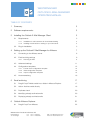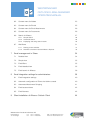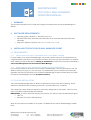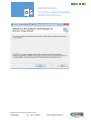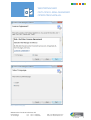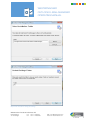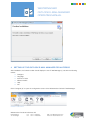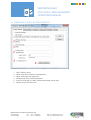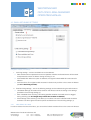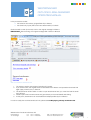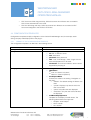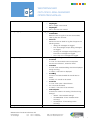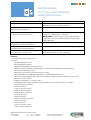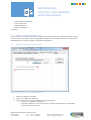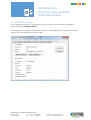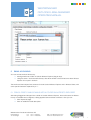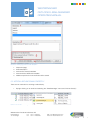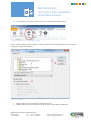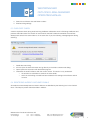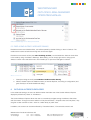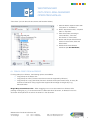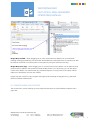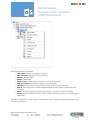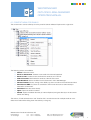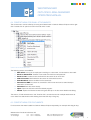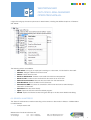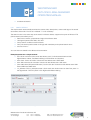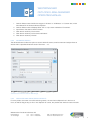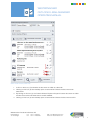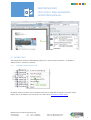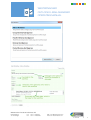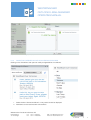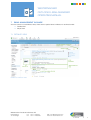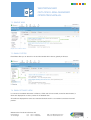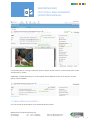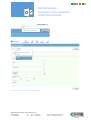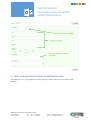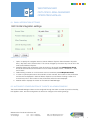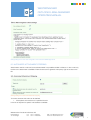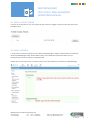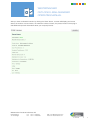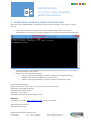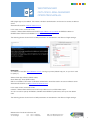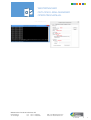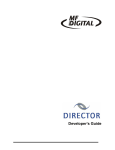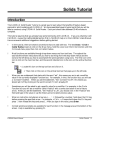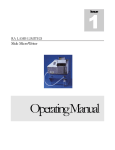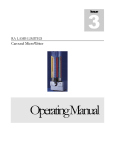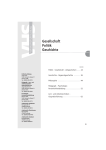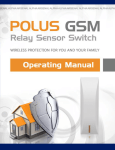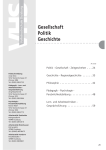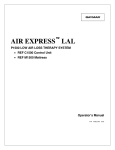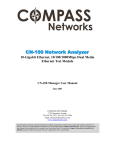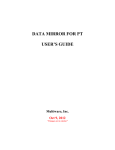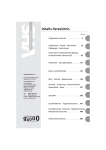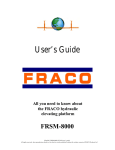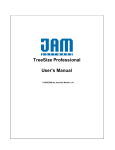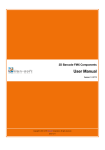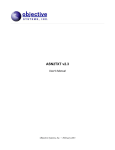Download westernacher outlook e-mail
Transcript
WESTERNACHER OUTLOOK E-MAIL-MANAGER OPERATING MANUAL TABLE OF CONTENTS 1 Summary 3 2 Software requirements 3 3 Installing the Outlook E-Mail Manager Client 3 3.1 3.2 Requirements 3 3.1.1 Installation for trial customers for cloud-based testing 3.1.2 Installing the full version or testing on your own server 3 3 Plug-In-Installation 3 4 Setting up the Outlook E-Mail Manager for Alfresco 7 4.1 Connecting to the Alfresco server 8 4.2 Email archiving settings 9 4.2.1 Archiving as links 9 4.3 Advanced settings 11 4.4 Configuration templates 12 4.4.1 Format of the configuration template 4.4.2 Initial configuration template 4.4.3 Import configuration template 12 15 15 Lizenzverwaltung 16 4.5 5 Email archiving 17 5.1 Drag & Drop E-Mails emails into a folder in Alfresco Explorer 17 5.2 Action: Archive emails directly 18 5.3 Duplicate check 20 5.4 Identifying already archived emails 20 5.5 Displaying already archived emails 21 6 Outlook Alfresco Explorer 6.1 21 22 Drag & Drop From Alfresco Westernacher Products & Services AG Königstraße 26 70173 Stuttgart Fon Fax +49 711 722595 0 +49 711 722595 99 Mail [email protected] Web ecm.westernacher.com 1 WESTERNACHER OUTLOOK E-MAIL-MANAGER OPERATING MANUAL 6.2 Context menu for folders 23 6.3 Context menu for Emails 25 6.4 Context menu for Email Attachments 26 6.5 Context menu for Documents 26 6.6 Search in Alfresco 27 6.6.1 Simple search 6.6.2 Advanced search 6.6.3 Displaying and using search results 28 29 29 Workflows 31 6.7.1 Starting a new workflow 6.7.2 Workflow overview in Outlook Alfresco Explorer 31 33 6.7 7 Email management in Share 34 7.1 Detailed view 34 7.2 Simple view 35 7.3 Email filters 35 7.4 Email detailed view 35 7.5 Email search in Alfresco 36 8 Email integration settings for administrators 38 8.1 Email integration settings 40 8.2 Automatic configuration of Clients via Admin-console 40 8.3 Automated Attachment Stripping 41 8.4 Email access tokens 42 8.5 Email licenses 42 9 Silent installation of Alfresco Outlook Client 44 Westernacher Products & Services AG Königstraße 26 70173 Stuttgart Fon Fax +49 711 722595 0 +49 711 722595 99 Mail [email protected] Web ecm.westernacher.com 2 WESTERNACHER OUTLOOK E-MAIL-MANAGER OPERATING MANUAL 1 SUMMARY This document describes how to install and configure the Westernacher Outlook E-Mail Manager for Alfresco. 2 SOFTWARE REQUIREMENTS ⇒ ⇒ ⇒ 3 Operating system: Windows 7 / Windows 8 (incl. 8.1) Microsoft Office 2007 (32/64 Bit), Microsoft Office 2010 (32/64 Bit), Microsoft Office 2013 (32/64 Bit) Support for Alfresco Enterprise 4.2.2, 4.2.1, 4.2.0, 4.1.3 – 4.1.8 INSTALLING THE OUTLOOK E-MAIL MANAGER CLIENT 3.1 REQUIREMENTS 3.1.1 INSTALLATION FOR TRIAL CUSTOMERS FOR CLOUD-BASED TESTING For easy testing of our Outlook E-Mail Manager, we provide customers with our cloud-based and preconfigured Alfresco test server. You will receive the server name and your login information in a separate email. Please proceed as described in 3.2 Plug-In installation and enter the license key as described in 4.5 License Management for the Outlook E-Mail-Manager. 3.1.2 INSTALLING THE FULL VERSION OR TESTING ON YOUR OWN SERVER If you have purchased the full version of the Outlook E-Mail Manager or we have provided you with the AMPs for testing our plug-in on your own sever, it is essential that you first install the server side (see Appendix) and enter the license key for the Outlook E-Mail Manager in Alfresco Share before you install the Outlook E-Mail Manager client (see 8.3 Email Licenses). 3.2 PLUG-IN-INSTALLATION The Outlook E-Mail Manager client for Alfresco is delivered as a zip archive. After unpacking, the file needs to be executed with the following commands: <unpacked directory>\ install.bat. The installer first checks whether all required components already exist on the system. If this is not the case, the installer installs these files automatically. IMPORTANT: In order to install the following components, you need to have local administrator rights: ⇒ .NET 3.5 ⇒ Microsoft VS Tools for Office Runtime When all components are installed on the system, the Westernacher Outlook E-Mail-Manager installer starts. Westernacher Products & Services AG Königstraße 26 70173 Stuttgart Fon Fax +49 711 722595 0 +49 711 722595 99 Mail [email protected] Web ecm.westernacher.com 3 WESTERNACHER OUTLOOK E-MAIL-MANAGER OPERATING MANUAL Step 1: Initiate the installation process Westernacher Products & Services AG Königstraße 26 70173 Stuttgart Fon Fax +49 711 722595 0 +49 711 722595 99 Mail [email protected] Web ecm.westernacher.com 4 WESTERNACHER OUTLOOK E-MAIL-MANAGER OPERATING MANUAL Step 2: Accept the license agreement Step 3: Select the language Westernacher Products & Services AG Königstraße 26 70173 Stuttgart Fon Fax +49 711 722595 0 +49 711 722595 99 Mail [email protected] Web ecm.westernacher.com 5 WESTERNACHER OUTLOOK E-MAIL-MANAGER OPERATING MANUAL Step 4: Select installation folder Step 5: Enter a location for saving user settings Westernacher Products & Services AG Königstraße 26 70173 Stuttgart Fon Fax +49 711 722595 0 +49 711 722595 99 Mail [email protected] Web ecm.westernacher.com 6 WESTERNACHER OUTLOOK E-MAIL-MANAGER OPERATING MANUAL Step 6: Confirm installation 4 SETTING UP THE OUTLOOK E-MAIL MANAGER FOR ALFRESCO After installation, the Outlook toolbar should display the new “E-Mail Manager (1) tab with the following entries: ⇒ Configure ⇒ Language ⇒ Archive in Folder ⇒ Alfresco Details ⇒ Help ⇒ Info Click “Configure (2)” to open the configuration screen of the Westernacher Outlook E-Mail Manager. Interface in Outlook 2010 Westernacher Products & Services AG Königstraße 26 70173 Stuttgart Fon Fax +49 711 722595 0 +49 711 722595 99 Mail [email protected] Web ecm.westernacher.com 7 WESTERNACHER OUTLOOK E-MAIL-MANAGER OPERATING MANUAL 4.1 CONNECTING TO THE ALFRESCO SERVER Configuration windows „system settings“ 1 2 3 4 5 6 URL to Alfresco server. Name of the Alfresco Explorer web application. Name of the Share web application. Standard login with username/password. If using a ‘single sign on’ (SSO), NTLM authentication will be used. Alfresco server connection test. Westernacher Products & Services AG Königstraße 26 70173 Stuttgart Fon Fax +49 711 722595 0 +49 711 722595 99 Mail [email protected] Web ecm.westernacher.com 8 WESTERNACHER OUTLOOK E-MAIL-MANAGER OPERATING MANUAL 4.2 EMAIL ARCHIVING SETTINGS Configuration window „Email settings“ 1 Archiving settings – various combinations can be selected: ⇒ Save attachments as separate documents: Specifies whether email attachments will be saved as separate documents in Alfresco during archiving or not. ⇒ Archive MSG file: When this option is selected, the original Outlook MSG file is also stored in Alfresco. ⇒ Archive as links: The original emails are saved in Outlook only as links to the content in Alfresco (see 4.2.1 Archiving as links). 2 Email archiving settings – one of the following settings can be selected using the radio buttons: ⇒ Use default settings: All emails will be saved on the Alfresco server according to the settings specified in the archiving settings (1). ⇒ Enter metadata when archiving: This setting specifies whether the emails are to be tagged during archiving (see 5.1 Drag & Drop emails into a folder in Outlook) ⇒ Show settings when archiving: This allows you to select how each individual email should be archived. You will be given the same options as offered here in the archiving settings (1). 4.2.1 ARCHIVING AS LINKS In order to reduce the size of the inbox, you can archive Outlook emails as links to the content in Alfresco. Westernacher Products & Services AG Königstraße 26 70173 Stuttgart Fon Fax +49 711 722595 0 +49 711 722595 99 Mail [email protected] Web ecm.westernacher.com 9 WESTERNACHER OUTLOOK E-MAIL-MANAGER OPERATING MANUAL In the process the emails: ⇒ Are saved in their entirety (original EML file) in Alfresco ⇒ Are saved only in part (without text and attachments) in Outlook. Outlook emails contain (in the text) a link to the original message in Alfresco. IMPORTANT: After archiving, the original message ONLY exists in Alfresco! View of an email that is archived as a link 1 2 3 4 5 The subject, sender and recipient (including CC) remain. If you click this link, the original email can be loaded from Alfresco and opened and worked with again (reply, forward, etc.) in Outlook. The attachments remain visible. In order to open attachments here, you must first load the email from Alfresco. Details: Opens the Internet browser and goes directly to the email details web dialog. At this point, attachments can be reloaded and displayed directly from Alfresco. In order to easily view archived emails as links, please see 5.5 Displaying already archived mails. Westernacher Products & Services AG Königstraße 26 70173 Stuttgart Fon Fax +49 711 722595 0 +49 711 722595 99 Mail [email protected] Web ecm.westernacher.com 10 WESTERNACHER OUTLOOK E-MAIL-MANAGER OPERATING MANUAL 4.3 ADVANCED SETTINGS Configuration window „Advanced Settings“ 1 2 3 4 5 6 7 8 Change the UI language: At the moment, only German and English are available. Show/hide the Outlook Alfresco window. Select whether Outlook Alfresco Explorer should start with “Sites” or “All Alfresco". Select whether “My favourite sites”, "My sites” or "All public sites" are displayed or whether the settings from Alfresco should be applied for this selection. Select whether the default browser should be used to open documents, or Turn on/off the preview of Office documents when cleaning out the Outlook E-Mail Manager Explorer. Controls the target application for calling up a browser directly from Outlook: o Web client: Alfresco Explorer o Share: Alfresco Share Defines the priority for “Drag & drop from Alfresco”: o Document: With drag-and-drop, files from Alfresco are attached to the email as binary attachments. With the Strg button held down, files from Alfresco are linked to the email as HTTP links. o Link: With drag-and-drop, files from Alfresco are assigned to the email as HTTP links. With the Strg button held down, files from Alfresco are added to the email as binary attachments. Westernacher Products & Services AG Königstraße 26 70173 Stuttgart Fon Fax +49 711 722595 0 +49 711 722595 99 Mail [email protected] Web ecm.westernacher.com 11 WESTERNACHER OUTLOOK E-MAIL-MANAGER OPERATING MANUAL o o PDF document: With drag-and-drop, Office documents from Alfresco are converted to PDF format and attached to the email. PDF link: With drag-and-drop, Office documents from Alfresco are converted to PDF format and assigned to the email as HTTP links. 4.4 CONFIGURATION TEMPLATES Configuration templates simplify configuration of the Outlook E-Mail Manager and, for example, assist during company-wide deployment of the plug-in. 4.4.1 FORMAT OF THE CONFIGURATION TEMPLATE The configuration template is an XML file in the following format: XML element path Settings Description Root-element settings.server Alfresco server configuration ⇒ url: URL to Alfresco server. ⇒ user: Username ⇒ password: User password ⇒ ntlm: “true” if NTLM login, “false” if login with the username/password is to be used ⇒ minVersion: The minimum Alfresco server version supported by the plug-in settings.general General settings ⇒ isSitesRoot ! “true” for “Search only sites”, ! “false” for “Search repository” ⇒ sitesExploreMode Contains the value for the setting, “Navigation to the sites”. o “default”: The default settings in Alfresco are used o “private“: Displays only sites in which the user is a member o “public”: All public sites are displayed o “favourites”: Only the user’s favourite sites are displayed ⇒ mailNameDisplayPattern Template for the display of email names. The following placeholders are supported: o #subject: email subject o #from: sender o #to: receiver Westernacher Products & Services AG Königstraße 26 70173 Stuttgart Fon Fax +49 711 722595 0 +49 711 722595 99 Mail [email protected] Web ecm.westernacher.com 12 WESTERNACHER OUTLOOK E-MAIL-MANAGER OPERATING MANUAL #sent: date sent helpEngUrl URL to English user manual helpEngUrl URL to German user manual o ⇒ ⇒ settings.logging Logging settings ⇒ maxFileSize Maximum size of log file. If the size is exceeded, older log files are removed. ⇒ minLevel Defines the level of detail for log files. Supports the following values: o debug: All messages are logged o info: All messages except debug messages are logged o warning: All messages except debug and information messages are logged o error: Only error messages are logged settings.storage Standard archiving settings ⇒ storeFiles ! “true” for “Store attachments as separate documents in Alfresco”, otherwise “false” ⇒ metadata ! “true” if the metadata dialog should be displayed during archiving, ! “false”, if it should not displayed ⇒ storeMsg !“true” if the Outlook-MSG file should also be saved, !“false“, if it should not be saved ⇒ storeLink ! “true” if the option “Save Alfresco ⇒ link” should be activated, ! “false”, if it should not be activated ⇒ archiveOption Contains the value for the setting “Email archiving settings”: o default: “Use standard settings” o showMetadata: “Enter metadata when archiving” o showOptions: “Enter settings when archiving” Parent element for the search parameters of the folder search settings.search-properties Westernacher Products & Services AG Königstraße 26 70173 Stuttgart Fon Fax +49 711 722595 0 +49 711 722595 99 Mail [email protected] Web ecm.westernacher.com 13 WESTERNACHER OUTLOOK E-MAIL-MANAGER OPERATING MANUAL settings.explorer-search-properties settings.[search-properties|explorer-searchproperties].search-property settings.[search-properties|explorer-searchproperties].search-property.name settings.[search-properties|explorer-searchproperties].search-property.label-en (see 6.2 The action: Archive emails directly) Parent element for the search parameters of the search from Alfresco Explorer (see 7 Alfresco-Explorer) Parent element for a search parameter of the folder search Model name of the Alfresco property that is to be used for the search (e.g. cm:description, cm:author, …). IMPORTANT! cm:name does not require any additional configuration. This is a standard search parameter that is always displayed. Display name if English was selected as the plug-in language settings.[search-properties|explorer-searchproperties].search-property.label-de Display name if German was selected as the plug-in language settings.[search-properties|explorer-searchproperties].search-property.type Type for the validation of the entries. Currently the following are supported: string, int, date, daterange Example: <?xml version=“1.0“ encoding=“utf-8“?> <settings> <general isSitesRoot="true“ sitesExploreMode="default" mailNameDisplayPattern="#subject (#from)" helpEngUrl="http://opensource.westernacher.com/wp-content/uploads/2012/09/Operatingmanual_E-Mail-Manager_EN.pdf" helpGerUrl="http://opensource.westernacher.com/wpcontent/uploads/2012/09/Bedienungsanleitung_E-Mail-Manager_DE.pdf" /> <server url=“http://localhost:8080“ alfrescoUrl=“alfresco“ shareUrl=“share“ webApp=“0“ user=“test“ password=““ ntlm=“false“/> <logging maxFileSize="0" minLevel="info" /> <storage storeFiles=“false“ metadata=“false“ storeMsg=“true“ storeLink=“false“></storage> <explorer-search-properties> <search-property> <name>cm:name</name> <label-en>Name</label-en> <label-de>Name</label-de> <type>string</type> </search-property> </explorer-search-properties> <search-properties> <search-property> <name>cm:name</name> <label-en>Name</label-en> Westernacher Products & Services AG Königstraße 26 70173 Stuttgart Fon Fax +49 711 722595 0 +49 711 722595 99 Mail [email protected] Web ecm.westernacher.com 14 WESTERNACHER OUTLOOK E-MAIL-MANAGER OPERATING MANUAL <label-de>Name</label-de> <type>string</type> </search-property> </search-properties> </settings> 4.4.2 INITIAL CONFIGURATION TEMPLATE If you would like to automatically import a configuration template when the configuration dialog is called up the first time, you need to store a configuration template in the installation directory of the Outlook EMail Manager with the name: default-configuration-template.xml. 4.4.3 IMPORT CONFIGURATION TEMPLATE Configuration window for „importing a configuration template“ 1 2 3 Select a configuration template Import the configuration template. During import you can specify whether the old configuration: o Should be completely overwritten or o Should be added to. In this case, the user is always asked whether a configuration setting should be overwritten. Westernacher Products & Services AG Königstraße 26 70173 Stuttgart Fon Fax +49 711 722595 0 +49 711 722595 99 Mail [email protected] Web ecm.westernacher.com 15 WESTERNACHER OUTLOOK E-MAIL-MANAGER OPERATING MANUAL 4.5 LIZENZVERWALTUNG If you installed the full version or a trial version on your own server, the licenses will be managed in Alfresco Share (see 8.3 Email licenses) If you are testing a cloud-based, trial version of the plug-in, then please press the "Enter license" button and copy the client trial license into the input field. Step 1: Calling up the input screen fort he client trial license Westernacher Products & Services AG Königstraße 26 70173 Stuttgart Fon Fax +49 711 722595 0 +49 711 722595 99 Mail [email protected] Web ecm.westernacher.com 16 WESTERNACHER OUTLOOK E-MAIL-MANAGER OPERATING MANUAL Step 2: Entert he license key 5 EMAIL ARCHIVING You can archive emails in Alfresco by: ⇒ Moving emails into a folder in Outlook Alfresco Explorer (drag & drop). ⇒ Using the action: "Archive emails directly" also allows emails to be archived even when Alfresco Explorer is not open in Outlook. The emails and their subject lines are stored in both Outlook Alfresco Explorer and in Alfresco Share, with some special characters replaced by a "–". 5.1 DRAG & DROP E-MAILS EMAILS INTO A FOLDER IN ALFRESCO EXPLORER After being dragged and dropped into a folder in Outlook Alfresco Explorer, the email is saved in Alfresco. If entry of metadata was configured, a dialog appears before transfer to Alfresco. Here you can: ⇒ Enter keywords (tags) ⇒ Enter an additional email description. Westernacher Products & Services AG Königstraße 26 70173 Stuttgart Fon Fax +49 711 722595 0 +49 711 722595 99 Mail [email protected] Web ecm.westernacher.com 17 WESTERNACHER OUTLOOK E-MAIL-MANAGER OPERATING MANUAL Window for entering tags and the email description 1 2 3 4 5 Keywords (tags) Email description Archive with entered metadata Archive without additional metadata Additional options for how emails should be saved. 5.2 ACTION: ARCHIVE EMAILS DIRECTLY There are two methods for archiving emails directly: 1 By right-clicking on an email and selecting the “E-Mail Manager” menu and “Archive directly”: Context menu for direct archiving Westernacher Products & Services AG Königstraße 26 70173 Stuttgart Fon Fax +49 711 722595 0 +49 711 722595 99 Mail [email protected] Web ecm.westernacher.com 18 WESTERNACHER OUTLOOK E-MAIL-MANAGER OPERATING MANUAL 2 or by clicking on the button "Archive in Folder" in the E-Mail Manager toolbar. „Archive in Folder“ button on the E-Mail-Manager toolbar In both cases, a dialog window will open, in which the Alfresco site can be selected and the archiving settings for emails can be defined. Dialog „Direct archiving “ 1 2 Select an Alfresco site and folder via the structure tree Select an Alfresco site and folder from a list of recently used Alfresco directories Westernacher Products & Services AG Königstraße 26 70173 Stuttgart Fon Fax +49 711 722595 0 +49 711 722595 99 Mail [email protected] Web ecm.westernacher.com 19 WESTERNACHER OUTLOOK E-MAIL-MANAGER OPERATING MANUAL 3 4 Search for an Alfresco site and folder to select. Email archiving settings 5.3 DUPLICATE CHECK A built-in duplicate check during email archiving facilitates collaborative work in Exchange mailboxes and prevents redundant data. The email ID of each email is checked to determine whether the email has already been saved in the same folder or on the same site. If yes, the following message appears during archiving: Email conflict warning 1 2 3 4 Details about archiving. A link to open the Internet browser and go directly to the folder contents web dialog. Open: Opens the document with the default program. Overwrites the email in Alfresco with the current version. This action is only activated if: o the email to be overwritten is saved in the same folder, o and if the overwriting of emails has been enabled in the settings of the Alfresco admin console. 5.4 IDENTIFYING ALREADY ARCHIVED EMAILS All emails that have already been archived in Alfresco are identified by the following icon in the Outlook inbox. This helps to prevent redundant data in Alfresco. Westernacher Products & Services AG Königstraße 26 70173 Stuttgart Fon Fax +49 711 722595 0 +49 711 722595 99 Mail [email protected] Web ecm.westernacher.com 20 WESTERNACHER OUTLOOK E-MAIL-MANAGER OPERATING MANUAL Outlook E-Mail-Manager icon for already stored emails 5.5 DISPLAYING ALREADY ARCHIVED EMAILS Emails that were not archived as links, can still be opened by double-clicking on them in Outlook. The emails look the same as before archiving and can be used again. Emails that were stored as links (see 4.2.1 Archiving as links), can be loaded into Outlook via the links in the email by using the Alfresco Web App. Alternatively, you can simply right-click to bring up the Alfresco context menu and select menu item 'Details (2)' to open the email again in Outlook. Alfresco Context menu 1 2 6 Directly archiving an email (see 5.2 Action: Archive emails directly) Alfresco details: Opens the default browser (or Internet Explorer, according to configuration) and goes directly to the email details web dialog. OUTLOOK ALFRESCO EXPLORER In the advanced settings, the user can define whether the folder tree of the Outlook Alfresco Explorer displays by default only "Sites" or "All Alfresco". The Outlook Alfresco Explorer allows the user to conveniently navigate among the Alfresco directories and documents. Through the user's selection of "My favourite sites", "All public sites" and "My sites”, they are given a clear overview of sites – even for a wide variety of public sites. In addition, site content can be further filtered by "Favourite folders", "Favourite documents" and Westernacher Products & Services AG Königstraße 26 70173 Stuttgart Fon Fax +49 711 722595 0 +49 711 722595 99 Mail [email protected] Web ecm.westernacher.com 21 WESTERNACHER OUTLOOK E-MAIL-MANAGER OPERATING MANUAL "Favourites" (i.e. both favourite documents and favourite folders). 1 Outlook Alfresco Explorer starts with "Only sites" or "All Alfresco". 2 Select "My favourite sites", "All public sites" or "My sites". 3 Filter site content according to "Favourite files", "Favourite documents" or "Favourites". 4 Search tab: simple and advanced search for documents, sites and attachments. 5 Workflow tab: Start Alfresco workflows (see 6.7 Workflows) Outlook Alfresco Explorer within Outlook 6.1 DRAG & DROP FROM ALFRESCO For drag & drop from Alfresco, the following options are available: ⇒ Drag & drop as an Alfresco link ⇒ Drag & drop as a PDF (The document format must be supported by Alfresco.) ⇒ Drag & drop as a copy (download). Works for Outlook emails (as an attachment), for every file browser as well as for every program that supports file exchange via drag & drop: e.g. Microsoft Office. Drag & Drop as an Alfresco link – When dragging one or more documents from Alfresco while pressing the Strg key, e.g. in an Outlook email or a Microsoft Word document, an Alfresco link to this document will be placed in the text of the email or in the document. Westernacher Products & Services AG Königstraße 26 70173 Stuttgart Fon Fax +49 711 722595 0 +49 711 722595 99 Mail [email protected] Web ecm.westernacher.com 22 WESTERNACHER OUTLOOK E-MAIL-MANAGER OPERATING MANUAL Open email window with HTTP link Drag & Drop as PDF – When dragging one or more documents from Alfresco into an email while pressing the Strg and Shift keys, the document will be added as a PDF attachment. Documents can also be saved as a PDF file to any other place on the system by using the same shortcut keys. Drag & Drop as a copy – When dragging one or more documents from Alfresco into an Outlook email, the document is added to the email as an actual file attachment. In the same way, you can also place content from Alfresco into a file browser (e.g. Windows Explorer). In the process, local copies, without reference to the Alfresco sources, are created. Drag & drop also works for every program that supports file exchange via drag & drop: e.g. Microsoft Office and Adobe Creative Suite. 6.2 CONTEXT MENU FOR FOLDERS The context menu can be called up for every folder and document in Outlook Alfresco Explorer with a right-click. Westernacher Products & Services AG Königstraße 26 70173 Stuttgart Fon Fax +49 711 722595 0 +49 711 722595 99 Mail [email protected] Web ecm.westernacher.com 23 WESTERNACHER OUTLOOK E-MAIL-MANAGER OPERATING MANUAL Context menu for folders The following actions are available: ⇒ New Folder: Creates a new folder in Alfresco. ⇒ New document: Upload a local file in Alfresco. ⇒ Rename: Rename folder. ⇒ Delete: Delete folder. ⇒ Email as Link: Creates a new email with a HTTP link to this folder. ⇒ Add to favorites: Bookmarks this folder as a favourite folder. ⇒ Download: Download the complete folder with all contents and subdirectories. ⇒ Search: Opens the search in Outlook E-Mail Manager so that a search is conducted only in this folder. ⇒ Open: Opens the Internet browser and goes directly to the folder contents web dialog. ⇒ Details: Opens the default browser (or Internet Explorer) and goes directly to the folder details web dialog. The action, 'Email as link' can be used for multiple folders at once. Select the folders while holding down the Shift key or Strg key. Westernacher Products & Services AG Königstraße 26 70173 Stuttgart Fon Fax +49 711 722595 0 +49 711 722595 99 Mail [email protected] Web ecm.westernacher.com 24 WESTERNACHER OUTLOOK E-MAIL-MANAGER OPERATING MANUAL 6.3 CONTEXT MENU FOR EMAILS The context menu can be called up for every email in Outlook Alfresco Explorer with a right-click. Context menu for Emails The following actions are available: ⇒ Delete: Delete document. ⇒ Email as Attachment: Creates a new email with this email attached. ⇒ Email as Link: Creates a new email with this email as an HTTP link. ⇒ Add to favorites: Bookmarks this email as a favorite document. ⇒ Start Workflow: Start a workflow for this document in the E-Mail Manager. ⇒ Alfresco Details: Shows, among other details, by whom and when the email was archived. ⇒ Download as PDF: Document is converted to PDF format and can be saved locally or attached to a new email. ⇒ Download: Save document locally. ⇒ Open: Opens the email in Outlook. ⇒ Details: Opens the default browser (or Internet Explorer) and goes directly to the document details web dialog. The actions, 'Email as Attachment' and 'Email as Link' can also be used for multiple emails at once. Select the emails while holding down the Shift key or Strg key. Westernacher Products & Services AG Königstraße 26 70173 Stuttgart Fon Fax +49 711 722595 0 +49 711 722595 99 Mail [email protected] Web ecm.westernacher.com 25 WESTERNACHER OUTLOOK E-MAIL-MANAGER OPERATING MANUAL 6.4 CONTEXT MENU FOR EMAIL ATTACHMENTS The context menu can be called up for every email attachment in Outlook Alfresco Explorer with a rightclick. Double-click to open an email in the 'Edit online' mode. Context menu for Email attachments The following actions are available: ⇒ Edit online: as long as an employee is working on a document, it is blocked for other staff. ⇒ Email as Attachment: Creates a new email with this document attached. ⇒ Email as Link: Creates a new email with this document as an HTTP link. ⇒ Add to favorites: Bookmarks this document as a favorite document. ⇒ Start Workflow: Start a workflow for this document. ⇒ Download as PDF: Document is converted to PDF format and can be saved locally or attached to a new email. ⇒ Download: Save document locally. ⇒ Open: Opens the document with the default program. ⇒ Details: Opens the Internet browser and goes directly to the document details web dialog. The actions, 'Email as Attachment' and 'Email as Link' can also be used for multiple attachments at once. Select the attachments while holding down the Shift key or Strg key. 6.5 CONTEXT MENU FOR DOCUMENTS For documents that were loaded into Outlook Alfresco Explorer separately, for example with drag & drop, Westernacher Products & Services AG Königstraße 26 70173 Stuttgart Fon Fax +49 711 722595 0 +49 711 722595 99 Mail [email protected] Web ecm.westernacher.com 26 WESTERNACHER OUTLOOK E-MAIL-MANAGER OPERATING MANUAL a right-click brings up the same options as for attachments, including the additional options of 'Rename' and 'Delete'. Context menu for documents The following actions are available: ⇒ Edit online: as long as an employee is working on a document, it is blocked for other staff. ⇒ Rename: Assigns a different document name ⇒ Delete: Deletes the document ⇒ Email as Attachment: Creates a new email with this document attached. ⇒ Email as Link: Creates a new email with this document as an HTTP link. ⇒ Remove from favorites: Removes this document from the favorites list. ⇒ Start Workflow: Start a workflow for this document. ⇒ Download as PDF: Document is converted to PDF format and can be saved locally or attached to a new email. ⇒ Download: Save document locally. ⇒ Open: Opens the document with the default program. ⇒ Details: Opens the Internet browser and goes directly to the document details web dialog. 6.6 SEARCH IN ALFRESCO The “Search” tab features convenient searching of the contents or directories in Alfresco. A differentiation is made between ⇒ a simple search and Westernacher Products & Services AG Königstraße 26 70173 Stuttgart Fon Fax +49 711 722595 0 +49 711 722595 99 Mail [email protected] Web ecm.westernacher.com 27 WESTERNACHER OUTLOOK E-MAIL-MANAGER OPERATING MANUAL ⇒ an advanced search. 6.6.1 SIMPLE SEARCH The simple search automatically searches the names, titles, descriptions, content and tags of the stored documents and emails. The use of a wildcard "*" is not necessary. The search works in the same way as the search in Alfresco Share, supports the syntax of Alfresco FTS (full text search) and allows you to: ⇒ Search the contents, properties and tags of the Alfresco data ⇒ Use logical operators like AND, OR, NOT ⇒ Group search conditions within brackets ⇒ Carry out search queries similar to Google with mandatory and optional search terms ⇒ and much more… You can find more details in the Alfresco documentation. Example queries for a simple search: ⇒ test: Sucht nach dem Vorkommen des Wortes „test“ (im Dokumenteninhalt und den Eigenschaften: Name, Titel, Beschreibung in Dokumenten und Ordnern.) ⇒ test1 test2 : Sucht nach dem Vorkommen des Wortes test1 ODER test2 ⇒ test1 AND test2: Sucht nach dem Vorkommen des Wortes test1 UND test2 ⇒ (test1 AND test2) OR (test3 AND test4) : Sucht nach dem Vorkommen des Wortes test1 UND test2 ODER test3 UND test4 ⇒ cm_title:test1 OR cm_description:test2 : Sucht nach dem Vorkommen von dem Text „test1“ in der Eigenschaft: Titel und „test2“ in der Eigenschaft: Beschreibung Simple search within the Outlook E-Mail-Manager Westernacher Products & Services AG Königstraße 26 70173 Stuttgart Fon Fax +49 711 722595 0 +49 711 722595 99 Mail [email protected] Web ecm.westernacher.com 28 WESTERNACHER OUTLOOK E-MAIL-MANAGER OPERATING MANUAL 1 2 3 4 5 6 Outlook Alfresco search within the ranges of "All sites" or "All Alfresco" or "Current site", which was selected in the Outlook Alfresco Explorer. Outlook Alfresco search displays either "All" or only content marked as "Favourites". Input field for the search criterion/criteria. Filter search results by "Documents" Filter search results by "Documents and folders" Filter search results by "Emails". 6.6.2 ADVANCED SEARCH The advanced search offers the option to search within file names, email contents and subject lines as well as within a specified timeframe under "Sent from ... to". Advanced search within the Outlook E-Mail-Manager 6.6.3 DISPLAYING AND USING SEARCH RESULTS For every folder, document or email found using search, the user has multiple actions in the form of icons, as well as drag & drop, at his or her disposal. Of course, the preview also works for search results. Westernacher Products & Services AG Königstraße 26 70173 Stuttgart Fon Fax +49 711 722595 0 +49 711 722595 99 Mail [email protected] Web ecm.westernacher.com 29 WESTERNACHER OUTLOOK E-MAIL-MANAGER OPERATING MANUAL Search results and their possible uses 1 2 3 4 A click on this icon (1) bookmarks the document or folder as a favourite. Clicking on this icon (2) automatically opens a new email and inserts the document as an attachment. By clicking on this icon (3). the Outlook Alfresco Explorer will open this exact document or folder. All other documents and folder actions remain available. Clicking on this icon (4) automatically opens a new email and inserts the document as a link. Westernacher Products & Services AG Königstraße 26 70173 Stuttgart Fon Fax +49 711 722595 0 +49 711 722595 99 Mail [email protected] Web ecm.westernacher.com 30 WESTERNACHER OUTLOOK E-MAIL-MANAGER OPERATING MANUAL Hover-Preview of search results 6.7 WORKFLOWS The Westernacher Outlook E-Mail Manager allows you to start the same workflows – as defined in Alfresco Share – directly from Outlook. 6.7.1 STARTING A NEW WORKFLOW Step 1: Start a new workflow in the Outlook Alfresco Explorer By default, Alfresco provides a set of workflows that can be expanded according to company needs. Please refer to the Alfresco user manual for more information (click here to view it online) Westernacher Products & Services AG Königstraße 26 70173 Stuttgart Fon Fax +49 711 722595 0 +49 711 722595 99 Mail [email protected] Web ecm.westernacher.com 31 WESTERNACHER OUTLOOK E-MAIL-MANAGER OPERATING MANUAL Step 2: Select a workflow Step 3: Adhoc Workflow (Example) Westernacher Products & Services AG Königstraße 26 70173 Stuttgart Fon Fax +49 711 722595 0 +49 711 722595 99 Mail [email protected] Web ecm.westernacher.com 32 WESTERNACHER OUTLOOK E-MAIL-MANAGER OPERATING MANUAL Step 4: Select workflow manager (Example) 6.7.2 WORKFLOW OVERVIEW IN OUTLOOK ALFRESCO EXPLORER Clicking on the "Workflows" tab opens an easily configurable list of workflows. Workflows ii Outlook Alfresco Explorer 1 2 Select whether “Started workflows” or “My tasks” should be displayed. Workflows can be restricted with various filters. Westernacher Products & Services AG Königstraße 26 70173 Stuttgart Fon Fax +49 711 722595 0 +49 711 722595 99 Mail [email protected] Web ecm.westernacher.com 33 WESTERNACHER OUTLOOK E-MAIL-MANAGER OPERATING MANUAL 7 EMAIL MANAGEMENT IN SHARE As is the case for normal Alfresco sites, there are two special views in Alfresco for archived emails: ⇒ Detailed view ⇒ Simple view 7.1 DETAILED VIEW Detailed view in Alfresco Share Westernacher Products & Services AG Königstraße 26 70173 Stuttgart Fon Fax +49 711 722595 0 +49 711 722595 99 Mail [email protected] Web ecm.westernacher.com 34 WESTERNACHER OUTLOOK E-MAIL-MANAGER OPERATING MANUAL 7.2 SIMPLE VIEW Simple view in Alfresco Share 7.3 EMAIL FILTERS Email filters allow you to search for the archived emails within sites or globally in Alfresco. Email filter according to date sent 7.4 EMAIL DETAILED VIEW In contrast to the default behaviour in Alfresco, HTML and rich text emails, as well as attachments, in Share are displayed as a colour preview in the detailed view. All emails are displayed the same as a standard Outlook email in a convenient box above the email preview. Westernacher Products & Services AG Königstraße 26 70173 Stuttgart Fon Fax +49 711 722595 0 +49 711 722595 99 Mail [email protected] Web ecm.westernacher.com 35 WESTERNACHER OUTLOOK E-MAIL-MANAGER OPERATING MANUAL Email detailed view In document actions, our plug-in offers the option to attach this document to a new email as a link via the "Email as link (1)" button. Additionally, if a MSG file is saved, it can be opened via the "MSG file" button in the preview. All other options remain available. Display MSG file 7.5 EMAIL SEARCH IN ALFRESCO You can access the email search via an advanced Alfresco search. Westernacher Products & Services AG Königstraße 26 70173 Stuttgart Fon Fax +49 711 722595 0 +49 711 722595 99 Mail [email protected] Web ecm.westernacher.com 36 WESTERNACHER OUTLOOK E-MAIL-MANAGER OPERATING MANUAL Step 1: Open the advanced search Step 2: Select the search criteria, in this example „E-Mails“ Westernacher Products & Services AG Königstraße 26 70173 Stuttgart Fon Fax +49 711 722595 0 +49 711 722595 99 Mail [email protected] Web ecm.westernacher.com 37 WESTERNACHER OUTLOOK E-MAIL-MANAGER OPERATING MANUAL Step 3: Search options 8 EMAIL INTEGRATION SETTINGS FOR ADMINISTRATORS As administrator, you can configure some basic settings in Alfresco Share for the Outlook E-Mail Manager. Westernacher Products & Services AG Königstraße 26 70173 Stuttgart Fon Fax +49 711 722595 0 +49 711 722595 99 Mail [email protected] Web ecm.westernacher.com 38 WESTERNACHER OUTLOOK E-MAIL-MANAGER OPERATING MANUAL Step 1: Open the Email Intergration settings Here, the following settings are available (see the left side at bottom): Step 2: Admin areas in the email integration Westernacher Products & Services AG Königstraße 26 70173 Stuttgart Fon Fax +49 711 722595 0 +49 711 722595 99 Mail [email protected] Web ecm.westernacher.com 39 WESTERNACHER OUTLOOK E-MAIL-MANAGER OPERATING MANUAL 8.1 EMAIL INTEGRATION SETTINGS Available options in the settings 1 2 3 4 5 Option to specify the navigation area for Outlook Alfresco Explorer. Select between “All public sites”, “My sites” and “Favourite sites”. This can be changed by the user at any time for his or her local Outlook Alfresco Explorer. Specifies whether the uniqueness of the documents to be stored (see 5.3 Duplicate check) should be checked and at what level this occurs. Select between “None”, “All Alfresco”, “Site” and “Folder”. Default setting: whether or not documents can be overwritten (see 5.3 Duplicate check) In order to optimise performance and maintain a clear overview, the number of sites, directories and documents displayed in Outlook Alfresco Explorer can be limited. Entering a value of “0” removes any limit on the number of sites, directories and documents displayed. Module version: displays the version of the Outlook E-Mail Manager. 8.2 AUTOMATIC CONFIGURATION OF CLIENTS VIA ADMIN-CONSOLE The Outlook E-Mail-Manager clients can be configured through the Admin console via push functionality, this applies to both, the initial configuration as well as for changes to the existing settings. Westernacher Products & Services AG Königstraße 26 70173 Stuttgart Fon Fax +49 711 722595 0 +49 711 722595 99 Mail [email protected] Web ecm.westernacher.com 40 WESTERNACHER OUTLOOK E-MAIL-MANAGER OPERATING MANUAL Settings dialog for the server-side configuration of the Outlook E-Mail Manager clients 8.3 AUTOMATED ATTACHMENT STRIPPING Attachments used in a mail can be stored automated in a predefined folder in Alfresco. In the e-mail only the link to the attachment is available. External users can be granted a temporary right of access to the file. Settzings dialog fort he automated attachment stripping To further automate this rules can be defined. 1 All recipients are members of a specified domain In the list of recipients a specific mail address is available Westernacher Products & Services AG Königstraße 26 70173 Stuttgart Fon Fax +49 711 722595 0 +49 711 722595 99 Mail [email protected] Web ecm.westernacher.com 41 WESTERNACHER OUTLOOK E-MAIL-MANAGER OPERATING MANUAL 8.4 EMAIL ACCESS TOKENS In the list of access tokens, you can quickly see the number of logged in users and can also disconnect individual users. List of access tokens 8.5 EMAIL LICENSES It is important to enter the license for the Outlook E-Mail Manager in Alfresco Share before you install the Outlook E-Mail Manager client. Which AMPs need to be installed and where and where you can download them will be provided in a separate email. Please click on the "Edit" button to enter the server and client licenses for the Outlook E-Mail Manager. License management in the Outlook E-Mail-Manager Westernacher Products & Services AG Königstraße 26 70173 Stuttgart Fon Fax +49 711 722595 0 +49 711 722595 99 Mail [email protected] Web ecm.westernacher.com 42 WESTERNACHER OUTLOOK E-MAIL-MANAGER OPERATING MANUAL After you have confirmed this action by clicking the "Save" button, a screen will display your license status, the number of current users, the maximum number of users, the product version of the plug-in and additional important information about your company license. Overview of the license status Westernacher Products & Services AG Königstraße 26 70173 Stuttgart Fon Fax +49 711 722595 0 +49 711 722595 99 Mail [email protected] Web ecm.westernacher.com 43 WESTERNACHER OUTLOOK E-MAIL-MANAGER OPERATING MANUAL 9 SILENT INSTALLATION OF ALFRESCO OUTLOOK CLIENT With the Outlook E-Mail-Manager it is possible to perform a silent installation of the client on a single machine. 1. First of all you need to run Command Prompt as an Administrator (even if you are an Administrator on the machine) to force all operations to be performed under administrative rights 2. (optional) Navigate to the folder there AlfrescoOutlookClient.msi file is located. You can always type exact path to the file instead. 3. Execute one of the following command: a. msiexec /i AlfrescoOutlookClient.msi HOST= alfresco host ALFRESCO=alfresco SHARE=share SSO=true SHAREALT=my-alt-url /quiet b. msiexec /i AlfrescoOutlookClient.msi HOST= alfresco host SSO=true /quiet Command line parameters: alfresco host (format: <http | https>://<hostname>:<port> Port is optional ) alfresco app name (default: alfresco) share app name (default: share) enable-sso ( <true | false> ) SHAREALT=alternative share URL (default: none) Example 1: Your Alfresco Host URL: https://alfresco-url.com running on port 8081. Alfresco Web-app: alfresco1 Share Web-app: share1 Westernacher Products & Services AG Königstraße 26 70173 Stuttgart Fon Fax +49 711 722595 0 +49 711 722595 99 Mail [email protected] Web ecm.westernacher.com 44 WESTERNACHER OUTLOOK E-MAIL-MANAGER OPERATING MANUAL SSO (single sign on) is enabled. This means a windows authentication can be used to access an alfresco server. Alternative Share URL: www.alt-share-url.com In this case correct command will be: msiexec /i AlfrescoOutlookClient.msi HOST=https://alfresco-url.com:8081 ALFRESCO=alfresco1 SHARE=share1 SSO=true SHAREALT=www.alt-share-url.com /quiet The following picture shows how the CMD parameters are transferred to the Alfresco Plugin settings: Example 2: Your Alfresco Host URL: http://alfresco-url.com running on port 80 (default http port, so you don’t need to specify it). Alfresco Web-app: alfresco (default value) Share Web-app: share (default value) SSO is not enabled. This means a standard authentication should be used to access an alfresco server. Alternative Share URL: nonehttp://www.alt-share-url.com In this case correct command will be: msiexec /i AlfrescoOutlookClient.msi HOST=http://alfresco-url.com SSO=false /quiet You do not need to specify ALFRESCO, SHARE and SHAREALT parameters, as they are the default ones. The following picture shows how the CMD parameters are transferred to the Alfresco Plugin settings: Westernacher Products & Services AG Königstraße 26 70173 Stuttgart Fon Fax +49 711 722595 0 +49 711 722595 99 Mail [email protected] Web ecm.westernacher.com 45 WESTERNACHER OUTLOOK E-MAIL-MANAGER OPERATING MANUAL Westernacher Products & Services AG Königstraße 26 70173 Stuttgart Fon Fax +49 711 722595 0 +49 711 722595 99 Mail [email protected] Web ecm.westernacher.com 46