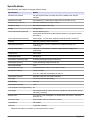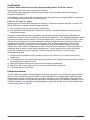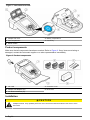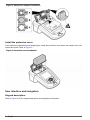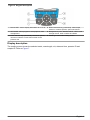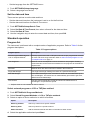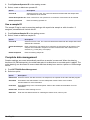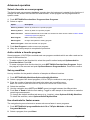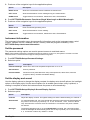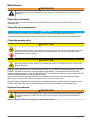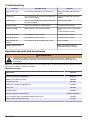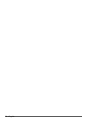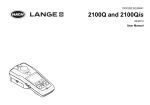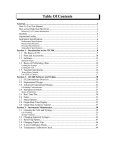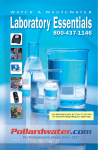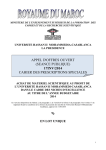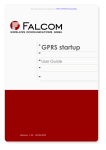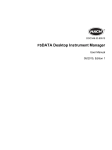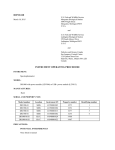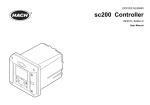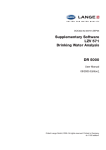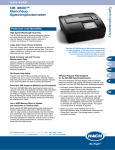Download DR 1900
Transcript
DOC022.52.80343 DR 1900 02/2014, Edition 1 User Manual Table of Contents Specifications ..............................................................................................................3 General information ..................................................................................................4 Safety information ........................................................................................................4 Use of hazard information ............................................................................................ 4 Precautionary labels ....................................................................................................4 Certification ..................................................................................................................5 Product overview .........................................................................................................5 Product components ....................................................................................................6 Installation .....................................................................................................................6 Install the batteries ....................................................................................................... 7 Install the sample cell adapters ...................................................................................7 Install the protective cover ...........................................................................................8 User interface and navigation ..............................................................................8 Keypad description ......................................................................................................8 Display description ....................................................................................................... 9 Navigation ..................................................................................................................10 Startup ........................................................................................................................... 10 Set the instrument to on or off ...................................................................................10 Set the language ........................................................................................................ 10 Set the date and time ................................................................................................. 11 Standard operation ..................................................................................................11 Program list ................................................................................................................ 11 Select a stored program or LCK or TNTplus method ......................................... 11 Select basic program options .............................................................................12 Select advanced program options ......................................................................12 Select the reading mode ..................................................................................... 13 Select Single Wavelength options ......................................................................13 Select Multi Wavelength options ........................................................................13 Select Time Course options ...............................................................................13 Use an operator ID ....................................................................................................13 Use a sample ID ........................................................................................................14 Complete data management ...............................................................................14 Advanced operation ................................................................................................15 Select a favorite or a user program ...........................................................................15 Add or delete a favorite program ...............................................................................15 Set my workflow ......................................................................................................... 15 Use shortcuts for faster access .................................................................................15 Instrument information ...............................................................................................16 Set the password .......................................................................................................16 Set the display and sound .........................................................................................16 Do a system check ....................................................................................................17 Optical checks ....................................................................................................17 Do a wavelength check ...............................................................................17 Do an absorbance check ............................................................................. 17 1 Table of Contents Do a stray light check ..................................................................................18 Do an instrument verification .......................................................................18 Do an analytical quality assurance ..................................................................... 18 Update the firmware ..................................................................................................18 Maintenance ...............................................................................................................19 Clean the instrument .................................................................................................. 19 Clean the cell compartment .......................................................................................19 Clean the sample cells ............................................................................................... 19 Replace the batteries .................................................................................................19 Troubleshooting .......................................................................................................20 Replacement parts and accessories ............................................................... 20 2 Specifications Specifications are subject to change without notice. Specification Details Measurement method VIS spectrophotometer for HACH and HACH LANGE water analysis methods Measurement mode Transmittance (%), Absorbance (Abs) and Concentration (Conc) Dimensions (W x D x H) 178 x 261 x 98 mm (7.0 x 10.3 x 3.8 in.) Enclosure rating IP67 (closed sample cell cover) Weight 1.5 kg (3.3 Ib) Power requirements (internal) AA size Alkaline (4x) or rechargeable Nickel Metal Hydride (NiMH) batteries (4x) (optional module necessary1) Power requirements (external) Power supply: 110–240 VAC; 50/60 Hz (optional module necessary1) Interface USB mini (optional module necessary1) Operating temperature 10 to 40 °C (50 to 104 °F); maximum 80% relative humidity (noncondensing) Storage temperature –30 to 60 °C (–30 to140 °F); maximum 80% relative humidity (noncondensing) Lamp source Xenon flash Wavelength range 340–800 nm Photometric measuring range ±3.0 Abs (wavelength range 340–800 nm) Wavelength accuracy ±2 nm (wavelength range 340–800 nm) Spectral bandwidth 5 nm Photometric accuracy 3 mAbs at 0.0 to 0.5 Abs, 1% at 0.50 to 2.0 Abs Photometric linearity < 0.5% to 2 Abs ≤ 1% at > 2 Abs with neutral glass at 546 nm Wavelength selection Automatic, based on the method selection Stray light < 0.5% T at 340 nm with NaNO2 Repeatability ± 0.1 nm Wavelength resolution 1 nm User programs (free programming) 50 Data logger 500 measured values (result, date, time, sample ID, user ID to GLP (Good Laboratory Practice)) Sample cells 10 x 10 mm, 1 inch rectangular, 13 mm/16 mm/1 inch round, 1 cm/10 mL, Flow-thru cell Protection class Power supply: Class II, instrument: Class III Certifications CE certified Warranty 1 year (EU: 2 years) 1 Additional information is available on the manufacturer's website. English 3 General information In no event will the manufacturer be liable for direct, indirect, special, incidental or consequential damages resulting from any defect or omission in this manual. The manufacturer reserves the right to make changes in this manual and the products it describes at any time, without notice or obligation. Revised editions are found on the manufacturer’s website. Safety information NOTICE The manufacturer is not responsible for any damages due to misapplication or misuse of this product including, without limitation, direct, incidental and consequential damages, and disclaims such damages to the full extent permitted under applicable law. The user is solely responsible to identify critical application risks and install appropriate mechanisms to protect processes during a possible equipment malfunction. Please read this entire manual before unpacking, setting up or operating this equipment. Pay attention to all danger and caution statements. Failure to do so could result in serious injury to the operator or damage to the equipment. Make sure that the protection provided by this equipment is not impaired. Do not use or install this equipment in any manner other than that specified in this manual. Use of hazard information DANGER Indicates a potentially or imminently hazardous situation which, if not avoided, will result in death or serious injury. WARNING Indicates a potentially or imminently hazardous situation which, if not avoided, could result in death or serious injury. CAUTION Indicates a potentially hazardous situation that may result in minor or moderate injury. NOTICE Indicates a situation which, if not avoided, may cause damage to the instrument. Information that requires special emphasis. Precautionary labels Read all labels and tags attached to the instrument. Personal injury or damage to the instrument could occur if not observed. A symbol on the instrument is referenced in the manual with a precautionary statement. This is the safety alert symbol. Obey all safety messages that follow this symbol to avoid potential injury. If on the instrument, refer to the instruction manual for operation or safety information. This symbol indicates that a risk of electrical shock and/or electrocution exists. Electrical equipment marked with this symbol may not be disposed of in European domestic or public disposal systems. Return old or end-of-life equipment to the manufacturer for disposal at no charge to the user. 4 English Certification Canadian Radio Interference-Causing Equipment Regulation, IECS-003, Class A: Supporting test records reside with the manufacturer. This Class A digital apparatus meets all requirements of the Canadian Interference-Causing Equipment Regulations. Cet appareil numérique de classe A répond à toutes les exigences de la réglementation canadienne sur les équipements provoquant des interférences. FCC Part 15, Class "A" Limits Supporting test records reside with the manufacturer. The device complies with Part 15 of the FCC Rules. Operation is subject to the following conditions: 1. The equipment may not cause harmful interference. 2. The equipment must accept any interference received, including interference that may cause undesired operation. Changes or modifications to this equipment not expressly approved by the party responsible for compliance could void the user's authority to operate the equipment. This equipment has been tested and found to comply with the limits for a Class A digital device, pursuant to Part 15 of the FCC rules. These limits are designed to provide reasonable protection against harmful interference when the equipment is operated in a commercial environment. This equipment generates, uses and can radiate radio frequency energy and, if not installed and used in accordance with the instruction manual, may cause harmful interference to radio communications. Operation of this equipment in a residential area is likely to cause harmful interference, in which case the user will be required to correct the interference at their expense. The following techniques can be used to reduce interference problems: 1. Disconnect the equipment from its power source to verify that it is or is not the source of the interference. 2. If the equipment is connected to the same outlet as the device experiencing interference, connect the equipment to a different outlet. 3. Move the equipment away from the device receiving the interference. 4. Reposition the receiving antenna for the device receiving the interference. 5. Try combinations of the above. Product overview The DR 1900 is a portable VIS spectrophotometer that measures in the wavelength range of 340 to 800 nm. The instrument is used to measure various parameters in drinking water, wastewater and industrial applications. For field use, the instrument operates on four AA batteries. The instrument comes with a complete set of application programs: stored programs (pre-installed methods), LCK or TNTplus methods, user programs, favorite programs, single wavelength, multi-wavelength and time course modes. Refer to Figure 1. English 5 Figure 1 Instrument overview 1 Sample cell cover 4 Battery compartment 2 Cell compartment 5 Power key 3 Blank module Product components Make sure that all components have been received. Refer to Figure 2. If any items are missing or damaged, contact the instrument supplier or a sales representative immediately. Figure 2 Product components 1 DR 1900 4 Protective cover 2 Sample cell adapters (3x) 5 Dust cover 3 AA alkaline batteries (4x) Installation CAUTION Multiple hazards. Only qualified personnel must conduct the tasks described in this section of the document. 6 English Install the batteries WARNING Explosion hazard. Incorrect battery installation can cause the release of explosive gases. Be sure that the batteries are of the same approved chemical type and are inserted in the correct orientation. Do not mix new and used batteries. WARNING Fire hazard. Battery type substitution is not permitted. NOTICE Make sure to tighten the screws carefully for a correct seal fit. Do not over-tighten. Use four AA alkaline or four rechargeable NiMH batteries to energize the instrument. Make sure that the batteries are installed in the correct orientation. Refer to Figure 3 for the battery installation. Note: Rechargeable batteries will only be recharged with the USB/power module. Refer to the module documentation for further information. Figure 3 Battery installation Install the sample cell adapters The instrument has one cell compartment which uses adapters for different sample cell types. Refer to Table 1. The arrow on top of the adapter and the arrow on the cell compartment show the direction of the cell orientation and the light beam path. Refer to Figure 4 for the adapter installation. Table 1 Adapter descriptions Adapter Description No adapter 1 inch square and flow-thru cell Adapter A 13 mm round and 10 mm square Adapter B 1 inch round double path Adapter C 1 inch round and 1cm/10 mL cell English 7 Figure 4 Sample cell adapters installation Install the protective cover If the instrument operates around bright lights, install the protective cover when the sample cell cover cannot be closed. Refer to Figure 5. Figure 5 Protective cover installation User interface and navigation Keypad description Refer to Figure 6 for the keypad description and navigation information. 8 English Figure 6 Keypad description 1 BACKLIGHT: set the display illumination to on or off 4 RIGHT selection key (contextual): read sample, selects or confirms options, opens sub-menus 2 SETTINGS: select program or setup options, data management 5 Navigation keys UP, DOWN, RIGHT, LEFT: scroll through menus, enter numbers and letters 3 LEFT selection key (contextual): access for options, cancels or exits the current menu screen to the previous one 6 HOME: go to the main reading screen Display description The reading screen shows the selected mode, wavelength, unit, date and time, operator ID and sample ID. Refer to Figure 7. English 9 Figure 7 Single screen display 1 Progress bar 8 Time and date 2 Program name and number 9 Read (contextual: OK, select, start, edit) 3 Reading value and unit 10 Zero (contextual: navigation keys UP, DOWN, RIGHT and LEFT arrows) 4 Wavelength 11 Options (contextual: cancel, back, stop, exit, store, select, deselect) 5 Battery status 12 Operator identification 6 AC power icon 13 Sample identification 7 Control bar for LCK vials1 14 Control number for LCK methods 1 The control bar shows the relationship of the reading result with the reading range. The bar shows the reading result independently of any dilution factor that was entered. Navigation The instrument contains menus to change various options. Use the navigation keys (UP, DOWN, RIGHT and LEFT arrows) to highlight different options. Push the RIGHT selection key to select an option. Enter an option value with the navigation keys. Push the navigation keys (UP, DOWN, RIGHT and LEFT arrows) to enter or change a value. Push the RIGHT arrow to advance to the next space. Push the RIGHT selection key under Done to accept the value. Push the LEFT selection key to exit the current menu screen to the previous one. Startup Set the instrument to on or off Push the POWER key to set the instrument to on. If the instrument does not come on, make sure that the batteries, or the power module, are correctly installed or that the AC power supply is correctly connected to an electrical outlet. Hold the POWER key for 1 second to shut down the instrument. Note: The Auto-Shutoff option is also used to turn off the instrument. Refer to Set the display and sound on page 16. Set the language There are two options to set the language: • Set the display language when the instrument is set to on for the first time. 10 English • Set the language from the SETTINGS menu. 1. Push SETTINGS>Setup>Language. 2. Select a language from the list. Set the date and time There are two options to set the date and time: • Set the date and time when the instrument is set to on for the first time. • Set the date and time from the Date & Time menu. 1. 2. 3. 4. Push SETTINGS>Setup>Date & Time. Select Set Date & Time Format, then select a format for the date and time. Select Set Date & Time. Use the navigation keys to enter the current date and time, then push OK. Standard operation Program list The instrument is delivered with a complete series of application programs. Refer to Table 2 for the program descriptions. Table 2 Program options Program option Description Stored Programs/Methods and LCK or TNTplus Methods1 Stored programs and LCK or TNTplus methods are pre-programmed methods for Hach and Hach Lange methods. Refer to Select a stored program or LCK or TNTplus method on page 11. User Programs Methods can be developed and can be saved as a user program. Existing stored methods can be stored and modified as user programs to suit different requirements. Favorites Methods which are often used can be saved in the favorite list. Single Wavelength The single wavelength readings are taken at a specified wavelength. Multi Wavelength In the Multi Wavelength mode, absorbance values can be measured at up to four wavelengths. The results can be mathematically processed to get sums, differences and relationships. Time Course The time scan automatically records and shows the absorbance at a wavelength in a specified time period. 1 TNTplus vials are not available for the EU market. Select a stored program or LCK or TNTplus method 1. Push SETTINGS>All Programs/Methods. 2. Select Stored Programs/Methods or LCK or TNTplus methods. 3. Select an option to find a method or to add it to favorites. Option Description Select by number Search by number for a specific method. Select by letter Search by letter for a specific method. Add to Favorites Add the selected method and add it to favorites for faster access. 4. Select the applicable method and push Start. English 11 Select basic program options When a program is selected, additional parameter options are available. 1. Push Options to access the option menu. 2. Select the applicable options. Option Description Start Timer Select a pre-set timer or set a manual timer to make sure that the steps of an analysis are correctly timed (e.g., reaction times or wait times can be exactly specified). When the timer is on, the timer icon is shown on the display. The instrument makes an audible sound when the time is over. Pre-set timer—Push Start to start the timer. If a stored program has more than one timed step, push Stop>Options>Select>Select to start the next timer. Timer Manual—Enter the applicable time with the navigation keys and push Done. Default = 03:00 Operator ID The operator ID tag associates readings with an individual operator. Refer to Use an operator ID on page 13. Sample ID The sample ID tag is used to associate readings with a particular sample or with a location. Refer to Use a sample ID on page 14. %T/Abs/Conc Switch to % transmittance, absorbance or concentration readings. Transmittance reading (%)—Reads the percent of the original light that passes through the sample and reaches the detector. Absorbance readings—The light absorbed by the sample is read in absorbance units. Concentration readings—The measured absorbance values are converted into concentration values with the program-specific stored equation. Advanced Options Use the advanced options to specify more parameters. Refer to Select advanced program options on page 12. Back Go back to the previous menu. Select advanced program options Every program has various additional advanced options from which to select. 1. Push Options to access Options>Advanced Options. 2. Use the advanced options to specify more parameters. Option Description Chemical Form Select the alternate chemical form and the associated measuring range on some factoryinstalled methods. Reagent Blank The Reagent Blank correction can be used with some of the factory-installed methods. Enter the result of a completed test using deionized water as the sample. The blank value is subtracted from every result to correct for any background color due to reagents. Enter the blank correction before the Standard Adjust option is used. Complete this correction for each new lot of test reagents. Standard Adjust Change stored calibration. Complete a test on a known standard at a concentration near the top of the test range. Use this function to adjust the result to align the standard concentration. Dilution Factor Enter a corrective dilution factor for specific characteristics. The entered number prompt will be multiplied by the result for the adjustment. For example, if the sample has been diluted by a factor of 2, set the dilution factor to on and enter 2. Note: When a dilution is in effect, the dilution icon is shown on the display. Standard Additions Examine the reading accuracy. Refer to the method procedure for more information. Edit Change and update an existing program. 12 English Select the reading mode Select Single Wavelength, Multi Wavelength or Time Course from the SETTINGS>Photometer Functions menu. Select Single Wavelength options 1. Push SETTINGS>Photometer Functions>Single Wavelength>Options>Advanced Options. 2. Select the applicable options. Option Description λ Select a wavelength between 340 to 800 nm. Default: 560 nm Concentration Select the applicable unit and enter the factor. Defaults: mg/L and 1.000 Resolution Select the resolution with the necessary number of decimal places. Default: 0.01 Save to User Programs Save the selected parameter as an unique user program. Select the name, unit, wavelength, resolution, chemical formulas 1–4, calibration formula, upper and lower limit and the timer 1–4. Select Multi Wavelength options 1. Push SETTINGS>Photometer Functions>Multi Wavelength>Options>Advanced Options>λ1–λ4. 2. Select the applicable options. Option Description Wavelength Select two or more wavelengths. Defaults: 400, 500, 700 or 800 nm. Abs Formula Select the applicable absorbance formulas for the calculation of the multi-wavelength reading. The formula specifies the wavelength and the coefficients. Factors Select the multiplication factors for converting absorbance values into concentration values. Select Time Course options 1. Push SETTINGS>Photometer Functions>Time Course>Options. 2. Select the applicable options. Option Description Total Minutes Enter the total time in minutes for the Time Course. Range: 1 to 60. Default: 10 minutes Interval Seconds Enter the interval in seconds for the Time Course. Range: 10 to 600. Default: 30 seconds Wavelength Select a wavelength between 340 and 800 nm. Default: 560 nm Data Recall Show the saved Time Course data. Show Table Show the saved Time Course data in a table. Exit Exit the current menu. Use an operator ID The operator ID tag associates readings with an individual operator. All stored data will include this ID. English 13 1. Push Options>Operator ID in the reading screen. 2. Select, create or delete an operator ID: Option Description Current ID Select an ID from a list. The current ID will be associated with the sample data until a different ID is selected. Create New Operator ID Enter a name for a new operator ID. A maximum of 50 names can be entered. Delete Operator ID Erase an existing operator ID. Use a sample ID The sample ID tag is used to associate readings with a particular sample or with a location. If assigned, stored data will include this ID. 1. Push Options>Sample ID in the reading screen. 2. Select, create or delete a sample ID: Option Description Current ID Select an ID from a list. The current ID will be associated with the sample data until a different ID is selected. Create New Sample ID Enter a name for a new sample ID. A maximum of 100 names can be entered. The samples are numbered in sequence for each measurement until a different ID is selected, e.g., Pond (001), Pond (002). Delete Sample ID Erase an existing sample ID. Complete data management Sample readings are saved automatically each time a sample is measured. When the data log becomes full (500 data points), the oldest data point is erased when a new data point is added. The entire data log can be erased to remove data that has already been sent to a printer or USB storage device. 1. Push SETTINGS>Data Management. 2. Select an option. Option Description Data Recall Show the results, the date and time, the sample ID, the operator ID and the selected program. Send Data Send data to the USB module or to the USB+power module. Refer to the module documentation for more information. Print Data Send data directly to the connected printer. Refer to the module documentation for more information. Delete Data Erases the entire data log at once. Start Date 14 English Enter the start date and time for collecting the data to show, send or print. Advanced operation Select a favorite or a user program The favorite and user programs database is empty when the instrument is started for the first time. A method can be saved in the favorites for faster access. A user program can be programmed for specific needs. 1. Push SETTINGS>Favorites/User Programs>User Programs. 2. Select an option. Option Description Select by number Search by number for a specific program. Select by letters Search by letter for a specific program. Add to Favorites Add the selected method and add it to favorites for faster access. Refer to Add or delete a favorite program on page 15. New Program Make a new user program. Edit Program Change and update an existing program. Remove Program Erase the selected user program. 3. Push New Program to make a new user program. 4. Obey the screen prompts to complete the procedure. Add or delete a favorite program Stored programs, LCK/TNTplus methods and user programs methods which are often used can be saved in the favorites list. • To add a method to the favorites list, select the specific method and push Options>Add to Favorites>Select. Push OK. • To erase a program from the favorites list, push SETTINGS>Favorites/User Programs. Select the program to be removed and push Options>Remove Program>Select. Push OK to confirm. Set my workflow Use my workflow for the parallel collection of samples at different locations. 1. Push SETTINGS>My Workflow>Options>New My Workflow. 2. Select a program from stored programs, LCK or TNTplus methods or user program. 3. Enter the number of samples that need to be taken and a workflow name. Note: The default workflow tab names are sequential and include the workflow name. 4. Select the workflow. 5. Use the navigation keys (LEFT and RIGHT arrows) to toggle between the different tabs. 6. Push Zero or Read to start the first reading. Toggle to each sample in the workflow to make the remaining measurements. To change the default workflow tab names (e.g., location), select Options>Edit My Workflow. To delete the workflow, select Options>Delete My Workflow. Use shortcuts for faster access The navigation keys are shortcuts to access sub-menus faster in some programs. 1. Push SETTINGS>All programs/Methods>LCK or TNTplus Methods or Stored Programs/Methods. 2. Select a program, then push Start. English 15 3. Push one of the navigation keys for the applicable options. Option Description RIGHT arrow Show the concentration results in different chemical forms. LEFT arrow Show the absorbance of each reading during one measurement. DOWN arrow Toggle between Concentration, Absorbance and %Transmittance. 4. Push SETTINGS>Photometer Functions>Single Wavelength or Multi Wavelength. 5. Push one of the navigation keys for the applicable options. Option Description RIGHT arrow Enter the wavelength setting menu. LEFT arrow Show the absorbance of each reading. DOWN arrow Toggle between Concentration, Absorbance and %Transmittance. Instrument information The instrument information menu shows specific information such as the instrument name, serial number, software version, database version, memory used and program availability. Push SETTINGS>Setup>Instrument Information. Set the password The password settings options are used to prevent access to restricted menus. Note: If the specified password is forgotten and Security Options is set to on, the operator is locked out of the restricted menus. Contact technical support if the password is forgotten. 1. Push SETTINGS>Setup>Password Settings. 2. Select an option. Option Description Password Settings Select On or Off to set the password protection to on or off. Set Password Enter a password. Protected Items Shows the list of protected items: setup, edit operator ID, edit K factor, edit user programs, edit my workflow and delete datalog. Set the display and sound Use the display options to change the display contrast, the battery auto-shutoff options, the backlight option or the display style. Use the sound options for an audible sound when a key is pushed, a reading is complete or before the instrument sets the power to off automatically. 1. Push SETTINGS>Setup>Display & Sound>Display Options. 2. Select an option. Option Description Contrast Adjust the display contrast. The lightest setting is 0 and the darkest setting is 9. Default: 4 Auto-Shutoff To maximize battery life, set a time period after which the instrument will automatically set the power to off if no key is pushed (5, 10, 15, 20, 30 minutes, 1 hour, 2 hours or Never Off). Auto-shutoff is not active when the instrument is connected to AC power. Default: 30 minutes Backlight The display backlight is set to on when BACKLIGHT is pushed. Set a time period after which the backlight will automatically power off if no key is pushed (10, 20, 30 seconds, 1, 2, 5, 10 minutes or Never off). Default: 1 minute 16 English Option Description Display Style Select a high or a smooth contrast to suit lighting conditions. Default: High Contrast Intelligent Menu When set to on, the instrument keeps the memory of a path to a specific menu which was accessed the time before. Default: On 3. Push SETTINGS>Setup>Display & Sound>Sounds. 4. Select an option. Option Description Key Press The instrument will make an audible sound whenever a key is pushed. Default: off Reading Complete The instrument will make an audible sound whenever a reading is complete. Default: on Do a system check The system check menu contains various performance tests. 1. Push SETTINGS>Setup>System Checks. 2. Select an option. Option Description Optical Checks The menu contains programs to examine the wavelength accuracy, absorbance accuracy and repeatability, stray light and to operate the verification kit. Refer to Optical checks on page 17. Service Time Reminder To make sure that there is a regular instrument inspection, an automatic reminder for the service times can be entered. AQA The analytical quality assurance examines the analytical quality. Refer to Do an analytical quality assurance on page 18. λ-Check: Auto Select auto, next power on or always to automatically examine the wavelength (λ). Auto–The system identifies if a motor relocation to a specific position at startup is needed. Always–The motor is relocated to a specific position every time when the instrument is set to on. Next power on–The motor is relocated to a specific position the next time the instrument is set to on and then, the instrument changes back to auto mode. Factory Service The factory service menu needs a specific password for access. This menu is for additional service tasks only. Rescan 100% T When set to on, the instrument zero is set automatically when a LCK or TNTplus method is selected. An "Air reading" key shows, so that zero can be pushed when necessary. Default: Off Optical checks Do a wavelength check The wavelength check measures the wavelength accuracy at 807 nm. Use a test filter (Neodym or BG20/2) to complete this test. 1. Push SETTINGS>Setup>System Checks>Optical Checks>Wavelength Check. 2. Obey the screen prompts to complete the procedure. 3. Compare the result with the values for the test filter. When the results are not in the tolerance range, contact the manufacturer. Do an absorbance check The absorbance check measures the photometric accuracy and repeatability of the instrument. English 17 1. Push SETTINGS>Setup>System Checks>Optical Checks>Absorbance Check. 2. Push Options> λ and enter the applicable wavelength. 3. Obey the screen prompts to complete the procedure. 4. Compare the result with the values for the test filter. When the results are not in the tolerance range, contact the manufacturer. Do a stray light check The stray light check measures the stray light in the instrument at 340 nm. 1. Push SETTINGS>Setup>System Checks>Optical Checks>Stray Light Check. 2. Obey the screen prompts to complete the procedure. 3. Compare the result with the values for the test filter. When the results are not in the tolerance range, contact the manufacturer. Do an instrument verification The verification kit is used for periodic monitoring of stray light, photometric accuracy and the wavelength accuracy of the instrument. The verification kit is an optional test filter set which contains six precision glass filters, target values and instructions. It is available as an aid to complete comprehensive in-house instrument checks. Refer to Replacement parts and accessories on page 20. 1. Push SETTINGS>Setup>System Checks>Optical Checks>Verification Kit. 2. Select an option. Option Description Number Enter the verification kit number given in the quality control certificate and on the box. Nominal Values Enter the values (filters, wavelength, nominal values and tolerances) given in the quality control certificate for the stray light, the photometrical and the wavelength accuracy. Verification Obey the screen prompts to complete the procedure. Test Result Shows the last recorded test results. Do an analytical quality assurance The analytical quality assurance examines the individual working method with standard solutions or the examination of cross-sensitivities of the analyses by standard addition solutions. 1. Select a specific program, then push Start. 2. Push SETTINGS>Setup>System Checks>AQA. 3. Select an option. Option Description AQA Standard Examine the working method, photometers and accessories with the standard solution analysis. AQA Addition 4. 5. 6. 7. Identify the faults and interferences in the sample with the addition solution analysis. Select AQA Standard or AQA Addition. Select Options>New to define a new standard. Obey the screen prompts to complete the configuration. Push Start to start the procedure. Update the firmware Refer to the module documentation for further information. 18 English Maintenance WARNING Multiple hazards. Only qualified personnel must conduct the tasks described in this section of the document. Clean the instrument Clean the exterior of the instrument with a moist cloth and a mild soap solution and then wipe the instrument dry. Clean the cell compartment NOTICE Make sure there is no sample cell or cell adapter in the cell compartment before this task is started. Turn the instrument and use a rubber suction bulb to blow carefully air into the cell compartment. Clean the sample cells CAUTION Chemical exposure hazard. Obey laboratory safety procedures and wear all of the personal protective equipment appropriate to the chemicals that are handled. Refer to the current safety data sheets (MSDS/SDS) for safety protocols. CAUTION Chemical exposure hazard. Dispose of chemicals and wastes in accordance with local, regional and national regulations. Most laboratory detergents are used at recommended concentrations. Neutral detergents, such as Liquinox, are safer to use when regular cleaning is necessary. To decrease the cleaning times, increase the temperature or use an ultrasonic bath. To complete the cleaning, rinse a few times with deionized water and then let the sample cell air dry. Sample cells may also be cleaned with acid, followed by a thorough rinse with deionized water. Note: Always use acid to clean sample cells that were used for low-level metal tests. Special cleaning methods are necessary for individual procedures. When a brush is used to clean sample cells, take extra care to avoid scratches on the interior surfaces of the sample cells. Replace the batteries WARNING Explosion hazard. Expired batteries can cause hydrogen gas buildup inside the instrument. Replace the batteries before they expire and do not store the instrument for long periods with the batteries installed. Refer to Install the batteries on page 7 for battery replacement. English 19 Troubleshooting Problem Possible cause Solution Absorbance > 3.5! The measured absorbance is more than 3.5. Dilute the sample and repeat the reading. Over range! The concentration is more than the upper limit of the current method. Dilute the sample and repeat the reading. Under range! The concentration is less than the lower limit of the current method. Examine the sample. Reading Failed! There is an electronic or optical defect. Contact technical support. Initializing Failed! While initializing, the instrument failed. Set the instrument to off and then to on. Contact technical support. Calibration Needed! The calibration data is corrupt. Contact technical support. Air Scan Needed! The calibration data is corrupt. Contact technical support. Please attach the module! The module is not found when data is sent. Insert a module. Failed in sending data! Make sure that the module is inserted and latched correctly. Replacement parts and accessories WARNING Personal injury hazard. Use of non-approved parts may cause personal injury, damage to the instrument or equipment malfunction. The replacement parts in this section are approved by the manufacturer. Note: Product and Article numbers may vary for some selling regions. Contact the appropriate distributor or refer to the company website for contact information. Replacement parts Description Item no. Set of three sample cell adapters 9609900 Battery cover with four screws 9598000 Sample cell cover 9605000 Battery set, AA alkaline batteries (4x) 1938004 Dust cover 9609300 Protective cover CD with manuals and procedures 9596500 DOC082.98.80343 1-inch matched pair of rectangular sample cells (10 mL) 2495402 Blank module (module bay cover) LZV797 20 English Accessories Description Item no. USB module with USB cable (2x) LZV949.99.00002 USB+power module with universal power supply and USB cable (2x) LZV813.99.00002 Power module with universal power supply LZV804.99.00002 Backpack, small, nylon textile 2984900 Backpack, large, nylon textile 2985000 Small backpack with cases 2990700 Large backpack with cases 2990800 Verification test kit LZV537 SpecCheck secondary gel standards set, DPD chlorine, low-range 2635300 SpecCheck secondary gel standards set, DPD chlorine, mid-range 2980500 SpecCheck secondary standards kit, DPD chlorine, high-range 2893300 SpecCheck gel secondary standard set, fluoride, 0–2.00 mg/L 2712500 SpecCheck gel secondary standard set, ozone, mid-range, 0-0.75 mg/L 2708000 SpecCheck secondary gel standards set, monochloramine and free ammonia 2507500 DR/Check absorbance standard kit 2763900 English 21 22 English HACH COMPANY World Headquarters P.O. Box 389, Loveland, CO 80539-0389 U.S.A. Tel. (970) 669-3050 (800) 227-4224 (U.S.A. only) Fax (970) 669-2932 [email protected] www.hach.com © HACH LANGE GMBH Willstätterstraße 11 D-40549 Düsseldorf, Germany Tel. +49 (0) 2 11 52 88-320 Fax +49 (0) 2 11 52 88-210 [email protected] www.hach-lange.de Hach Company/Hach Lange GmbH, 2014. All rights reserved. Printed in Germany. HACH LANGE Sàrl 6, route de Compois 1222 Vésenaz SWITZERLAND Tel. +41 22 594 6400 Fax +41 22 594 6499