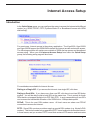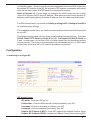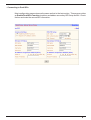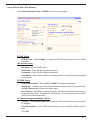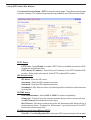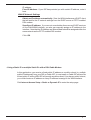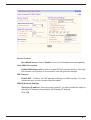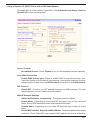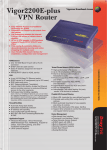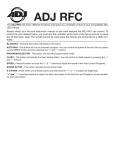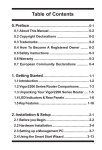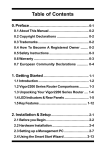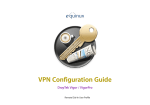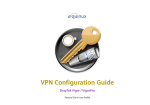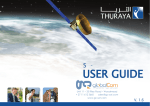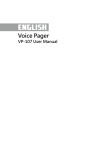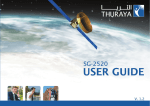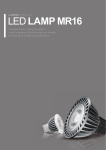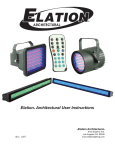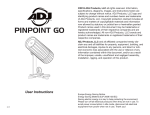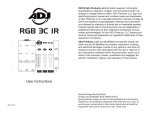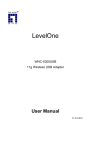Download Internet Access Setup
Transcript
Internet Access Setup Introduction In the Quick Setup group, you can configure the router to access the Internet with differnet modes (e.g. ISDN, PPPoE, PPTP, Dynamic/Static IP or Broadband Access with ISDN dial backup). For most users, Internet access is the primary application. The Vigor2200, Vigor2200X and Vigor2200W support the ISDN WAN interface for Internet access and remote access. The following sections will explain more details of ISDN dial-up access and broadband access setup. When you click Internet Access Setup from within the Quick Setup group, the following setup page will be shown. Five methods are available for Internet Access. Dialing to a Single ISP: If you access the Internet via a single ISP, click here. Dialing to Dual ISPs: If you have more than one ISP, click here to set two ISP dialup profiles. You will be able to dial to both ISPs at the same time. This is mainly for those ISPs that do not support Multiple-Link PPP (ML-PPP). In such cases dialing to two ISPs can increase the bandwidth utilization of the ISDN line to 128kbps data speed. PPPoE: This is for most DSL modem users. All local users can share one PPPoE connection to access the Internet. PPTP: Some DSL services providers supply a special DSL modem (e.g. Alcatel’s DSL modem). This kind of modem only supports the PPTP tunnel method to access the Internet. In these cases, and you create a PPTP tunnel that carries a PPP session and terminates 1 on the DSL modem. Once the tunnel has been established, this kind of DSL modem will forward the PPP session to the ISP. As long as the PPP session is connected, all the local users will be able to share this PPP session to access to the Internet. Static or Dynamic IP: On this page you configure the WAN interface to use a static (fixed) IP or dynamic (DHCP client) IP address. Most cable users will use the dynamic IP address mode to get a globally reachable IP address from the cable head-end system. For ISDN Internet users, you should click Diaing to a Single ISP or Dialing to Dual ISPs for detailed Internet settings. For broadband access users, you need to know what kind of Internet access is provided by your ISP. The following sections deal with four widely-used broadband access services. These are PPPoE Client, PPTP Client and Static IP for DSL, and Dynamic IP (DHCP Client) for Cable. In most cases, you will get a DSL or Cable modem from the broadband access service provider. The router is connected behind the broadband device (i.e. DSL/Cable modem) and works as a NAT or IP router for broadband connections. Configuration - Connecting to a Single ISP ISP Access Setup ISP Name: Enter your ISP name. Dial Number: Enter the ISDN access number provided by your ISP. Username: Enter the username provided by your ISP. Password: Enter the password provided by your ISP. Require ISP Callback (CBCP): If your ISP supports the callback function, check Require ISP Callback (CBCP) to enable the Callback Control Protocol during PPP 2 negotiations. Scheduler (1-15): Enter the index of schedule profile to control the Internet access by time plan. PPP/MP Setup Link Type: There are four link types: Link Disable Disables the ISDN dial-out function. Dialup 64Kbps Uses one ISDN B channel for Internet access. Dialup 128Kbps Uses both ISDN B channels for Internet access. Dialup BOD BOD stands for bandwidth-on-demand. The router will use only one B channel under low traffic situations. Once the single B channel bandwidth is filled, the other B channel will be dialled automatically. For more detailed BOD parameter settings, refer to the Advanced Setup group > Call Control and PPP/ MP Setup. PPP Authentication: PAP Only Sets the PPP session to use the PAP protocol to negotiate the username and password with the ISP. PAP or CHAP Sets the PPP session to use the PAP or CHAP protocols to negotiate the username and password with the ISP. Idle Timeout: Idle timeout means the router will disconnect after being idle for a preset amount of time. The default is 180 seconds. If you set the time to 0, the ISDN connection will remain always connected to the ISP. IP Address Assignment Method (IPCP) Fixed IP, and Fixed IP Address: In most environments you should not change these settings as most ISPs provide a dynamic IP address for the router when it connects to the ISP. If your ISP provides a fixed IP address, check Yes and enter the IP address in the Fixed IP Address field. 3 - Connecting to Dual ISPs Most configuration parameters are the same as that in the last section. This page provides an Enable Dual ISPs Function checkbox and adds a secondary ISP Setup section. Check the box and enter the second ISP information. 4 - Using PPPoE with a DSL Modem Click Internet Access Setup > PPPoE to enter the setup page. PPPoE Setup PPPoE Link: Check Enable to enable the PPPoE client protocol on the WAN interface. ISP Access Setup ISP Name: Enter the ISP name. Username: Enter the ISP supplied username. Password: Enter the ISP supplied password. Scheduler (1-15): Enter the index of schedule profile to control the Internet access by time plan. PPP/MP Setup PPP Authentication: Select PAP or CHAP for widest compatibility. Always On: Check to force the Internet access is always online, and you will see the Idle Timeout fiele will be blocked for input. Idle Timeout: Idle timeout means the router will disconnect after being idle for a preset amount of time. The default is 180 seconds. If you set the time to 0, the PPP session will not terminate itself. IP Address Assignment Method (IPCP) Fixed IP: Check No (Dynamic IP) unless your ISP has provided you with a static IP address. Fixed IP Address: If your ISP has provided you with a static IP address enter it here. Click OK. 5 - Using PPTP with a DSL Modem Click Internet Access Setup > PPTP to enter the setup page. The following setup page is just for example. The exact settings should be provided by your DSL service povider. PPTP Setup PPTP Link: Check Enable to enable a PPTP client to establish a tunnel to a DSL modem on the WAN interface. PPTP Server IP Address: Specifies the IP address of the PPTP-enabled DSL modem. Refer to the user manual of the PPTP-enabled DSL modem. ISP Access Setup ISP Name: Enter the ISP name. Username: Enter the ISP supplied username. Password: Enter the ISP supplied password. Scheduler (1-15): Enter the index of schedule profile to control the Internet access by time plan. PPP/MP Setup PPP Authentication: Select PAP or CHAP for widest compatibility. Always On: Check to force the Internet access is always online, and you will see the Idle Timeout field will be blocked for input. Idle Timeout: Idle timeout means the router will disconnect after being idle for a preset amount of time. The default is 180 seconds. If you set the time to 0, the PPP session will not terminate itself. IP Address Assignment Method (IPCP) Fixed IP: Check No (Dynamic IP) unless your ISP has provided you with a static 6 IP address. Fixed IP Address: If your ISP has provided you with a static IP address, enter it here. WAN IP Network Settings Obtain an IP address automatically: Sets the WAN interface as a DHCP client that will ask for the IP network settings from the DHCP server or PPTP-enabled DSL modem. Specify an IP address: If you are not sure whether there are any DHCP services on the LAN2/WAN interface, you also can manually assign an IP address to the interface. Note that the IP Address and Subnet Mask should be assigned within the same network as the PPTP-enabled DSL modem. Click OK. - Using a Static IP or multiple Static IPs with a DSL/Cable Modem In this application, you receive a fixed public IP address or a public subnet (ie. multiple public IP addresses) from your DSL or Cable ISP. In most cases, a Cable ISP will provide a fixed public IP, while a DSL ISP will provide a public subnet. If you have a public subnet, you could choose an IP address or many IP address to assign to the WAN interface. Click Internet Access Setup > Static or Dynamic IP to enter the setup page. 7 Access Control Broadband Access: Select Enable to turn on the broadband access capability. Keep WAN Connection Enable PING to keep alive: Check to enable PING to keep alive function. Normally, this function is for Dynamic IP environment. Here will ignore the settings. RIP Protocol Enable RIP: Check to turn RIP packets exchange on WAN interface. For most Internet access, you don’t need to check the option. WAN IP Network Settings Specify an IP address: As we are using a static IP, you have to select the option to specify an IP Address, Subnet Mask, and Gateway IP Address. Click OK. 8 If you have multiple public IPs to assign on the WAN interface. Click WAN IP Alias, the following windows will be pop-up. You can assign additional IPs on the page, and click OK. 9 - Using a Dynamic IP (DHCP Client) with a DSL/Cable Modem This application is mostly used by Cable ISPs. Click Internet Access Setup > Static or Dynamic IP to enter the setup page. Access Control Broadband Access: Select Enable to turn on the broadband access capability. Keep WAN Connection Enable PING to keep alive: Check to enable PING to keep alive function. Normally, this function is for Dynamic IP environment. If you need to enable the function, assign a public IP address in the PING to the IP and a timer in the PING Interval. RIP Protocol Enable RIP: Check to turn RIP packets exchange on WAN interface. For most Internet access, you don’t need to check the option. WAN IP Network Settings Obtain an IP address automatically: The option must be enabled. Router Name: Depending on your Cable ISP this option may or may not be left blank. Some ISPs require this name for access authentication. Domain Name: Depending on your Cable ISP this field may or may not be left blank. Default MAC Address & Specify a MAC Address: These two options are mutually exclusive. Some Cable ISPs use a specific MAC address for access authentica- 10 tion. In such cases you need to check the Specify a MAC Address box and enter the MAC address in the MAC Address fields. Click OK and restart the router to allow the settings to take affect. - Configuring ISDN dial backup for broadband access As the Vigor2200E has no ISDN interface, it does not support the ISDN dial backup function. Therefore, the following setup options will not be available for this model. ISDN Dial Backup Setup Dial Backup Mode: None: Disables the backup function. Packet Trigger: The backup line is disconnected until a packet from a local host triggers the router to establish a connection. Always On: If the broadband connection is no longer available, the backup line will automatically connect and stay always-on until the broadband connection is recovered. For ISDN Dial Backup to function, you must create a dial backup profile. Click Internet Access Setup > Dialing to a Single ISP to enter the backup profile setup page. 11