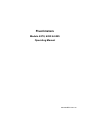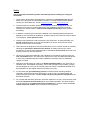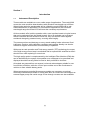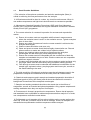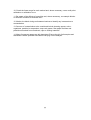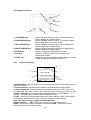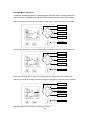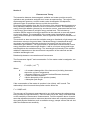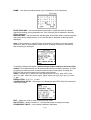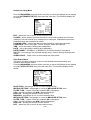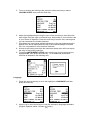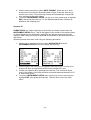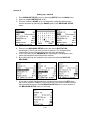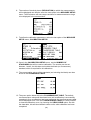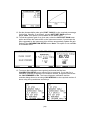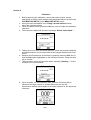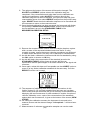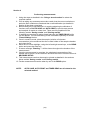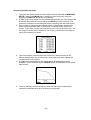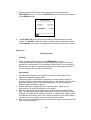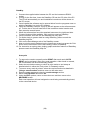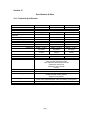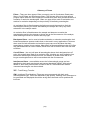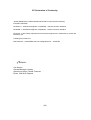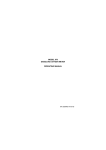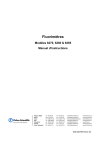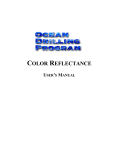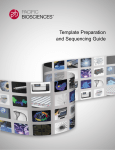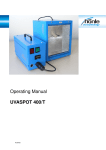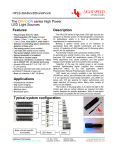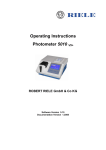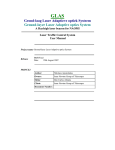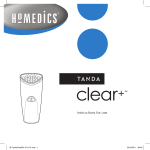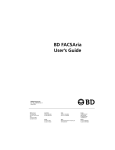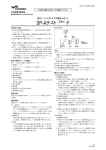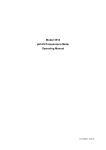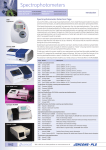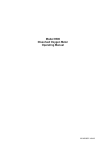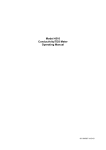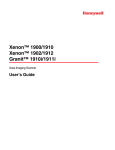Download Fluorimeter Manual
Transcript
Fluorimeters Models 6270, 6280 & 6285 Operating Manual 628 020/REV A/04- 06 Safety This is important information; please read carefully before installing or using this instrument. 1. The 62 Series Fluorimeters are designed for operation by trained personnel that are aware of the principles and applications involved. For further help and advice please contact your local distributor, e-mail [email protected] or visit www.jenway.com 2. The fluorimeter is a sensitive electronic and optical instrument designed for use in a laboratory environment. Careful adherence to the installation instructions must be observed. If in doubt contact a relevant and competent authority for advice before proceeding. 3. In addition to observing the instructions detailed in the Operating Manual and Service Manual for this instrument all installation, operating and service personnel must be aware of, and employ, a safe system of work. 4. Voltage levels hazardous to life are present in this instrument, for personal safety only trained engineers aware of the risk and avoidance of electric shock should remove protective covers from the instrument. 5. This instrument is designed for minimal maintenance, which must be carried out carefully following the procedures detailed in this manual. All safety instructions in these procedures, as well as those defined locally for the area or environment where the work is being carried out must be observed. 6. Other than for those items defined in the maintenance procedures herein there are no user serviceable items in this instrument. Removal of covers and attempted adjustment or service by unqualified personnel will invalidate any warranty and incur additional charges for repair. 7. Reference should always be made to the Health and Safety Data for any chemicals or reagents used. All available information, advice and warnings on the handling, storage, use and disposal of such must be carefully observed. When not available this data must be requested from the supplier before proceeding in any way. 8. It is important that good laboratory practice is observed when handling samples, chemicals, reagents and ancillary equipment in order to carry out measurement and analysis with this instrument. Suitable safety and personal protective equipment must be used at all times. 9. If it is suspected that safety protection has been impaired in any way, the fluorimeter must be made inoperative and secured against any intended operation. The fault condition must be reported to the appropriate servicing authority. In all such reports the model number and serial number of the fluorimeter must be quoted. Contents: Section 1 Introduction Instrument description Good practice guidelines Section 2 Getting Started Unpacking Installation Section 3 Fluorescence Theory Section 4 Instrument Menu Options Section 5 Instrument Settings Instrument Lock Date, Time and Language Security Operator ID Section 6 Setting up a method Section 7 Using a stored method Section 8 Calibration Section 9 Performing Measurements Section 10 Timed Readings Section 11 Saving Results Section 12 Printing Results Section 13 Maintenance & Troubleshooting General and routine maintenance Error codes and troubleshooting Section 14 Accessories and Spares Optional accessories Section 15 Specification & Data Technical specification RS232 serial interface Glossary of Terms EC Declaration of Conformity Section 1 Introduction 1.1 Instrument Description Three models are available to cover a wide range of applications. The model 6280 covers the most sensitive determinations with emission wavelengths up to 650nm. Where higher emission wavelengths will be utilised the model 6285 with its redenhanced detector is applicable. For less sensitive applications with a broader wavelength range the model 6270 will meet the necessary requirements. All three models offer intuitive operation with a user interface based on logical menus that can be navigated from the simple keypad. Up to 20 methods can be created without restriction and be saved for future use, they can also be locked against accidental change by password entry, ensuring data integrity. The permanent time and date tag on every stored reading further enhances Good Laboratory Practice, while calibration reminders and operator identity can also be entered to support conformance and traceability of operation. With press-to-read operation and Total energy transfer (TET) technology the output of the high-energy xenon lamp is maximised and its expected life extended so that it should never need replacing in normal use. The high quality optics is complemented by the Intelligent Filter Modules (IFM) that can be identified by the system, this enables error messages to be generated and displayed should the wrong filters be fitted or their positions be incorrect. All models are powered from an external, universal mains adapter suitable for use from 90Vac to 264Vac, while the 12V dc input enables use of the fluorimeters in vehicles or from suitable battery packs. Where temperature controlled fluorescence studies are necessary an optional electrically heated sample holder is easily fitted while for continuous flow analysis an external sipper pump and a wide range of flow through cuvettes are also available. (1) 1.2 Good Practice Guidelines 1. The selection of the optimum excitation and emission wavelengths (filters) is critical to achieving the best performance from the analysis. 2. All fluorimeters should be sited in a clean, dry, dust free environment. When in use ambient temperature and light levels should remain as constant as possible. 3. Adherance to Standard Operating Procedures (SOP) and Good Laboratory Practice (GLP) should be maintained, with regular calibration checks and a suitable Quality Control (QC) programme. 4. The correct selection of cuvettes is imperative for accurate and reproducible results: a) Ensure all cuvettes used are compatible with fluorimetric measurements where the emission beam is at 90° to the excitation source. Typical examples have 4 clear sides. b) Ensure any native fluorescence from the cuvette material is minimal at the analysis wavelengths. c) Plastic cuvettes should be used once only. d) Glass and quartz cuvettes should be thoroughly cleaned after use. Discard when scratches or marks are evident in their optical surfaces. e) Ensure any cleaning agents used do not fluoresce at the analytical wavelengths and are thoroughly rinsed away before drying. f) Ensure the cuvettes used are compatible with the constituents of both the samples and standards they are to hold. Plastic cuvettes are not compatible with some organic solvents. g) Cuvettes must be handled with care; by the top and non-optical surfaces only. Any finger marks must be removed by using a suitable cleaning process. h) Flow through cuvettes must be selected with additional consideration for the sample type, aspirated volume, pumping system and rinse cycle, as well as the waste handling to be used. 5. The high sensitivity of fluorimetric analysis means that all glassware used in the preparation of samples and standards must be totally free from contamination. 6. Chemicals and reagents used in sample and standard preparation should be of the highest grade of purity (AR Grade) and all should be checked for excessive background fluorescence at the analytical wavelengths. 7. Samples and working standards should not be stored due to the effects of evaporation, as well as chemical and photo-degradation. Only prepare samples and working standards when they are required for analysis. 8. Fluorescence is inversely proportional to temperature. Ensure that all samples and standards have equilibrated to ambient temperature before analysis. If in doubt, use a temperature controlled cuvette holder. 9. Refrigerated or cold samples will form micro-bubbles on the cuvette wall as they warm up. These are a common cause of drift in readings. Ensure all samples and standards have equilibrated to ambient temperature before analysis. (2) 10. Check the linear range for each method and, where necessary, use a multi-point calibration or calibration curve. 11. Be aware of the effects of quenching and, where necessary, use sample dilution or extraction methods to eliminate this. 12. Monitor the blank during and between batches to identify any increase due to contamination. 13. Sources of contamination to be considered include cleaning agents, microorganisms, particles in suspension, stop-cock grease, filter paper residues and plasticisers leached from containers, caps or sealing materials. 14. Many fluorescent assays are pH dependent. Ensure the pH of all samples and standards is within specified limits before carrying out the analysis. (3) Section 2 Getting Started 2.1 Unpacking Remove the universal 12V power supply (with UK, US and EU leads) and the pack of 100 disposable cuvettes from the packaging. Remove the fluorimeter from the carton by lifting it in the centre between the two support cheeks; do not lift it by the support cheeks. Place all items on a clean workbench then remove the support cheeks and the polythene bag from the fluorimeter. Any shortages or damage must be reported to your local distributor or the manufacturer as soon as possible. Keep all packing materials in case the unit has to be re-shipped at a later date. It is important that when re-packing the instrument it is first sealed in a strong, clean polythene bag to protect it from the dust and particles that are present in all packing materials. 2.2 Installation 2.21 Location In ideal circumstances the installation environment will be clean, dry and dust free with the instrument protected from extreme variations in ambient lighting and temperature change. For field use it is recommended that the instrument is used in the optional storage case for additional protection. Where conditions are less than ideal, maintenance and cleaning must be carried out regularly and additional protection offered where possible. The optional dust cover should always be fitted when the unit is not being used or is stored for short periods. 2.22 Supply Voltage The fluorimeter is powered by a low voltage dc power supply that operates from a 90264Vac mains supply. The universal power supply is supplied with 3 mains leads for UK, EU and US sockets. The correct lead for your supply should be selected. 2.23 Mains Connections The leads supplied have a moulded on plug. However, if this is removed for any reason the wires in the mains lead are colour coded to conform to the internationally recognised standard such that: UK CONNECTIONS BROWN LIVE BLUE NEUTRAL GREEN/YELLOW EARTH US CONNECTIONS BLACK LIVE WHITE NEUTRAL GREEN EARTH Safety When disposing of any removed plug the connectors must be removed or made incapable of insertion into a mains socket. (4) 2.24 Keypad Functions 3 1 4 2 7 5 6 1. UP ARROW key 2. DOWN ARROW key 3. LEFT ARROW key 4. RIGHT ARROW key 5. ENTER key 6. CAL key 7. PRINT key - 2.25 used to navigate through menus, to increase values and for paging up in stored results. used to navigate through menus, to decrease values and for paging down in stored results. used to navigate through menus and to highlight the selected digit when setting values. used to navigate through menus and to highlight the selected digit when setting values. used to accept the highlighted menu option. initiates a calibration sequence from within the measurement mode. initiates a print from the measurement display or stored results. Sends data to RS232 serial port. Instrument Display 1 2 3 4 5 6 1. Method Name - this will appear on all measurement screens, with the exception of Raw Fluorescence. 2. Results display - provides direct readout of standards and sample results. 3. Units of measure - shows selected measurement units: ppm, RFU, U/ml, mU/l, U/l, µM/l, mM/l, M/l, µg/ml, mg/ml, µg/dl, mg/dl, g/dl, ng/l, µg/l, mg/l, g/l, none, %, ppb 4. Status message - shows the current instrument status, such as reading … or printing … and provides a reminder when calibration is due. 5. Gain - shows the current photomultiplier tube gain setting (0-100%). Gain should be optimised either manually or by using auto set gain for each method. Note: This option is not available on the Model 6270. 6. Menu Options - EXIT - allows the user to return to the main menu, READ - press read to read the sample or standard, SAVE - saves the currently displayed result to instrument memory (5) 2.26 Rear Panel Layout 1. Output Socket – 9 way output socket for RS232 2. Switch – Power On/Off switch 3. Connection Sockets – 4 x pin sockets for heated cell block controller. 4. Power In Socket – Connection socket for 12V DC universal mains adapter 2.27 Sample Chamber Filter and Cuvette Positioning (6) 2.28 Power on and Self-Tests Connect the mains supply cable to the rear panel mains input socket and plug the other end into a suitable mains supply socket. Lift the sample chamber lid on the instrument and ensure that there is no sample or other item present in the sample holder, close the lid. Switch on the supply socket, then the instrument, using the Power switch located on the rear panel. The instrument will then perform a power on self-test protocol. The following screen will be shown for approx. 3 seconds: Please ensure sample chamber door remains closed during power on tests Followed by: On successful completion of these tests the Main Menu screen will be displayed. For optimum performance a 10-minute warm-up period is required if the ambient temperature is below 10°C. The unit must be re-calibrated and sample measurement repeated if this calibration check shows excessive drift. Should a problem occur during the self-tests an information box or error support message will be displayed. For assistance please refer to the troubleshooting section in this manual. (7) Example Menu Operation A common operating system is used throughout this and similar Jenway products, a brief overview of navigating through the menu system with the cursor keys follows; Use the up and down arrow keys to highlight a menu option, press the enter key to confirm. Left arrow Up arrow key Right arrow Down arrow Enter key Use the right and left arrow keys to select a digit for adjustment with the up and down arrow Left arrow Up arrow key Right arrow Down arrow Enter key keys, press the enter key to confirm the setting when ALL digits have been correctly set. Use the up or down arrow keys to browse through pre-set options, when the correct selection Left arrow Up arrow key Right arrow Down arrow Enter key is displayed press the enter key to confirm your choice. (8) Section 3 Fluorescence Theory The interaction between electromagnetic radiation and matter provides a useful, qualitative and quantitative analytical tool, known as spectroscopy. The region of the electromagnetic spectrum, to which matter under investigation is subjected to, defines the type of transitions that occur within the molecules. Fluorimetry uses radiation from the UV-Vis region of the electromagnetic spectrum to study transitions between electronic levels in a molecule or atom. The absorption of energy from light radiation (photons) by a molecule or atom, promotes electrons from a low energy ground state to a higher energy excited level. This is known as excitation and the amount of energy transferred to the molecule or atom will depend on two main factors. The composition of the matter under investigation and the energy and wavelength of the radiation, have a significant effect on the transitions of electrons. The molecule or atom converts the excitation energy to vibrational or light energy and the electron returns to its ground state. Vibrational energy is transferred through movement and collision with other molecules, but energy not lost in this way is released as light radiation. The light emission is known as fluorescence and if some energy has been removed through vibration, it will be of a lower energy and longer wavelength than the excitation energy. The wavelength and intensity of the emitted radiation is dependent on the structure and composition of the molecule and the excitation wavelength used. Relationship between concentration and fluorescence The fluorescence signal F and concentration C of the matter under investigation, are related by: F = KQP0 (1-10- εbC ) Where K Q P0 ε b = A constant characteristic of the instrument (Including instrument electronics, pH and Temperature) = Quantum efficiency (= Photons emitted/Photons absorbed) = Power of incident radiation = Molar absorptivity of the species (matter) = Absorption path length If the concentration of the matter in question is low (dilute), εbC is small. The relationship is then linear and the equation can be written as F = 2.3KQP0 εbC The accuracy of fluorescent measurements is very high because the radiant energy being formed is measured directly. There are also only a few, easily controlled limits on the sensitivity of fluorescence measurements. From the equation above it can be seen that adjustments made to instrument electrical noise and competing radiations, along with physical limitations such as radiation energy, sample volume and cell size affect the measurement sensitivity. (9) Section 4 Instrument Menu Options In this section a brief explanation is given for the main menu options available. These will be covered in greater depth in the sections appropriate to their usage. Measure Screen METHOD NAME - user set current method name or DEFAULT METHOD LAST READING - result from last read or --.--UNITS OF MEASURE - as set in MEASURE SETUP menu SYSTEM GAIN% - 0 to100% as set up in MEASURE SETUP menu. Note: This option is not available on the Model 6270. CALIBRATION REMINDER (flashing) - user alert indicating that a calibration is due TIMED READING COUNTDOWN - number of seconds until the next auto read is performed READ – allows the user to take a reading of sample/standard currently in the sample chamber SAVE – allows the user to save the last reading to instrument memory To exit this menu highlight EXIT using the right and left arrow keys and press enter to confirm. This will return you to the main menu options. Measure Setup menu Enter MEASURE SETUP menu by selecting SETUP from the MAIN menu. The following screen will be shown: EXIT – allows user to return to the previous menu METHOD ID – used to index individual methods. (0 to 19) (10) NAME – user entered method name (up to a maximum of 19 characters) EXCITATION NM – user set excitation wavelengths. Actual filter data is checked against this setting during measurement. If an incorrect filter is detected a warning will be displayed. EMISSION NM – user set emission wavelengths. Actual filter data is checked against this setting during measurement. If an incorrect filter is detected a warning will be displayed. Note: If the excitation or emission filter modules do not match the current method settings on entry to the measure mode (or prior to taking a reading or calibration) then a warning is displayed: A scrolling message will appear ‘please change method setting or fit correct filter module’. No measurements can be performed until this has been corrected. If a filter is missing the instrument will not allow measurement to take place. Pressing the EXIT key will return the screen to the setup menu options. UNITS – allows user to select the units appropriate to the test. ppm, RFU, U/ml, mU/l, U/l, µM/l, mM/l, M/l, µg/ml, mg/ml, µg/dl, mg/dl, g/dl, ng/l, µg/l, mg/l, g/l, none, %, ppb RESOLUTION – 0.01, 0.1, 1, 0.001 CALIBRATION SETUP – this menu is not displayed when RFU (Raw Fluorescence) units are selected. EXIT – allows the user to return to the previous menu NO OF STDS – allows selection of 1-6 standards (blank is always included) STANDARDS TABLE – user entered calibration standards (11) FLUORESCENCE TABLE – shows results of last calibration RFU (raw fluorescence) values. Tabular and graphical displays available P.M.T GAIN(%) - 0 to 100% gain setting for system photomultiplier tube. Note: This option is not available on the Model 6270. AUTO SET GAIN - uses the highest user entered calibration standard to automatically set the PMT gain to give as close as possible to 95% full scale emission signal. Note: This option is not available on the Model 6270. CAL REMINDER - enables or disables the measure mode prompt to calibrate at the set calibration interval CAL INTERVAL(HRS) - the number of hours between calibrations can be user set from 1-999 hours. Results Storage Menu From the MAIN MENU press the down arrow key to move the highlight on the display to cover RESULTS STORAGE, then press the enter key. The following display will be shown: EXIT - allows the user to return to the previous menu TIMED READ - enables automatic measurements to be taken at a set interval when in measure mod INTERVAL - time interval between the end of one reading and the automatic start of the next reading in seconds AUTO SAVE - when enabled, automatically saves to instrument memory after each reading is performed (either manually or timed) AUTO PRINT - when enabled, automatically prints to RS232 connected device after each reading is performed (either manually or timed) (12) Instrument Setup Menu From the MAIN MENU press the down arrow key to move the highlight on the display to cover INSTRUMENT SETUP, then press the enter key. The following display will be shown: EXIT - allows the user to return to the previous menu LOCKED - when enabled, prevents access to set up menus without the PIN code (settings of current method to be viewed but not changed). Calibrations can still be performed when the instrument is locked. LOCKING CODE - 3 digit code that must be entered to unlock the instrument LANGUAGE - choice of English, French, German, Italian and Spanish TIME - set to time stamp readings and calibrations DATE – set to date stamp readings and calibrations DATE FORMAT - DD/MM/YY or MM/DD/YY (If the date format is changed to MM/DD/YY the changes are reflected straight away). Used to identify saved/printed results OPERATOR ID – 3 digit code can be entered from 000 to 999 Filter Status Menu This menu provides a summary of the current method wavelength setting and excitation and emission filters. From the MAIN MENU press the down arrow key to move the highlight on the display to cover FILTER STATUS, then press the enter key. The following display will be shown: EXCITATION - wavelength in nm of current excitation filter METHOD SETTING - wavelength in nm set in MEASURE SETUP menu FILTER TYPE - 3 types of filter are available: BP = Bandpass, COL = Cut-Off Longpass and NPB = Narrow Bandpass PART NO - Jenway part number of filter module EMISSION - wavelength in nm of current emission filter METHOD SETTING - wavelength in nm set in MEASURE SETUP menu FILTER TYPE - 3 types of filter are available: BP = Bandpass, COL = Cut-Off Longpass and NPB = Narrow Bandpass PART NO - Jenway part number of filter module EXIT - allows the user to return to the previous menu (13) Section 5 Instrument Settings Note: Using the left arrow key to move from the settings on the right hand side of the menu will abort any adjustments you have made and return the value or selection to its previous settings. The enter key must be used to confirm any changes. All settings listed below are accessed from the INSTRUMENT SETUP menu as shown below: The 62 Series Fluorimeters offer a number of important functions to control or restrict use of the instrument. This can be useful in developing GLP procedures or for controlling usage in multi-user installations. The instrument LOCKING CODE restricts access to the set up menus without the entry of a 3 digit security code. When the LOCKED function is enabled, settings can only be viewed, not changed. Calibrations can still be performed when the instrument is locked. Instrument Lock 1. Use the down arrow key to select LOCKED from the menu and press the enter key. 2. The instrument lock can be turned on or off using the up or down keys. Press enter to confirm your selection. 3. With the instrument lock set to Off all functions of the instrument are available to all users. 4. With the instrument lock set to On all methods will be locked without the entry of a locking code. (14) 5. To set or change the locking code, press the down arrow key to select LOCKING CODE, then press the enter key. 6. Adjust the highlighted digit using the up or down arrow keys, then select the other digits using the right or left arrow keys. Adjust each in turn until the code of your choice is displayed. Press the enter key to confirm this, ensuring that you can remember the number selected. 7. All methods are now locked against adjustment to the set parameters and a padlock icon will be displayed at the top of the method settings to indicate this. It is not possible to move between methods. 8. Access to the locking code from the instrument setup menu will now require the entry of the locking code first. 9. To exit the INSTRUMENT SETUP menu use the up or down arrow keys to highlight EXIT, then press the enter key. To set additional parameters continue as detailed in the following text. Language 1. Press the down arrow key to move the highlight to LANGUAGE and then press the enter key. 2. Use the up or down arrow keys to view the alternative languages available (English, Spanish, Italian, German or French). (15) 3. When the language of your choice is highlighted press the enter key to confirm. The language used on the display will now be changed to match your choice. 4. To exit the INSTRUMENT SETUP menu use the up or down arrow keys to highlight EXIT, then press the enter key. To set additional parameters continue as detailed in the following text. Time 1. Press the down arrow key to move the highlight to TIME and press the enter key. 2. Use the up and down arrow keys to set the highlighted digit of the time to the correct value. Use the right and left arrow keys to highlight each digit in turn for adjustment with the up and down keys until the correct time is set. 3. Press the enter key to confirm the settings and start the clock running from the set value. Note: The clock can only be set in the 24-hour system, i.e; 1.00 p.m. = 13.00.00 4. To exit the INSTRUMENT SETUP use the up or down arrow keys to highlight EXIT, the press the enter key. To set additional parameters continue as detailed in the following text. Date 1. Press the down arrow key to highlight DATE, then press the enter key. 2. Use the up and down arrow keys to set the highlighted digit of the date to the correct value. Use the right and left arrow keys to highlight each digit in turn for adjustment with the up and down arrow keys until the correct date is set. 3. Press the enter key to confirm the setting and start the date running from the set value. (16) 4. Use the down arrow key to select DATE FORMAT. Press the up or down arrow keys to view the two alternative date formats. Press the enter key to confirm your choice. The previously set date will automatically change with your selection in this menu option. 5. To exit the INSTRUMENT SETUP use the up or down arrow keys to highlight EXIT, then press the enter key. To set additional parameters continue as detailed in the following text. Operator ID OPERATOR ID is a 3-digit code that can be quickly and easily entered from the INSTRUMENT SETUP menu. This ID will appear in the header of all results printed or down loaded from the fluorimeter, identifying the operator that carried out the analysis. When using this facility all potential users should be allocated individual 3 digit codes. Operators should enter their code using the following procedure: 1. Use the up or down arrow keys to select OPERATOR ID from the INSTRUMENT SETUP menu, then press the enter key. 2. Use the right or left arrow keys to highlight each digit in turn. Use the up or down arrow keys for adjustment until the new operator ID is set. 3. Confirm the operator ID by pressing the enter key. This current ID will be used in the header of all result printouts and results data transferred to a PC or other serial device. 4. To exit the INSTRUMENT SETUP menu use the up or down arrow keys to highlight EXIT, then press the enter key. This will return you to the main menu. (17) Section 6 Setting up a method 1. Enter MEASURE SETUP menu by selecting SETUP from the MAIN menu. 2. Select a suitable METHOD ID (0-19). 3. Give the method a NAME (up to 19 characters) using the alphanumeric screen accessed by selecting the NAME option of the MEASURE SETUP menu. 4. Return to the MEASURE SETUP menu and set the EXCITATION wavelength, in nm for the test you wish to perform. The excitation filter module fitted for this test will need to be the same wavelength. 5. In the same way set the EMISSION filter wavelength, ensuring this is the same wavelength as the emission filter module. 6. By scrolling through the available units, select the required UNITS OF MEASURE. 7. If you wish to make raw fluorescence measurements, then select RFU from the units of measure. If RFU is used, then there is no need to calibrate before taking measurements so the CALIBRATION SETUP menu (at the bottom of the MEASURE SETUP menu) is removed. (18) 8. The number of decimal places (RESOLUTION) to which the measurements will be displayed can then be set at the next option in the MEASURE SETUP menu. The fluorimeter will auto range resolution for measurements too large to be displayed in the set resolution. 9. To define the calibration parameters, select the last option of the MEASURE SETUP menu, CALIBRATION SETUP. 10. Once in the CALIBRATION SETUP menu, set the NUMBER OF STANDARDS that will be used at calibration. The number can be set between 1 and 6, but this does not include the blank (no fluorescence) standard, which is required for all calibrations. 11. The concentration values of the standards (not including the blank) can then be set in the STANDARDS TABLE. 12. The menu option below this is the FLUORESCENCE TABLE. The default, raw fluorescence values will be shown here until a calibration is successfully completed. Once a calibration has been performed, the raw fluorescence data will be displayed here. From the FLUORESCENCE TABLE it is also possible to view the calibration curve, by choosing the VIEW CURVE option. As with the data table, this will show default values until a valid calibration has been completed. (19) 13. Set the photomultiplier tube gain (P.M.T. GAIN %) to the required percentage, for this test, if known. If not known, use the AUTO SET GAIN option as below. Note: This option is not available on the Model 6270. 14. To find the optimum gain for a given test, select the AUTO SET GAIN menu option and follow the instructions on the instrument screen. If you accept the gain suggested by the instrument, this will then automatically update the gain setting in the CALIBRATION SETUP menu. Note: This option is not available on the Model 6270. 15. To ensure that calibrations are regularly performed the final two CALIBRATION SETUP menu options can be employed. If you wish for a calibration reminder to appear in the measure screen, at regular intervals set the CAL REMINDER to On. The interval between calibration and the reminder being shown is set using CAL INTERVAL to the required number of hours using the up and down arrow keys. (20) 16. The method is now fully set and will be the available in the MEASURE screen. Section 7 Using a stored method 1. From the MAIN menu, select the SETUP menu and then MEASURE SETUP. 2. By setting the METHOD ID to the appropriate number (0-19) the saved parameters such as the method name and wavelengths will appear and be ready for use. 3. EXIT the setup menus and return to the MAIN menu. 4. Ensure that the excitation and emission filters, appropriate to selected method, are fitted in the sample chamber. 5. Enter the MEASURE mode. 6. The name of the selected method will be shown at the top of the screen, with the PMT gain % as set for that method also displayed. Note: This option is not available on the Model 6270. 7. No concentration will be shown as no measurement has been taken, but the selected units of measure will be displayed. (21) Section 8 Calibration 1. Before beginning the calibration, ensure that close to hand, are the appropriate cuvette/s, blank solution and standard solutions (as set in the CALIBRATION SETUP of the MEASURE SETUP menu). 2. Using the steps as detailed in the 'Using a stored method' section, select the required method. 3. Once in measure mode, press the CAL key once to initiate the calibration sequence. 4. The instrument display will show the message "Please insert blank…" 5. Taking care not to mark the optical surfaces, place the cuvette containing the blank solution in the cuvette holder of the sample chamber and close the lid. 6. Measure the fluorescence of the blank by pressing either the CAL key or with the CAL option highlighted on the instrument screen. Press the enter key to confirm. 7. The instrument screen will show the status message "Reading…" for the duration of the measurement. 8. Once complete, the concentration (zero, as this is the blank) will be shown as the large number on screen. Below this are the raw fluorescence and the percentages of full-scale emission for the signal and reference. (22) 9. The options at the bottom of the screen will have also changed. The ACCEPT and REPEAT options relate to the calibration step just completed. If the concentration and other data from the calibration are correct and satisfactory, select ACCEPT to continue through the calibration sequence to the first standard. If the previous step has given unacceptable figures, then select REPEAT and perform the previous step again. ABORT allows the whole calibration sequence to be cancelled and the instrument to return to the measure screen. 10. Once the blank calibration has been accepted, the instrument will display the message "Please insert standard x.xxx" and the concentration of the first standard, as set in the STANDARDS TABLE of the MEASURE/CALIBRATION SETUP. 11. Remove the cuvette of Blank solution from the sample chamber, replace with a cuvette of the requested standard and close the lid. If using reusable cuvettes, ensure that proper cleaning procedures are employed to make certain that there is no carry over of solutions or contamination. 12. As with the blank, calibrate the instrument with this first standard by using the CAL option on screen or CAL key. 13. As with the blank, the concentration of the standard (as set in the STANDARDS TABLE) will be shown on screen with the raw fluorescence and the percentages of full-scale emission for the signal and reference. 14. Once again, review this data and if acceptable use the ACCEPT option to move on to any further calibration standards in the same way. If not the REPEAT function can be used. 15. The sequence of calibrating with each standard will continue in this fashion (points 10-13) until each standard that has been set, has been used. At this point the instrument will give a summary of the calibration by displaying the raw fluorescence for each standard in a table. An option to view the calibration curve, a plot of the concentration of the standards against their raw fluorescence, is given at the bottom of the screen (VIEW CURVE). 16. On exiting the calibration summary the instrument is returned to the measure screen and the status message "Cal required…" will have been removed. 17. Measurements of unknown concentration samples can now be made. (23) Section 9 Performing measurements 1. Using the steps as detailed in the 'Using a stored method' to select the required method. 2. Prior to taking any measurements make certain that the correct excitation or emission filter modules are fitted and that a valid calibration (as detailed in Section 8) has been completed. 3. Before taking any measurements it is worth considering the utilisation of functions such as AUTO SAVE and AUTO PRINT to provide easy access and analysis of results at a later time. These are fully explained in the following section 'Saving results' and 'Printing results'. 4. If readings are required at regular timed intervals, the TIMED READ facility can be applied. The use and setting of this is detailed separately in section 'Timed readings' below. 5. Once in measure mode, place the sample (solution of unknown concentration) to be measured into the cuvette holder of the sample chamber and close the lid. 6. Move the on screen highlight, using the left and right arrow keys, to the READ option and press the enter key. 7. A status message "Reading…" will be shown throughout the duration of the measurement. 8. Once the measurement is complete, the calculated concentration of the sample will be shown, at the resolution and with the units of measure as set in MEASURE SETUP. 9. This measurement can then be saved or printed as detailed in the sections below entitled 'Saving results' and 'Printing results'. 10. Further measurements can be taken by use of the READ option. NOTE: AUTO SAVE, AUTO PRINT and TIMED READ are all related to the selected method. (24) Section 10 Timed readings 1. To ensure that all measurements are taken at the required interval, select the required method as described in section 'Using a stored method' above, then return to the main menu. 2. Enter the SETUP menu and select the RESULTS STORAGE section. 3. Moving down to the first parameter, TIMED READ, set this to On. 4. The interval between the end of one read and the beginning of the next read can then be set, by selection of INTERVAL. Using the up and down arrow keys, set the numerical figure to the required period, in seconds, between readings. 5. The instrument can now be returned to the MEASURE mode. 6. Place the cuvette of sample in the sample chamber and close the lid. 7. To begin taking timed measurements, highlight READ and then press the enter key. At this point the first measurement will be taken, indicated by the status message "Reading…". 8. Once this first read is complete, a further message will be shown which displays a countdown in seconds, to the next read. When this timer reaches zero, the next reading will be taken. 9. It is especially important when interval times used are short; to use either the AUTO SAVE or AUTO PRINT in conjunction with timed readings. This enables full automation of result collection without the user having to manually record readings for the entire duration of the testing. 10. To cease the timer readings, move the highlight to EXIT and press the enter key. This will return the instrument to the main menu. NOTE: AUTO SAVE, AUTO PRINT and TIMED READ are all related to the selected method. (25) Section 11 Saving results Saving results 1. When a reading has been taken in the MEASURE mode, the concentration result is displayed on screen and can be saved to the instrument internal memory by selecting the SAVE option on the right hand side of the MEASURE screen. To confirm the save is successful the message "Result Saved…" is shown briefly on screen. 2. A maximum of 100 results can be saved in this way, for each method. If more than 100 results are required, the results area must be cleared before the 101st result is taken. Please see section "Stored results/Results mode" for details of how to achieve this. Auto save 1. To remove the need to manually select SAVE after each result, AUTO SAVE can be activated. After every read operation, either timed or manual, the concentration will be automatically saved. 2. To ensure every result is saved, select the required method as detailed in 'Using a stored method' and then return to the MAIN menu. 3. Enter the SETUP menu and select the RESULTS STORAGE section. 4. Move to AUTO SAVE and set to On. 5. Using the EXIT options, return to the MAIN menu and then move to the MEASURE screen. 6. Each read operation will now have the result automatically saved and this is indicated on screen by the status message "Result saved…" 7. A maximum of 100 results can be saved in this way, for each method. If more than 100 results are required, the results area must be cleared before the 101st result is taken. Please see section "Stored results/Results mode" for details of how to achieve this. (26) Stored results/Results mode 1. To access the saved results for the method currently selected in MEASURE SETUP, return to the MAIN menu. Using the down arrow key, move the highlight to RESULTS and press the enter key. 2. A table of all saved results, for the method named at the top of the screen will be shown along with the time at which the READ operation occurred. The results are presented in chronological order, beginning with the most recent. 3. If the number of stored results exceeds seven, a small down arrow will be shown on the right hand side of the screen to indicate further screens of results. These other results are accessed by use of the down arrow key. The full range of results can be viewed by use of the up and down arrow keys to move to the screen of interest. 4. The Clear function on this screen will remove ALL stored results for the Method named at the top of the screen. Once Clear has been utilised, the results cannot be recovered. 5. A graphical representation of the stored results plotted against time is available. This is accessed by the GRAPH option at the bottom of the results table screen. 6. The first (earliest) result is set as time zero and the times of subsequent results are calculated from this, but purely for the graph. (27) 7. Further analysis of the saved results can be made by accessing the STATISTICS screen. To move to STATISTICS, use the option at the bottom of the GRAPH screen. 8. The STATISTICS screen shows two numbers calculated from the saved results. The SLOPE reveals the extent of change of fluorescence over time. The R-squared value gives an indication of the linearity of the saved results. Section 12 Printing results Printing 1. When a reading has been taken in the MEASURE mode, the concentration/raw fluorescence result is displayed on screen. This can be printed to a serial printer or PC if attached via the RS232. The fluorimeter is designed for use with the optional accessories of the Porti printer (P/N 037701) or DataWay PC software (P/N 050-501). Porti printer 1. Connect the Porti printer to the RS232 socket on the back panel of the instrument using the supplied cable. 2. The printer can be used without connection to a mains power supply for periods of time by means of the integral battery. If the battery is low or mains power is preferred, plug in the power supply pack using the appropriate cables, as provided with the printer. 3. Ensure the printer is fitted with a roll of thermal paper. Paper can be advanced by use of the Feed button on the printer. 4. Switch on the printer with the black button and the left hand side LED will light. The LED will be green when mains power is used or the battery is well charged. If the LED shows flashes of red and no mains power supply is used, this indicates the battery level is low. Further instructions on the Porti printer can be found in the operator manual included with the printer. 5. Now to print the result displayed on the instrument screen just press the Print button on the fluorimeter. (28) DataWay 1. Connect the supplied cable between the PC and the instrument RS232 socket. 2. If using for the first time, insert the DataWay CD into the CD drive of the PC. The CD will automatically run and installation instructions will be shown on the PC screen. 3. Once installed the software can be opened either from the programs menu or with the DataWay icon on the PC desktop. 4. Open the DataWay software. A pop-up box will appear as the software starts up. Tick the box to the left hand side of the instrument model number and then press the search button. 5. When the software has found the attached instrument, the right hand side 'Connect' button will be available. Click on this to connect DataWay. 6. Once connected, click the 'Ok' and DataWay will fully open. 7. For further help or greater detail on using DataWay, please consult the DataWay help file. 8. Click on the Data Manager tab of the DataWay screen. 9. Now to print the result displayed on the instrument screen just press the Print button on the fluorimeter or the ‘take reading’ button in DataWay. 10. For instruction on saving data, plotting graphs and other features of DataWay, please consult the DataWay help file. Auto print 1. To remove the need to manually select PRINT after each result, AUTO PRINT can be activated. After every read operation, either timed or manual, the concentration will be automatically printed. 2. Select the required accessory to which to print results to and setup as detailed above in either the 'Porti printer' or 'Dataway' section. 3. To ensure every result is printed, select the required method as detailed in 'Using a stored method' and then return to the main menu. 4. Enter the setup menu and select the results storage section. 5. Move to AUTO PRINT and set to On. 6. Using the EXIT options, return to the main menu and then move to the MEASURE screen. Each read operation will now instigate the result being automatically printed, to the connected device. (29) Section 13 Maintenance & Troubleshooting 8.1 General The 62 Series Fluorimeters are designed to give optimum performance with minimum maintenance. It is only necessary to keep the external surfaces clean and free from dust. The sample area should always be kept clean and any accidental spillage should be wiped away immediately. To give added protection when not in use, the unit should be disconnected from the mains supply and covered with the optional dust cover (630 028). For longer-term storage or re-shipment it is recommended that the unit be returned to the original packing case. 8.2 Xenon Lamp Replacement In the highly unlikely event of lamp failure it will be necessary to contact your local distributor or service agent for assistance. There are no serviceable parts within this product. Under no circumstances should any attempt be made to effect repair as this will invalidate the product Warranty. (30) Section 14 Optional Accessories 14.1 Accessories Bandpass Filters 627 126 UG1 627 124 BG28 627 125 VG9 320-380nm 380-500nm 480-580nm Cut-off Filters (low cut, transmission blocked below stated wavelength) 627 127 Kodak 29 610nm 627 128 Ilford 201 545nm 627 129 Kodak 8 475nm 627 130 Kodak 2B 395nm 627 131 Glass 305nm Interference Filters (10nm bandpass) 627 141 Wavelength 250nm 627 132 Wavelength 254nm 627 142 Wavelength 260nm 627 143 Wavelength 265nm 627 144 Wavelength 270nm 627 145 Wavelength 280nm 627 146 Wavelength 290nm 627 147 Wavelength 295nm 627 148 Wavelength 300nm 627 149 Wavelength 305nm 627 150 Wavelength 310nm 627 151 Wavelength 313nm 627 152 Wavelength 320nm 627 153 Wavelength 326nm 627 154 Wavelength 330nm 627 155 Wavelength 334nm 627 156 Wavelength 337nm 627 133 Wavelength 340nm 627 140 Wavelength 350nm 627 157 Wavelength 360nm 627 138 Wavelength 365nm 627 158 Wavelength 370nm 627 134 Wavelength 380nm 627 159 Wavelength 390nm 627 135 Wavelength 400nm 627 160 Wavelength 405nm 627 161 Wavelength 410nm 627 162 Wavelength 415nm 627 163 Wavelength 420nm 627 164 Wavelength 430nm 627 165 Wavelength 436nm 627 166 Wavelength 440nm 627 139 Wavelength 450nm (31) Interference Filters (continued) 627 167 Wavelength 460nm 627 136 Wavelength 470nm 627 168 Wavelength 480nm 627 169 Wavelength 490nm 627 170 Wavelength 500nm 627 171 Wavelength 510nm 627 137 Wavelength 515nm 627 172 Wavelength 520nm 627 173 Wavelength 530nm 627 174 Wavelength 532nm 627 175 Wavelength 540nm 627 176 Wavelength 546nm 627 177 Wavelength 550nm 627 178 Wavelength 560nm 627 179 Wavelength 570nm 627 180 Wavelength 577nm 627 181 Wavelength 580nm 627 182 Wavelength 590nm 627 183 Wavelength 600nm 627 184 Wavelength 610nm 627 185 Wavelength 620nm 627 186 Wavelength 630nm 627 187 Wavelength 633nm 627 188 Wavelength 640nm 627 189 Wavelength 650nm 627 190 Wavelength 656nm 627 191 Wavelength 660nm 627 192 Wavelength 670nm 627 193 Wavelength 680nm 627 194 Wavelength 690nm 627 195 Wavelength 694nm 627 196 Wavelength 700nm Alternative filters available on request Sample Cells A wide range of cells, in addition to those listed, is available to special order. Details supplied on request. 035 120 100µl quartz cell 035 121 500µl glass cell 035 122 500µl quartz cell 060 247 Pack 100 (10mm) plastic (3ml) cuvettes 060 253 10x10mm glass cell (UV) 060 254 10x10mm glass cell (Visible) 060 255 Flow cell Additional Items 628 200 Heated cell system comprising heated cell holder, controller, 2 leads 021 057 12V connection lead 630 028 Dust Cover 050 501 DataWay PC Software CD-ROM with interface cables and instructions 033 290 Carry Case 021 056 Universal 12V power supply with UK, EU and US mains leads. (32) Section 15 Specification & Data 10.1 Technical Specification Specification 6270 Light source Expected Lifetime Sensitivity (Quinine Sulphate) Dynamic Range (Quinine Sulphate) Detector Wavelength Range Wavelength Selection Raw Fluorescence Calibration Concentration Calibration Kinetics (Timed Readings) Time Limits Methods Stored Results Stored GLP Outputs PC Software Sample Handling Power Supply Size Weight 6280 6285 Pulsed Xenon Lamp with press-to-read operation No replacement required in normal operation 1µg/ml <1ng/ml <1ng/ml 5.2x 104 5.2 x 106 5.2 x 106 Photodiode 190 to 1100nm Photomultiplier Photomultiplier 190 to 650nm 190 to 850nm Intelligent Filter Modules (IFM) a a a Blank + % Blank + % Blank + % a a a Blank + up to 6 Blank + Up to 6 Blank + up to 6 standards standards standards In both above In both above In both above modes modes modes 1 reading every 3 to 999 seconds 20 20 20 100/method 100/method 100/method Method lock with password access Time and date stamped results Last calibration date and time stored Calibration Interval set Calibration due reminder User ID RS232 Serial Port Compatible with DataWay (option) 10mm Square cuvette holder (standard) Heated Sample Holder (Option) Sipper Pump (Option) 90 to 230Vac universal mains adapter 12Vdc input (cigarette lighter cable and battery pack options) 365(w) x 272 (d) x 160(h) mm 6Kgs (33) Glossary of Terms Filters - There are three types of filter commonly used in fluorimeters, Band-pass filters, Cut-Off filters and Interference filters. The first two offer a low-cost general purpose option while the more expensive interference filters offer precise selection of excitation or emission wavelengths. Often one type will be used for excitation and another for emission depending on the proximity of interfering wavelengths. An excitation filter is fitted between the light source and the sample to limit the wavelengths reaching it to those absorbed by the analyte but not by any other substance in the sample matrix. An emission filter is fitted between the sample and detector to restrict the wavelengths reaching the detector to those due to the fluorescence of the analyte, while blocking those due to scatter and stray light. Band-pass filters - can be used to isolate excitation or emission wavelengths, their broad transmittance spectra enable them to be used in many applications. However when used for both excitation and emission great care must be taken that their transmittance ranges do not overlap. Most useful of those available are the UG1 filter with transmittance from 320 to 380nm, BG28 from 380 to 500nm and VG9 from 480 to 580nm. Cut-off filters - (low cut) will pass all wavelengths above their designated cut-off point, this makes them ideal as an emission filter, blocking any stray radiation from the shorter wavelength excitation source; but beware of scatter which will be at longer wavelengths and so will be transmitted with the fluorescence. Interference filters - are available across the full wavelength range and are specified by their peak wavelength and spectral bandwidth (SBW). With typical SBWs of 10nm their performance is close to that of a monochromator and all unwanted wavelengths can be excluded. TET - Total Energy Transfer IFM - Intelligent Filter Modules. Filters are pre-programmed with their peak wavelength and type. These are identified by the system, enabling error messages to be generated and displayed should the wrong filters be fitted or their positions be incorrect. (34) EC Declaration of Conformity Jenway Models 6270, 6280 and 6285 Fluorimeters comply with the following European Standards: EN 50081–1: 1992 Electromagnetic compatibility – Generic emission standard EN 50082-1: 1992 Electromagnetic compatibility – Generic immunity standard EN 61010-1: 2001 Safety requirements for electrical equipment for measurement, control and laboratory use Following the provision of: EMC Directive – 89/336/EEC and Low Voltage Directive – 73/23/EEC Carl Warren General Manager, Jenway, Gransmore Green, Felsted, Dunmow, Essex, CM6 3LB, England (35)