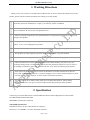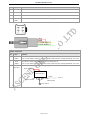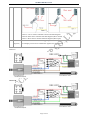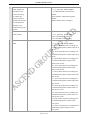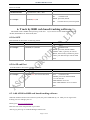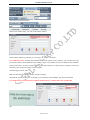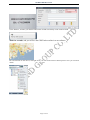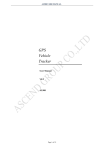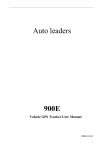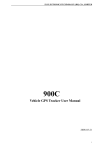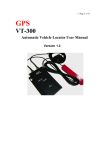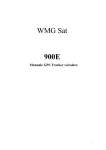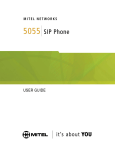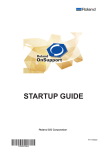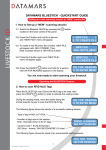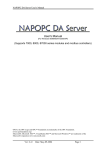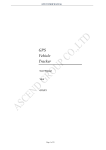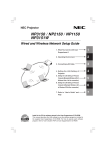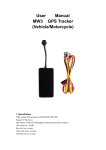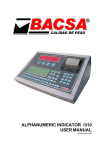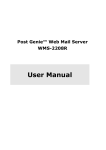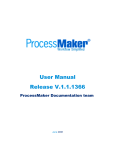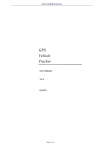Download EN-AL900 User Manual
Transcript
AL900 USER MANUAL GPS Vehicle Tracker User Manual V5.5 AL900 Page 1 of 19 AL900 USER MANUAL Table of Contents 1. Working Directions..................................................................................................................…..3 2. Specification………………………………………………………………………………………3 3. GPS Tracker Installation...............................................................................................................4 3.1. Product Parts List ................................................................................................................4 3.2. Precaution before Installation ..............................................................................................6 3.3. Installation............................................................................................................................6 3.4. Wiring Description................................................................................................................8 4. SMS Command List.. ................................................................................................................. .11 5. SMS Tracking by Mobile..............................................................................................................15 5.1. Position Report Function.....................................................................................................15 5.2. Tracking Function................................................................................................................16 5.3. Stop tracking function………………..……………………………..….…….....................16 6. GPRS Tracking by computer................................................................................................... ...17 6.1.Set APN................................................................................................................................17 6.2.Set IP and Port..................................................................................................................... 17 6.3.Add AL900 to 800D web based tracking software........................................................... ...17 Page 2 of 19 AL900 USER MANUAL 1. Working Directions Thank you for your purchase of AL900 Vehicle GPS Tracker. In order to realize the full functions of this product, please read this manual carefully before starting to use the product. 1. This product can only be maintained and repaired by qualified professional service personnel. If you detach this product for maintenance or repair, your warranty will be invalidated. 2. When connecting the other devices, read carefully their instruction manuals, so as to carry out correct installation; do not connect incompatible device. 3. Please use genuine original parts and qualified batteries and peripheral equipments, so as to avoid damage to this product. 4. As this product is a high-tech product, please read carefully this manual before starting to use the product, so as to avoid inappropriate operation. 5. Drivers should not operate this product while driving a vehicle, thereby, affecting safe driving. 6. This product can work properly only when GSM communication is in good condition. 7. Please reduce electromagnetic wave interference to the product; and use it properly. 8. GPS communication is liable to be affected by environmental shielding; may fail to carry out positioning during certain circumstances. It will resume the positioning function as soon as it leaves the shielding environment. This is normal. Please do not worry when encountering such problem. 9. Each signal sent out from the system will be confirmed for successful transmission in the base station of the mobile operator. However, if system stoppage occurs or if the mobile telephone is preset to a switch off state by the customer, it cannot ensure successful transmission. 10. For safety reason, do not tell the other people your AL900 mobile number, without taking precautions. Otherwise, your privacy may be compromised along with other safety problem. 2. Specification Connecting to external GPS antenna, internal SIRF-Star III 20 Channels High Sensitive GPS module Four-Band GSM 850/900/1800/1900 SMS/GPRS communication channels GPS/GPRS Specification: SOS Button: Driver can press SOS button for emergency General: L1 1575.42MHz, C/A code, 20 Parallel Channels Page 3 of 19 AL900 USER MANUAL Sensitivity: -143 dBm minimum Accuracy Position: 10m CEP without S/A Velocity: 0.1 m/sec without S/A WAAS Accuracy Position: 5m CEP Velocity: 0.05m/sec Acquisition :( 1) Cold start: < 60sec average (2) Warm start: < 45sec average (3) Hot start: < 15sec average Antenna: External GSM and GPS Antenna Power Specification: Backup Battery: Built-in Rechargeable Battery Power Voltage: DC 9V-55V Environmental Specification: Operation Temperature: -20ºC to +70ºC Storage Temperature:-30ºC to +85ºC Operating Humidity: 5% to 95% 3. Wiring Installation 3.1. Product Parts List GPS Tracker Unit GPS Antenna Page 4 of 19 AL900 USER MANUAL GSM Antenna Car Charger Lighter Socket Camera (Optional) Door sensor (Optional) Fuel sensor (Optional) Page 5 of 19 AL900 USER MANUAL 3.2. Precaution before Installation 1 2 Check if all the parts are included. Prepare a SIM card for GSM communication. Use some other mobile phone to confirm that the PIN code has not been set and that it can dial out and receive telephone calls and SMS without problem. 3 Before install the SIM card; make sure to cut off power from the GPS Tracker unit. The correct installation method is to push the tray completely into the GPS Tracker unit, until you feel it is hooked by something. 4 Find a suitable place inside the car for installing the unit. 5 Check if all the wiring has been connected correctly; then connect the GPS Tracker unit to the power source. 3.3. INSTALLATION 3.3.1 Step 1: Install SIM Card 1 Using a speculate object to poke the small button of the SIM card seat, and then it will pop-up a small drawer. 2 Put the SIM card in the drawer, and put back the drawer, as direction shown in the picture. 3 Make sure to turn off the power before install the SIM card. 4 Make sure to deactivate the PIN code, so that the SIM card can operate without PIN protection. 5 Before install the SIM card to the GPS Tracker, please use a mobile phone to make sure the SIM card can make & receive phone calls without problem. 6 Before install the SIM card to the GPS Tracker, please use a mobile phone to empty the SMS storage of the SIM card. 7 We don't provide the SIM card Page 6 of 19 AL900 USER MANUAL 3.3.2 Step 2: Connect GSM Antenna 1 Connect the GSM Antenna to the unit. 2 Fasten the connection by turning the screw in the bottom. 3 Please do not swing round the antenna itself. 3.3.3Step 3: Connect GPS Antenna GPS antenna is used to receive satellite signals in the sky. It should be positioned at a place where it 1 will have an unobstructed view of the sky. The ideal location is top of the dashboard or close to the rear window of the car. 2 GPS antenna can pick up signals through glass and plastic, but will not "see the sky" through metal or other conductive surfaces. To avoid distractions of GPS signal, make sure the antenna is not covered or shielded by any object containing metal, such as the metallic windshield. 3 If your car is with metallic windshield please cut a hole on the windshield above the place where you put the GPS antenna, so that the antenna can receive the GPS signals. 3.3.4 Turn on the GPS Tracker Connect the GPS Tracker with 4P cable like below picture, then the AL900 will be automatically turned on Page 7 of 19 AL900 USER MANUAL 3.3.5 Description of AL900 cables: AL900 connects to the fuel sensor(picture a,b),6pin(picture c,d) and 4pin wires(picture e,f). a. b. c. d. e. f. 3.4. Wiring Description 4 pins connector Page 8 of 19 AL900 USER MANUAL Pin Color function 1 Null Null 2 Null Null 3 Yellow Connect to fuel sensor,Provide Fuel sensor power. 4 Green (AD) Connect to fuel sensor,10 Bits Resolution Analog Inputs. 4 pins connector Pin Color 1 Red SW1 Power switch,when SW1 with SW2 connect,turn on (SW1) Note: if you need to connect it to other switch, make sure the voltage should not over 4.5V. 2 Red (SW2) 3 Yellow (Input 3) function SW2 Power switch,when SW2 with SW1 connect,turn on Note: if you need to connect it to other switch, make sure the voltage should not over 4.5V. Connect to door sensor, Negative triggering. Power supply Lock Controller Yellow Lock (Door closed) a. Unlock (Door open) Lock Switch Page 9 of 19 Input 3 AL900 USER MANUAL b. c. Picture a. Use car Lock Controller Connect and state diagram. Picture b. Door sensor Connect and state diagram (Door closed) Picture c. Door sensor Connect and state diagram (Door open) 4 Green (Input 4) Connect to shock sensor. Positive triggering. for example you can use it to detect the signal of car shock alarm Picture A. Picture B. Page 10 of 19 AL900 USER MANUAL 6 pins connector Pin Color function 1 Red 2 Black 3 Brown (Output 1) 4 White (Input 1) 5 Green (Output 2) 6 DC In (power input). Input voltage: 9V~36V. Suggestion: 12V. GND, Car battery cathode connection. Starter kill relay you can use it to cut the electricity or oil of the car. Low voltage (0V) when effective and open circuit when ineffective. Output open Circuit sink voltage (ineffective): 45V max. Output low voltage sink current (effective): 500mA max. In our 800D web based platform,output 1(Brown of 6 pins connector) is used to Disable/Enable Oil. SOS button, Negative triggering. Starter kill relay you can use it to cut the electricity or oil of the car. Low voltage (0V) when effective and open circuit when ineffective. Output open Circuit sink voltage (ineffective): 45V max. Output low voltage sink current (effective): 500mA max. In our 800D web based platform,output 2(Green of 6 pins connector) is used to Disable/Enable Power. ACC signal detecting, Positive triggering. Blue Blue (Input 2) Input 2 Car Battery Ignition Switch According to the relay parameter to make sure to following requirement: The input voltage of relay must be suited to the car battery 4. SMS Command List Note: ****** is GPS tracker user password and the default password is 000000. The tracker will only accept commands from a user with the correct password. Commands with wrong password will be ignored. SMS Instruction Format Remark 1 Request one position A******,000 000: command code ******: password, default 000000 2 Request Google map position A******,100 100: command code ******: password, default 000000 3 Modify user password A******,001,###### 001: command code ******: old password , default 000000 ######: new password Page 11 of 19 AL900 USER MANUAL 4 Set Authorization phone number for SOS button and Voice monitoring etc. When this button is pressed, AL900 will send the SOS and position message to the Authorization phone number. A******,002,1, Phone Number 002: command code ******: password, default 000000 1 : Set SOS number and monitoring number Phone Number: Authorization phone number (Phone Number must <20 digits ) Delete Authorization phone number A******,002,X 002: command code ******: password, default 000000 X=D: Cancellation all number. X=S: Cancellation SOS number. Turn on/off Alarm SMS A******,101,ABCDEFGH 101: command code ******: password, default 000000 A=0 Turn off the function of sending sms to Authorization phone number when ACC on/off A=1 Turn on the function of sending sms to Authorization phone number when ACC on/off B=0 Turn off the function of sending sms to Authorization phone number when shock sensor on/off B=1 Turn on the function of sending sms to Authorization phone number when shock sensor on/off C=0 Turn off the function of sending sms to Authorization phone number when door open on/off C=1 Turn on the function of sending sms to Authorization phone number when door open on/off D=0 Turn off the function of sending sms to Authorization phone number when car main power on/off D=1 Turn on the function of sending sms to Authorization phone number when car main power on/off E=0 Turn off the function of sending sms to Authorization phone number when over-speed E=1 Turn on the function of sending sms to Authorization phone number when over-speed Page 12 of 19 AL900 USER MANUAL F=0 Turn off the function of sending sms to Authorization phone number when sos button is pressed F=1 Turn on the function of sending sms to Authorization phone number when sos button is pressed G= 1 Turn on by SOS buttons photographed function. G=0 Turn off by SOS buttons photographed function. H= undetermined ABCDEFGH=00000010(Default) Example A000000,101,00000100 Turn on the function of sending sms to Authorization phone number when sos button is pressed 5 Set the time internal of position refresh SMS send to Authorization phone number A******,003,XXX 003: command code ******: password, default 000000 XXX: (3 digital) XXX =000, Don't send. (Default ) XXX = 001 – 999 time internal (unit: min) 6 Set low power alarm When the AL900 voltage is lower than the preset value, AL900 will send one lower power alarm SMS to the Authorization phone number. Otherwise, there is not this function in vehicle tracker A******,004,X 004: command code ******: password, default 000000 X : voltage preset value X=0, close (Default ) X =1, <3.5V send SMS alarm X =2, <3.6V send SMS alarm X =3, <3.7V send SMS alarm X =4, <3.8V send SMS alarm X =5, <3.9V send SMS alarm 7 Set over speed alarm When the VT800 speed higher than the preset value, VT800 will send one over speed alarm SMS to the Authorization phone number. A******,005,XX 005: command code ******: password, default 000000 XX : The speed preset value XX = 12 , (Default ) 01 ≤ XX ≤ 99 (unit: 10km/h) Example:08=80km/h 8 GPRS Status, To check GPRS Status A******,502 502: command code ******: password, default 000000 Page 13 of 19 AL900 USER MANUAL 9 Regularly photographed function 10 Get IMEI A******,503,XX XX: 00 ≤ XX ≤ 99(unit: 10minutes) XX=00 Turn off regularly photographed function. (Default ) Example:01=10minutes A******,505 505: command code ******: password, default 000000 11 Set GPRS interval of position refresh A******,506,00030 506: command code ******: password, default 000000 00030: Such as 30 seconds interval is 00030 The default value is:30 seconds. Note: AL900 GPS Tracker will send location report at different interval on carmoving/car stop status. For example, you have set the interval as30seconds. If the car is moving, AL900 willsend location report to server every 30 seconds. If the car stops, AL900 will sendlocation report to server every 30 minutes (30seconds*60) 12 Check GPRS interval of position refresh A******,507 507: command code ******: password, default 000000 A******,007,P,F 007: command code ******: password, default 000000 P: The position of the output P =1 output 1 (Brown of 6 pins connector) P =2 output 2 (Green of 6 pins connector) 13 Control the output F: The control signal F =1 ( Active)give the relay the current to drive it (cut the electricity or oil of the car). F =0 (Inactive)cut off the current of the relay. (Recovery the electricity or oil of the car). F=0 (Default) 14 15 Time zone setting Inquire the system parameter. Including the software version, password, interval, A******,008,+8 008: command code ******: password, default 000000 +8: Set the local time zone, the default value is +8 A******,009 009: command code ******: password, default 000000 Page 14 of 19 AL900 USER MANUAL speed limit, area limit, I/O state, GPS state, SOS number, control number, etc 16 GPRS switch A******,010,X 010: command code ******: password, default 000000 X: GPRS function =0 GPRS OFF =1 GPRS UDP =2 GPRS TCP (Default) 17 SET APN Format 1:A******,011,APN 011: command code ******: password, default 000000 (1)Use format 1 If no APN username and password are required, just input APN only. (2)Use format 2 if your APN requires APN user name and APN password. (3) APN is gateway to connect internet, Each country is different, please contact your SIM card provider for APN name. Format 2:A******,011,APN,APN user name,APN password 18 Set the center IP and Port Set the server parameter A******,012,IP:Port 012: command code ******: password, default 000000 IP: Platform server ip Port: Platform server port 19 LED Light Switch A******,666, X 666: command code ******: password, default 000000 X: LED Light Switch X =0 LED Light OFF. X =1 LED Light ON.( Default) 20 Restart Tracker A******,999 999: command code ******: password, default 000000 5. SMS Tracking by Mobile 5.1. Position Report Function 5.1.1. Get position from vehicle - way 1: No matter where you are, when you want to know the position of your vehicle Step1 Step2 Send a SMS message or make a telephone call to the AL900. vehicle will report its location back to you by SMS, which including the position information Edit a message as following format, and then send it to AL900: Send Format: Command Remark A+Password+,+000 Get position command code is: 000 Page 15 of 19 AL900 USER MANUAL For Example Send message: A000000,000 000: command code 000000: password, default 000000 Back information: Lat:2232.6022N, Lon:11402.2969E This mean your position is on North Latitude 22 degree 32.2232 cent and East Longitude 114 degree 2.2969 cent 5.1.2. Get position from vehicle - way 2: Apply for one position service by another way: you need pre-storage the phone number in SIM card: Step1 Step2 Step3 Make a cell phone call to AL900 After listening the ring of AL900, it will hold off after two rings. Then, after 10 second, the cell phone will receive the Position SMS. (Its means is AL900 will send Position Data every 5 minute.) 5.2. Tracking Function Tracking report function can be turned on or off according to the requirements of the user. Tracking function will continually report vehicle position until it get stop command .In this tracking mode, AL900 will send one position message at a preset time interval. Step1. Edit a message as following format, then send it to AL900 Command Remark Send Format: A+Password+,+003,+XXX Note: XXX , if XXX=000 it is STOP tracking Unit: preset minute interval Command code : 003 For example: A000000,003,003 003: command code 000000: password, default 000000 003: 3 minute interval It means is AL900 will send Position Data every 3 minute. Step2. AL900 will send back one SMS-----Set Time OK. This SMS means that AL900 is in tracking mode now and preset time interval is 3 minutes. Step3. AL900 will send back position SMS at preset time interval. In this example, the SMS will send back at preset time interval: 3 minute 5.3. Stop tracking function. This function is used to turn off tracking report function. Edit a message as following format, and then Page 16 of 19 AL900 USER MANUAL send it to AL900: Command Remark A+passwaord+,+003+,+000 Command format: 003: command code 000000: password, default A000000,003,000 For example: 000: 0 minute interval, mean stop back 6. Track by 800D web based tracking software The default mode is GPRS when powering on the unit. AL900, Send SMS to set APN and IP, Port. If you want to use the GPRS functions of the 6.1.Set APN Send the SMS to the tracker as following format Command Remark Command format: A+Password+,+011,+APN For example: A000000,011,CMNET 011 : Command code 000000: password, default 000000 CMNET: APN, is gateway to connect internet, Each country is different, please contact your SIM card provider for APN name. 6.2.Set IP and Port Send the SMS to the tracker as following format: Command Remark Command format: A+Password+,+012,+IP:Port For example: A000000, 012,119.146.223.203:8886 012 : Command code 000000: password, default 000000 119.146.223.203 800D Platform server IP 8886: 800D Platform server software Port 6.3. Add AL900 to 800D web based tracking software When the AL900 connects to the monitor system, the power LED flash by 1 S. Then you can login in the tracking server to manage your car. Please go to http://www.igpstracking.net Enter the user name and password we provided. After log in, please go to “Vehicle Manager-Vehicle List” Page 17 of 19 AL900 USER MANUAL You will see the below window Please click “Add” button, you will see the below window: License Plate: Define by yourself; you can enter A-Z number or Numeric Very Important Note: Terminal ID and Plate number are unique on the software, you can add once only, you need to delete it from database before adding it again. Only admin account can delete id from database, general user cannot. You do not need to delete and re-add if the device cannot work on software, because it's caused by your wrong sms setting, not the software. Terminal Type: Choose”TE1” SIM card: the SIM card phone number you put in AL900. Terminal ID: On the packing box of AL900, you can find the “ID and IMEI". The ID is Terminal ID. Very Important Note: Please do not omit the minus if there's a minus before the terminal ID. and Page 18 of 19 AL900 USER MANUAL Click "Submit", and then you add the GPS tracker AL900 successfully on the software 800d. Wait few seconds, and you will see the GPS Tracker online icon on software Put a check mark on the device, and right click, you will see the menu as below picture. Now you can track online. Page 19 of 19