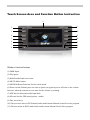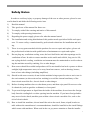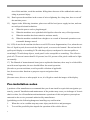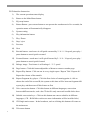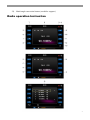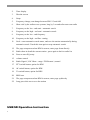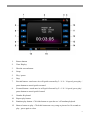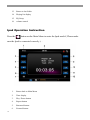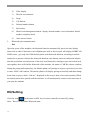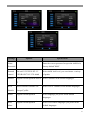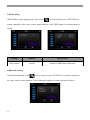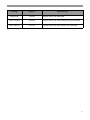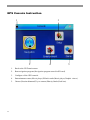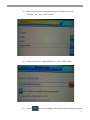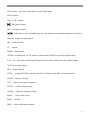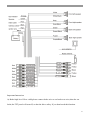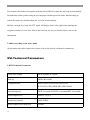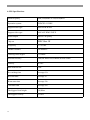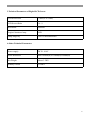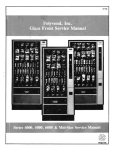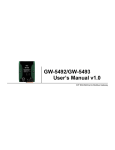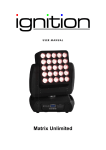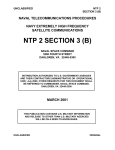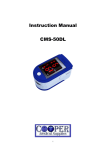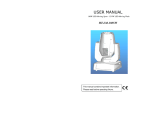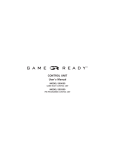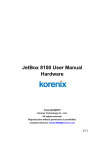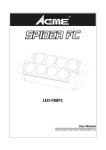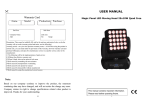Download Catalog - Schmiedmann
Transcript
█ Catalog █ Safety Notes................................................................................................1 Main Menu Interface......................................................................................3 DVD Operation Instruction ..............................................................................5 Radio Operation Instruction..............................................................................7 USB/SD Operation Instruction ..........................................................................9 IPOD Operation Instruction.............................................................................10 Bluetooth Operation Instruction........................................................................11 EQ Setup Instruction.....................................................................................12 System Setup Menu......................................................................................13 GPS Operation Instruction..............................................................................22 Remote Control Operation Instruction................................................................30 Wiring Diagram..........................................................................................32 The Technical Parameters ..............................................................................34 Touch Screen Area and Function Button Instruction 1 2 9 3 10 4 11 5 12 6 7 13 8 14 15 Window function buttons (1).DISK Input. (2).Play/pause. (3).BAND:radio-band conversion. (4).MUTE:Mute button. (5).MODE:different functions for the switch mode. (6).Power switch/Volume:press one time to power on,again to power off,Soon as the volume increases when the rotation,reverse-time for the volume by rotating. (7).MIC:this for bluetooth audio input hole. (8).SD card slot for GPS/music/picture...media. (9).Disc access keys. (10).The previous when in DVD model,radio model means Manual Search Previous program. (11).The next when in DVD model,radio model means Manual Search Next program. (12).GPS menu. (13).Bluetooth receive/Manual tuning,When the radio frequency tuning,DVD for fast forward/slow motion. (14).IR:Remote window. (15).USB interface. Safety Notes In order to avoid any injury or property damage of the user or other persons, please be sure read in details and abide the following notice item. 1) Read the manual 2) Take good care of the manual for future use . 3) To comply with all the warning and notice of this manual. 4) To comply with operating instructions. 5) Regarding the power supply, please refer what the manual stated. 6) The installation and wiring distribution of this product needs specialized skills and experience. To ensure safety, commissioned by professional technicians for installation and wiring 7) There is no any parts attached with the products for user to repair and replace, please ask the professional technician with qualification of maintenance to repair and replace. 8) Do not plug any ventilation cooling vents, the local shell holes and other openings are for ventilation of heat. In order to ensure machine works stable and reliable, long service life, not to plug the hole cooling ,ventilation environment must be maintained to avoid overheating the machine caused by smoking, fire or other danger. 9) Heat source should be avoided and products will be not installed on local exposure to direct sunlight, high temperature areas; to be away form heat sources ,such as heating, heaters, heat or have other things (including amplifiers) 10) Should avoid water or moist, do not let this machine being exposed to rain or mo is ture in the environment (as when rain and car washing) to avoid the internal machinery of the short circuit caused the fire, electric shock or other danger. 11) Before cleaning machines have to shut down power, and then wipe panel Do not use volatile chemicals (such as gasoline or thinner) to clean panel. 12) To prevent foreign matter or liquid into the inside of the machine, do not insert the foreign body form the cooling hole or other opening into the machine. If you insert foreign bodies may cause electric shock, machine parts within a short circuit caused the fire, such as the risk of electric shock. 13) How to install the machines, do not install the unit to the truck, frame, tripod, bracket or table without the manufacturer's recommendations, should be installed on the install fittings which come with machines. When used in the car, pay more attention to firm the installa1 tion of this machine, avoid the machine falling down because of the sudden brake and resulting in personal injury. 14) Don't operate the machine in the events of rain or lightning for a long time, have to cut off the machine power. 15) Appear in the following situations, please turn off the local power supply in time, and contact with professional technician. a) When the power cord or plug damaged. b) When the machines were splashed with liquid or when the entry of foreign matter; c) When the machine has been rained or moisture attack; d) When the machine crashed form a height or as a result of abnormal operation or unreasonable damage caused. 16) LCD; do not let the machine decline to avoid LCD screen fragmentation, if so, when the outflow of liquid crystal, do not touch the liquid crystal, so as not to be harmed . Do not heat the liquid crystal display or scratching LCD with sharp objects, touch panel is also susceptible to scratching LCD with sharp objects, touch panel is also susceptible to scratching. The effective pixel of LCD screen is more than 99.99 percent, but 0.01 percent of the pixels could not be lighten normally. 17) The Manual of instruction and icons just to explain the functions, there may be a little different with actual operation, the user should follow the actual operation. §In order to prevent accidents, avoid a possible violation of applicable law, do not use other function as purposes expect navigation when driving. §In some areas, drivers or other people in car, it is illegal to watch the images of the display. Pre-installation notes § products of the manufacturers recommend that you do not install or repair their navigation systems by yourself. Installation and maintenance of the product may cause you in danger of electric shock or other, for all installation and maintenance operations of this navigation system please entrusted to the service personnel authorized by manufacturer. §prohibiting use the following dangerous installing way and location: 1. When the car in a sudden stop may cause injury on the driver and passengers. 2. To avoid the possibility that impede the operation of the vehicle drivers. 2 Such as the driver front seat or the floor near the steering wheel. Stick shift. § in the dashboard panel or before open the hole from faceplate, make sure that the rear space. Be careful, not to damage the fuel cable, brake cable, electrical components, power lines or cable communications. § in the use of screws, please ensure that they are not contact with any electrification down-lead. Vibration may have damaged wire or insulation skin and lead to a short circuit or other damage to the vehicle. § In order to ensure proper installation, use the standard method of installation of the required components. If you use any non-standard components, this product can be internal damager or loose components, leading to damage of the product. § If the GPS antenna may lead to the winding column or stick shift that would be very dangerous. Please ensure that the installation of the product will not disturb driving. § Please ensure that all leading cable will not be caught by the doors or sliding framework in the seat, so as not to cause a short circuit. § after finish the installation of navigation systems, please check vehicles and other equipment is correct. § some government may prohibit or restrict to install or use of the system in the vehicle. Please comply with all the rules related to the application of laws and regulations. on using, installation and operation of the navigation system. § This product will be installed in the position between the driver's seat and passenger seat in order not avoid any damage on the unit by driver and passenger when the car suddenly brake. § Never install this product on the dashboard, door or columniation and girder, and the position the air bag expanding out and nearby, please refer to your vehicle owner's manual to find out the area front airbags expanding § Do not install this product on the location may prevent the vehicles, including airbags, pillows and any operating system performance. § prevent electromagnetic interference: In order to avoid Electromagnetic interference, please try to stay away form the following components of this product, cable or other lead. - FM, AM antenna and its lead. - GPS antenna and its lead And you should arrange every leads to stay away form each other, not make it colligation or crossbanding together. EMI will increase the possibility of showing wrong location. 3 Main Menu There are 11 function button on the MAIN MENU, you can touch each icon to realize the operation of relevant functions. In different playback statuses, touch left upper part of the touch screen to enter the Main Menu Figure 2 Profile of Main Menu : 4 1. Radio 2. Disc Play 3. USB for multimedia 4. Ipod 5. SD card for multimedia 6. System menu setting ( click the key to enter relevant setting of system menu ) 7. TV ( Analog TV ) or DTV ( Digital TV ) 8. GPS Navigation –Wince application software 9. Bluetooth 10. AV Input 11. Rear Camera Note: If there is no any device connection, icons for DVD, USB, SD,iPod and Camera is invalid in this case. DVD Player Operation Instruction ( Please use the standard of legitimate discs, this drive only supports discs 12cm ) 5 DVD Interface Instruction 1) The current operation status display 2) Return to the Main Menu button 3) EQ setup button 4) Return Button : press return button or not operate the touchscreen in five seconds, the operation menu will automatically disappear. 5) System setting 6) Play information button 7) Play / Pause 8) Stop / eject 9) Previous 10) Next 11) Rewind button : touch once it will quick rearward by 2 / 4 / 8 / 16 speed, press play / pause button to cancel quick rearward 12) Forward button : touch once it will quick forward by 2 / 4 / 8 / 16 speed, press play / pause button to cancel quick forward 13) Enlarge image : Touch once it will enlarge 1 / 2 / 3 speed 14) Page button : Click this button adjustable or Menu to return to another page 15) Repeat Play button : Click on one in every single repeat / Repeat Title / Repeat all / Repeat the closure of the transfer 16) Repeat Fragment key player : Click the first choice of strarting point A, click to choose the end of the second B, the system at this time will be between fragment AB repeat play, and then turn off this feature at first 17) Voice conversion button : Click this button in different languages, conversion between different tracks, such s the CD itself is only one track invalid clicks show 18) Subtitle conversion keys : Click on this button can convert subtitles in different languages ( CD – ROM titles such as no more information will be invalid clicks ) 19) CD Single main course : In the broadcast, such as clicking this button will return to the main menu 20) 6 Title menu button 21) Multi-angle conversion button ( need disc support ) Radio operation Instruction 7 2. Time display 3. Dim the screen 4. Setup 5. Frequency change, can change between FM1.2.3 and AM 6. Short visit by the radio access systems, long by 3 seconds after auto-scan radio 7. Frequency to the low - end semi - automatic search 8. Frequency to the high - end semi - automatic search 9. Frequency to the low - end frequency 10. Frequency to the high - end fine - tuning 11. Seek—enter automatic search status, and save the station automatically during automatic search. Touch this icon again to stop automatic search 12. The page setup menu when RDS is turn on, enter page down directly 13. Radio show in detail the current station , press again to back to radio list 14. Press to enter EQ setup 15. volume control 16. Radio Signal ( LOC Short – range / DX Remote ) control 17. PTY switch button, option for RDS 18. AF switch button, option for RDS 19. TA switch button, option for RDS 20. RDS Area 21. The page setup menu when RDS is turn on, enter page up directly 22. Long press this area to save the station USB/SD Operation Instruction 8 1. Return button 2. Time Display 3. Dim the screen button 4. Setup 5. Play / pause 6. Stop 7. Rewind button : touch once its will quick rearward by 2 / 4 / 8 / 16 speed, press play / pause button to cancel quick rearward 8. Forward button : touch once its will quick forward by 2 / 4 / 8 / 16 speed, press play / pause button to cancel quick forward 9. Number Keyboard 10. Repeat play button 11. Random play button : Click this button to open the on / off random playback 12. Browse button to play : Click this button on every song or picture for 10 seconds to play , press again to close 9 13. Return to last folder 14. Playing list display 15. EQ Setup 16. volume control Ipod Operation Instruction Press the button on the Main Menu to enter the Ipod model ( Please make sure the Ipod is connected correctly ). . 10 1. Return back to Main Menu 2. Time display 3. Play / Pause button 4. Repeat button 5. Rearward button 6. Forward button 7. Number keyboard 8. Random play button 9. Browse button ( press it to play every song / picture for 10 seconds ) 10. Search to play according to the directory ( you can search different album, different singer to play ) 11. Ipod Video play button 12. Chapter / file display button : press it to display the chapter / file from the list Bluetooth Operation Instruction ( This function should be used only match up one GSM Mobile Phone with bluetooth function ) 1. Bluetooth Interface Instruction ( Press 1) in the Main Menu access to bluetooth model ) Return to Main Menu button 11 2) Time display 3) Dim the screen button 4) Setup 5) Call Switch 6) Deleted number button 7) Pair button 8) Phone book management button : display missed number, received number, dialed number and phone book 9) 2. Auto answer button Bluetooth pair communication Pair Open the power of the machine, the bluetooth function automatically open, the state display menu icon is white if there have not cellphone pair with it, the first pair will display SORRY NO LINK words , get ready one GSM mobile phone with bluetooth function, according to mobile instruction to operate, find out the bluetooth function enter button, and select bluetooth adapter, then the pair button on touchscreen of the unit, now bluetooth is starting to pair and search each one together, there will find the bluetooth of the machine, the name is CAR Kit, choose confirm , during the paring and connecting , the Mobile phone will prompt to request a password, you have to enter “0000” and confirm. The mobile phone will display paring successfully and then change from white to green, when “ link on ” displayed on the screen, then it can work normally. When the mobile phone have paired with the machine, it will automatically connect in the next time if you open the machine. EQ Setting Click the icon in the menu or SEL key in remote controller to enter EQ setting Note : There's no EQ under Bluetooth state. 12 Settings Options User Specification Customization by user ( Bass, Middle & Trade are on under the status ) Classical Classical Rock Rock'n'roll Jazz Jazz Pop Pop Loudness On/Off Switch for loudness Bass -7~7 Bass Setting Middle -7~7 Middle Setting Treble -7~7 Treble Setting Fade -7~7 Balance setting for front & rear sound track Balance -7~7 Balance setting for left & right sound track Sub-woofer -7~7 Sub-woofer adjustment EQ These three settings are available when “EQ”is set “user” Note : Click " + " and " - " in the menu to adjust System Menu Setting Click icon or SETUP key in remote controller to enter System menu setting interface,including ASP setting, video setting, and general setting. Users can set the modes according to their own preference Note : Click the and to page up / page down in the system menu ASP Setting 13 In System menu setting interface, click ASP to enter setting interface shown as Figures. Settings Options Specification Bass Cent 60Hz / 80Hz / According to the loudspeakers features and the types of audio Freq 100Hz / 200Hz and video source, choose the right BASS Cent Freq , so as to adjust the dynamic range of sound performace. BASS Q Value 1.0 / 1.25 / 1.5 / After select BASS Cent Freq , by adjusting BASS Q Value 2.0 different sharpness of bass output can be achieved. The greater Q value is, the more prominent bass is Bass DC Gain on / off On / off of BASS DC Gain MID Cent 500Hz / 1KHz / According to the loudspeakers features and the types of audio Freq 1.5KHz / and video source, choose the right MID Cent Freq so as to 2.5KHz adjust the dynamic range of sound performance MID Q Valve 0.5 / 0.75 / 1.0 / After select MID Cent Freq, by adjusting the value of the Q 1.25 factor different sharpness of bass output can be achievable. The greater Q value is , the more prominent MID is. TREB Cent 10KHz / According to the loudspeakers features and the types of audio Freq 12.5KHz / and video source, choose the right TREB Cent Freq, so as to 15KHz / adjust the dynamic range of sound performance 14 17.5KHz LOUD Cent 400Hz / According to the loudspeakers features and the types of audio Freq 800Hz / and video source, choose the right LOUD CENT Freq. 2400Hz Power on Vol Fixed / Last Volume setting after power is on. Choose fixed to open VOL setting of Fixed Vol. Last VOL is the volume of previous start up Fixed Vol 10 ~ 30 Select certain fixed volume according to your desire. Video setting In System menu setting interface,click Video to enter video menu setting,shown as Figures. Settings Options Camera mirror On/Off Specification Switch of mirror image display for input image from rear-view camera 15 General setting In System menu setting interface,click General to enter general menu setting,shown as Figures. Settings Options System Time 00:00:00 Specification Operation on the touch screen:Click the cursor box of hours or minutes,input hours and seconds through the digital keyboard,or through up and down cursor keys and direct digital input on remote controller. Time Format 12 hour/24hour Set the time display system for 12 hours/24 hours Language English/Francoi Choose menu language type:English/Francois/Espanola s/Espanola Beep On/Off Set the operation sound:on/off No When start the devise,TFT panel will not memorize the angle. When shut down the devise,TFT screen slip off in place. Yes TFT Auto When start the devise,TFT panel will memorize the angle. When shut down the devise,TFT screen slip off in place. open Whenever start up and shut down,TFT screen will not Manual 16 act,manual click OPEN key of the remote controller to slide up and down. Screen Saver On/Off Setting screen saver:on/off Select"NO"to exit the touch screen witness:choose"yes"to operate touch screen calibration .According to the on-screen TS Yes/No calibrate instruction,click in the white display box,click tracking in a row until calibration is successfully achieved,then the system will automatically switch to sources interface of playing. Use Default Yes/No Settings Select"NO"to exit the setting and "Yes"to restore factory defaults. Setting modes 1.Radio setting When radio is under playing state, click icon on touch screen or SETUP key in the remote controller to enter system menu setting interface. Click RADIO to set the menu shown as Figure. 17 Settings Options Specification Radio Region USA/Europe/C Choose the radio standard of your country hina/OIRT RDS On/Off Open or close FM radio reception RDS function TA Option Seek/Alarm Select "Seek",radio will automatically search again after losing TP information. Select"Alarm",radio will not automatically search,only with "BEEP BEEP" sound TA Return Long/Short TA Return works only when seek is selected on TA Option .Select Long enables radio to automatically search again after losing TP information of 3 minutes, select Short limits time to 45 seconds. Clock Tune On/Off When select On,the time displays on the machine synchronizes RDS radio time .Shut down the function by selecting Off. TA Volume 0~30 Volume setting of TA 2.DISC/ USB/ SD setting When DISC/USB/SD/ is under playing state, click icon on touch screen or SETUP key in remote controller to the enter system menu interface, click DISE/ USB/SD/ again to set menu shown as Figure. 18 Settings Options Specification Enter Enter the correct password to open the child lock, Password factory default"8888" Parental Kid safe/2.G/3.PG/4.PG-13/ Select child lock level, you can choose a variety control 5.PG-R/6.R/7.NC-17/8.Adult of grades Subtitle English/French/Spanish/Auto/O Select subtitles in the default languages. ff Div-x Ascll/Unicode/Turkish/Cent Subtitle Europe/Cyrillic Audio English/French/Spanish Select DIVX subtitles in the default languages. Select language you prefer in the default languages. DVD Menu English/French/Spanish Select DVD menu languages you prefer in the default languages. 19 3.IPOD setting When IPOD is under playing state, click click icon on touch screen or SETUP key in remote controller to the enter system menu interface, click IPOD again to set menu shown as Figure. Settings Options Specification Auto connect On/Off Switch for IPOD auto connection 4.Bluetooth setting Under Bluetooth mode, click icon on touch screen or SETUP key in remote controller to the enter system menu interface, click Bluetooth again to set menu shown as Figures. 20 Settings Options Specification Bluetooth On/Off Switch On or Off Bluetooth Auto Connect On/Off Switch On or Off Auto connection for bluetooth Auto Answer On/Off Switch On or Off Auto answer via bluetooth 21 GPS Console Instruction 1 3 2 22 4 5 1. Back to the DVD main menu. 2. Run navigation program.(Navigation program stored in SD card) 3. Configure of the GPS console. 4. Entertainment center.(Movie player,E-Book reader,Music player,Graphic viewer) 5. Games.(Russian diamond,Try to connect,Edacity Snake,Push box) Setup Menu Instruction 1 2 3 5 6 7 4 8 Cancel the changes and go back to main menu. Save the changes and go back to previous menu. 1. Configure the path of the navigation program. (1) Touch the Navigation Setup button. 23 (2) Touch the 24 (3) Insert SD card of the navigation program. Touch to select the “Storage card ” press “OK” button (4) Touch to select the “dynavinshell.exe”, press “OK” button. (5) Touch to save the change of the path of the navigation program. 25 2. GPS Monitor. (1) Touch GPS Monitor (2) Columns that not empty means satellites signal received. The higher the stick, the better the signal is. When GPS get the exact position, the color of the sticks will change from gray to blue. It means your navigation program can get the correct position of where you are. (3) 26 If the columns always empty for 1-2 minutes. Touch (4) Touch to reset GPS receiver. Usual Setup Instruction 1. Touch the usual setup button 27 2. Change the options. Touch cancel the changes and go back to main menu. Touch save the changes and go back to previous menu. Touch Screen Setup Instruction 1. Touch the touch screen button 2. Touch ,cursor will move to top-left ,touch bottom-left, touch again ,than cursor move to bottom-right, touch again , than cursor move to the top-right,touch again, cursor will disappear and an “OK” words will appear in the middle of the screen. 28 again ,than cursor move to 3.Touch “OK” to complete touch screen setup. 29 XIV.Romote Control Instruction Note:Please take off the battery plate before using the remote control. 1.Remote Control Buttons 2.Function Instruction Power on/off: press once to turn on/off. MUTE buttons: Mute function. MODE switch button: press once to switch to Radio/DVD/AUX/TV/GPS. Eject button. 30 DVD button: press this button direct to enter DVD mode. STOP button. VOL+/VOL- button. Play/pause button. GPS Navigation button. In the radio to the low/high-frequency semi-automatic search radio stations,in the player when the song/next song(chapter). OK confirm button. TV button. BAND radio button. AUDIO switch button ,on TV mode to switch audio,on DVD to switch left/right sound 0.1.2....10+ select the current band (Chapters) Preset radio stations,enter the number button. GOTO search type player. RPT Repeat button. TITLE reading DVD disc menu for the title,VCD disc for the PBC to open and close. ZOOM image to enlarge. A-B player set to repeat fragment. SETUP system settings menu. ANGLE angle(disc support needed). ROOT single main course. RDM shuffle. INFO player information button. 31 PIC image brightness settings button,it can adjust as ◄ ► . SUB-T language switch(need the disk support). MENU EXIT when in DTV it means system setup in ,DVD mean current players and the main menu. exit DVB-T setup . ▲►▼◄ ENT up/down/lift/right select or enter menu. XV.Wiring Diagram 1.The information of tail jack. 2.Wiring of loudspeaker outputs. 32 Important Instruction: A).Brake high level. Have valid,please connect brake wire to car brake test wire,when the car brake,the TFT panel will turn off, so that the drive safety. If you don't need this function. 33 First:connect the brake wire together with the black GND wire,then the until can work normally. Second,in the main system setting access language and then press the brake button setting to cancel the brake wire function,then the in it can word normally. B).Back car high level vaid, the TFT panel will display back video sight when backing the car,please connect reverse wire from to the back car test wire,so that the driver can see the obstruction. 3.Audio according to the users habit All the audio and video output wires please refer to the sticker on them for connection. XVI.Technical Parameters 1.DVD Technical Parameters Laser wave length DVD 650nm;CD 780nm Pick up HITACHI 1200W Compatible disc MPEG-4(DIVX),DVD,DVD+R,DVDR,VCD,CD,CDR,CDRW,MP3,JPEG,WMA Anti-shockproof DVD 3 seconds;VCD/CD 10 seconds;MP3 90 seconds Audio output level Audio:1.2V±0.2 Frequency response 20Hz-20KHz Audio signal-Noise ratio(S/N) ≥80dB 34 Dynamic scope ≥80dB Video output level 1.0±0.2Vp-p Brightness signal-noise Ratio(S/N) ≥56dB Color signal-noise Ratio(S/N) ≥60dB Display system AUTO/NTS/PAL Menu language Chinese/English/Spanish/French/German/Italian 2.TV Technical Parameters Frequency Range 48.25MHz~847.25MHz TV display system PAL/NTSC/SECAM/SECAM_L Audio system DK/I/BG 3.Radio Technical Parameters FM frequency range 87.5~108.0MHz AM frequency range 522~1620KHz FM sensitivity ≤25dB AM sensitivity ≤45dB Signal-noise(S/N) ≥50dB Distortion ≤0.3% 35 4.GPS Specifications Main frequency 400(2440)MHz or 500(2450)MHz Operation system WINCE5.0 CORE Support audio type MP3/PCM/WMA Support video type ASF/AVI/WMV/DIVX Audio output Stereo CD quality Chip set SIRF Star III Frequency 1.575GHZ Channel number 20 channels Tracking sense degree -159dBm Position accuracy 10m,2D RMS 5m,2D RMS,WAAS enable Velocity 0.1m/s Data renewal rate 1HZ Re-catching time Average 0.1s Hot start time Average 1s Warm start time Average 38s Cold start time Average 42s The biggest fixed height 18,000m The biggest velocity 515m/s 36 5.Technical Parameters of Digital-LCD Screen LCD Screen Size 7 inch (or 6.2 inch) LCD Screen Ratio 16 : 9 Resolution 800x480 Original luminous lamp LED Lamp longevity Over 10 thousand hours 6.Other Technical Parameters Power supply DC12~14.4V Outer dimension Max:189mm(W)x132mm(H)x180mm(D) Net Weight About 3.5KG Standby current <10MA 37