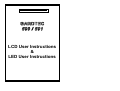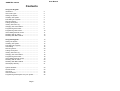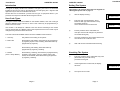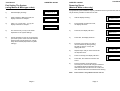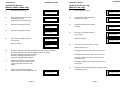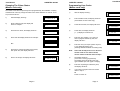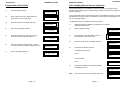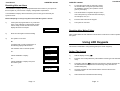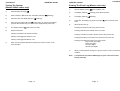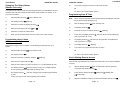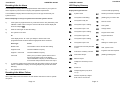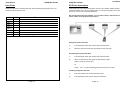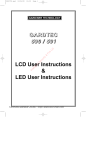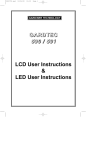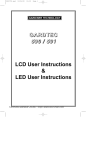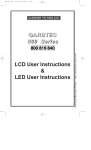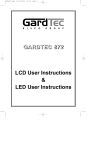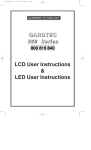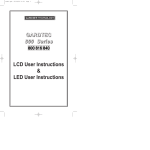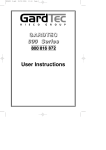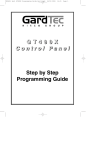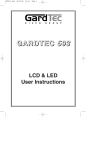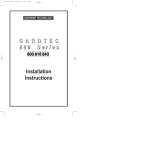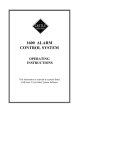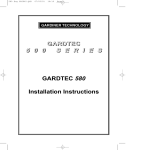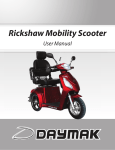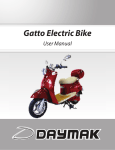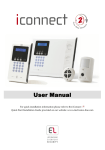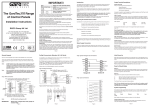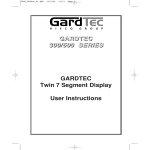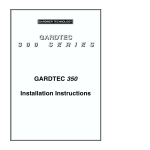Download GardTec 590 User Manual
Transcript
GARDINER TECHNOLOGY GARDTEC 590 / 591 LCD User Instructions & LED User Instructions User Manual GARDTEC 590/591 Contents Using LCD Keypads Introduction ................................................................... User Code Types .......................................................... Setting The System ...................................................... Unsetting The System .................................................. Part Setting The System ............................................... Removing Zones........................................................... Testing The System ...................................................... Viewing The Event Log ................................................. Changing The Chime Status......................................... Programming User Codes ............................................ Programming Time & Date ........................................... User Initiating Remote Access ..................................... Resetting After An Alarm .............................................. Resetting After Mains Failure ....................................... 2 2 3 3 4 5 6 7 8 9 10 11 12 13 Using LED Keypads.................................................... Setting The System ...................................................... Unsetting The System .................................................. Part Setting The System ............................................... Area Setting .................................................................. Removing Zones........................................................... Testing The System ...................................................... Viewing The Event Log ................................................. Changing The Chime Status......................................... Programming User Codes ............................................ User Initiating Remote Access...................................... Resetting After An Alarm .............................................. Resetting After Mains Failure ....................................... LED Display Glossary ................................................... 13 13 14 14 15 23 16 17 18 18 19 20 20 21 System Attributes.......................................................... Service Record ............................................................. User Chart .................................................................... ACE Instructions ........................................................... Programming ACE Keyfobs onto your System ............. 23 23 24 25 26 Page 1 User Manual GARDTEC 590/591 User Manual GARDTEC 590/591 Introduction Setting The System Two types of display variation are available, LCD giving two rows of 16 character English text and may be used on the Gardtec 591 and LED giving two 7 segment LED digits that may be used on the Gardtec 590 & 591. Please take time to familiarise yourself with the type of equipment fitted to your premises as it will prove invaluable whilst using this manual. This section is for systems fitted with LCD keypads for LED keypads please refer to page 13 1) With the display showing:< < < < UN-SET > > > > 01 JAN 18 : 58 : 01 User Code Types 2) Four types of User Codes are available on the Gardtec 590/591, each user code type allows for different levels of access. In total 7 User codes may be programmed by a Master Level User Code. User number 1 will always be a Master Level User but the remaining 6 User Codes may be programmed (by a Master Code) to the required level of access. These may be changed at any time via a Master level code Enter the User code (followed by YES if Master or Main type code has been used). The display will show:and a continuous exit tone will sound 3) Exit the premises via the authorised exit route (the exit tone will change if any detectors are violated during exit) The User Code levels available and the functions available for the levels are:1 = Set Only Only Allows for the setting of the system. 4) Once the premises are secure listen that the exit tone returns to the continuous tone. 2 = Main User Allows Setting, Part Setting, Zone Remove (if programmed by engineer), System Test, Unsetting, Reset after Alarm (if programmed by engineer). 5) Wait until the exit tone finishes before leaving. 3 = User Allows Setting, Part Setting, Reset after Alarm (if programmed by engineer), Unsetting. 4 = Master (User 1 always Master) Allows Setting, Unsetting, Zone Remove (if programmed by engineer), Test System, View Log, Chime On/Off, User Codes, Set Time/Date, Reset After Alarm (if programmed by engineer), Unsetting. 15 Unsetting The System 1) Enter the premises via the authorised entry route (the broken entry tone will sound), proceed to the keypad. 2) At the keypad enter a valid code, the display will show:- 3) Page 2 EXIT Now ! All Zones ON The system is now unset. Page 3 < < < < UN-SET > > > > 01 JAN 18 : 58 : 01 User Manual GARDTEC 590/591 Part Setting The System (using Master & Main type codes) With the display showing:- 2) Enter a Master or Main type code, the display will show for example:- 3) Removing Zones (Master & Main codes only) < < < < UN-SET > > > > 01 JAN 18 : 58 : 01 1) Press 1, 2 or 3 (for Part 1, 2 or 3), the display will show for example:- User Manual GARDTEC 590/591 If programmed by the installation company individual zones may be removed, this may only be done by a Master or Main level of code. 1) With the display showing:- 2) Enter a Master or Main level code, the display will show:- < < < < UN-SET > > > > 01 JAN 18 : 58 : 01 Do you want to . . Set ? EXIT Now! Part 1 15 4) The exit tone may or may not be heard dependant on the system settings. 3) Press NO, the display will show:- 5) Exit the premises or retire to an unprotected part of the system. At the end of the exit time either the exit sounder will stop or a single beep will be emitted (dependant on system settings). 4) Press YES, the display will show:- 5) Enter the zone number you wish to remove followed by YES (pressing NO will 'un-remove' a zone), the display will show:- Page 4 Do you want to . . Set ? 6) Repeat step 5 until you have removed all the required zones. 7) Press 0 to escape, the display will show:- 8) Press YES, the continuous exit tone will sound. 9) Exit the premises via the authorised exit route ( the exit tone will change as detectors are violated). When the premises are secure listen that the exit tone returns to the continuous tone. Wait until the exit tone finishes before leaving. Note: Zone remove is only effective for the one set. Page 5 Do you want to . . REMOVE Zones ? Enter Zone No. - then + YES or - NO Enter Zone No. - then + YES or - NO Do you want to . . Set ? User Manual GARDTEC 590/591 Testing The System (Master & Main codes only) Viewing The Event Log (Master code only) 1) With the display showing:- 2) Enter a Master or Main level code, the display will show:(User Names on 816 & 840 Only) 3) 4) 5) User Manual GARDTEC 590/591 < < < < UN-SET > > > > 01 JAN 18 : 58 : 01 Press NO, the display will show:- Press NO, the display will show:- Press YES, the display will show:for 3 seconds Then for example:- 1) With the display showing:- 2) Enter a Master Code, the display will show for example:- Do you want to . . Set ? Do you want to . . REMOVE Zones ? Do you want to . . TEST the System ? 3) 4) 1=Status 4 = Strobe 6 = Sounder 9 = Bell < All Zones OK > TESTING . . . < < < < UN-SET > > > > 01 JAN 18 : 58 : 01 Press NO three times, the display will show:- Press YES, the display will show:for 3 seconds Then, for example:- 5) Do you want to . . Set ? Do you want to . . View the LOG ? While Viewing . . . 1 = Printer On / Off Read Log 01 JAN 18 : 58 : 01 This is the most recent event in the log. Whilst viewing the Log, 6) 7) Pressing 1 will enter zone Status mode (All zones will show on the display and will be deleted as each zone is triggered). Press 0 to escape. Pressing 6 will silence the internal sounder, Pressing 4 will toggle the Strobe On/Off, Pressing 9 will toggle the Bell On/Off Pressing NO will move back to the previous event. Pressing YES will move forward to the next event. Pressing 7 will take you back to the last event of the previous day. Whilst in Test mode any zones violated will sound the internal sounder (if it has not been silenced) and show on the display. Pressing 9 will take you forward to the first event of the next day. 6) 8) When you have finished testing the system press 0 twice, the display will show:- Page 6 When you have finished viewing the Log press 0 twice the display will show:- < < < < UN-SET > > > > 01 JAN 18 : 58 : 01 < < < < UN-SET > > > > 01 JAN 18 : 58 : 01 Page 7 User Manual GARDTEC 590/591 User Manual GARDTEC 590/591 Changing The Chime Status (Master code only) Programming User Codes (Master code only) The Chime zones will have previously been programmed by the installation company. A Master level code may change the status of the Chime between On and Off. To do so proceed as follows:- 1) With the display showing:- 2) Enter a Master Code, the display will show:(User Names on 816 & 840 Only) Do you want to . . Set ? Do you want to . . Set . ? 3) Press NO five times, the display will show:- Do you want to . . Prog. USER CODES ? Do you want to . . Change Chime ? 4) Press YES, the display will show:(1 - 7) displayed on 800 & 816 5) Enter the user number (1 to 7) that you wish to program followed by YES, the display will show:- 1) 2) With the display showing:- < < < < UN-SET > > > > 01 JAN 18 : 58 : 01 Enter a Master Code, the display will show for example:- 3) Press NO four times, the display will show:- 4) Press YES the display will show for example:- Or:- 5) 6) Chime is Off ok ? < < < < UN-SET > > > > 01 JAN 18 : 58 : 01 Enter User No. (1- 7) Then YES - - Now Enter Code . . - - - - - - Then YES Chime is On ok ? Press NO to change the status of the Chime, then press YES, the display will show:- Press 0 to escape, the display will show:- Page 8 6) Enter the code you require (codes may be 4, 5 or 6 digits) followed by YES. (Entering 000000 will delete an existing code) Do you want to . . Change Chime ? Note: If the code already exists or is a duress of another code an error will be shown, choose another code and return to step 6 < < < < UN-SET > > > > 01 JAN 18 : 58 : 01 7) The display will show:(not if user 1 is being programmed). The display will scroll showing the code types available (see user types or display). 8) Enter the required type followed by YES, the display will show:- 9) If you wish to program other User Codes return to step 4 Or Press 0 to return to:- Page 9 Choose Type . . 0 = xxxxxx 1 = xxxxxx Do you want to . . Prog. USER CODES ? < < < < UN-SET > > > > 01 JAN 18 : 58 : 01 User Manual GARDTEC 590/591 Programming Time & Date User Manual GARDTEC 590/591 User Initiating Remote Access (Optional) 1) With the display showing:- 2) Enter a Master Code, the display will show:(User Names on 816 & 840 Only) 3) Press NO six times, the display will show:- < < < < UN-SET > > > > 01 JAN 18 : 58 : 01 Access Remote allows your installation company to examine your system and reprogram system settings as you need the changes without the need for an engineer to visit your premises. Do you want to . . Set ? If your system has remote communications fitted your installation company may have programmed the system so that you initialise the Access Remote call (usually on lines with incoming calls barred). To initiate the Remote Call follow the instructions below. 4) Press YES the display will show:- 5) Enter the Day/Month (ie. 0706 for 7th June) followed by YES. The display will show:- 6) Enter the time using 24Hr Clock (ie. 23:30 for 11:30pm) followed by YES the display will show:- Do you want to . . Set DATE / TIME ? Enter Day / Month -- -- / -- -- Then YES 1) Negotiate with your installation company when you should initiate the Remote Call. 2) With the display showing:- 3) Enter a Master Code, the display will show:(User Names on 816 & 840 Only) 4) Press NO seven times, the display will show:- 5) Press YES the display will show:- Enter Hrs / Mins -- -- : -- -- Then YES Do you want to . . Set DATE / TIME ? < < < < UN-SET > > > > 01 JAN 18 : 58 : 01 Do you want to . . Set ? Do you want to . . Access Remote ? Please WAIT Until Dialling commences 7) Press 0 the display will show:- < < < < UN-SET > > > > 07 Jun 23: 30: 02 Then:- Please WAIT Dialling Until Connection Then:- 6) Please WAIT Connect When your installation company has finished the display will show:< < < < UN-SET > > > > 01 JAN 18 : 58 : 01 Note: Page 10 In the event of any errors the display will show:- Page 11 ! ! ! ! ERROR ! ! ! ! Try Again . . . . User Manual GARDTEC 590/591 Resetting After an Alarm 4) To reset the system with an anti-Code, contact the central station or engineer (as instructed by the installation company) and quote the source given by the display. 5) The central station or engineer will give a return Anti-Code ( this may contain the YES & NO keys) for example 5, YES, 2, 4. 6) Enter this Anti-Code into the keypad 7) The system is now reset. Your installation company will have programmed the reset modes for your system so that it complies to your insurance company and legislation requirements. Your installation company will have informed you as to the type of reset that your system is set for. Before attempting to reset your system ensure that the system is Un-set. 1) If the system is programmed for any code reset enter a user (followed by YES if Master or Main code is used), the exit tone will sound and the display will show for example:EXIT Now ! All Zones ON 2) Enter the code again to abort the setting 3) The system is now reset 15 User Manual GARDTEC 590/591 Resetting After Mains Failure After a mains failure the user will have to enter his/her code twice in order to operate the system. Or Using LED Keypads If a higher level of code is required one of the following displays will be shown:Use a Master code to reset the system. Can't Set Use Master Code This section is dedicated to using LED keypads (Twin Seven Segment). Setting The System Or:Can't Set Use ENGNR Code Call the installation company Or:Call the installation company and quote the number given 1) With the display showing U N 2) Enter the User Code (followed by YES if Master or Main type code has been used). 3) The display will show E = and the exit tone will sound. Exit the premises via the authorised exit route (the exit tone will change if any detectors are violated during exit). 4) Once the premises are secure listen that the exit tone returns to the continuous tone. 5) Wait until the exit tone finishes before leaving. Can't Set Use ENG +Anti Code 1234 Or:Can't Set Use Anti Code 1234 Page 12 Page 13 GARDTEC 590/591 GARDTEC 800 Series Unsetting The System 1) Enter the premises via the authorised entry route (the broken entry tone will sound). 2) Proceed to the keypad, enter a valid user code, the display will show U N 3) The system is now Unset. Part Setting The System (using Master & Main type codes) User Manual GARDTEC 590/591 Removing Zones (Master & Main codes only) If programmed by the installation company individual zones may be removed, this may only be done by a Master or Main level of code. 1) With the display showing U N Enter a Master or Main level code. 2) The display will show S E (flashing), press NO. 3) The Display will show r E (flashing), press YES. 1) With the display showing U N Enter a Master or Main type code 4) The display will show r - 2) The display will show S E (flashing). Press 1, 2 or 3 (for Part 1, 2 or 3) the 5) Enter the zone number you wish to remove followed by YES. 6) The display will show r - 7) If you wish to remove other zones return to step 5 display will show the E and:The two bottom bars if Part 1 has been selected The top and bottom bars if Part 2 has been selected Or The bottom bar only if Part 3 has been selected. 3) The exit tone may or may not be heard dependant on the system settings. 4) Exit the premises or retire to an unprotected part of the system. At the end of the exit time either the exit tone will stop or a single beep will be emitted (dependant on system settings). Page 14 To escape press 0 the display will show S E (flashing). 8) Press YES to start setting the system. 9) Exit the premises or retire to an unprotected part of the system. At the end of the exit time the exit tone will stop provided the system was clear. Note: Zone remove is only effective for the one set. Page 15 User Manual GARDTEC 590/591 Testing The System (Master & Main codes only) 1) 2) Viewing The Event Log (Master code only) 1) With the display showing U N enter a Master code. 2) The display will show S E (flashing), press NO three times. 3) The display will show L O (flashing). 4) Press YES, the display may show for example A L this is the most recent event. 5) Whilst viewing the Log :- With the display showing U N Enter a Master or Main level code, the display will show S E (flashing). 3) Press NO twice, the display will show t E (flashing). 4) Press YES, the display will show t A press YES if you wish to test all areas (or press NO until the area you wish to test is displayed then press YES) User Manual GARDTEC 590/591 5) The display will show t E (if all zones are clear). Pressing NO will move back to the previous event. 6) Whilst in test mode:- Pressing YES will move forwards to the next event. Pressing 6 will silence the internal sounders Pressing 7 will take you back to the first event of the previous day. Pressing 4 will toggle the strobe On / Off Pressing 9 will take you forwards to the first event of the next day. Pressing 9 will toggle the Bells On / Off Pressing 3 will display the Date / Time in the format Day of month (two digits) Month (two digits) Hour (two digits) Seconds (two digits) 7) When you have finished testing the system press 0 twice to return to the Unset condition. Page 16 7) When you have finished viewing the Log press 0 twice to return to the Unset condition. Note: A complete list of possible LED displays is given in the section LED Display Glossary. Page 17 User Manual GARDTEC 590/591 Changing The Chime Status (Master code only) The Chime zones will have previously been programmed by your installation company. A Master level code may change the status of the chime between On and Off. To do so proceed as follows:1) With the display showing U N enter a Master code 2) The display will show S E (flashing) 3) User Manual GARDTEC 590/591 9) If you wish to program other User codes return to step 4 Or To return to the Unset condition press 0 Programming Date & Time Note: When using LED keypads the Date & time will only be displayed when the 3 key is pressed whilst viewing the Log. Press NO four times the display will show ( H 1) With the display showing U N enter a Master code 4) Press YES, the display will show O F or O N 2) The display will show S E 5) Press NO to change the Chime status. 3) Press NO six times, the display will show D t (flashing). 6) When you have finished press 0 twice to return to the Unset condition. 4) Press YES, the display will show D - enter the day and month followed by YES (e.g 0706 for 7th June). Programming User Codes (Master code only) 5) The display will show t - enter the time using the 24Hr clock followed by YES (e.g 2330 for 11:30pm). Please refer to pages 2 & 34 for details of codes already programmed onto your system. 6) The display will show D t (flashing). 7) If you wish to re-program the time return to step 4 1) With the display showing U C enter a Master code Or 2) The display will show S E To return to the Unset condition press 0 3) Press NO five times, the display will show U C (flashing). 4) Press YES, the display will show U - 5) Enter the User number you wish to program (1 to 7 for 800 followed by YES 6) The display will show ( O Enter the required code (4, 5 or 6 digits) followed by YES. (Entering 000000 will delete an existing code). 1) 7) The display will show t - enter the code type from the following list followed by YES:Code Types may be seen at the beginning of this manual. 2) User Initiating Remote Access Users should only initiate Remote Access when instructed to do so by the installation company. seven times the display will flash A r. Press YES the display will show W X (Wait) then D I (Dialling) then ( N (Connected). 3) Page 18 With the display showing U N enter a master level code then press NO When the installation company has finished the display will return to U N Page 19 User Manual GARDTEC 590/591 Resetting After An Alarm LED Display Glossary Your installation company will have programmed the reset modes for your system so that it complies to your insurance company and legislation requirements. Displays During Normal Use Your installation company will have informed you as to the type of reset that your system is set for. Before attempting to reset your system ensure that the system is Un-set. If the system is programmed for any code reset enter a user (followed by YES if Master or Main code is used), the exit tone will sound and the display will occurred whilst programming. UN System Unset. AC Reset by Anti-Code is required. E$ The system is full setting. SE (flashing) Do you want to Set. The system is fully set. rE Remove zones. The system is part 1 setting. tE Test system. The system is part 1 set. (H Change Chime. The system is part 2 setting. UC Program User codes. The system is part 2 set. Dt Program date time. The system is part 3 setting LO Log The system is part 3 set __ Waiting for numeric input. An alarm has occurred press NO to view. WX Wait, system in use. EN Engineer code reset required. EN (flashing) Call Engineer $ 1) User Manual GARDTEC 590/591 E% show for example E $ % 2) Enter the code again to abort the setting. 3) The system is now reset. E& & Or If the display shows ' Er ' when you attempt to reset it refer to the programmed reset mode and take the appropriate action as follows:Reset Type Action Master Code Use a Master code to set and abort setting Engineer Code Call the installation company. Engineer + Anti-Code Call the installation company. Anti-Code When you try to set the system make a note of the four digit number given on the display, call the installation company or central station for an Anti-Code and proceed as shown from step 4 E^ ^ AL FB 4) 5) To reset the system with an Anti-Code enter the number given by the central station or installation company into the keypad (this may contain the YES & NO keys). The system is now reset. CB Control box tamper. BB bell box tamper. PL Telephone Line fault (or coms fail). PC Power Cut. t4 Resetting After Mains Failure After a mains failure the user will have to enter his/her code twice in order to operate the system. Page 20 Fuse blown or battery volts low. ER Tamper keypad 4 (may show 1 to 4). Reset is required by a higher level code or an error has Page 21 User Manual GARDTEC 590/591 Displays Whilst Viewing Log 04 System Attributes Alarm occurred because of zone 4 was activated. 04 (flashing) zone 4 was removed. LR Telephone Line restored. Zone No. Example 1 2 3 4 5 6 7 8 PR Power restored. Service Record D3 Duress code by user 3. RE Watchdog reset. AR Alarm was reset. BO bells on. 01 User code 1 used (may show 1 to 47). F2 Fire activated from alert keys on keypad 2. A2 Alert activated from alert keys on keypad 2. P2 Panic activated from alert keys on keypad 2. tF A zone on test has failed. RL read Log. 04 User Manual GARDTEC 590/591 Alarm occurred because of tamper on zone 4. Zone Type E/E Date Alarm Reset Type:- Location Front Door Comments Signature Tamper Reset Type:- Service Company:- Tel:- Page 22 Part Info 1&2 Fax:- Page 23 User Manual GARDTEC 590/591 User Manual GARDTEC 590/591 User Chart ACE User Instructions Please use this chart to indicate what user names have been programmed onto your system and those that are in use. ACE (Advanced Control Equipment) allows control of your Gardtec 590/591 system via Infra-Red Remote control. Ace is available built in to a range of keypads or as a stand alone unit, control is via neat remote keyfob(s). In Use Name We strongly advise that User Number 1 is not used for ACE in order that the user retains control of the programming functions. User 1 User 2 User 3 User 4 User 5 User 6 User 7 User 8 User Notes Setting the System with ACE 1) Point the keyfob at the ACE receiver and press the button. 2) When the exit tone sounds exit the premises in the usual way. Part Setting the System with ACE 1) Point the keyfob at the ACE receiver and press the button. 2) When you hear the exit tone press the keyfob button again (within 3 seconds) for Part Set 1. or Press 1, 2 or 3 on the receiver/keypad for the Part Set you require. Unsetting the System with ACE Page 24 1) Enter the premises via an authorised entry point. 2) Point the keyfob at the receiver and press the button. Page 25 User Manual GARDTEC 590/591 Programming ACE Keyfobs onto your System Two modes are available for ACE, these are ‘Normal’ & ‘High’ Security. Please check the User Information Chart on page 2 noting the mode of your ACE control. Normal Security In this mode up to fourteen keyfobs may be programmed onto a single user number 1) Follow the procedure for programming user codes to the point when the user code is entered. 2) Point the keyfob at the ACE unit and press the button on the fob. 3) Repeat this procedure for any other fobs you wish to be programmed using the same user number each time (e.g User 1 or User 2 etc.) each time. 4) If more than one ACE receiver is fitted fobs need to be programmed onto all ACE receivers, yet again the same user number should be used. Note: When programming the fob onto more than one receiver (on the same system) the button on the fob MUST be held down continuously between programming onto the first and subsequent ACE receivers. High Security In this mode each keyfob will occupy a User number. The number of keyfobs that may be used is limited by the maximum number of user codes available on the system up to a maximum of fourteen. 1) Follow the procedure for programming user codes to the point when the user code is entered. 2) Point the keyfob at the ACE unit and press the button on the fob. 3) Repeat this procedure for any other fobs you wish to be programmed using a different user number each time (e.g User 1 or User 2 etc.) each time. 4) If more than one ACE receiver is fitted fobs need to be programmed onto all ACE receivers, retaining the same user number for each individual fob. Note: When programming the fob onto more than one receiver (on the same system) the button on the fob MUST be held down continuously between programming onto the first and other ACE receivers. Note: In all cases when the ACE is used only Master & Main user levels will allow part setting via the keyfob. Other code levels will only allow part setting in conjunction with the keypad. Page 26 GARDINER TECHNOLOGY Gardiner Technology Ltd Queensway, Rochdale, Lancashire, OL11 1TQ United Kingdom Internet: http://www.gardiner-technology.com e-mail: [email protected] PR5075 Rev1.0