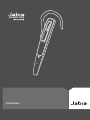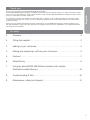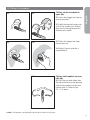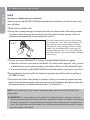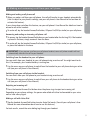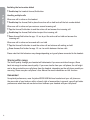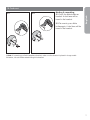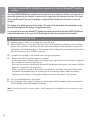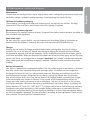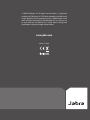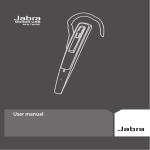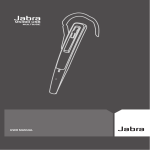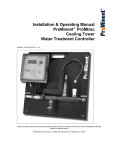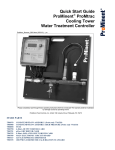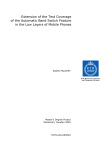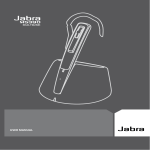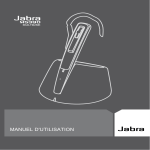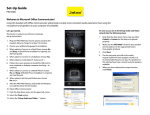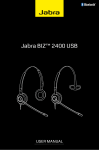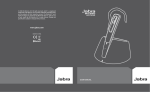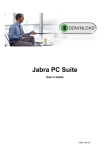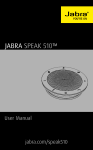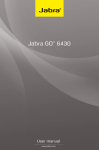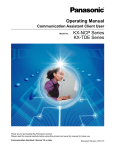Download M5390 USB - Business Telecom Products, Inc.
Transcript
M5390 USB USER MANUAL The Jabra brand is wholly owned by GN Netcom. Customer service is provided by GN Netcom. Please see details below. Australia 61 3 8823 9111 Japan 81 3 5297 7975 Austria 43 1 403 4134 P. R. China 86 10 6583 2311 Canada 1 905 212 11 02 Singapore 65 65 42 45 50 Denmark 45 43 43 15 52 Spain 34 91 639 80 64 France 33 1 30 58 30 31 Sweden 46 8 693 09 00 Germany 49 803 126 510 United Kingdom 44 1784 220 140 Hong Kong 852 21 04 68 28 USA Italy 39 02 5832 8253-61-74 1 603 598 1100 The A335w dongle allows the headset to communicate with a softphone such as Microsoft Office Communicator, Skype or Cisco IP Communicator, etc. through your PC or laptop.The headset can also be connected directly to your Bluetooth®enabled cell phone. Furthermore, the headset and dongle have been optimized for the new wideband technology and are compliant to the TIA-920 specifications that ensure clear and crisp voice reception and transmission (wideband is only supported between the dongle and the headset). En gli sh Thank you Thank you for purchasing the Jabra M5390 USB Multiuse headset. The Jabra M5390 USB Multiuse Headset is supplied together with the Jabra A335w Dongle. This unique combination allows you to use one single headset for all your communication needs. The Jabra M5390 USB Multiuse headset connects simultaneously to mobile phones and PC softphones. Contents 1. Overview . . . . . . . . . . . . . . . . . . . . . . . . . . . . . . . . . . . . . . . . . . . . . . . . . .2 2. Fitting the headset . . . . . . . . . . . . . . . . . . . . . . . . . . . . . . . . . . . . . . . . . . .3 3. Setting up your cell phone. . . . . . . . . . . . . . . . . . . . . . . . . . . . . . . . . . . . . .4 4. Making and answering a call from your cell phone . . . . . . . . . . . . . . . . . . . .5 5. Features . . . . . . . . . . . . . . . . . . . . . . . . . . . . . . . . . . . . . . . . . . . . . . . . . . .7 6. Reset/Pairing . . . . . . . . . . . . . . . . . . . . . . . . . . . . . . . . . . . . . . . . . . . . . . .9 7. Using the Jabra M5390 USB Multiuse Headset with multiple Bluetooth®-enabled devices . . . . . . . . . . . . . . . . . . . . . . . . . . . . . . . . . . . 10 8. Troubleshooting & FAQ . . . . . . . . . . . . . . . . . . . . . . . . . . . . . . . . . . . . . . .10 9. Maintenance, safety and disposal . . . . . . . . . . . . . . . . . . . . . . . . . . . . . . .11 1 1. Overview 4 En gli sh 5 3 11 2 1 6 10 9 8 7 Headset [1] Visual indicator [2] Answer/End button [3] Volume up/down [4] Ear hook [5] Mute button [6] Microphone [7] Reset button [8] Snap-on cover (replaceable) ! 2 A335w Dongle [9] Dongle [10] Travel charger [11] USB cable for travel charger Definition of “Tap, double tap and press”: Tap = Press the button for up to 0.8 sec. Press = Press a button for longer than 0.8 sec, and release before 1.5 sec. Listen for a tone. Double tap = Two taps made within 0.5 sec. 2.1 2.2 Fitting to the headset to your ear 2.1 Open the hinged ear hook as wide as possible. 1) 2.2 Hold the headset to your ear so that the speaker fits comfortably and the microphone points towards your mouth. 2.3 2.4 En gli sh 2. Fitting the headset 2.3 Close the hinged ear hook around your ear. 2.4 Adjust the ear hook for a comfortable fit. 2.5 1) Note: Fitting the headset to your left ear 2.5 Pull the ear hook hinge from the slot and insert it on the opposite side of the headset into the slot marked with L. Perform steps 2.1 – 2.4 above. The headset is configured by default for use with the right ear. 3 3. Setting up your cell phone En gli sh Setup Pairing your headset with your cell phone Before using your Jabra M5390 USB Multiuse headset with a cell phone, you need to pair it with your cell phone. • Make sure the headset is off. • During start-up keep pressing the Answer/End button for three seconds. Alternatively remove the snap-on cover and press the reset button on the headset for three seconds. The visual indicator on the headset will turn to steady blue. (see 6.1) 2 sec Turn the headset on by pressing the Answer/ End button for 1 sec. (the visual indicator will flash blue four times and headset will beep three times), or by placing headset in charge cradle. Turn the headset off by pressing the Answer/End button for 2 sec. (visual indicator will flash blue four times and headset will beep three times). • Instruct your phone's Bluetooth® to ‘discover’ the Jabra M5390 USB Multiuse headset: o Follow the instructions in your phone’s User Manual. This usually involves going to a ‘setup,’ ‘connect’ or ‘Bluetooth’ menu on your phone and selecting the option to ‘discover’ or ‘add’ a Bluetooth® device. o Your phone will find the Jabra M5390 USB Multiuse headset and ask if you want to pair with it. • Accept pairing by pressing Yes/OK (or similar) on the phone and confirm with the passkey or PIN ‘0000’ (4 zeros). • Your phone will confirm when pairing is complete. If pairing is unsuccessful, repeat the steps above. Some cell phones require a manual connection to be established after pairing. Note that on some cell phones, the headset has to be set as “Trusted device”. NOTE: If you accidentally put the headset into pairing mode, tap the Answer/End button to exit pairing mode. IMPORTANT: The same headset can be paired with multiple cell phones. However, if you have multiple cell phones paired, switched on and within range of the headset, the headset will not be able to connect to the base. It is only possible to be connected to one cell phone and the headset base at a time. To be able to connect to the headset base, only have one paired cell phone may be turned on and within range of the headset. 4 4. Making and answering a call from your cell phone • When you make a call from your cell phone, the call will transfer to your headset automatically (this is subject to your phone's settings, see your cell phone’s User Manual to find out how to activate this feature). If your phone does not allow this feature, see your cell phone’s User Manual for details on how to answer a call with a headset. En gli sh Making and ending a cell phone call • To end a call, tap the headset Answer/End button, OR press End/Off (or similar) on your cell phone. Answering and ending an incoming cell phone call • To answer, tap the headset Answer/End button on your headset after the first ring OR, if the headset is placed in the base, simply remove it from the base. • To end a call, tap the headset Answer/End button, OR press End/Off (or similar) on your cell phone, or place the headset in the base. IMPORTANT: If you answer a call on your cell phone handset, some cell phone models will not automatically transfer the call to your headset. Switching from the headset to your cell phone You can switch from your headset to your cell phone during an active call. You might want to do this if, for example, your headset battery is running low. • Use the menu on your cell phone to switch from the headset to your cell phone during an active call (see your cell phone’s User Manual). Switching from your cell phone to the headset You can switch from your cell phone to your headset during an active call. • Use the menu on your cell phone to switch from your cell phone to the headset during an active call (see your cell phone’s User Manual). Rejecting an incoming call • Press the headset Answer/End button when the phone rings to reject an incoming call. Depending on your phone settings, the person who called will either be forwarded to your voice mail or hear a busy signal. Making a call with Voice Dial • Tap the headset Answer/End button to enter Voice Dial mode. (Consult your cell phone’s User Manual for more information about how to use this feature.) For best results, record the voice dialing tag through your headset. 5 Redialing the last number dialed • Double tap the headset Answer/End button. En gli sh Handling multiple calls When one call is active on the headset • Double tap the Answer/End to place the active call on hold and call the last number dialed. When one call is active and you receive a second incoming call • Tap the Answer/End button to end the active call and answer the incoming call. • Double tap the Answer/End button to reject the incoming call. • Press Answer/End button for app. 1.5 sec to put the active call on hold and answer the incoming call. When one call is active and a second call is on hold • Tap the Answer/End button to end the active call and retrieve call waiting on hold. • Press Answer/End button for app. 1.5 sec. to switch between the two calls. Please note that this behaviour may change depending on type of phone connected to the headset. Staying within range The sound quality through your headset will deteriorate if you move outside of range.1) Move back into range to restore sound quality. If you move too far from your cell phone, the call might end or be re-routed to your cell phone from the headset, depending on the cell phone model you are using. Please see your cell phone’s User Manual for more information on this function. Remember! For optimal performance, wear the Jabra M5390 USB Multiuse headset and your cell phone on the same side of your body or within a line of sight of one another. In general, you will get better performance when there are no obstructions between your headset and your cell phone. 6 5.1 5.2 Muting & unmuting 5.1 Press the Mute button on headset. A dual tone will be heard in the headset. 5.2 To unmute, press Mute button again. A dual tone will be heard in the headset. En gli sh 5. Features 1) Note: If answering a call with telephone handset, make sure the headset is placed in charge cradle. Otherwise, the call will be routed through the headset. 7 Low battery 5.3 Approx. 10 minutes before the headset runs out of battery, the visual indicator on headset will start to flash with a red light and a series of tones will be heard. If the battery runs out of power, the visual indicator on headset will switch off automatically. Replace the headset in the charge cradle and continue the call using telephone handset. The headset contains a battery level indicator. Tap the Vol. up/down button and the visual indicator will flash quickly twice - green, yellow or red depending on the battery level. 5.3 En gli sh 10 min Out of range 5.4 If you go out of range (app. 230 feet/70m), all buttons except the Answer/End button will stop working until back in range again.2) Please note that the majority of cell phones only support 33 feet/10m. 5.4 70m If the headset is muted when going out of range, it will also be muted when returning within range again. 2) Important: If the headset is out of range for more than 1 min., the connection between base and headset will be terminated. 8 6.1 ~ 3 sec. 6.1 At start-up, press the Answer/ End button down for three seconds. Alternatively, remove the snap-on cover and press the reset button on the headset for three seconds. The visual indicator on the headset will turn to steady blue. 1) En gli sh 6. Reset/Pairing 6.2 Make sure headset and the A335w Dongle are within 3 feet/1m of eachother. When pairing is successful,both visual indicators will flashblue 5 times, and the visual indicator on the A335w Dongle will turn to steady green. 6.2 3 feet/1m 1) Note: The headset is already paired with the A335w Dongle from the factory. Pairing should only be necessary if a new headset is required to work with an existing A335w Dongle (or vice versa). 9 7. Using the Jabra M5390 USB Multiuse headset with multiple Bluetooth®-enabled devices En gli sh Your Jabra M5390 USB Multiuse headset can be paired with up to 8 devices. However, only two can be connected (paired with the headset, turned on and in range) with the headset at one time. This could be any two Bluetooth® devices (for example, the Jabra A335w Dongle and a cell phone, or two cell phones). The headset is by default paired with the dongle. This means that the headset will automatically connect to the A335w Dongle from the factory if in range and turned on. It is also possible to have two Bluetooth®-enabled cell phones connected to the Jabra M5390 USB Multiuse headset simultaneously. In this case, the A335w Dongle should be disconnected from the headset. 8. Troubleshooting & FAQ Q: Nothing happens when I try to adjust the clear dial tone. A: Make sure the base is tunning at full power (the visual indicator on the base unit is a steady green). Then establish a voice link between base and headset (visual indicators on base unit and headset will be flashing green). Also ensure that the telephone is activated (the handset is off the hook or the “line” button is pressed). Q: I cannot hear anything in my headset when using my cell phone. A: - Increase the volume on the headset (or phone). - As the volume level needed might vary between your desk phone and cell phone, it might be best to adjust the level on the phones. - Then use the headset volume level adjustments for general adjustments (but ensure that the headset is paired with the cell phone). - Make sure that the phone is connected to the headset - if it does not connect either from the phone’s Bluetooth® menu or by tapping the Answer/End button, follow the pairing procedure (see section 4 “Pairing your headset with your cell phone” in this guide). Q: Can I use wideband with a cell phone? A: No, the headset only supports wideband with the Jabra A335w Dongle. Please see the Jabra A335w Dongle manual for wideband settings. Note: If your desk phone has a volume button, it might help to adjust it to optimize the sound quality in your headset. 10 Maintenance The ear hook can be wiped with a dry or slightly damp cloth. Avoid getting moisture or liquids into any button sockets, receptors or other openings. Avoid exposing the product to rain. Children and product packaging The packaging, including plastic bags and wrapping parts, are not toys for children. The bags themselves or the small parts they contain may cause choking if ingested. En gli sh 9. Maintenance, safety and disposal Batteries and product disposal Do not expose the headset batteries to heat. Dispose of the product and/or batteries according to local standards and regulations. Need more help? For your country’s support details, see the European and Australasia Safety & Declaration or NorthAmerican Declaration & Warranty that came with your Jabra M5390 USB Multiuse. Charger Warning: Do not attempt to charge your Jabra headset with anything other than the AC adapter provided. The use of any other AC adapter may damage or destroy the headset and may invalidate any approval or warranty, and may be dangerous. For the availability of approved accessories, please check with your dealer. When you disconnect the power cord of any accessory, grasp and pull the plug, not the cord. Never use a charger that is damaged. Important: The “colored” indicator light will be on while charging and will turn off when charging is complete. The Jabra headset cannot be used while charging. Battery information Your device is powered by a rechargeable battery. The full performance of a new battery is achieved only after two or three complete charge and discharge cycles. The battery can be charged and discharged hundreds of times, but will eventually wear out. Recharge your battery only with the provided approved chargers designated for this device. Unplug the charger from the electrical plug and the device when not in use. Do not leave a fully charged battery connected to a charger, since overcharging may shorten its lifetime. If left unused, a fully charged battery will lose its charge over time. Leaving the device in hot or cold places, such as in a closed car in the summer or in winter conditions, will reduce the capacity and lifetime of the battery. Always try to keep the battery between 15°C and 25°C (59°F and 77°F). A device with a hot or cold battery may not work temporarily, even when the battery is fully charged. Battery performance is particularly limited in temperatures well below freezing. Do not dispose of batteries in a fire as they may explode. Batteries may also explode if damaged. Dispose of batteries according to local regulations. Please recycle when possible. Do not dispose as household waste. 11 © 2008 GN Netcom A/S. All rights reserved. Jabra® is a registered trademark of GN Netcom A/S. All other trademarks included herein are the property of their respective owners. The Bluetooth® word mark and logos are owned by the Bluetooth SIG, Inc. and any use of such marks by GN Netcom A/S is under license. (Design and specifications subject to change without notice). www.jabra.com Made in China