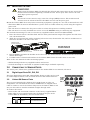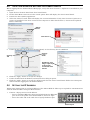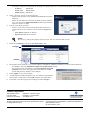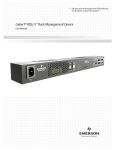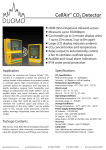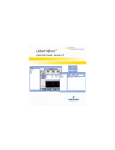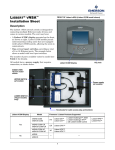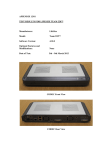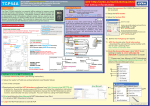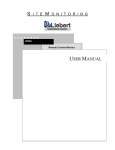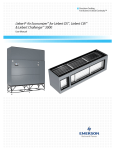Download Quick-Start Guide - Emerson Network Power
Transcript
LIEBERT® RDU-S™ RACK MANAGEMENT DEVICE Quick-Start Guide The Liebert RDU-S is a compact rack processing unit designed to monitor the environment in electronic equipment racks and rooms through various types of sensors and cameras. The unit can accommodate multiple sensors, such as temperature, humidity, water, smoke, motion and door sensors. It can also be used for remote notification such as activating a beacon light to report problems. The compact design makes it suitable for installation in a rack, where it takes up little space, or it may be mounted on a wall for access without opening the equipment rack. 1.0 PORTS AND INDICATORS Figure 1 shows the front panel of the Liebert RDU-S. The ports and their functions are listed in Table 1. Figure 1 Ports and indicators on front of unit Ground connector FRONT OF UNIT Relay output ports Power input Table 1 RJ45 sensor ports Micro SD card slot USB ports 12VDC output STATUS INDICATORS DO1 /DO2 outputs Power Alarm DO1 Power Alarm Not Used DO2 Run Not Used Not Used Ethernet port Status indicators Run Port descriptions Port # Label Function Power input 1 100-240V~Input Input power to the unit: 100-200VAC, 50 and 60Hz Relay output ports 2 DO1, DO2 Connect to output relays 1 and 2 12VDC output 1 12V Power to external sensor (12VDC power) Ground connector 1 GND 12VDC ground Micro SD card slot 1 Micro SD Expand storage capacity with 2G, 4G or 8G Micro SD card USB ports 2 USB1, USB2 Connect to a USB camera Ethernet port, RJ45 1 ETH Connect to a 10/100 Ethernet port for Web access & SNMP connectivity Digital input ports 3 DI1, DI2, DI3 Connect digital sensors (one sensor per port)—on/off, dry contact sensors such as smoke detectors and motion detectors Liebert SN ports 2 RJ45 sensor ports*: Connect Liebert SN™ sensors for temperature, humidity and other conditions * See Section 3.0 for details on connecting sensors to RJ45 sensor ports (excluding Ethernet port). Status Indicators Refer to Table 2 for details on the unit’s status indicators: relay outputs, power, alarm and run. Table 2 Indicator Indicator descriptions Status of: Color Status - Indicator On / Flashing Status - Indicator Off DO1, DO2 Relay outputs Yellow On Relay DO1 or DO2 is closed. Off Relay DO1 or DO2 is open. POWER Input power Green On Input power is present. Off Input power is not present. On-Solid Unit has a critical alarm. Flashing Flashing Unit has a warning alarm. Off No alarms detected. Flashing Unit is operating normally. Off Unit is not running. ALARM Alarms Red RUN Unit operation Green 1 Liebert® RDU-S™ 2.0 MOUNTING THE UNIT WARNING ! Ensure that the Liebert RDU-S is Off and that all local and remote input power sources have been disconnected before beginning to install the unit. Never open, alter or move the unit while input power is present. NOTE All external circuits must be safety extra-low voltage (SELV) circuits. The insulation and isolation must be enhanced between the SELV circuits and the power grid. Mount the Liebert RDU-S securely before connecting equipment, typically in a 19" rack or mounted on a wall. • The Liebert RDU-S must be installed near a power outlet or socket within easy reach using the supplied power cord. • The unit must be connected to the power outlet or socket with protective earthing terminal. • The unit must be securely installed in a rack or on a wall BEFORE using or connecting any equipment. For horizontal mounting in a rack, use the factory-supplied brackets and screws (M3 and M6): 1. Place the shorter side of a bracket flush with the front panel and the longer side against one side of the unit, shown below left. 2. Align the rear bracket hole with a mounting hole on the unit, shown below left, and use an M3 screw to fasten the bracket to the side of the unit. Mounting hole for rack mounting Unit with both side brackets attached FRONT OF UNIT Bracket flush with front of unit 3. Repeat Steps 1 and 2 for the bracket on the other side. The Liebert RDU-S with both brackets attached is shown above right. 4. Use M6 screws to fasten both brackets of the Liebert RDU-S onto the rack’s front or rear rails. Refer to the user manual for other mounting options: • Wall mounting with factory-supplied brackets and screws • Vertical mounting in a rack with an optional round hanger available separately. 3.0 CONNECTING TO SENSOR PORTS For sensor ports, follow these guidelines and see the Liebert RDU-S user manual, SL-31310. 3.1 Digital Input Ports DI1, DI2, DI3 The three digital input ports DI1, DI2 and DI3, shown at right, may be used to connect digital sensors, such as smoke detectors and motion detectors. Digital 3.2 Liebert SN Sensor Ports The two ports labeled with a Liebert SN icon , shown at right, are designed for use with Liebert SN sensors. Each sensor is shipped with a cable to connect to one of the Liebert SN ports on the Liebert RDU-S. You may use this cable or another standard straight-through cable. To connect the sensor: • Insert either end of an RJ45 connector on the factory-supplied RJ45RJ45 cable (or user-supplied cable) into the Liebert SN port on the Liebert RDU-S, identified by the icon shown below. Icon Description Liebert SN ports Purpose Use these ports ONLY for Liebert SN sensors. • Connect the other end of the cable to the sensor. Liebert® RDU-S™ 2 input ports DI1-3 Liebert SN ports Connect one end of an RJ45 cable to a Liebert SN port Connect other end to sensor 4.0 JAVA CONFIGURATION SETTINGS FOR LIEBERT RDU-S Before logging into the Liebert RDU-S Web pages, verify that Java Version 1.7 Update 21 is installed on your computer. 1. 2. 3. 4. Open the Java Control Panel from the Control Panel. On the Start Menu enter Java in the search option. This will display the Java Control Panel. Launch the Java (32-bit) application. Select the “About” button. This will display the version information. Verify that Version 7 Update 21 or greater is installed. If the Java version on the computer is older than Version 7, Java must be updated before continuing. “About” Button Java Version 5. Under the Security tab of the Java Control Panel, set the Security Level to Medium. Security Level Slider Security Tab Disable the Java Plug-in option by removing the check mark from the box 6. Click the “Apply” button to accept the changes 7. Under the Advanced tab disable (uncheck) the Java Plug-in option. 8. Click the “Apply” button to accept the changes and close the Java Control Panel. Follow the subsequent instructions for logging into the Liebert RDU-S. 5.0 SETTING THE IP ADDRESS Follow these instructions to set the IP address of the Liebert RDU-S. This step is required for communication with the Liebert RDU-S using the Web interface. 1. Connect a laptop and set its IP address: • Insert a standard Ethernet cable (not included) into the Ethernet port on the front panel of the Liebert RDU-S, shown at right. • Insert the other end of the cable into a laptop’s Ethernet port. Ethernet port 3 Liebert® RDU-S™ • If needed, configure the laptop’s IP settings to communicate on a 192.168.0.X network, for example: IP address 192.168.0.9 Subnet mask 255.255.255.0 Default gateway 192.168.0.1 2. Open a browser and go to the login page: • Open a Web browser such as Microsoft Windows® Internet Explorer. • Enter the IP address of the Liebert RDU-S in the address bar—the default is http://192.168.0.10. The login window appears, shown at right. 3. Log in to the Web interface: • Select a user name from the drop-down list and enter a password (both case-sensitive), then click the Login button: • User Name (default is admin) • Password (default is Liebert) NOTE For security, change the default password (see the user manual, SL-31310). 4. Click the Configure tab, then click Network at left. Configure Network 5. Determine which method to use for IP address assignment: DHCP (automatic) or Static (fixed address). • For DHCP, click the Obtain IP address automatically button. • To assign a Static IP address, click Use the following IP address, then enter the appropriate IP address, subnet mask and gateway address, for example: 6. Click Apply to save any changes. 7. A confirmation window indicates the unit must be rebooted for the change to take effect. Click OK, and the unit will reboot. 8. If needed, reset the laptop’s IP settings (as before Step 1.) Liebert Corporation 1050 Dearborn Drive P.O. Box 29186 Columbus, OH 43229 Telephone: 1-800-877-9222 Facsimile: 1-614-841-6022 www.liebert.com © 2010 Liebert Corporation All rights reserved throughout the world. Specifications subject to change without notice. ® Liebert is a registered trademark of Liebert Corporation. All names referred to are trademarks or registered trademarks of their respective owners. SL-31305_REV4_06-13 4