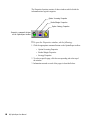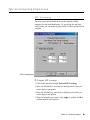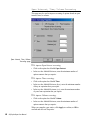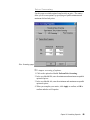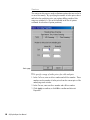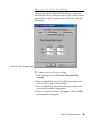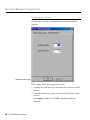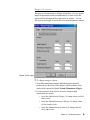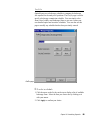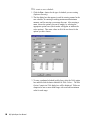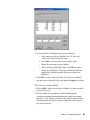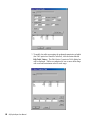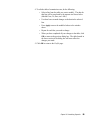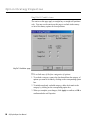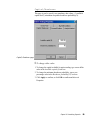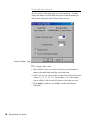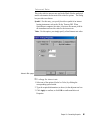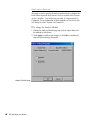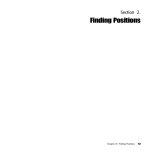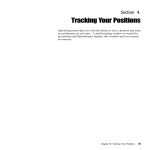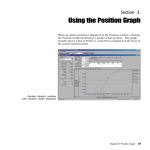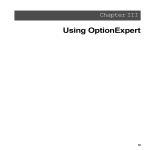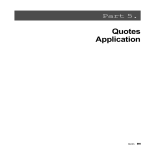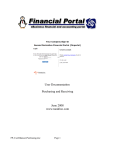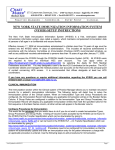Download Chapter III. Using OptionExpert cont`d
Transcript
Section 5. Customizing Properties The Properties function is used for the entry and modification of the data that, along with the price information retrieved through the internet, is the basis for the selection and analysis of option positions. You can modify any of the default values. Chapter III: Customizing Properties 79 The Properties function consists of three windows which divide the information into logical categories. Option Screening Properties Broker/Margin Properties Option Strategy Properties Properties command buttons on the OptionExpert toolbar å To open the Properties windows, do the following: 1. Click the appropriate command button on the OptionExpert toolbar: Option Screening Properties Broker/Margin Properties Strategy Properties 2. To select a specific page, click the corresponding tab at the top of the window. 3. Information entered on each of the pages is described below. 80 AIQ OptionExpert User Manual Option Screening Properties MIV Screening You may screen options based on the market implied volatility computed for each individual option. By specifying low and high cutoff values, you can impose a range outside of which options will be excluded. MIV Screening page å To impose MIV screening: 1. Click on the option box labeled Perform MIV Screening. 2. In the row labeled Short, enter the low and high cutoff values you wish to apply to put options. 3. In the row labeled Long, enter the low and high cutoff values you wish to apply to call options. 4. When you complete your entries, click Apply to confirm, or OK to confirm and also exit Properties Chapter III: Customizing Properties 81 Open Interest, Time, Volume Screening This page may be used to impose screening of options based on open interest, time, or volume. Open Interest, Time, Volume Screening page å To impose Open Interest screening: Click on the option box labeled Open Interest. In the text box labeled Minimum, enter the minimum number of option contracts that you require. å To impose Time screening: Click on the option box labeled Time. In the text box labeled Minimum (days), enter the minimum number of days to expiration that you require. In the text box labeled Maximum (yrs), enter the maximum number of years from expiration that you require. å To impose Volume screening: Click on the option box labeled Volume. In the text box labeled Minimum, enter the minimum number of option contracts that you require. When you complete your entries, click Apply to confirm, or OK to confirm and also exit Properties. 82 AIQ OptionExpert User Manual Price Screening Use this page to exclude options based strictly on price. The entries allow you to screen options by specifying acceptable minimum and maximum bid and ask prices. Price Screening page å To impose screening of options: 1. Click on the option box labeled Perform Price Screening. 2. In the row labeled Bid, enter the minimum and maximum acceptable option bid prices. 3. In the row labeled Ask, enter the minimum and maximum acceptable option ask prices. 4. When you complete your entries, click Apply to confirm, or OK to confirm and also exit Properties. Chapter III: Customizing Properties 83 Series The entries in this page are used to eliminate options that are too far in or out-of-the-money. By specifying the number of strike prices above and below the underlying price, any options falling outside of this range are excluded (i.e., are not be included in the list of options evaluated for selection of option positions). Series page å To specify a range of strike prices for calls and puts: 1. In the Call row, enter an Above number and a Below number. These numbers are the number of strike prices from the current price of the underlying stock or index. 2. In the Put row, enter an Above number and a Below number. 3. Click Apply to confirm, or click OK to confirm and also exit Properties. 84 AIQ OptionExpert User Manual Theoretical Value Screening You may screen options using a relationship between current price and theoretical value by specifying a range of values, outside of which options will be excluded. Separate entries are allowed for short and long positions. Theoretical Value Screening page å To impose theoretical value screening: 1. Click on the option box labeled Perform Theoretical Value Screening. 2. In the row labeled Short, enter the low and high percentage cutoff values you wish to apply to short positions. 3. In the row labeled Long, enter the low and high percentage cutoff values you wish to apply to long positions. 4. When you complete your entries, click Apply to confirm, or OK to confirm and also exit Properties. Chapter III: Customizing Properties 85 Broker/Margin Properties Brokerage Rates Use this page to specify credit and debit interest rates for margin purposes. Brokerage Rates page å To change either brokerage interest rate: 1. To change the credit rate, type a new rate in the Credit Interest Rate text box. 2. To change the debit rate, type a new rate in the Debit Interest Rate text box. 3. Click Apply to confirm, or click OK to confirm and also exit Properties. 86 AIQ OptionExpert User Manual Margin Criteria This page is devoted entirely to Margin information. Use it to specify margin requirements (initial and maintenance) for both stocks and options and the minimum dollar requirement for options. You can also elect to use margin for stocks and to exclude maintenance margin. Margin Criteria page å To change margin criteria: 1. To include maintenance margin (additional capital required if position moves adversely) in the analysis of debit positions, click (uncheck) the option box labeled Exclude Maintenance Margin. 2. Use the text boxes in the Options section to change margin requirements for options: In the line labeled Initial Margin (%) change values for Stock and/or Index. In the line labeled Maintenance Margin (%) change values for Stock and/or Index. In the line labeled Minimum Amount ($) change value for Stock and/or Index. Chapter III: Customizing Properties 87 3. For the analysis of covered positions, you can specify that stock will be bought on margin. To use margin for stock purchases, click (check) the option box labeled Use Margin in the Stocks section 4. Use the text boxes in the Stocks section to change the margin requirements for stocks : In line labeled Initial Margin (%) change values for Long and/or Short. In line labeled Maintenance Margin (%) change values for Long and/or Short. 5. Click Apply to confirm your changes, or click OK to confirm and also exit Properties. 88 AIQ OptionExpert User Manual Profile OptionExpert uses a brokerage schedule to compute the brokerage fees required for the analysis of positions. The Profile page is used to specify a brokerage commission schedule. You can simply select from a list of widely used brokerage firms or you can a create your own detailed option and securities schedules. You can also use this page to modify any schedule that has been previously entered. Profile page å To select a schedule: 1. Click the arrow on the list box at the top to display a list of available brokerage firms. Select the firm you want to use by clicking on it with your mouse. 2. Click Apply to confirm your choice. Chapter III: Customizing Properties 89 å To create a new schedule: 1. Click the New... button for the type of schedule you are creating (Option or Security). 2. The first dialog box that appears is used for entering a name for the new schedule, for entering overriding maximum and minimum amounts, and for entering a percentage discount. After entering a name, choose the options you want to employ by selecting the appropriate option boxes (check marks will appear to indicate the active options). Then enter values in all of the text boxes for the options you have chosen. 3. To enter a graduated schedule in table form, select the Table option box and then click the button labeled Edit Table Values... The Edit Option Commission Table dialog box will be displayed. Tables are comprised of one or more dollar range with a rate and a minimum value for each range. 90 AIQ OptionExpert User Manual 4. To create a table of commission rates, do the following: In the separate text boxes (labeled From, To, Rate, and +Min), enter values for the first range. Press Add to move the values to the window above. Repeat for each range in your schedule. When you have completed the table, click OK to return to the previous dialog box. The newly created table will now appear in the window located in the lower section of the dialog box. 5. Click OK to return to the Profile page. To use the new schedule, you must select it from the list box and then click Apply to confirm. å To edit an existing schedule: 1. Click the Edit... button for the type of schedule you want to modify (Option or Security). 2. The first dialog box that appears is used for modifying the overriding maximum and minimum amounts, and the percentage discount. For the options you want to edit (only the options shown with check marks are active), you may change the values shown in any of the text boxes. Chapter III: Customizing Properties 91 3. To modify the table representing the graduated commission schedule (the Table option box should be selected), click the button labeled Edit Table Values... The Edit Option Commission Table dialog box will be displayed. Tables are comprised of one or more dollar range with a rate and a minimum value for each range. 92 AIQ OptionExpert User Manual 4. To edit the table of commission rates, do the following: Select a line from the table you want to modify. The data for that line will be transferred to the separate text boxes below (labeled From, To, Rate, and +Min). Use these boxes to make changes to the data in the selected line. Press Apply to move the modified values to the window above. Repeat for each line you need to change. When you have completed all your changes to the table, click OK to return to the previous dialog box. The table located in the lower section of the dialog box will now reflect the changes you made. 5. Click OK to return to the Profile page. Chapter III: Customizing Properties 93 Option Strategy Properties Buy/Sell Conditions The entries on this page apply to straight buy or straight sell positions only. You may use the entries on this page to exclude in-the-money or out-of-the-money options for these positions. Buy/Sell Conditions page å To exclude any of the four categories of options: 1. To exclude a category, remove the check mark from the category of options you want to exclude by clicking on the corresponding option box. 2. To include an already excluded category, add a check mark to the category by clicking on the corresponding option box. 3. When you complete your changes, click Apply to confirm, or OK to confirm and also exit Properties. 94 AIQ OptionExpert User Manual Capital/Breakeven This page is used to specify two mandatory data values: (1) available capital and (2) minimum acceptable breakeven probability(%). Capital/ Breakeven page å To change either value: 1. To change the capital available for option trading, type a new dollar value in the Available capital ($) text box. 2. To change the minimum breakeven probability, type a new percentage value in the Breakeven probability(%) text box. 3. Click Apply to confirm, or click OK to confirm and also exit Properties. Chapter III: Customizing Properties 95 Covered Positions The two entries on this page apply to covered positions. You may change the number of stock shares that you own and the number of calls you are selling for each 100 shares that you own. Covered Positions page å To change either value: 1. In the Number of long stock shares text box, enter the number of shares in the underlying stock that you already own. 2. In the Covered write ratio text box, use the arrow in the box to select a ratio (1:1, 1:2, 1:3, 2:1, 3:1). For example, a 2 to 1 ratio means you are selling 2 calls for each 100 shares of stock that you own. 3. Click Apply to confirm, or click OK to confirm and also exit Properties. 96 AIQ OptionExpert User Manual Interest Rate This is the risk-free interest rate used in the Black-Scholes analytical model to determine the theoretical fair value for options. The dialog box provides two choices: Symbol - For this entry, you specify the ticker symbol of an interest bearing instrument, such as the 90-day Treasury Bill. When OptionExpert computes fair value, it retrieves the current yield for the instrument and uses this value for the interest rate. Value - For this option, you simply specify a fixed interest rate value. Interest Rate page å To change the interest rate: 1. Select one of the options (Symbol or Value) by clicking the corresponding option button. 2. Type the required information (see above) in the adjacent text box. 3. Click Apply to confirm, or click OK to confirm and also exit Properties. Chapter III: Customizing Properties 97 Analysis Method This page is used to specify the analysis method used to compute the Profit values shown in the Economic Analysis section of the Position Analysis window. Two choices are provided: (1) Expected and (2) Computed. For an explanation of these methods, see Position Profit in Finding Positions, Section 5 of Chapter III. å To change the Analysis Method: 1. Display the Analysis Method page and click the option button for the method of your choice. 2. Click Apply to confirm your change, or click OK to confirm and also exit Option Strategy Properties. Analysis Method page 98 AIQ OptionExpert User Manual