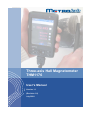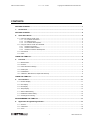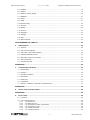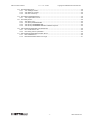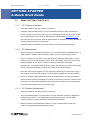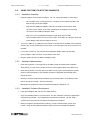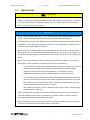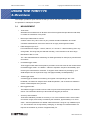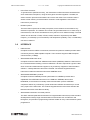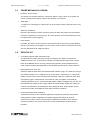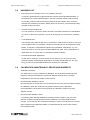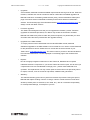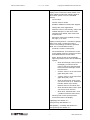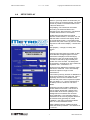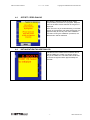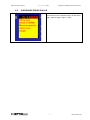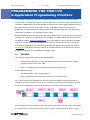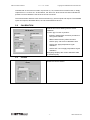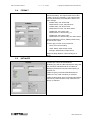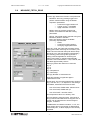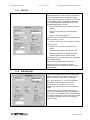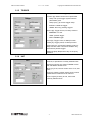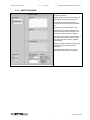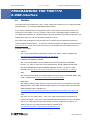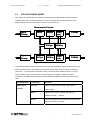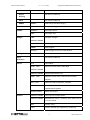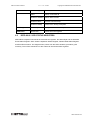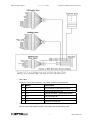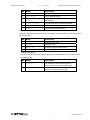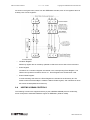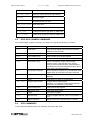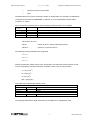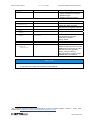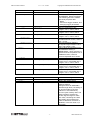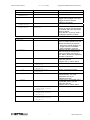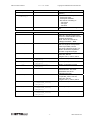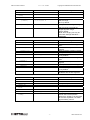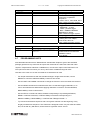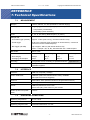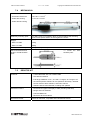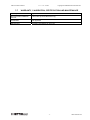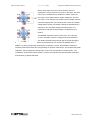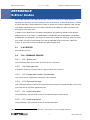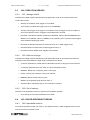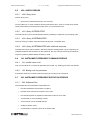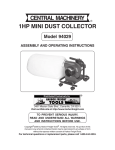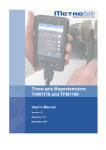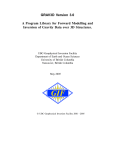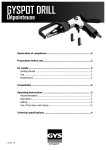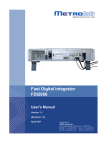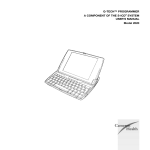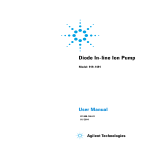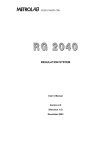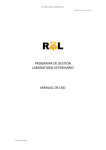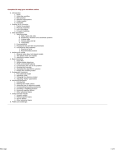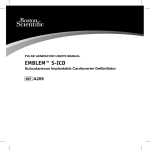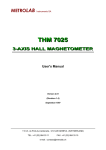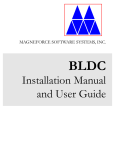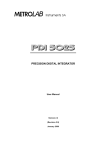Download Three-axis Hall Magnetometer THM1176 User`s Manual
Transcript
Magnetic precision has a name Three-axis Hall Magnetometer THM1176 User's Manual Version 1.1 (Revision 1.0) July 2008 THM1176 User’s Manual v 1.1 r 1.0 – 07/08 Copyright © 2008 Metrolab Instruments SA CONTENTS GETTING STARTED............................................................................................................................ 1 1- Introduction ................................................................................................................................. 1 GETTING STARTED............................................................................................................................ 2 2- Quick Start Guide ........................................................................................................................ 2 2-1 Using the THM1176 with a PC ................................................................................................................. 2 2-1-1 PC: Software Installation................................................................................................................ 2 2-1-2 PC: Measurement .......................................................................................................................... 2 2-1-3 PC: Software Development............................................................................................................ 2 2-2 Using the THM1176 with the Handheld.................................................................................................... 3 2-2-1 Handheld: Assembly ...................................................................................................................... 3 2-2-2 Handheld: Measurement................................................................................................................ 3 2-2-3 Handheld: Software Development .................................................................................................3 2-3 Precautions............................................................................................................................................... 4 2-4 Notes ........................................................................................................................................................ 5 USING THE THM1176 ......................................................................................................................... 6 3- Overview ...................................................................................................................................... 6 3-1 Measurement............................................................................................................................................ 6 3-2 Interface.................................................................................................................................................... 7 3-3 Probe Mechanical Design......................................................................................................................... 8 3-4 Desktop Kit ............................................................................................................................................... 8 3-5 Handheld Kit ............................................................................................................................................. 9 3-6 Calibration, Maintenance, Repair and Warrenty ...................................................................................... 9 USING THE THM1176 ....................................................................................................................... 11 4- User Interface ............................................................................................................................ 11 4-1 Numeric Display ..................................................................................................................................... 11 4-2 Plot Display............................................................................................................................................. 12 4-3 File Display ............................................................................................................................................. 12 4-4 Setup Display ......................................................................................................................................... 14 4-1 Offset / ZERO Dialog.............................................................................................................................. 15 4-1 Initialization Failure Dialog...................................................................................................................... 15 4-2 Overrange Error Dialog .......................................................................................................................... 16 PROGRAMMING THE THM1176....................................................................................................... 17 5- Application Programming Interface ........................................................................................ 17 5-1 General................................................................................................................................................... 17 5-2 CALibration............................................................................................................................................. 18 5-3 Close ...................................................................................................................................................... 18 II www.metrolab.com THM1176 User’s Manual v 1.1 r 1.0 – 07/08 Copyright © 2008 Metrolab Instruments SA 5-4 FORMat .................................................................................................................................................. 19 5-5 Initialize................................................................................................................................................... 19 5-6 MEASure_FETCh_READ....................................................................................................................... 20 5-7 MMEMory ............................................................................................................................................... 21 5-8 READ...................................................................................................................................................... 21 5-9 Reset ...................................................................................................................................................... 21 5-10 Revision Query ....................................................................................................................................... 22 5-11 Self-Test ................................................................................................................................................. 22 5-12 SENSe.................................................................................................................................................... 22 5-13 STATus................................................................................................................................................... 23 5-14 Straighten ............................................................................................................................................... 23 5-15 TRIGger.................................................................................................................................................. 24 5-16 UNIT ....................................................................................................................................................... 24 5-17 Write and Read....................................................................................................................................... 25 PROGRAMMING THE THM1176....................................................................................................... 26 6- USB Interface............................................................................................................................. 26 6-1 General................................................................................................................................................... 26 6-2 SCPI Instrument Model .......................................................................................................................... 27 6-3 IEEE 488.2 / SCPI status registers......................................................................................................... 29 6-4 USBTMC-USB488 Controls ................................................................................................................... 32 6-5 IEEE 488.2 Common Commands .......................................................................................................... 33 6-6 SCPI Commands.................................................................................................................................... 33 6-7 Programming Hints................................................................................................................................. 40 REFERENCE...................................................................................................................................... 42 7- Technical Specifications .......................................................................................................... 42 7-1 Measurement.......................................................................................................................................... 42 7-2 Interface.................................................................................................................................................. 42 7-3 Operating conditions............................................................................................................................... 42 7-4 Mechanical ............................................................................................................................................. 43 7-5 Desktop kit.............................................................................................................................................. 43 7-6 Handheld kit............................................................................................................................................ 44 7-7 Warranty, Calibration, Certification and Maintenance ............................................................................ 45 REFERENCE...................................................................................................................................... 46 8- Sensor Technical Description.................................................................................................. 46 REFERENCE...................................................................................................................................... 48 9- Error Codes ............................................................................................................................... 48 9-1 0: No Error .............................................................................................................................................. 48 9-2 -100: Command Errors ........................................................................................................................... 48 9-2-1 -102: Syntax error ........................................................................................................................ 48 9-2-2 -104: Data type error .................................................................................................................... 48 9-2-3 -115: Unexpected number of parameters .................................................................................... 48 9-2-4 -123: Exponent too large.............................................................................................................. 48 9-2-5 -151: Invalid string data................................................................................................................ 48 9-2-6 -171: Invalid expression ............................................................................................................... 48 III www.metrolab.com THM1176 User’s Manual v 1.1 r 1.0 – 07/08 Copyright © 2008 Metrolab Instruments SA 9-3 -200: Execution Errors............................................................................................................................ 49 9-3-1 -221: Settings conflict................................................................................................................... 49 9-3-2 -222: Data out of range ................................................................................................................ 49 9-3-3 -225: Out of memory .................................................................................................................... 49 9-4 -300: Device-Dependent Errors.............................................................................................................. 49 9-4-1 -363: Input buffer overrun............................................................................................................. 49 9-5 -400: Query Errors.................................................................................................................................. 50 9-5-1 -400: Query error.......................................................................................................................... 50 9-5-2 -410: Query INTERRUPTED........................................................................................................50 9-5-3 -420: Query UNTERMINATED..................................................................................................... 50 9-5-4 -440: Query UNTERMINATED after indefinite response ............................................................. 50 9-6 100: Instrument-Dependent Command Errors .......................................................................................50 9-6-1 101: Invalid value in list ................................................................................................................ 50 9-6-2 103: Wrong units for parameter ................................................................................................... 50 9-7 200: Instrument-Dependent Execution Errors ........................................................................................ 50 9-7-1 200: Software Error ...................................................................................................................... 50 9-7-2 205: Measurements were over-range .......................................................................................... 51 IV www.metrolab.com GETTING STARTED 1- Introduction The Three-axis Hall Magnetometer THM1176 is used to measure the magnetic field strength. Its unique, extraordinarily compact design allows it to be used as a portable instrument or directly connected to a PC. The THM1176 provides the total field no matter the orientation of the probe, which greatly facilitates many measurement tasks such as field mapping. For an overview of the instrument’s capabilities, please see Chapter 3-Overview, Chapter 7-Technical Specifications and Chapter 8-Sensor Technical Description. The THM1176 resembles other standard USB devices; it and its software are easy to install and easy to use. Nonetheless, please take a moment to browse through Chapter 2-Quick Start Guide and Chapter 4-User Interface. Pay particular attention to the cautionary notes in Chapter 2-Quick Start Guide. It is easy to develop custom software for the THM1176, especially in LabVIEW. Please see Chapter 5-Application Programming Interface, Chapter 6-USB Interface, and Chapter 9-Error Codes. Finally, keep your THM1176 up to date by downloading the latest firmware, software and manual. We post all updates on our website. The easiest way to be notified of updates is to sign up for our electronic newsletter, published twice a year; please see the Newsletter Subscription page of the News section of Metrolab’s website. Section 3-6 provides some additional details. We hope the THM1176 will help you perform your magnetic field measurements easily and accurately. If you have problems and your reseller cannot help you further, the Metrolab team is ready to help. Even if you don’t have problems, we are always interested in knowing more about how our instruments are used. Feel free to contact us at any time at [email protected]. THM1176 User’s Manual v 1.1 r 1.0 – 07/08 Copyright © 2008 Metrolab Instruments SA GETTING STARTED 2- Quick Start Guide 2-1 USING THE THM1176 WITH A PC 2-1-1 PC: Software Installation • Insert the installation CD and open the PC directory. • Install the VISA Runtime Library by running visaXXXruntime.exe (“XXX” indicates the version number). Note that if needed, you can download and install a more recent version of the VISA Runtime Library from the National Instruments website (http://www.ni.com). Also note that you may already have NI-VISA installed, for example if you use LabVIEW or software that came with your oscilloscope. • 2-1-2 • Install the THM1176 software by running setup.exe in the THM1176 subdirectory. PC: Measurement Start the THM1176 measurement software. If you used the standard installation options, a THM1176 link is located in the THM1176 program group of the All Programs menu. • Plug in the THM1176. The first time, the Windows New Hardware Wizard will run, which requires access to an Administrator account. On the first dialog, choose not to connect to Windows Update; on the second, choose to install the software automatically. Subsequently, chimes will indicate when the system has started up, and the measurement software should automatically recognize the THM1176 and start measuring. • Place the probe into the magnet. You can remove the probe cap to access narrow gaps – see Chapter 3-Overview. See Chapter 4-User Interface for details on using the software. • Be sure to check the offset before each series of measurements, by placing the probe in the Zero Gauss Chamber and plotting the results. If the offset is higher than desired, leave the probe in the Zero Gauss Chamber and perform the User Offset Correction procedure using the Offset / ZERO button on the Setup page. 2-1-3 PC: Software Development • Insert the installation CD and open the PC directory. • Copy the LabVIEW folder to your hard drive. The API subfolder contains the Application Programming Interface – see 5-Application Programming Interface. The UIF folder contains the source code of the THM1176 measurement software. • Modify the THM1176 measurement software, or write a measurement system from scratch, using the LabVIEW development system. 2 www.metrolab.com THM1176 User’s Manual 2-2 v 1.1 r 1.0 – 07/08 Copyright © 2008 Metrolab Instruments SA USING THE THM1176 WITH THE HANDHELD 2-2-1 • Handheld: Assembly Install the battery in the PDA and charge it. You can charge the battery in three ways: o Lift the rubber cover covering the DC-in connector on the bottom left side of the PDA and plug in the AC adaptor. o Plug the short USB-Host adaptor cable into the USB synchronization cable connector on the bottom of the PDA, and plug the AC adaptor into the power connector on the USB-Host adaptor cable. o Plug the 1.2 m long USB-Device adaptor cable plugs into the USB synchronization cable connector on the bottom of the PDA, and plug the other end of the adaptor cable into the USB port of a PC. • Turn on the PDA by: (1) sliding the Hold switch on the left side of the PDA to the unlocked position (up); and (2) pressing the Power button on the top right-hand corner of the front of the PDA. • If you have not done so yet, plug the short USB-Host adaptor cable into the USB synchronization cable connector on the bottom of the PDA. • 2-2-2 • Plug the THM1176 into the USB-Host adaptor cable. Handheld: Measurement Press the big button on the right side of the PDA to start the measurement software. Alternatively, you can use the THM1176 icon in the Programs folder of the Start menu. • Press the big button on the left side of the PDA to bring up the virtual keyboard. Press it again to hide the keyboard. The software will hide the keyboard automatically within twenty seconds. • Be sure to stop the measurement software using the Stop button on the Setup screen before turning off the PDA – see the note below. • 2-2-3 Manipulate the probe and check the offset as described in Section 2-1-2. Handheld: Software Development • Insert the installation CD and open the PDA directory. • Copy the LabVIEW folder to your hard drive. The API subfolder contains the Application Programming Interface – see 5-Application Programming Interface. The UIF folder contains the source code of the THM1176 measurement software. • Modify the THM1176 measurement software, or write a measurement system from scratch, using the LabVIEW development system with the LabVIEW PDA Module. 3 www.metrolab.com THM1176 User’s Manual 2-3 v 1.1 r 1.0 – 07/08 Copyright © 2008 Metrolab Instruments SA PRECAUTIONS ! CAUTION High magnetic field gradients – as found, for example, around an MRI or NMR spectroscopy magnet – will subject the THM1176 USB connector and the PDA to strong forces. To prevent injury from flying objects or whiplashing cables, be sure to hold these components securely when you are around a strong magnet. NOTICE Do not bend the probe cable sharply. This is a special cable with individually shielded signal wires, in order to minimize induction artifacts. Sharp bends break the shielding. For details about using the PDA, please refer to the “SoMo™ 650 Quick Start Guide” flyer and “SoMo 650™ User’s Guide” (file “SoMo-650_UG.pdf” on the “SoMo 650™ Companion CD”). These include important safety instructions. When removing the adaptor cables from the synchronization cable connector on the bottom of the PDA, take care to squeeze the two release buttons on the side of the connector. Else you will destroy the cable locking mechanism, and in the future the connector can accidentally slip loose. Due to a bug in the VISA library, the PDA version of the THM1176 software cannot handle disconnecting and reconnecting the THM1176. This has two implications: o You must stop the measurement software before unplugging the THM1176. There is a Stop button on the Setup screen for this purpose. Note that in Windows Mobile, closing the window does not stop the application. You can see the running applications using StartSettingsSystemMemoryRunning Programs. o You must also stop the measurement software before placing the PDA in sleep mode. The PDA can be placed in sleep mode manually by sliding the Hold switch on the left side of the PDA to the locked position (down). The PDA can also be placed in sleep mode automatically by the power saver – see the StartSettingsSystemPowerAdvanced page. For this reason, automatic sleep is disabled for the THM1176. Failure to follow these instructions will hang the measurement software in such a way that it cannot be stopped. The only way to reactivate it is to reset the PDA by using the stylus to press the Soft reset button on the bottom of the PDA. When exposed to a strong magnetic field, the touch screen of the PDA will cease to function. The power of the PDA must be cycled to restore full operation. 4 www.metrolab.com THM1176 User’s Manual 2-4 v 1.1 r 1.0 – 07/08 Copyright © 2008 Metrolab Instruments SA NOTES • The orientation of the axes relative to the sensor are as follows: Z Z • Y X A recording file is an ASCII file organized into seven columns, delimited by tabs: o B: total field o Bx, By, Bz: X-, Y- and Z-components of field, respectively o Units: as selected when the data was recorded. o Temperature: the units are arbitrary; i.e. not calibrated in degrees. o Time stamp: a 16 hex-digit tick count, where 1 tick = 10 ms. Every line is terminated by an end-of-line marker (carriage-return for Windows and Windows Mobile). • Some PDA USB-Host adaptor cables may not have a power connector. Plug the AC adaptor into the DC-in connector on the PDA instead. • If you plug the THM1176 into the PDA before the PDA completes its initial boot procedure, you will see an “Unidentified USB Device” dialog. Simply unplug the THM1176, cancel the dialog, and plug the THM1176 back in when you see the PDA’s Today screen. • If you are using a Windows PC, the ActiveSync software included on the “SoMo 650™ Companion CD” will simplify file transfers between the THM1176 and your PC. • The \PDA\Reinstall directory on the THM1176 installation CD contains the files and instructions required to reinstall the PDA software. 5 www.metrolab.com THM1176 User’s Manual v 1.1 r 1.0 – 07/08 Copyright © 2008 Metrolab Instruments SA USING THE THM1176 3- Overview This chapter provides a quick overview of what you can do with the THM1176. Additional details are provided in subsequent chapters. 3-1 MEASUREMENT • Three axes: Simultaneous measurement of all three axes of the magnetic field provides the total field, no matter the orientation of the probe. • Microscopic field sensitive volume: 3 A sensor size of only 150 x 150 x 10 m provides excellent localization and a selfconsistent measurement of the three axes even in highly inhomogeneous fields. • Field strengths up to 20 T: Four measurement ranges – 100 mT, 500 mT, 3 T and 20 T – allow measuring even very strong fields. The range may be selected manually, or the instrument can auto-range. • Bandwidth of DC to 1 kHz: The 1 kHz bandwidth allows measuring AC fields generated, for example, by transformers and motors. • Immediate trigger mode: Three trigger modes allow the acquisition procedure to be fine-tuned for the measurement. Immediate trigger mode – the default – starts an acquisition sequence immediately upon receiving the measurement command. To support noise reduction by averaging, up to 2048 samples can be acquired at a high rate (approximately 12 kSamples/sec). • Timed trigger mode: A timed trigger is suitable for measuring AC signals. Corresponding to the 1 kHz bandwidth, the maximum sample rate is 2048 samples/sec, with a continuous readout in blocks of 2048 samples every second. • Bus triggered mode: The USB bus trigger command can be used to synchronize the acquisition with external events. The instrument allows up to about 400 bus triggers per second. • Accuracy and resolution: Three-axis calibration provides an accuracy of 1% of the measured value. At the bottom end of each range, the accuracy is limited by the resolution, approximately 0.1% of full scale – see the specifications for details. Note that the 20 T range is only calibrated up to 3 T. The resolution can be improved by averaging; an average of N measurements will improve the resolution by a factor of approximately N. 6 www.metrolab.com THM1176 User’s Manual • v 1.1 r 1.0 – 07/08 Copyright © 2008 Metrolab Instruments SA User offset correction: To guarantee the specified accuracy, the measurement offset should be checked before each measurement sequence, using the zero-gauss chamber supplied. If needed, the offset correction procedure will measure and correct this offset. The correction value is written to flash memory so that the same correction will be applied the next time the instrument is powered up. • Readout options: The three field components are always acquired, but the readout can be limited to any selected components. The readout can include a single measurement or an entire array of measurements, and can be formatted as a binary block or as an ASCII message. The field values can be returned in Tesla, mTesla, Gauss, kGauss or equivalent proton NMR frequency. A timestamp (10 ms resolution) and temperature (arbitrary units, not calibrated) can also be read out. 3-2 INTERFACE • USB interface: Compliance with the USB 2.0 mechanical, electrical and protocol standard provides basic connectivity with any USB-capable computer. The instrument supports USB full-speed communication (12 Mbps). • Standardized USB class driver: Compliance with the USB Test & Measurement Class (USBTMC) allows the instrument to be connected without installing a custom USB driver. All that is required is a generic class driver for test and measurement equipment, as provided by suppliers of instrumentation software – notably National Instruments LabVIEW. The software supplied with the instrument includes the National Instruments USBTMC driver. • Standardized IEEE488.2 protocol: Compliance with the USB488 protocol specification for USBTMC provides all the capabilities of an IEEE488 instrument on the USB bus. IEEE488, derived from HPIB/GPIB, is the world’s most widely used instrumentation protocol. IEEE488 compliance allows any VISA library (Virtual Instrument Software Architecture) to control every aspect of the instrument. The software supplied with the instruments includes the National Instruments VISA Runtime library. • Standardized instrument command protocol: The SCPI standard (Standard Commands for Programmable Instruments) is the standard developed and used by large instrumentation manufacturers such as Tektronix and HP/Agilent, and provides a programming interface familiar to many instrumentation system programmers. 7 www.metrolab.com THM1176 User’s Manual 3-3 v 1.1 r 1.0 – 07/08 Copyright © 2008 Metrolab Instruments SA PROBE MECHANICAL DESIGN • Protection for the sensor: The sensor is a sensitive electronic component. With the cap in place on the probe, the sensor is well protected from the bumps and scrapes of normal use. • Small gaps: To measure in a small gap, the probe cap can be removed, reducing the thickness to only 4.1 mm. • Stationary installation: Removing the cap also reveals a mounting point that allows the probe to be permanently mounted or attached to a scanning arm. The exact position of the field-sensitive point can be determined by optical sighting. • Even smaller: If needed, the sensor can be reduced to its minimum size by removing the probe plastics entirely. This results in a package only 2.3 mm thick. Note, however, that the sensor wires are very delicate and can easily be broken. 3-4 DESKTOP KIT • A complete magnetic field measurement kit: The desktop kit includes everything except the computer: the THM1176 instrument, calibrated from 0 to 3 T, a zero-Gauss chamber, the National Instruments VISA runtime library and USBTMC driver, turn-key measurement software, all the LabVIEW source code, software licenses from Metrolab as well as National Instruments, and this manual. • Measurements out of the box: Install the VISA Runtime library and measurement software, plug in the THM1176, and go. The software allows you to: display B, Bx, By and Bz either numerically or on a strip-chart display; set the units in which the results are displayed; capture the maximum field value; hold (freeze) a given measurement; record data to a file; and display a recorded file. A Setup page allows you to: choose amongst multiple THM1176 plugged into your PC; set the measurement range (or auto-range); select the measurement update rate; select the number of acquisitions to be averaged for each displayed value; set the THM1176 into power-saving mode; and initiate the user offset correction procedure. • Customized measurement software: A powerful and easy-to-use LabVIEW Application Programming Interface (API) allows instrumentation system programmers to readily integrate the THM1176 into their measurement system. This manual provides complete documentation of the API and command interface. The source code for the turnkey measurement software is also provided. 8 www.metrolab.com THM1176 User’s Manual 3-5 v 1.1 r 1.0 – 07/08 Copyright © 2008 Metrolab Instruments SA HANDHELD KIT • Everything the PC software can do, in a portable instrument: A compact, lightweight and rugged handheld computer (Personal Digital Assistant, or PDA) allows you to take measurements in the field. The PDA software has the same functionality, interface and file-recording format as the PC software. Even under the heaviest load conditions, the built-in battery lasts over six hours, and the backup battery provides another few hours. • Includes the entire desktop kit: You can choose to connect the THM1176 either to the PDA included in the handheld kit, or to a PC. In the second scenario, you can do everything you can do with the desktop kit. • A full-featured PDA: The PDA has many features that can be combined in creative ways to enhance your use of the magnetometer. For example, a THM1176 recording file can be inspected in Word Mobile, or imported, manipulated and plotted in Excel Mobile. Alternatively, you can transfer the files to a PC using the included USB-Device cable, via a CompactFlash or SDIO flash card, or via the 802.11 or Bluetooth wireless networks. • Customized handheld applications: As with the PC software, you have all the source code, so you can write your own portable magnetic measurement application or to modify the standard one. The only thing you need is the LabVIEW PDA Module, an add-on to LabVIEW. 3-6 CALIBRATION, MAINTENANCE, REPAIR AND WARRENTY • Calibration procedure: The THM1176 can only be calibrated by Metrolab. This is because special high-field magnets, tooling and software are required to calibrate all three axes, at multiple temperatures, and write the results to flash memory. • Recommended calibration interval: All customers are of course free to fix the intervals at which they send the THM1176 back for calibration, within the context of their quality assurance policy. Metrolab’s recommendation is to send the instrument back for calibration at least once every eighteen months. • Recommended calibration dates: To minimize costs, Metrolab establishes a limited number of dates in the year when batches of THM1176 magnetometers will be calibrated. To avoid substantial extra charges, you should ship the unit back to Metrolab in order to coincide with one of these dates. Please see the Metrolab website or contact Metrolab to receive a list of these recommended dates. 9 www.metrolab.com THM1176 User’s Manual • v 1.1 r 1.0 – 07/08 Copyright © 2008 Metrolab Instruments SA Upgrades: Via its website, Metrolab will make available improvements and bug fixes for the THM1176 firmware, software and manual. Customers will be notified about available upgrades via Metrolab’s electronic newsletter (published twice yearly; see the Newsletter Subscription page of the News section of Metrolab’s website) and the News articles on Metrolab’s website. The Download page of the Metrolab website (http://download.metrolab.com/) will always contain the latest versions. • Firmware upgrades: The THM1176 is designed such that you can upgrade the firmware yourself. Firmware upgrades are a delicate procedure, as a failure may render the instrument unusable. Metrolab has made every effort to make the process foolproof, but please take your time and follow the instructions provided with the upgrade carefully. • Upgrades to the PDA software: To comply with the license associated with the LabVIEW PDA module, Metrolab distributes upgrades to the PDA software in an encoded file. You need to contact Metrolab for the password for this file. Please send an e-mail with the serial number of your THM1176 to [email protected]. The serial number is printed on the label located on the instrument electronics. It is also displayed on the Setup page of the measurement software. • Repairs: Due to the highly integrated construction of the THM1176, Metrolab cannot replace individual electronic components. If you send a THM1176 back for repair, we will send you a replacement unit at a standardized exchange price – please contact Metrolab for a quotation. The replacement unit may contain parts recovered from units previously sent in for repair; however, it will of course be fully tested, calibrated and guaranteed. • Warranty: The standard warranty period is two years from the date of purchase. During this period, Metrolab will replace a failing unit free of charge, unless it is clear that the unit has been abused (crushed probe or electronics, torn cable, etc.). We do not assume responsibility for consequential damage, for example to your PC. 10 www.metrolab.com THM1176 User’s Manual v 1.1 r 1.0 – 07/08 Copyright © 2008 Metrolab Instruments SA USING THE THM1176 4- User Interface The THM1176 can be used as a laboratory instrument, plugged into a Personal Computer (PC), or, optionally, as a handheld instrument. The display of the handheld instrument will vary slightly from the illustrations below; however, the utilization is the same except when noted. 4-1 NUMERIC DISPLAY Displays the current measurement results on a numeric display. B [Display]: Absolute field strength. Bx, By, Bz [Display]: X, Y and Z components of field strength. See Section 2-3 Precautions for the orientation of the axes. Max [Control]: When checked, capture the absolute maximum of B, Bx, By or Bz, respectively. This allows you to find the approximate maximum field strength in a volume. Rate [Display]: Indicates if the update rate is slower than requested. Use the Setup page to change all parameters affecting the update rate. Units [Control]: Selects the units in which to display the measurement results: • T: Tesla • mT: milli-Tesla (1 T = 10 mT) • MHz p: NMR equivalent frequency of proton; (1 T = 42.5775 MHz p) • G: Gauss (1 T = 10 G) • kG: kilo-Gauss (1 T = 10 kG) 3 4 Hold [Control]: Hold, or freeze, the current measurement. 11 www.metrolab.com THM1176 User’s Manual 4-2 v 1.1 r 1.0 – 07/08 Copyright © 2008 Metrolab Instruments SA PLOT DISPLAY Displays the current measurement results on a strip-chart display. The y-axis is auto-ranging, and the scroll rate is fixed. B [Display]: Displays amplitude of B, Bx, By and/or Bz on a strip-chart display. B, Bx, By, Bz [Control]: Enables or disables the display of the corresponding data on the strip-chart display. Note: this does not work on the handheld version. B [Display]: See Section 4-1. Units [Control]: See Section 4-1. Rate [Display – no label]: See Section 4-1. Hold [Control]: See Section 4-1. 4-3 FILE DISPLAY Allows recording the measurement data to a file, and displaying the data in a recording file. See Section 2-3 for the format of a recording file. R [Control]: Record button: enables or disables recording. Once pressed, data is recorded until pressed again. If the Record File Name is empty, a file name is requested first. Record File Name [Display – no label]: Displays the name of the recording file. C [Control]: Clear button: clears the Record File Name, so that the next time you press the Record button, you will be prompted for a new file name. i [Control]: information button: enables or disables the display of previously recorded measurements on a graph. Information File Name [Display – no label]: Displays the name of the file currently being displayed. Information display [Display – no label]: graph of previously recorded measurements. The Xaxis represents the time stamp converted to seconds, the Y-axis the field strength in Tesla. B, Bx, By, Bz [Control]: Enables or disables the display of the corresponding data. Note: not on the handheld version. 12 www.metrolab.com THM1176 User’s Manual v 1.1 r 1.0 – 07/08 Copyright © 2008 Metrolab Instruments SA Cursor [Control]: Enables or disables the display of the cursors and cursor palette. The cursor palette contains the following tools for each cursor: (Note: not on the handheld version) • Cursor name. • Current X and Y values. • Enable or disable movement with keypad. • Change the cursor appearance. • Allow the cursor to move freely, snap to the nearest data point, or lock onto a field component. By default, both cursors are locked onto B. • Keypad for moving the enabled cursor(s) left, right, up or down. Display controls [Control – at bottom of graph]: allow you to zoom, scroll and move the cursors. The following controls are provided: (Note: not on the handheld version) • Scroll bar: scroll the x-axis (time). • Cursor Movement Tool: Moves the cursor on the display. Note: the cursors must first be enabled with the Cursor button. • Zoom: Zooms in and out of the display. Opens a pull-down menu with the following options: • o Zoom to Rectangle: click a point on the display you want to be the corner of the zoom area and drag the tool until the rectangle covers the zoom area. o X-zoom: zoom in on an area of the graph along the x-axis. o Y-zoom: zoom in on an area of the graph along the y-axis. o Zoom In about Point: click a point you want to zoom in on. Press and hold the <Shift> key to switch between Zoom In and Zoom Out. o Zoom Out about Point: click a point you want to zoom out from. o Zoom to Fit: autoscale the x- and y-scales to show the entire chart. Panning Tool—Picks up the plot and moves it around on the display. B [Display]: See Section 4-1. Units [Control]: See Section 4-1. Rate [Display – no label]: See Section 4-1. Hold [Control]: See Section 4-1. 13 www.metrolab.com THM1176 User’s Manual 4-4 v 1.1 r 1.0 – 07/08 Copyright © 2008 Metrolab Instruments SA SETUP DISPLAY Sets up all measurement parameters. Serial no. [Control]: Select the instrument you want to control, by its serial number. The serial number is printed on the label located on the instrument electronics. Info [Display]: The instrument information returned by the selected THM1176 in response to the *IDN command – see Section 6-5 IEEE 488.2 Common Commands. Update rate [Control]: Sets the interval between measurements, in seconds. You can slide the slider or edit the text display. Notes for the handheld version: (1) the slider scale represents the power of ten; (2) use the virtual keyboard to edit the text display – see Section 2-2-2. Rate [Display – red light, no label]: See Section 4-1. Averaging [Control]: Sets the number of data points that are averaged together for each measurement displayed. Data averaging reduces the noise; the peak-to-peak noise level will be reduced by approximately the square root of this number. The data points are acquired in a single burst, at the maximum acquisition rate – see Section 7-1. Range [Control]: Selects the maximum value that can be measured. “Auto” automatically selects the optimum range for each measurement. Power-saver [Control]: enables or disables the power-saver feature of the THM1176. This is especially useful for the handheld version. Note that the power-saver requires an update rate of at least 0.1 s – see the description of the Sleep control in Section 5-6 for more details. Straighten [Control]: enable or disable the sensor rotational correction. The sensor IC may be slightly twisted with respect to the ceramic base of the sensor package. This misalignment is measured and recorded during calibration. If it is important that the measurements be correctly aligned relative to the ceramic base (generally for a fixed installation), this option should be enabled. Note: not on the handheld version. Offset / ZERO [Control]: Initiates the User Offset Correction procedure – see Sections 21-2 and 3-1. 14 www.metrolab.com THM1176 User’s Manual 4-1 v 1.1 r 1.0 – 07/08 Copyright © 2008 Metrolab Instruments SA OFFSET / ZERO DIALOG This dialog is displayed while the User Offset Compensation procedure is in progress. Keep the probe in the Zero Gauss Chamber as long as it is displayed. Note: due to an as-yet unidentified bug in the PDA version of the software, this dialog sometimes only appears briefly at the very end of the calibration procedure. During the calibration procedure, the ZERO button will be darkened. 4-1 INITIALIZATION FAILURE DIALOG Indicates that the measurement software did not find the THM1176. Usually you simply need to plug in the THM1176. The THM1176 should start up and be recognized within approximately ten seconds. 15 www.metrolab.com THM1176 User’s Manual 4-2 v 1.1 r 1.0 – 07/08 Copyright © 2008 Metrolab Instruments SA OVERRANGE ERROR DIALOG Indicates that the measured field was higher than the maximum for the selected range. On the Setup page, select a higher range or “Auto”. 16 www.metrolab.com THM1176 User’s Manual v 1.1 r 1.0 – 07/08 Copyright © 2008 Metrolab Instruments SA PROGRAMMING THE THM1176 5- Application Programming Interface The LabVIEW programming Application Programming Interface (API) for the THM1176 allows users to easily write instrument control programs. Most, but not all, of the functions provided by the instrument’s USB interface are made available through this API. Some logically related functions in the USB interface have been regrouped in the API. A standard low-level I/O utility function guarantees robust communications with the THM1176 and allows programmers to easily add any command or combination of commands that they require. Both the LabVIEW API and User Interface (UIF) are included in source code format on the CD that came with your THM1176. If upgrades become available, you will be able to download them from the Metrolab website, download.metrolab.com. If you purchased the THM1176 with the handheld option, you will also receive the handheld version of the API and UIF source code. To build your own handheld applications, you will need the LabVIEW PDA Module from National Instruments (www.ni.com). Note that for licensing reasons, the handheld versions of the API and UIF are only available to customers who purchased the handheld option. 5-1 GENERAL The VIs in the programming API have two standard inputs: • VISA session: VISA resource name that specifies the instrument with which we want to communicate. Set to the "Instr" class. • Error in: a standard error structure describing errors in previous VIs; and two standard outputs: • Dup VISA session: a copy of VISA session; • Error out: describes errors that occurred in this VI or in previous ones. As is common practice in LabVIEW, the connectors for these standard inputs and outputs are located on the four corners of the VI’s icon. In a sequence of VIs, the standard outputs of each VI are wired to the standard inputs of the succeeding VI, as shown in the example below: This chaining serves two purposes: it forces the VIs to be executed in the given order, and it stops the execution of the chain if an error occurs. In fact, each VI checks whether its “Error in” input 17 www.metrolab.com THM1176 User’s Manual v 1.1 r 1.0 – 07/08 Copyright © 2008 Metrolab Instruments SA indicates that an error has occurred in a previous VI; if so, instead of its normal function, it simply copies “Error in” to “Error out.” In this fashion, the “Error out” at the end of the chain indicates the precise error that caused the rest of the chain not to execute. The sections below describe each Virtual Instrument (VI), with its inputs and outputs. The standard inputs and outputs, described above, are not documented for each VI. 5-2 CALIBRATION Collects all functions dealing with the device calibration. Function [In]: Function to perform: - INITiate: initiate offset correction procedure in zero-gauss chamber - ZERO: Restore factory offset correction - STATe query: Get current calibration state - STATe ON: Apply temperature & gain calibration - STATe OFF: Do not apply temperature & gain calibration State [Out]: Displays the current calibration state for a STATe query 5-3 CLOSE Closes the current session. 18 www.metrolab.com THM1176 User’s Manual 5-4 v 1.1 r 1.0 – 07/08 Copyright © 2008 Metrolab Instruments SA FORMAT Sets the output format for measurements, or gets the current setting. The output format can be text (“ASCii”) or binary (“INTeger”). The output format is further affected by the CALibration:STATe and UNIT settings: - FORM=ASC, CAL:STAT=ON: Measurement in text, selected units - FORM=ASC, CAL:STAT=OFF: Measurement in text, raw ADC values - FORM=INT, CAL:STAT=ON: Measurement in 32-bit binary, T - FORM=INT, CAL:STAT=OFF: Measurement in 32-bit binary, raw ADC values Note that MEASure_FETCh_READ parses binary as well as text output. Function [In]: Function to be performed: - Query: Get current setting - ASCii: Select ASCII output format - INTeger: Select binary output format Response [Out]: Returns current setting for a Query 5-5 INITIALIZE Initialize the THM1176 LabVIEW API. ID Query [In]: Use the *IDN command to verify that the instrument identifies itself as a THM1176. Reset [In]: Reset the instrument after opening a session to it. THM1176 [Out]: Instrument identified itself as THM1176. Only valid if ID Query is selected. THM1176 Description [Out]: Instrument description returned by *IDN command. Only valid when "ID Query" is selected. 19 www.metrolab.com THM1176 User’s Manual 5-6 v 1.1 r 1.0 – 07/08 Copyright © 2008 Metrolab Instruments SA MEASURE_FETCH_READ Performs a measurement and parses the result. Function [In]: Selects the function to be performed: - MEASure: Abort any pending triggers and perform measurements using the default acquisition parameters: o o o Continuous trigger initiation off Trigger source = immediate Apply calibration correction - READ: Abort any pending triggers and perform a measurement with the existing parameters - FETCh: Fetch data values acquired during last MEASure, READ or INITiate. Note: The following actions invalidate previously acquired data: o Reset; o Continuous trigger initiation; o Changing trigger parameters. Sleep [In]: If set, the THM1176 will switch off the analog power after executing the command. (The THM1176 microcontroller also puts itself to sleep whenever it can, but this happens automatically.) The resulting power savings are significant in battery-powered applications. Switching the analog power back on happens automatically, before the next measurement - note, however, that this takes approximately 100 ms. Select [In]: Select the values to be returned: [0] = X [1] = Y [2] = Z [3] = Temperature [4] = Timestamp Size [In]: Number of measurements. Digits [In]: Number of significant digits in measurement result. Output [Out]: The returned measurement values (if any). The form of X, Y, Z depends on the settings of FORMat, CALibration:STATe and UNIT: - CAL:STAT=ON, FORM=ASC: selected units - CAL:STAT=ON, FORM=INT: T - CAL:STAT=OFF: raw ADC values The temperature value is in arbitrary units. The time stamp is a 64-bit integer, returned as a string because LabVIEW does not support such a format. Can be parsed as two 32-bit unsigned integers, if need be. If FORM=ASC and Select includes X, Y or Z, the Digits output returns the number of digits behind the decimal point, to allow displays to be correctly formatted. 20 www.metrolab.com THM1176 User’s Manual 5-7 v 1.1 r 1.0 – 07/08 Copyright © 2008 Metrolab Instruments SA MMEMORY Read the THM1176 FLASH memory. What [In]: What to read: - CATalog: a list of files stored in FLASH. - DATA: the contents of the file chosen. Filename [In]: The filename for What=DATA. Response [Out]: The returned list of filenames or file contents. 5-8 READ Performs a VISA Read and sends a VISA Clear in case of error. This VI is only used as a sub-VI for Write and Read.vi. See VISA Read for a definition of the parameters. 5-9 RESET Reset the instrument to startup settings: - Acquisition buffer: empty - Trigger source: Immediate - Trigger count: 1 - Trigger timer: 100 ms - Range: Auto - Calibration state: On - Units: Tesla - Format: ASCII 21 www.metrolab.com THM1176 User’s Manual v 1.1 r 1.0 – 07/08 Copyright © 2008 Metrolab Instruments SA 5-10 REVISION QUERY Queries the current instrument firmware revision and instrument driver revision. Instrument Driver Revision [Out]: The revision of the instrument driver software. Instrument Firmware Revision [Out]: The revision of the instrument firmware. 5-11 SELF-TEST Run instrument self-test. Note: the THM1176 currently does not support self-test. Self-test response [Out]: Response from *TST? self-test command. 5-12 SENSE Sets the measurement range, or gets the currently selected range. Note that it can be very useful to get the currently selected range after performing an auto-ranging measurement. Function [In]: Whether to set the range or to get the currently selected range. Range [In]: The range, for when setting the range. Range out [Out]: The range, for when getting the currently selected range. 22 www.metrolab.com THM1176 User’s Manual v 1.1 r 1.0 – 07/08 Copyright © 2008 Metrolab Instruments SA 5-13 STATUS Collects all commands concerning the IEEE488.2 / SCPI status system in the THM116. See Section 6-3 for more details about the status registers. Function [In]: The function to perform. For each of the four status registers (Status Byte, Standard Event Status Register, OPERation Status, and QUEStionable Status), you can: - Get (and clear) the current value of the event register; - Get the current value of the event enable register; - Set the event enable register. In addition, for the OPERation and QUEStionable Status registers, you can: - Get the current value of the condition register. Finally, you can: - Retrieve the next entry in the error/event queue; - Clear all event registers and queues; and - Reset the OPERation and QUEStionable enable registers to their default values. Enable [In]: The new value when setting the value of an enable register. Response [Out]: Response to command. Enable out [Out]: The current value when retrieving the current value of an event or event enable register. 5-14 STRAIGHTEN Compensate measurements for a possible small rotation of the sensor IC relative to the ceramic plate that forms the base of the IC package. Bx in, By in, Bz in [In]: X, Y and Z components, respectively, of the measured field vector. Bx out, By out, Bz out [Out]: X, Y and Z components, respectively, of the corrected field vector. Rotation matrix [Out]: Rotation matrix for this instrument. The matrix transforms the measured field vector to a coordinate system fixed relative to the ceramic plate the forms the base of the sensor IC package. The field vectors are considered column vectors. 23 www.metrolab.com THM1176 User’s Manual v 1.1 r 1.0 – 07/08 Copyright © 2008 Metrolab Instruments SA 5-15 TRIGGER Manages all functions of trigger system. Function [In]: Select function to be performed: - Setup: set up the trigger system with the parameters given. - Setup query: get current trigger setup. - INITiate: enable the trigger. - ABORt: abort any pending triggers. Source [In]: Trigger source, for Setup function: - IMMediate: no wait - TIMer: periodic trigger - BUS: USB488 trigger Count [In]: Trigger count, for Setup function. Period [In]: Trigger period, for Setup function. Continuous [In]: Continuous-initiation mode, for Setup function. Note: continuous initiation only works with a periodic trigger. Response [Out]: Response to any of the query functions. 5-16 UNIT Sets the units in which measurements are returned, or queries the currently selected units. Note that units are only used if FORMat is Ascii and CALibration:STATe is On. Query [In]: If set, returns current units. If not, sets units. Units [In]: If Query is false, selects units in which measurement results are to be returned. Units out [Out]: If Query is true, returns the currently selected units. 24 www.metrolab.com THM1176 User’s Manual v 1.1 r 1.0 – 07/08 Copyright © 2008 Metrolab Instruments SA 5-17 WRITE AND READ Write a command to the instrument and read the response. Nearly all the commands issued by the instrument API pass through this VI. It is highly recommended that any custom commands also use this utility VI. Command [In]: Command to write. Timeout [In]: The delay between the write and when the read should occur. This gives devices time to respond. Num bytes [In]: Size of transfer buffer. If the response is longer than this value, the response will be read in multiple transactions. Response [Out]: Response returned by instrument when command was executed. Error description [Out]: List of error descriptions returned by instrument. 25 www.metrolab.com THM1176 User’s Manual v 1.1 r 1.0 – 07/08 Copyright © 2008 Metrolab Instruments SA PROGRAMMING THE THM1176 6- USB Interface 6-1 GENERAL The THM1176 communicates with a host – either a Personal Computer (PC) or a Personal Digital Assistant (PDA) – via a Universal Serial Bus (USB) interface. If you use the LabVIEW driver or programming API, it is generally not necessary to refer to the information in this chapter. You may, however, want to write a LabVIEW program optimized for your application, bypassing or complementing the general-purpose API provided by Metrolab. This chapter will provide you with the information necessary to do so. The THM1176 was designed to plug-and-play with a Virtual Instrument Software Architecture (VISA) compliant software library – in particular, the NI-VISA library from National Instruments (see http://www.ni.com/). If you are not using NI-VISA, you will probably need information that is not provided in this chapter: • USB 2.0 See “Universal Serial Bus Specification, Revision 2.0, April 27, 2000,” available from http://www.usb.org/developers/docs/usb_20_092407.zip. • USBTMC and USBTMC-USB488 See “Universal Serial Bus Test and Measurement Class Specification (USBTMC), Revision 1.0, April 14, 2003” and “Universal Serial Bus Test and Measurement Class, Subclass USB488 Specification (USBTMC-USB488), Revision 1.0, April 14, 2003,” available from http://www.usb.org/developers/devclass_docs/USBTMC_1_006a.zip. • SCPI See “Standard Commands for Programmable Instruments (SCPI), VERSION 1999.0, May, 1999,” available from http://www.scpiconsortium.org/SCPI-99.pdf. • IEEE 488.2 See “IEEE Standard Codes, Formats, Protocols, and Common Commands for Use With IEEE Std 488.1-1987, IEEE Standard Digital Interface for Programmable Instrumentation, IEEE Std 488.2-1992,” available from http://standards.ieee.org/reading/ieee/std_public/description/im/488.2-1992_desc.html. • VISA See “VPP-4.3: The VISA Library,” “VPP-4.3.2: VISA Implementation Specification for Textual Languages,” “VPP-4.3.3: VISA Implementation Specification for the G Language,” VPP-4.3.4: VISA Implementation Specification for COM,” all Revision 2.2 (March 17, 2000) by the VXI plug & play Systems Alliance, available from http://www.ivifoundation.org/Downloads/Specifications.htm. 26 www.metrolab.com THM1176 User’s Manual 6-2 v 1.1 r 1.0 – 07/08 Copyright © 2008 Metrolab Instruments SA SCPI INSTRUMENT MODEL The THM1176 complies with the Standard Commands for Programmable instruments (SCPI) standard. SCPI uses a standard instrument model to organize the command structure. The diagram below shows the subsystems concerning the signal flow. Measurement Function Signal Routing Signal Routing INPut OUTput SENSe CALC ulate TRIGger MEMory SOURce CALC ulate FORMat FORMat Signal Generation The following table provides a summary of the THM1176 capabilities, organized according to the SCPI instrument model. The supported commands include IEEE 488.2 “Common Commands” (start with “*”) as well as SCPI commands. Many commands have additional options, or query forms to return the currently set value; see later sections for details. In addition to ASCII commands, the THM1176 also supports certain USBTMC-USB488 controls, also noted in this table. Functional Block Command(s) Function Measurement :MEASure … Measure with standard settings. Equivalent to Function *RST;:READ … :READ … Measure with custom settings. Equivalent to :ABORt;:INITiate …;:FETCh … :FETCh … Fetch measurement results previously acquired with MEASure, READ or INITiate 27 www.metrolab.com THM1176 User’s Manual Functional Block • v 1.1 r 1.0 – 07/08 Command(s) Signal Copyright © 2008 Metrolab Instruments SA Function - Not used in THM1176 - Not used in THM1176 Routing • INPut • SENSe :SENSe … Select range and auto-ranging • CALCulate CALibration … Compute and apply calibration factors :FORMat … Set output format :UNIT … Set output units *TRG Generate a trigger FORMat TRIGger USBTMC-USB488 :INITiate … Enable triggers :ABORt Abort triggers :TRIGger … Select trigger source and characteristics MEMory - Not used in THM1176 Signal - Not used in THM1176 Generation STATus *CLS Clear status *STB?, *SRE Read and enable bits in Status Byte USBTMC-USB488 USBTMC-USB488 Request service from host *ESR?, *ESE Read and enable bits in Standard Event Status Register *OPC, *WAI Detect and wait for operation complete :STATus … Read and enable bits in OPERation and QUEStionable registers SYSTem :SYSTem:ERRor Query error queue USBTMC-USB488 Clear input and output buffers USBTMC-USB488 Remote/local control – ineffective since THM1176 has no local controls *RST Perform reset *TST? Perform self-test (not supported by THM1176) 28 www.metrolab.com THM1176 User’s Manual Functional Block v 1.1 r 1.0 – 07/08 Copyright © 2008 Metrolab Instruments SA Command(s) Function *IDN? Return Instrument ID :SYSTem:VERSion Return SCPI version :SYSTem:HELP … Provide command help :SYSTem:SLEEp Power down analog subsystem MMEMory :MMEMory … Manipulate FLASH memory files DIAGnostic :DIAGnostic: … Initiate firmware upgrade 6-3 IEEE 488.2 / SCPI STATUS REGISTERS IEEE 488.2 compliant instruments have at least two registers: the Status Byte and the Standard Event Status Register. SCPI adds the Operation Status Register, Questionable Status Register and Error/Event Queue. The diagram below, taken from the SCPI standard, provides a good summary. This section describes how the THM1176 uses these status registers. 29 www.metrolab.com THM1176 User’s Manual o v 1.1 r 1.0 – 07/08 Copyright © 2008 Metrolab Instruments SA Status Byte Contains a 1-byte status summary. The THM1176 uses the following bits: o Bit Name Description 2 EAV Error AVailable (in Error/Event Queue) 3 QSB Questionable Summary Bit 4 MAV Message AVailable: response ready to be read 5 ESB Event Summary Bit 6 RQS ReQuest for Service 7 OSB Operation Summary Bit Standard Event Status Register Latches certain standardized events. The THM1176 uses the following bits: 30 www.metrolab.com THM1176 User’s Manual v 1.1 r 1.0 – 07/08 Copyright © 2008 Metrolab Instruments SA Bit Name Description 0 Operation Complete *OPC has flagged operation complete 2 Query Error Error in preceding query 3 Device Dependent Error Errors specific to the THM1176, including internal errors 4 Execution Error Error detected during command execution 5 Command Error Error in preceding command 7 Power On THM1176 has been powered up OPERation Status o Captures conditions which are part of the instrument’s normal operation. The THM1176 uses the following bits: o Bit Name Description 0 CALibrating Measuring zero-offset 2 RANGing Changing range 4 MEASuring Measuring magnetic field strength 5 Waiting for TRIGger Waiting for trigger QUEStionable Status Indicates conditions that may reduce the quality of the measurement. The THM1176 sets the following bits: Bit Name Description 5 FREQuency The acquisition buffer has been overrun, which makes the frequency questionable 9 - The measurement was over-range, which makes the amplitude questionable 31 www.metrolab.com THM1176 User’s Manual v 1.1 r 1.0 – 07/08 Copyright © 2008 Metrolab Instruments SA As shown in the figure below, taken from the IEEE 488.2 standard, each of the registers above is actually a set of three registers: o Condition Register Read-only register that is constantly updated to reflect the current state of the instrument. o Event Register Transitions in a Condition Register are latched in the corresponding Event Register. The THM1176 only latches transitions from 0 to 1. Event Registers are cleared when read. o Event Enable Register A mask indicating what bits in the Event Register are included in the Summary bit. The enable mask of the Status Byte is called the Status Enable register, and it determines which bits cause an RQS (ReQuest for Service). 6-4 USBTMC-USB488 CONTROLS The following functions are supported directly by the USBTMC-USB488 protocol. Historically, these correspond to dedicated hardware signals in IEEE 488.1 (HPIB or GPIB). 32 www.metrolab.com THM1176 User’s Manual v 1.1 r 1.0 – 07/08 Copyright © 2008 Metrolab Instruments SA Command Description INITIATE_CLEAR Clears the device input and output buffers TRIGGER Assert bus trigger SRQ Requests service from host READ_STATUS_BYTE Read status byte REN_CONTROL Remote Enable (no effect on THM1176) GO_TO_LOCAL Enable local controls (no effect on THM1176) LOCAL_LOCKOUT Disable local controls (no effect on THM1176) 6-5 IEEE 488.2 COMMON COMMANDS As any IEEE 488.2 compliant instrument, the THM1176 supports the following commands. Command Name Description *CLS Clear status Clear all event registers and queues (not enable registers) and error buffer *ESE <NRf> Program event enable Program standard event enable register *ESE? Event enable query Read standard event enable register *ESR? Event status query Read standard event register and clear it *IDN? Identification query Return manufacturer, model, serial number, software version. Note that this query returns “Arbitrary ASCII Response Data” (see IEEE488.2 standard) and cannot be followed by another query in the same command sequence. *OPC Set operation complete Set the operation complete bit in the standard event register after all commands have been executed *OPC? Operation complete query Returns an ASCII “1” after all commands have been executed *RST Reset Reset device to power-on configuration *SRE <NRf> Program status enable Program status enable register Important: you must also enable service requests on the host. See Section 6-7 for details. *SRE? Status enable query Read status enable register *STB? Status byte query Read status byte register *TRG Trigger Generate bus trigger *TST? Self-test Query Perform complete self-test, return 0 if successful, 1 if not *WAI Wait-to-Continue Wait until previous commands have completed 6-6 SCPI COMMANDS In the command definitions below, the following conventions are used: 33 www.metrolab.com THM1176 User’s Manual v 1.1 r 1.0 – 07/08 Copyright © 2008 Metrolab Instruments SA [] optional keywords or parameters <> value The abbreviated form of each command is written in capital letters. For example, the "MEASure" command can be written as "MEASURE" or "MEAS", or, since capitalization doesn't matter, "measure" or "meas". Each command is presented with its subcommand(s) indented below it. For example: :FETCh [:SCALar] [:FLUX] :X? [:Y]? Fetch values acquired during last MEASure, READ or INITiate [<digits>] [<digits>] Fetch x-component of flux Fetch y-component of flux According to this table, the following commands are legal: :FETC:SCAL:FLUX:Y? :FETC? (same as above, omitting optional keywords) :FETC:X? (fetches x-component of flux) The following special parameters are recognized: MINimum MAXimum DEFault Numeric parameters usually require units. Analogously, the values returned by queries contain units, as specified by the UNIT command. In addition, some units can have prefixes: -6 U = micro (10 ) -3 M = milli (10 ) 3 K = kilo (10 ) 6 MA = mega (10 ) The THM1176 recognizes the following units: Magnetic field strength T M MAHZP GAUSS K Other S M, U Tesla (default) Megahertz proton Gauss Seconds The following tables list the legal commands for the THM1176, in alphabetical order. 34 www.metrolab.com THM1176 User’s Manual v 1.1 r 1.0 – 07/08 Copyright © 2008 Metrolab Instruments SA Command :ABORt Parameters Command Parameters Description Reset the trigger system: - Aborts acquisition in progress - Disables trigger - Disables continuous trigger Description :CALibration :ZERO Initiate the offset correction procedure in zero-gauss chamber Restore factory offset correction :STATe? Query calibration state [:INITiate] :STATe Command :DIAGnostic :UPGRade [:INITiate] Set calibration state: whether or not temperature and gain calibration is applied. ON by default. <boolean> Parameters Description Initiate a firmware upgrade. The THM1176 will disconnect from the USB bus and reconnect as a DFU 1 (Device Firmware Upgrade ) device, with the following alternate settings: CODE, DATA, RESERVED and HWINFO. NOTICE The :DIAGnostic:UPGRade:INITiate command is intended for use by the manufacturer only. It can cause your THM1176 to become nonoperational. 1 See “Universal Serial Bus Device Class Specification for Device Firmware Upgrade,” Version 1.1, Aug 5, 2004, available from http://www.usb.org/developers/devclass_docs/DFU_1.1.pdf. 35 www.metrolab.com THM1176 User’s Manual Command v 1.1 r 1.0 – 07/08 Copyright © 2008 Metrolab Instruments SA Parameters :FETCh [:SCALar] Fetch data values acquired during last MEASure, READ or INITiate. The following actions invalidate previously acquired data: - Reset; - Continuous trigger initiation; and - Changing trigger parameters. [:FLUX] :X? [<digits>] [:Y]? [<digits>] :Z? [<digits>] Fetch x-component of flux <digits> min=1, max=5, def=3 Fetch y-component of flux <digits> min=1, max=5, def=3 Fetch z-component of flux <digits> min=1, max=5, def=3 Fetch time stamp. Returns 8-byte hexadecimal tick counter, where 1 tick = 10 ms. Fetch temperature. Returns unsigned integer between 0 and 64K, with arbitrary units. Fetch values acquired during the last MEASure:ARRay or READ:ARRay. <size> must be no greater than the acquisition size. If FORMat is ASCii, returns a comma-separated list of values. :TIMestamp? :TEMPerature? :ARRay [:FLUX] :X? <size>[,<digits>] [:Y]? <size>[,<digits>] :Z? <size>[,<digits>] Command :FORMat [:DATA]? [:DATA] Description Fetch x-component of flux <size> min=1, max=2048, def=1 <digits> min=1, max=5, def=3 Fetch y-component of flux <size> min=1, max=2048, def=1 <digits> min=1, max=5, def=3 Fetch z-component of flux <size> min=1, max=2048, def=1 <digits> min=1, max=5, def=3 Parameters Description Query data output format Set format for returned flux data. ASCii by default. INTeger returns an IEEE488.2 definite-length block, consisting of an 8-byte header of the form “#6nnnnnn” and followed by nnnnnn bytes of binary data. The data consists of a 32-bit bigendian signed integer for each flux value, containing the 16-bit big-endian raw measurement value if calibration correction is disabled, or the flux value in μT otherwise. ASCii|INTeger 36 www.metrolab.com THM1176 User’s Manual Command v 1.1 r 1.0 – 07/08 Copyright © 2008 Metrolab Instruments SA Parameters Description :INITiate [:IMMediate] Enable the trigger, where the trigger source, trigger count and trigger period are set with TRIGger commands Query continuous-trigger state [:ALL] :CONTinuous? :CONTinuous Command :MEASure Set continuous-trigger state, where the trigger is automatically re-enabled after each acquisition. OFF by default. Only allowed – and only useful – if TRIGger:SOURce is TIMer. <boolean> Parameters [:SCALar] [:FLUX] :X? [:Y]? :Z? [<expected_value>] [,<digits>] [<expected_value>] [,<digits>] [<expected_value>] [,<digits>] :ARRay [:FLUX] :X? [:Y]? :Z? <size> [,[<expected_value>] [,<digits>]] <size> [,[<expected_value>] [,<digits>]] <size> [,[<expected_value>] [,<digits>]] 37 Description Abort any pending triggers and perform measurements using the default acquisition parameters: - Continuous trigger initiation off - Trigger source = immediate - Apply calibration correction Perform a single measurement. Set the range for the expected value if provided; auto-range if not. Return at least the requested number of significant. <expected_value> min=0T, max=20T, def=0T <digits> min=1, max=5, def=3 Return x-component of flux Return y-component of flux Return z-component of flux Perform a series of <size> measurements. The other parameters are as for :MEASure:SCALar. <size> min=1, max=2048, def=1 <expected_value> min=0T, max=20T, def=0T <digits> min=1, max=5, def=3 Return x-component of flux Return y-component of flux Return z-component of flux www.metrolab.com THM1176 User’s Manual Command v 1.1 r 1.0 – 07/08 Copyright © 2008 Metrolab Instruments SA Parameters :MMEMory [:CATalog]? :DATA? Command <filename> Parameters :READ [:SCALar] [:FLUX] :X? [:Y]? :Z? [<expected_value>] [,<digits>] [<expected_value>] [,<digits>] [<expected_value>] [,<digits>] :ARRay [:FLUX] :X? [:Y]? :Z? <size> [,[<expected_value>] [,<digits>]] <size> [,[<expected_value>] [,<digits>]] <size> [,[<expected_value>] [,<digits>]] 38 Description Read the THM1176 FLASH memory Read the file directory. Returns: - Total bytes used - Total bytes available - File entries consisting of: - File name - File type - File size Read the contents of the given file. Description Abort any pending triggers and perform a measurement with the existing parameters. Note: cannot be used when TRIGger:SOURce = BUS. Perform a single measurement. Set the range for the expected value if provided; use the previously selected range if not. Return at least the requested number of significant digits. <expected_value> min=0T, max=20T, def=0T <digits> min=1, max=5, def=3 Return x-component of flux Return y-component of flux Return z-component of flux Perform a series of <size> measurements. The other parameters are as for :MEASure:SCALar. <size> min=1, max=2048, def=1 <expected_value> min=0T, max=20T, def=0T <digits> min=1, max=5, def=3 Return x-component of flux Return y-component of flux Return z-component of flux www.metrolab.com THM1176 User’s Manual Command v 1.1 r 1.0 – 07/08 Copyright © 2008 Metrolab Instruments SA Parameters Description :SENSe [:FLUX] [:RANGe] [:UPPer] 0.1|0.5|3|20 T Set the range. 20 T by default. [:UPPer]? :AUTO Command :STATus :OPERation Query the current range setting Set the range to provide the largest dynamic range. ON by default. Note: auto-ranging can only be used with TRIGger:SOURce = IMMediate. <boolean> Parameters Query/set OPERATION register sets Read and clear operation event register Read operation condition register Query enable register Set enable register. “0” by default. Query/set QUEStionable register sets Read and clear operation event register Read operation condition register Query enable register Set enable register. “0” by default. Reset OPERation and QUEStionable enable registers [:EVENt]? :CONDition? :ENABle? :ENABle <numeric_value> :QUEStionable [:EVENt]? :CONDition? :ENABle? :ENABle <numeric_value> :PRESet Command Parameters :SYSTem :ERRor [:NEXT]? :VERSion? Description Query error queue Query SCPI version (e.g. 1999.0) :HELP :HEADers? :SYNTax? Description List all available commands. <command_header> List syntax for a command. :SLEEp Power down the acquisition electronics. Power-up is automatic at the next acquisition, but takes approximately 100 ms. 39 www.metrolab.com THM1176 User’s Manual Command :TRIGger :COUNt? :COUNt Copyright © 2008 Metrolab Instruments SA Parameters <value> :SOURce? :SOURce IMMediate|TIMer|BUS|DEFault :TIMer? :TIMer <meas_time> Command :UNIT? :UNIT 6-7 v 1.1 r 1.0 – 07/08 Parameters T|MT|MAHZp|GAUSs|KGAUss| DEFault Description Query trigger count Set the number of triggers required to complete an acquisition. <value> min=1, max=2048, def=1 Note: resets the trigger system. Query trigger source Trigger source: - IMMediate = no wait - TIMer = periodic trigger - BUS = USB488 TRIGGER IMMediate by default. Note: resets the trigger system. Query trigger timer Set period for periodic trigger. <meas_time> min=488s, max=2.79s, def=0.1s Note: resets the trigger system. Description Query units Set units in which flux measurements are returned if FORMat is ASCii. T by default. PROGRAMMING HINTS Note that National Instruments' "Measurement & Automation Explorer" (part of the LabVIEW package) provides a very useful tool to explore the command set. Select the THM1176 under "System / Peripherals & Interfaces / USB Devices," and click the "Open VISA Test Panel" icon. This opens a window from which you can try all functions available through NI-VISA. Here are a few notes on how the command set is intended to be used: - For simple measurements with the standard settings in single-channel mode, use the MEASure? command. MEASure:ARRay? returns a time series. - Use the UNIT and FORMat commands to change the format in which the results are returned. - Use the READ commands for measurements with non-standard trigger parameters, or to return raw measurement data without applying calibration corrections. As with MEASure, READ:ARRay? returns a time series. - Use the FETCh command to retrieve all data corresponding to a preceding MEASure?, READ? or INITiate command, or FETCh:ARRay for the data corresponding to a MEASure:ARRay?, READ:ARRay?, or INITiate with TRIGger:COUNt > 1. - Try to build a CALibration sequence with a zero-gauss chamber into the beginning of any lengthy measurement sequence. The THM1176 is designed to have very low offset and offset drift, but as with any Hall device, these remain a significant source of error. 40 www.metrolab.com THM1176 User’s Manual - v 1.1 r 1.0 – 07/08 Copyright © 2008 Metrolab Instruments SA After an INITiate command with TRIGger:SOURce = BUS, the THM1176 expects TRIGger:COUNt triggers before resuming normal operation. During this interval, the following commands are illegal: CALibration:INITiate, DIAGnostic:UPGRade:INITiate, FETCh, INITiate:IMMediate:ALL, SENSe:FLUX:RANGe:UPPer, SENSe:FLUX:RANGe:AUTo. The following commands are legal, but cause an ABORt and therefore terminate the acquisition sequence: *RST, ABORt, MEASure, READ. - INITiate:CONTinuous is only useful for TRIGger:SOURce = TIMer, to avoid losing triggers. - Using the *OPC command, you can generate a ReQuest for Service (RQS) when a measurement (or any other action) is complete. Set bit 0 of the Standard Event Enable register and the ESB (Event Summary Bit) in the Status Enable register. Now, the execution of an *OPC command will generate an RQS. - Alternatively, set bit 4 (MAV = Message AVailable) in the Status Enable register and append the *OPC? command to the previous commands. This will generate an RQS because *OPC? places a “1” on the output. - If you program the instrument to generate an RQS, it is very important to Enable Service Requests on the host. This posts a read on the appropriate USB endpoint, the Interrupt endpoint. In the USB protocol, the host initiates all transfers; so if the host has not posted a read, the instrument cannot complete its RQS transfer. This will block the Interrupt endpoint, and any other commands using this endpoint – notably the USBTMC-USB488 Read Status Byte function – will fail. - Be sure to check the status after every command. The Standard Event, OPERation and QUEStionable Status registers provide a general idea of what went wrong, and the status message on the Error/Event Queue (retrieved by SYSTem:ERRor?) provides a detailed diagnostic. See Chapter 9-Error Codes for the exact interpretation of these error messages. It may be convenient to set up the Enable bits to generate a ReQuest for Service (RQS) when an error is encountered. 41 www.metrolab.com THM1176 User’s Manual v 1.1 r 1.0 – 07/08 Copyright © 2008 Metrolab Instruments SA REFERENCE 7- Technical Specifications 7-1 MEASUREMENT Ranges: 100 mT, 500 mT, 3T, 20T (automatic or manual ranging) Data output: - Bx, By, Bz (ASCII or binary, single point or array, calibrated or not) - Temperature (uncalibrated) - Time stamp (10ms resolution) Units: T, mT, G, kG, MHz p (NMR frequency of proton) Sample rate: - Immediate trigger (default) Approx. 12 kHz (free-running, until internal buffer is full) - Timed trigger 0.36 Hz to 2.048 kHz (timer resolution of at least 0.24 ‰; continuous read-out in blocks of 2048 samples) - Bus trigger (via USB) Up to approx. 400 Hz (until internal buffer is full) Notes: 1 sample = (Bx, By, Bz); Internal buffer size = 2048 samples Bandwidth: DC to 1 kHz Resolution: 100 mT range 500 mT range 3 T range 20 T range - No averaging 300 T 500 T 3 mT 15 mT - Averaging 100 samples 30 T 50 T 300 T 1.5 mT Accuracy: The greater of ±1% of reading or specified resolution User offset correction: To be performed before each series of measurements, in Zero Gauss Chamber supplied 7-2 Specified 0-3 T INTERFACE Interface: USB 2.0, full speed (12 Mbps) Class / USB driver: USBTMC (USB Test & Measurement Class) / USB488 DFU (Device Firmware Upgrade) Protocol: IEEE 488.2, SCPI (Standard Commands for Programmable Instruments) Connector: USB Type A Power: USB bus-powered, 4.3V to 5.25V 35 mA min (idle, power-saver on), 90 mA max Wake-up time from powersaver: 7-3 100 ms OPERATING CONDITIONS Operating temperature: 0°C to +40°C Storage temperature: -20°C to +60°C Operating magnetic field: Instrument electronics: 3 T max 42 www.metrolab.com THM1176 User’s Manual 7-4 v 1.1 r 1.0 – 07/08 Copyright © 2008 Metrolab Instruments SA MECHANICAL Size: - Instrument electronics 76 x 22.5 x 14 mm - Probe with housing 113 x 16 x 10 mm 3 3 - Probe without housing Stationary mounting point: For M2.5 screw (not included). Note: to avoid breaking the mounting point, use a spacer and do not over-tighten the screw. Weight: - With 2 m cable 150 g - With 5 m cable 280 g Size of field sensitive point: 150 m x 150 m x 10 m "+" marks the sensitive point. Sensor dimensions and location of field sensitive point: 7-5 field DESKTOP KIT Contents: - 3-Axis Hall Probe with 3 or 6 meter cable - Zero Gauss Chamber - Full-range calibration on 0.1, 0.5 and 3 T ranges; 20 T range to 3 T - CD with acquisition software for PC (Windows XP/Vista), LabVIEW source code for all PC software, and user’s manual - Software license from Metrolab, including free updates Software functions: - Numerical and graphical display of data (including total field) - Range and units selection - Hold and Maximum - Record to file and recall file Record file format: ASCII tab delimited; compatible with Handheld file format 43 www.metrolab.com THM1176 User’s Manual 7-6 v 1.1 r 1.0 – 07/08 Copyright © 2008 Metrolab Instruments SA HANDHELD KIT Contents: Contents of the desktop kit, plus: - Industrial-quality PDA - Heavy duty Li-Ion battery (2600 mAh), plus spare (1200 mAh) - AC adaptor/charger (100-240 VAC 50/60 Hz, 500 mA) with wall socket adaptor plugs for Europe, UK, USA, Australia - USB-Host adaptor cable to connect PDA to THM1176 - USB-Device adaptor cable to connect PDA to PC - Pre-installed acquisition software, with licenses from Metrolab, including free updates, and from National Instruments - CD with acquisition software for PC (Windows XP/Vista) and PDA (Windows Mobile), LabVIEW source code for all PC and PDA software, and user’s manual - Carrying Case PDA type: Windows Mobile® 5.0 with USB host interface PDA size: 127 x 75 x 21 mm PDA weight: 230 g with 2600 mAh battery, stylus and USB adaptor cable Display: 64K colour TFT LCD, 3.5", 240 x 320 pixels Input Device: Stylus or fingertip Connectors: - Power jack 3 - 2.5mm audio headset jack - 26 pin connector for ActiveSync, USB 1.1 host and USB 2.0 client - CompactFlash and SDIO expansion slots Audio: Built-in microphone and speaker Memory: 128 MB SDRAM, 256 MB NAND Flash Wireless LAN: IEEE 802.11 b/g; internal antenna Bluetooth: V2.0 + EDR class 1 Battery life: 6 hours min. Record file format: ASCII tab delimited; compatible with Desktop file format Pre-loaded software: - Acquisition software (same functionality as desktop software) - Word Mobile, Excel Mobile, PowerPoint Mobile - Outlook Mobile, IE Mobile, MSN Messenger Client - Windows Media Player 10.2 Mobile - ActiveSync Client - Socket Mobile Wi-Fi Companion - Programmable Home Screen, Calculator, Utility programs PDA operating temperature: 0° to 50°C PDA operating magnetic field: 1 T max. The PDA may experience forces as high as 50 N. Note: The touch screen of the PDA will cease to function. The power of the PDA must be cycled to restore full operation. 44 www.metrolab.com THM1176 User’s Manual 7-7 v 1.1 r 1.0 – 07/08 Copyright © 2008 Metrolab Instruments SA WARRANTY, CALIBRATION, CERTIFICATION AND MAINTENANCE Warranty 2 years Recommended calibration interval: 18 months (3-Axis Hall Probe only) Certification CE approved Maintenance Firmware upgradable by end user 45 www.metrolab.com THM1176 User’s Manual v 1.1 r 1.0 – 07/08 Copyright © 2008 Metrolab Instruments SA REFERENCE 8- Sensor Technical Description This chapter is adapted from an article by Philip Keller of Metrolab in the June/July 2008 issue of Magnetics Business & Technology (http://www.MagneticsMagazine.com). To measure the total field, we need three orthogonally oriented Hall sensors. Typically, three individual sensors are glued into a cube, roughly five to ten millimeters on a side. But now there is another way: a single IC containing one conventional planar Hall element and two sets of “vertical” Hall elements. The vertical elements can be thought of as plates of N-type silicon inserted vertically into a P-type substrate. If a current is injected into the center terminal and extracted from the two end terminals, the currents in the two halves of the plate flow in opposite opposite directions, resulting in a Hall voltage on the remaining terminals. A team at the EPFL in Switzerland, led by Dr. Popovic, Popovic, applied this technique to design a 3-axis sensor sensor on an IC, called the MAG3D. The array of Hall 3 Hall elements measures 150 x 150 x 10 m – a million-fold reduction in active volume compared to a conventional approach! This allows precise position determination as well as consistent measurements of all three components even in highly inhomogeneous fields. But MAG3D contains much more than the Hall elements. To build a Hall magnetometer, we need to supply a current and measure a voltage. By increasing the current and/or amplifying the voltage, one can increase the sensitivity. All this is done on the IC; the external electronics only supplies 5V power and two digital lines to select one of four ranges (.1, .5, 3 or 20 T). This represents a tremendous simplification of the magnetometer as a whole. (Image courtesy of Senis GmbH) But there’s more… All Hall magnetometers suffer from measurement offset – in other words, the instrument measures a non-zero result even in a zero field. What’s more, this offset varies with time and temperature. One should calibrate the instrument in a zero-gauss chamber before each use, and the instrument has to continuously correct the measurement for temperature variations. Even so, offset remains a significant source of error. 46 www.metrolab.com THM1176 User’s Manual v 1.1 r 1.0 – 07/08 Copyright © 2008 Metrolab Instruments SA Where does offset come from? One common source is misalignment of the terminals. As shown in the figure, the effect effect can be modeled with a resistance network, where the the longer current paths result in higher resistances, and vice vice versa. In our example, the resulting offset voltage would be would be negative. But if we exchange the current and voltage voltage leads, thereby functionally rotating the Hall element by element by 90°, the offset voltage becomes positive. It is important to note that the Hall voltage is unaffected by this rotation. The MAG3D exploits this effect in two ways. The “spinning current” technique, where the voltage and current leads are are rapidly switched back and forth and the results averaged, averaged, compensates for manufacturing imperfections such as terminal misalignment. In addition, by wiring orthogonally oriented pairs of sensors in series, the MAG3D increases its sensitivity while at the same time compensating for dynamic offset errors. This includes the planar Hall effect, whose magnitude changes sign when the current direction is rotated by 90°. The combination of these techniques results in a sensor with significantly reduced offset, offset drift, and sensitivity to planar Hall effect. 47 www.metrolab.com THM1176 User’s Manual v 1.1 r 1.0 – 07/08 Copyright © 2008 Metrolab Instruments SA REFERENCE 9- Error Codes Error codes returned by the USB Interface are numbered according to the SCPI standard. 2 Sections 21.8.9 through 21.8.16 of Volume 2 of the SCPI manual, “Command Reference”, provide a generic description of all possible error codes. In general, the codes are between -800 and 300. This chapter describes only the error codes produced by the THM1176, and the circumstances that might produce each error. In addition to the SCPI errors, the THM1176 Application Programming Interface might produce additional errors, in the range of -1073807360 to -1073807192 and 1073676290 to 1073676457 (0xBFFF00xx and 3FFF00xx – the former are errors and the latter are warnings). These are VISA error codes, and are not documented here. See the LabVIEW on-line help under “VISA Error Codes,” or right-click on the error indicator and select “Explain error.” 9-1 0: NO ERROR Zero indicates no error. 9-2 9-2-1 -100: COMMAND ERRORS -102: Syntax error The command header did not match any of the known commands. 9-2-2 -104: Data type error A parameter within the command was of a type invalid for the command. 9-2-3 -115: Unexpected number of parameters The wrong number of parameters was given in the command. 9-2-4 -123: Exponent too large The command contains a numeric parameter that was too large to be stored internally. This occurs if the value has an exponent greater than ±43. 9-2-5 -151: Invalid string data The parameters in the command contain an unmatched single or double quote. 9-2-6 -171: Invalid expression The parameters in the command contain an unmatched bracket. 2 Standard Commands for Programmable Instruments – see Section 6-1 for the complete reference. 48 www.metrolab.com THM1176 User’s Manual 9-3 v 1.1 r 1.0 – 07/08 Copyright © 2008 Metrolab Instruments SA -200: EXECUTION ERRORS 9-3-1 -221: Settings conflict Indicates that a legal program data element was parsed but could not be executed due to the current device state: • Starting an acquisition when trigger is not enabled; • Auto-ranging is enabled but trigger source is not IMMediate; • Sending a bus trigger when trigger is not enabled, when the trigger source is not BUS, or when the expected number of triggers have already been received; • Received a CALibration:INITiate, DIAGnostic:UPGRade, FETCh, INITiate:IMMediate:ALL, SENSe_FLUX_RANGe_UPPer or SENSe_FLUX_RANGe_AUTo command when triggers were enabled in BUS trigger mode; • Received an INITiate:CONTinuous command when not in TIMer trigger mode; • Received READ command when in BUS-triggered mode; or • Received SYSTem:SLEEp when triggers were enabled. 9-3-2 -222: Data out of range Indicates that a legal program data element was parsed but could not be executed because the interpreted value was outside the legal range as defined by the device: • A numeric parameter is smaller than the allowable minimum or larger than the maximum; • A character parameter does not match one of the allowable choices; • MEASure, READ: the <expected_value> is too large; • FETCh: fetching more data than what was acquired; • MMEMory:DATa: the file does not exist; • SENSe: the requested range does not exist; or • SYSTem:HELP: requesting help for a non-existent command. 9-3-3 -225: Out of memory The device has insufficient memory to perform the requested operation: • 9-4 9-4-1 when writing the new User Offset Zero file to Flash. -300: DEVICE-DEPENDENT ERRORS -363: Input buffer overrun The internal acquisition buffer was overrun. This happens when in TIMer triggered mode and the host did not FETCh the data in time. 49 www.metrolab.com THM1176 User’s Manual 9-5 v 1.1 r 1.0 – 07/08 Copyright © 2008 Metrolab Instruments SA -400: QUERY ERRORS 9-5-1 -400: Query error Generic query error: • Device being cleared when query was received. On the THM1176, no other conditions should generate this error. If this is not the case, please report to Metrolab the circumstances under which you received this error. 9-5-2 -410: Query INTERRUPTED The host has sent a new command before finishing reading the response to a preceding query. 9-5-3 -420: Query UNTERMINATED The host is trying to read a response without having sent a complete query. 9-5-4 -440: Query UNTERMINATED after indefinite response Indicates that a query was received in the same program message after a query requesting an indefinite response was executed. On the THM1176, the only command returning an indefinite response (“Arbitrary ASCII Response Data”) is *IDN. 9-6 100: INSTRUMENT-DEPENDENT COMMAND ERRORS 9-6-1 101: Invalid value in list One or more values in a numeric list parameter are invalid, e.g. floating point when not allowed. 9-6-2 103: Wrong units for parameter A parameter within the command has the wrong type of units for the command. 9-7 200: INSTRUMENT-DEPENDENT EXECUTION ERRORS 9-7-1 200: Software Error The firmware has encountered an unexpected error: • the User Offset Zero file has been corrupted; • the ADC driver returned an unknown error code; • the command parser or dispatcher returned an unknown error code; • encountered an error formatting a result; • could not open one of the data files file; • unable to perform reset; • encountered an unknown choice for character data; 50 www.metrolab.com THM1176 User’s Manual • v 1.1 r 1.0 – 07/08 Copyright © 2008 Metrolab Instruments SA encountered something other than a value, MINimum, MAXimum or DEFault for a numeric parameter; • encountered something other than a Boolean or DEFault for a Boolean parameter; or • encountered an unknown parameter type. Please report to Metrolab the circumstances under which you received this error. 9-7-2 205: Measurements were over-range The field value exceeded the selected range. 51 www.metrolab.com