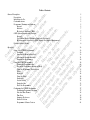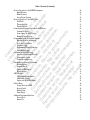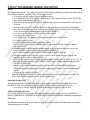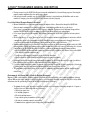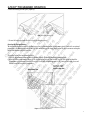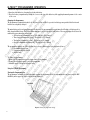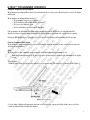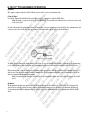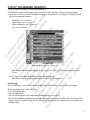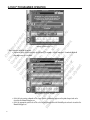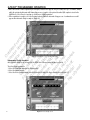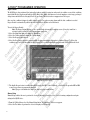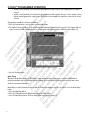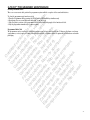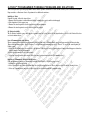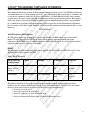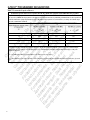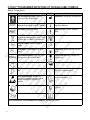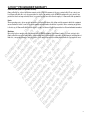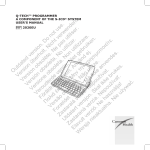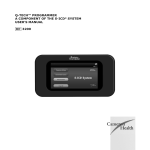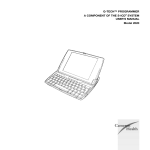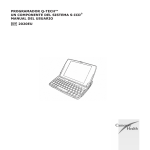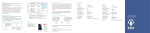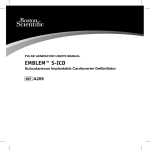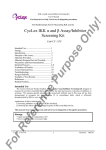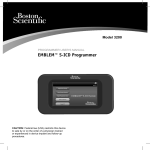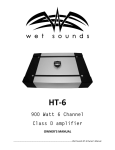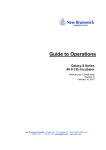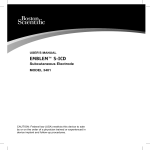Download q-tech™ programmer - Boston Scientific
Transcript
O Ve utd Ve rs ate Ve rs ion d Ve rs ion üb ver Ve rs ión ob er sio Fö ro ion ob so ho n. Π rå ud e o so lèt lt. N Do Ve αλι ldr erd bs let e. ic no Fo rs ά έ ad e v ole a. Ne ht t u Za ræ ão κδ ve er ta No pa ver se U st ld ob οσ rsio sie . N ut s u we . Za tda ara et v so η. Μ n. . N on iliz til nd El st ter lá er leta η An iet uti ar. ise en r. . W av ara t v ver sio . N ν τ vä ge lizz er ult ná ers ze n. ã ην nd br a r sj v a er ve jon . N Må o ut χρη ej. uike e. ni zi rz . S ep ik ili σ n. ea ó. ia k o k ze ιμ kt N . N al už e a . οπ ua e ep ikk íva nv οι h ln a o e t. e είτ a. sz už b nd ε. N ná ív ruk es ie lj ať e . s. uż a! . yw ać . Q-TECH™ PROGRAMMER ® A COMPONENT OF THE S-ICD SYSTEM USER’S MANUAL Model 2020 O Ve utd Ve rs ate Ve rs ion d Ve rs ion üb ver Ve rs ión ob er sio Fö ro ion ob so ho n. Π rå ud e o so lèt lt. N Do Ve αλι ldr erd bs let e. ic no Fo rs ά έ ad e v ole a. Ne ht t u Za ræ ão κδ ve er ta No pa ver se U st ld ob οσ rsio sie . N ut s u we . Za tda ara et v so η. Μ n. . N on iliz til nd El st ter lá er leta η An iet uti ar. ise en r. . W av ara t v ver sio . N ν τ vä ge lizz er ult ná ers ze n. ã ην nd br a r sj v a er ve jon . N Må o ut χρη ej. uike e. ni zi rz . S ep ik ili σ n. ea ó. ia k o k ze ιμ kt N . N al už e a . οπ ua e ep ikk íva nv οι h ln a o e t. e είτ a. sz už b nd ε. N ná ív ruk es ie lj ať e . s. uż a! . yw ać . Copyright© 2010 Cameron Health, Inc., San Clemente, CA USA All rights reserved. Limited Software License and Equipment Use. S-ICD® is a registered trademark of Cameron Health, Inc. SQ-RX™, Q-TRAK™, Q-GUIDE™ and Q-TECH™ are all trademarks of Cameron Health, Inc. Manuals or other written documentation may not be copied or distributed without Cameron Health, Inc. authorization. Cameron Health, Inc. 905 Calle Amanecer Suite 300 San Clemente, CA 92673 USA Tel: 1 949 498 5630 Free: 1 877 SICD 411 1 877 742 3411 Fax: 1 949 498 5932 URL: www.cameronhealth.com Cameron Health BV World Trade Center Nieuwe Stationsstraat 10 6811 KS Arnhem The Netherlands Tel: 31 26 3550260 Free: 800 SICD 4 YOU 800 7423 4 968 Fax: 31 26 3550269 URL: www.cameronhealth.com Table of Contents 6 6 6 6 6 6 7 7 7 8 8 8 9 O Ve utd Ve rs ate Ve rs ion d Ve rs ion üb ver Ve rs ión ob er sio Fö ro ion ob so ho n. Π rå ud e o so lèt lt. N Do Ve αλι ldr erd bs let e. ic no Fo rs ά έ ad e v ole a. Ne ht t u Za ræ ão κδ ve er ta No pa ver se U st ld ob οσ rsio sie . N ut s u we . Za tda ara et v so η. Μ n. . N on iliz til nd El st ter lá er leta η An iet uti ar. ise en r. . W av ara t v ver sio . N ν τ vä ge lizz er ult ná ers ze n. ã ην nd br a r sj v a er ve jon . N Må o ut χρη ej. uike e. ni zi rz . S ep ik ili σ n. ea ó. ia k o k ze ιμ kt N . N al už e a . οπ ua e ep ikk íva nv οι h ln a o e t. e είτ a. sz už b nd ε. N ná ív ruk es ie lj ať e . s. uż a! . yw ać . General Description Description Indications for Use Contraindications Programmer Warnings and Cautions General Batteries Electrostatic Discharge (ESD) S-ICD System Warnings and Cautions General Use of Other Medical Therapies/Diagnostic Procedures Electromagnetic Interference (EMI) Outside the Hospital Environment Potential Adverse Events Operation Setup of the Q-TECH Programmer Packaging Inserting the Main Battery Pack Inserting the Backup Batteries Charging the Programmer Using the Q-TECH Programmer Turning the Programmer On Placing the Programmer in Suspend Mode Using the Programmer Touch Screen Stylus Keyboard Using the Wand Navigation Screen Header Navigation Bar Reset the Programmer Configuring the Q-TECH Programmer Configuring Programmer Settings Date and Time Format Time Zone Language Preference Printer Selection Programmer Software Version 10 10 10 10 11 12 12 12 13 13 13 14 14 14 15 15 17 17 17 18 18 19 19 21 Table of Contents (Continued) 22 22 22 22 22 23 23 23 23 23 24 25 26 26 28 29 32 34 36 36 36 37 38 38 38 39 39 40 40 41 41 42 43 44 44 46 47 47 48 O Ve utd Ve rs ate Ve rs ion d Ve rs ion üb ver Ve rs ión ob er sio Fö ro ion ob so ho n. Π rå ud e o so lèt lt. N Do Ve αλι ldr erd bs let e. ic no Fo rs ά έ ad e v ole a. Ne ht t u Za ræ ão κδ ve er ta No pa ver se U st ld ob οσ rsio sie . N ut s u we . Za tda ara et v so η. Μ n. . N on iliz til nd El st ter lá er leta η An iet uti ar. ise en r. . W av ara t v ver sio . N ν τ vä ge lizz er ult ná ers ze n. ã ην nd br a r sj v a er ve jon . N Må o ut χρη ej. uike e. ni zi rz . S ep ik ili σ n. ea ó. ia k o k ze ιμ kt N . N al už e a . οπ ua e ep ikk íva nv οι h ln a o e t. e είτ a. sz už b nd ε. N ná ív ruk es ie lj ať e . s. uż a! . yw ać . Modes of Operation for the Q-TECH Programmer Online Behavior Offline Behavior Stored Patient Sessions Modes of Operation for the SQ-RX Device Shelf Mode Therapy On Mode Therapy Off Mode Connecting and Disconnecting from the SQ-RX Device Scanning For Devices Connecting to the SQ-RX Device Ending a Patient Session Programming the SQ-RX Device at Implant Entering Electrode Information Create the Patient Chart Automatic Setup Programming Therapy Parameters Defibrillation Testing Performing an SQ-RX Follow-up Automatic Setup During Follow-up Viewing Device Status Viewing Stored Episodes Printing Reports from the Programmer Printing Reports Summary Report Captured S-ECG Report Episodes Report S-ECG Features S-ECG Rhythm Strip Markers S-ECG Scale Settings Capture and View S-ECG Strips Utilities Menu Acquire Reference S-ECG Beeper Control Manual Setup Smart Charge Additional Programmer Functions Rescue Shock Magnet Use Table of Contents (Continued) 49 49 49 Possible Problems and Solutions Inability to Print No Printer Available Loss of Communication with Printer Inability to Communicate with the SQ-RX Device 50 50 50 50 50 Compliance Statements FCC EMI/RFI 51 51 51 Declaration Tables Declaration Electromagnetic Emissions Declaration Electromagnetic Immunity Part 1 Declaration Electromagnetic Immunity Part 2 Recommended Separation Distances 52 52 52 53 54 Specifications Product Guidelines Specifications 55 55 55 Definitions of Package Label Symbols 56 Warranty 57 57 57 57 O Ve utd Ve rs ate Ve rs ion d Ve rs ion üb ver Ve rs ión ob er sio Fö ro ion ob so ho n. Π rå ud e o so lèt lt. N Do Ve αλι ldr erd bs let e. ic no Fo rs ά έ ad e v ole a. Ne ht t u Za ræ ão κδ ve er ta No pa ver se U st ld ob οσ rsio sie . N ut s u we . Za tda ara et v so η. Μ n. . N on iliz til nd El st ter lá er leta η An iet uti ar. ise en r. . W av ara t v ver sio . N ν τ vä ge lizz er ult ná ers ze n. ã ην nd br a r sj v a er ve jon . N Må o ut χρη ej. uike e. ni zi rz . S ep ik ili σ n. ea ó. ia k o k ze ιμ kt N . N al už e a . οπ ua e ep ikk íva nv οι h ln a o e t. e είτ a. sz už b nd ε. N ná ív ruk es ie lj ať e . s. uż a! . yw ać . Programmer Maintenance Cleaning and Maintenance Programmer End of Life Cameron Health Q-TECH Programmer Warranty Service Disclaimer Q-TECHTM PROGRAMMER GENERAL DESCRIPTION O Ve utd Ve rs ate Ve rs ion d Ve rs ion üb ver Ve rs ión ob er sio Fö ro ion ob so ho n. Π rå ud e o so lèt lt. N Do Ve αλι ldr erd bs let e. ic no Fo rs ά έ ad e v ole a. Ne ht t u Za ræ ão κδ ve er ta No pa ver se U st ld ob οσ rsio sie . N ut s u we . Za tda ara et v so η. Μ n. . N on iliz til nd El st ter lá er leta η An iet uti ar. ise en r. . W av ara t v ver sio . N ν τ vä ge lizz er ult ná ers ze n. ã ην nd br a r sj v a er ve jon . N Må o ut χρη ej. uike e. ni zi rz . S ep ik ili σ n. ea ó. ia k o k ze ιμ kt N . N al už e a . οπ ua e ep ikk íva nv οι h ln a o e t. e είτ a. sz už b nd ε. N ná ív ruk es ie lj ať e . s. uż a! . yw ać . Description The Q-TECH Programmer (the “programmer”), Model 2020, is a component of the Cameron Health S-ICD System, which is prescribed for patients when cardiac arrhythmia management is warranted. The other components of the S-ICD System include the SQ-RX Pulse Generator (the “SQ-RX device”), Q-TRAK Subcutaneous Electrode (the “electrode”) and the Q-GUIDE Subcutaneous Electrode Insertion Tool (the “EIT”). The programmer communicates wirelessly with the SQ-RX device to enable adjustment of programmable settings and data collection. The S-ICD System is designed for ease of use and simplicity of patient management. The S-ICD System has a number of automatic functions designed to reduce the amount of time required for implantation, initial programming and patient follow-up. Indications for Use The S-ICD System is intended to provide defibrillation therapy for the treatment of life-threatening ventricular tachyarrhythmias. Contraindications The S-ICD System is contraindicated for patients with symptomatic bradycardia, incessant ventricular tachycardia and patients with documented spontaneous, frequently recurring ventricular tachycardia that is reliably terminated with anti-tachycardia pacing. Unipolar pacemakers are contraindicated for use with the S-ICD System. Programmer Warnings and Cautions General • External defibrillation equipment should be available for immediate use during the implantation procedure and follow-up. • To avoid risk of electric shock, the programmer must only be connected to a supply mains with protective earth. • Mains isolation is achieved by disconnecting the AC or DC connector of the power supply. Do not position the programmer so that it is difficult to disconnect the power connections. • The US power cord is for connection to 110 VAC supply mains. All other power cords are for connection to 230 VAC supply mains. • Confirm that the programmer is in communication with the intended implanted SQ-RX Pulse Generator. • The programmer is intended for use by healthcare professionals only. The programmer may cause radio interference or may disrupt the operation of nearby equipment. It may be necessary to take mitigation measures, such as reorienting or relocating the programmer or shielding the location. • By design, the programmer emits radio frequencies (403.5 MHz and 2.5 GHz). This may interfere with nearby equipment. Closely monitor medical electrical equipment in the vicinity when using the programmer. • The presence of other devices in the same frequency band (403.5 MHz for the SQ-RX Pulse Generator and 2.5 GHz for the printer) may interfere with communication. If communication problems occur, refer to the Possible Problems and Solutions section of this manual. • If the programmer is used near other medical or office equipment, all equipment should be observed to verify normal operation. Other equipment may interfere with the programmer, even if that other equipment complies with the International Special Committee on Radio Interference (CISPR) emission requirements. • Use of accessories other than those specified by Cameron Health may result in increased emissions or decreased functionality of the programmer and may cause unintended operational behavior of the programmer. • Do not attempt to remove the wireless communication card or wireless printer card. Use of non-approved Cameron Health components will void the warranty and may cause unpredictable SQ-RX Pulse Generator operation. • No modification of the programmer is allowed. • Use only the Cameron Health programmer and appropriate software for communicating with, and programming the SQ-RX Pulse Generator. • Contact your local Cameron Health representative or Customer Service Department for assistance or a replacement part. 6 Q-TECHTM PROGRAMMER GENERAL DESCRIPTION O Ve utd Ve rs ate Ve rs ion d Ve rs ion üb ver Ve rs ión ob er sio Fö ro ion ob so ho n. Π rå ud e o so lèt lt. N Do Ve αλι ldr erd bs let e. ic no Fo rs ά έ ad e v ole a. Ne ht t u Za ræ ão κδ ve er ta No pa ver se U st ld ob οσ rsio sie . N ut s u we . Za tda ara et v so η. Μ n. . N on iliz til nd El st ter lá er leta η An iet uti ar. ise en r. . W av ara t v ver sio . N ν τ vä ge lizz er ult ná ers ze n. ã ην nd br a r sj v a er ve jon . N Må o ut χρη ej. uike e. ni zi rz . S ep ik ili σ n. ea ó. ia k o k ze ιμ kt N . N al už e a . οπ ua e ep ikk íva nv οι h ln a o e t. e είτ a. sz už b nd ε. N ná ív ruk es ie lj ať e . s. uż a! . yw ać . Batteries The following warnings pertain to safe handling of the batteries and power supply used with the programmer. To prevent the battery from leaking, generating heat or exploding, observe the following precautions: • Use the battery only with an approved Cameron Health power adapter. • Do not discard the battery in a fire, incinerate, or subject battery cells to temperatures that exceed 100° C/212° F. This may result in harmful emissions or explosion. • The battery incorporates built-in safety devices. To ensure their proper function, do not disassemble or alter any parts of the battery. • As a fire precaution, do not use rechargeable AAA batteries. Insert only alkaline AAA batteries into the programmer. • Do not short-circuit the battery by directly connecting any of the exposed terminals with metal objects. Do not transport or store the battery together with metal objects, such as necklaces, hairpins, etc. • Do not use or leave the battery near a heat source, such as a fire or heater. • Do not immerse the battery in water. • Do not crush, puncture, open, dismantle, or otherwise mechanically interfere with the batteries. • Do not directly solder the battery. • Do not put the battery into a microwave or pressurized container. • Do not use the battery in combination with primary batteries, such as dry-cell batteries, or batteries of different capacities or brands. • Immediately remove the battery from the programmer and stop use if the battery gives off an odor, generates heat, becomes discolored or deformed, or in any way appears abnormal during use. • Do not continue charging the battery if it does not recharge within the specified charge time. • If the battery should leak, do not allow the contents to come into contact with the skin or eyes. If they do, wash immediately with cold water and seek medical advice. • Do not store the battery in any location having temperatures outside the storage range (-10° C to 55° C/14° F to 131° F). Exposure to high temperatures may cause the battery to overheat or ignite, and may possibly reduce the performance and service life of the battery. • Batteries may be considered hazardous waste and are to be disposed of in accordance with the manufacturer’s instructions, deposited in the appropriate local battery recycling facility, or returned to Cameron Health for proper disposal. • Keep batteries out of the reach of children. Note: If the programmer is not likely to be used for an extended period, remove the main battery. A reset of the Time Zone is required when the programmer returns to active communication Electrostatic Discharge (ESD) The programmer may be affected by ESD. If ESD occurs and the programmer’s functionality is affected, attempt to reset the programmer or contact your local Cameron Health representative or Customer Service Department for instructions. • Do not touch or connect the Wand to the programmer unless ESD precautionary procedures are used. S-ICD System Warnings and Cautions Before using the S-ICD System, read and follow all warnings and cautions provided in this manual. Refer to the SQ-RX Pulse Generator, Q-TRAK Electrode or Q-GUIDE Electrode Insertion Tool User’s Manuals for information on implanting and explanting the S-ICD System. The S-ICD System contains sterile products for single use only. Do not resterilize. Handle the S-ICD System with care at all times and maintain proper sterile technique. 7 Q-TECHTM PROGRAMMER GENERAL DESCRIPTION General O Ve utd Ve rs ate Ve rs ion d Ve rs ion üb ver Ve rs ión ob er sio Fö ro ion ob so ho n. Π rå ud e o so lèt lt. N Do Ve αλι ldr erd bs let e. ic no Fo rs ά έ ad e v ole a. Ne ht t u Za ræ ão κδ ve er ta No pa ver se U st ld ob οσ rsio sie . N ut s u we . Za tda ara et v so η. Μ n. . N on iliz til nd El st ter lá er leta η An iet uti ar. ise en r. . W av ara t v ver sio . N ν τ vä ge lizz er ult ná ers ze n. ã ην nd br a r sj v a er ve jon . N Må o ut χρη ej. uike e. ni zi rz . S ep ik ili σ n. ea ó. ia k o k ze ιμ kt N . N al už e a . οπ ua e ep ikk íva nv οι h ln a o e t. e είτ a. sz už b nd ε. N ná ív ruk es ie lj ať e . s. uż a! . yw ać . • Placing a magnet over the SQ-RX Pulse Generator suspends arrhythmia detection and therapy response. Removing the magnet resumes arrhythmia detection and therapy response. • Battery depletion will eventually cause the SQ-RX Pulse Generator to stop functioning. Defibrillation and excessive numbers of charging cycles shorten the SQ-RX Pulse Generator’s battery longevity. Use of Other Medical Therapies/Diagnostic Procedures • External defibrillation or cardioversion may damage the implanted device. Current flow through the SQ-RX Pulse Generator may be minimized by avoiding the placement of defibrillation paddles directly over the device. • Do not expose a patient with an implanted S-ICD System to diathermy. The interaction of diathermy therapy with an implanted SQ-RX Pulse Generator can damage the SQ-RX Pulse Generator and cause patient injury. • Do not expose the patient to MRI scanning. MRI scanning can damage the SQ-RX Pulse Generator and cause patient injury. • Electrical interference or “noise” from sources such as electrosurgical and monitoring equipment can interfere with the communication between the programmer and SQ-RX Pulse Generator or cause inappropriate therapy. If interference occurs, move and reposition the programmer or wand away from the source of the interference. • Ionizing radiation therapy, such as radioactive cobalt, linear accelerators, and betatrons may adversely affect the S-ICD System operation. Therapeutic ionizing radiation cannot be immediately detected; however, it can damage the electronic components of the SQ-RX Pulse Generator. Follow these conditions to minimize the risks of ionizing radiation: • Shield the SQ-RX Pulse Generator with a radiation-resistant material, regardless of the distance between the SQ-RX Pulse Generator and the radiation beam. • Do not project the radiation port directly at the SQ-RX Pulse Generator. • Always evaluate the S-ICD System operation following each radiation treatment. • Lithotripsy and other therapeutic forms of ultrasound can damage the SQ-RX Pulse Generator. If required, avoid direct flow of the pulse waves near the site of the implanted SQ-RX Pulse Generator. • Use caution during ablation procedures. Program the S-ICD System to Therapy Off. Keep the current path (electrode tip to ground) as far away as possible from the implanted SQ-RX Pulse Generator and electrode. • The programmer is not suitable for use in the presence of a flammable anesthetic mixture with air or with oxygen or nitrous oxide. Electromagnetic Interference (EMI) Outside the Hospital Environment Exposure to EMI or static magnetic fields may suspend tachycardia detection and possibly cause temporary inhibition of therapy delivery. EMI may also trigger delivery of a shock in the absence of a tachycardia. Automatic sensing and detection of tachycardias will resume when the patient moves away from the EMI or static magnetic field source. • To minimize the risk, advise patients to avoid sources of EMI or static magnetic fields having strengths of >10 gauss or 1 mTesla. Sources of EMI include, but are not limited to: • High-voltage power lines • Arc welding equipment • Electrical smelting furnaces • Large radio-frequency transmitters (such as radar) • Alternators on running engines in automobiles • Communications equipment (such as high-power radio transmitters) 8 Q-TECHTM PROGRAMMER GENERAL DESCRIPTION O Ve utd Ve rs ate Ve rs ion d Ve rs ion üb ver Ve rs ión ob er sio Fö ro ion ob so ho n. Π rå ud e o so lèt lt. N Do Ve αλι ldr erd bs let e. ic no Fo rs ά έ ad e v ole a. Ne ht t u Za ræ ão κδ ve er ta No pa ver se U st ld ob οσ rsio sie . N ut s u we . Za tda ara et v so η. Μ n. . N on iliz til nd El st ter lá er leta η An iet uti ar. ise en r. . W av ara t v ver sio . N ν τ vä ge lizz er ult ná ers ze n. ã ην nd br a r sj v a er ve jon . N Må o ut χρη ej. uike e. ni zi rz . S ep ik ili σ n. ea ó. ia k o k ze ιμ kt N . N al už e a . οπ ua e ep ikk íva nv οι h ln a o e t. e είτ a. sz už b nd ε. N ná ív ruk es ie lj ať e . s. uż a! . yw ać . Sources of strong static magnetic fields may include the following: • Industrial transformers and motors • Large stereo speakers • Magnetic wands, such as those used for airport security Patients should seek medical guidance from their physician before entering an area where a posted sign prohibits patients with an implantable cardioverter defibrillator or pacemaker. Potential Adverse Events Potential adverse events related to implantation of the S-ICD System may include, but are not limited to, the following: • Acceleration of arrhythmia • Allergic reaction • Bleeding • Conductor fracture • Cyst formation • Death • Electrode dislodgement • Electrode insulation failure • Electrode deformation and/or breakage • Erosion/extrusion • Hematoma • Hemothorax • Improper electrode connection to the device • Inappropriate post shock pacing • Inappropriate shock delivery • Infection • Keloid formation • Migration or dislodgement • Potential morbidity due to inability to defibrillate and pace • Muscle stimulation • Nerve damage • Pneumothorax • Postoperative discomfort • Premature battery depletion • Random component failures • Tissue necrosis • Ventricular arrhythmia If any adverse events occur, invasive corrective action and/or S-ICD System modification or removal may be required. Patients who receive an S-ICD System may also develop psychological disorders that include, but are not limited to, the following: • Depression • Fear of shocks • Phantom shocks 9 Q-TECHTM PROGRAMMER OPERATION O Ve utd Ve rs ate Ve rs ion d Ve rs ion üb ver Ve rs ión ob er sio Fö ro ion ob so ho n. Π rå ud e o so lèt lt. N Do Ve αλι ldr erd bs let e. ic no Fo rs ά έ ad e v ole a. Ne ht t u Za ræ ão κδ ve er ta No pa ver se U st ld ob οσ rsio sie . N ut s u we . Za tda ara et v so η. Μ n. . N on iliz til nd El st ter lá er leta η An iet uti ar. ise en r. . W av ara t v ver sio . N ν τ vä ge lizz er ult ná ers ze n. ã ην nd br a r sj v a er ve jon . N Må o ut χρη ej. uike e. ni zi rz . S ep ik ili σ n. ea ó. ia k o k ze ιμ kt N . N al už e a . οπ ua e ep ikk íva nv οι h ln a o e t. e είτ a. sz už b nd ε. N ná ív ruk es ie lj ať e . s. uż a! . yw ać . Setup of the Q-TECH Programmer Packaging Programmer components include: • Model 2020 Programmer with pre-loaded software • Touch screen stylus • Lithium ion rechargeable battery • Non-rechargeable alkaline AAA backup batteries • Wireless printer card • Cameron Health Programmer wireless communication card with model 4510 telemetry wand • AC adapter power cord and power supply for battery charging Visually inspect the packaging to ensure the contents are complete. Do not use if there is: • Evidence of damage or cracking • Evidence of battery leakage or corrosion Return the product to Cameron Health if any of these conditions exist. Contact your local Cameron Health representative or Customer Service Department for instructions and return packaging. Inserting the Main Battery Pack The programmer is powered by a rechargeable lithium ion battery pack, or through AC power with the AC adapter power cord. Note: If connected to AC power, make sure the programmer is in Suspend Mode before insertion of the battery pack. See Placing the Programmer in Suspend Mode section. The main battery is located on the back of the programmer base. To insert the main battery pack: 1. Slide the battery so the outside latch is toward the rear of the programmer (Figure 1). Main Battery Cover Figure 1: Main battery cover 10 Q-TECHTM PROGRAMMER OPERATION O Ve utd Ve rs ate Ve rs ion d Ve rs ion üb ver Ve rs ión ob er sio Fö ro ion ob so ho n. Π rå ud e o so lèt lt. N Do Ve αλι ldr erd bs let e. ic no Fo rs ά έ ad e v ole a. Ne ht t u Za ræ ão κδ ve er ta No pa ver se U st ld ob οσ rsio sie . N ut s u we . Za tda ara et v so η. Μ n. . N on iliz til nd El st ter lá er leta η An iet uti ar. ise en r. . W av ara t v ver sio . N ν τ vä ge lizz er ult ná ers ze n. ã ην nd br a r sj v a er ve jon . N Må o ut χρη ej. uike e. ni zi rz . S ep ik ili σ n. ea ó. ia k o k ze ιμ kt N . N al už e a . οπ ua e ep ikk íva nv οι h ln a o e t. e είτ a. sz už b nd ε. N ná ív ruk es ie lj ať e . s. uż a! . yw ać . 2. Insert the battery pack into place (Figure 2). Figure 2: Inserting battery pack 3. Secure the battery pack with the slide cover by latching it in place. Inserting the Backup Batteries Two internal AAA batteries serve as a backup power source for situations when the programmer is not connected to an external power source, the main battery pack is removed, or the main battery pack charge supply is low. The user can remove and replace the two AAA alkaline batteries as needed. To install or replace the two internal batteries: 1. Place the programmer in Suspend Mode by holding down the FN and ESC On/Off keys simultaneously. 2. Open the battery compartment (Figure 3). The backup battery cover is located on the top left of the keyboard. Angle the programmer screen forward to provide access to the cover. Apply downward pressure to the center of the battery cover and slide it toward the front of the programmer. Figure 3: Inserting backup batteries 11 Q-TECH™ PROGRAMMER OPERATION O Ve utd Ve rs ate Ve rs ion d Ve rs ion üb ver Ve rs ión ob er sio Fö ro ion ob so ho n. Π rå ud e o so lèt lt. N Do Ve αλι ldr erd bs let e. ic no Fo rs ά έ ad e v ole a. Ne ht t u Za ræ ão κδ ve er ta No pa ver se U st ld ob οσ rsio sie . N ut s u we . Za tda ara et v so η. Μ n. . N on iliz til nd El st ter lá er leta η An iet uti ar. ise en r. . W av ara t v ver sio . N ν τ vä ge lizz er ult ná ers ze n. ã ην nd br a r sj v a er ve jon . N Må o ut χρη ej. uike e. ni zi rz . S ep ik ili σ n. ea ó. ia k o k ze ιμ kt N . N al už e a . οπ ua e ep ikk íva nv οι h ln a o e t. e είτ a. sz už b nd ε. N ná ív ruk es ie lj ať e . s. uż a! . yw ać . 3. Remove the depleted AAA alkaline batteries. 4. Insert two AAA batteries, observing the polarity indication. 5. Close the battery compartment by sliding the cover over the top of the batteries, while applying downward pressure to the center of the cover. Charging the Programmer The programmer is primarily intended to be AC-powered, but can also be operated on battery power provided that the internal batteries are adequately charged. The main battery pack is recharged automatically whenever the programmer is powered using the AC adapter. A battery pack is fully charged within 4 hours. The Battery Status indicator located on the upper right corner of the screen displays the status of the main battery power when the unit is in use: • All four bars are illuminated (green) - The battery is 100% charged. • Three bars are illuminated (green) - The battery is 75% charged. • Two bars are illuminated (yellow) - The battery is 50% charged. • One bar is illuminated (flashing red) - The battery is 25% charged. The programmer displays one of the following alert screens as battery power gets progressively lower: • Programmer Battery Low • Programmer Battery Critical • Out Of Power To charge the programmer: 1. Ensure that the main battery pack is inserted into the programmer. 2. Connect the AC adapter power cord to the programmer. 3. Insert the power cord into an AC power outlet. Using the Q-TECH Programmer Turning the Programmer On The programmer can usually be started by simply opening the programmer lid. If the programmer does not start, press the ESC On/Off key in the upper left corner of the keyboard (Figure 4). ESC On/Off Figure 4: Turning the programmer On/Off 12 Q-TECH™ PROGRAMMER OPERATION O Ve utd Ve rs ate Ve rs ion d Ve rs ion üb ver Ve rs ión ob er sio Fö ro ion ob so ho n. Π rå ud e o so lèt lt. N Do Ve αλι ldr erd bs let e. ic no Fo rs ά έ ad e v ole a. Ne ht t u Za ræ ão κδ ve er ta No pa ver se U st ld ob οσ rsio sie . N ut s u we . Za tda ara et v so η. Μ n. . N on iliz til nd El st ter lá er leta η An iet uti ar. ise en r. . W av ara t v ver sio . N ν τ vä ge lizz er ult ná ers ze n. ã ην nd br a r sj v a er ve jon . N Må o ut χρη ej. uike e. ni zi rz . S ep ik ili σ n. ea ó. ia k o k ze ιμ kt N . N al už e a . οπ ua e ep ikk íva nv οι h ln a o e t. e είτ a. sz už b nd ε. N ná ív ruk es ie lj ať e . s. uż a! . yw ać . Placing the Programmer in Suspend Mode The programmer has a Suspend Mode, which is activated automatically to conserve power. When this mode is in effect, the display will be blank. The programmer enters Suspend Mode whenever: • The programmer is inactive for >15 minutes • The Power Off keys (FN and ESC On/Off) are pressed • The touch screen display is closed • The Power Off button is selected from the Main Menu If the programmer enters Suspend Mode during active communication with the SQ-RX device, the telemetry link will be disconnected. However, the programmer will maintain the current display screen and writes the ongoing session to memory. Pressing the ESC On/Off button or opening the touch screen from the folded down position ends Suspend Mode operation. Using the Programmer Touch Screen The programmer is equipped with an LCD touch screen. By using the stylus and keyboard, the user can select onscreen options and enter patient information. Stylus The stylus is used to enter commands, change parameters, and navigate through the programmer screens. Note: Do not substitute any type of ink pen for the stylus; this may cause a permanent stain and damage to the display screen. To use the stylus: 1. Push the square stylus eject button on the right side of the programmer base. The stylus is ejected from the holder (Figure 5). Figure 5: Removing the stylus 2. Use the stylus to lightly tap the appropriate functions on the touch screen, or press and hold the stylus to move a scroll bar. 3. Push the stylus back into its holder when finished. 13 Q-TECH™ PROGRAMMER OPERATION O Ve utd Ve rs ate Ve rs ion d Ve rs ion üb ver Ve rs ión ob er sio Fö ro ion ob so ho n. Π rå ud e o so lèt lt. N Do Ve αλι ldr erd bs let e. ic no Fo rs ά έ ad e v ole a. Ne ht t u Za ræ ão κδ ve er ta No pa ver se U st ld ob οσ rsio sie . N ut s u we . Za tda ara et v so η. Μ n. . N on iliz til nd El st ter lá er leta η An iet uti ar. ise en r. . W av ara t v ver sio . N ν τ vä ge lizz er ult ná ers ze n. ã ην nd br a r sj v a er ve jon . N Må o ut χρη ej. uike e. ni zi rz . S ep ik ili σ n. ea ó. ia k o k ze ιμ kt N . N al už e a . οπ ua e ep ikk íva nv οι h ln a o e t. e είτ a. sz už b nd ε. N ná ív ruk es ie lj ať e . s. uż a! . yw ać . Keyboard The compact computer keyboard, with 58 full-size keys, is used to enter text and numeric data. Using the Wand Use only the Cameron Health Model 4510 wand (the “wand”) to communicate with the SQ-RX device. Note: The wand is a non-sterile device. DO NOT STERILIZE. The wand must be contained in a sterile barrier to be used in the sterile field. To connect the wand to the programmer, insert the wand cable connector (possessing a green label) into the communication card connector port located on the side of the programmer (also marked with a green label), as shown in Figure 6. Figure 6: Connecting the wand To obtain optimal telemetry, the wand should be placed directly over the implanted SQ-RX device. Although the programmer may receive S-ECG telemetry at greater distances, programming should be performed with the wand placed over the SQ-RX device. When telemetry loss occurs, the display screen will turn yellow and a message will appear with the text “Communication Loss” to alert the user. Reposition the wand to establish communication. The programmer will display a screen informing the user if the device was found and programming can continue. Note: If communication cannot be reestablished, the session should be ended and restarted by scanning for the SQ-RX device. Navigation The programmer’s graphic user interface (GUI) facilitates management and control of the S-ICD System. The Navigation Bar and oval on-screen buttons allow the user to navigate programming software screens. In addition, a continuous subcutaneous electrocardiogram (S-ECG) is displayed along the bottom of the screen during Online (active) communication with the SQ-RX device. 14 Q-TECH™ PROGRAMMER OPERATION O Ve utd Ve rs ate Ve rs ion d Ve rs ion üb ver Ve rs ión ob er sio Fö ro ion ob so ho n. Π rå ud e o so lèt lt. N Do Ve αλι ldr erd bs let e. ic no Fo rs ά έ ad e v ole a. Ne ht t u Za ræ ão κδ ve er ta No pa ver se U st ld ob οσ rsio sie . N ut s u we . Za tda ara et v so η. Μ n. . N on iliz til nd El st ter lá er leta η An iet uti ar. ise en r. . W av ara t v ver sio . N ν τ vä ge lizz er ult ná ers ze n. ã ην nd br a r sj v a er ve jon . N Må o ut χρη ej. uike e. ni zi rz . S ep ik ili σ n. ea ó. ia k o k ze ιμ kt N . N al už e a . οπ ua e ep ikk íva nv οι h ln a o e t. e είτ a. sz už b nd ε. N ná ív ruk es ie lj ať e . s. uż a! . yw ać . Screen Header When the programmer is Offline (inactive communication), the screen header displays the Battery Status Indicator. When viewing Offline Stored Sessions, the screen header displays: Patient name Therapy On/Off Battery status indicator When the programmer is online (active communication), the screen header displays: Therapy On/Off Patient name Patient heart rate Programmer Battery and Telemetry status indicator Screen title Rescue shock icon Navigation Bar The Navigation Bar is the primary method for navigating the Online programmer screens. The bar is located along the left side of the programmer screen and the corresponding screen appears with the selected icon highlighted. Table 1 displays a list of the programmer icons and their corresponding descriptions. 15 Q-TECHTM PROGRAMMER OPERATION User Application O Ve utd Ve rs ate Ve rs ion d Ve rs ion üb ver Ve rs ión ob er sio Fö ro ion ob so ho n. Π rå ud e o so lèt lt. N Do Ve αλι ldr erd bs let e. ic no Fo rs ά έ ad e v ole a. Ne ht t u Za ræ ão κδ ve er ta No pa ver se U st ld ob οσ rsio sie . N ut s u we . Za tda ara et v so η. Μ n. . N on iliz til nd El st ter lá er leta η An iet uti ar. ise en r. . W av ara t v ver sio . N ν τ vä ge lizz er ult ná ers ze n. ã ην nd br a r sj v a er ve jon . N Må o ut χρη ej. uike e. ni zi rz . S ep ik ili σ n. ea ó. ia k o k ze ιμ kt N . N al už e a . οπ ua e ep ikk íva nv οι h ln a o e t. e είτ a. sz už b nd ε. N ná ív ruk es ie lj ať e . s. uż a! . yw ać . Table 1: Icon Descriptions Icon Description Main Menu Button Allows user to return to the main menu. Auto Setup Button Allows user to access the auto setup menu. Device Settings Button Allows user to access the SQ-RX device settings screen. Device Status Button (open folder and closed folder) Patient View Button Allows user to access the SQ-RX device status screen. User can view number of shocks delivered since the last update as well as the SQ-RX device battery life. Allows user to access the patient chart screen. Captured Episodes S-ECG Button Allows user to access captured S-ECG and stored episode screens. Induction Test Button Allows user to access induction screen. Manual Shock Button Allows user to access the manual shock screen. (open hand and closed hand) Battery & Telemetry Left side of the meter allows user to view the programmer’s battery status. Meter The right side of the meter allows viewing of telemetry signal. 16 Capture S-ECG Allows user to capture a live S-ECG. S-ECG Display Settings Allows user to modify the zoom and sweep speed on the live S-ECG. Heart Rate Icon Allows user to view current heart rate. Rescue Button Allows user to administer a shock from any programmer screen. Toggle Switch Allows user to turn functions on or off. Q-TECHTM PROGRAMMER OPERATION O Ve utd Ve rs ate Ve rs ion d Ve rs ion üb ver Ve rs ión ob er sio Fö ro ion ob so ho n. Π rå ud e o so lèt lt. N Do Ve αλι ldr erd bs let e. ic no Fo rs ά έ ad e v ole a. Ne ht t u Za ræ ão κδ ve er ta No pa ver se U st ld ob οσ rsio sie . N ut s u we . Za tda ara et v so η. Μ n. . N on iliz til nd El st ter lá er leta η An iet uti ar. ise en r. . W av ara t v ver sio . N ν τ vä ge lizz er ult ná ers ze n. ã ην nd br a r sj v a er ve jon . N Må o ut χρη ej. uike e. ni zi rz . S ep ik ili σ n. ea ó. ia k o k ze ιμ kt N . N al už e a . οπ ua e ep ikk íva nv οι h ln a o e t. e είτ a. sz už b nd ε. N ná ív ruk es ie lj ať e . s. uż a! . yw ać . Reset the Programmer Periodically the programmer may need to be reset if: • You cannot exit a screen • The operating system stops responding • You are unable to turn the programmer On using the ESC On/Off keys • You see a red alert screen instructing you to press CTL-ALT-DEL The programmer can be reset by pressing and holding CTL-ALT-DEL for 5 seconds. If the programmer does not respond to the reset process, contact your local Cameron Health representative or Customer Service Department for assistance. Configuring the Q-TECH Programmer Configuring Programmer Settings The programmer should be configured before communication with an SQ-RX device is attempted. This includes setting the date and time format, time zone, language and printer. Once these settings are configured during the initial setup process, they will become the default parameters and will not normally need to be changed with each session. Note: If power loss occurs and the battery is depleted, these settings will need to be reconfigured. To configure the programmer settings: 1. Select the Programmer Settings button on the Startup screen (Figure 7), to display the Programmer Settings screen (Figure 8). Figure 7: Startup screen Figure 8: Programmer Settings screen 2. Select the corresponding line to access each setting. The settings that can be configured include: Date and time format Time zone Language Printer 17 Q-TECHTM PROGRAMMER OPERATION O Ve utd Ve rs ate Ve rs ion d Ve rs ion üb ver Ve rs ión ob er sio Fö ro ion ob so ho n. Π rå ud e o so lèt lt. N Do Ve αλι ldr erd bs let e. ic no Fo rs ά έ ad e v ole a. Ne ht t u Za ræ ão κδ ve er ta No pa ver se U st ld ob οσ rsio sie . N ut s u we . Za tda ara et v so η. Μ n. . N on iliz til nd El st ter lá er leta η An iet uti ar. ise en r. . W av ara t v ver sio . N ν τ vä ge lizz er ult ná ers ze n. ã ην nd br a r sj v a er ve jon . N Må o ut χρη ej. uike e. ni zi rz . S ep ik ili σ n. ea ó. ia k o k ze ιμ kt N . N al už e a . οπ ua e ep ikk íva nv οι h ln a o e t. e είτ a. sz už b nd ε. N ná ív ruk es ie lj ať e . s. uż a! . yw ać . Date and Time Format To set the date and time format: 1. Select Set Date and Time Format on the Programmer Settings screen (Figure 9). The Date and Time Settings screen appears (Figure 10). Figure 9: Programmer Settings screen Figure 10: Date and Time Settings screen 2. Select the desired date format. 3. Select the Automatically Adjust for Daylight Savings Time button to initiate the daylight savings option. A green checkmark will appear when this feature is active. 4. Select the Save button to save the changes and return to the Programmer Settings screen, or select Cancel to return to the Programmer Settings screen without saving the changes. Time Zone To set the time zone in which the programmer will be used: 1. Select Set Time Zone on the Programmer Settings screen. The Set Time Zone screen appears. 2. Select the country/time zone button for the zone in which the programmer will be used. A green checkmark will appear in the selected button (Figure 11). The SQ-RX device line frequency of 50 Hz or 60 Hz is automatically programmed based on the country/time zone selected. 18 O Ve utd Ve rs ate Ve rs ion d Ve rs ion üb ver Ve rs ión ob er sio Fö ro ion ob so ho n. Π rå ud e o so lèt lt. N Do Ve αλι ldr erd bs let e. ic no Fo rs ά έ ad e v ole a. Ne ht t u Za ræ ão κδ ve er ta No pa ver se U st ld ob οσ rsio sie . N ut s u we . Za tda ara et v so η. Μ n. . N on iliz til nd El st ter lá er leta η An iet uti ar. ise en r. . W av ara t v ver sio . N ν τ vä ge lizz er ult ná ers ze n. ã ην nd br a r sj v a er ve jon . N Må o ut χρη ej. uike e. ni zi rz . S ep ik ili σ n. ea ó. ia k o k ze ιμ kt N . N al už e a . οπ ua e ep ikk íva nv οι h ln a o e t. e είτ a. sz už b nd ε. N ná ív ruk es ie lj ať e . s. uż a! . yw ać . Q-TECHTM PROGRAMMER OPERATION Figure 11: Time Zone selection screen 3. Select the Save button to save the changes and return to the Programmer Settings screen, or select Cancel to return to the Programmer Settings screen without saving the changes. Language Preference To set the language preference: 1. Select Set Language on the Programmer Settings screen. The Language Settings screen appears. 2. Select the Save button to save the changes and return to the Programmer Settings screen, or select Cancel to return to the Programmer Settings screen without saving the changes. Printer Selection To select the printer to be used with the programmer: 1. Insert the wireless communication card into the printer’s USB port. 2. Select Printer Setup on the Programmer Settings screen. A previously configured printer becomes the default printer and will be displayed at this time. If a default printer has not already been selected and configured, the programmer will scan the area to locate wireless printers. A Scan Progress Bar will appear informing the user that the programmer is currently scanning for printers. 3. Select the printer of choice (Figure 12). If no printers are found, a window will appear stating that there are no printers. Select the Scan Again button or the Cancel button to stop the scanning process. If a printer was selected during another session, the Printer Setup screen is displayed. 19 O Ve utd Ve rs ate Ve rs ion d Ve rs ion üb ver Ve rs ión ob er sio Fö ro ion ob so ho n. Π rå ud e o so lèt lt. N Do Ve αλι ldr erd bs let e. ic no Fo rs ά έ ad e v ole a. Ne ht t u Za ræ ão κδ ve er ta No pa ver se U st ld ob οσ rsio sie . N ut s u we . Za tda ara et v so η. Μ n. . N on iliz til nd El st ter lá er leta η An iet uti ar. ise en r. . W av ara t v ver sio . N ν τ vä ge lizz er ult ná ers ze n. ã ην nd br a r sj v a er ve jon . N Må o ut χρη ej. uike e. ni zi rz . S ep ik ili σ n. ea ó. ia k o k ze ιμ kt N . N al už e a . οπ ua e ep ikk íva nv οι h ln a o e t. e είτ a. sz už b nd ε. N ná ív ruk es ie lj ať e . s. uż a! . yw ać . Q-TECHTM PROGRAMMER OPERATION Figure 12: Printer Selection screen 4. Once the scan is complete, the Printer Setup screen appears, which displays a list of Cameron Health-approved printers. Up to 6 printers can be configured. Select the button next to the desired printer. The Printer Setup screen appears (Figure 13). Figure 13: Printer Setup screen Note: Refer to Possible Problems and Solutions for printer problems. 20 Q-TECHTM PROGRAMMER OPERATION O Ve utd Ve rs ate Ve rs ion d Ve rs ion üb ver Ve rs ión ob er sio Fö ro ion ob so ho n. Π rå ud e o so lèt lt. N Do Ve αλι ldr erd bs let e. ic no Fo rs ά έ ad e v ole a. Ne ht t u Za ræ ão κδ ve er ta No pa ver se U st ld ob οσ rsio sie . N ut s u we . Za tda ara et v so η. Μ n. . N on iliz til nd El st ter lá er leta η An iet uti ar. ise en r. . W av ara t v ver sio . N ν τ vä ge lizz er ult ná ers ze n. ã ην nd br a r sj v a er ve jon . N Må o ut χρη ej. uike e. ni zi rz . S ep ik ili σ n. ea ó. ia k o k ze ιμ kt N . N al už e a . οπ ua e ep ikk íva nv οι h ln a o e t. e είτ a. sz už b nd ε. N ná ív ruk es ie lj ať e . s. uż a! . yw ać . 5. Select the desired printer name and enter the name using the keyboard (up to 15 characters) (Figure 14). A unique printer identifier should appear with the printer selection. Figure 14: Use the keyboard to enter a name for the selected printer 6. Select the Save button to save the changes and return to the Programmer Settings screen, or select Cancel to return to the Programmer Settings screen without saving the changes. Programmer Software Version To view the programmer’s software version: 1. Select About Programmer on the Programmer Settings screen. The Programmer Software Version information screen appears (Figure 15). Figure 15: Programmer Software Version information screen 21 Q-TECHTM PROGRAMMER OPERATION O Ve utd Ve rs ate Ve rs ion d Ve rs ion üb ver Ve rs ión ob er sio Fö ro ion ob so ho n. Π rå ud e o so lèt lt. N Do Ve αλι ldr erd bs let e. ic no Fo rs ά έ ad e v ole a. Ne ht t u Za ræ ão κδ ve er ta No pa ver se U st ld ob οσ rsio sie . N ut s u we . Za tda ara et v so η. Μ n. . N on iliz til nd El st ter lá er leta η An iet uti ar. ise en r. . W av ara t v ver sio . N ν τ vä ge lizz er ult ná ers ze n. ã ην nd br a r sj v a er ve jon . N Må o ut χρη ej. uike e. ni zi rz . S ep ik ili σ n. ea ó. ia k o k ze ιμ kt N . N al už e a . οπ ua e ep ikk íva nv οι h ln a o e t. e είτ a. sz už b nd ε. N ná ív ruk es ie lj ať e . s. uż a! . yw ać . 2. This screen displays the current version of the programmer software. Select the Back button to return to the Programmer Settings screen. Note: The patient printed report contains the programmer software version. Modes of Operation for the Q-TECH Programmer Online Behavior The programmer’s interface varies according to whether the programmer is Online (actively communicating) or Offline (not communicating) with a selected SQ-RX device. An Online session occurs when the programmer establishes a telemetry link with a specific SQ-RX device. Online and Offline display screens have a grey background appearance. During active communication, if the telemetry signal is lost between the programmer and the SQ-RX device for more than five seconds, a yellow alert screen is displayed notifying the user. This may occur if the wand is moved out of the telemetry communications range, or if noise or interfering objects inhibit communication. Programming commands, including Rescue Shocks, will not be available until telemetry is reestablished. Telemetry reconnection may occur automatically within one minute when the SQ-RX device and wand are within telemetry range. Upon disconnection caused by the loss of telemetry, the last 60 seconds of S-ECG can be viewed through the Captured S-ECG programmer display screen. Offline Behavior When the programmer is not actively communicating with an SQ-RX device, it is Offline. Stored patient sessions can be viewed and printed and programmer settings can be accessed during Offline sessions. Offline screens have a grey background. Stored Patient Sessions During a patient follow-up visit, the programmer will retrieve data from the SQ-RX device’s memory. The programmer can store up to ten patient sessions. When the eleventh session occurs, the programmer will automatically replace the oldest stored session with the new data. A stored session includes the following information: • Captured S-ECG Reports • Episode History (including any downloaded episodes) • Patient Data • Programmed Device Settings To view stored patient sessions: 1. From the Startup screen, select Stored Patient Sessions. 2. Select the desired patient session. Modes of Operation for the SQ-RX Device The SQ-RX device has three modes of operation: • Shelf • Therapy On • Therapy Off 22 Q-TECHTM PROGRAMMER OPERATION O Ve utd Ve rs ate Ve rs ion d Ve rs ion üb ver Ve rs ión ob er sio Fö ro ion ob so ho n. Π rå ud e o so lèt lt. N Do Ve αλι ldr erd bs let e. ic no Fo rs ά έ ad e v ole a. Ne ht t u Za ræ ão κδ ve er ta No pa ver se U st ld ob οσ rsio sie . N ut s u we . Za tda ara et v so η. Μ n. . N on iliz til nd El st ter lá er leta η An iet uti ar. ise en r. . W av ara t v ver sio . N ν τ vä ge lizz er ult ná ers ze n. ã ην nd br a r sj v a er ve jon . N Må o ut χρη ej. uike e. ni zi rz . S ep ik ili σ n. ea ó. ia k o k ze ιμ kt N . N al už e a . οπ ua e ep ikk íva nv οι h ln a o e t. e είτ a. sz už b nd ε. N ná ív ruk es ie lj ať e . s. uż a! . yw ać . Shelf Mode The Shelf mode is a low power consumption state intended for storage only. When communication is initiated between the SQ-RX device and the programmer, a full-energy capacitor reformation is automatically performed and the SQ-RX device is prepared for set-up. Once the SQ-RX device is taken out of Shelf mode, it cannot be reprogrammed back into Shelf mode. Therapy On Mode The Therapy On mode is the primary operating mode of the SQ-RX device, allowing automatic detection of, and response to, ventricular tachyarrhythmias. Note: The SQ-RX device must be programmed out of Shelf mode before being programmed to Therapy On. Therapy Off Mode The Therapy Off mode disables automatic therapy delivery and enables manual control of shock delivery. Programmable parameters may be viewed and adjusted via the programmer. Also, the subcutaneous electrogram (S-ECG) may be displayed or printed. The SQ-RX device automatically defaults to Therapy Off mode when the SQ-RX device is taken out of Shelf mode. Note: Manual and rescue shock therapy are available once the initial Setup process is complete. Connecting and Disconnecting from the SQ-RX Device This section provides the information necessary for selecting, connecting to, and disconnecting from the SQ-RX device. Scanning For Devices 1. Select the Scan For Devices button on the Startup Screen (Figure 16). The Device List screen appears after the Scan Progress Bar displayed during the scanning process. Select the Cancel button at any time to end the scanning process. Figure 16: The Scan for Devices button is on the Startup screen 23 Q-TECHTM PROGRAMMER OPERATION O Ve utd Ve rs ate Ve rs ion d Ve rs ion üb ver Ve rs ión ob er sio Fö ro ion ob so ho n. Π rå ud e o so lèt lt. N Do Ve αλι ldr erd bs let e. ic no Fo rs ά έ ad e v ole a. Ne ht t u Za ræ ão κδ ve er ta No pa ver se U st ld ob οσ rsio sie . N ut s u we . Za tda ara et v so η. Μ n. . N on iliz til nd El st ter lá er leta η An iet uti ar. ise en r. . W av ara t v ver sio . N ν τ vä ge lizz er ult ná ers ze n. ã ην nd br a r sj v a er ve jon . N Må o ut χρη ej. uike e. ni zi rz . S ep ik ili σ n. ea ó. ia k o k ze ιμ kt N . N al už e a . οπ ua e ep ikk íva nv οι h ln a o e t. e είτ a. sz už b nd ε. N ná ív ruk es ie lj ať e . s. uż a! . yw ać . 2. When the scanning process is complete, a list of all Cameron Health SQ-RX devices detected (up to 15) will be displayed on the Device List (Figure 17). The SQ-RX devices that are in Shelf mode will be displayed as “Not Implanted.” Any SQ-RX devices that were previously taken out of Shelf mode are displayed either as “Implanted” or with the stored patient name. Figure 17: Device List screen 3. If the desired SQ-RX device is not listed, select the Scan Again button to re-initiate the scanning process. Select the Cancel button to return to the Main Menu screen. Note: Refer to the Inability to Communicate with the SQ-RX Device section for further assistance. Connecting to the SQ-RX Device 1. From the Device List screen, select the desired SQ-RX device to initiate the communication session. Note: Regardless of how many devices are located by a scan, the user must select an SQ-RX device from the list to begin active communication. Connecting to an SQ-RX Device in Shelf Mode: 1. When the SQ-RX device selection is made, the programmer connects to the selected SQ-RX device. A window will appear indicating connection is in process. The Cancel button can be selected at any time to end the connection and return to the Device List screen. 2. Once communication is established with the SQ-RX device, the Device Identification screen appears (Figure 18). 24 O Ve utd Ve rs ate Ve rs ion d Ve rs ion üb ver Ve rs ión ob er sio Fö ro ion ob so ho n. Π rå ud e o so lèt lt. N Do Ve αλι ldr erd bs let e. ic no Fo rs ά έ ad e v ole a. Ne ht t u Za ræ ão κδ ve er ta No pa ver se U st ld ob οσ rsio sie . N ut s u we . Za tda ara et v so η. Μ n. . N on iliz til nd El st ter lá er leta η An iet uti ar. ise en r. . W av ara t v ver sio . N ν τ vä ge lizz er ult ná ers ze n. ã ην nd br a r sj v a er ve jon . N Må o ut χρη ej. uike e. ni zi rz . S ep ik ili σ n. ea ó. ia k o k ze ιμ kt N . N al už e a . οπ ua e ep ikk íva nv οι h ln a o e t. e είτ a. sz už b nd ε. N ná ív ruk es ie lj ať e . s. uż a! . yw ać . Q-TECHTM PROGRAMMER OPERATION Figure 18: Device Identification screen Note: The Device Identification screen is visible only while connecting to an SQ-RX device in Shelf mode. 3. The SQ-RX device model and serial numbers are automatically acquired and displayed during the initial scanning process. Select Continue to remove the SQ-RX device from Shelf mode and prepare for implantation, or select Cancel to return to the Device List screen. Ending a Patient Session To end an Online patient session and return the programmer to its Offline operation mode: 1. Select the Main Menu button on the Navigation Bar. The Main Menu screen appears. 2. Select the End Session button (Figure 19). Figure 19: Select the End Session button to end a patient session 25 Q-TECHTM PROGRAMMER OPERATION O Ve utd Ve rs ate Ve rs ion d Ve rs ion üb ver Ve rs ión ob er sio Fö ro ion ob so ho n. Π rå ud e o so lèt lt. N Do Ve αλι ldr erd bs let e. ic no Fo rs ά έ ad e v ole a. Ne ht t u Za ræ ão κδ ve er ta No pa ver se U st ld ob οσ rsio sie . N ut s u we . Za tda ara et v so η. Μ n. . N on iliz til nd El st ter lá er leta η An iet uti ar. ise en r. . W av ara t v ver sio . N ν τ vä ge lizz er ult ná ers ze n. ã ην nd br a r sj v a er ve jon . N Må o ut χρη ej. uike e. ni zi rz . S ep ik ili σ n. ea ó. ia k o k ze ιμ kt N . N al už e a . οπ ua e ep ikk íva nv οι h ln a o e t. e είτ a. sz už b nd ε. N ná ív ruk es ie lj ať e . s. uż a! . yw ać . 3. A warning message will be displayed to the user if any of the following conditions exists: • Automatic Therapy is programmed to Off • Reference S-ECG has not been acquired • Automatic Setup Optimization has not been completed. This message is typically displayed following the implant procedure as Setup Optimization was not performed (Figure 20). Figure 20: Session incomplete message 4. Select the Continue button to end the patient session and return to the Startup Menu screen, or select Cancel to remain online and return to the Main Menu screen Note: Once the Continue button is selected, the session is stored in the SQ-RX device and communication is terminated. Note: In order to confirm that Automatic Therapy is programmed On upon disconnection, always use the End Session process and review all displayed warning messages. Programming the SQ-RX Device at Implant This section provides the information necessary for programming the SQ-RX device during an implant setting. Entering Electrode Information The programmer maintains information on the implanted electrode. To record this information for a patient’s new or replacement electrode: 1. Select the Main Menu button. 2. Select the Implant button. 3. Select the Automatic Setup button in the Navigation Bar. 4. Select Set Electrode ID button (Figure 21). 26 O Ve utd Ve rs ate Ve rs ion d Ve rs ion üb ver Ve rs ión ob er sio Fö ro ion ob so ho n. Π rå ud e o so lèt lt. N Do Ve αλι ldr erd bs let e. ic no Fo rs ά έ ad e v ole a. Ne ht t u Za ræ ão κδ ve er ta No pa ver se U st ld ob οσ rsio sie . N ut s u we . Za tda ara et v so η. Μ n. . N on iliz til nd El st ter lá er leta η An iet uti ar. ise en r. . W av ara t v ver sio . N ν τ vä ge lizz er ult ná ers ze n. ã ην nd br a r sj v a er ve jon . N Må o ut χρη ej. uike e. ni zi rz . S ep ik ili σ n. ea ó. ia k o k ze ιμ kt N . N al už e a . οπ ua e ep ikk íva nv οι h ln a o e t. e είτ a. sz už b nd ε. N ná ív ruk es ie lj ať e . s. uż a! . yw ać . Q-TECHTM PROGRAMMER OPERATION Figure 21: Select the Set Electrode ID button to enter electrode information 5. Enter the electrode model and serial number (Figure 22). Figure 22: Entering electrode information 6. Select the Program button to save the information. A confirmation screen will appear during communication with the SQ-RX device (Figure 23). Select Cancel to cancel information storage and return to the Automatic Setup screen. 27 O Ve utd Ve rs ate Ve rs ion d Ve rs ion üb ver Ve rs ión ob er sio Fö ro ion ob so ho n. Π rå ud e o so lèt lt. N Do Ve αλι ldr erd bs let e. ic no Fo rs ά έ ad e v ole a. Ne ht t u Za ræ ão κδ ve er ta No pa ver se U st ld ob οσ rsio sie . N ut s u we . Za tda ara et v so η. Μ n. . N on iliz til nd El st ter lá er leta η An iet uti ar. ise en r. . W av ara t v ver sio . N ν τ vä ge lizz er ult ná ers ze n. ã ην nd br a r sj v a er ve jon . N Må o ut χρη ej. uike e. ni zi rz . S ep ik ili σ n. ea ó. ia k o k ze ιμ kt N . N al už e a . οπ ua e ep ikk íva nv οι h ln a o e t. e είτ a. sz už b nd ε. N ná ív ruk es ie lj ať e . s. uż a! . yw ać . Q-TECHTM PROGRAMMER OPERATION Figure 23: Confirmation screen showing communication in progress Create the Patient Chart This chart contains reference information for the patient. To set up the patient chart: 1. Select the Main Menu button on the Navigation Bar. 2. Select the Implant button (Figure 24). Figure 24: Select the Implant button to create a patient chart 28 Q-TECHTM PROGRAMMER OPERATION O Ve utd Ve rs ate Ve rs ion d Ve rs ion üb ver Ve rs ión ob er sio Fö ro ion ob so ho n. Π rå ud e o so lèt lt. N Do Ve αλι ldr erd bs let e. ic no Fo rs ά έ ad e v ole a. Ne ht t u Za ræ ão κδ ve er ta No pa ver se U st ld ob οσ rsio sie . N ut s u we . Za tda ara et v so η. Μ n. . N on iliz til nd El st ter lá er leta η An iet uti ar. ise en r. . W av ara t v ver sio . N ν τ vä ge lizz er ult ná ers ze n. ã ην nd br a r sj v a er ve jon . N Må o ut χρη ej. uike e. ni zi rz . S ep ik ili σ n. ea ó. ia k o k ze ιμ kt N . N al už e a . οπ ua e ep ikk íva nv οι h ln a o e t. e είτ a. sz už b nd ε. N ná ív ruk es ie lj ať e . s. uż a! . yw ać . 3. Select the Patient View button to access the Patient Menu screen. 4. The SQ-RX device model and serial numbers appear on the first line of the chart. The electrode model and serial numbers appear on the second line of the chart. The implant date appears on the third line of the chart (Figure 25). Using the keyboard, enter the following patient information: Patient Name - up to 25 characters Physician Name - up to 25 characters Physician Information - up to 25 characters Notes - up to 50 characters Figure 25: Entering information into the patient chart Note: The Notes field will automatically wrap the text with the presence of a space between any characters within the first line. 5. Select the Save button to update the SQ-RX device with the patient information. Note: Failure to save the new patient information will result in loss of the entered data. Automatic Setup Before the SQ-RX device can be activated, it must go through an initial Automatic Setup Process at the time of the implant. The Automatic Setup Process is initiated as follows: 1. Select the Main Menu button. 2. Select the Implant button. 3. Select the Auto Setup button on the Navigation Bar. The Automatic Setup screen appears. 4. Select the Patient Exhibits Long QT button if the patient’s QT interval is greater than 250 ms (Figure 26). Select Continue if the patient’s heart rate is less than 130 bpm. For rates greater than 130 bpm, select the Cancel button and refer to the instructions for Manual Setup. 29 O Ve utd Ve rs ate Ve rs ion d Ve rs ion üb ver Ve rs ión ob er sio Fö ro ion ob so ho n. Π rå ud e o so lèt lt. N Do Ve αλι ldr erd bs let e. ic no Fo rs ά έ ad e v ole a. Ne ht t u Za ræ ão κδ ve er ta No pa ver se U st ld ob οσ rsio sie . N ut s u we . Za tda ara et v so η. Μ n. . N on iliz til nd El st ter lá er leta η An iet uti ar. ise en r. . W av ara t v ver sio . N ν τ vä ge lizz er ult ná ers ze n. ã ην nd br a r sj v a er ve jon . N Må o ut χρη ej. uike e. ni zi rz . S ep ik ili σ n. ea ó. ia k o k ze ιμ kt N . N al už e a . οπ ua e ep ikk íva nv οι h ln a o e t. e είτ a. sz už b nd ε. N ná ív ruk es ie lj ať e . s. uż a! . yw ać . Q-TECHTM PROGRAMMER OPERATION Figure 26: Automatic Setup screen 5. Once started the Automatic Setup will: • Perform the shock electrode integrity check (Figure 27) to measure electrode impedance. Normal sub-threshold impedance range is < 400 Ohms. Figure 27: Measuring electrode impedance • Select the best sensing configuration. The sense electrode configuration appears on the printed report and can be viewed via the Manual Setup process. • Select the appropriate gain selection. The selected sense gain appears on the Printed Report and can be viewed via the Manual Setup process. 30 Q-TECHTM PROGRAMMER OPERATION O Ve utd Ve rs ate Ve rs ion d Ve rs ion üb ver Ve rs ión ob er sio Fö ro ion ob so ho n. Π rå ud e o so lèt lt. N Do Ve αλι ldr erd bs let e. ic no Fo rs ά έ ad e v ole a. Ne ht t u Za ræ ão κδ ve er ta No pa ver se U st ld ob οσ rsio sie . N ut s u we . Za tda ara et v so η. Μ n. . N on iliz til nd El st ter lá er leta η An iet uti ar. ise en r. . W av ara t v ver sio . N ν τ vä ge lizz er ult ná ers ze n. ã ην nd br a r sj v a er ve jon . N Må o ut χρη ej. uike e. ni zi rz . S ep ik ili σ n. ea ó. ia k o k ze ιμ kt N . N al už e a . οπ ua e ep ikk íva nv οι h ln a o e t. e είτ a. sz už b nd ε. N ná ív ruk es ie lj ať e . s. uż a! . yw ać . The progress of the Automatic Setup process is shown in the status bar. When each function is complete, the arrow next to the function moves to a down position. 6. The Automatic Setup Sensing Optimization screen will be displayed. The programmer will display a message requesting that the patient sit up; however, this process can be omitted during the implantation procedure by selecting the Skip button (Figure 28). Figure 28: Automatic Setup screen 7. Following the optional optimization process, the Acquire Reference S-ECG screen is displayed (Figure 29). Select the Continue button to acquire a reference S-ECG. Figure 29: Acquire Reference S-ECG screen 31 Q-TECHTM PROGRAMMER OPERATION O Ve utd Ve rs ate Ve rs ion d Ve rs ion üb ver Ve rs ión ob er sio Fö ro ion ob so ho n. Π rå ud e o so lèt lt. N Do Ve αλι ldr erd bs let e. ic no Fo rs ά έ ad e v ole a. Ne ht t u Za ræ ão κδ ve er ta No pa ver se U st ld ob οσ rsio sie . N ut s u we . Za tda ara et v so η. Μ n. . N on iliz til nd El st ter lá er leta η An iet uti ar. ise en r. . W av ara t v ver sio . N ν τ vä ge lizz er ult ná ers ze n. ã ην nd br a r sj v a er ve jon . N Må o ut χρη ej. uike e. ni zi rz . S ep ik ili σ n. ea ó. ia k o k ze ιμ kt N . N al už e a . οπ ua e ep ikk íva nv οι h ln a o e t. e είτ a. sz už b nd ε. N ná ív ruk es ie lj ať e . s. uż a! . yw ać . 8. Once the Reference S-ECG acquisition process begins, a status screen appears. The process may take up to one minute, during which the patient should remain still. During this process, a template of the patient’s baseline QRS complex is stored in the SQ-RX device. Select Cancel at any time to end Reference S-ECG acquisition. 9. When acquisition is complete, select the Continue button to finish the Automatic Setup process. A confirmation screen will appear when Automatic Setup is complete (Figure 30). Figure 30: Confirmation of successful Automatic Setup Programming Therapy Parameters Once Automatic Setup has been completed, the SQ-RX device therapy parameters may be selected. To set the therapy parameters: 1. Select the Main Menu button on the Navigation Bar. 2. Select the Implant button. 3. Select the Device Settings button on the Navigation Bar to display the Device Settings screen (Figure 31). 32 Figure 31: Device Settings screen Q-TECHTM PROGRAMMER OPERATION O Ve utd Ve rs ate Ve rs ion d Ve rs ion üb ver Ve rs ión ob er sio Fö ro ion ob so ho n. Π rå ud e o so lèt lt. N Do Ve αλι ldr erd bs let e. ic no Fo rs ά έ ad e v ole a. Ne ht t u Za ræ ão κδ ve er ta No pa ver se U st ld ob οσ rsio sie . N ut s u we . Za tda ara et v so η. Μ n. . N on iliz til nd El st ter lá er leta η An iet uti ar. ise en r. . W av ara t v ver sio . N ν τ vä ge lizz er ult ná ers ze n. ã ην nd br a r sj v a er ve jon . N Må o ut χρη ej. uike e. ni zi rz . S ep ik ili σ n. ea ó. ia k o k ze ιμ kt N . N al už e a . οπ ua e ep ikk íva nv οι h ln a o e t. e είτ a. sz už b nd ε. N ná ív ruk es ie lj ať e . s. uż a! . yw ać . 4. Select the On/Off Therapy switch to set the desired therapy mode (Figure 32). Figure 32: Setting the On/Off Therapy switch 5. Select and drag the Conditional Shock Zone (yellow) and Shock Zone (red) slider bars to set the desired zone configuration. • The Shock Zone is programmable between 170 and 250 bpm in steps of 10 bpm. • The Conditional Shock Zone is programmable between 170 and 240 bpm in steps of 10 bpm. Enhanced Detection Criteria are automatically enabled when the Conditional Shock Zone is programmed. • When programming both the Shock Zone and Conditional Shock Zone, maintain at least a 10 bpm difference between the two zones. If the Conditional Shock Zone slider (yellow) is dragged over the Shock Zone slider (red), the two sliders will merge to create a single Shock Zone. 6. If post-shock pacing is desired, toggle the Post Shock Pacing button to On. (Post-shock bradycardia pacing occurs at a non-programmable rate of 50 bpm for up to 30 seconds. Pacing is inhibited if the intrinsic rate is greater than 50 bpm.) 7. Select the Program button to permanently program the SQ-RX device. A screen will appear to confirm that the SQ-RX device settings were programmed (Figure 33). If the SQ-RX device does not accept the SQ-RX device programming, a Program Device alert screen will appear. Select the Try Again button to return to the Device Settings screen. 33 O Ve utd Ve rs ate Ve rs ion d Ve rs ion üb ver Ve rs ión ob er sio Fö ro ion ob so ho n. Π rå ud e o so lèt lt. N Do Ve αλι ldr erd bs let e. ic no Fo rs ά έ ad e v ole a. Ne ht t u Za ræ ão κδ ve er ta No pa ver se U st ld ob οσ rsio sie . N ut s u we . Za tda ara et v so η. Μ n. . N on iliz til nd El st ter lá er leta η An iet uti ar. ise en r. . W av ara t v ver sio . N ν τ vä ge lizz er ult ná ers ze n. ã ην nd br a r sj v a er ve jon . N Må o ut χρη ej. uike e. ni zi rz . S ep ik ili σ n. ea ó. ia k o k ze ιμ kt N . N al už e a . οπ ua e ep ikk íva nv οι h ln a o e t. e είτ a. sz už b nd ε. N ná ív ruk es ie lj ať e . s. uż a! . yw ać . Q-TECHTM PROGRAMMER OPERATION Figure 33: Confirmation of programming 8. Once programming is confirmed, select the Continue button to proceed to the next operation. Note: If any of the SQ-RX device settings are changed from the Device Settings screen and not subsequently programmed, the Pending Program Changes screen will appear. You may select Cancel to return to the Device Settings screen or select Continue to cancel all SQ-RX device setting changes. Defibrillation Testing Once the SQ-RX device is implanted and Automatic Therapy is programmed On, defibrillation testing may be conducted. Note: Defibrillation testing at the time of implantation is at the discretion of the physician. To induce VF and test the S-ICD System: 1. Select the Programmer Main Menu button on the Navigation Bar to access the Main Menu. 2. Select the Patient Test button (Figure 34) to display the Manual Shock Test screen. 34 Figure 34: Select the Patient Test button to access the Manual Shock Test screen Q-TECHTM PROGRAMMER OPERATION O Ve utd Ve rs ate Ve rs ion d Ve rs ion üb ver Ve rs ión ob er sio Fö ro ion ob so ho n. Π rå ud e o so lèt lt. N Do Ve αλι ldr erd bs let e. ic no Fo rs ά έ ad e v ole a. Ne ht t u Za ræ ão κδ ve er ta No pa ver se U st ld ob οσ rsio sie . N ut s u we . Za tda ara et v so η. Μ n. . N on iliz til nd El st ter lá er leta η An iet uti ar. ise en r. . W av ara t v ver sio . N ν τ vä ge lizz er ult ná ers ze n. ã ην nd br a r sj v a er ve jon . N Må o ut χρη ej. uike e. ni zi rz . S ep ik ili σ n. ea ó. ia k o k ze ιμ kt N . N al už e a . οπ ua e ep ikk íva nv οι h ln a o e t. e είτ a. sz už b nd ε. N ná ív ruk es ie lj ať e . s. uż a! . yw ać . 3. Select the Induction Test button on the Navigation Bar. 4. Select either standard (STD) or reverse (REV) polarity. 5. Select and drag the red marker to set the desired shock energy for the first delivered shock (Figure 35). The shock energy may be programmed from 10 to 80 J. Figure 35: Setting the desired first shock energy for defibrillation testing 6. Select the Continue button to display the Induction Test screen or select Cancel to return to the initial Induction Test screen. Note: Episode data associated with rescue shocks, manual shocks and induction testing is not stored in the SQ-RX device. 7. Select and hold the Hold To Induce button for the desired duration (Figure 36). Figure 36: Induction Test screen 35 Q-TECHTM PROGRAMMER OPERATION O Ve utd Ve rs ate Ve rs ion d Ve rs ion üb ver Ve rs ión ob er sio Fö ro ion ob so ho n. Π rå ud e o so lèt lt. N Do Ve αλι ldr erd bs let e. ic no Fo rs ά έ ad e v ole a. Ne ht t u Za ræ ão κδ ve er ta No pa ver se U st ld ob οσ rsio sie . N ut s u we . Za tda ara et v so η. Μ n. . N on iliz til nd El st ter lá er leta η An iet uti ar. ise en r. . W av ara t v ver sio . N ν τ vä ge lizz er ult ná ers ze n. ã ην nd br a r sj v a er ve jon . N Må o ut χρη ej. uike e. ni zi rz . S ep ik ili σ n. ea ó. ia k o k ze ιμ kt N . N al už e a . οπ ua e ep ikk íva nv οι h ln a o e t. e είτ a. sz už b nd ε. N ná ív ruk es ie lj ať e . s. uż a! . yw ać . The following functions occur during the test: • The S-ICD System induces ventricular fibrillation using 200 mA alternating current (AC) at 50 Hz. Induction continues until the Hold To Induce button is released (up to a maximum of 10 seconds per attempt). • Arrhythmia detection and the live S-ECG are suspended during AC induction. Once the Induction button is released, the programmer displays the patient’s rhythm. • Upon detection and confirmation of an induced arrhythmia, the S-ICD System automatically delivers a shock at the programmed energy output and polarity. • If the shock fails to convert the arrhythmia, re-detection occurs and subsequent shocks are delivered at the SQ-RX device’s maximum energy output (80 J). Note: The SQ-RX device can deliver a maximum of five shocks per episode. At any time, an 80 J rescue shock can be delivered by pressing the Rescue Shock button. 8. At any time prior to therapy delivery, the programmed energy may be aborted by selecting the red Abort button. 9. Select the Exit button to exit the induction process and return to the initial Induction Test screen. Performing an SQ-RX Follow-up Automatic Setup During Follow-up Automatic Setup is recommended at all follow-up’s (refer to the Automatic Setup instructions located in the implant section of this manual). After the setup process is complete, evaluate the streaming S-ECG during a pectoral exercise. Acceptable sensing will yield “S” markers synchronous to all QRS complexes. If other markers are noted, use the Manual Setup process to evaluate other sensing configurations. Viewing Device Status Once communication is established, the programmer displays the Device Status screen with information regarding the current episodes and battery status of the SQ-RX device. To view this information: 1. Select the Main Menu button. 2. Select the Follow Up button. 3. Select the Device Status button on the Navigation Bar. 4. The Device Status screen will appear showing an overview of all SQ-RX device activity since the last communication session (Figure 37). The Device Status overview reports: 36 Figure 37: Device Status screen Q-TECHTM PROGRAMMER OPERATION Date of the last follow-up session Total number of shocks delivered since the last follow-up session Total number of treated episodes since the last follow-up session Total number of untreated episodes since the last follow-up session Remaining SQ-RX device battery life O Ve utd Ve rs ate Ve rs ion d Ve rs ion üb ver Ve rs ión ob er sio Fö ro ion ob so ho n. Π rå ud e o so lèt lt. N Do Ve αλι ldr erd bs let e. ic no Fo rs ά έ ad e v ole a. Ne ht t u Za ræ ão κδ ve er ta No pa ver se U st ld ob οσ rsio sie . N ut s u we . Za tda ara et v so η. Μ n. . N on iliz til nd El st ter lá er leta η An iet uti ar. ise en r. . W av ara t v ver sio . N ν τ vä ge lizz er ult ná ers ze n. ã ην nd br a r sj v a er ve jon . N Må o ut χρη ej. uike e. ni zi rz . S ep ik ili σ n. ea ó. ia k o k ze ιμ kt N . N al už e a . οπ ua e ep ikk íva nv οι h ln a o e t. e είτ a. sz už b nd ε. N ná ív ruk es ie lj ať e . s. uż a! . yw ać . • • • • • Viewing Stored Episodes The SQ-RX device stores up to 24 treated and 20 untreated tachycardia episodes, which can be viewed during a patient’s follow-up session. When the maximum number of episodes is exceeded, the most recent episode replaces the oldest stored episode; however, the first treated episode will not be overwritten. Note: If a spontaneous episode occurs during a patient’s follow-up session while the SQ-RX device is wirelessly communicating with the programmer, the episode will not be stored. To view stored episodes: 1. Select the Main Menu button. 2. Select the Follow Up button. 3. Select the Captured & Stored Episodes S-ECG icon from the Navigation Bar. 4. Select the Episodes toggle switch to access the episodes pick list. 5. Select an episode (treated or untreated) from the list (Figure 38). The selected Episodes screen appears. Figure 38: Stored Episodes screen 6. Each selected Episode screen also displays the programmed parameters and the stored S-ECG data at the time of episode declaration. 7. Select the Continue button to return to the Episodes pick list screen. The following details are available for each episode: Treated Episodes Up to 96 seconds of S-ECG data is stored for each Treated Episode: 37 Q-TECHTM PROGRAMMER OPERATION O Ve utd Ve rs ate Ve rs ion d Ve rs ion üb ver Ve rs ión ob er sio Fö ro ion ob so ho n. Π rå ud e o so lèt lt. N Do Ve αλι ldr erd bs let e. ic no Fo rs ά έ ad e v ole a. Ne ht t u Za ræ ão κδ ve er ta No pa ver se U st ld ob οσ rsio sie . N ut s u we . Za tda ara et v so η. Μ n. . N on iliz til nd El st ter lá er leta η An iet uti ar. ise en r. . W av ara t v ver sio . N ν τ vä ge lizz er ult ná ers ze n. ã ην nd br a r sj v a er ve jon . N Må o ut χρη ej. uike e. ni zi rz . S ep ik ili σ n. ea ó. ia k o k ze ιμ kt N . N al už e a . οπ ua e ep ikk íva nv οι h ln a o e t. e είτ a. sz už b nd ε. N ná ív ruk es ie lj ať e . s. uż a! . yw ać . • Pre-episode S-ECG: Up to 12 seconds • First shock: Up to 24 seconds of pre-shock S-ECG and up to 12 seconds of post-shock S-ECG • Subsequent shocks: A minimum of 6 seconds of pre-shock and a minimum of 6 seconds post-shock S-ECG Untreated Episodes An Untreated Episode is defined as any high-rate episode that spontaneously terminates during the charging process, before a shock is delivered. Up to 36 seconds of S-ECG data is stored for each Untreated Episode: • 12 seconds of pre-episode S-ECG • Up to 24 seconds of tachycardia S-ECG data Printing Reports from the Programmer Printing Reports Patient reports can be printed before or after a patient session is ended. It is recommended that a final report be printed immediately following the implant procedure. There are three patient reports: • Summary Report • Captured S-ECG Report • Episode Reports To print patient reports from either an Online or Offline session: 1. Select the Main Menu button to display the Main Menu screen. 2. Select the Print Reports button. 3. Select the desired report type. A green checkmark will appear next to the selected report. Report types are described below. 4. Select the Print button to print the selected reports. 5. Select the Cancel button to return to the previously accessed screen. Summary Report The Summary Report includes the following information: • Patient Name • Date of Current Follow-Up • Date of Last Follow-Up • Printed Report Date • Device Model/Serial Number • Subcutaneous Electrode Model/Serial Number • Implant Date • Therapy Parameters • Programmed Gain Settings and Sensing Configuration • Initial Shock Polarity Configuration • Episode Summary: Since Last Follow-Up and Since Initial Implant • Battery Status • Subcutaneous Electrode Impedance Measurement • Device Integrity Check, if applicable • Programmer Software Version To view and print a summary report, select the Summary Report button on the Select Episode S-ECG Report screen. 38 Q-TECHTM PROGRAMMER OPERATION O Ve utd Ve rs ate Ve rs ion d Ve rs ion üb ver Ve rs ión ob er sio Fö ro ion ob so ho n. Π rå ud e o so lèt lt. N Do Ve αλι ldr erd bs let e. ic no Fo rs ά έ ad e v ole a. Ne ht t u Za ræ ão κδ ve er ta No pa ver se U st ld ob οσ rsio sie . N ut s u we . Za tda ara et v so η. Μ n. . N on iliz til nd El st ter lá er leta η An iet uti ar. ise en r. . W av ara t v ver sio . N ν τ vä ge lizz er ult ná ers ze n. ã ην nd br a r sj v a er ve jon . N Må o ut χρη ej. uike e. ni zi rz . S ep ik ili σ n. ea ó. ia k o k ze ιμ kt N . N al už e a . οπ ua e ep ikk íva nv οι h ln a o e t. e είτ a. sz už b nd ε. N ná ív ruk es ie lj ať e . s. uż a! . yw ać . Captured S-ECG Report To print a Captured S-ECG report: 1. Select the Captured S-ECG Report button from the Print Reports pick list screen. A list of the captured S-ECG strips is displayed. Select the button next to the Captured S-ECG(s) to be printed. A green checkmark appears next to the selected Captured S-ECG (Figure 39). Figure 39: Selecting Captured S-ECG Reports for printing 2. Select Continue to return to the Print Reports pick list screen. 3. Select the Print button to print the selected report. 4. Select the Cancel button to return to the previously accessed screen. Episodes Report To print an Episode Report: 1. Select the Episodes Report button on the Print Reports pick list screen. The Episode List screen appears showing a list of the stored episodes (Figure 40). Select the button next to the episode(s) to be printed. A green checkmark appears next to the selected episode(s). 39 O Ve utd Ve rs ate Ve rs ion d Ve rs ion üb ver Ve rs ión ob er sio Fö ro ion ob so ho n. Π rå ud e o so lèt lt. N Do Ve αλι ldr erd bs let e. ic no Fo rs ά έ ad e v ole a. Ne ht t u Za ræ ão κδ ve er ta No pa ver se U st ld ob οσ rsio sie . N ut s u we . Za tda ara et v so η. Μ n. . N on iliz til nd El st ter lá er leta η An iet uti ar. ise en r. . W av ara t v ver sio . N ν τ vä ge lizz er ult ná ers ze n. ã ην nd br a r sj v a er ve jon . N Må o ut χρη ej. uike e. ni zi rz . S ep ik ili σ n. ea ó. ia k o k ze ιμ kt N . N al už e a . οπ ua e ep ikk íva nv οι h ln a o e t. e είτ a. sz už b nd ε. N ná ív ruk es ie lj ať e . s. uż a! . yw ać . Q-TECHTM PROGRAMMER OPERATION Figure 40: Stored Episode List screen 2. Select Continue to return to the Print Reports pick list screen. 3. Select the Print button to print the selected report. 4. Select the Cancel button to return to the previously accessed screen. S-ECG Features The programmer provides the capability to view, adjust and capture the streaming S-ECG from the SQ-RX device. S-ECG Rhythm Strip Markers The system provides annotations to identify specific events on the S-ECG. These markers are shown in Table 2 and an example is shown in Figure 41. Table 2: S-ECG Rhythm Strip Markers Description Charging C X Sensed Beat S Noisy Beat N Paced Beat P Tachy Detection T Discard Beat • X Shock Return to NSR 40 Display Printed Marker Screen Reports Figure 41: Sample S-ECG markers Q-TECHTM PROGRAMMER OPERATION O Ve utd Ve rs ate Ve rs ion d Ve rs ion üb ver Ve rs ión ob er sio Fö ro ion ob so ho n. Π rå ud e o so lèt lt. N Do Ve αλι ldr erd bs let e. ic no Fo rs ά έ ad e v ole a. Ne ht t u Za ræ ão κδ ve er ta No pa ver se U st ld ob οσ rsio sie . N ut s u we . Za tda ara et v so η. Μ n. . N on iliz til nd El st ter lá er leta η An iet uti ar. ise en r. . W av ara t v ver sio . N ν τ vä ge lizz er ult ná ers ze n. ã ην nd br a r sj v a er ve jon . N Må o ut χρη ej. uike e. ni zi rz . S ep ik ili σ n. ea ó. ia k o k ze ιμ kt N . N al už e a . οπ ua e ep ikk íva nv οι h ln a o e t. e είτ a. sz už b nd ε. N ná ív ruk es ie lj ať e . s. uż a! . yw ać . S-ECG Scale Settings To adjust the real-time S-ECG amplitude and display speed scale settings: 1. Select the S-ECG Display Settings icon located to the right of the Live S-ECG window. The S-ECG Settings screen is displayed. 2. Select and drag the Gain or Sweep Speed Scale bars as desired (Figure 42). The S-ECG scale will change according to the selected setting. The gain setting controls the visual gain. The programmer defaults to Full range for devices with an SQ-RX device gain setting of x1 and to Half range for devices with an SQ-RX device gain setting of x2. The Sweep Speed slider controls the display speed of the scrolling Live S-ECG. The nominal sweep speed setting is 25 mm/sec. Figure 42: Adjusting Gain and Sweep Speed Note: Amplitude settings and display speed adjustments on scrolling real-time S-ECG and Captured S-ECGs affect the display screen settings only and have no impact on the SQ-RX device settings for sensing. Capture and View S-ECG Strips The programmer can display, capture and store real-time S-ECG rhythm strips. The programmer saves a maximum of five, 12-second, Captured S-ECG recordings comprised of: • 8.5 seconds before activation of the Capture S-ECG button • 3.5 seconds after activation of the Capture S-ECG button If an additional recording is required, then the oldest previous recording is replaced with the new recording. Note: When the programmer goes Offline during a follow-up session the previous 60 seconds of S-ECG data are available for review in the Offline Stored Patient Sessions display. 41 Q-TECHTM PROGRAMMER OPERATION O Ve utd Ve rs ate Ve rs ion d Ve rs ion üb ver Ve rs ión ob er sio Fö ro ion ob so ho n. Π rå ud e o so lèt lt. N Do Ve αλι ldr erd bs let e. ic no Fo rs ά έ ad e v ole a. Ne ht t u Za ræ ão κδ ve er ta No pa ver se U st ld ob οσ rsio sie . N ut s u we . Za tda ara et v so η. Μ n. . N on iliz til nd El st ter lá er leta η An iet uti ar. ise en r. . W av ara t v ver sio . N ν τ vä ge lizz er ult ná ers ze n. ã ην nd br a r sj v a er ve jon . N Må o ut χρη ej. uike e. ni zi rz . S ep ik ili σ n. ea ó. ia k o k ze ιμ kt N . N al už e a . οπ ua e ep ikk íva nv οι h ln a o e t. e είτ a. sz už b nd ε. N ná ív ruk es ie lj ať e . s. uż a! . yw ać . To capture a new S-ECG rhythm strip: 1. Select the Capture S-ECG button located to the left of the Live S-ECG window (Figure 43). The S-ECG will scroll across the display screen. Calipers appear below the Captured S-ECG rhythm strip (Figure 44). Each 12-second recording is date and time stamped according to the programmer’s date and time setting. Figure 43: Selecting the Capture S-ECG button Figure 44: Captured S-ECG rhythm strip 2. Select and move the calipers across the S-ECG strip to measure intervals as desired. 3. Select the Continue button to return to the previously accessed screen. To view a previously Captured S-ECG: 1. Select the Main Menu button. 2. Select the Follow Up button. 3. Select the Captured & Stored Episode S-ECG button. 4. Select Captured on the toggle button. The Captured S-ECG pick list screen appears. 5. Select one Captured S-ECG from the list. The Captured S-ECG Details screen appears. 6. Select and drag the calipers to view details. 7. Select the Continue button to return to the Captured S-ECG list screen. Utilities Menu The programmer Utilities menu provides access to additional SQ-RX device features. These include Acquire Reference S-ECG, Beeper Control, Manual Setup and Smart Charge. To access the Utilities menu during an Online session: 1. Select the Main Menu button to display the Main Menu screen. 2. Select the Utilities button. The Utilities screen appears (Figure 45). 42 O Ve utd Ve rs ate Ve rs ion d Ve rs ion üb ver Ve rs ión ob er sio Fö ro ion ob so ho n. Π rå ud e o so lèt lt. N Do Ve αλι ldr erd bs let e. ic no Fo rs ά έ ad e v ole a. Ne ht t u Za ræ ão κδ ve er ta No pa ver se U st ld ob οσ rsio sie . N ut s u we . Za tda ara et v so η. Μ n. . N on iliz til nd El st ter lá er leta η An iet uti ar. ise en r. . W av ara t v ver sio . N ν τ vä ge lizz er ult ná ers ze n. ã ην nd br a r sj v a er ve jon . N Må o ut χρη ej. uike e. ni zi rz . S ep ik ili σ n. ea ó. ia k o k ze ιμ kt N . N al už e a . οπ ua e ep ikk íva nv οι h ln a o e t. e είτ a. sz už b nd ε. N ná ív ruk es ie lj ať e . s. uż a! . yw ać . Q-TECHTM PROGRAMMER OPERATION Figure 45: Utilities screen Acquire Reference S-ECG To acquire a manual Reference S-ECG: 1. Select the Acquire Reference S-ECG button on the Utilities menu to access the Acquire Reference S-ECG screen. 2. Select Continue to acquire a Reference S-ECG. The programmer will begin acquiring the Reference S-ECG. A message will appear requesting that the patient remain still (Figure 46). The reference S-ECG QRS template is recorded and stored in the SQ-RX device. Select the Continue button to complete the process and return to the Utilities screen. The Cancel button can be used at any time to end S-ECG acquisition and return to the Utilities screen. Figure 46: The patient should remain still while the Reference S-ECG is acquired 43 Q-TECHTM PROGRAMMER OPERATION O Ve utd Ve rs ate Ve rs ion d Ve rs ion üb ver Ve rs ión ob er sio Fö ro ion ob so ho n. Π rå ud e o so lèt lt. N Do Ve αλι ldr erd bs let e. ic no Fo rs ά έ ad e v ole a. Ne ht t u Za ræ ão κδ ve er ta No pa ver se U st ld ob οσ rsio sie . N ut s u we . Za tda ara et v so η. Μ n. . N on iliz til nd El st ter lá er leta η An iet uti ar. ise en r. . W av ara t v ver sio . N ν τ vä ge lizz er ult ná ers ze n. ã ην nd br a r sj v a er ve jon . N Må o ut χρη ej. uike e. ni zi rz . S ep ik ili σ n. ea ó. ia k o k ze ιμ kt N . N al už e a . οπ ua e ep ikk íva nv οι h ln a o e t. e είτ a. sz už b nd ε. N ná ív ruk es ie lj ať e . s. uż a! . yw ać . Beeper Control The SQ-RX device has an internal alert system that emits an audible beeping tone when an alert condition occurs. Alert conditions may include Elective Replacement Indicator (ERI), End of Life (EOL), subcutaneous electrode impedance out of range, prolonged charge times and failed Device Integrity Check. Beeper Control allows activation or suppression of the beeper. Once an alert condition is triggered, audible tones beep for 16 seconds every nine hours until the alert condition is resolved. Beeper Control is automatically enabled when the SQ-RX device is taken out of Shelf mode. To reset the Beeper Control: Note: The Beeper Control display screen is enabled only when an alert condition occurs. If an alert condition is activated a notification screen will appear upon connection. 1. Select the Main Menu button to display the Main Menu. 2. Select the Utilities button to display the Utilities Menu. 3. Select the Beeper Control button. 4. Select the Reset Beeper button to suspend audible beeping tones triggered by an alert condition (Figure 47). If the alert condition is not corrected, the audible beeping tones will be reactivated during the next automatic S-ICD System self-check. Figure 47: Resetting the Beeper 5. The disable Beeper feature is enabled when ERI is reached or EOL occurs. If desired, select disable Beeper when ERI or EOL occurs. Beeper tones are permanently disabled. Note: If beeper is disabled alert conditions will not trigger audible tones. Manual Setup Manual Setup enables the user to perform the electrode integrity test and select the electrode sensing configuration and gain setting in the SQ-RX device. 1. From the Utilities Menu, select the Manual Setup button. The Impedance Test screen appears. 2. Select the Test button to perform the electrode integrity test (Figure 48). 44 O Ve utd Ve rs ate Ve rs ion d Ve rs ion üb ver Ve rs ión ob er sio Fö ro ion ob so ho n. Π rå ud e o so lèt lt. N Do Ve αλι ldr erd bs let e. ic no Fo rs ά έ ad e v ole a. Ne ht t u Za ræ ão κδ ve er ta No pa ver se U st ld ob οσ rsio sie . N ut s u we . Za tda ara et v so η. Μ n. . N on iliz til nd El st ter lá er leta η An iet uti ar. ise en r. . W av ara t v ver sio . N ν τ vä ge lizz er ult ná ers ze n. ã ην nd br a r sj v a er ve jon . N Må o ut χρη ej. uike e. ni zi rz . S ep ik ili σ n. ea ó. ia k o k ze ιμ kt N . N al už e a . οπ ua e ep ikk íva nv οι h ln a o e t. e είτ a. sz už b nd ε. N ná ív ruk es ie lj ať e . s. uż a! . yw ać . Q-TECHTM PROGRAMMER OPERATION Figure 48: Impedance test screen 3. Select Continue to proceed or select Test to retry. The sensing configuration can be evaluated by temporarily activating any of the vectors or gain settings. The Live S-ECG and markers will reflect the temporary selections for evaluation purposes. 4. There are three available sensing vectors that can be manually selected: • Primary: Sensing from the proximal electrode ring on the subcutaneous electrode to the surface of the active SQ-RX device • Secondary: Sensing from the distal sensing electrode ring on the subcutaneous electrode to the surface of the active SQ-RX device • Alternate: Sensing from the distal sensing electrode ring to the proximal sensing electrode ring on the subcutaneous electrode The gain setting adjusts the sensed S-ECG signal sensitivity. It may be manually selected via the Select Gain toggle button (Figure 49). Figure 49: Gain adjustment 45 Q-TECHTM PROGRAMMER OPERATION O Ve utd Ve rs ate Ve rs ion d Ve rs ion üb ver Ve rs ión ob er sio Fö ro ion ob so ho n. Π rå ud e o so lèt lt. N Do Ve αλι ldr erd bs let e. ic no Fo rs ά έ ad e v ole a. Ne ht t u Za ræ ão κδ ve er ta No pa ver se U st ld ob οσ rsio sie . N ut s u we . Za tda ara et v so η. Μ n. . N on iliz til nd El st ter lá er leta η An iet uti ar. ise en r. . W av ara t v ver sio . N ν τ vä ge lizz er ult ná ers ze n. ã ην nd br a r sj v a er ve jon . N Må o ut χρη ej. uike e. ni zi rz . S ep ik ili σ n. ea ó. ia k o k ze ιμ kt N . N al už e a . οπ ua e ep ikk íva nv οι h ln a o e t. e είτ a. sz už b nd ε. N ná ív ruk es ie lj ať e . s. uż a! . yw ać . • 1x Gain (± 4 mV) should be selected when the signal amplitude is large enough to cause clipping when the 2x gain is selected. • 2x Gain (± 2 mV) should be selected when the signal amplitude is small enough to allow use of a more sensitive setting without causing clipping of the captured signal. The 2x gain selection amplifies the signal twice as much as the 1x gain selection. To program the manually selected sense configuration: 1. Select the Program button to save the sense vector and gain settings. 2. The Acquire Reference S-ECG process is automatically enabled during the Manual Setup Process. Select the Continue button to acquire a reference S-ECG. A confirmation screen will appear when the captured reference S-ECG is acquired (Figure 50). Figure 50: Captured Reference S-ECG confirmation 3. Select the Continue button. Smart Charge Through the Smart Charge feature, the SQ-RX device charge initiation sequence adapts to the occurrence of non-sustained ventricular arrhythmia episodes by delaying capacitor charging. This conserves battery longevity and may prevent unnecessary shocks for non-sustained arrhythmias. Smart Charge is enabled automatically when an untreated ventricular arrhythmia episode is recorded. To reset the Smart Charge feature: 1. Select the Main Menu button. 2. Select the Utilities button on the Main Menu to display the Utilities Menu. 3. Select the Smart Charge button. The Reset Smart Charge screen appears (Figure 51). 46 O Ve utd Ve rs ate Ve rs ion d Ve rs ion üb ver Ve rs ión ob er sio Fö ro ion ob so ho n. Π rå ud e o so lèt lt. N Do Ve αλι ldr erd bs let e. ic no Fo rs ά έ ad e v ole a. Ne ht t u Za ræ ão κδ ve er ta No pa ver se U st ld ob οσ rsio sie . N ut s u we . Za tda ara et v so η. Μ n. . N on iliz til nd El st ter lá er leta η An iet uti ar. ise en r. . W av ara t v ver sio . N ν τ vä ge lizz er ult ná ers ze n. ã ην nd br a r sj v a er ve jon . N Må o ut χρη ej. uike e. ni zi rz . S ep ik ili σ n. ea ó. ia k o k ze ιμ kt N . N al už e a . οπ ua e ep ikk íva nv οι h ln a o e t. e είτ a. sz už b nd ε. N ná ív ruk es ie lj ať e . s. uż a! . yw ać . Q-TECHTM PROGRAMMER OPERATION Figure 51: Reset Smart Charge screen 4. Select the Reset button to reset the Smart Charge to zero or press Cancel to return to the Utilities Menu without resetting the Smart Charge. 5. A confirmation window will appear with the message “Smart Charge successfully reset.” Press the Continue button to return to the Utilities screen. Additional Programmer Functions Rescue Shock The Rescue Shock button is available on the programmer display when the SQ-RX device Setup Process is complete and an SQ-RX device is actively communicating with the programmer. During active communication, a maximum (80 J) rescue shock can be delivered upon programmer command. To deliver a rescue shock: 1. Select the red Rescue Button at the top of the programmer screen. The Rescue Shock screen appears (Figure 52). Figure 52: Rescue Shock screen 47 Q-TECHTM PROGRAMMER OPERATION O Ve utd Ve rs ate Ve rs ion d Ve rs ion üb ver Ve rs ión ob er sio Fö ro ion ob so ho n. Π rå ud e o so lèt lt. N Do Ve αλι ldr erd bs let e. ic no Fo rs ά έ ad e v ole a. Ne ht t u Za ræ ão κδ ve er ta No pa ver se U st ld ob οσ rsio sie . N ut s u we . Za tda ara et v so η. Μ n. . N on iliz til nd El st ter lá er leta η An iet uti ar. ise en r. . W av ara t v ver sio . N ν τ vä ge lizz er ult ná ers ze n. ã ην nd br a r sj v a er ve jon . N Må o ut χρη ej. uike e. ni zi rz . S ep ik ili σ n. ea ó. ia k o k ze ιμ kt N . N al už e a . οπ ua e ep ikk íva nv οι h ln a o e t. e είτ a. sz už b nd ε. N ná ív ruk es ie lj ať e . s. uż a! . yw ać . 2. Select the Shock button to begin charging the SQ-RX device for a Rescue shock. A red background screen with the word “Charging” will appear. Alternatively, selecting the Cancel button will prevent delivery of a rescue shock and will return to the previous menu screen. The shock can be aborted by selecting the Abort button. 3. A confirmation screen will appear with notification that the shock was delivered successfully along with the corresponding shock impedance (Figure 53). Figure 53: Confirmation of Rescue Shock delivery If for any reason the shock could not be delivered, a red background screen will appear with a message stating “The Shock could not be delivered.” Note: In the event telemetry is lost, SQ-RX device commands, including Rescue Shocks, will not be available until telemetry is reestablished. S-ICD System Magnet Model 4520 The Cameron Health Magnet (the “magnet”) is a nonsterile accessory used to inhibit the delivery of therapy from the device. Apply the magnet flat against the skin directly over the implanted SQ-RX device for a minimum of one (1) second to suspend arrhythmia detection. Removal of the magnet will return the device to normal operation. If the magnet is applied during an episode, the episode will not be stored in the device memory. Other behaviors of magnet application: • Inhibit shock therapy delivery • Terminate post-shock pacing therapy • Prohibit arrhythmia induction testing • Activate the device’s beeper with each detected QRS complex for 60 seconds Note: A programmer commanded Rescue Shock can override the use of the magnet as long as the magnet was in place prior to the initiation of the programming command. If the magnet is applied after the initial command, the Rescue Shock will be terminated. Note: Magnet application does not affect wireless communication between the device and the programmer. 48 Q-TECHTM PROGRAMMER MAINTENANCE O Ve utd Ve rs ate Ve rs ion d Ve rs ion üb ver Ve rs ión ob er sio Fö ro ion ob so ho n. Π rå ud e o so lèt lt. N Do Ve αλι ldr erd bs let e. ic no Fo rs ά έ ad e v ole a. Ne ht t u Za ræ ão κδ ve er ta No pa ver se U st ld ob οσ rsio sie . N ut s u we . Za tda ara et v so η. Μ n. . N on iliz til nd El st ter lá er leta η An iet uti ar. ise en r. . W av ara t v ver sio . N ν τ vä ge lizz er ult ná ers ze n. ã ην nd br a r sj v a er ve jon . N Må o ut χρη ej. uike e. ni zi rz . S ep ik ili σ n. ea ó. ia k o k ze ιμ kt N . N al už e a . οπ ua e ep ikk íva nv οι h ln a o e t. e είτ a. sz už b nd ε. N ná ív ruk es ie lj ať e . s. uż a! . yw ać . Cleaning and Maintenance There are no user-serviceable parts in the programmer system with the exception of the wand and batteries. To clean the programmer and wand as needed: 1. Turn the Programmer Off by pressing the FN key and the ESC On/Off key simultaneously. 2. Gently wipe the screen and keyboard with a soft, clean, dry cloth. 3. Wipe the plastic portions of the programmer and the wand with an isopropyl alcohol-moistened cloth. 4. Dry the programmer immediately to remove residue. Programmer End of Life The programmer and accessories are designed to provide years of service under typical use. To dispose of, return or exchange a programmer, contact your local Cameron Health representative or Customer Service Department for instructions and return packaging. 49 Q-TECHTM PROGRAMMER POSSIBLE PROBLEMS AND SOLUTIONS O Ve utd Ve rs ate Ve rs ion d Ve rs ion üb ver Ve rs ión ob er sio Fö ro ion ob so ho n. Π rå ud e o so lèt lt. N Do Ve αλι ldr erd bs let e. ic no Fo rs ά έ ad e v ole a. Ne ht t u Za ræ ão κδ ve er ta No pa ver se U st ld ob οσ rsio sie . N ut s u we . Za tda ara et v so η. Μ n. . N on iliz til nd El st ter lá er leta η An iet uti ar. ise en r. . W av ara t v ver sio . N ν τ vä ge lizz er ult ná ers ze n. ã ην nd br a r sj v a er ve jon . N Må o ut χρη ej. uike e. ni zi rz . S ep ik ili σ n. ea ó. ia k o k ze ιμ kt N . N al už e a . οπ ua e ep ikk íva nv οι h ln a o e t. e είτ a. sz už b nd ε. N ná ív ruk es ie lj ať e . s. uż a! . yw ać . This section presents potential programmer issues and the possible solutions to resolve them. Contact your local Cameron Health Representative or Customer Service Department for additional assistance. Inability to Print If unable to print, follow the steps below: 1. Ensure that the printer is turned On and that it contains paper and a sufficient ink supply. 2. Check printer feed for paper jam. 3. Ensure the wireless printer card is inserted into the programmer. 4. Ensure the wireless printer card is inserted into the printer. No Printer Available The No Printer Available screen will appear if a printer was not set up. Select the Try Again button or refer to the Printer Selection section for instructions. Loss of Communication with Printer When communication between the programmer and the printer fail, a Printing Error screen will appear with a message stating “Error while printing reports. Press “Continue” to try printing any remaining reports, or “Cancel” to cancel the current print job.” If this occurs: 1. Select the Try Again button to reconnect to the printer. Verify that the selected printer has a Cameron Health-approved wireless adapter inserted in the programmer. 2. Move the programmer closer to the printer. 3. Move any devices and the associated cables, that may be interfering with the RF communication. Inability to Communicate With the SQ-RX Device If the programmer is unable to communicate with the SQ-RX device, follow the steps below: 1. Attempt to reposition the wand. 2. Select Scan For Devices from the Main Menu or select Scan Again from the Device List screen to locate the desired device. 3. Move any equipment and associated cables that may be interfering with RF communication. 50 Q-TECHTM PROGRAMMER COMPLIANCE STATEMENTS O Ve utd Ve rs ate Ve rs ion d Ve rs ion üb ver Ve rs ión ob er sio Fö ro ion ob so ho n. Π rå ud e o so lèt lt. N Do Ve αλι ldr erd bs let e. ic no Fo rs ά έ ad e v ole a. Ne ht t u Za ræ ão κδ ve er ta No pa ver se U st ld ob οσ rsio sie . N ut s u we . Za tda ara et v so η. Μ n. . N on iliz til nd El st ter lá er leta η An iet uti ar. ise en r. . W av ara t v ver sio . N ν τ vä ge lizz er ult ná ers ze n. ã ην nd br a r sj v a er ve jon . N Må o ut χρη ej. uike e. ni zi rz . S ep ik ili σ n. ea ó. ia k o k ze ιμ kt N . N al už e a . οπ ua e ep ikk íva nv οι h ln a o e t. e είτ a. sz už b nd ε. N ná ív ruk es ie lj ať e . s. uż a! . yw ać . Federal Communications Commission (FCC) Compliance This transmitter is authorized by rule under the Medical Implant Communications Service (part 95 of the FCC Rules) and must not cause harmful interference to stations operating in the 400.150 - 406.00 MHz band in the Meteorological Aids (i.e., transmitters and receivers used to communicate weather data), the Meteorological Satellite, or the Earth Exploration Satellite Services and must accept interference that may be caused by such aids, including interference that may cause undesired operation. This transmitter shall be used only in accordance with the FCC Rules governing the Medical Implant Communications Service. Analog and digital voice communications are prohibited. Although this transmitter has been approved by the Federal Communications Commission, there is no guarantee that it will not receive interference or that any particular transmission from this transmitter will be free from interference. FCC ID SDYCHI2020 1999/5/EC Compliance (R&TTE Directive) The S-ICD System contains radio equipment in the frequency range 402 MHz to 405 MHz for ultra low power active medical implants. The radio equipment in the S-ICD System complies with the applicable harmonized standards and essential requirements of the R&TTE Directive. For additional information contact Cameron Health, Inc. direct by the telephone numbers listed on the inside front cover or back page of this manual. EMI/RFI This equipment has been tested and found to comply with the applicable limits for medical devices, IEC 60601-1-2:2001 or Active Implantable Medical Device Directive 90/385/EEC. Table 3: EMI/RFI Information Wireless Connection From Programmer Frequency Bandwidth FCC Designation R&TTE Class Programmer Wireless Adapter and Pulse Generator 403.5 MHz < 300 KHz CFR 47, Part 951, MICS Class 1 Subclass 47 Printer Adapter 2.400 - 2.4835 GHz < 1000 KHz Maximum CFR 47, Part 15, Class B Class 2 Subclass 21 Although this testing shows the device to provide reasonable protection against harmful interference in a typical medical installation, there is no guarantee that interference will not occur in a particular installation. If the device does cause harmful interference the user is encouraged to try and correct the interference by the following measures: • Reorient or relocate the device • Increase the separation between the devices • Connect the equipment to an outlet on a different circuit • Contact your Cameron Health Representative or Cameron Health Customer Service 51 Q-TECHTM PROGRAMMER DECLARATIONS Table 4: Declaration Electromagnetic Emissions O Ve utd Ve rs ate Ve rs ion d Ve rs ion üb ver Ve rs ión ob er sio Fö ro ion ob so ho n. Π rå ud e o so lèt lt. N Do Ve αλι ldr erd bs let e. ic no Fo rs ά έ ad e v ole a. Ne ht t u Za ræ ão κδ ve er ta No pa ver se U st ld ob οσ rsio sie . N ut s u we . Za tda ara et v so η. Μ n. . N on iliz til nd El st ter lá er leta η An iet uti ar. ise en r. . W av ara t v ver sio . N ν τ vä ge lizz er ult ná ers ze n. ã ην nd br a r sj v a er ve jon . N Må o ut χρη ej. uike e. ni zi rz . S ep ik ili σ n. ea ó. ia k o k ze ιμ kt N . N al už e a . οπ ua e ep ikk íva nv οι h ln a o e t. e είτ a. sz už b nd ε. N ná ív ruk es ie lj ať e . s. uż a! . yw ać . The Q-TECH Model 2020 programmer is intended for use in the electromagnetic environment specified below. The customer or the user of the Q-TECH Model 2020 should assure that it is used in such an environment. Emissions Test Compliance Electromagnetic Environment Guidance RF Emissions CISPR 11 Group 1 The Q-TECH Model 2020 programmer uses RF energy only for its internal function. Therefore, its RF emissions are very low and are not likely to cause any interference in nearby electronic equipment. RF Emissions CISPR 11 Class A Harmonic Emissions IEC 61000-3-2 Class A The Q-TECH Model 2020 programmer is suitable for use in all establishments other than domestic and those directly connected to the public low-voltage power supply network that supplies buildings used for domestic purposes. Voltage Fluctuations/Flicker Emissions IEC 61000-3-3 Complies Table 5: Declaration Electromagnetic Immunity Part 1 The Q-TECH Model 2020 programmer is intended for use in the electromagnetic environment specified below. The customer or the user of the Q-TECH Model 2020 should assure that it is used in such an environment. Immunity Test Electrostatic Discharge (ESD) IEC 61000-4-2 Electrical Fast Transient/Burst IEC 61000-4-4 Surge IEC 61000-4-5 Voltage Dips, Short interruptions, and voltage variations on power supply input lines IEC 61000-4-11 IEC 60601 Test Level ± 6 kV contact ± 8 kV air Compliance Level Electromagnetic Environment Guidance ± 6 kV contact ± 8 kV air Floors should be wood, concrete, or ceramic tile. If floors are covered with synthetic material, then the relative humidity should be at least 30%. ± 2 kV for power supply lines ± 1 kV for input/output lines ± 1 kV line(s) to line(s) ± 2 kV line(s) to earth <5% UT (>95% dip in UT ) for 0.5 cycles 40% UT (60% dip in UT ) for 5 cycles 70% UT (30% dip in UT ) for 25 cycles <5% UT (>95% dip in UT ) for 5 sec 3 A/m ± 2 kV for power supply lines ± 1 kV for input/output lines ± 1 kV line(s) to line(s) ± 2 kV line(s) to earth <5% UT (>95% dip in UT ) for 0.5 cycles 40% UT (60% dip in UT ) for 5 cycles 70% UT (30% dip in UT ) for 25 cycles <5% UT (>95% dip in UT ) for 5 sec 3 A/m Mains power quality should be that of a typical commercial or hospital environment. Power Frequency (50/60 Hz) Magnetic Fields IEC 61000-4-8 NOTE: UT is the a.c. mains voltage prior to application of the test level. 52 Mains power quality should be that of a typical commercial or hospital environment. Mains power quality should be that of a typical commercial or hospital environment. If the user of the Q-TECH Model 2020 programmer requires continued operation during power mains interruptions, it is recommended that the Q-TECH Model 2020 programmer be powered from an uninterruptible power supply or a battery. Power frequency magnetic fields should be at levels characteristic of a typical location in a typical commercial or hospital environment. Q-TECHTM PROGRAMMER DECLARATIONS Table 6: Declaration Electromagnetic Immunity Part 2 O Ve utd Ve rs ate Ve rs ion d Ve rs ion üb ver Ve rs ión ob er sio Fö ro ion ob so ho n. Π rå ud e o so lèt lt. N Do Ve αλι ldr erd bs let e. ic no Fo rs ά έ ad e v ole a. Ne ht t u Za ræ ão κδ ve er ta No pa ver se U st ld ob οσ rsio sie . N ut s u we . Za tda ara et v so η. Μ n. . N on iliz til nd El st ter lá er leta η An iet uti ar. ise en r. . W av ara t v ver sio . N ν τ vä ge lizz er ult ná ers ze n. ã ην nd br a r sj v a er ve jon . N Må o ut χρη ej. uike e. ni zi rz . S ep ik ili σ n. ea ó. ia k o k ze ιμ kt N . N al už e a . οπ ua e ep ikk íva nv οι h ln a o e t. e είτ a. sz už b nd ε. N ná ív ruk es ie lj ať e . s. uż a! . yw ać . The Q-TECH Model 2020 programmer is intended for use in the electromagnetic environment specified below. The customer or the user of the Q-TECH Model 2020 should assure that it is used in such an environment. Immunity Test IEC 60601 Compliance Level Electromagnetic Environment Guidance Test Level Conducted RF 3 Vrms 3V Portable and mobile RF communications equipment should be used no closer IEC 61000-4-6 150 kHz to to any part of the Q-TECH Model 2020 programmer, including cables, than the 80 MHz recommended separation distance calculated from the equation applicable to the frequency of the transmitter. Radiated RF IEC 61000-4-3 3 V/m 80 Mhz to 2.5 GHz 3 V/m Recommended Separation Distance where P is the maximum output power rating of the transmitter in watts (W) according to the transmitter manufacturer and d is the recommended separation distance in meters (m). Field strengths from fixed RF transmitters, as determined by an electromagnetic a site survey, should be less than the compliance level in each frequency range.b Interference may occur in the vicinity of equipment marked with the following symbol: Note 1: At 80 MHz and 800 MHz, the higher frequency range applies. Note 2: These guidelines may not apply in all situations. Electromagnetic propagation is affected by absorption and reflection from structures, objects and people. a Field strengths from fixed transmitters, such as base stations for radio (cellular/cordless) telephones and land mobile radios, amateur radio, AM and FM radio broadcast and TV broadcast cannot be predicted theoretically with accuracy. To assess the electromagnetic environment due to fixed RF transmitters, an electromagnetic site survey should be considered. If the measured field strength in the location in which the Q-TECH Model 2020 is used exceeds the applicable RF compliance level above, the Q-TECH Model 2020 should be observed to verify normal operation. If abnormal performance is observed, additional measures may be necessary, such as reorienting or relocating the Q-TECH Model 2020. b Over the frequency range 150 kHz to 80 MHz, field strengths should be less than 3 V/m. 53 Q-TECHTM PROGRAMMER DECLARATIONS Table 7: Recommended Separation Distances O Ve utd Ve rs ate Ve rs ion d Ve rs ion üb ver Ve rs ión ob er sio Fö ro ion ob so ho n. Π rå ud e o so lèt lt. N Do Ve αλι ldr erd bs let e. ic no Fo rs ά έ ad e v ole a. Ne ht t u Za ræ ão κδ ve er ta No pa ver se U st ld ob οσ rsio sie . N ut s u we . Za tda ara et v so η. Μ n. . N on iliz til nd El st ter lá er leta η An iet uti ar. ise en r. . W av ara t v ver sio . N ν τ vä ge lizz er ult ná ers ze n. ã ην nd br a r sj v a er ve jon . N Må o ut χρη ej. uike e. ni zi rz . S ep ik ili σ n. ea ó. ia k o k ze ιμ kt N . N al už e a . οπ ua e ep ikk íva nv οι h ln a o e t. e είτ a. sz už b nd ε. N ná ív ruk es ie lj ať e . s. uż a! . yw ać . Recommended separation distances between portable and mobile RF communications equipment and the Q-TECH Model 2020 programmer The Q-TECH Model 2020 programmer is intended for use in an electromagnetic environment in which radiated RF disturbances are controlled. The customer or the user of the Q-TECH Model 2020 programmer can help prevent electromagnetic interference by maintaining a minimum distance between portable and mobile RF communications equipment (transmitters) and the Q-TECH Model 2020 programmer as recommended below, according to the maximum output power of the communications equipment. 0.01 0.117 0.117 0.233 0.1 0.369 0.369 0.369 1 1.17 1.17 1.17 10 3.69 3.69 7.38 100 11.7 11.7 23.3 For transmitters rated at a maximum output power not listed above, the recommended separation distance d in metres (m) can be estimated using the equation applicable to the frequency of the transmitter, where p is the maximum output power rating of the transmitter in watts (W) according to the transmitter manufacturer. Note 1: At 80 MHz and 800 MHz, the separation distance for the higher frequency range applies. Note 2: These guidelines may not apply in all situations. Electromagnetic propagation is affected by absorption and reflection from structures, objects and people. 54 Q-TECHTM PROGRAMMER SPECIFICATIONS Table 8: Product Guidelines Requirement O Ve utd Ve rs ate Ve rs ion d Ve rs ion üb ver Ve rs ión ob er sio Fö ro ion ob so ho n. Π rå ud e o so lèt lt. N Do Ve αλι ldr erd bs let e. ic no Fo rs ά έ ad e v ole a. Ne ht t u Za ræ ão κδ ve er ta No pa ver se U st ld ob οσ rsio sie . N ut s u we . Za tda ara et v so η. Μ n. . N on iliz til nd El st ter lá er leta η An iet uti ar. ise en r. . W av ara t v ver sio . N ν τ vä ge lizz er ult ná ers ze n. ã ην nd br a r sj v a er ve jon . N Må o ut χρη ej. uike e. ni zi rz . S ep ik ili σ n. ea ó. ia k o k ze ιμ kt N . N al už e a . οπ ua e ep ikk íva nv οι h ln a o e t. e είτ a. sz už b nd ε. N ná ív ruk es ie lj ať e . s. uż a! . yw ać . Component DC Power Battery Pack Type 2200 mAh 12.6 volt lithium-ion battery pack Charge Time Approximately 4 hours Battery Capacity Gradually declines approximately 15 - 20% of initial capacity over 400 charge/discharge cycles Storage Battery capacity declines with age (storage) End Of Life Battery capacity has declined 50% of battery pack’s initial capacity, approximately 1000 charge/discharge cycles Typical use is 4 years Back-Up Batteries Two AAA alkaline batteries Power Supply Input 100 to 240 VAC, 47 - 63 Hz, 0.7A Output 15 VDC, 1.6 A Power: 24 W Manufacturer/Model Elpac Power Systems MW2415 Environment Operating Storage Temperature +15° C to +38° C +59° F to +100° F -10° C to +55° C +14° F to +131° F Relative Humidity 5% to 93% maximum at 40° C, non-condensing 5% to 93% maximum at 40° C, non-condensing Table 9: Specifications Component Specification Dimensions Width x Depth x Height 24 cm x 18 cm x 4.0 cm 9.3 in x 7.2 in x 1.4 in Weight 1.1 kg, 3.0 lbs Includes 2200 mAh battery pack Standard Screen Display High Quality SVGA 600 x 800 pixels, 16-bit color display with backlight, stylus and touch screen sensitive 55 Q-TECHTM PROGRAMMER DEFINITIONS OF PACKAGE LABEL SYMBOLS Table 10: Packaging Symbols Definition Symbol Definition Type BF Applied Part Symbol - Indicates connection of Type BF applied part. M Manufacturer - Identification of manufacturer Limitation European Community Represented Authorized Representative in the EU community. l Storage Temperature - Product is stored with temperature limitations. O Ve utd Ve rs ate Ve rs ion d Ve rs ion üb ver Ve rs ión ob er sio Fö ro ion ob so ho n. Π rå ud e o so lèt lt. N Do Ve αλι ldr erd bs let e. ic no Fo rs ά έ ad e v ole a. Ne ht t u Za ræ ão κδ ve er ta No pa ver se U st ld ob οσ rsio sie . N ut s u we . Za tda ara et v so η. Μ n. . N on iliz til nd El st ter lá er leta η An iet uti ar. ise en r. . W av ara t v ver sio . N ν τ vä ge lizz er ult ná ers ze n. ã ην nd br a r sj v a er ve jon . N Må o ut χρη ej. uike e. ni zi rz . S ep ik ili σ n. ea ó. ia k o k ze ιμ kt N . N al už e a . οπ ua e ep ikk íva nv οι h ln a o e t. e είτ a. sz už b nd ε. N ná ív ruk es ie lj ať e . s. uż a! . yw ać . Symbol P Part Number - Component number. h f C0344 Hazardous Voltage - Caution - dangerous voltage. Do Not Dispose - Do not dispose of this product in the unsorted municipal waste stream. Dispose of this product according to local regulations. Radio - Radio frequency. Reference Number - Finished goods stock number. Instructions - Consult instructions before use. i Serial Number - Serial number of the SQ-RX device. Risk Of Shock - Indicates the risk of electric shock. Conformité Européenne - Product fully complies with European Directive AIMD 90/385/EEC. Fragile: Handle with Care - Transport and store with care. Power Plug - Identifies the storage place. Keep Dry - Ship and store in a dry place. Flap, Open - Identifies control to open lid or flap. N Date Of Manufacture - Date on which the SQ-RX device was manufactured. Electrostatic Discharge - Identifies the potential of a sudden flow of electric current through a material that is normally an insulator. Packaging - Used to enclose and protect product for distribution. Product Drawing - Used for visual identification. Wand - an electronic accessory that can read coded data. Batteries - AAA replaceable alkaline batteries. Literature - Included in packaging. FCC ID SDYCHI2020 - Federal Communications Commission - Identifier serial number. 56 Q-TECHTM PROGRAMMER WARRANTY O Ve utd Ve rs ate Ve rs ion d Ve rs ion üb ver Ve rs ión ob er sio Fö ro ion ob so ho n. Π rå ud e o so lèt lt. N Do Ve αλι ldr erd bs let e. ic no Fo rs ά έ ad e v ole a. Ne ht t u Za ræ ão κδ ve er ta No pa ver se U st ld ob οσ rsio sie . N ut s u we . Za tda ara et v so η. Μ n. . N on iliz til nd El st ter lá er leta η An iet uti ar. ise en r. . W av ara t v ver sio . N ν τ vä ge lizz er ult ná ers ze n. ã ην nd br a r sj v a er ve jon . N Må o ut χρη ej. uike e. ni zi rz . S ep ik ili σ n. ea ó. ia k o k ze ιμ kt N . N al už e a . οπ ua e ep ikk íva nv οι h ln a o e t. e είτ a. sz už b nd ε. N ná ív ruk es ie lj ať e . s. uż a! . yw ać . Cameron Health Q-TECH Programmer Warranty Cameron Health, Inc. offers a full lifetime warranty on the Q-TECH Programmer to the user or using facility. Please contact your local Cameron Health office or local representative for details. The warranty on the Q-TECH Programmer does not extend to any product that has been tampered with, altered, or repaired by any person other than an employee of Cameron Health organization. Service When requesting service, please provide information concerning the nature of the failure and the manner in which the equipment was used when the failure occurred. The model number and serial number should also be provided. Before returning any products to the factory, call Cameron Health Customer Service or your local Cameron Health Representative for a Return Authorization number. Disclaimer Every effort has been made to make the material in the Q-TECH Programmer User’s Manual complete, accurate, and up-to-date. Cameron Health reserves the right to make changes without notice and shall not be responsible for any damages, including but not limited to, consequential damages caused by reliance on the material presented, including but not limited to typographical errors. 57 O Ve utd Ve rs ate Ve rs ion d Ve rs ion üb ver Ve rs ión ob er sio Fö ro ion ob so ho n. Π rå ud e o so lèt lt. N Do Ve αλι ldr erd bs let e. ic no Fo rs ά έ ad e v ole a. Ne ht t u Za ræ ão κδ ve er ta No pa ver se U st ld ob οσ rsio sie . N ut s u we . Za tda ara et v so η. Μ n. . N on iliz til nd El st ter lá er leta η An iet uti ar. ise en r. . W av ara t v ver sio . N ν τ vä ge lizz er ult ná ers ze n. ã ην nd br a r sj v a er ve jon . N Må o ut χρη ej. uike e. ni zi rz . S ep ik ili σ n. ea ó. ia k o k ze ιμ kt N . N al už e a . οπ ua e ep ikk íva nv οι h ln a o e t. e είτ a. sz už b nd ε. N ná ív ruk es ie lj ať e . s. uż a! . yw ać . Cameron Health, Inc. 905 Calle Amanecer Suite 300 San Clemente, CA 92673 USA Tel: 1 949 498 5630 Free: 1 877 SICD 411 1 877 742 3411 Fax: 1 949 498 5932 URL: www.cameronhealth.com Cameron Health BV World Trade Center Nieuwe Stationsstraat 10 6811 KS Arnhem The Netherlands Tel: 31 26 3550260 Free: 800 SICD 4 YOU 800 7423 4 968 Fax: 31 26 3550269 URL: www.cameronhealth.com C0344 PN 102099-107 Rev A 2010/01