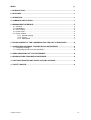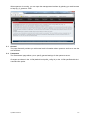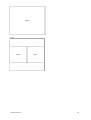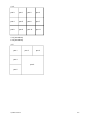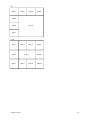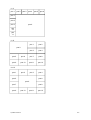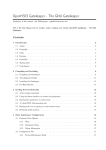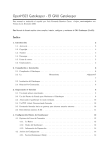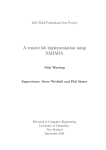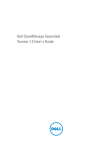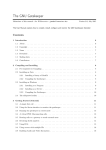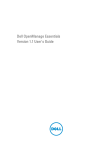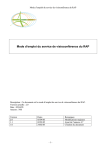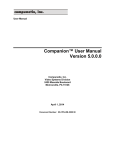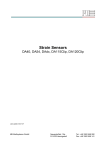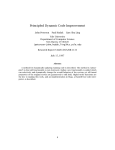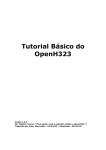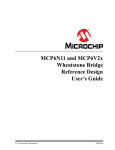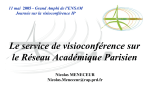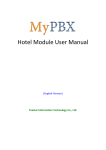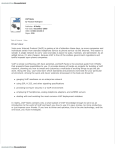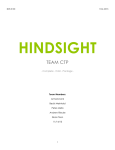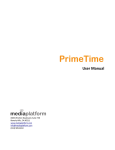Download OpenMCU User Manual - OpenMCU-ru
Transcript
OpenMCU User Manual OpenMCU User Manual 1/17 INDEX p. 1. INTRODUCTION................................................................................................................1 2. FEATURES.........................................................................................................................1 3. OPERATION.......................................................................................................................1 4. COMMAND LINE OPTIONS..............................................................................................1 5. MANAGEMENT INTERFACE............................................................................................2 5.1. General......................................................................................................................2 5.2. Parameters................................................................................................................2 5.3. MCU Status................................................................................................................3 5.4. Invite Users................................................................................................................4 5.5. Room Control.............................................................................................................4 5.5.1. general settings.............................................................................................6 5.5.2. Layout............................................................................................................7 5.5.3. Participants...................................................................................................7 6. ESTABLISHMENT OF THE CONFERENCE ON THE LIST OF ENDPOINTS.................8 7. CONFIGURING OPENMCU TO WORK WITH A GATEKEEPER....................................8 7.1. OpenMCU settings.....................................................................................................8 7.2. configuring GnuGk to to use OpenMCU....................................................................8 8. VIDEO RECORDING OF THE CONFERENCE ................................................................8 9. BROADCASTING FROM WEB CONFERENCE...............................................................8 10. SETTING PRIORITIES AND CODEC CACHING OPTIONS...........................................8 11. SAFETY ADVICE.............................................................................................................8 OpenMCU User Manual 2/17 1. INTRODUCTION OpenMCU is a simple Multi Conference Unit (MCU) using the H.323 protocol. It requires the OpenH323 library (see http://www.openh323.org for more information) It is known to run on Linux and FreeBSD and should run on any platform supported by OpenH323. 2. FEATURES OpenMCU contains the following features: - configured by a web interface on port 1420 (use http://host:1420 access) - requires no codec hardware to operate - supports all plugin audio codecs supported by OpenH323 - supports H.261, H.263 and H.264 video - can accept multiple connections simultaneously - several different conferences can be talking place at the same time - using the 'rooms' feature - display statistics on calls in progress - initiate calls from the MCU to remote endpoints - support the use of a gatekeeper (for example gnuGk) 3. OPERATION OpenMCU works by setting up a H.323 listener process, and then waiting for incoming connections. Whenever an incoming connection is established, it determines which conference is required via the 'rooms' feature and adds the call to that conference. You call the MCU using the format 'room_name@server_name' or 'server_name##room_name' depending on the notation for your hard/software client. For Example for myphone3 type: [email protected] New rooms are created automatically and there is a default room for people who do not specify a room or cannot specify a room (eg NetMeeting). The default room is called room101 (this can be changed in the parameter section - see 5.). 4. COMMAND LINE OPTIONS openmcu [-c] -v|-d|-h|-x -h --help output this help message and exit -v --version display version information and exit -d --daemon run as a daemon -u --uid uid set user id to run as -g --gid gid set group id to run as -p --pid-file name or directory for pid file -t --terminate orderly terminate process in pid file -k --kill preemptively kill process in pid file -s --status check to see if daemon is running -c --console output messages to stdout rather than syslog -l --log-file file output messages to file or directory instead of syslog -x --execute execute as a normal program -i --ini-file set the ini file to use, may be explicit file or a ':' separated set of directories to search. -H --handlemax n set maximum number of file handles (set before uid/gid) -C --core-size set the maximum core file size 5. MANAGEMENT INTERFACE OpenMCU User Manual 3/17 When openmcu is running, you can open the management interface by pointing you web browser to http://ip_of_openmcu:1420/ 5.1. General The page 'General' provides you with some basic information about openmcu and how to use the web interface. 5.2. Parameters The 'Parameters' page allows you to specify general settings for the openmcu server. Changes are written in the .ini file (default /root/.pwlib_config.ini) or the .ini file specified with the -i command line option. OpenMCU User Manual 4/17 5.3. MCU Status This page lets you view real-time statistics including: - Room names - Endpoint names - Duration - Used Codec - Network packages received - Network packages send OpenMCU User Manual 5/17 5.4. Invite Users The page 'Invite User' is intended to send invitations to and endpoint from the MCU. To invite a user, fill in the room name and IP-address of the endpoint to contact. 5.5. Room Control The Room Control page allows you to manage conferences. After starting the MCU, there will be no conferences rooms available on the server. The rooms are created dynamically at the first call of an endpoint. For example, if an endpoint (video conference device or application) calls room200@openmcu_server, the room 'room200' will be created. It is also possible to create a room by inviting an endpoint to a new room number (see - Invite Users). If the connection is established the room is created. If no room name is provided the default room (room101) will be created (see the parameter page if you would like to change this default room name) If the MCU is connected to a gatekeeper, you can also create a room by requesting a connection to the gatekeeper with valid prefix. (see - 'Setting up openMCU to work with a gatekeeper') The conference room page consists of three groups of settings: - general settings OpenMCU User Manual 6/17 - management of layout participants General Settings management of settings participants After making changes in any of these settings, always press the 'Set' button to activate them. 5.5.1. general settings Control allows you to switch a conference from unmanaged to managed and visa versa. Unmanaged conference When a conference is created, it is initially in 'unmanaged mode'. In this mode all participants will see the same video stream. The layout of the screen is automatically changes depending on the number of connected users in the following order: 1x1; 2x2; 3x3; 4x4. All users that connect to the same room after the first 16 endpoints, will see a video of only the first 16 endpoints. Default the sound is transmitted and reproduced on all connected participants. Managed conference To change a conference room from unmanaged to managed, go to room control, select the room you would like to change and place a checkmark at 'Room Control'. Click 'Set' to activate the change. As a result, the video stream will be blank (no video). OpenMCU User Manual 7/17 If you would like to create a managed conference call, it is desirable to switch to 'managed mode' right after the first endpoint is connected. This will stop the MCU from decoding video streams from invisible members, saving CPU time. Mute voice from invisible members This setting mutes/unmutes the sound from all the unseen participants; Voice activation delay in msec This is the time delay in milliseconds before voice activation will be active. This is necessary to prevent activation at short interference (knocking, coughing, etc.). Voice activation timeout in msec Once a participant is activated by voice, this is the time (in milliseconds) that no voice was heard before the participant is removed from the screen. Voice activation min. The minimum level of sound at which the MCU believes that there is voice activity. It is necessary to cut off the influence of background noise. 5.5.2. Layout The layout sections defines which participants are shown on the screen and where the are placed on the screen. The layout can be changed at any time. In 11.1.1 appendix I there is an overview of all layout options. Each position on the screen can have to following options: - blank - MCU can use this position for particapants - participant name - the MCU places the participant at this specific location - VAD - this position can be taken by a Voice Activated stream - VAD2 - this position makes sense to use on a layout 5 at position 4 (or other layout where a large screen is surrounded with smaller screens.). The VAD2 positions will be taken by the most active endpoints (this activity is monitored by the time sound is active). 5.5.3. Participants Participants are listed in this group into two table columns: - Active members - Inactive members This list of inactive members (taken from the file members.conf) show all the endpoints that are not connected to the conference room, as well as endpoints that are connected to the conference but that are currently disabled. Disabled endpoints can be removed from the list by placing a check mark in the 'Remove' column of the appropriate line. The endpoint can be connected to the conference by checking 'Invite' in the corresponding row. If you put a check mark in the 'ALL Inactive!!!' box, then the corresponding command is executed for all disabled endpoints. 'Active members' shows a list of all endpoints currently connected to the conference. For each endpoint in the list of 'Active members' you have the following settings: - Mute voice - To mute the sound coming off that endpoint - Disable VAD - Switch off the endpoint for voice activation - Chosen Van - Can be used when you use VAD (Voice Activation). Members marked as 'chosen van' will take VAD position permanently even if no voice comes from them. - Drop - Disconnect this endpoint from the conference. After disabling the endpoint enters the list of 'Inactive members'. To disconnect all endpoints from the conference you can use the 'Drop' check box in the row of 'ALL Active!!!. OpenMCU User Manual 8/17 6. ESTABLISHMENT OF THE CONFERENCE ON THE LIST OF ENDPOINTS A list of endpoints is defined in a text file members.conf. Each line of the file containts the endpoint name in the format as "seen" by the MCU and an IP Address in brackets. The easiest way to create the correct file members.conf is to gather this information from the list of Active members in de room page of the management interface.. 7. CONFIGURING OPENMCU TO WORK WITH A GATEKEEPER. 7.1. OpenMCU settings On the parameter page of the web interface fill in the details of your gatekeeper. 7.2. configuring GnuGk to to use OpenMCU. In the .ini file of you Gnu Gatekeeper you can add the MCU and te prefixes that you would like to route to OpenMCU. For example, if you would like to route all calls to the gatekeeper that start with 65 or 90 to the MCU, add these two lines to you gatekeeper .ini file. [RasSrv::GWPrefixes] MCU=65,90 To make these changes active, restart GnuGK (or dynamicly reload the .ini file if you know how to do this). 8. VIDEO RECORDING OF THE CONFERENCE To record a conference, you can use the script videorecorder, as an argument startup script to specify the name of the conference. In the event of default of the conference you must specify the name of room101. Currently, the picture size (cif) and frame rate (10) are hard coded in the source code of the MCU. 9. BROADCASTING FROM WEB CONFERENCE For web broadcast of the conference, you can use the script web_stream_start, while ffserver is used in the package ffmpeg. You can connect to the server on port 9999. 10. SETTING PRIORITIES AND CODEC CACHING OPTIONS File capability.conf 11. SAFETY ADVICE 1. Do not provide open access from the Internet to the MCU. The server code is not secure enough. 2. If an external endpoint needs to access your MCU over the internet, configure a VPN or setup IP-tables to limit IP-addresses and ports. 3. Limit the access to tcp port 1420 (the management port of the MCU) only for the administrator's workstation IP-address. APPENDIX I OPENMCU LAYOUT OPTIONS 1x1 OpenMCU User Manual 9/17 pos 0 2x1 pos 0 OpenMCU User Manual pos 1 10/17 2x2 pos 0 pos 1 pos 2 pos 3 3x3 pos 0 pos 1 pos 2 pos 3 pos 4 pos 5 pos 6 pos 7 pos 8 OpenMCU User Manual 11/17 4x3 pos 0 pos 1 pos 2 pos 3 pos 4 pos 5 pos 6 pos 7 pos 8 pos 9 pos 10 pos 11 4 x 4 (see above) 5 x 5 (see above) 6 x 6 (see above) 1+5 pos 1 pos 2 pos 3 pos 4 pos 0 pos 5 OpenMCU User Manual 12/17 1+7 pos 1 pos 2 pos 3 pos 4 pos 5 pos 6 pos 0 pos 7 1+10 pos 1 pos 2 pos 5 pos 7 pos 3 pos 0 pos 8 OpenMCU User Manual pos 4 pos 6 pos 9 pos10 13/17 1+11 pos 1 pos 2 pos 2 pos 4 pos 5 pos 6 pos 7 pos 8 pos 9 pos 0 pos 12 pos 11 1+12 pos 1 pos 2 pos 3 pos 4 pos 0 pos 5 pos 6 pos 7 pos 8 pos 9 pos 10 pos 11 pos 12 pos 2 pos 3 pos 4 1c+12 pos 1 pos 5 pos 6 pos 0 pos 7 pos 9 pos 8 pos 10 OpenMCU User Manual pos 11 pos 12 14/17 2+8 pos 2 pos 3 pos 4 pos 0 pos 6 pos 5 pos 1 pos 7 pos 8 pos 9 2+10 pos 2 pos 3 pos 4 pos 0 pos 7 pos 8 pos 5 pos6 pos 1 pos 9 pos 10 pos 11 1|1 pos 0 OpenMCU User Manual pos 1 15/17 2[’ ] pos 1 (PIP) pos 0 The ‘move’ links moves the PIP from upper left, to upper right, to lower left, to lower right. 2[ ‘] as 2[‘ ] but PIP starts in upper right 2[. ] as 2[. ] but PIP starts in lower left 2[ .] as 2[‘] but PIP starts in lower right 1+6 pos 1 pos 2 pos 3 pos 4 pos 5 pos 6 pos 0 OpenMCU User Manual 16/17 1+8 pos 1 pos 2 pos 3 pos 4 pos 5 pos 6 pos 7 pos 8 pos 0 OpenMCU User Manual 17/17