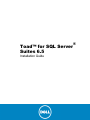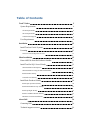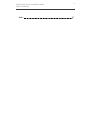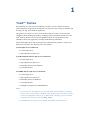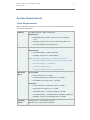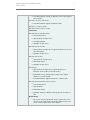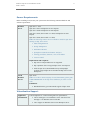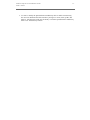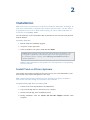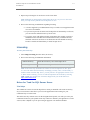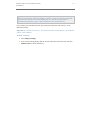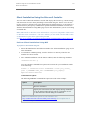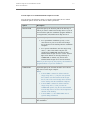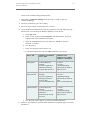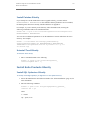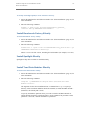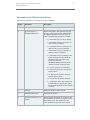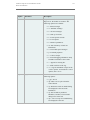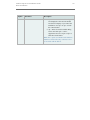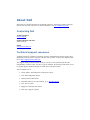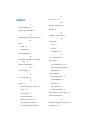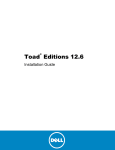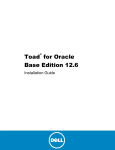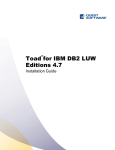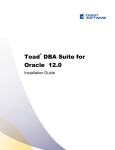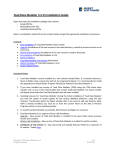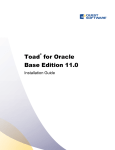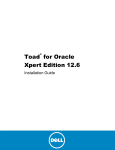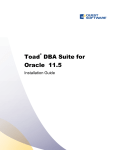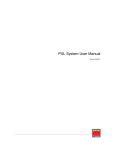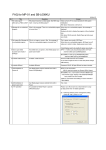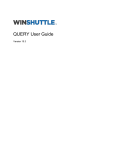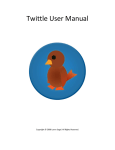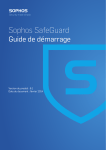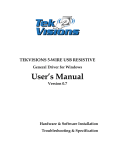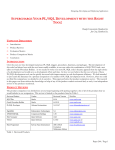Download Toad for SQL Server Editions Installation Guide - Support
Transcript
Toad™ for SQL Server
Suites 6.5
Installation Guide
®
© 2014 Dell Inc.
ALL RIGHTS RESERVED.
This guide contains proprietary information protected by copyright. The software described in
this guide is furnished under a software license or nondisclosure agreement. This software
may be used or copied only in accordance with the terms of the applicable agreement. No
part of this guide may be reproduced or transmitted in any form or by any means, electronic
or mechanical, including photocopying and recording for any purpose other than the
purchaser’s personal use without the written permission of Dell Inc.
The information in this document is provided in connection with Dell products. No license,
express or implied, by estoppel or otherwise, to any intellectual property right is granted by
this document or in connection with the sale of Dell products. EXCEPT AS SET FORTH IN
THE TERMS AND CONDITIONS AS SPECIFIED IN THE LICENSE AGREEMENT FOR
THIS PRODUCT, DELL ASSUMES NO LIABILITY WHATSOEVER AND DISCLAIMS
ANY EXPRESS, IMPLIED OR STATUTORY WARRANTY RELATING TO ITS
PRODUCTS INCLUDING, BUT NOT LIMITED TO, THE IMPLIED WARRANTY OF
MERCHANTABILITY, FITNESS FOR A PARTICULAR PURPOSE, OR NONINFRINGEMENT. IN NO EVENT SHALL DELL BE LIABLE FOR ANY DIRECT,
INDIRECT, CONSEQUENTIAL, PUNITIVE, SPECIAL OR INCIDENTAL DAMAGES
(INCLUDING, WITHOUT LIMITATION, DAMAGES FOR LOSS OF PROFITS, BUSINESS
INTERRUPTION OR LOSS OF INFORMATION) ARISING OUT OF THE USE OR
INABILITY TO USE THIS DOCUMENT, EVEN IF DELL HAS BEEN ADVISED OF THE
POSSIBILITY OF SUCH DAMAGES. Dell makes no representations or warranties with
respect to the accuracy or completeness of the contents of this document and reserves the
right to make changes to specifications and product descriptions at any time without notice.
Dell does not make any commitment to update the information contained in this document.
If you have any questions regarding your potential use of this material, contact:
Dell Inc.
Attn: LEGAL Dept
5 Polaris Way
Aliso Viejo, CA 92656
Refer to our web site (software.dell.com) for regional and international office information.
Patents
This product includes patent pending technology.
Trademarks
Dell, the Dell logo, Benchmark Factory,Spotlight, , vWorkspace, and Toad are trademarks of
Dell Inc.and/or its affiliates. Adobe and Acrobat are trademarks of Adobe Systems
Incorporated which may be registered in certain jurisdictions. Microsoft, Windows, Windows
Server, Vista and SQL Server are either registered trademarks or trademarks of Microsoft
Corporation in the United States and/or other countries. Oracle is a registered trademark of
Oracle and/or its affiliates in the United States and other countries. Citrix® and XenApp™
are trademarks of Citrix Systems, Inc. and/or one or more of its subsidiaries, and may be
registered in the United States Patent and Trademark Office and in other countries. Other
trademarks and trade names may be used in this document to refer to either the entities
claiming the marks and names or their products. Dell disclaims any proprietary interest in the
marks and names of others.
Toad for SQL Server Suites Installation Guide
Updated - August 2014
Software Version - 6.5
Table of Contents
Toad™ Suites
System Requirements
5
6
Client Requirements
6
Server Requirements
9
Virtualization Support
9
User Requirements
Installation
10
12
Install Toad on Citrix® Systems
12
Licensing
13
Notes for Toad for SQL Server Users
Silent Installation
13
15
Extract MSI file from Dell Software Installer
15
Install Toad for SQL Server Silently
15
Silent Installation Prerequisites
15
Silent Installation Using the Microsoft Installer
16
Install Patches Silently
20
Uninstall Toad Silently
20
Install Suite Products Silently
20
Install SQL Optimizer Silently
20
Install Benchmark Factory Silently
21
Install Spotlight Silently
21
Install Toad Data Modeler Silently
21
Parameters for Silent Installations
23
About Dell
26
Contacting Dell
26
Technical support resources
26
Toad for SQL Server Installation Guide
4
Table of Contents
Index
27
1
Toad™ Suites
By purchasing one of the Toad™ for SQL Server® Suites, you have obtained not only a
powerful SQL Server application development tool, but other tools to help you maintain and
develop your SQL Server database applications.
This guide is an executive overview of the Toad for SQL Server Suites. It provides basic
information about installing the products, including system requirements and the use of the
Dell® Software Installer. See the specific Installation Guide for each product for more
information about each application, including troubleshooting information.
Each Toad for SQL Server Suite is packaged with additional Dell products to expand your
SQL Server experience. The following suites are available:
Toad for SQL Server Commercial
l
Toad for SQL Server
l
SQL Optimizer for SQL Server
Toad Development Suite for SQL Server Commercial
l
Toad for SQL Server
l
SQL Optimizer for SQL Server
l
Benchmark Factory™ for Databases
l
Toad Data Modeler
Toad DBA Suite for SQL Server Commercial
l
Toad for SQL Server
l
SQL Optimizer for SQL Server
l
Benchmark Factory for Databases
l
Toad Data Modeler
l
Spotlight™ on SQL Server Standard Edition
Notes:
l
Your license key determines the suite and will enable the functionality accordingly.
In many cases, if functionality is disabled within Toad for SQL Server Suite, you may
not have an appropriate license to use it. When Toad is running, you can see which
components are licensed by selecting Help | About.
l
Toad DBA Suite for SQL Server is currently unavailable in North America.
Toad for SQL Server Installation Guide
Toad™ Suites
6
System Requirements
Client Requirements
Before installing Toad, ensure that your client system meets the following minimum hardware
and software requirements:
Platform
600 MHz minimum, 1 GHz recommended
Requirements:
Memory
l
Benchmark Factory requires 1 GHz x86 or x64 compatible
CPU.
l
Spotlight on SQL Server requires 2 GHz Pentium Dual Core.
l
Toad Data Modeler requires Pentium IV.
512 MB of RAM minimum, 1 GB recommended
Requirements:
l
Toad Data Modeler 4 GB recommended
l
Spotlight on SQL Server 2 GB minimum
Note: The memory required may vary based on the following:
Hard Disk
Space
l
Applications that are running on your system when using Toad
l
Size and complexity of the database
l
Amount of database activity
l
Number of concurrent users accessing the database
By Toad Suite
l
Toad for SQL Server—174 MB
l
Toad Development Suite for SQL Server—294 MB
l
Toad DBA Suite for SQL Server—954 MB
By Product
Operating
System
l
Toad for SQL Server Professional, Xpert—104 MB
l
SQL Optimizer for SQL Server—70 MB
l
Benchmark Factory – SQL Server Edition—120 MB
l
Toad Data Modeler—200 MB minimum, 400 MB recommended
l
Spotlight on SQL Server Standard Edition—500 MB
Windows Server® 2008 (32-bit or 64-bit)
Windows Server 2003 (32-bit and 64-bit)
Toad for SQL Server Installation Guide
Toad™ Suites
l
Toad Data Modeler running on Windows Server 2003 requires
Service Pack 2.
Windows® 8 (32-bit and 64-bit)
l
Toad Data Modeler supports Windows 8 PRO.
Windows 7 (32-bit or 64-bit)
Windows Vista® (32-bit or 64-bit)
Additionally
Windows Server 2008 R2 (64-bit)
l
Toad for SQL Server
l
SQL Optimizer for SQL Server
l
Toad Data Modeler
l
Spotlight on SQL Server
Windows Server 2012 R2
l
SQL Optimizer for SQL Server supports Windows Server 2012
R2 (with Update)
l
Spotlight on SQL Server
Windows Server 2012
l
SQL Optimizer for SQL Server
l
Benchmark Factory
l
Spotlight on SQL Server
Windows 8.1
l
SQL Optimizer for SQL Server supports Windows 8.1
Enterprise (with Update) (32-bit and 64-bit)
l
Benchmark Factory and Spotlight on SQL Server support
Windows 8.1 (with Update).
l
Toad Data Modeler supports Windows 8.1 PRO (64-bit).
Windows XP Professional (32-bit or 64-bit)
l
Toad for SQL Server
l
SQL Optimizer
l
Benchmark Factory
l
Spotlight running on Windows XP requires Service Pack 2 or
later
Requirements:
l
The 32-bit version of Benchmark Factory requires the 32-bit
versions of the client libraries (including ODBC drivers). The
64-bit version requires 64-bit client libraries.
7
Toad for SQL Server Installation Guide
Toad™ Suites
Important: Toad uses the Microsoft Distributed Transaction
Coordinator (DTC) when opening a SQL file to get Full-Text Search
status, but DTC is disabled by default on Windows Vista, Windows
Server 2008 and Windows 7. If you are using either operating system,
ensure that Network DTC access is enabled on the Toad client. See
http://technet.microsoft.com/en-us/library/cc753510(WS.10).aspx for
more information about enabling DTC access.
.NET
Framework
The Microsoft .NET Framework is required. The version is dependent
on the operating system.
.NET 4.5
Windows Vista SP2, Windows 7, Windows 8,
Windows Server 2008 (SP2 or earlier), Windows
Server 2008 R2, Windows Server 2012
.NET 4.0
Windows XP, Windows Vista (SP1 or earlier),
Windows Server 2003
Note: The .NET Framework 4 Client Profile is not
supported.
Additional
Requirement
s
Web Browser
Microsoft® Internet Explorer® 7.0 or later
Log Reader
The Log Reader requires version 8.0 DLL files in the Microsoft Visual
C++ 2005 SP1 Redistributable Package. If these files do not exist on
the client, you will need to install them to use some functionality in
the Log Reader.
http://www.microsoft.com/downloads/details.aspx?FamilyID=200B2FD
9-AE1A-4A14-984D-389C36F85647&displaylang=en
Copy/Move Database Wizard
The SQL Server Backward Compatibility package is required to use
the Copy/Move Database wizard.
PDF Viewer
Adobe® Acrobat® Reader 7.0 or later.
Monitor Resolution
Spotlight on SQL Server requires a monitor capable of supporting a
resolution of 1280 x1024 or greater.
Microsoft Data Access Components (MDAC)
Spotlight on SQL Server requires MDAC 2.7 (or later) installed on the
client.
Repository
Benchmark Factory cannot run without a repository, and during
installation you must select either the default service based or file
based repository. For more information see the Benchmark Factory
Release Notes.
8
Toad for SQL Server Installation Guide
Toad™ Suites
Server Requirements
Before installing Toad, ensure your system meets the following minimum hardware and
software requirements:
Database
Server
SQL Server® 2014
SQL Server 2012 and SQL Server 2012 Express
SQL Server 2008 and SQL Server 2008 Express
SQL Server 2005 (Service Pack 2 or later) and SQL Server 2005
Express
SQL Server 2000 (Service Pack 3 or later)
Note: The following features are not available in Toad for SQL Server
running on SQL Server 2000:
l
Index Defragmentation
l
Storage Management
l
Performance Monitor
l
Spotlight™ Essentials Performance Analytics
l
Altering procedures, functions, views in the Editor
l
Version Control
Requirements and exceptions:
Cloud
Database
Service
l
SQL Server Compact Edition is not supported.
l
SQL Optimizer does not support SQL Server 2012 Express.
l
Toad for SQL Server, Benchmark Factory and Spotlight
explicitly support SQL Server 2008 R2 and SQL Server 2008
R2 Express.
SQL Azure
Note: To be able to utilize majority of Toad functionality please grant
VIEW DEFINITION on the SQL Azure databases you want to work
with.
Limitations:
l
Benchmark Factory provides limited support of SQL Azure.
Virtualization Support
Application
Virtualization
Toad for SQL Server - Limited testing has been performed for:
l
l
Citrix® XenApp™ 5.0 on Windows Server 2003 and Citrix
XenApp 6.5 on Windows Server 2008 R2.
Citrix support on Windows Server 2003 Enterprise Server
9
Toad for SQL Server Installation Guide
Toad™ Suites
10
(Service Pack 2) using the MetaFrame Presentation Server 5.0
and Citrix Presentation Server Clients 10.2.
SQL Optimizer has been tested with:
l
Citrix XenApp 5.0 on Windows Server 2003 (Service Pack 2)
using the Citrix Presentation Server Clients 4.0
l
Citrix XenApp 6.5 on Windows Server 2008 R2.
Benchmark Factory has been tested with the following:
l
Citrix XenApp 6.5
Toad Data Modeler has been tested with:
l
Desktop
(VDI)
Citrix support on Windows XP using the XenApps 5.0 Server.
Toad for SQL Server has been tested with Dell® vWorkspace™ 7.6
running on Windows Server 2008 R2 64-bit.
Toad Data Modeler has been tested with Dell vWorkspace 7.0
running on Windows XP (32-bit).
Server
Toad Data Modeler has been tested with VMware Server 2 running on
Windows 7 and Oracle VM 3.0
Note: Toad may work in virtualization environments other than the ones in which it was
tested.
User Requirements
User Requirements to Install Toad
Only Windows Administrators and Power Users can install Toad.
If an Administrator installs Toad, the Administrator can share the Toad shortcut icon on the
desktop and menu items with any user—a Power User, Restricted User, Vista standard user—
on the computer.
If a Power User installs Toad, a Restricted User cannot do the following:
l
Associate file extensions.
l
View the Toad shortcut icon on the desktop or the Toad menu options in the
Windows Start menu. As a workaround, Restricted Users can create a shortcut to Toad
from the install directory and place the shortcut on their desktop.
User Requirements and Restrictions for Running Toad
The following describes the requirements and restrictions for users who launch and run Toad:
Toad for SQL Server Installation Guide
Toad™ Suites
l
11
To create or modify the QuestSoftware.ToadSecurity table to enable Toad Security,
the user who maintains this table must have privileges to create, insert, update, and
delete it. All other users need only the ability to read the QuestSoftware.ToadSecurity
table to use Toad Security features.
2
Installation
Note: Your license key determines the suite and will enable the functionality accordingly. In
many cases, if functionality is disabled within Toad for SQL Server Suite, you may not have
an appropriate license to use it. When Toad is running, you can see which components are
licensed by selecting Help | About.
You can install any or all of the products that are included in your Toad suite using the Dell
Software Installer.
To install a Toad suite
1. Run the Toad suite installation program.
2. Accept the License Agreement.
3. Select the products you want to install and click Install.
Caution! When installing Toad using Dell Software Installer on Windows 7 64bit, Program Compatibility Assistant may appear with “This program might not
have installed correctly” message. Select This program installed correctly to
continue installation.
Note: For more information on Suite products or Toad components see corresponding
Installation Guides.
Install Toad on Citrix® Systems
Toad for SQL Server must be installed on the Citrix server by the Citrix administrator. Users
then connect to this instance through their Citrix login.
Note: Limited testing has been performed for Citrix XenApp™ 5.0 support on Windows
Server® 2003 and Citrix XenApp 6.5 on Windows Server 2008 R2.
To install Toad for SQL Server on a Citrix system
1. Connect to the Citrix Environment as an administrator.
2. Copy Toad for SQL Server to the Citrix server, if needed.
3. Start the Toad for SQL Server installation process.
4. During installation, select the Anyone who uses this computer checkbox when
prompted.
Toad for SQL Server Installation Guide
Installation
13
5. Repeat steps 2 through 4 for each server in the Citrix farm.
Note: Although you must install Toad for SQL Server on every server in the Citrix
farm, you only need to publish Toad for SQL Server once.
6. Review the following considerations regarding licensing:
l
A license supplied by an administrator always overrides a user-supplied license
in a Citrix environment.
l
If you need to provide the same Toad for SQL Server functionality to all users,
you can enter the default license key for all users.
l
If you have users with different license requirements (for example, some have
Standard licenses and others have Professional licenses), individual licenses
should be entered for each user. You should not enter the default license key
because it enables all functionality in Toad for SQL Server.
Licensing
To enter your license key
1. Select Help | Licensing from the menu (ALT+H+L).
2. Review the following for additional information:
Authorization key
Enter the license key for Toad for SQL Server.
Site message
Enter the site message included with the license key.
Note: Your license key determines the edition of Toad for SQL Server (Pro, Xpert,
etc.) and will enable the functionality accordingly. In many cases, if functionality is
disabled within Toad for SQL Server, you may not have an appropriate license to use
it. When Toad is running, you can see which components are licensed by selecting
Help | About. For complete list of features shipped with your Toad edition see
http://software.dell.com/.
Notes for Toad for SQL Server Users
Trial Keys
The commercial version of Toad for SQL Server comes pre-installed with a trial license key
for your convenience. This allows you to use the application while waiting for your
commercial key to be delivered.
The trial license key remains active for the designated trial period, even after you enter your
commercial license key (the splash screen may continue to indicate your application is a trial
version). This is helpful if you are previewing an upgrade or an advanced module.
Toad for SQL Server Installation Guide
Installation
14
Important: When installing commercial Toad for SQL Server bundle after trial Toad for
SQL Server bundle, the commercial bundle recognizes a license key from the trial bundle
and expires the same date as the trial bundle's key. To continue working with the
commercial bundle please input a valid (commercial or new trial) license key.
If you entered your commercial license key and do not require the trial version, you can
delete the trial key.
Important: If you delete the Trial key, any advanced features not included in your purchased
edition will be disabled.
To delete a trial key
1. Select Help | Licensing.
2. In the Toad Licensing dialog, find the License tab for the trial license key and click
Delete License to delete the trial key.
3
Silent Installation
Silent installation provides a convenient method for deploying Toad for SQL Server Suites to
multiple machines. With some customization, you can also deploy the license key and
settings at the same time. To perform a silent install, extract the .msi from the Dell Software
Installer and use this for a silent install.
Note: You do not need to install the Dell Software Installer on any of the computers where
you are silently installing Toad products. The Dell Software Installer is only used to extract
the required MSI files.
Extract MSI file from Dell Software Installer
The Dell Software Installer can be launched in "extraction mode," which allows you to
extract MSI installers.
To launch the Dell Software Installer in extract mode
1. Run Dell Software Installer from the command prompt and include the command-line
switch "/extract".
"ToadInstaller.exe" /extract
2. The Dell Software Installer launches in extract mode. In the Extract Location page,
specify a target location for the extracted files by entering or browsing to a directory.
3. In the Product Selection page, select the products that you want to extract.
4. Click Extract to extract the files.
The Finish page has a link to the directory into which the files were extracted and a
link to the log file for the extraction process (Readme.txt). The extraction log contains
verification of the files that have been extracted along with the command-line
switches required for performing the default installation. You must run the installers in
the order specified.
Install Toad for SQL Server Silently
Silent Installation Prerequisites
Before you perform a silent installation, you must install the following software on every
computer where you are installing Toad for SQL Server: l
Microsoft .NET Framework (as per the Toad for SQL Server Release Notes)
Toad for SQL Server Installation Guide
Silent Installation
16
Silent Installation Using the Microsoft Installer
You can create a Microsoft transform (.mst) file that deploys the license key, custom settings,
and connections for users when performing a silent install using the .msi file. You can also
use the .msi file to perform a basic silent install using the default directory or can install to a
different directory and specify command-line options and default installation overrides. See
"Perform Silent Installation Using MSI" (page 16) for more information if you are not creating
a transform file.
Note: (MSI installs on Windows Vista and Windows 7) If you are using MSI to install Toad
on Windows Vista or Windows 7 with UAC enabled, you can install a file that adds a "Run
as administrator" option when right-clicking the MSI
file: http://www.symantec.com/connect/downloads/msi-run-administrator-context-menu-vista
Perform Silent Installation Using MSI
To perform a silent install using msi
1. Extract the MSI from the Dell Software Installer. See "Silent Installation" (page 15) for
more information.
2. At a Windows command prompt, switch to the drive or directory where the msi
installer for Toad is located.
3. For a standard installation with all features enabled, enter the following command:
“ToadInstaller.msi” /q
You can customize command-line options and overrides for your installation similar
to the following:
msiexec /i “ToadInstaller.msi” INSTALLDIR= “Drive:\your_install_
path” /q USERNAME=”some_user” COMPANYNAME=”your_company”
ApplicationUsers=”AllUsers”
Command-Line Options
The following MSIEXEC command-line options are used in this example:
Option
Description
/i
Run the installation.
/q
Specify the user interface (UI) that displays during installation.
You can append other options, such as n to hide the UI or b
to hide the Cancel button during the installation.
Note: All command-line options are case-insensitive. See
http://msdn2.microsoft.com/en-us/library/aa367988.aspx for a complete list of
command-line options.
Toad for SQL Server Installation Guide
Silent Installation
17
Toad for SQL Server Default Installation Option Overrides
You can specify the following values to override Toad for SQL Server’s default
installation options. Enclose each value in double quotations.
Option
Description
INSTALLDIR
(Optional) Specify the absolute path for the directory in
which you want to install Toad for SQL Server. If you do
not include this path, the installation program defaults to:
C:\Program Files (x86)\Dell\Toad for SQL Server6.5.
ALLUSERS
(Optional) Specify one of the following:
l
For a per-machine installation, specify 1. This
value allows any user to use the Toad for SQL
Server shortcut on the desktop after the installation
completes.
l
For a per-user installation, enter the empty string
value (“”) This value allows only the user
specified for USERNAME (and the user that
installed Toad for SQL Server) to see the Toad for
SQL Server shortcut on the target desktop. If
USERNAME is omitted, only the user that
installed Toad for SQL Server sees the shortcut.
Note: If you do not specify this property, the installation
program defaults to a per-user installation.
USERNAME
(Optional) Specify the user that intends to use Toad for
SQL Server on the target computer.
Notes:
COMPANYNAME
l
If ALLUSERS is omitted or defined with the
empty string value (""), only the user specified
here (and the user that installed Toad for SQL
Server) can see the Toad for SQL Server shortcut
on the desktop after the installation completes.
l
If ALLUSERS is omitted or defined with the
empty string value ("") and you omit the
USERNAME option, only the user that installed
Toad for SQL Server sees the Toad for SQL Server
shortcut on the desktop.
l
If ALLUSERS is 1, the USERNAME value is
ignored during installation.
(Optional) Specify the name of the company that owns
this installation.
Toad for SQL Server Installation Guide
Silent Installation
Option
Description
INSTALLSSMS
(Optional) Set the property to "No" not to install Toad
plug-in for Microsoft SQL Server Management Studio.
18
Note: If you do not specify this property or specify any
other value except "No", Toad plug-in for Microsoft SQL
Server Management Studio will be installed.
Notes:
l
All default installation option overrides are case-sensitive.
l
Enclose all values (except for the ALLUSERS value) in double quotations.
Create Transform (MST) Files
You can create a Microsoft transform (.mst) file that deploys the license key, custom settings,
and connections for users when performing a silent install using the .msi file. You can also
use the .msi file to perform a basic silent install using the default directory (or install to a
different directory) and to specify command-line options and default installation overrides.
See "Perform Silent Installation Using MSI" (page 16) for more information if you are not
creating a transform file.
Note: (MSI installs on Windows Vista and 7) If you are using MSI to install Toad on
Windows Vista or 7 with UAC enabled, you can install a file that adds a "Run as
administrator" option when right-clicking the MSI
file: http://www.symantec.com/connect/downloads/msi-run-administrator-context-menu-vista.
The following procedure uses the Wise Installer to create the transform file.
To create a transform file that includes custom Toad settings
1. Save and install the ToadInstaller.msi file on a computer where the Wise for Windows
Installer is installed. After customizing Toad settings, you will use the Wise Installer
to create the transform file.
2. Open Notepad, and do the following:
a. Enter the license key in the first line.
b. Enter the site message in the second line.
c. Save the file with license.key as the file name in the Toad install directory.
Make sure the file extension is .key not .txt.
3. Launch Toad. The application should open without prompting you to enter a
license key.
4. Select Tools | Configuration Wizard from the Toad menu and complete the
Configuration wizard. This wizard creates an initial settings file (Settings.xml).
5. Select Tools | Options from the menu in Toad to open the Options window.
6. Select each page in the window and set any options you want to deploy. These
Toad for SQL Server Installation Guide
Silent Installation
19
options create a module settings folder and files.
7. Select View | Connection Manager from the menu in Toad to open the
Connection Manager.
8. Create any connections you want to deploy.
9. Exit Toad. Upon exiting, a Connections file is created.
10. Create the Microsoft Transform file, using any appropriate tool. The following steps
describe how to use the Wise for Windows Installer to create the file. a. Select File | New.
b. Select Custom Templates under Categories, and then select the Transform
template in the New Installation File window.
c. Select the ToadInstaller.msi file in the Select the .MSI file to base this
transform on window.
d. Save the project.
e. Select Files from the Feature Details view.
f. Locate the following files and click Add to add them to the project:
File to Add
Windows XP, Windows
Server 2003
Windows Vista,
Windows Server 2008,
Windows 7, Windows 8
Settings.xml
C:\Documents and
Settings\
username\Application
Data\Quest Software\
Toad for SQL Server6.5.
C:\Users\
username
\AppData\Roaming\
Quest Software\Toad for
SQL Server6.5.
ModuleSettings
folder and files
C:\Documents and
Settings\
username\Application
Data\Quest Software\
Toad for SQL
Server6.5\ModuleSetting
s.
C:\Users\
username
\AppData\Roaming\
Quest Software\Toad for
SQL
Server6.5\ModuleSetting
s.
Connections.xm
l
C:\Documents and
Settings\
username\Application
Data\Quest
Software\Toad for SQL
Server6.5.
C:\Users\
username
\AppData\Roaming\
Quest Software\Toad for
SQL Server6.5.
g. Save the project and compile it to create the transform (MST) file.
11. Perform a silent install. See "Perform Silent Installation Using MSI" (page 16) for more
information.
Toad for SQL Server Installation Guide
Silent Installation
20
Install Patches Silently
If you already have Toad installed and want to upgrade silently, you must include
REINSTALLMODE=vo REINSTALL=ALL in the command. If these parameters are not included,
the MSI registers that Toad is already installed and does not upgrade it.
For example, if you are currently in the directory where the MSI resides, entering the
following command installs to the standard location:
msiexec.exe /i <path to msi file\ToadforSQLServer<version>SetupFull.msi>
REINSTALLMODE=vo REINSTALL=ALL
You can also set additional parameters or run the MSI from a location other than the active
directory. For example:
msiexec /i "C:\Documents and Settings\johndoe\desktop\
ToadforSQLServerSetupFull.msi REINSTALLMODE=vo REINSTALL=ALL
INSTALLDIR="C:\Programs\Dell\Toad for SQL Server 6.5\" /q /l*v
"C:\install.log"
Uninstall Toad Silently
To uninstall Toad silently
»
Enter a command similar to the following:
msiexec /x "<path to msi file\ToadforSQlServer_
version.SetupFull.msi>" /q
Install Suite Products Silently
Install SQL Optimizer Silently
To silently install SQL Optimizer for SQL Server in the default directory
1. Extract the MSI from the Dell Software Installer. See "Silent Installation" (page 15) for
more information.
2. Enter the following command:
msiexec./i "path to msi file\QuestSQLOptimizer_SQLServer_
<version>.msi " /qn
where
/i = install
/qn = quiet, no UI
Toad for SQL Server Installation Guide
Silent Installation
21
To silently install SQL Optimizer in the alternative directory
1. Extract the MSI from the Dell Software Installer. See "Silent Installation" (page 15) for
more information.
2. Enter the following command:
msiexec /i "path to msi file\QuestSQLOptimizer_SQLServer_
<version>.msi”/qn TARGETDIR=”<InstallDir>”
Install Benchmark Factory Silently
To install Benchmark Factory silently
1. Extract the MSI from the Dell Software Installer. See "Silent Installation" (page 15) for
more information.
2. Enter the following command:
msiexec.exe /i “<path to msi file\BenchmarkFactory_version.msi>” /qn
INSTALLDIR=”<destination directory>”
Where version is the full version, including the build number (for example, 6.0.0.147).
Install Spotlight Silently
Spotlight on SQL Server cannot be installed silently.
Install Toad Data Modeler Silently
To install Toad Data Modeler silently
1. Extract the MSI from the Dell Software Installer. See "Silent Installation" (page 15) for
more information.
2. Enter the following command:
setup.msi /q INSTALLDIR="C:\Program Files (x86)\Dell\Toad Data
Modeler version\"
The argument for the silent installation from a command-line is “/q”. To specify a
directory where Toad Data Modeler should be installed, use INSTALLDIR=”PATH”.
(Otherwise, the default path is used.)
To specify the database platform where you want to install Toad Data Modeler or
which shortcuts should be created and where, use the ADDLOCAL parameter. If this
parameter is not used, a default installation is performed.
Toad for SQL Server Installation Guide
Silent Installation
22
Example:
setup.msi /q INSTALLDIR="C:\Program Files (x86)\Dell\Toad Data
Modeler version
\ADDLOCAL=Complete,XPMANIFEST,SUPPORTDATABASES,SHORTCUTUNINSTALL,SHO
RTCUTDESKTOP,SHORTCUTSTARTMENU,SHORTCUTQUICKLAUNCH,SHORTCUTHELP,
MSSQL2008,MSSQL2012
If you use the ADDLOCAL parameter, always select the Complete, XPMANIFEST,
and SUPPORTDATABASES options. These options are required for the correct
installation.
When installing support for a particular database platform, you must install basic
support for the selected database platform.
Shortcuts
You can use the following to create shortcuts when installing silently:
Command
Description
SHORTCUTUNINSTALL
Creates a shortcut for uninstall in the Start menu.
SHORTCUTDESKTOP
Creates a shortcut for Toad Data Modeler on the
desktop.
SHORTCUTSTARTMENU
Creates a shortcut for Toad Data Modeler in the
Start menu.
SHORTCUTQUICKLAUNCH
Creates a shortcut for Toad Data Modeler in the
Quick Launch bar.
SHORTCUTHELP
Creates a shortcut for the Help file, User Manual,
and Reference Guide in the Start menu.
Tip: Other parameters for silent installs can be found if you enter the “setup.msi ?” command.
Microsoft SQL Azure
MSSQL_AZURE - Support for Microsoft SQL Azure
Microsoft SQL Server
MSSQL - Basic support for Microsoft SQL Server
MSSQL2000 - Support for Microsoft SQL 2000
MSSQL2005 - Support for Microsoft SQL 2005
MSSQL2008 - Support for Microsoft SQL 2008
MSSQL2012 - Support for Microsoft SQL 2012
MSSQL2014 - Support for Microsoft SQL 2014
Toad for SQL Server Installation Guide
Silent Installation
23
Parameters for Silent Installations
The following parameters are available for a silent installation:
Option
Parameter
Description
/l
Package|ProductCode
Installs or configures the product.
/f
[p|o|e|d|c|a|u|m|s|v]
Repairs the product. This option ignores any
property values entered in the command-line.
The default argument list for this option is
'omus.' The following options are available:
Package|ProductCode
l
p—Reinstalls only if a file is missing.
l
o—Reinstalls if a file is missing or an
older version is installed.
l
e—Reinstalls if a file is missing or an
equal or older version is installed.
l
d—Reinstalls if a file is missing or a
different version is installed.
l
c—Reinstalls if a file is missing or the
stored checksum does not match the
calculated value. This option only
repairs files that have
msidbFileAttributesChecksum in the
Attributes column of the File table.
l
a—Forces all files to be reinstalled.
l
u—Rewrites all required, user-specific
registry entries.
l
m—Rewrites all required, computerspecific registry entries.
l
s—Overwrites all existing shortcuts.
l
v—Runs from source and re-caches the
local package. Do not use this option
for the initial installation of the product
or feature.
/a
Package
Installs the product on the network.
/x
Package/ProductCode
Uninstalls the product.
/l
[i|w|e|a|r|u|c|m|o|p|v|x|+|!|*]
Writes logging information to a logfile in the
specified path. The path to the logfile location
must already exist. The installer does not
create the directory structure for the logfile.
Logfile
Toad for SQL Server Installation Guide
Silent Installation
Option
Parameter
24
Description
Flags indicate which information to log. If no
flags are set, the default is 'iwearmo.' The
following options are available:
/q
n|b|r|f
l
i—Status messages.
l
w—Nonfatal warnings.
l
e—All error messages.
l
a—Start up of actions.
l
r—Action-specific records.
l
u—User requests.
l
c—Initial UI parameters.
l
m—Out-of-memory or fatal exit
information.
l
o—Out-of-disk-space messages.
l
p—Terminal properties.
l
v—Verbose output.
l
x—Extra debugging information. Only
available on Windows Server 2003.
l
+—Append to existing file.
l
!—Flush each line to the log.
l
"*"—Log all information except for the
v and x options. To include the v and x
options, enter "/l*vx".
Sets the user interface level. Review the
following options:
l
q, qn—No UI
l
qb—Basic UI. Use qb! to hide the
Cancel button.
l
qr—Reduced UI with no modal dialog
box displayed at the end of the
installation.
l
qf—Full UI and any authored
FatalError, UserExit, or Exit modal
dialog boxes at the end.
l
qn+—No UI except for a modal dialog
box displayed at the end.
Toad for SQL Server Installation Guide
Silent Installation
Option
Parameter
25
Description
l
qb+—Basic UI with a modal dialog
box displayed at the end. The modal
box does not display if you cancel the
installation. Use qb+! or qb!+ to hide
the Cancel button.
l
qb- —Basic UI with no modal dialog
boxes. Note that /qb+- is not a
supported UI level. Use qb-! or qb!- to
hide the Cancel button.
Note: The ! option is available with Windows
Installer 2.0 and works only with basic UI. It
is not valid with the full UI.
About Dell
Dell listens to customers and delivers worldwide innovative technology, business solutions
and services they trust and value. For more information, visit www.software.dell.com.
Contacting Dell
Technical Support:
Online Support
Product Questions and Sales:
(800) 306-9329
Email:
[email protected]
Technical support resources
Technical support is available to customers who have purchased Dell software with a valid
maintenance contract and to customers who have trial versions. To access the Support Portal,
go to https://support.software.dell.com/.
The Support Portal provides self-help tools you can use to solve problems quickly and
independently, 24 hours a day, 365 days a year. In addition, the portal provides direct access
to product support engineers through an online Service Request system.
The site enables you to:
l
Create, update, and manage Service Requests (cases)
l
View Knowledge Base articles
l
Obtain product notifications
l
Download software. For trial software, go to Trial Downloads.
l
View how-to videos
l
Engage in community discussions
l
Chat with a support engineer
L
Index
license keys 13
M
A
About Toad Suites 5
MSI files, extracting 15
mst file 18
application virtualization 9
P
B
parameters, silent install 23
Benchmark Factory, silent install 21
R
C
Citrix
requirements
Citrix 9
install 12
client 6
requirements 9
virtualization 9
client requirements 6
S
D
Dell Software Installer, extract MSI
files 15
desktop virtualization 9
E
server virtualization 9
silent install
create transform file 18
Microsoft installer (MSI) 16
prerequisites 15
extract MSI file 15
F
files, extract MSI 15
I
install 12
silent installation
Benchmark Factory 21
extract MSI files 15
parameters 23
Benchmark Factory silently 21
SQL Optimizer 20
Citrix 12
Toad Data Modeler 21
Citrix support 9
SQL Optimizer, silent install 20
client requirements 6
system requirements 6
T
parameters for silent 23
SQL Optimizer silently 20
Toad Data Modeler, silent install 21
Toad Data Modeler silently 21
transform file 18
Toad for SQL Server Installation Guide
Index
U
uninstall
silently 20
V
virtualization support 9
28