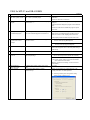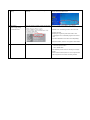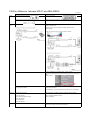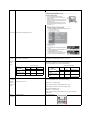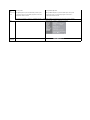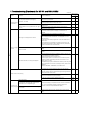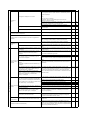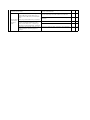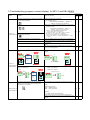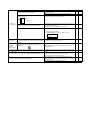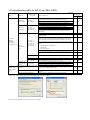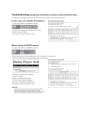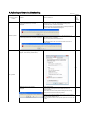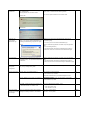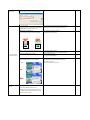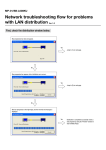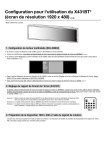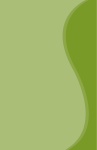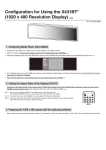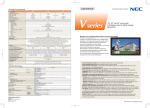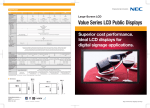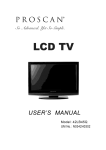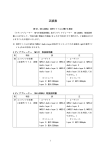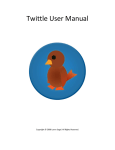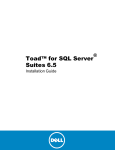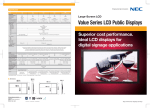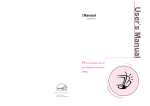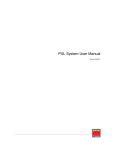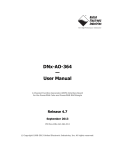Download FAQ for MediaPlayer
Transcript
FAQ for MP-01 and SB-L008KU No Title 1 "No video signal" after start up "NEC LOGO" 2 Message for no scheduled program Questions Why does it become no video signal after NEC logo mark in start up of Media player? 2010.4.07 Answer Video out turn off for several seconds for OS system initialization. After about 15seconds, it will turn on. What is the message “There is no scheduled program When there is no scheduled program, the message is at current time.” ? displayed. M-player will start to display the program at the scheduled time. After about 30-60 seconds, Media Player get into power save mode. 3 No image after Message for Why is no image on screen after the message of no scheduled program "there is no scheduled program at current time" ? This is power save mode of M-Player. When there is no scheduled program, M-Player turn-off video-out in order to make display power-save mode. *note) Display need to be enable for power save mode. MP-01 : It wake up by any pressing button on IR unit. and then OSD open by [MENU]buttton. 4 How to open OSD in power save mode of M-Player How OSD menu is opened ,when Media player is in power save mode? 5 Available USB memory Available USB memories. Almost all USB memories are available. In rare case it might not work. In that case please change USB memory. 6 Available SDcard Available SDcards. Panasonic 2G,4G, 8G byte SDcard has been checked. 7 LAN distribution in Power off Can Media player receive contents from LAN in Power OFF(Standby)? MP-01: It can not receive. MP-01 need to be power on (Power LED is Green). SB-L008KU: It wake up by [POWER ON] button. and then OSD open by [OPTION]button SB-L008KU: Yes , it can receive in Power off(Stand by). *note:“Power supply” display of the OSD“ADVANCED” menu need to be set to enable. (Refer to "Connection and setting" in User's manual of SB-L008KU) 8 LAN distribution in power save mode 9 24H operation Can Media player receive contents from LAN in Power Is it possible for Media Player to operate 24Hcontinuously? Yes, it can. Please turn -off and turn-on at short interval in a day by daily power timer for stable operation. Ex Authoring software power management setting power off 4:00, power on 4:01 10 How to confirm Timer setting How can timer on/off setting by Authoring software be Please check Timer menu in OSD. confirmed? It shows next On/Off date & time. 11 SB-L008KU [Power supply] setting in Advanced menu What is the difference between Enable and Disable? Please set enable as described in user's manual. If Disable is set, the following function can be not used. 1)Power ON timer 2)Display do not get into power save mode in case media player has no scheduled program at the current time. 3)Content distribution from LAN in Power off(standby) Note) When disable, Power is not supplied to SB-L008KU. 12 Windows 7 Authoring software work on Widows7 ? Authoring software is confirmed to work on the below Win 7 . Win7 home premium edition Win7 Ultimate edition. As one limitation, preview function for still image is not display normally. because it needs Internet explorer 6 or 7,but no support for IE8. it will be supported in next version of authoring software. FAQ for difference between MP-01 and SB-L008KU IR unit Video MP-01 The dedicated IR unit is attached. 2010.04.07 SB-L008KU IR unit is not attached. Display IR unit is used. Wireless remote control extension cable is attached. Wireless remote control extension cable is not attached. Svideo input : NTSC, PAL Svideo and Component video input input Svideo input :NTSC, PAL Component video input :1080i,720p:60Hz,50Hz, 480p,480i:60Hz, 576p,576i:50Hz *Note) The cable to Convert to component input is attached. Video out Audio out - In case of 1080i/50Hz or 720p/50Hz Signal (component input), User need to select to 50hz from 60hz in [component video input frequency] in OSD. (Default is 60Hz) Video signals with copy protection cannot be displayed due to copyright protection. Programs using external video images cannot be output to the DVI output connector. For internal display ,even video signal with copy protection can be displayed External video out (DVI-D) Internal slot Video out (TMDS) interface and External video out (DVI-D) 1920 x 1080 @ 60Hz 1360 x 768 @ 60Hz(default settings) 1280 x 1024 @ 60Hz 1024 x 768 @ 60Hz 1680 x 1050 @ 60Hz 1920 x 1080 @ 60Hz(default settings) 1360 x 768 @ 60Hz Line out L/R x 1, 3.5ø stereo mini jack Internal slot audio interface Audio input of display need to select OPTION input . The following is added . (refer to page 7 in SB-L008KU user's manual) Initial setting [Date & Time and [Language] in OSD Power control & When [POWER ON] or [STANDBY] button is pressed, MP-01 switch on or switch off. When [POWER ON] or [STANDBY] button is pressed, SB-L008KU and the display both switch on or switch off. Operation in Operation in each power mode power mode Operation in each power mode, when “Enable” is selected in the “Power supply” display of the OSD “ADVANCED” menu. (Recommended setting) ○:Enable, ×:Disenable Power Modes Power ON Power OFF Operations Program distribution via LAN Scheduled program display Green* Red* ○:Enable, ×:Disenable Power save mode Green* Power Modes Power ON Power OFF Operations ○ × ○ ○ × ○ *Power indicator Program distribution via LAN Scheduled program display Green* Orange* Power save mode Flashing orange* ○ ○ ○ ○ × ○ *Power indicator Power Stand-by mode or Power save mode. consumption (Stand-by Media Player: 1W or less mode or Power save mode) ■When “Enable” is selected in the “Power supply” display of the OSD “ADVANCED” menu. (Recommended setting) Media Player : 11 W (DC power) Total power consumption including display: approx. 35 W ■When “Disable” is selected in the “Power supply” display of the OSD “ADVANCED” menu. * Media Player : 0 W (DC power) Total power consumption including display: Same as power of display in standby mode Button to open OSD Use [MENU] button Use [OPTION] button Wake -up Press any button. Press [POWER ON] button. from Power save When [MENU] button is pressed, Media Player wake-up and mode the message “There is no scheduled program at current time.” is displayed in about 5 seconds. When [POWER ON] button is pressed, Media Player wake-up and the message “There is no scheduled program at current time.” is displayed in about 5 seconds. *note) After the message of "there is no scheduled program---" is displayed, M-Player turn-off video-out in order to save power of display. OSD - "Advanced menu" is added. "Video input" is removed. EMI Regulation Class B Class A Component video input frequency □50Hz ■ 60Hz 1.Troubleshooting (Hardware) for MP-01 and SB-L008KU Problem Conditions 2010.04.07 Causes and Measures User's manual Reference MP-01 The main power indicator will not light up. (ON:Green, OFF: Red) The power cannot be switched on. The power indicator of the wireless remote control extension cable is not lit up (ON: Green, OFF: light turns off) Confirm the connection of the AC adaptor and power cord, and the DC power source input connector. L008KU P8 - - - Press the power button of the remote control, and confirm that the power indicator is lit up. P6 - Confirm the connection of the wireless remote control extension cable.(Insert the cable securely.) The video signal cable (DVI-D-DVI-D) may not be properly connected to the connector of the equipment or Display, so confirm that it is connected. P7 - P8 - Confirm that power is properly supplied from the power source by connecting a different device to the power source. Confirm that the DVI input is selected on the Display side. The image is not displayed on the screen. SB- - - P9 - P8 - Conduct the following operations to initialize the system. Doing so will return the settings to the default conditions. 1) Switch off the power with the remote control. 2) Press the power button on the remote control, and after the power indicator turns green, immediately press the number buttons in the following order: 7, 8, and 5. 3) The Media Player system is initialized and started up. After the system starting is displayed on the screen, the message “Factory reset is done” is displayed. 4) Reset “LANGUAGE”, “DATE/TIME”, and “VIDEO OUT”. - - If the wireless remote control extension cable is mounted, the light receiving part of the equipment will not operate. Direct the remote control to the light receiving part of the remote control light receiving extension cable to operate the remote control P7 - There are no batteries in the remote control. Or the batteries are weak. Confirm that the batteries are properly installed. P6 - The “IR Lock” might be operating. Release the IR Lock. P12 - P29 - - - Press the Menu button on the remote control, and confirm that the OSD screen is displayed a few seconds later. If it is displayed, it is in the power save mode. (For the time periods where programs are not set, the VIDEO OUT is switched OFF. When the equipment is purchased, the programs are not set, so the VIDEO OUT is switched OFF. When it becomes the time period that a program is set, VIDEO OUT is switched ON.) There is no sound. MP-01 There is no image or sound. The above was tried, but nothing was displayed. Remote control is not operating. Confirm the audio cable connection between the equipment and speaker. Confirm that the audio input of speaker devices and volume is properly selected. The screen flickers. A message from the display side will be shown to indicate that it is an unsupported signal. The image is not properly displayed The Media Player display is too small or too large Confirm that the Display is compatible with the resolution of the Media Player. If it is not compatible, change the display setting of this equipment to one that is compatible with the Display. for the screen. The color is strange. Confirm the signal cable connection between the equipment and the Display. No power The power LED on the display is not on. See "Troubleshooting" in the display User's Manual When no programs are scheduled, the device enters power save mode. - P8 - P5 - P3 P13 See "Troubleshooting" in the display User's Manual - - See "Troubleshooting" in the display User's Manual - - Check that the power save mode - option setting for the display is ON. - P7 When the power supply setting in the advanced menu of the OSD menu is [Do not supply], the device does not enter power save mode. - P11 The device does not power on Check that the [Standby mode] setting for the display is [Standby]. Check that the [Power supply] setting for Media Player is [Supply] - P7 The device does not power off Check that the [Power OFF timer] setting in the Advanced menu is set to [Valid] The message “It failed to access the memory card” is displayed. The Memory card may be dislodged. Confirm that the memory card is securely mounted. P8 P3 The message “It failed to recover library (.img) file. There is no library file in the memory card” is displayed Remove the memory card, and confirm that there is a file with the .img extension on the computer. If such a file does not exist, obtain a file from the enclosed CD-ROM and copy the file. P28 P26 Confirm that the date and time setting is correct. P9 P7,11 - - - - When a programs starts, the power switches on automatically and the program is displayed. No images are displayed on the screen. No images or sound *note) When menu button is pressed, the message “There is no scheduled program at current time.” is displayed in about 5 seconds. Check that OPTION input is selected for the display. It can be selected by pressing the OPTION button on the remote control. SB-L008KU Check that Media Player is completely inserted into the display. No images are output from the DVI output connector Programs that use external video images cannot be output from the DVI output connector. No sound The remote control is unresponsive The device does not enter power save mode, when no programs are scheduled. The timer function is not operating properly. The message “There is no scheduled program at current time.” is displayed. During startup, the The message “A content folder is found in USB caution screen is memory. displayed. Press [Set] to update content from USB memory.” is displayed. Confirm the schedule setting of the authoring tool to make sure there are no errors. If there is an error, correct the schedule and conduct content update. This is displayed when a USB memory has been mounted. If a content update is not to be conducted, press the EXIT button and remove the USB memory. The message “Please plug in USB memory for Slide It is the Slide Show Mode or Video Repeat Mode. Connect a USB Show mode.” or “Please plug in USB memory for memory that contains still images or movies. If you do not wish to use Video Repeat mode.” is displayed. this mode, press the EXIT button and end it, and set the Slide Show Mode or Video Repeat Mode to “Normal Mode” in the Slide Show menu “There is no file in USB memory for Slide Show mode.” or “There is no file in USB memory for Video of the OSD screen. P11 P12,13 P11,12 MP-01 and SB-L008KU Repeat mode. Please plug in another USB memory.” is displayed Even when the power is switched on with the USB memory mounted, the message “A content folder is found in USB memory. Press [Set] to update content from USB memory.” is not displayed. Content cannot be The message “No content file is found. Updating is updated aborted.” is displayed. The message “Content size is too large. Please reduce it then update again.” is displayed. During startup, the slide show starts OSD timer function The timer setting in the OSD menu cannot be set. will not operate The power is switched off automatically. Use the computer to confirm that there is a folder named media on the USB memory. If there is no folder named media, use the authoring software to save the program data on the USB memory. Confirm the connection of the USB cable extension. Make sure that the USB memory format is not NTFS format. - - P8 - P6 - Confirm that the USB memory is not encrypted. - - Try a different USB memory. Use authoring software to save the program data on the USB memory. - - Use the authoring software to reduce the program so the size is smaller. - - The maximum capacity for content is 1.8 Gbytes (for the enclosed Memory card (2 Gbytes)). It is set to the “Slide Show Mode”. While displaying the slide show, press P12,13 P11,12 the MENU button to display the OSD menu, change the setting from slide show to “Normal Mode” and then restart. When power control is set with content update, the timer function becomes void. Confirm that the power control is not set in the TIMER or authoring software. If it is set, release if necessary. For details on releasing power control in the authoring software, refer to the power management section of the authoring software User’s Manual. P12 P11 - - The timing display is displayed in the “VIDEO OUT” setting, but it cannot Remove the check from the “Read timing from display” in the “VIDEO OUT” menu of the OSD screen. be selected. (For MP-01 only) When starting up the power, the message "There is no file in USB memory for Slide Show mode.” or Slide Show Mode or Video Repeat Mode will not operate. Confirm that there are still images or movies on the USB memory, or - - p11,12 P30 p28 P5,8 p6 confirm the folder setting from “SLIDE SHOW” on the OSD menu. "There is no file in USB memory for Video Repeat Confirm that the still image file or movie file is a file that is supported by mode.” Media Player. Please plug in another USB memory." is displayed. The USB memory is mounted, but when starting up Confirm the connection of the USB cable extension. the power, the message “Please plug in USB Try a different USB memory. memory for Slide Show mode.” or “Please plug in USB memory for Video Repeat mode.” is displayed. During startup, the confirmation screen for content Confirm that the “Slide Show Mode” is selected in the “SLIDE SHOW” menu of the OSDscreen. update is displayed or the existing program is displayed. - P12,13 p11,12 2.Troubleshooting (program, content display) for MP-01 and SB-L008KU 2010.04.07 Problem Conditions Cause and measures The message “The codec is not supported” is displayed, or Please check the codec of movie file . the below mark is displayed. The supported codec is Windows Media Video9(WMV3 *) , MPEG1 or 2 ( * WMV1 or 2 (old type) is not supported) User's manual SBMP-01 L008K U Nothing is displayed or the below mark is displayed. Please check if it satisfy "Content specifications" in user's manual . Check points are the following. a) Supported codec Windows Media Video9(WMV3 *) , MPEG1 or 2 ( * WMV1 or 2 (old type) is not supported) b) Profile / level :MP@HL(Main profile,High level) *note Complex file is not supported. P30 c) Resolution ( Width : up to 1020 , Height :up to 1080) The message “The codec is not supported” is displayed, or Movie is not d) Frame rate ,i or p (Interlace or progressive) e) File size (FAT16:2Gbyte max , FAT32:4Gbyte max) properly displayed the below mark is displayed. f) Bit rat max : Refer to "Contents specifications" in Users' manual. It is displayed not smoothly .or some frame is lost.. The movie is displayed but the sound does not come out Movie files in vertical layout is not rotated on Media Player. Movie file Layout MediaPlayer Video out Image file P12 - - - - P30 P28 - - MediaPlayer Video out Rotate W H Still image Image pane P13 Movie file need to be rotated anticlockwise by using movie file edit software. Movie file Movie pane Still image The file may be broken. Please confirm that it can be played on the computer. Please check that the audio in the movie file is a file supported by this equipment. The movies that include a copyright protection function cannot be played. You can check if the movie file is displayed by Video repeat mode in slide show mode (can be replayed from USBmemory) before making program by authoring software. P28 Still image W: up to 1920 dot H: up to 1080 dot Movie is not Dislay:Portrait Display: Portrait properly displayed on vertical layout Full HD(1920 x1080) Movie file is not displayed on Media Please down scale so that movie file keep the resolution spec. player on vertical layout. Width: up to 1920 dot MediaPlayer Height: up to 1080 dot Example Movie file Layout Rotate Video out Movie pane 1080 Movie file Rotate & down scale 1920 1920 1080 Image pane Still image H: 1080 H:1080 W:1920 W:607 The message “The image items are not supported” is displayed, there are images that are not displayed or the below mark is displayed. Still images are not properly displayed. Confirm that the format of image file and resolution for still image. Format JPEG : Base line Jpeg PNG : RGB24 bit format BMP : 24bit / pixel format Resolution up to 2047 x 2047 for one image/screen up to 1920 x 1080 or 1080 x 1920 for two images /screen. The file may be damaged. Confirm that it can be displayed on the computer. Nothing is displayed. Specified characters are not displayed. Vertical message in vertical layout has large space between characters . T I C K E R Message is not properly displayed Confirm the message setting of the authoring software. One-byte “ <“ and “> “ symbols are not displayed. Make the characters two-bytes. A small number of special characters may not be displayed. Vertical message is for only Kanji character. Please do not use alphanumeric characters. - - - - - - - - - - - - - - Portrait Vertical layout It takes long time for the message to be displayed. How many max size for message ? As the number of characters in a message increases, the time until it is displayed becomes longer. It takes about 7 seconds to display 100 characters. message height (h) need to be less than 30% of layout height (H) . ( It can be by authoring software.) max the =<Hmessage * 30% If it is hover, and other contents is too slow. H ABCDEFG Whole Screen blink problem External video is not properly displayed. (For MP-01 only) h In layout with movie, if movie file is not registered Please register movie file. by authoring software, sometimes whole screen is blinked or change to layout without movie pane. on MP-01 The message “This is not displayed for the signal with copyright protection” is displayed or the below mark Video signals with copy protection cannot be displayed due to is displayed. copyright protection. Programs using external video cannot be output to the DVI output connector. (For SB-L008KU only) Can black screen (around 10 second) be decreased between the programs? It is not displayed according to the schedule setting. Programs using external video cannot be output to the DVI output P14 connector It can not . It is specification. It takes 10 to 20 seconds to prepare for next program. During this period, black screen is displayed. Confirm that there are no errors in the schedule setting of the authoring tool. If there are any errors, correct the schedule and update the content. Confirm that the date and time setting are correct. P9 P13 - P7,11 3.Troubleshooting (LAN) for MP-01 and SB-L008KU Problem Conditions Authoring software error code 2010.04.07 Cause and measures User's manual Reference page MP-01 SBL008KU P18, 19 P16,17 P20, 21, 22 P18, 19,20 P17 P15 Confirm that the IP Address set in the Authoring software is correct. In the case of Static IP settings Error code= -1 Error code=102 In the case of DHCP setting Error code= -1 Erroe code=100 Error code=102 Confirm that the network setting of the Media Player is correct. Confirm that the IP Addresses of the Media Players are not overlapped. Confirm the network setting of the computer. Confirm that the DHCP servers of the routers are valid. Confirm that the Media Player name of the Media Player is correct. Confirm that the Media Player name of the authoring software is correct. Confirm that the Media Player names are not overlapped. * The uppercase and lowercase alphabets in the media player name are not differentiated. Confirm the LAN cable connection. Confirm that the power of the Router, hub, and MP-01 are switched ON (power indicator is green). •Cannot be distributed. •Cannot be connected with the connection test. Common Static IP/DHCP setting Error code= -1 Erroe code=100 Error code=101 Error code=102 Error code=105 MP-01 may switched off. Manually switch on the Media Player or change the power timer setting so that the power is ON during distribution. (For MP-01) - - P24 - Please check that the following protocol and port for secutity software setting is enable. - - Media Player is starting up. Let some time pass before redistributing. If Proxy server of Interner Explorer is set, please set IPadress of Mplayer into Exceptions. *Note1) - - - - Media Player is updating. Let some time pass before redistributing. The SD Memory Card has insufficient capacity. Reduce the program data or change the SD Memory Card to one with a larger capacity. It may not able to recognize the USB memory. Load the USB memory again. The USB memory may be coded. It cannot be used by this device. Confirm the capacity of 1 file does not exceed 4G byte of the upper limit. - - Authoring software--->Media Player Http: port (80) Ftp: control: port(21) Error code= Error code= 434 Error code= 441 The WEB setting screen cannot be opened. In case of off-line Error code=501 (when using USB Erroe code=507 memory) Error occurred when inputting user name and password The Media Player name cannot be set. The selection button is not displayed Input user name: default, password : 0000 Set 15 or less one-byte characters (alphabets or numbers) starting with alphabets. This may occur when using a browser other than Internet Explorer. *Note1 If Proxy server of Internet Explorer is set, please set IPadress of Mplayer into Exceptions. *Note2 If there is a problem with the connection test, refer to the next page. P24 P26 P20, 22 P18,20 P20, 21 P18,19 - - 4.Authoring software troubleshooting Authoring software Problem Installation problem 2010.04.07 Conditions Causes and Measures The Error message like "Service Authoring software sendservice(Spsendservice) fail to start" is displayed. Please install “Microsoft Visual C++ 2005 SP1 Redistributable Package (x86)" the Download Center on the Microsoft Website. "http://www.microsoft.com/downloads/details.aspx?FamilyID=200b2fd9ae1a-4a14-984d-389c36f85647&displaylang=en" The Error message like "Service Authoring software sendservice(Spsendservice) fail to start" is displayed. In case of Windows XP, Please confirm if ".NET Framework 2.0" or ".NET Framework 3.5." is installed. If it is not install, please install Framework 3.5. Authoring software User's manual Reference page P6 P6 Note) Windows Vista or Win 7 do not need to install it ,because it is already installed. In case of Windows Vista. refer to page 44. Message of meaning like “SpSvbstopped operating” is displayed, when Authoring software startup. P15 start up problem "Distribution service is not activated" is displayed. Security software block Security software in PC might blocks the distribution service of Authoring software. Please check customer's security software setting and then change settings so that it doesn't block Authoring software. It might occur when Authoring software start up before security software in PC start-up after Windows start up. If Authoring software start from start up folder,please remove it from start up folder. Run time error in "distribution" The Error message of "RunTime error" is displayed, when distribution start. Authoring software exit ,when OK is clicked. Please check if content files (Still image ,movie, audio file) registered in program exist in contents folder for authoring software. - if it do not exist, please add the file in the contents folder. Windows Vista Windows XP Problem by user account without administrative right Error occurs in setting or distribution, in case of user account without administrative right (not belong to administrators group) like users group. Example Please log on by user account with administrative right (belong to administrators group). or I f it is used by user account without administrative right, Please re-install authoring software to the folder except "Program files" folder. (for ex. C:\authoring software\ ) because the data folder under Program folders/Authoring software is denied access,.when user account doesn't have administrative right. Error in distribution When user account for Windows doesn't belong to administrators group , error (Access is denied) occurs in distribution. Please re-install authoring software to the folder except "Program files" folder. because the data folder under Program folders/Authoring software is denied access,when user account doesn't belong to administrators group. Error by Change of working folder in"configulation" "you can not specify the root directory" is displayed, when you try to change working folder. Please select folder of 3layer or more than 3layer. Schedule specifications How many days is the schedule duration ? How many limitations for the number of scheduling? Is it possible to make schedule over 0:00 (next day)? Ex. from 23:00 of 11/29 ---to 02:00 of 11/30 Basic schedule is no limit for duration. Normal schedule is up to 6 months. P33 *note1) Basic schedule is set by "Schedule Management" menu. note2)Normal schedule is set by "Schedule setting" or Start editing Basic schedule is no limit . Normal schedule is up to 2500. P34 No.it can not. Please divide schedule at 0:00. - Ex. 11/29: from 23:00 to 0:00. 11/30: from 00:00 to 2:00 How to copy & Paste How to copy and Paste in making ticker message in for scheduling or making message list or making schedule on main window? ticker message Copy : Ctrl + C on key board Paste :Ctrl + V on key board P29,P31 Duration of Movie pane Duration of movie does not works on MP-01. although it works on preview in Authoring software. On MP-01,duration of movie pane is ignored and is played until end of file. 1) *.m2p or *.m2v file Authoring software Preview doesn't support the extension. The message of "It is no supported file" is displayed for Please change the extension to mpg from m2p or m2v. movie file with the extension of m2p or m2v. 2) Movie image in vertical layout It is not rotated in preview of authoring software. The preview problem of authoring software Authoring soft Preview MediaPlayer (Portrait) Still image Still image - Media player has Font for Ticker. The font is different from the font .of authoring software 4) Ticker transparent is not previewed. This is limitation for preview. It is previewed on Media Player. Example P25 This is limitation for Authoring software. It will display normally on MP-01. 3)Ticker message Font is different from MP-01 font. 5) A still image doesn't preview normally, when Internet explorer 8 is used in Windows. P24 - - Authoring software use Internet Explorer for preview. Authoring software doesn't support Internet Explorer 8. ( IE7 or IE6 is supported.) This will be supported in near feature. IE 8 - IE 6 or 7 Corrective distribution limitation Collective Distribution When there are multiple schedules in use, please distribute one panel (media player) at a time, or distribute a group of panels which have the same schedules in use at one time. Refer to page 44. P44