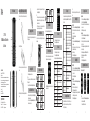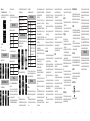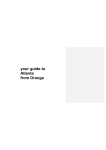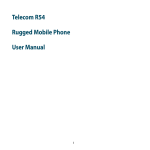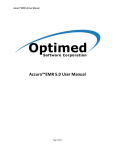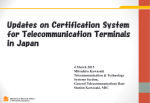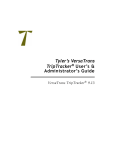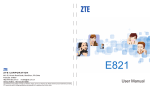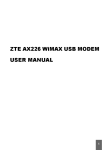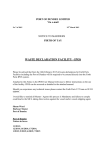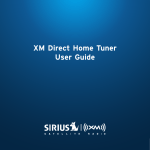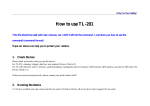Download ZTE F100 WCDMA Dual Band 3G Mobile Phone Quick Guide
Transcript
Installing the (U)SIM, Memory Card and Battery Phone Overview Earpiece ZTE F100 WCDMA Dual Band 3G Mobile Phone Quick Guide Front camera 1. Use the thumb catch at the top of the handset to open the battery cover. Charging Your Phone LCD Navigation keys (Up/Down/Right/Left) Charge before initial use. The plug and socket are keyed so they will only fit together one way. OK key Left soft key Right soft key Back key • If you want to unlock the keypad, please press the * key, and then press the Right soft key. Tips: • If the call is coming when the keypad is locked, please press the Voice Call key to answer. After ending or rejecting the call, the keypad will be locked automatically. • When the keypad lock is on, calls may be possible to the official emergency number programmed into your phone. Standby Mode The startup screen below is referred to throughout the guide as the standby mode. Status Bar Operator’s Name 2. Insert the (U)SIM as shown. End key * key LEGAL INFORMATION Copyright © 2011 ZTE CORPORATION. All rights reserved. No part of this publication may be excerpted, reproduced, translated or utilized in any form or by any means, electronic or mechanical, including photocopying and microfilm, without the prior written permission of ZTE Corporation. The manual is published by ZTE Corporation. We reserve the right to make modifications on print errors or update specifications without prior notice. Version No. : 1.0 Edition Time: 06-2011 Manual No. : 079584503225 Headset inserted Main Menu Operation From the standby mode press OK Key to enter main menu. Tools Browser Games & Apps Contacts Messages Calls Settings Multimedia File Manager # key 3. Open the memory expansion port and insert the memory card as shown. Back camera Headset port Switching On/Off 1. Hold the End key to power on the phone. Notes: When being asked, enter your PIN code or handset code, and press the OK key to confirm. 2. To power off the phone, hold the End Key from the standby mode. Speaker microSD port Lock/Unlock Your Phone 4. Insert the battery carefully with the contacts located against the metal spring. ZTE CORPORATION NO. 55, Hi-tech Road South, ShenZhen, P.R.China Postcode: 518057 Website: http://www.zte.com.cn Tel: +86-755-26779999 E-mail: [email protected] 1 Your phone provides the following input methods: Predictive Text Mode Input(En/Fra), Multitap Input (abc/Abc/ABC), Numbers Input(123) and Symbol Input. • In the main menu, press the corresponding number key as shown on the grid below to access the corresponding menu. Number keys • In the standby mode, hold the * key and then press the Right soft key to lock the keypad manually. • In the main menu, select Settings > Handset >Keylock and set the desired time to lock the keypad. Indicators and Icons Signal strength Alarm Battery status Bluetooth on GPRS attached New SMS GPRS in use New MMS Silence Missed voice call Text Input Missed video call Shortcut for Menu C key Call key Vibration • Press the Number key before one option to quickly access the corresponding function. Voice Call 1. In the standby mode, enter the phone number. 2. Press the Call key to make a voice call. Video Call 1. In the standby mode, enter a phone number 2. Press the OK key to select Video call. During the video call, press Options to show the following table items. Options Hold /Cancel hold Start recording video Block/Activate my image Use back/front camera Brightness Zoom PIP off/on Exchange PIP New text message Contacts Description Put the current call on hold or retrieve the call. Record the current call, and you can press the OK key [Stop] to stop recording. Block or send my picture during the call. 3 4 5 6 Input Letters Input Numbers Input symbol Switch between the back and front camera. Input Space Adjust the image brightness. Adjust the image size. Close or open the local image. Switch between the primary and secondary screen. Switch to the new text message interface. Switch to the contacts interface. Move the cursor up, Press the Navigation keys. down, left , or right USB/Charging port 2 Input Words Method En/Fra Input — Press each key once that corresponds to the letter you want to enter. The letters are shown on the display as they are entered. The list of the candidate words changes as each key is pressed. Press the Up/Down key to select the desired word, and then press the OK key to confirm. Add your personal words to My words by selecting Spell word?. abc/Abc/ABC Input — Press a number key (2 to 9) repeatedly until the required character is shown on the screen. Press once to input the first letter on the keypad, press twice quickly to input the second letter, etc. 123 Input — Press the number keys to input numbers directly. Symbols Input — Press * key to pop up the symbol window, press Navigation keys to move cursor, then press OK key to confirm. Press the 0 key, except for the numbers input mode. 7 Searching the Contact Tips: Refine the search by entering more letters that can occur anywhere in the name. Sending SMS Setting SMS 1. In the main menu, select Messages> Settings > Text Msg. Settings. 2. Set the related parameters. For more details, please contact your service provider. 3. Press the OK key to complete. Sending SMS 1. In standby mode, select Menu > Messages > New message > Text message. 2. Enter the phone number(s) of the recipient(s). You can also press Contacts to add the receiver(s). 3. Edit the message. 4. Press the Right soft key to send. Sending MMS Setting MMS 1. In the main menu, select Messages > Settings > Mul. Msg. Settings. 2. Set the related parameters. For more details, please contact your service provider. 3. Press the OK key to complete. Sending MMS 1. In standby mode, select Menu > Messages > New message > Multimedia message. 2. Enter the phone number(s) of the recipient(s). 3. Press the Down key to enter the title. 4. Press the Down key to edit the message. Select Insert to add the attachments(image, audio or video, etc.). 5. Press the Right soft key to send. In the Contacts interface, enter the first letter of the name you are searching for. Such as ‘John’, press the 5 key once for ‘J’. All the names starting with ‘J’ are displayed. 8 9 Sending an E-mail Setting Mailbox 1. In the main menu, select Messages > press the Right key to enter the Email interface > Settings > Mailbox Settings. 2. You can edit or create the mailbox. For details, please ask your mail service provider. 3. Press the OK key to save your settings. Sending E-mail 1. In the main interface, select Messages > press the Right key to enter the Email interface > New E-mail. 2. Enter the recipient’(s’) Email address. You can also press Contacts to add the receiver(s). 3. Press the Down key to access Copy to Field and enter the Email address of recipient(s). 4. Press the Down key to access the Title field and edit the title. 5. Press the Down key to access the Text field. 6. Edit the contents. 7. Select the Right soft key to send the Email. Setting Network Connection Checking and creating APN Notes: • If there is no desired APN in the Access point settings menu, press Add to create a new APN profile. • The preset APN profiles can’t be edited. 10 Setting the connection 1. Select Menu > Settings > Handset > Connections 2. Press Add to create a new connection profile. Enter the necessary information and select the proper APN. 2. Find the file which you want to send. Notes: Press Search to scan the available device(s). 3. Select the destination device, and follow the prompts to finish procedure. Viewing the Pictures Additional features when you view one picture: 3. Press OK to finish. Notes: The preset connection profiles can’t be edited. Browsing the Website Activating the proper connection. Feature Full Screen Zoom in and out Rotate the image Function Key Right soft key Up and Down key 1,3 keys Notes: Zoom in or out is available only in the full screen mode. 2. In the Streaming URL list interface, press Open to open the URL, press Options for more options: • Be careful not to place the handset near heat sources (such as a heater) or too close to the edge of the table. • Power off your phone before you clean it. Use a damp or antistatic cloth to clean the handset. Do not use an ordinary dry cloth or electrostatic cloth. Do not use chemical or abrasive cleaners as these could damage the casing. • Remember to make backup copies of all important data on your handset. • Remember to recycle: the cardboard packing supplied with this handset is ideal for recycling. Warning: In the unlikely event of a battery leak, take care to keep the battery discharge away from your eyes or skin. If the leakage does come into contact with the eyes or skin, please flush thoroughly in clean water and consult with a doctor. Notes: For the detail settings, please consult your service provider. 3. Launch Join Me application software, and then click Connect to establish the connection between your phone and the software. Your handset contains delicate electronic circuitry, magnets and battery systems. You should treat it with care and give particular attention to the following points: • Do not allow the handset, battery or accessories to come into contact with liquids or moisture at any time. Do not immerse the handset in any liquid. • Do not place the handset alongside computer disks, credit cards, travel cards and other magnetic media. The information contained on disks or cards may be affected by the handset. • Do not paint the handset. • Do not leave the handset or the battery in places where the temperature could exceed 60 °C, e.g. on a car dashboard or a windowsill, behind glass in direct sunlight, etc. • Do not remove the handset’s battery while the handset is switched on. • Take care not to allow metal objects, such as coins or key rings to contact or short-circuit the battery terminals. • Do not dispose of battery in a fire. The handset’s Li-ION batteries may be safely disposed of at a Li-ION recycling point. Follow local requirements for recycling. • Do not put the handset’s battery in your mouth, as battery electrolytes may be poisonous if swallowed. • Do not attempt to dismantle the handset or any of its accessories. • Do not put a battery into a microwave oven, dryer, or high-pressure container. • Do not contact battery directly to an electric outlet or cigarette lighter charger. Use only approved charger units. • Do not pierce battery with a sharp object such as a needle. • Do not disassemble or modify the battery. • Do not use a damaged or deformed battery. • Do not drop, throw, or subject the handset to rough treatment. • Do not solder the battery directly. • Stop using the battery if abnormal heat, odor, discoloration, deformation, or abnormal condition is detected during use, charge, or storage. • Remove the battery whose life cycle has expired from equipment immediately. • This equipment is fitted with an internal battery. Take it to a qualified service engineer when the replacement of the battery is required. • The earpiece may become warm during normal use. Also, the handset itself may become warm while the battery is being charged. • When a handset is in vibration mode, the vibration can sometimes cause the handset to move. 13 14 15 16 New URL: Create a new streaming URL. Send: Send the selected URL via SMS, MMS or E-mail. Delete: Delete the selected URL. Delete all: Delete all the URLs. Info.: View the information about the selected URL. Using the Phone as Modem If you activate data service function, your phone will be used as a modem. And the following steps are only for reference. 1. Choose USB connection mode. Using Bluetooth to send one file 1. Enable the Bluetooth function. 11 2. Set the modem related parameters, press OK to save. Streaming In the main menu, select Multimedia > Streaming URL to enter the streaming interface. TV channels are links to audio or video streaming content that are available through the browser (similar to bookmarks). The streaming content is only available while you are connected to the server, depending on your service provider or available content. 1. If there is no Streaming URL list, press Add to add a new streaming file, input the Title and URL and then press the OK key to save. 12 Handset Standards Dimensions (L×W×H) Weight Display Back/front camera Extended memory Battery Continuous idle time Continuous talk time Charge time Additional features when you view one video: Function Key Up and Down keys 2,8 keys Technical Parameters Performance Enjoying the Video Feature Volume up and down Brightness 4. Click the Internet tab. 5. Click the Connect button to access to the Internet. WCDMA: 2100 MHz; GSM: 900,1800 MHz 106 mm*46 mm*12.6 mm Approx 80 g (including battery) TFT, 2.0', 176*220, 262K 0.3 M/2 M pixel camera 8 G microSD card 1000 mA hours, Lithium ion (Li-ion) BMP/JPG/GIF image; 3GP/MP4 video; M P 3 / A M R / WAV / A C C / A C C + a u d i o ; J AVA MIDP 2.0; MMS Video and Picture, Calendar, Speakerphone, Voice Recorder Up to 250 hours About 150 minutes Approximately 3 to 4 hours Notes: The phone’s talk time and idle time are based on ideal working environments. The use of extended backlighting, browser, and network conditions can reduce battery life and talk/idle time. Safety Information General Care General Guidelines • In some countries, national law prohibits private copying of copyrighted material. Please check the national legislation of the applicable country concerning the use of such material. • Many jurisdictions have laws and regulations about taking pictures in public or private areas and regarding the processing and further use of such pictures. The manufacturer encourages its customers to obey all laws and to respect the personal rights of others. • Please check roaming agreement availability with your service provider. • The use of mobile phones is not allowed in some radiation sensitive areas, such as hospitals, research centers and airplanes. The user is responsible to power-off the device. If there is any uncertainty, you should remove the battery from the handset. • Observe any signs that indicate powering off handsets, such as those near gas stations, or explosives, and power off the handset/device immediately. • If you have a heart condition, be careful with the settings of call vibration or tone volume. • Do not allow children to play with the handset, charger or batteries. • Do not use the handset where blasting is in progress. • Do not try to make a call or conversation while the temperature of charging battery is above 50°C. • Take care not to put your handset in the back pocket of your trousers or skirt and then sit on it. Also, do not put your phone at the bottom of bag where it may subject to excessive weight or pressure. Doing so may damage the LCD and camera lens and cause them malfunction. • The operation of some medical electronic devices, such as hearing aids and pacemakers, may be affected if a handset is used next to them. Observe any caution signs and the manufacturer ’s recommendations. • Do not leave the handset discharged or without a battery for a long time, otherwise some data may be erased. • Your phone contains metal, which may cause you an itch, a rash or eczema depending on your physical condition. Road Safety • You must exercise proper control of your vehicle at all times. Give your full attention to driving. • Observe all of the recommendations contained in your local traffic safety documentation. • Pull off the road and park before making or answering a call, if driving conditions require so. Check if local laws and/or regulations restrict the use of handsets while driving • You must not stop on the hard shoulder of a motorway to answer or make a call, except in an emergency. • Power off your handset at a refueling point, such as a gas station, even if you are not refueling your own car. • Do not store or carry flammable or explosive materials in the same compartment as the handset. • Electronic systems in vehicle, such as anti-lock brakes, speed control and fuel injection systems are not normally affected by radio transmissions. The manufacturer of such equipment can advise if it is adequately shielded from radio transmissions. If you suspect vehicle 17 problems caused by radio transmissions, consult your dealer and do not power on the handset until it has been checked by a qualified technician. Hospital Safety • Power off your phone and remove the battery in areas where the use of handsets is prohibited. • Follow the instructions given by the respective medical facility regarding the use of handsets on their premises. Emergency Service To make an emergency call in any country: 1. Ensure that your handset is on and in service. 2. Press the End key as many times as needed to clear the display and ready the device for calls. 3. Enter the official emergency number for your present location, for example, 112 (the international emergency number). 4. Press the Call key to dial the number. Follow instructions received and do not end the call until told to do so. When the (U)SIM card is not inserted or when the dial lock function is on, Press SOS and then enter the official emergency number for your present location. Press the Call key to dial the number. Notes: • Tell the operator which service you require: Police, Ambulance, Fire Brigade, Coastguard or Mountain Rescue Service. Tell them where you are and remain stationary to maintain contact if possible. • Due to the nature of the cellular system, the connection of emergency calls cannot be guaranteed. You should never rely solely on any wireless device for essential communications like medical emergencies. Vehicles Equipped with an Airbag An airbag inflates with great force. Do not place objects, including either installed or portable wireless equipment, in the area over the airbag or in the airbag deployment area. If in-vehicle wireless equipment is improperly installed and the airbag inflates, serious injury could result. Aircraft Safety • Power off your phone before the airplane takes off. In order to protect airplane’s communication system from interference, it is prohibited to use mobile phone in flight. If you want to use mobile phone before the airplane takes off, you should get aircrew’s permission according to safety regulations. • If the mobile phone has the function of automatic timing power-on, please check your alarm setting to ensure that your phone will not be automatically powered on during the flight. Privacy Information Camera usage and photo/audio/video recordings carried out with the handset can offend the confidentiality of the subjects. The user therefore is held to respect legislation in confidentiality matter and remains the only responsible subject in case of eventual violations of the enforced norm. Copyright Notice Limitation of Liability ZTE shall not be liable for any loss of profits or indirect, special, incidental or consequential damages resulting from or arising out of or in connection with using this product, whether or not ZTE has been advised, knew or should have known the possibility of such damages. Refer to the enclosed warranty card for full warranty and service information. The video/audio recordings you make/download are protected by copyright laws. They are for personal use only and must not be otherwise used without the permission of the copyright owner. Disposing of Your Phone Third Party Equipment The symbol The use of third party equipment, cables or accessories, not made or authorized by ZTE, may invalidate the warranty of your handset and also adversely affect the phone’s safety/operation. refusal must be object of “separate collection”. 18 Therefore, the customer will have to confer (or to make to confer) the refusal to the centers of differentiated collection predisposed from the local administrations, or to deliver it to the retailer in exchange of one new equipment purchased. The differentiated collection of the refusal and the successive operations of treatment, recovery and waste help the production of equipment with recycle material and limit the hazardous effects on the atmosphere and the health eventually caused from one improper management of the refusal. The illicit disposal of the product by the customer involves the application of the administrative endorsements of which to article 254 and following of the D.Lgs. 152, April 3rd 2006. According to the article, the 13, D.Lgs. 25th July 2005, n. 151 “Performance of the Directives 2002/95/CE, 2002/96/CE and 2003/108/CE, relative to the reduction of the use of dangerous substances in the equipment electronic electrical workers and, let alone to the disposal of the refusals”. brought back on the equipment indicates that the 19 20