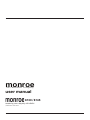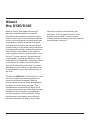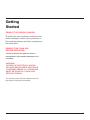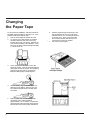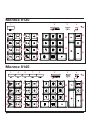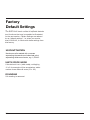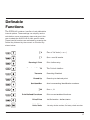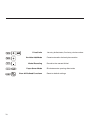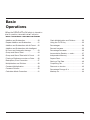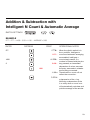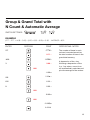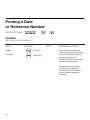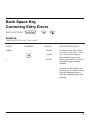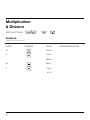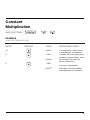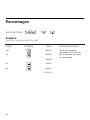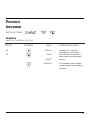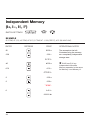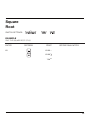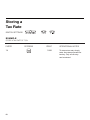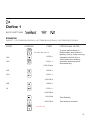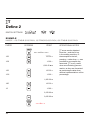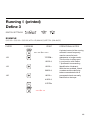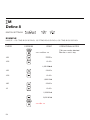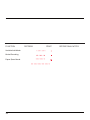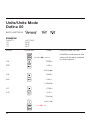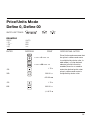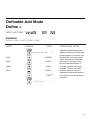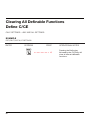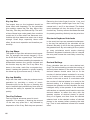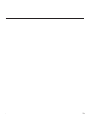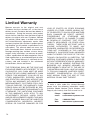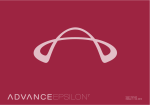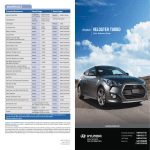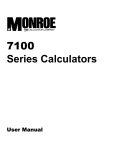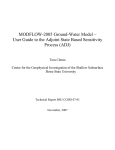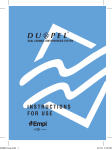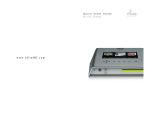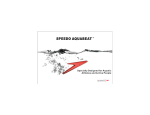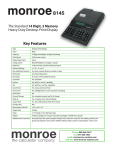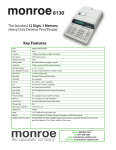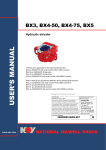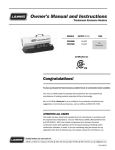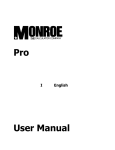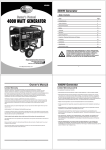Download Instruction Manual - Monroe Systems for Business
Transcript
monroe the calculator company user manual 8125 8130 / 8145 desktop print display calculator designed by josh owen Green Plea Thank you for purchasing the Monroe Thank you for purchasing the Monroe 8125. 8130/8145. Monroe calculators are well known Monroe calculators are well known for their for their durability and longevity. We expect durability and longevity. We expect you’ll be you’ll be enjoying for years enjoying your newyour 8125new for 8130/8145 years to come, as to as the “throwaway” calculator philosothecome, “throwaway” calculator philosophy has phy has never found traction here at Monroe. never found traction here at Monroe. Please dispose of the old calculator this Please dispose of the old calculator this 8125 8130/8145 replaces in a responsible manner. replaces in a responsible manner. Then when it Then when it comes time to say goodbye to this comes time to say good bye to this one, please one, please do the same. Also, please recycle do the same. Also, please recycle the gift box the gift box and other packing material. and other packing material. The bag protecting your new Monroe 8130/8145 The bag protecting your new 8125 is reusable. is reusable. Disposal options to consider: +VUH[L`V\YVSKJHSJ\SH[VY[VHKLZLY]PUN organization. ;HRL `V\Y VSK JHSJ\SH[VY [V HU HWWYVWYPH[L disposal and recycling center. 6Y\WVUYLJLPW[VM`V\YUL^JHSJ\SH[VYWHJR the old calculator in the new calculator box and return it to Monroe. We’ll handle the proper disposal. Contacting Monroe Monroe Systems Systemsfor forBusiness, Business,Inc Inc. Monroe Phone: 888-666-7631 47 Runway Drive, Suite G Fax: 877-666-7635 Levittown, PA 19057 Email: [email protected] Phone: 888-666-7631 Web Site: www.monroe-systems.com Fax: 877-666-7635 Email: [email protected] Web Site: www.monroe-systems.com Record Your Serial Number Please record the Serial Number of your new calculator and the date received in the space provided below. Retain this instruction booklet for your records and future reference. Monroe 8125 monroe 8130/8145 ___________________________________________ Model Serial Number ___________________________________________ Serial Number Installation Date ___________________________________________ Installation Date 2 Registering Your Warranty The 8130/8145 8125 is backed by a comprehensive 6 The is backed by a comprehensive 6 month Limited LimitedWarranty Warrantythat thatcovers coversparts partsand and month labor. The Thesame samecomprehensive comprehensiveprotection protectioncan labor. canextended be extended a Monroe Maintenance be with awith Monroe Maintenance Agreement,renewable renewableannually. annually.ToToregister registerthe the Agreement, ^HYYHU[`HUKVYSLHYUTVYLHIV\[[OL4VUYVL warranty and/or learn more about the Monroe MaintenanceAgreement. Agreement: Maintenance Call: 888-666-7631 Email: [email protected] Contact: www.monroe-systems.com (Please provide model number and serial number.) Warning 56;,!;OPZLX\PWTLU[OHZILLU[LZ[LKHUK found to comply with the limits for a Class B digital device, pursuant to Part 15 of the FCC Rules. These limits are designed to provide reasonable protection against harmful interference in a residential installation. This LX\PWTLU[ NLULYH[LZ \ZLZ HUK JHU YHKPH[L MYLX\LUJ`LULYN`HUKPMUV[PUZ[HSSLKHUK\ZLK in accordance with the instructions, may cause harmful interference to radio communications. However, there is no guarantee that interference will not occur in a particular PUZ[HSSH[PVU 0M [OPZ LX\PWTLU[ KVLZ JH\ZL harmful interference to radio or television reception, which can be determined by turning LX\PWTLU[ VMM HUK VU [OL \ZLY PZ LUJV\YHNLK to try to correct the interference by one or more of the following measures: 9LVYPLU[VYYLSVJH[L[OLYLJLP]PUNHU[LUUH 0UJYLHZL [OL ZLWHYH[PVU IL[^LLU [OL LX\PWTLU[HUKYLJLP]LY *VUULJ[[OLLX\PWTLU[PU[VHUV\[SL[VUH circuit different from that to which the receiver is connected. *VUZ\S[ HU L_WLYPLUJLK YHKPV;= [LJOUPJPHU for help. If necessary, the user should consult Monroe VY HU L_WLYPLUJLK YHKPV;= [LJOUPJPHU MVY additional suggestions. 3 About the 8130/8145 the 8125 Nearly a century has passed since Jay R. 4VUYVL PU[YVK\JLK [OL ÄYZ[ JVTTLYJPHS calculator to the business community. At the time his vision was “to manufacture a machine [V [\YU V\[ YV\[PUL ÄN\YLZ" VUL [OH[ ^V\SK HKK HUK Z\I[YHJ[ T\S[PWS` HUK KP]PKL ^P[O LX\HS ease and would produce the answers almost HZMHZ[HZ[OL`JHUIL^YP[[LUKV^U"[OH[^V\SK be simple and practically foolproof to operate, with all factors used visible on the machine so the operator would know the answers were correct.” “Such a machine” thought Monroe, ¸^V\SK NYLH[S` PUJYLHZL [OL LMÄJPLUJ` VM [OL VMÄJL^VYRLYHUK^V\SKILH[YLTLUKV\ZIVVU to the executive”. While it would be hard to KLZJYPIL[OLÄYZ[4VUYVLHZ¸MHZ[¹I`[VKH`»Z standards, it was certainly a huge advance, as all computations were performed manually at the time. ;OL Monroe 4VUYVL 8130/8145 PZ [OLisILULÄJPHY` VM [OH[ The the beneficiary of that century of experience working directly with America’s premier businesses. Working directly means a Monroe sales representative has been in virtually every business. That YLWYLZLU[H[P]L OHZ VIZLY]LK HSS ÄN\YL^VYR YV\[PULS` WLYMVYTLK PU [OH[ VMÄJL HUK WYV]PKLK feedback to Monroe’s planning department for improvements in future products. Those improvements have always set the Monroe calculator apart from all others, as no other 4 calculator company works directly with LUK \ZLYZ ;OPZ ÄYZ[ OHUK PU[LYHJ[PVU ^P[O I\ZPULZZ OHZ YLZ\S[LK PU \UPX\L NYV\UK breaking features to simplify the work routinely encountered in business. Nowhere is this legacy more apparent than the Monroe 8125. But the Monroe 8125 isn’t just another functionally superior Monroe calculator. Prior to commencing development of the 8125, we listened carefully to our customer base. At trade shows and during in-person meetings, our users almost overwhelming asked us to develop a calculator with a smaller footprint ¶ ZV [OH[ P[ ^V\SK Ä[ TVYL JVTMVY[HIS` PU[V HU increasingly complex desktop environment. Such a calculator should also retain the functionality of our heavy-duty models and maintain the reliability for which Monroe is well known. With those basic criteria we added VUL V[OLY YLX\PYLTLU[" P[ T\Z[ IL ]PZ\HSS` compelling. For that we sought the expertise of award winning industrial designer Josh 6^LU 6^LU»Z PJVUPJ HWWYVHJO JLSLIYH[LZ functionality and performance as the primary TLHZ\YLZ ^OPJO KLÄUL ILH\[` /PZ KLZPNU for the 8125 exudes clarity by blending utility, usability, materiality and engineering. The power of that philosophy and the depth of 4VUYVLL_WLYPLUJLTLYNLPU[V[OLÄULZ[ calculator of its time, the Monroe 8125. About Monroe The rich heritage of Monroe spans nearly a century. Established in 1912 by Jay R. Monroe, [OL JVTWHU` PU[YVK\JLK [OL ÄYZ[ JVTTLYJPHSS` available calculator. While much has changed in the intervening years the founding philosophy of providing superior products combined with outstanding customer service remains the cornerstone of Monroe’s success. We recognize that customers are the only reason we exist. It is not surprising therefore that today’s Monroe places major emphasis on continuously improving the value we deliver to our customers. We count our customers by the thousands, yet treat each customer as though they were our only customer. We measure our value in the longevity of our relationships, many of which span decades. >P[O H Z[YPUN VM ÄYZ[Z \UWHYHSSLSLK PU [OL PUK\Z[Y` 4VUYVL PZ JSLHYS` [OL KLÄUP[P]L JHSJ\SH[VYWYVK\J[SPUL-YVT[OL¸ÄYZ[¹ commercial calculator to today’s unprecedented models, Monroe calculators have always set the standard. If you are looking for a company whose I\ZPULZZL[OPJLTIYHJLZX\HSP[`VMWYVK\J[ X\HSP[` VM ZLY]PJL X\HSP[` VM WLVWSL HUK dedication to customer satisfaction, you need look no further than Monroe. 5 Table of Contents Getting Started. . . . . . . . . . . . . . . . . . . . . 7 Accumulative Results, =+ and=- . . . . . . . 37 Remove Foam Pad. . . . . . . . . . . . . . . . . . . 7 Independent Memory . . . . . . . . . . . . . . . . 38 Installing Paper Roll . . . . . . . . . . . . . . . . . . 8 Square Root . . . . . . . . . . . . . . . . . . . . . . . 39 Changing a Ribbon. . . . . . . . . . . . . . . . . . . 9 Storing a Tax Rate . . . . . . . . . . . . . . . . . . 40 Proper Care and Maintenance . . . . . . . . . 10 Computing Tax . . . . . . . . . . . . . . . . . . . . . 41 Discount on Invoice . . . . . . . . . . . . . . . . . 42 Overview . . . . . . . . . . . . . . . . . . . . . . . . . 11 Percentage Change % ∆ . . . . . . . . . . . . . 43 Keyboard Diagram . . . . . . . . . . . . . . . . . . . . . . 12 Markup mu . . . . . . . . . . . . . . . . . . . . . . . . 44 Major Key Groupings . . . . . . . . . . . . . 13, 14 Slide Switches . . . . . . . . . . . . . . . . . . . . . 15 Advanced Operations . . . . . . . . . . . . . . 45 Factory Default Settings . . . . . . . . . . . . . . 16 Using the Definable Settings . . . . . . . . 46 Definable Settings . . . . . . . . . . . . . . . 17, 18 ∑ X . . . . . . . . . . . . . . . . . . . . . . . . . . . . . . 47 ∑ T . . . . . . . . . . . . . . . . . . . . . . . . . . . . . . 48 Basic Operations . . . . . . . . . . . . . . . . . . 19 Addition and Subtraction . . . . . . . . . . . . . 20 Repeat Addition and Subtraction. . . . . . . 21 Addition and Subtraction with N Count . . 22 Addition and Subtraction with Intelligent N Count and Automatic Average . . . . . . . 23 Group and Grand Total. . . . . . . . . . . . . . . 24 Group and Grand Total with N Count . . . 25 Printing a Reference number or Date. . . . 26 Running ◊ Printed . . . . . . . . . . . . . . . . . . 49 Two Column Add . . . . . . . . . . . . . . . . . . . 50 Truncate . . . . . . . . . . . . . . . . . . . . . . . . . . 51 Round Up . . . . . . . . . . . . . . . . . . . . . . . . . 52 Automatic Incrementing Identification Numbers . . . . . . . . . . . . . . . 53 ∑ M . . . . . . . . . . . . . . . . . . . . . . . . . . . . . . 54 Print All Defined Functions. . . . . . . . . 55, 56 Backspace, Error Correction . . . . . . . . . . 27 Price/Price Mode . . . . . . . . . . . . . . . . . . . 57 Multiplication and Division . . . . . . . . . . . . 28 Units/Units Mode . . . . . . . . . . . . . . . . . . . 58 Constant Multiplication. . . . . . . . . . . . . . . 29 Price/Units Mode . . . . . . . . . . . . . . . . 59, 60 Constant Division . . . . . . . . . . . . . . . . . . . 30 Variable Add Mode . . . . . . . . . . . . . . . . . 61 Calculator Mode Correction . . . . . . . . . . . 31 Nickel Rounding . . . . . . . . . . . . . . . . . . . . 62 Chain Multiplication and Division . . . . . . . 32 Paper Saver Mode . . . . . . . . . . . . . . . . . . 63 Using the C/CE Key . . . . . . . . . . . . . . . . . 33 Clearing All Definable Settings . . . . . . . . . 64 Percentages . . . . . . . . . . . . . . . . . . . . . . . 34 6 Percent Increase. . . . . . . . . . . . . . . . . . . . 35 Glossary of Features . . . . . . . . . . . 65 - 72 Percentage Decrease . . . . . . . . . . . . . . . . 36 Limited Warranty . . . . . . . . . . . . . . . . . . 74 Getting Started REMOVE REMOVE THE THERIBBON RIBBONCUSHION! CUSHION! To protect the print print mechanism mechanismand andsecure securethe the protect the ribbon spools in in position ribbon cartridge positionduring duringshipment shipmentaa foam lies between between the the ribbon ribboncartridge spools and foam pad pad lies and the door. the printer printer door. REMOVE THIS FOAM PAD REMOVE THIS FOAM PAD BEFORE OPERATING! BEFORE OPERATING! Failure to remove this pad will result in misoperation and possible damage to the calculator. WARNING WARNING /(A(9+6-,3,*;90*(3:/6*2 HAZARD OF ELECTRICAL SHOCK. NO USER USERSERVICEABLE SERVICEABLEPARTS PARTSARE ARE NO CONTAINED INSIDE. ALL SERVICING *65;(05,+05:0+,(33:,9=0*05. MUSTBE BEDONE DONEBY BYAAQUALIFIED QUALIFIED MUST SERVICE7,9:65 PERSON. :,9=0*, The socket-outlet shall be installed near the equipment and easily accessible. 8 7 3. e 4. 5. 6. Feed the paper through the opening of the Lift out spool that is not engaged by lever; tear-off knife and lay top cover flat on the then move lever aside and lift out other spool. calculator leaving a 1” overhang at the back Holding new spools over spindles with black of the top cover. Apply a firm downward band up and exposed portion of ribbon on side and forward pressure, slide the top cover nearest print wheels, place one spool on forward until it snaps into position. spindle not engaged by lever. Rotate spools to 7. Tear off any excess paper. be sure its pins engage in spindle gear. Thread ribbon around guides and between print wheels and platen. Install other spool and rotate to engage spindle gear and also to take up slack in ribbon.3. Lift out spool that is not engaged by lever; 6. Feed the paper through the opening of the Spare Supplies Replace printer tear-off knife and lay top cover flat on the thencover. move lever aside and lift out other spool. Changing assic the Paper Tape Cartridge 6. 7. Compartment calculator leaving a 1” overhang at the back Holding new spools over spindles with Storage black of the top cover. Apply a firm downward band up and exposed portion of ribbon on side won ribbon Installing Paper and forward pressure, slide the top cover nearestTape print wheels, place one spool on int 6. Feed the paper through opening of the 3. Lift out spool that is not engaged by lever; forward until it snaps into the position. spindle not engaged by lever. Rotate spools to To ensure ease of installation, read the instructions Classic tear-off knife and lay top cover flat on the then lever aside in and lift out other spool. 7. Tear off any excess paper. suremove its apins engage spindle gear. completely beforebeinstalling new paper roll. Then n Cartridge calculator leaving a 1” overhang at the back Holding new around spools over spindles with black 5.4. Thread ribbon guides and between follow the instructions step-by-step. of the top cover. Apply a firm downward band up and exposed of ribbon on side print wheels platen.portion 1. Tear off excess paper at and the tear-off knife. bbon and forward pressure, slide the top cover nearest print wheels, place one spool on 6. cover, Install other spool and to engage 2. To remove place thumbs on rotate serrated forward until it snaps into position. spindle not engaged bytake lever. Rotateinspools to spindle to up slack surfaces located on gear each and sidealso of the cover. 7. Tear off any excess paper. be sure its pins engage in spindle gear. ribbon. Pressing down with your thumbs, slide the top 5. Replace Threadprinter ribboncover. around guides and between Spare Supplies 7. cover toward the back of the calculator. Once print wheels and platen. Storage Compartment the cover has been pushed back approximately e. 6. Install other spool and rotate to engage 1”, lift the cover off. . (Note how ribbon spindle Paper gear and Tape also to take up slack in Installing between print ribbon. To ensure ease of installation, read the instructions band up). Spare Supplies 7. Replace printer cover. completely before installing a new paper roll. Then Storage Compartment follow the instructions step-by-step. to the ape. ge. 1.Installing Tear off excess paper at the tear-off knife. er. (Note how ribbon Paper Tape with black print 2. To remove cover, place thumbs on serrated nd between To ensure of installation, read on on side surfacesease located on each side of the the instructions cover. k band up). completely installing new paper on Pressingbefore down with your athumbs, slideroll. the Then top follow thetoward instructions step-by-step. cover the back of the calculator. Once 1. the Tear off has excess paper at the tear-off knife. cover been pushed back approximately 2. 1”,Toliftremove cover, the cover off.place thumbs on serrated surfaces on from each the side of the cover. 3. Lift up and remove old located paper roll Pressing down with your thumbs, paper roll holders. Tear off paper between the slide the top cover toward the back of the calculator. Once used paper roll and the printer. Pull remaining the cover has been pushed back approximately ng the lever to thepaper through the printer by continuously 1”, lift the(nearest cover off. edge display). t out cartridge. lifting the leading er spindles with black tion of ribbon on side e cartridge on ving the lever to the dge… lift out cartridge. ver spindles with black ortion of ribbon on side 3. Lift up and remove old paper roll from the ace cartridge on paper roll holders. Tear off paper between the tridge… 4. With the leading theand new paper roll, Pull remaining used edge paperofroll the printer. feeding frompaper the bottom, the new throughplace the printer byroll continuously into positionlifting between the two flexible paper the leading edge (nearest display). roll holders. 3. Lift up and remove old paper roll from the paper roll holders. Tear off paper between the used paper roll and the printer. Pull remaining paper through the printer by continuously lifting the leading edge (nearest display). 4. 5. assic on w ribbon guides Classic , black 4. n bbon Feed the paper into the rear of the printer mechanism until it meets resistance (approximately 1 to 1.5 inches). Depress the 4. With the leading edge of the new paper roll, paper advance button until the paper extends feeding from bottom, place the new roll several inches beyond thethe printer mechanism. into position between the two flexible paper roll holders. 8 5. With the leading edge of the new paper roll, feeding from the bottom, place the new roll into position between the two flexible paper roll holders. Feed the paper into the rear of the printer mechanism until it meets resistance (approximately 1 to 1.5 inches). Depress the Pre cov the 1”, 3. 4. Changing Changing the the Ribbon Ribbon (Use P65M, Black/Red twin spool ribbon) For use on Monroe Classic Changing the Ribbon Cartridge 3. 3. 4. To ensure ease of installation, read the Use the Monroe P51M Ribbon or instructions completely before installing a new Use Monroe the Monroe P51M Ribbon the P51S Super Saturated twin spool ribbon. Then follow the instructions step-by-step. 5. 9LTV]LL_JLZZWHWLY[HWL Lift out cartridge by moving the lever to the center; then move and lift out cartridge. Holding new cartridge over spindles with black band up and exposed portion of ribbon on side nearest print wheels, place cartridge on spindle and engage cartridge… 6. Lift out spool that is not engaged by lever; then move lever aside and lift out other spool. Holding new spools over spindles with black band up and exposed portion of ribbon on side nearest print wheels, place one spool on spindle not engaged by lever. Rotate spools to be sure pins engage spindle gear. 5. its Replace printer in cover. Thread ribbon around guides and between print wheels and platen. Install other spool and rotate to engage For Use on Monroe Classic spindle gear and also to take up slack in Changing the Ribbon ribbon. Replace cover. P65M Ribbon Use printer the Monroe 9LTV]L [OL WHWLY JV]LY HUK WYPU[LY JV]LY 7. (Note how ribbon feeds from outside of spools, 1. Remove excess tape.print wheels and around guides and paper between 2. Remove the printer cover. (Note how ribbon Installing Paper Tape platen, black band up.) feeds, around guides and between print CORRECT To ensure ease of installation, read the instructions wheels and platen; black band up). 3PM[ V\[ ZWVVS [OH[ PZ UV[ LUNHNLK I` SL]LY" then move lever aside and lift out other spool. 1. 2. For use on Monroe Classic Holding new cartridge over spindles with black Use band up the and Monroe exposed P51M portionRibbon of ribbon on side 0UZ[HSS V[OLYprint ZWVVS HUK place YV[H[L [V LUNHNL nearest wheels, cartridge on spindle cartridge… spindle gear and andengage also to take up slack in 4. ribbon. 105. 3. Remove excess paper tape. Remove the printer cover. (Note how ribbon feeds, around guides and between print wheels and platen; black band up). Replace printer cover. For Use on Monroe Classic 4. Wi fee Spare Suppl int rol Storage Com 5. Fee me (ap pa sev 6. Fee tea cal of an for Te Tear off excess paper at the tear-off knife. To remove cover, place thumbs on serrated surfaces located on each side of the cover. Pressing down with your thumbs, slide the top 1. toward Remove tape. cover the excess back ofpaper the calculator. Once thepushed printerback cover. (Note how ribbon the 2. coverRemove has been approximately feeds from outside of spools, around guides 1”, lift the cover off. and between print wheels and platen, black band up.) 3. ;OYLHK YPIIVU HYV\UK N\PKLZ IL[^LLU 3. Lift Changing out cartridge by moving theHUK lever to the the Ribbon Cartridge center; then and lift out cartridge. print wheels and move platen. 1. 2. 7. calculator le of the top c and forward forward unt Tear off any completely before installing a new paper roll. Then follow the instructions step-by-step. /VSKPUNUL^ZWVVSZV]LYZWPUKSLZ^P[OISHJR band up and exposed portion of ribbon on side nearest print wheels, place one spool on spindle not engaged by lever. Rotate spools to be sure its pins engage in spindle gear. 9LWSHJLWYPU[LYJV]LY 6. Lift pa use Feed thepa pa lift tear-off knif Lift out spool that is not engaged by lever; then move lever aside and lift out other spool. INCORRECT 4. Holding new spools over spindles with black band up and exposed portion of ribbon on side nearest print wheels, place one spool on spindle not engaged by lever. Rotate spools to be sure its pins engage in spindle gear. 5. Thread ribbon around guides and between print wheels and platen. Install otherold spool and Lift 6. up and remove paper rollrotate from to theengage gear andoff also to take up slack paper rollspindle holders. Tear paper between the in ribbon. used paper roll and the printer. Pull remaining 7. through Replace paper theprinter printercover. by continuously 7. Spare Stora lifting the leading edge (nearest display). Installing Paper Tape To ensure ease of installation, read the instructions completely before installing a new paper roll. Then follow the instructions step-by-step. 1. 2. Tear off excess paper at the tear-off knife. To remove cover, place thumbs on serrated surfaces located on each side of the cover. 9 Proper Care & Maintenance 1. Avoid locating and using the calculator in direct sunlight. Areas of high humidity, rapid [LTWLYH[\YL Å\J[\H[PVUZ HUK KPY[ ZOV\SK HSZV be avoided. 2. Use a dry cloth to clean the calculator case parts. Do not use water, detergents, or solvents. 3. Do not place objects on the calculator. Avoid WLYMVYTPUNVMÄJLM\UJ[PVUZZ\JOHZZ[HWSPUN above the unit. 4. To To preserve preservethe thebrightness brightnessofofthe thedisplay, display, 4. turn the the calculator 8125 off when not in use. Use Use the dust turn off when not in use. the covercover to keep your your calculator clean. dust to keep calculator clean. 5. Prior to unplugging the calculator make sure the calculator has been turned off. 6. Repairs should be performed by trained technicians. There are no user serviceable parts in this unit. DO NOT ATTEMPT TO +0:(::,4)3, ;/0:<50; 05 (5@>(@ 7. THIS CALCULATOR SHOULD NOT BE <:,+05 69 5,(9>(;,9 8. The socket-outlet shall be installed near the LX\PWTLU[HUKZOHSSILLHZPS`HJJLZZPISL 10 12 8125 Overview 8125 Overview Monroe 8130/8145 Overview 2,@)6(9++0(.9(4 1 Decimal Selector 2,@)6(9++0(.9(4 1 +LÄUL2L` Decimal Selector 1 ;PTL*HSJ:^P[JO Paper Advance Key +LÄUL2L` 27 Adding Machine Lamp 2 ;^V*VS\TU.YHUK;V[HS:^P[JO Decimal Selector ;PTL*HSJ:^P[JO 28 Grand Total Lamp 3 +PZWSH`7YPU[+PZWSH`U*V\U[:^P[JO Display, Print/Display, n Count ;^V*VS\TU.YHUK;V[HS:^P[JO 29 Memory Two Plus 6 4 Paper Advance Key Subtotal/Grand Total Switch +PZWSH`7YPU[+PZWSH`U*V\U[:^P[JO 30 Memory Two Minus 7 65 Tax Key Define Key Paper Advance Key 31 Memory Two Subtotal 76 <ZLY+LÄUHISL2L`Z Tax Key Key Tax 32 Memory Two Total % Change 7;PTL+H[L2L` <ZLY+LÄUHISL2L`Z 10 Change Markup Sign Key ;PTL+H[L2L` 8 9 10 4LTVY`6UL;V[HS2L` Change Sign Key 10 4LTVY`6UL:\I[V[HS2L` 4LTVY`6UL;V[HS2L` 11 4LTVY`6UL4PU\Z2L` 4LTVY`6UL:\I[V[HS2L` 12 4LTVY`6UL7S\Z2L` 4LTVY`6UL4PU\Z2L` 13 ,X\HSZ4PU\Z2L` 4LTVY`6UL7S\Z2L` 14 ,X\HSZ7S\Z2L` ,X\HSZ4PU\Z2L` 17 15 Percent Key ,X\HSZ7S\Z2L` 16 17 *SLHY*SLHY,U[Y`2L` Percent Key 19 17 Backspace Key *SLHY*SLHY,U[Y`2L` 20 18 19 Divide Key Key Backspace 19 20 ,X\HSZ2L` Divide Key 22 20 Times Key ,X\HSZ2L` 23 21 22 Numeric Times KeyKeypad 24 22 23 Minus Key Numeric Keypad 23 25 24 Plus Key Minus Key 24 26 25 Reference Plus Key Number Key 25 27 26 Subtotal Key Reference Number Key 26 28 27 Total KeyKey Subtotal 28 Total Key 14 14 11 Monroe 8130 1 2 3 4 28 27 21 5 9 13 17 6 10 14 18 7 11 15 19 24 22 25 23 26 12 16 8 20 Monroe 8145 1 6 8 7 5 2 3 4 28 27 21 32 9 13 17 31 10 14 18 30 11 15 19 24 22 25 23 26 29 12 12 16 20 4HQVY2L` Groupings ADDING MACHINE - A (**<4<3(;692,@:- The keys in this grouping are referred to as the Adding Machine Controls. This portion of the the 8130/8145 8125 will be to astothe Adding of willreferred be referred as the Adding Machine, or Accumulator. Accumulation takes place in the adding machine through entry and KLWYLZZPVUVM[OLWS\ZVYTPU\ZRL`Z;OL½RL` YLJHSSZHUKWYPU[ZKPZWSH`Z[OLJVU[LU[ZVM[OL adding machine, but does not clear the adding machine. The 1 RL` YLJHSSZ HUK WYPU[ZKPZWSH`Z the contents of the adding machine and clears it’s contents. ;OL$HUK$òRL`ZHYLHJJ\T\SH[VYRL`Z During normal operation they complete a calculation and store the results of that calculation in the adding machine. The adding machine (A) and accumulation keys (D) combine to create the Accumulator. 1;6;(32,@) ;/0: 0: ;/, 653@ 2,@ ;/(; *(5 *3,(9 THE CONTENTS OF THE ADDING MACHINE/ (**<4<3(;69 5<4,90*2,@7(+* Includes 0 – 9, 00 and decimal point keys. CALCULATOR CONTROLS - D The keys in this grouping are referred to as the Calculator Controls. This side of the 8125 is the is calculator portion. NOTE: THE THE 8130/8145 the calculator portion. NOTE: CALCULATOR AND THE ADDING MACHINE ARE COMPLETELY SEPARATE AND 05+,7,5+,5; INDEPENDENT INDEPENDENT MEMORY MEMORY I--GG The keys in this grouping comprise the The keys in this grouping comprise the Independent Memory. Independent Memory. INDEPENDENT MEMORY II - H The keys in this grouping comprise the <:,9+,-05,+2,@:/ second Memory. 7YLZZPUN (8145 Only) 6W[PVUHSIndependent M\UJ[PVUZ H]HPSHISL [OL +LÄUL 2L` HUK LU[LYPUN H JVKL YLKLÄULZ DEFINE KEY - I [OLZLÄ]L\ZLY+LÄUHISL2L`Z Enables optional functionality. +,-05,2,@0 ADDING MACHINE LAMP - J Illuminates an amount ,UHISLZ [OLwhen VW[PVUHS M\UJ[PVUHSP[` HUKVY is in the [OL Adding Machine. KLÄULZ M\UJ[PVU VM [OL Ä]L <ZLY +LÄUHISL Keys. GRAND TOTAL LAMP - K Illuminates when an amount is in the Grand Total Memory C/CE - E Clears a live entry or pending calculation. 56;,!;/,**, 2,@+6,:56;*3,(9 ;/, (++05. 4(*/05,(**<4<3(;69 16 13 Monroe 8145 Major Key Groupings Diagram I H G K A F J B E 14 D C +F0123456 Slide Switches +F0123456 DECIMAL SELECTOR SWITCH Allows selection selectionof ofup upto toeight nine decimal settings Allows decimal settings F, 0, 0, 1, 2, 3, 4, 5, example, when +, F, 6. 6. ForFor example, when setset at 2, all totals and results will contain two KLJPTHS WSHJLZ" H[ UV KLJPTHSZ ^PSS IL WYPU[LK or displayed. In Floating (F) decimal setting, results are expressed at maximum decimal accuracy. When working with dollars and cents, the Decimal Selector can be set at Add Mode (+), eliminating the need to enter the decimal point. +F012346 D/PD/N SELECTOR SWITCH D/PD/N SELECTOR SWITCH Allows be operated in Display Allows the the 8130/8145 8125 to be to operated in Display only only mode (d position), Display mode mode (d position), PrintPrint and and Display mode (pd) (pd), Print and Display modewith withn ncount count(n). (n). or Print and Display mode ◊ /n /GT SELECTOR SWITCH TC/ /GT SELECTOR SWITCH This This switch switch allows allows three threechoices. choices.The The◊tcposition stands running in the display. positionforstands forsubtotal “two column”. The The n position WVZP[PVU is PZ the [OL neutral/off UL\[YHSVMMposition, WVZP[PVUand HUKthe [OLgtN[ position position stands standsfor for“group “groupand andgrand grandtotal”. total”. TIME/CALC SELECTOR SWITCH This switch allows two choices. In the time position, the 8125 assumes entries are hours and minutes and operates in time clock mode. In the calc position, the 8125 operates normally. 18 15 Factory Default Settings 8125 /has a number of optional features and The 8130 8145 has a number of optional features and functions be enabled as illustrated functions that that maymay be enabled as illustrated in in next section. CertainSettings Settingsare arereferred referred thethe next section. Certain to as “default “default settings”, to as settings”, i.e. i.e. when when you you receive receive the 8145, it comes with these settings from the 8130 8125,/ it comes with these settings from the the factory. factory. US PUNCTUATION ;(?2,@ Numbers are formatted with commas separating thousands and a decimal point separating dollars and cents, e.g. 1,234.15. If a rate is stored with the tax key, the JHSJ\SH[PVU^PSSILHZZ\TLK=(;PL[H_^PSS compute the amount prior to the addition of that tax rate amount. US DATE FORMAT UNITS / PRICE MODE is assumed that date and any IfIt the decimal is at entry + (addofmode), multiplying calculation based upon will be 12 x 5 for example will bedates accepted asmm.dd. whole yyyy. times dollars & cents (12 x .05). number ,+0;05.2,@: /6<9*36*2 ROUNDING ROUNDING It is rounding assumedisthat the time clock calculations 5/4 assumed. HYLIHZLKVUOV\YJSVJRMVYTH[56;,!0U this format entries can be made in 24 hour clock format, but results will be in 12 hour format. YV\UKPUNPZHZZ\TLK ;OL Ä]L \ZLY KLÄUHISL RL`Z HYL KLÄULK ^P[O the editing function. UNITS/UNITS MODE If the decimal is at + (add mode), multiplying 12 x 5 for example will be accepted as whole number times whole number. 16 19 +LÄUHISL Functions The 8130/8145 8125 contains a number of user The contains a number of selectable user selectable internal options. options.These Thesesettings settingscan cansimplify simplifyroutine internal routine calculations, save unnecessary calculations, save unnecessary steps andsteps permit the and permit the user to adaptto the 8125 to theirtasks. user to adapt the 8130/8145 their specific ZWLJPÄJ[HZRZ;OLZLPU[LYUHSM\UJ[PVUZHYL These internal functions are activated by pressing the HJ[P]H[LK WYLZZPUN 2L` Define KeyI` followed by[OL the+LÄUL numeric or MVSSV^LK function key by the numeric shown below. or function key shown below. ? Sum of 1st factor ( x or ÷) ÷) ; Sum = and % results 9\UUPUN½7YPU[ 9\UUPUN ½ +PZWSH` TC Truncate Round Up :L[0KLU[PÄLY 4 7YPU[+LÄULK-\UJ[PVUZ 20 7YPU[½HM[LYLU[Y` +PZWSH`½HM[LYLU[Y` Two Column Addition Rounding Disabled Round up to decimal point. (\[VPUJYLTLU[PUNPKLU[PÄJH[PVUU\TILYZ Sum =, =, %, % elapsed time and taxes Sum Print current enabled functions Price/Price Z[UK LU[YPLZ KVSSHYZJLU[Z Units/Price Units / Units Z[ ^OVSLnumber, U\TILY2nd UK LU[Y` KVSSHYJLU[Z 1st LU[Y` entry whole entry whole number 17 Price/Units Variable Add Mode NickelPrice/Units Rounding Paper Saver Variable Add Mode Discount Nickel Rounding PaperCrossfooting Saver Mode *SLHY(SS+LÄULK-\UJ[PVUZ Discount InternationalCrossfooting Punctuation International Date *SLHY(SS+LÄULK-\UJ[PVUZ 24Punctuation Hour Clock International International Date 24 Hour Clock Z[ LU[Y` KVSSHYJLU[Z UK LU[Y` ^OVSL U\TILY Preset automatic decimal place entries Round to KVSSHYJLU[Z the nearest Nickel Z[ LU[Y` UK LU[Y` ^OVSL U\TILY Eliminates extra spacing totals Preset automatic decimalafter place entries Percentage Round to thedecrease nearest Nickel Automatically sums columns rows Eliminates extra spacing afterand totals Reset to default settings Percentage decrease Change numeric format to 1.234,56 Automatically sums columns and rows Change format to dd.mm.yyyy Reset todate default settings Change clock format to 24 hour clock numeric format to 1.234,56 Change date format to dd.mm.yyyy Change clock format to 24 hour clock 21 18 21 Basic Operations >OLU the [OL 8130/8145 6U6MM Z^P[JO PZ TV]LK [V to When On/Off switch is moved [OL6UWVZP[PVU[OLH\KP[[YHPS* will print. print. the On position, the audit trail Q C1 will NOTE: PREVIOUSLY DEFINED INTERNAL FUNCTIONS AND PREVIOUSLY DEFINED Addition and Subtraction . . . . . . . . . . . . . 20 SPECIAL FUNCTIONS, DATE AND TIME Repeat Addition and Subtraction. . . . . . . 21 (9,9,;(05,+ Additionand andSubtraction Subtraction with Intelligent Addition 25 N Count and Automatic Average . . . . . . . 23 Repeat Addition and Subtraction 26 Addition and Subtraction with N Count 27 Group and Grand Total with N Count . . . 25 Intelligent N Count and Automatic Average 28 Group and Grand Total 29 Backspace, Error Correction . . . . . . . . . . 27 Multiplication and Division . . . . . . . . . . . . 28 37 <ZPUN[OL**,2L` Chain Multiplication and Division . . . . . . .39 32 Percentages Using the C/CE Key . . . . . . . . . . . . . . . . .40 33 Percent Increase Percent Decrease 41 Percent Increase . . . . . . . . . . . . . . . . . . . . 35 (JJ\T\SH[P]L9LZ\S[Z$HUK$ò Independent Memory 43 Changing the Sign of a Number 44 :X\HYL9VV[ Percentage Decrease . . . . . . . . . . . . . . . . 36 Accumulative Results, =+ and=- . . . . . . . 37 Independent Memory . . . . . . . . . . . . . . . . 38 Addition and Subtraction with N Count, Printing a Reference number or Date. . . . 26 36 Chain Multiplication and Division Percentages . . . . . . . . . . . . . . . . . . . . . . . 34 Addition and Subtraction with N Count . . 22 Group and Grand Total. . . . . . . . . . . . . . . 24 Calculator Mode Correction Group and Multiplication. Grand Total with. N Constant . .Count . . . . . . . . . . . 29 30 Square Root . . . . . . . . . . . . . . . . . . . . . . . 39 Storing a Tax a Rate Storing Tax Rate . . . . . . . . . . . . . . . . . .46 40 Computing Tax Tax . . . . . . . . . . . . . . . . . . . . .47 Computing 41 UsingDiscount the Tax Key Compute on to Invoice . . .before . . . . .Tax . . .Cost . . . . . .48 42 Printing a reference Constant Division number . . . . . . or . . date . . . . . . . . . . . 30 31 Setting the Time and Date % ∆ . . . . . . . . . . . . .49 Percentage Change 43 Back Space,Mode Error Correction Calculator Correction . . . . . . . . . . . 31 32 . . . . . .the . . Tape . . . . . . . . . . . . . . . .50 44 TimeMarkup and Datemu Stamping Multiplication and Division 33 Constant Multiplication 34 Constant Division 35 24 Basic Two Column Addition 51 Basic Editing Functions 52 19 Addition & Subtraction SWITCH SETTINGS ,?(473, ò$ ENTER DEPRESS PRINT 277 Q+ 2.77C+ 1498 14.98 + 3 ò 14.75 1 OPERATIONAL NOTES When the Decimal Selector is in the + position (add mode) there is no need to depress the decimal point key when adding dollars and cents. The Decimal Point Key may be pressed during any entry. Doing so overrides add mode entry, placing the decimal point where needed. The ;OL first ÄYZ[ entry LU[Y` into PU[V aH clear JSLHY accumulator accumulator prints printswith withaa unique \UPX\L audit H\KP[ trail [YHPSsymbol; Z`TIVS"Q+ * PM ifWVZP[P]L*òPMULNH[P]LHUK* positive, Q - if negative and 1 PMJVTWSL[LKI`$VY$ò QQ if completed by =+ or =-. 20 25 Repeat Addition & Subtraction SWITCH SETTINGS ,?(473, ò$ ENTER DEPRESS PRINT 277 2.77 Q + 2.77C+ 1498 14.98 + OPERATIONAL NOTES To repeat an entry, simply WYLZZ LP[OLY VY ò HNHPU MVY [OL entry to be repeated. 14.98 + 3 ò 29.73 1 26 21 +F0123456 Addition & Subtraction With N Count SWITCH SETTINGS ,?(473, ò$ ENTER DEPRESS PRINT 277 2.77 Q+ 2.77C+ 1498 14.98 + ò 3 OPERATIONAL NOTES >OLU [OL KWKU Z^P[JO PZ in the n position, the entries are counted. The number of entries prints in red on the left ZPKLVM[OL[HWL^OLU½VY1 is pressed. 003 14.75 1 22 27 +F0123456 Addition & Subtraction with Intelligent N Count & Automatic Average SWITCH SETTINGS ,?(473, ò ò$ (=,9(.,$ ENTER DEPRESS PRINT OPERATIONAL NOTES 2.77 Q+ 2.77C+ 277 ò 14.98 Q+ 14.98C+ 1498 ò 3 002 11.98 1 >OLU [OL KWKU Z^P[JO PZ PU the n position, intelligent n count and automatic averaging are enabled. Intelligent n count simply means, if a number is entered and the plus key pressed, an immediate depression of minus assumes the entry was made in mistake and is being corrected. Therefore the n count will not YLÅLJ[[OLJVYYLJ[PVU 5.99=M 5.99M= A depression of the = key following a depression of the ½VY1 key when n count is on will automatically calculate and print the average of the entries. 28 23 +F0123456 Group & Grand Total SWITCH SETTINGS ,?(473, ò ò$ ENTER 277 DEPRESS PRINT OPERATIONAL NOTES 2.77 Q+ 2.77C+ When ◊ n gt switch switchisisin in When the the tc the the gt gt (grand (grand total) total) position, position, any any entry entry made made to to the the adding adding machine machine is is repeated repeatedininthe the NYHUK total [V[HS memory. TLTVY`The ;OLfirst ÄYZ[ grand depressionof ofthe theQ1 key recalls recalls depression and prints prints the the sum sum in in the the and adding machine, machine,depressing depressing adding 1 key the Q key again again immediately immediately the thereafter,prints printsthe thesum sumininthe the thereafter, grand total total memory. memory. grand ò 1498 3 14.98 Q+ 14.98C+ ò 11.98 1 525 5.25 Q+ 5.25C+ 635 6.35 + 8 8.00 + 19.60 1 31.58G 1 24 29 Group & Grand Total with +F0123456 N Count & Automatic Average SWITCH SETTINGS ,?(473, ò ò$(=,9(.,$ ENTER DEPRESS 277 PRINT OPERATIONAL NOTES 2.77C+ 2.77 Q+ The number of items in each column is counted as well as the total number of items in the grand total memory. ò 14.98 Q+ 14.98C+ 1498 ò 3 002 A depression of the = key following a depression of the ½ VY RL` ^OLU U JV\U[ PZ VU will automatically calculate and print the average of the entries. 11.98 1 525 5.25 Q+ 5.25C+ 635 6.35 + 8 8.00 + 003 19.60 1 005 31.58G 1 6.32=M 6.32M= 30 25 +F0123456 Printing a Date or Reference Number SWITCH SETTINGS ,?(473, 9,- 69+(;, ENTER DEPRESS PRINT 15568 #15568 4.25.2012 4 25 2012 OPERATIONAL NOTES When entering a reference number, pressing the decimal point key will create a space between numbers. All reference numbers print red on the left side of the tape. These reference numbers do not have any affect on summations or calculations, they are merely reference numbers. 26 31 +F0123456 )HJR:WHJL2L` Correcting Entry Errors SWITCH SETTINGS ,?(473, ,5;,9,+9(;/,9;/(5 ENTER 125689 DEPRESS DISPLAY 125,689 12,568 7 125,687 OPERATIONAL NOTES The Back Space Key is used to correct a “live entry”. A live entry is one which has just been entered, exists in the display, and where no function (completion key) has been pressed. Pressing the Back Space Key will back out one digit at a time from the displayed amount. ,U[LY [OL JVYYLJ[LK ÄN\YL HUK proceed. 32 27 +F0123456 Multiplication & Division SWITCH SETTINGS ,?(473, ?$÷$ ENTER DEPRESS PRINT 10 10.00 x 5 5.00 = OPERATIONAL NOTES 50.00 1 25 25.00 ÷ 6 6.00 = 4.17 1 28 33 +F0123456 Constant Multiplication SWITCH SETTINGS ,?(473, ?$;/,5?$ ENTER DEPRESS PRINT OPERATIONAL NOTES 10 10.00 x 5 5.00 = 0U T\S[PWSPJH[PVU [OL ÄYZ[ LU[Y` is automatically considered a constant. When multiplying one number by several others, enter [OL JVUZ[HU[ ÄYZ[ [OLU [OL others followed by =. 50.00 1 6 6.00 = 60.00 1 34 0U H JOHPU VY ZLX\LU[PHS calculation, the intermediate result becomes the constant. 29 +F0123456 Constant Division SWITCH SETTINGS ,?(473, ÷$;/,5÷$ ENTER DEPRESS PRINT OPERATIONAL NOTES 10 10.00 ÷ 5 5.00 = In division, the second entry is automatically considered the constant. When dividing one number into several others, enter the constant second, then the others followed by =. 2.00 1 25 25.00 = 5.00 1 30 35 +F0123456 Calculator Mode Correction SWITCH SETTINGS ,?(473, ?>(:,5;,9,+)<;÷>(:05;,5+,+-69÷$ ENTER 10 DEPRESS PRINT OPERATIONAL NOTES 10.00 x Calculator Calculator mode mode correction correction allows allows you you to immediately immediately correct correct inadvertently inadvertentlypressing pressing the wrong wrong calculator calculatorkey. key.In In the example example to to the the left, left, simply simply pressing pressing the the ÷÷ key key immediately immediately following the the x key key changes changes following mode of calculation calculation from from the mode multiplication to to division. division. multiplication 10.00 ÷ 2 2.00 = 5.00 1 Calculator mode correction eliminates clearing and reentering. 36 31 +F0123456 Chain Multiplication & Division SWITCH SETTINGS ,?(473, ??÷$ ENTER DEPRESS PRINT OPERATIONAL NOTES 10 10.00 x 5 5.00Cx 6 6.00C÷ In chain calculations, ZLX\LU[PHS JHSJ\SH[PVU H\KP[ symbols C and C÷ print clearly to show a chain operation. 25 25.00 = 12.00 1 32 I I I I I II I I Remember the 1 (Total Key) does not clear a calculation. I I ;OL ZLX\LU[PHS JHSJ\SH[PVU indicators eliminate puzzling results when the total key was incorrectly pressed to clear an incorrect x or ÷ entry. 37 I +F0123456 Using the **,2L` SWITCH SETTINGS ,?(473, >(:,5;,9,+)<;:/6<3+/(=,),,5 >(:,5;,9,+)<;:/6<3+/(=,),,5 ENTER 10 DEPRESS PRINT OPERATIONAL NOTES 10.00 x ;OL **, 2L` ^PSS JSLHY H calculation in progress, e.g. 10 x, it will also clear a live entry, e.g. 25. C 100 100.00 x 6[OLY M\UJ[PVUZ VM [OL **, Key will be covered in later sections. 25 7 7.00 = 700.00 1 38 33 +F0123456 Percentages SWITCH SETTINGS ,?(473, ?$0: >/(;6- & ENTER DEPRESS PRINT 100 100.00 x 25 25.00 % OPERATIONAL NOTES The % key completes calculations, much like the = key, but formats the answer as a percentage. 25.00 1 25 25.00 ÷ 98 98.00 = 25.51 % 34 39 +F0123456 Percent Increase SWITCH SETTINGS ,?(473, >/(;0:05*9,(:,+)@& ENTER 267 7.6 DEPRESS PRINT 267.00 x 7.60 % 20.29 1 287.29+% %+ 40 OPERATIONAL NOTES Pressing the + key after calculating a percentage automatically increases the base amount by the percent amount. This operation has no affect on the contents of the adding machine. 35 +F0123456 Percent Decrease SWITCH SETTINGS ,?(473, >/(;0:+,*9,(:,+)@& ENTER 267 7.6 DEPRESS PRINT 267.00 x 7.60 % 20.29 1 %ò 36 OPERATIONAL NOTES 7YLZZPUN [OL ò RL` HM[LY calculating a percentage automatically decreases the base amount by the percent amount. This operation has no affect on the contents of the adding machine. 41 +F0123456 Accumulating Results $HUK$ò2L`Z SWITCH SETTINGS ,?(473, 0;,4:(;0;,4:(;0;,4:(;ò*9,+0;(++/(5+305. ENTER DEPRESS PRINT OPERATIONAL NOTES 25 25.00 x 3.25 3.25 =+ 3.25+= ;OL $ HUK $ò RL`Z JVTWSL[L H calculation and move the result into the adding machine. 81.25 Q1 Q 81.25C 40 40.00 xx 40.00 6.75 6.75 =+ 6.75+= Q 270.00 1 5 5.00 xx 5.00 5 5.00 =ò$ As the example to the left illustrates, since the results are in the adding machine Z\IZLX\LU[ HTV\U[Z TH` IL added to or subtracted from the accumulation. Note: If you were calculating multiple invoices, you would move the gt switch on. In that way a grand total of all invoices could be calculated. 1 6 6.00 + 332.25 1 42 37 +F0123456 Independent Memory 00ò0½, I*) SWITCH SETTINGS ,?(473, 0;,4:(;0;,4:(;0;,4:(;ò*9,+0;(++/(5+305. ENTER 25 3.25 DEPRESS PRINT OPERATIONAL NOTES 25.00 x The example to the left illustrates using the memory as a completely independent storage area. 3.25 = 81.25 I+ 81.25M+ 40 6.75 40.00 x 6.75 = 270.00 I+ 270.00M+ 5 5.00 x 5 5.00 = Q The same example was used 8145that has the (2) 4invoice key can to show independent memories. be solved either through use Memory operation is the same of the memory or by using =+, for Memory I and Memory II.[OL $ò RL`Z PU JVUQ\UJ[PVU ^P[O adding machine. 25.00 I4ò 6 6.00 I+ 6.00M+ 1 332.25 IQ 332.25M 38 43 +F0123456 Square Root SWITCH SETTINGS ,?(473, -05+;/,:8<(9,966;6- ENTER 63 DEPRESS PRINT OPERATIONAL NOTES 63.00 ÷ 63.00 R 7.94 1 I I I 39 45 +F0123456 Storing a Tax Rate SWITCH SETTINGS ,?(473, :;69,(;(?9(;,6- ENTER 7.5 46 40 DEPRESS PRINT 7.50R OPERATIONAL NOTES To store a tax rate, simply enter the rate and press the [H_ RL` 6US` H SP]L LU[Y` can be stored. +F0123456 Computing Tax and the Affect of Tax on an Item SWITCH SETTINGS ,?(473, 0;,4:,33:-69;/,;(?9(;,0:(::<4,;(?9(;,0::;69,+,?(473,65 79,=06<:7(.,>/(;0:;/,(46<5;6-;(?(5+;/,790*,>0;/;(? ENTER 133.75 DEPRESS PRINT 133.75 x 7.50R OPERATIONAL NOTES To add tax to an item, simply multiply that item’s cost and touch tax. 10.03 + 143.78%+ 143.78+% 47 41 +F0123456 Discount onTax Invoice Computing and Finding the Cost of the Item before Tax SWITCH SETTINGS ,?(473, ;/,;6;(305=60*,>(:;/,;(?9(;,0:/6>4<*/>(:;/,;(?(5+>/(; +0+;/,0;,4*6:;),-69,;(?>(:(++,+ ENTER DEPRESS PRINT 143.78 143.78 ÷ 9 ò ò 10.78 133.00 %ò OPERATIONAL NOTES ;V ÄUK [OL JVZ[ VM HU P[LT where tax has already been added, simply enter the gross amount, touch ÷, touch tax. The default setting for tax is to JVTW\[L =(; HZ PSS\Z[YH[LK [V the left. 5V[L! ( KLÄUHISL ZL[[PUN is available to change the calculation of the tax key to percent decrease. ;VJSLHY;H_9H[LWYLZZ**, then the Tax Key. 42 48 EXAMPLE ,?(473, - PERCENT CHANGE (∆%) 7,9*,5;*/(5.,¬ -PUK[OLKPMMLYLUJLIL[^LLU[^V`LHYZVMZHSLZ"[OPZ`LHYHUKSHZ[`LHY ENTER DEPRESS PRINT 10750673 10,750,673.00 ÷ 9948581 9,948,581.00 %C 9,948,581.00C% OPERATIONAL NOTES When comparing two numbers, always enter the current period ÄYZ[ ¬ 8.06 %∆ ¬ 43 107 MARKUP ,?(473, FIND SELLING PRICE 0M[OLHUP[LTJVZ[ZHUKOHZHTHYR\W^OH[PZ[OL:LSSPUN7YPJL& ENTER DEPRESS 100 X 25 mu PRINT x 100.00C 25.00 %M 25.00M% U M 33.33M U 133.33 S Q 133.33 OPERATIONAL NOTES In the example to the left, cost and % markup were known. Immediately following the entry mu and depression of the margin key, the amount of markup in dollars and the selling price print. The formula for calculating selling price is Selling Price = ò4HYR\W ,?(473, -05+ 4(9.05(5+4(92<7 If an item’s Cost is $100 and the Selling Price is $150, what is the Markup in Percentage and +VSSHYZ& ENTER DEPRESS 100 150 X 100 150 %∆ PRINT 150.00 X 100.00C 100.00 %C 150.00 S 50.00 GM 50.00M 33.33 %M 33.33M% 44 OPERATIONAL NOTES In the the example example to the left, the In cost and and selling price were cost were known. Immediately Immediately following known. following the entry entry and depression depression of the of the the % ∆key, key,the theamount amountof ofmarkup markup sell in dollars dollars and the % of markup in is printed. printed. is Advanced Operations <ZPUN[OLKLÄUHISL:L[[PUNZ Using the Definable Settings . . . . . . . . 46 <ZPUN[OL\ZLYKLÄUHISLRL`Z Finance 80 ∑ X . . . . . . . . . . . . . . . . . . . . . . . . . . . . . . 47 ; Currency Conversion 88 9\UUPUN½7YPU[LK ∑ T . . . . . . . . . . . . . . . . . . . . . . . . . . . . . . 48 =(;;H_ 9\UUPUN½+PZWSH`LK Running ◊ Printed . . . . . . . . . . . . . . . . . . 49 Discounted Tax Truncate 60 Time Card - Calendar Round Up 61 *VZ[:LSS4HYNPU¶ ? Two Column Add . . . . . . . . . . . . . . . . . . . 50 Truncate . . . . . . . . . . . . . . . . . . . . . . . . . . 51 96 100 Automatic Incrementing Reciprocal – Percent Change 104 Round Up . . . . . . . . . . . . . . . . . . . . . . . . . 52 0KLU[PÄJH[PVU5\TILYZ 4LTVY`009= 4 Automatic Incrementing 7YPU[(SS+LÄULK-\UJ[PVUZ Identification Numbers . . . . . . . . . . . . . . . 53 :WYLHKZOLL[*YVZZMVV[PUN Advanced Functions 120 7YPJL7YPJL TVKL ∑ M . . . . . . . . . . . . . . . . . . . . . . . . . . . . . . 54 (\[VTH[PJ;^V*VS\TU(KKP[PVU=HYPH[PVUZ <UP[Z7YPJLTVKL Changing the 8125 to a Time Calculator 126 7YPJL<UP[Z TVKL (K]HUJLK4 Print All Defined Functions. . . . . . . . . 55, 56 Price/Price Mode . . . . . . . . . . . . . . . . . . . 57 =HYPHISL(KKTVKL Units/Units Mode . . . . . . . . . . . . . . . . . . 71 . 58 Nickel Rounding Paper Saver Mode Price/Units Mode . . . . . . . . . . . . . . . . 59,7260 The tax key for discount 73 *SLHYPUNHSS+LÄUHISL:L[[PUNZ Setting International Punctuation 75 Variable Add Mode . . . . . . . . . . . . . . . . . 61 Nickel Rounding . . . . . . . . . . . . . . . . . . . . 62 Paper Saver Mode Date . . . .Format . . . . . . . . . . . . . 76 . 63 Setting International Setting 24All Hour Clock format Clearing Definable Settings . . . . . . . . 77 . 64 54 45 Using the +LÄUHISL:L[[PUNZ The 8125 a number of user 8130 /contains 8145 contains a number ofselectable user selectable internal options. options. These These settings settingscan cansimplify simplify routine calculations, calculations,save saveunnecessary unnecessarysteps steps and permit the user user to to adapt adapt the the 8130 8125/to their permit the 8145 to their ZWLJPÄJ[HZRZ;OLZLPU[LYUHSM\UJ[PVUZHYL specific tasks. These internal functions are HJ[P]H[LK I` pressing WYLZZPUN the [OL Define +LÄULKey 2L`followed MVSSV^LK activated by by the numeric or or function function key key shown shown in in the the following examples. following examples. 56;,! :L[[PUNZ are HYLnot IH[[LY` NOTE: +LÄUHISL Definable Settings battery supported and are are cleared not cleared supported and whenwhen the the 8125 powered off. off. 8130 /is8145 is powered 46 55 +F0123456 x +LÄUL SWITCH SETTINGS ,?(473, 05=60*,ò0;,4:',(*/0;,4:',(*/0;,4:',(*/ ENTER DEPRESS PRINT 125 125.00 x 125.00 12.5 12.50 =+ 12.50+= 1,562.50 Q1Q 1,562.50C 135 135.00 x 135.00 13.5 13.50 =+ 13.50+= OPERATIONAL NOTES _ Z\TZ [OL ÄYZ[ MHJ[VY PU multiplication and division in 4LTVY` 6UL 0 0U [OL PU]VPJPUN example to the left, this is useful when accumulating X\HU[P[PLZ HUK L_[LUZPVUZ simultaneously. 1,822.50 1Q 1,822.50 150 150.00 x 150.00 15 15.00 =+ 15.00+= 2,250.00 1Q 2,250.00 410.00 I1Q 410.00M 5,635.00 1Q 5,635.00 Total Quantity Total Amount Invoiced 56 47 +F0123456 T +LÄUL SWITCH SETTINGS ,?(473, 05=60*,ò0;,4:',(*/0;,4:',(*/0;,4:',(*/ ENTER DEPRESS PRINT 125 125.00× x 125.00 12.5 12.50== 12.50 1,562.50 Q1Q 1,562.50C 135 135.00× x 135.00 13.5 13.50== 13.50 OPERATIONAL NOTES ; Z\TZ YLZ\S[Z VI[HPULK from the = and the % key in the adding machine. In the example to the left, pressing = rather than =+ was possible to accomplish the ZHTL LUK ; PZ ]LY` \ZLM\S when accumulating percent results, as they are formatted as percentages rather than decimal representations of the percentage. 1,822.501Q 1,822.50 150 150.00× x 150.00 15 15.00== 15.00 2,250.001Q 2,250.00 5,635.001Q 5,635.00 48 57 +F0123456 Running ½ (printed) +LÄUL SWITCH SETTINGS ,?(473, >0;/( 9<5505.:<);6;(3)(3(5*, ENTER DEPRESS PRINT 125 125.00 Q + 125.00C+ ½ 135 135.00 + ½ 150 150.00 + OPERATIONAL NOTES A printed record of the running Z\I[V[HS PZ TVZ[ MYLX\LU[S` used to reconcile bank statements or ledger cards. This function is often used in conjunction with Define 7 (Automatic Incrementing Identification Numbers). With the two enabled, check numbers and the declining balance associated with a processed check are easily identified on the tape. ½ 410.00 Q1 58 49 I +F0123456 Basic Two Addition Two Column Define 4Addition Column Basic Two SWITCH SETTINGS Column Addition ,?(473, *647<;,;/,-6336>05.<:05.;>6*63<45(++0;065 SWITCH SETTINGS 05=60*,;(? 05=60*,;(? 05=60*,;(? 79,:: **,;/,5;(?),-69,:63=05.;/0:,?(473, ,?(473, *647<;,;/,-6336>05.<:05.;>6*63<45(++0;065 05=60*,;(? ENTER DEPRESS PRINT OPERATIONAL NOTES 05=60*,;(? 05=60*,;(? 79,:: **,;/,5;(?),-69,:63=05.;/0:,?(473, 125 125.00C+ In basic two column addition, 12.5 ENTER ..... ..... PRINT DEPRESS 12.50 135.00Q++ 125.00 125.00C+ 135 125 13.5 12.5 13.50 12.50 G+ 150 135 15 13.5 I 150.00 135.00 + 15.00 13.50 G+ I 150 15 G+ 4 410.00 1 150.00 + 41.00 15.00 [OL HUK ò RL`Z WYPU[ HUK accumulate amounts on the OPERATIONAL NOTES right side of the tape (summing in adding machine). In the basic two column addition, [OL HUK ò RL`Z WYPU[ HUK ;OL $ HUK $ò RL`Z WYPU[ HUK accumulate amounts on the accumulate on the left right side of amounts the tape (summing side the tape (summing in in theofadding machine). the grand total memory). ;OL $ HUK $ò RL`Z WYPU[ HUK Ifaccumulate a tax rate has been stored amounts on the left refer to the pages 121-125, side of tape (summing in Advanced Functions. the grand total memory). 1 G G+ 410.00 1 41.00 If a tax rate has been stored refer to pages 121-125, Advanced Functions. G1 ... ... 4 50 51 +F0123456 Truncate (round down) +LÄUL SWITCH SETTINGS ,?(473, -05+ ;6;(3 ENTER DEPRESS PRINT 1.444 1.444 Q+ 1.444C+ 2.687 2.687 + 4.13 1 OPERATIONAL NOTES Truncate or Round Down instructs the calculator to ignore all values past the decimal setting when calculating a result or finding a total. Were this example performed with the decimal selector at F, the total would be 4.136. With truncate, the decimal digit 6 is ignored or truncated. Note: Truncate does not ignore decimal digits entered (1.444 for example). It VUS`HJ[ZVU[V[HSZYLZ\S[Z Special Note: Special Note: The The default default position for 8145 is position for the the 8130 8125/is automatic rounding commonly commonly automatic rounding YLMLYYLK [V as HZ 5/4. In 0U the [OL default KLMH\S[ referred to position, any decimal decimal digit digitpast past position, any the decimal decimal setting setting isis reviewed. reviewed. If it is 5 or greater the decimal decimal greater the digit to its left left is is rounded rounded up. up. IfIf it is 4 or less, the decimal decimal digit digit to the left is unaffected. unaffected. 60 51 +F0123456 Round Up +LÄUL SWITCH SETTINGS ,?(473, -05+ ;6;(3 ENTER DEPRESS PRINT 1.444 1.444C+ 1.444 Q+ 2.687 2.687 + 4.14 1 52 OPERATIONAL NOTES Round Up instructs the calculator to round up any value past the decimal setting when calculating a result or finding a total. Were this example performed with the decimal selector at F, the total would be 4.131. With Round up enabled, the decimal digit 3 is rounded up to 4 since a UVUòaLYV KLJPTHS KPNP[ L_PZ[Z [V its right. Note: Roundup does not act upon decimal digits entered (1.444 for example). It VUS`HJ[ZVU[OL[V[HSZYLZ\S[Z 61 +F0123456 Automatic Incrementing 0KLU[PÄJH[PVU5\TILYZ+LÄUL SWITCH SETTINGS ,?(473, */,*2 0:*/,*2 0:*/,*2 0: ENTER DEPRESS PRINT 123 #123 50 #123 50.00 Q + 50.00C+ 75 #124 75.00 + 87 OPERATIONAL NOTES If your task calls for identifying the invoice or check number associated with an amount and those numbers are incremental, setting the incremental identification number is a time saving and productive feature to enable. Used in conjunction with the Define 3 function earlier illustrated, these features combined are great for balancing a check book and auditing a bank statement. #125 87.00 + 212.00 1 62 53 +F0123456 M +LÄUL SWITCH SETTINGS ,?(473, 05=60*,ò0;,4:',(*/0;,4:',(*/0;,4:',(*/ ENTER DEPRESS PRINT 125 125.00 x 125.00 12.5 12.50 = 12.50 OPERATIONAL NOTES 4 VI[HPULK MYVT ∑ M Z\TZ sums YLZ\S[Z results obtained from and % key. the =the and= % key, elapsed time and five definable tax keys in Memory I. QQ 1,562.50 1,562.50M+ 135 135.00 x 135.00 13.5 13.50 = 13.50 1,822.50 Q 1,822.50M+ 150 150.00 x 150.00 15 15.00 = 15.00 2,250.00 Q 2,250.00M+ 1 5,635.00 IQ 5,635.00M 54 63 +F0123456 7YPU[+LÄULK-\UJ[PVUZ +LÄUL SWITCH SETTINGS ,?(473, -05+>/0*/-<5*;065:/(=,),,5(*;0=(;,+(::/6>5(33-<5*;065:(9,6-- -<5*;065 +,79,:: 7905; ? ; 9\UUPUN½7YPU[ Two Column Add 9\UUPUN½+PZWSH` Truncate Round up :L[0KLU[PÄLY 4 7YPJL7YPJL 4VKL <UP[Z7YPJL 4VKL 7YPJL<UP[Z 4VKL 64 67,9(;065(356;,: This function recaps the LUHISLKKPZHISLKZ[H[\ZVMHSS internal definable functions. Functions printed in black are enabled while those printed in red are disabled. 55 -<5*;065 +,79,:: 7905; =HYPHISL(KK4VKL Nickel Rounding ò Paper Saver Mode ¬ Set Tax to Discount ,,,,,,, , , , ,9 ,,,,,,,,,, Crossfooting 1 24 Hour Clock Format International Date Format International Punctuation ½ 56 67,9(;065(356;,: 24 Hour Clock Format changes the default 12 hour format to 24. International Date Format changes the default mm.dd. yyyy. to dd.mm.yyyy. International Punctuation changes the default format from x,xxx.xx to x.xxx,xx. 65 Price/Price Mode +LÄUL SWITCH SETTINGS ,?(473, 8<(5;0;@ <50;790*, ENTER DEPRESS PRINT 175 1.75 ×x 1.75 350 3.50 =+ 3.50+= 6.13 Q1 Q 6.13C 176 1.76 ×x 1.76 625 6.25 =+ 6.25+= OPERATIONAL NOTES 7YPJL7YPJL TVKL HZZ\TLZ that fractional units are being multiplied by dollars and cents. In add mode (+ on the decimal selector) and this function enabled, there is no need to enter the decimal point when entering fractional amounts and extending them by a price in dollars and cents. 11.00 1 Q 177 1.77 ×x 1.77 412 4.12 =+ 4.12+= 7.29 1 Q 24.42 1 Q 66 57 Units/Price Mode Units/Units Mode +LÄUL Define 00 SWITCH SETTINGS ,?(473, 8<(5;0;@ <50;790*, ENTER DEPRESS PRINT 175 175.00 ×x 175.00 3.50 =+ 3.50+= 350 3.50 612.50 Q1 Q 612.50C 176 176.00 ×x 176.00 OPERATIONAL NOTES <UP[Z7YPJL TVKL assumes HZZ\TLZthat Units/Units mode that whole are being whole unitsunits are being multiplied multiplied by dollars and cents. by whole numbers. In add mode (+ on the decimal selector) and this function enabled, there is no need to enter the decimal point when entering the whole amounts and extending them by a price in dollars and cents. 6.25 =+ 6.25+= 625 6.25 1,100.00 1Q 177 177.00 ×x 177.00 4.12 412 4.12 =+ 4.12+= 729.24 1Q 729.24 2,441.74 1Q 58 67 Price/Units Mode +LÄUL+LÄUL SWITCH SETTINGS ,?(473, 790*, <50;: 625 ENTER DEPRESS PRINT 178 1.78 x 1.78 350 350.00 =+ 350.00+= OPERATIONAL NOTES 7YPJL<UP[Z TVKL HZZ\TLZ [OH[ the price in dollars and cents is multiplied by whole units. In add mode (+ on the decimal selector) and this function enabled, there is no need to enter the decimal point when price in dollars and cents is multiplied by whole units. 623.00 Q1Q 623.00C 179 1.79 x 1.79 625 625.00 =+ 625.00+= 1,118.75 1,118.75 1Q 68 59 ENTER DEPRESS PRINT 180 1.80 1.80x 412 412.00 =+ 412.00+= OPERATIONAL NOTES 741.60 1 2,483.35 1 60 69 +LÄUHISL(KK4VKL +LÄUL SWITCH SETTINGS ,?(473, $ ENTER DEPRESS PRINT 1234 0.1234C+ 0.1234 Q+ 4322 0.4322 + 15575 1.5575 + 3322 ò 1.7809 1 70 OPERATIONAL NOTES Definable Add Mode permits HKKP[PVUZ\I[YHJ[PVU VM KLJPTHS points greater or less than two decimal places to be entered without pressing the decimal point key. In the case to the left, the decimal selector is at 4 and variable add mode enabled. Therefore 4 place decimal amounts may be added and subtracted without the need to press the decimal point key. 61 +F0123456 Nickel Rounding +LÄULò SWITCH SETTINGS ,?(473, $96<5+,+;6;/,5,(9,:;50*2,3 ENTER DEPRESS PRINT ò 1.11 Q + 1.11C+ 1.11 OPERATIONAL NOTES Nickel Rounding assumes that there are no longer pennies in the monetary system. As such, all cents will be rounded to the nearest nickel. 1.11 + 2.25 1 62 ò 71 +F0123456 Paper Saver Mode +LÄULHK] SWITCH SETTINGS ENTER DEPRESS PRINT ¬ OPERATIONAL NOTES Paper Saver Mode eliminates the spacing of totals above the tear off knife and blank spaces between other results. ¬ 72 63 *SLHYPUN(SS+LÄUHISL-\UJ[PVUZ +LÄUL**, *(3*:,;;05.:ò(5@(5+(33 :,;;05.: ,?(473, 9,;<95;6+,-(<3;:,;;05.: ENTER DEPRESS PRINT * 64 74 OPERATIONAL NOTES Pressing the Define key MVSSV^LK I` [OL **, RL` ^PSS clear all internal definable functions. Glossary Of Features PHYSICAL ATTRIBUTES Enclosed Paper Roll Most calculators (with the exception of Monroe 8125, 8130, 8145 and Ultimate) have the paper roll mounted externally. The most expensive component of a print/display calculator is the printer. It is also the component most likely to fail, as it is an electro-mechanical mechanism. The most common cause of printer failure is dust and dirt collecting on the paper roll and falling into the print mechanism as the paper is fed through the printer. By enclosing the paper roll, Monroe protects the paper roll and by extension the life of the printer from this common cause of printer failure. If the paper roll is external, it also means paper roll holders (typically plastic) are mounted externally to hold the paper roll. It is almost certain these paper roll holders will be lost or broken during the course of use. At the very least, this design means the operator will be forced to replace paper roll holders during the life of the calculator, replace the calculator or come up with some inventive method for supporting the paper roll when the holders are lost or broken. Another drawback to mounting the paper roll externally is the typically cluttered desk of most users. If the paper roll is lodged against a book, stack of papers or some other object on the desk, it is likely the paper cannot advance or move through the print mechanism. As most touch operators do not look at the calculator during addition columns, such an operator would be both surprised and disappointed to look at the tape after listing a long column of figures and see a black smudge on the tape rather than the answer. Again the enclosed paper roll design eliminates this possibility. The expected life of the print mechanism is 3 million lines of print. The enclosed paper roll enhances the ability of the printer to reach its expected life. Print Quality There are at least three factors affecting the quality of print on the paper tape. The obvious one of course is the ribbon. The other two common factors are the paper (thickness) and the manufacturing variance of the printer (distance between the platen and print wheel). Monroe carefully selects both ribbon and paper supplies to optimize print quality. While both supply items are readily available, the quality of the ribbon and the quality of the paper vary greatly when obtained from sources other than Monroe. Keyboard Layout Today’s calculators are descended from yester years mechanical adding machines. All mechanical adding machines had all adding machine controls (+, -, subtotal and total) to the right of the numeric keypad. Recalling that the most often used function of a calculator is addition and subtraction, adding machine controls must be located on the right of the numeric keypad. 65 Key top Size The largest keys on the keyboard should be those used most frequently. For the calculator this certainly means the Plus Key, Minus Key, Total Key, Zero Key and Decimal Key. The actual size of these keys varies greatly from model to model and it is often what one becomes comfortable with that determines what size is large enough. Small Keys, especially those used often, hinder touch operation and therefore productivity. Key top Shape The shape of keys often enhances touch operation. For example, the numeric keypad (1 -9) on the 8130 / 8145 has cupped keys. The function keys have flat surfaces enabling the operator to differentiate between the numeric keypad and the function keys by feel. The 5 key has a tiny dome in its center, much like a computer keyboard, it assists the operator in quickly locating the home key (5) and home row (4, 5 and 6). Key top Stability Keys with little side to side play enhance touch operation by providing a surety of touch. Excessive play on the key top or pressing key tops in locations that prohibit entry slow down or eliminate the ability to operate the calculator quickly. Two Key Rollover Two key rollover enhances speed in touch operation. For example, if entering the amount 12 the user may press the 1 key followed by depression of the 2 key. Both keys are pressed. 66 Removing the index finger from the 1 key, and then removing the middle finger from the 2 key causes both 1 and 2 to be entered. The fastest touch operators roll from the entry of keys to a function key. Two key rollover eliminates the need for pressing each key distinctly one key at a time. Electronic Keyboard Interlocks In the event two keys are pressed simultaneously, the key first sensed by the calculator will be entered. Normally it will be the key pressed with the greatest force. By not creating an Error (which on many calculators would require clearing) Electronic Keyboard Interlocks tries to interpret the entry and choose the most likely correct key depression. Decimal Settings Every calculator has one or more decimal settings. The decimal setting controls the number of decimal places desired in the total or result. The decimal selector should never limit or fix the number of decimal places contained in an entry as its function is to determine the number of entries in the total or result. If a calculator edits the number of decimal places in an entry to the decimal setting, it is violating the precept that between the operator and the calculator, the only intelligent entity is the operator. If the calculator edits entries, an operator would need to move the decimal selector to reflect the entry with the greatest number of decimal places to permit entry of all figures, and then move the decimal selector back to the desired number of decimal places in the answer before pressing the total key. That ís both additional manual and mental effort. FUNCTIONAL ATTRIBUTES Separate Adding Machine/Calculator Earlier in our discussion, we touched upon the basis and importance of having the adding machine controls on the right. Similarly it is important to have the calculator controls on the left (times, divide, equals etc). The separation physically between the adding machine and calculator again pertains to the intended use of the calculator, i.e. most of the work performed on the calculator will be addition and subtraction. It is also extremely important that separation exist functionally. Certain calculators use the +, -, and/or total keys as an equals key. This means that users may not add a column of figures and interrupt the addition to perform any other operation (multiplication and division for example). Inadvertent depression of the times or divide keys could clear the contents of the adding machine, thereby necessitating reentry of the column of figures. Repeat Addition and Subtraction This feature is standard on most calculators. It permits a user to press the plus key again (for example) to add the same number more than once. It also permits a user to touch the minus key following a depression of the plus key to correct an entry error. This feature eliminates the need to reenter like amounts when they follow each other in addition and subtraction. Add Mode Add mode is typically denoted on the decimal selectors of calculators as a + symbol or with an A. In Add mode, the user need not press the decimal point key when entering dollars and cents. The calculator will place the decimal point automatically, i.e., if one were to enter 1, 2, 3, then press the plus key, the calculator would accept the entry as $1.23. The feature add mode was first developed by Monroe and was based upon the fact that mechanical adding machines did not have decimal point keys, therefore entries were accepted as dollars and cents. Add Mode on the 8130 /8145 goes far beyond simplifying the entry of figures for addition and subtraction. Since these products are no longer simply adding machines, what happens when one performs multiplication or division when the decimal selector is in Add Mode (+) position. • Units/Price Mode One of the most common applications performed on a calculator is checking an invoice. Invoices typically are formatted in much the same way. That is, one is multiplying the number of units by a price in dollars and cents. If the decimal selector is in Add Mode, and one enters 12 touches the times key then enters 123, then equals, the calculator will automatically treat the entry of 12 as whole units and treat the second entry 123 as $1.23. This treatment is referred to as units price mode. • Units/Units Mode Units/Units Mode, treats both entries in multiplication or division as whole numbers, if no decimal point is entered. 67 • Price/Units Mode Calculator Mode Correction As much as one wants to generalize, there are invoices where price appears first then the number of units. To facilitate this type of invoice, again Monroe provides another selectable format. This format accepts the first entry as dollars and cents and the second entry as a whole number. How many times has one entered a figure, pressed the times key instead of the divide key, or vice versa. It happens often. Calculator Mode correction is a feature that permits the operator (in the sequence described above) to immediately follow the times key depression with a depression of the divide key. Doing so changes the mode from multiplication to division. • Price/Price Mode Typical within the trucking industry, certain invoices have fractional quantities (weight) times price. Selecting yet another format to simplify entry, the Monroe 8130 /8145 supports price/price mode. In this format both first and second entries are accepted as 2 decimal places automatically. Entry Only Display The Monroe 8130 /8145 allows the operator a choice of seeing the entry just made in the display or the running subtotal. Showing the entry only in the display is clearly a superior audit tool, as it enables the user to quickly check the display when they feel an entry error has been made. It is also an exclusive feature to Monroe 8130 /8145 and our other heavy duty models. Clear Add Symbol The 8130 /8145 prints a unique symbol on the tape called the clear add symbol if that entry was the first entry made into a clear adding I I machine. This symbol *+ clearly indicates to the operator or anyone auditing the tape that the adding machine was clear prior to commencing the listing of figures. I Running Subtotal Display The operator has the choice of seeing the entry only or running subtotal in the display. Automatic Constants Sequential Calculation Indicators Special audit trail symbols are provided to indicate to the operator when a chain or sequential calculation is or has been performed. CX and C˜ illustrate a chain calculation is being performed. These indicators are especially useful to insure correctness of results and simplify audits of results. 68 All Monroe calculators accept the first entry in multiplication and the second entry in division as an automatic constant. There are no K (constant) switches to worry about or move. For calculators with a K switch, one needs to worry about engaging it first to perform calculations with constants then disengage before adding a column of figures. This is certainly contrary to I I II I I the goal of a calculator. Group and Grand Total GT as it is often referred to and abbreviated, enables one to add several columns of figures and get a grand total of all column totals. Certain calculators only provide the ability to achieve the total and are not capable of providing a grand subtotal. ref # Key The ref # key is used to place an identifying number or date on the tape to help identify a listing or calculation. Typical uses would be to enter the invoice number and date prior to checking the listing or invoice. In times past, the operator would typically write identifying numbers such as date or invoice number on the tape to link the tape to the source document. Backspace key The backspace key is designed to remove digits erroneously entered one digit at a time. For all Monroe calculators the back space key will perform this function on live entries (entries not completed with a depression of a function key). Since many results are used for further calculations, preventing the back space key from removing a digit saves an operator from reentry of such figures if the backspace key were inadvertently pressed. Item Count (N-Count) This feature counts the number of items in a column of figures or the number of lines calculated on an invoice. The 8130 /8145 has intelligent item count, meaning the calculator knows the difference between correcting an error or an intentional addition of a negative figure. If one were to add, 1, 2, 3 and determine after entry of 3 and depression of the + key that 3 should have been 4, the operator would simply touch minus which takes out the 3. The operator could then enter 4, press plus and then total. The total is 7. The item count is 3. Certain calculators have attempted to provide intelligent item count. They may have a selection n+/- for example. This is not an intelligent item count. It increments the count for positive entries and decrements the count for negative entries. It is easy to see that this count does not reflect the actual numbers of entries legitimately made. Automatic Averaging From the discussion of Item count above, automatic averaging provides the ability to divide the total by the number of items to determine the average for the items. This feature is of little use, if as described above the item count is apt to be incorrect. Intelligent Item count for the 8130 /8145 makes automatic averaging worry free. Underflow Underflow is a feature designed to assist the operator in obtaining the most significant result. If the decimal selector was set at 6 for example and the number of whole digits (on a 12 digit display) was 8, the decimal point would be shifted to show 8 whole digits and only 4 decimal places in the answer. If a unit were not equipped with this feature, an error would be created and the operator would have to move the decimal selector to accommodate the result. 69 Reverse Underflow Very few calculators have reverse underflow. The 8125, 8130/8145 and Ultimate are the exceptions. Reverse underflow means that if the result of a calculation would yield zero, when displayed at the current decimal setting, the decimal point will shift to the left to show the most significant decimal amount. For example, if the decimal selector were set at 2 and one attempted to divide 2 by 625, the answer would (for most calculators) be zero. For the 8130 /8145 the decimal shifts to the left automatically so the actual result 0.0032 can be displayed. Extended Capacity The 8130/8145 also features Extended Capacity. Rather than deliver an error when the answer exceeds the capacity of the calculator, the 8130 /8145 presents the answer in scientific notation. The calculation capacity of the 8130 /8145 is 24 digits even though the capacity of the calculator is 12 digits. Automatic Clearance, Overflow/Error There are times when Error and Overflow conditions are created. Dividing by zero for example creates an error as it is mathematically undefined. The 8130 /8145 automatically clears these conditions when encountered. Most calculators force the operator to clear such conditions before proceeding. Again, more manual and mental effort in such calculators. Percent The percent key changes an amount to a format we are more comfortable seeing. Were we to 70 multiply 100 by 3%, we are more comfortable entering 100, pressing the x key, then entering 3 and pressing the % key. Alternatively we would have to enter the decimal equivalent (.03) to obtain the same result. The percent key also has additional capabilities not often included. Depression of the + or - keys immediately following the % key often yields the percent increase or percent decrease respectively automatically. Tax Key Similar to the Percent Key the Tax key enables us to store a tax rate and determine the effect of applying that tax to an amount automatically. Mark up Mark up is not percent increase. The formula for mark up is cost, divided by 100 minus the percent of mark up. If an article costs $100 and we were to apply a 25% mark up, the selling price would be 133.33. From the formula we are dividing 100 by .75. Gross Margin In the example above, the gross margin in dollars would be $33.33 and the gross margin percentage is 25%. Percent Change Percent Change is provided to assist in the determination of the percent and amount of change between two numbers. Comparing sales last month to this month for example. Rounding Variable Add Mode Calculators usually provide a choice between 3 types of rounding. They are normally referred to as truncate, round off and round up. To illustrate the difference, let us assume that the actual result of adding 1.444 twice is 2.888. If the decimal selector were set at 2, it would instruct the calculator to round the answer to 2 decimal places. If the rounding control were set to truncate, the answer would be 2.88 as it would ignore any digit past two decimal places and drop it. If the selector were instead set for round off (5/4) it would look at the 3rd decimal digit above and would round the answer up to 2.89 if that third digit were 5 or greater and would drop it off if it were 4 or less. If the selector were set to round up, any non-zero digit in the third decimal position would cause the answer to be rounded up, again the answer would be 2.89. When we discussed add mode earlier, it was and is ordinarily in the context of adding dollars and cents. The 8130/8145 also has the ability to add decimal amounts other than dollars and cents. If for example we were adding fractional weights at 4 decimal places, we could add such amounts without pressing the decimal key. Summation X Two Column Addition Calculators that provide for the summation of x enable the operator to accumulate amounts preceding depression of the times key. In an invoice for example, one might want to accumulate the quantity as well as the extended amounts to check for quantity or pricing errors. Summation of = and % The 8130 /8145 also provides for the ability to automatically sum the results of depressions of the = key and or the % key. This facility saves time and generally prevents the inadvertent omission of moving such amounts to the memory. Nickel Rounding Originally designed for the European market, nickel rounding is provided for on the 8130 /8145. In the event the US eliminates the penny from the monetary system, nickel rounding can be selected. Doing so would round all amounts up to the nearest nickel automatically. An answer of 2.22 for example would now become 2.25. Automatic two column addition provides the ability to add two columns of figures simultaneously. For example, if one had a stack of invoices and wanted to add the invoice amount and the amount of tax at the same time, two column addition would enable that facility. Two column addition further formats the tape for right column and left column. This provides for easy audit of the tape and associates the tax amount with the invoice amount for example. 71 Automatic Incremental Identifier The automatic incremental identifier is useful in numerous applications. This feature allows the user to enter a beginning number using the ref # key. Each subsequent amount added for example will be identified with an incremental number. Again a stack of invoices starting with Invoice number 101. Each addition will increment the invoice number. Running Subtotal on the Printer The feature enables a running subtotal to print on the tape after each entry is added. This feature is ideal for bank statement reconciliation and when combined with the feature automatic incremental identifier causes the check number, amount of the check and declining balance to print given the entry of the check amount only for example. Paper Saver Mode The 8130 /8145 as a default position prints the total and advances the paper above the tear off knife where it is easily read and facilitates tearing off the paper tape. In the event one wishes to reduce the amount of spacing between totals, the paper saver mode can be set. Independent Memories Most calculators have an independent memory. For a memory to be functional, it should have four keys associated with it, i.e., M+, M-, M subtotal and M total. 72 73 Limited Warranty Monroe warrants to the original end user Customer that the calculator will, at the time of delivery to such Customer, be free from defects in manufacture. During the warranty claim period, which shall be 180 days from the date of original delivery to original end user Customer, Monroe will provide, based upon a verified claim under this Limited Warranty, adjustments, repairs, labor and parts to place the calculator in proper operating condition (or will provide a replacement at its sole option). This warranty does not cover supplies, consumable items, external accessories or damage resulting from accident, misuse, abuse, neglect, faulty installation, use contrary to specifications, combination with other equipment, acts of God, modification, or unauthorized repair or alteration. This Limited Warranty is valid only for calculators sold and installed in the continental United States, Alaska and Hawaii. THE FOREGOING SHALL BE THE SOLE AND EXCLUSIVE REMEDY WITH RESPECT TO THE CALCULATOR. ANY CLAIM MUST BE MADE WITHIN THE APPLICABLE WARRANTY CLAIM PERIOD. THIS WARRANTY IS IN LIEU OF ALL OTHER WARRANTIES, EXPRESS, IMPLIED AND STATUTORY, INCLUDING, WITHOUT LIMITATION, ANY WARRANTY WITH RESPECT TO MERCHANTABILITY OR FITNESS FOR A PARTICULAR PURPOSE. THE WARRANTY CLAIM PERIOD SHALL NOT BE EXTENDED BY REASON OF A CLAIM UNDER THIS WARRANTY OR OTHERWISE. THE LIMITATIONS CONTAINED IN THIS WARRANTY ALSO APPLY TO ANY ADJUSTMENTS, REPAIRS, LABOR, PARTS AND/OR REPLACEMENTS UNDER THIS WARRANTY. MONROE SHALL NOT BE LIABLE FOR CONSEQUENTIAL, INCIDENTAL, INDIRECT, SPECIAL OR PUNITIVE DAMAGES OR FOR 74 LOSS OF PROFITS OR OTHER ECONOMIC LOSSES OR OTHER LOSSES ARISING OUT OF OR RELATED TO CALCULATOR WHETHER SUCH DAMAGES BE DIRECT, INDIRECT, FORESEEABLE OR OTHERWISE AND WHETHER LIABILITY IS CLAIMED TO ARISE BY REASON OF CONTRACT, TORT, STRICT LIABILITY, NEGLIGENCE, OR OTHER LEGAL THEORY. THERE DOES NOT EXIST, NOR IS ANYONE AUTHORIZED TO MAKE, ANY PROMISES, WARRANTIES OR REPRESENTATIONS NOT CONTAINED IN THIS LIMITED WARRANTY. IN NO EVENT SHALL MONROE’S LIABILITY EXCEED THE PRICE OF THE PARTICULAR CALCULATOR IN QUESTION. THE MATERIAL CONTAINED HEREIN IS SUPPLIED WITHOUT REPRESENTATION OR WARRANTY OF ANY KIND BY MONROE SYSTEMS FOR BUSINESS, INC. MONROE ASSUMES NO RESPONSIBILITY RELATIVE TO THE USE OF THIS MATERIAL AND SHALL HAVE NO LIABILITY FOR ANY DAMAGES, WHETHER DIRECT, INDIRECT, CONSEQUENTIAL, OR OTHERWISE ARISING FROM THE USE OF THIS MATERIAL OR ANY PART THEREOF. To make a claim under this Limited Warranty please have the following information readily available (Model Number, Serial Number, and Copy of your invoice), then Call or email us at: Phone: email: 1-888-666-7631 [email protected] Fax: Web: 1-888-666-7631 www.monre-systems.com © 2011. Monroe Systems for Business. All rights reserved. Monroe; Monroe Systems for Business; Monroe, The Calculator Company; the “M-Star” logo are registered trademarks of Monroe Systems for Business.