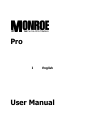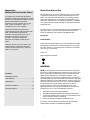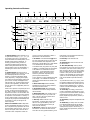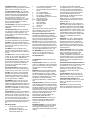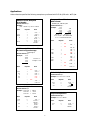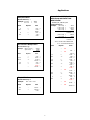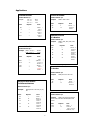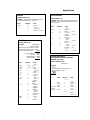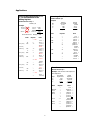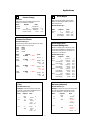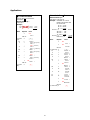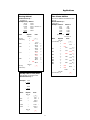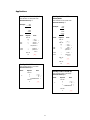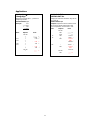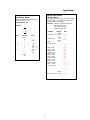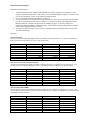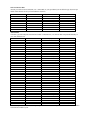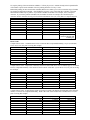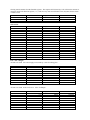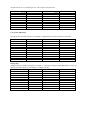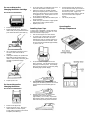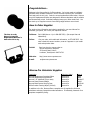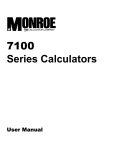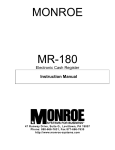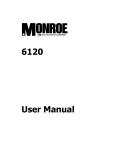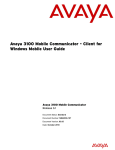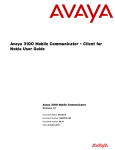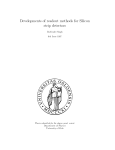Download Monroe PRO User manual
Transcript
Pro I English User Manual 0 Monroe Pro Setting the Pace for the Future Your Monroe Pro was built with the highest standards of quality and workmanship. Because we have over nine decades of experience in the design and manufacture of fine office equipment, you have a product you can rely upon. Quality…Performance…Value… in calculators for you or your Company. About Your Monroe Pro Our new Monroe Pro will give you the opportunity to solve a variety of figurework problems more accurately and efficiently than ever before. This instruction book will help you by providing complete, step-by-step information on the operation and application of your Monroe Pro. Whether you’re an experienced operator or a beginner, you’ll gain a practical, working knowledge of your Monroe Pro after reading this book. Monroe Pro Calculators are backed by a comprehensive warranty that covers parts and labor. And that same comprehensive protection, and convenient service, can be extended for as long as you own your calculator. The Monroe Maintenance Agreement is renewable annually at your option. We want to be sure you take advantage of the many benefits Monroe value has to offer. If you have any questions about a particular feature or application, don’t hesitate to call 888-666-7631. At Monroe, service is not just a slogan, it’s a promise from the company that has made customer service its top priority. When you need us, we respond. Please record the Serial Number of your new calculator in the space provided above and retain this instruction booklet for your records and future reference. The Serial Number is located on the bottom case cover of your calculator. Monroe Pro Serial Number: Thank you, Monroe Systems for Business ❢ WARNING NOTE: This equipment has been tested and found to comply with Contents: Operating Controls and Features……..…………………………2 Applications………..……………………..…4 General Information……………………….22 Ordering supplies………………………….23 the limits for a Class B digital device, pursuant to Part 15 of the FCC Rules. These limits are designed to provide reasonable protection against harmful interference in a residential installation. This equipment generates uses and can radiate frequency energy and, if not installed and used in accordance with the instructions, may cause harmful interference to radio communications. However, there is no guarantee that interference will not occur in a particular installation. If this equipment does cause harmful interference to radio or television reception, which can be determined by turning the equipment off and on, the user is encouraged to try to correct the interference by one or more of the following measures: Reorient or relocate the receiving antenna. Increase the separation between the equipment and receiver. Connect the equipment into an outlet on a circuit different from that to which the receiver is connected. Consult an experienced radio/TV technician for help. If necessary, the user should consult Monroe or an experienced radio/television technician for additional suggestions. 1 Operating Controls and Features 32 31 30 29 28 1 2 3 4 D PD N 5 24 23 25 22 26 21 27 19 15 18 14 17 13 20 1. Decimal Selector. Allows selection of up to eight decimal settings +, F, 0, 1, 2, 3, 4, 6. For example, when set at 2, all totals and results will contain two decimal places; at 0 no decimals will be printed or displayed. In Floating (F) decimal setting, results are expressed at maximum decimal accuracy. When working with dollars and cents, the Decimal Selector can be set at Add Mode (+), eliminating the need to enter the decimal point. 2. D/PD/N Switch. Allows the choice of operating in Display only (D position), or both Print and Display without N Count (PD position), or both Print and Display with N Count (N position). Changing from Display only position to Print and Display position will print a row of red dots, the displayed value with an audit of “P”, the Accumulator amount (with N count if applicable), the Grand Total amount (with N count if applicable) and a row of red dots. While in the D position or PD position, N Count is “OFF”. In the N Count (N) position every Plus, Minus, Equals Plus or Equals Minus key depression is counted. The Accumulator and its N Count or the GT N Count can be printed by depression of the Subtotal or Total key. N Count is always printed in red, left justified. If the Equals key is depressed immediately after the Subtotal or Total, the average of the entries is printed. NOTE: Correctable N Count. A depression of Minus immediately following an erroneous Plus or Equals Plus key depression will correct the Accumulator and its N Count. If GT is on, then the GT register and its N Count will be corrected as well. A depression of Plus will 8 11 10 7 16 9 12 6 correct an erroneous depression of Minus or Equals Minus in the same manner. that amount once and depress the Minus key as many times as necessary. 3. GT Switch. In the Neutral Mode ■ position any entry made with the Plus or Minus key and any result obtained from depression of the Equals Plus or Equals Minus key is either added to or subtracted from the Accumulator. 9. Total Key. Prints and clears the Accumulator. In the Grand Total (GT) position any entry that is added to or subtracted from the Accumulator is also added to or subtracted from the GT Accumulator. A second depression of the Subtotal or Total key will give the grand subtotal or grand total respectively of all previously accumulated entries. In the ◊ position a running subtotal will be kept in the display. The Subtotal and Total keys operate as described with the GT Switch in the GT position. 4. Grand Total Lamp. When illuminated, indicates that an amount is being retained in the Grand Total Accumulator. 5. Accumulator Lamp. When illuminated, indicates that an amount is being retained in the Accumulator. 6. Numeric Key Pad. Enter number 0 thru 9 and a decimal point just as you would write them. The entry will not be printed until a function key is depressed. 7. Plus Key. Adds an amount to the Accumulator. To add the same amount more than one time (repeat addition), enter the amount once and depress the Plus key as many times as necessary. 8. Minus Key. Subtracts an amount from the Accumulator. To subtract the same amount more than one time (repeat subtraction), enter 2 10. Subtotal Key. Prints but does not clear the Accumulator. 11. Non-Add/Date Key. This key serves three functions. First, it will print a live entry as an identifier (such as an invoice number) or a date. Second, it will store a live entry so that it may be recalled for later use as an identifier or constant. Third, when the D PD N selector switch is in the D (display only) position press #/Date to override the display only setting to print an intermediate sequential calculation result. To print and store a date (e.g., 7/1/01), enter the month and depress the Decimal Point key, the date and Decimal Point, and the year and depress the Non-Add/Date key. To recall the contents of the Non-Add Register, depress the Non-Add/Date key. 12. Times Key. To multiply, enter the first number (multiplicand) and depress the Times key; then enter the second number (multiplier) and depress any Equals or Percent key, i.e., Equals, Equals Plus, Equals Minus, Percent, to obtain a result. 13. Equals Key. Completes multiplication and division. 14. Divide Key. To divide, enter the number to be divided (dividend) depress the Divide key. Then enter the second number (divisor) and depress any Equals or Percent key, i.e., Equals, Equals Plus, Equals Minus, Percent, to obtain a result. 15. Backspace Key. Deletes right most character of a live entry, moving the remaining display value one character to the right. 16. Clear/Clear Entry Key. (a) If the last key depressed was numeric, depression of the Clear/Clear Entry key will automatically clear the entry. (b) If the last key depressed was other than numeric, depression of the Clear/Clear Entry key will cause a “C” to print on the tape and will automatically clear that entry, a pending multiplication or division operation and the constant. 17. Percent Key. Calculates percentages and has percent increase and net decrease capabilities. 18. Equals Plus Key. Similar to the Equals key; depression of this key yields the result of a multiplication or division operation. The result, however, will automatically be added to the Accumulator. 19. Equals Minus Key. Similar to the operation of the Equals Plus key; except amounts are subtracted from the Accumulator. 20. PMT. Computes the monthly payment given entry of PV, Rate and Term. May also be used to enter a payment to solve for PV, FV, Rate and Term. 21. TERM. Computes the period of time required to repay an amount (PV). Used for the entry of the TERM to solve for PMT, PV, FV or Rate. 22. RATE. Used for the entry of Rate to solve for PMT, PV, FV or TERM. Rate may be solved for given the entry of PV, TERM and PMT. 23. PV (Present Value) . Used to enter the Present Value (amount to be financed). May also be used to compute the present value given the entry of TERM, RATE and PMT, or FV, RATE and TERM. 24. FV (Future Value). Computes Future Value given the entry of PV, TERM and RATE. Used to enter the Future Value to solve for PV. 25. SELL. From a known cost of goods and desired gross margin, this key automatically calculates and prints the amount of MarkUp and the selling price. Used to enter the SELL price to compute COST or MARGIN. 26. MARGIN. Used to enter the percent of markup to be applied to the cost of an item. When pressed with COST and SELL stored, will compute the MARGIN and Percent of Markup. 27. COST. Used to enter the cost of an item. When SELL and MARGIN are entered, pressing COST will compute the COST. 28. Set Up Key. This unique key enables the operator to select internal functions. To turn a function on, the operator presses the Set Up key followed by a numeric code entry at which point the code number will print in black. To turn a function off, the operator presses the Set Up key followed again by the numeric code at which point the code number will print in red. Set Up Key Codes 0: 00: Sets calculator to Price/Price mode when decimal selector at +. Sets calculator to Units/Units mode when decimal selector at +. ΣT, Summation of Equals and Percent results into the accumulator. 3: Running subtotal of the accumulator on printer. 4: Two-column Addition. 5: Set rounding to TRUNCATE. 6: Set rounding to ROUND UP. 7: Set IDENTIFIER to print for each entry. 9: Recall Set Up Codes. C/CE: Clear all Set Up Codes +: Definable Add Mode -: Nickel Rounding ▲: Paper Saver Mode →: Change sign Tax: VAT Tax 2: If both Set Up Code 0 and Set Up Code 00 are ON, the calculator will be set to Price/Units mode when decimal selector is at +. 29. Percent Change/Gross Margin Key. Automatically compares any two amounts, prints the actual numerical difference between them, then calculates and prints the percent change or the gross margin percentage. 30. Tax. This key serves two functions. First, it stores a live entry as the tax rate. Second, it will automatically compute the amount of tax and amount of increase if pressed when no live entry exists. For computation of decrease and net, press following depression of the ÷ key. 31. AMORTIZE. Prints the amortization schedule for a period, selected range of periods or the complete term of the loan. 32. Paper Advance. On-Off Switch. Located on the side of the calculator. Decimal System. With the Pro, entries may contain any combination of whole and decimal digits, up to a maximum of 12 digits. However, internally there is a 24-digit calculating capability. Add Mode. Set the Decimal Selector at Add Mode (+) and the last two digits in any entry followed by depression of the Plus or Minus key will automatically be accepted as decimals. Exception: if an actual decimal entry is made, the calculator will accept and print it, overriding the Add Mode (+) setting for that entry. Units/Price Mode. Designed for convenience when calculating extensions. With the decimal selector at Add Mode (+), all numbers entered followed by depression of the Times key will be accepted as whole numbers (units) unless an actual decimal entry is made. The last number entered followed by depression of the Equals, Equals Plus or Equals Minus key will automatically be accepted as having two decimal places (dollars and cents). Automatic Punctuation. On the tape and display a comma automatically punctuates every third whole digit to the left of the decimal point. Extended Capacity. If a result exceeds the 12-digit output capacity but does not exceed the 24-digit calculating capacity, then the result will be printed and displayed in scientific notation. 3 For example: if a calculation result was “222,333,444,555,000.” it would be expressed in scientific notation as “2.22333444555 x 1014.” The printer would print the amount as “2.2233344455514,” which indicates that to write the extended capacity amount in standard format, the decimal point must be moved 14 digits to the right. NOTE: On the Pro, the printer will show 12 significant digits and the exponent, while the display will show 9. Overflow. When a live entry contains more than 12 digits (display and print capacity) or a calculation result contains more than 24 digits (calculating capacity), a series of red commas will print indicating an overflow condition. The display will show a “0”. The entry and/or result is automatically cleared and the calculator is ready for further calculations. Constants and N Counts are not affected by this overflow condition. Underflow. In a result or total containing a combination of whole and decimal digits, the decimal point will shift right, regardless of decimal setting in order to show the 12 most significant digits. In results containing more than 12 whole digits the calculator will go into extended capacity. Reverse Underflow. When a result should normally be 0, based on the current decimal setting, the calculator will float the result showing as many digits as possible. For example, the problem 2 divided by 625, with the Decimal Selector set at (2), would yield a result 0.00 without Reverse Underflow. With this feature, however, a significant result of 0.0032 is given. Automatic Calculation Mode Correction. If you accidentally depress the Times key instead of the Divide key (or vice-versa), it is not necessary to clear the calculator. Merely depress the correct function key (in this case, the Divide key) and proceed with the calculation. Two Key Rollover. Allows an operator to depress a numeric or function key while the previous key is depressed or being released. Clear Accumulator Indicator. If the Accumulator contains the value zero, a unique symbol (*) prints with the first entry into Accumulator. Square Root. The key sequence Divide, Equals will automatically calculate the square root of any positive entry, result or total. Applications Unless otherwise specified the following examples are performed with D PD N @ PD and ◊ ■ GT @ ■. Addition Result Multiplied by a Number Group and Grand Total with N Count Example: (2.77 + 14.98 + 3) x 12.12 = 251.49 Decimal Selector @ + D PD N @ N, ◊ ■ GT @ GT Decimal Selector @ + Enter 277 1498 3. 1212 Depress Example: 1.23 +1.23 1.59 -4.56 -3.57 +7.89 +12.50 5.79 10.52 N Count = 4 N Count = 3 5.79 + 10.52 = 16.31 Grand Total 4 + 3 = 7 Grand Total N Count Print * + + + * x = 0.00 * 2.77 * + 14.98 + 3.00 + 20.75 * 20.75 x 12.12 = 251.49 * Enter Depress Print * 000 * 000 0.00 Addition and Subtraction with N Count to Figure Average 123 456 789 D PD N @ N Decimal Selector @ + Example: Enter 2.00 +0.95 +0.00 -0.50 -0.75 1.70 200 95 0 50 75 N Count = 5 Average = 0.34 + + + * 0.00 G* 1.23 * + 1.23 + 4.56 7.89 + 004 5.79 * 1.59 * + 3.57 12.50 + + + * 003 * 007 10.52 Depress * 159 357 1250 + + + * Print Chain Multiplication Decimal Selector @ 2 Example: 12.3 x 4.2 x 2.5 = 129.15 005 Enter 1.70 * 0.34 = M = 12.3 4.2 2.5 Constant Multiplication Depress x x = Print 12.30 x 4.20 x 2.50 = 129.15 * Decimal Selector @ 2 Example: 1.65 x 211 = 1.65 x 59 = 1.65 x 67 = 348.15 97.35 110.55 Enter Depress Print 1.65 211 x = 59 = 67 = 1.65 211.00 348.15 59.00 97.35 67.00 110.55 Simple Multiplication Decimal Selector @ 2 Example: 12.3 x 15 =184.50 x Enter = * = * = * 12.3 15 4 Depress x = * 16.31 G * 000 0.00 * 2.00 * + 0.95 + 0.00 + 0.50 0.75 - * Print 12.30 x 15.00 = 184.50 * Applications Accumulative Multiplication with Group and Grand Total with N Count Units/Price Mode Decimal Selector @ + Example: 6 x 6.47 8 x 1.19 = = 38.82 9.52 Enter Depress Print 6 647 x = 8 119 x = 6.00 6.47 38.82 8.00 1.19 9.52 D PD N @ N, ◊ ■ GT @ GT x = * Decimal Selector @ + Example: (10 x 1.50) + (12 x 1.75) + (12 x 1.25) - (12 x 1.15) = = = = 15.00 + 21.00 +15.00 13.80 37.20 N Count = 4 (100 x 1.25) - (5 x 7.50) = = 125.00 -37.50 87.50 x = * N Count = 2 37.20 + 87.50=124.70 Grand Total 4 + 2 = 6 Grand Total N Count Accumulative Multiplication Enter Decimal Selector @ + Example: Enter (23.5 x 10.18) = -(4.6 x 9.75) = Depress 23.5 1018 * x =+ 4.6 975 x =* 239.23 44.85 194.38 Depress * 000 * 000 0.00 Print 0.00 * 23.50 x 10.18 = + 239.23 * * 4.60 x 9.75 = 44.85 * 194.38 * 10 150 x =+ 12 175 x =+ 125 =+ 115 =* Simple Division Decimal Selector @ 2 Example: 375 ÷ 500 = 0.75 Enter Depress 375 500 ÷ = Print 100 125 x =+ 5 750 x =- 0.00 G * 10.00 x 1.50 = + 15.00 * * 12.00 x 1.75 = + 21.00 * 1.25 = + 15.00 * 1.15 = 13.80 * 004 * 002 * 006 37.20 * 100.00 x 1.25 = + 125.00 * * 5.00 x 7.50 = 37.50 * 87.50 Print 375.00 ÷ 500.00 = 0.75 * 5 * * 124.70 G * Applications Constant Division Percent of Number Decimal Selector @ 2 Decimal selector @ 2 Example: 48 ÷ 3 = 12 ÷ 3 = 10.5 ÷ 3 = Enter Depress Print 48 3 ÷ = 12 = 10.5 = 48.00 3.00 16.00 12.00 4.00 10.50 3.50 16.00 4.00 3.50 = * = * = * ÷ Example: What is 16% of 150? Enter Depress 150 16 x % Print 150.00 x 16.00 % 24.00 * Different Percents Of a Number Decimal selector @ 2 Example: Accumulative Division Decimal Selector @ 2 Example: (1493 ÷ 11.73) = -(392 ÷ 5.55) = Enter Depress 1493 11.73 * ÷ =+ 392 5.55 ÷ =* 127.28 -70.63 56.65 Print 0.00 1,493.00 11.73 127.28 392.00 5.55 70.63 56.65 * ÷ =+ ** ÷ =* * What is 16%, 25%, 18%, 42% of 150? Enter Depress 150 16 x % 25 % 18 % 42 % Print 150.00 16.00 24.00 25.00 37.50 18.00 27.00 42.00 63.00 x % * % * % * % * Percent of One Number To Another Decimal selector @ 2 Percent of One Number To Different Numbers Example: What percent of 150 is 60? Enter Depress 60 150 ÷ % Print 60.00 ÷ 150.00 = 40.00 % Decimal selector @ 2 Example: What percent of 150 is 60, 30, 50, 75? Enter Depress Print 60 150 ÷ % 30 % 50 % 60.00 150.00 40.00 30.00 20.00 50.00 33.33 75.00 50.00 Discount 75 % Decimal Selector @ 2 = % = % = % = % ÷ Example: What is the amount of discount and the cost of an article marked $28.40 less 12.5%? Enter Depress 28.4 12.5 x % - 6 Print 28.40 x 12.50 % 3.55 * (Discount) 24.85 %- (Cost) Applications Add-on Chain Discount Decimal Selector @ 2 Decimal Selector @ + Example: What is the tax and the total cost of an article marked $24.25? Tax is 4%. Enter Depress 24.25 4 x % + Example: What is the net amount and the amount of discount, given $125.50 less a chain discount of 10%, 5%, 2%? Print 24.25 x 4.00 % 0.97 * (Tax) 25.22 %+ (Total Cost) Enter 10 * + x % 5 x % 2 x % 12550 Invoicing Decimal selector @ + Example: Depress Print 0.00 * 125.50 * + 125.50 x 10.00 % 12.55 * 112.95 % 112.95 x 5.00 % 5.65 * 107.30 % 107.30 x 2.00 % 2.15 * 105.15% 105.15 20.35 * (Gross) (Discount) (Discount) Date 9/6/99 Invoice #00125 48 Cases @ $1.23 per case = $ 59.04 54 Cases @ $4.32 per case = 233.28 33 Cases @ $5.22 per case 172.26 $464.58 Less 12% Discount 55.75 Tax 6% -24.53 Shipping Charge +15.88 Return Credit 7.39 $441.85 N Count Correction Operations, Incorrect amount entered on + key Enter Decimal Selector set @ + Depress * 9.6.99 .00125 48 123 x =+ 54 432 x =+ 33 522 x =+ 12 * x % 6 x % 1588 739 # DATE # DATE + + + * * Print (Discount) (Net) (Total Disc) D PD N @ N 0.00 * 9 6 99 #00125 48.00 x 1.23 = + 59.04 * * 54.00 x 4.32 = + 233.28 * 33.00 x 5.22 = + 172.26 * 464.58 * 464.58 x 12.00 % 55.75 * 408.83%408.83 x 6.00 % 24.53 * 433.36 %+ 433.36 *+ 15.88 + 7.39 441.85 * Example: 20.00 + 30.00 Number of correct entries = 4 +40.00 Average = 35.00 +60.00 +50.00 140.00 Enter Depress Print * 000 (Wrong Entry) 2000 3000 4000 6000 (Correction) (Valid Entry) 5000 + + + + + * 004 = 7 0.00 * 20.00 * + 30.00 + 40.00 + 60.00 + 60.00 50.00 + 140.00 * 35.00 = M Applications Incorrect Amount Entered on =+ =-, for accumulation to the Adding Register. Percentage Distribution Decimal selector @ 2 Example: Decimal Selector set @ + Example: 12.00 x 1.19 =+ 4.00 x 4.56 =- 1.15 =+ 13.80 1.23 =4.92 Subtotal 8.88 56.00 ÷ 13.00 =+ 12.00 =+ 4.67 13.55 Correct N-Count=3 Average = 4.52 Enter Depress Enter Print x =+ (Valid Entry) 115 =+ (Wrong Entry) 4 456 x =- 123 + =- (Wrong Entry) (Correction) (Correction) (Valid Entry) 0.00 12.00 1.19 14.28 14.28 1.15 13.80 4.00 4.56 18.24 18.24 1.23 4.92 * x =+ ** =+ ** x =* + =* 8.88 56.00 13.00 4.31 4.31 56.00 12.00 4.67 ◊ ÷ =+ * ÷ =+ * Percent of Sales 8.99% 33.33 57.68 100.00% Depress Print * + ÷ + + * % 123 * 000 12 119 Sales In Thousands $ 123 456 789 $1,368 City A B C D PD N @ N 456 789 456 + % 789 + % 0.00 * 123.00 * + 123.00 ÷ 456.00 + 789.00 + 1,368.00 * 1,368.00 = 8.99% 8.99 * + 456.00 = 33.33% 33.33 + 789.00 = 57.68% 57.68 + 100.00 * + * ◊ 002 (Wrong Entry) 56 13. ÷ =+ 56 12. ÷ =+ (Correction) (Valid Entry) * = Proration Decimal selector @ 2 Example: Find the floor rental expense for each department 003 13.55 * 4.52 =M Dept A B C Enter Floor Space Square Feet 875 1,480 1,375 3,730 Depress 875 * ÷ + + + * x =+ 1480 =+ 1375 =+ 8755.74 875 1480 1375 * 8 Rental Expense $2,053.96 3,474.13 3,227.65 $8,755.74 Print 0.00 * 8,755.74 ÷ 875.00 * + 1,480.00 + 1,375.00 + 3,730.00 * 3,730.00 x 875.00 = + 2,053.96 * * 1,480.00 = + 3,474.13 * 1,375.00 = + 3,227.65 * 8,755.74 * Applications %∆ %∆ Percent Change Decimal selector @ 2 What is the profit (Margin) and the Gross Margin of a product that sells for $133.33 and costs $100.00? What is the amount of change and percent of change from 590,806 to 675,433? Enter Depress Print ÷ %∆ 675433 590806 Amount of Change Percent of Change 675,433.00 590,806.00 84,627.00 14.32 Gross Margin Decimal selector @ 2 ÷ %C ∆ %∆ Enter 133.33 100 Depress x %∆ Profit (Margin) (Gross Margin) Print 133.33 100.00 33.33 25.00 x %C GM %M Percent Change with Constant First Factor Decimal selector @ 0 Gross Margin with Constant Selling Price Compare the production figures below to the 1999 production output of 15,371 units. Year 1996 1997 1998 Units 12,480 16,267 13,785 Based on a selling price of $2,000.00, what are the profit advantages of decreasing the current cost of $1,500.00 to $1,450.00? To $1,365.00? To $1,295.00? Enter 1999 Depress #/DATE # 1999 15371 1996 12480 ÷ #/DATE %∆ 1997 16267 #/DATE %∆ 1998 13785 Print 15,371. Decimal selector @ 2 Enter ÷ 2000 1500 # 1996 12,480. %C 2,891. ∆ 23. % ∆ #/DATE %∆ 1450 %∆ Profit (Margin) (Gross Margin) 16,267. %C 896. ∆ 6. % ∆ 13,785. 1,586. 12. x %∆ Profit (Margin) (Gross Margin) # 1997 # 1998 Depress 1365 %∆ Profit (Margin) (Gross Margin) %C ∆ %∆ 1295 %∆ Profit (Margin) (Gross Margin) Print 2,000.00 1,500.00 500.00 25.00 1,450.00 550.00 27.50 1,365.00 635.00 31.75 1,295.00 705.00 35.25 x %C GM %M %C GM %M %C GM %M %C GM %M Automatic Percent Increase (Tax) Automatic Percent Decrease (Discount) Decimal Selector @ 2 Decimal Selector @ 2 Example: Compute the amount of tax and total cost of two articles marked $25.00 and $30.00 respectively. Tax is 5%. Example: Compute the amount of discount and net cost of two articles marked $75.00 and $100.00 respectively. Discount rate is 10%. Enter Enter 5 25 30 Depress C/CE TAX X TAX X TAX Print C 10 75 5.00 R 25.00 X 5.00 R 1.25 + 26.25 % + Depress Print C/CE TAX ÷ TAX - 100 30.00 X 5.00 R 1.50 + 31.50 % + ÷ TAX - 9 C 10.00 R 75.00 ÷ 10.00 R 7.50 67.50% 100.00 ÷ 10.00 R 10.00 90.00 % - Applications Σ T Count Correction Select Code Two Σ T Incorrect amount summed to the accumulator = Decimal selector @ + D PD N @ N Example: Decimal selector @ 2 D PD N @ N, ◊ ■ GT @ GT Example: Summation of = and % Results to Accumulator and GT with N Count 12 x 5 = 60.00 45 x 9 = 405.00 78 ÷ 2 = 39.00 N Count = 3 504.00 504.00 78 x 5% = 3.90 78 x 4% = 3.12 13 ÷ 90% = 14.44 N Count = 3 21.46 + 21.46 GTN Count = 6 525.46 15 x 0.04 = 0.60 0.40 = 6.00 78 ÷ 9.00 = 8.67 6.00 = 13.00 19.00 Enter Depress * (ΣT Switch ON) SET UP 2 15 4 x = .4 = 78 9. ÷ = 78 6. ÷ = * Print 000 0.00 * ,,,,,2,,,,, 15.00 0.04 0.60 0.60 0.40 6.00 78.00 9.00 8.67 8.67 78.00 6.00 13.00 OFF) Depress Print * 000 * 000 0.00 SET UP (ΣT Switch ON) 2 12 x 5 = 002 19.00 SET UP (ΣT Switch 2 Enter x = (Wrong Entry) ** - (Correction) = * * (Valid Entry) ÷ = (Wrong Entry) * ÷ = (Valid Entry) * * 45 9 x = 78 2 ÷ = * ,,,2,,, 78 5 x % 4 % 13 90 ÷ % * 0.00 G * ,,,,,2,,,,, 12.00 x 5.00 = 60.00 * * 45.00 x 9.00 = 405.00 * 78.00 ÷ 2.00 = 39.00 * 003 * 003 * 006 504.00 78.00 5.00 3.90 4.00 3.12 13.00 90.00 14.44 * x % ** % * ÷ = % 21.46 * 525.46 G * SET UP (ΣT Switch OFF) 2 10 ,,,2,,, Applications Select Code 3 Running Subtotal Select Code 4 Two-Column Addition Decimal Selector @ + D PD N @ N Example: Entry Balance 25.76 25.76 + 9.48 35.24 + 9.48 44.72 - 2.71 42.01 - 2.71 39.30 + 8.85 48.15 48.15 N Count = 6 Enter Depress Print SET UP 3 ,,,,,3,,,,, (Running Subtotal ON) * 2576 + 948 + + * 48.15 (Running Subtotal OFF) 123 456 789 159 125 589 987 745 * ,,,3,,, SET UP (TC Switch OFF) 4 Sets calculator to Price/Price mode Decimal selector @ + 2.50 6.55 16.38 17.65 ÷ 19.00 0.93 Depress 250 655 SET UP 0 * x = 1765 1900 ÷ = SET UP 0 ,,,,,4,,,,, 000 000 0.00 1.23 4.56 7.89 1.25 9.87 Print ,,,,,0,,,,, 0.00 * 2.50 x 6.55 = 16.38 * 17.65 ÷ 19.00 = 0.93 * ,,,0,,, 11 * G* 1.23 * + G+ 4.56 G– 7.89 + G+ 1.59 + G+ 5.89 + G+ 7.45 + 006 19.49 Set Up Code 0: Price/Price Enter + =+ =+ =+ + =+ + =+ + * * Example: x Print 0.00 * 006 SET UP 3 Depress SET UP (TC Switch ON) 4 * 0.00 * 25.76 *+ 25.76 ◊ 9.48 + 35.24 ◊ 9.48 + 44.72 ◊ 2.71 42.01 ◊ 2.71 39.30 ◊ 8.85 + 48.15 ◊ - 885 Enter 000 + 271 Two-Column Addition and Subtraction with N Count Decimal Selector @ + D PD N @ N Example: Column 1 Column 2 1.23 1.23 -4.56 -4.56 +7.89 +7.89 +1.25 +1.59 +9.87 +5.89 15.68 +7.45 N Count = 5 19.49 N Count = 6 005 15.68 * G* ,,,4,,, Applications Set Up Code 00: Units/Units Sets calculator to Units/Units mode Set Up Code 0 and 00: Price/Units Decimal selector @ + Sets calculator to Price/Units mode Decimal selector @ + Example 250 x 655 163,750.00 Example 1765 ÷ 1900 0.93 Enter Depress 250 655 SET UP 00 * x = 1765 1900 ÷ = 17.65 ÷19.00 0.01 Print Enter ,,,,00,,,,, 0.00 * 250.00 x 655.00 = 163,750.00 * SET UP 00 2.50 x 655 1637.50 1,765.00 ÷ 1,900.00 = 0.93 * ,,00,,, Depress 250 655 SET UP 0 SET UP 00 * x = 1765 1900 ÷ = Set Up Code 5: Truncate Print ,,,,,0,,,,, ,,,,00,,,,, 0.00 * 2.50 x 655.00 = 1,637.50 * 17.65 ÷ 1,900.00 = 0.01 * SET UP 0 ,,,0,,, SET UP 00 ,,00,,, Sets Rounding option to Truncation Decimal selector @ F Enter 6 Depress Print Set Up Code 6: Round Up SET UP 5 ,,,,,5,,,,, ÷ 6. ÷ = 6. √ 2.44948974278 * SET UP 5 ,,,5,,, Sets Rounding option to Round Up Decimal selector @ F Enter 6 Depress SET UP 6 12 Print SET UP 6 ,,,,,6,,,,, ÷ 6. ÷ = 6. √ 2.44948974279 * ,,,6,,, Applications Set Up Code 7: Set Identifier Sets numeric Identifier for each entry Decimal Selector @ + Set Up Code +: Definable Add Mode Example: What is the total for invoices 0123 through 0127. Show invoice number, invoice amount, and product totals. Decimal Selector @ 4 Invoice # Amount 0123 0124 0125 0126 0127 1.26 16.73 11.62 - 1.57 5.95 33.99 Enter Depress .0123 126 SET UP 7 #/DATE + 1673 + 1126 + - 1162 + 157 - 595 + * SET UP 7 Decimal amounts with fewer or more than 2 decimal places may be added/subtracted without decimal point entry. Example: Enter Depress 1234 4322 15575 3322 SET UP + * + + + * SET UP + Print ,,,,,7,,,,, #0123 #0123 1.26 #0124 16.73 #0125 11.26 #0125 11.26 #0125 11.62 #0126 1.57 #0127 5.95 33.99 *+ 0.1234 + 0.4322 + 1.5575 - 0.3322 1.7809 + Print ,,,,,,,,,, + 0.0000 * 0.1234 * + 0.4322 + 1.5575 + 0.3322 1.7809 * ,,,,,,,, + + + - Set Up Code - : Nickel Rounding + * Rounds up decimal digits to nearest “nickel” (multiple of 5). ,,,7,,, Decimal selector @ 2 Example: Enter 1.11 13 1.11 + 1.11 2.25 Depress SET UP * + + * SET UP - Print ,,,,,,,, 0.00 1.11 1.11 2.25 * *+ + * ,,,,,,,, - Applications Set Up Code →: Change Sign Set Up Code TAX: Definable VAT Tax Change the key back space (→) function to change sign function. Changing the method of calculation using the Tax key to VAT tax. Decimal Selector @ 2 Decimal Selector @ 2 Example: Example: Compute the amount of discount and net cost of two articles marked $75.00 and $100.00 respectively. Discount rate is 10%. Enter 0.12 0.43 1.55 0.32 0.12 + (-+)0.43 + 1.55 - (-+)0.32 1.56 Enter Print SET UP Depress SET UP → * + → + + → * SET UP → Depress Print TAX ,,,,,,,,,, -+ 0.00 * 0.12 * + C/CE TAX ÷ TAX - 0.43 1.55 + + - 0.32 1.56 * 10 75 ,,,,,,,,, R 100 ÷ TAX SET UP TAX ,,,,,,,, -+ 14 C 10.00 R 75.00 ÷ 10.00 R 6.82 68.18% - 100.00 ÷ 10.00 R 9.09 90.91 % ,,,,,,, R Applications Set Up Code CLEAR, Set Up Code 9 Set Up Code ▲: Paper Saver Mode Set Up followed by depression of C/CE key will clear all code settings. Set Up followed by Code 9 will recall and print all Code setting. Eliminates spacing after totals and results, except of the total (*) key. Decimal Selector @ 2 Example: + ◊ x = * Enter 2 3 3 Example: Performs the following operations: Clear all Set-Up Codes. Turn Set-Up Code 2 ON Recall all Set-Up Codes 2 3 5 3 15 5 Comment Depress Print SET UP ▲ * ,,,,,,,, 0.00 + + ◊ x = * SET UP ▲ Set all codes to OFF Code 2 is ON * * Recall all code settings 2.00 * + 3.00 + 5.00 ◊ 5.00 x 3.00 = 15.00 * 5.00 * ,,,,, Depress Print SET UP C/CE ,,,,,,,,,C SET UP 2 SET UP 9 ,,,,,2,,,,, ,,,,,,,,,,,,,,, Code Code Code Code Code Code Code Code Code Code Code Code Code * 2 is ON 3 is OFF 4 is OFF 5 is OFF 6 is OFF 7 is OFF 0 is OFF 00 is OFF + is OFF – is OFF ▲ is OFF -+ is OFF Tax is OFF ,,,,,2,,,,, ,,,3,,, ,,,4,,, ,,,5,,, ,,,6,,, ,,,7,,, ,,,0,,, ,,00,,, ,,,,,,, ,,,,,,, ,,,,,,, ,,,,,,, ,,,,,,, + * -+ R ,,,,,,,,,,,,,,, Set all codes to OFF 15 SET UP C/CE ,,,,,,,,,C Basic Financial Functionality Important Operational Notes: 1. 2. 3. 4. Amounts entered on the PV, TERM, RATE and PMT keys remain constants unless changed, i.e. a new amount is entered that replaces the stored constant. It is recommended that the sequence (2.) below is used prior to each calculation, or until you are familiar with the operation. To clear the financial functionality PRESS C/CE then PV. Once a payment has been calculated, pressing the Amortize key will cause an entire amortization schedule to print. If sufficient information exists as constants, i.e. an amount is stored in PV, TERM, RATE and PMT and Amortize is inadvertently depressed, the schedule will print. To stop the printing of the Amortization schedule, PRESS C/CE during printing. The schedule will stop printing when the keyboard buffer reads the depression of the C/CE key. Solving for the RATE can take several seconds of computational time. During this time CALCULATE will flash in the display. Examples: Solve for Payment. Assume you are interested in purchasing a home for $250,000. The interest rate is 6%. You want to finance the loan over a period of 180 months (15 years). Solve for Payment. Enter Press Display 250000 Print 250,000 250,000.00 6 6.00 180 180.00 2,109.64 PV 6 RATE 180 TERM PMT 250,000.00 IV 6.00 % 180.00 M 2,109.64 P Solve for Present Value (Amount Borrowed) Assume you can afford to pay $2,000 per month on mortgage payment. You qualify for a 6% interest rate. You want to pay the loan off in 180 months (15 years). Solve for the amount you may borrow (Present Value). Enter Press Display 2000 Print 2,000 2,000.00 6 6.00 180 180.00 237,007.03 PMT 6 RATE 180 TERM PV 2,000.00 P 6.00 % 180.00 M 237,007.03 IV Solve for Repayment TERM Assume the loan you need is for $250,000, yet the payment you want is $2,000. You qualify for a 6% rate. How many months would be required to repay the loan? As shown below, it requires 196 months to repay the loan with a remaining payment of $1306.31. Enter Press Display 250000 PV 6 RATE 2000 PMT TERM Print 250,000 250,000.00 6 6.00 2,000 2,000.00 196.00 250,000.00 IV 6.00 % 2,000.00 P 1306.31 RP 196.00 M Solve for Interest Rate Assume you wish to borrow $250,000, over a 180 month (15 year) period and you can afford to pay $2,109.64 per month. What interest rate do you need under this scenario? Enter Press Display 250000 PV 2109.64 PMT 180 TERM RATE Print 250,000 250,000.00 2,109.64 2,109.64 180 180.00 CALCULATE 6.00 250,000.00 IV 2,109.64 P 180.00 M 6.00 % Amortization Calculate a payment and print amortization schedule. $100,000 loan, 6.5% Interest Rate compounded monthly, 15 year (180 months) Term. Enter Press Display Print 100,000 100,000 PV 100,000.00 100,000 IV 6.5 6.5 RATE 6.50 6.50 % 180 180 TERM 180.00 180.00 M PMT 871.11 871.11 P AMORTIZE # (Payment) (Pmt. Portion to Interest) (Pmt. Portion to Principal) (Remaining Principal) (Cummulative Interest) # # 1 871.11 P 541.67 I329.44 -P 99,670.56 RP 541.67 I* …………………… 2 871.11 P 539.88 I331.23 -P 99,339.33 RP 1,081.55 I* …………………… 3 871.11 P 538.09 I333.02 -P 99,006.31 RP 1,619.64 I* ……………………. (etc. now pmt 13) (this will continue until Pmt number 180 prints ) # 13 871.11 P 519.60 I351.50 -P 95,575.28 RP 6,899.68 I* In the example above, the Amortize key was pressed when no live entry existed. This will cause the entire amortization schedule to print. To stop the printing of the Amortization Schedule, C/CE may be pressed. Amounts already in the keyboard buffer will continue to print, but the schedule will cease printing when the C/CE key is read. Rather than printing an entire amortization schedule, Monroe Pro enables you to select a month or range of months for printing an amortization schedule. After finding the payment, or any of the other three variables, a selected amortization schedule may be printed. If you desire a schedule for month 12 for example, enter 12 and press Amortize. If you wish to print the schedule between months 24 and 28 for example, enter 24.28 then press Amortize. NOTE: Amortize can only print if sufficient information exists (PV, Term, Rate) to compute Payment. Enter Press Display Print 12 12 Amortize …………..12 # 12 (etc) 24.28 24.28 Amortize # ……………24 24 (print schedule for months 24 through and including 28) Future Value Compute Future Value – 100,000 Present Value, 6% Interest Rate (compounded monthly), 10 year (120 month) Term. Press C/CE, PV prior to solving this example. Enter Press Display 100,000 Print 100,000 100,000.00 6 6.00 120 120.00 181,939.67 PV 6 RATE 120 TERM FV 100,000.00 IV 6.00 % 120.00 M 181,939.67 RV Compute Future Value – Deposit $50 a month (at the end of each month) into a new account that pays 6 ¼% annual interest, compounded monthly. How much will the account be worth after 2 years? Press C/CE, PV prior to solving this example. Enter Press Display 50 PMT 6.25 RATE 24 TERM FV Print 50 50.00 6.25 6.25 24 24.00 1,274.70 50.00 P 6.25 % 24.00 M 1,274.70 RV Compute Future Value - $1,000 (Present Value in a Savings Account), $50 deposited each month (at the end of the month), 6% interest rate compounded monthly. What is the value of the account after 6 months? Press C/CE, PV prior to solving this example. Enter Press Display 1000 PV 50 PMT 6 TERM 6 RATE FV 1,000 1,000.00 50 50.00 6 6.00 6 6.00 1,334.15 Print 1,000.00 IV 50.00 P 6.00 M 6.00% 1,334.15 RV Clearing stored constants from the financial registers. The sequence PV followed by C/CE will clear the contents of constants stored in the financial registers, i.e., it will clear any value stored for Rate, Term, Payment, Present Value or Future Value. Enter Press Display PV C/CE Solve for PV Enter Press Print 0.00 Display 500,000 0.00 IV Print 500,000 500,000.00 5.25 5.25 120 120.00 296,116.57 FV 5.25 RATE 120 TERM PV 100,000 500,000.00 RV 5.25%` 120.00 M 296,116.57 IV 100,000 100,000.00 4.25 4.25 240 240.00 42,805.72 FV 4.25 RATE 240 TERM PV 100,000.00 4.25% 240.00 M 42,805.72 Cost – Sell – Margin An item costs $100. You want to apply a 25% mark-up. Solve for selling price. Enter Press Display 100 Print 100 100.00 25 25.00 133.33 Cost 25 Margin Sell 100.00 C 25.00 %M 33.33 Mu 133.33 *P An item costs $100. It sells for $133.33. Solve for Margin. Enter Press Display 100 Cost 133.33 Sell Margin Print 100 100.00 133.33 133.33 25.00 100.00 C 133.33 *P 33.33 Mu 25.00 %M An item sells for $133.33. Mark-up is 25%. Solve for the Cost of the item. Enter Press Display 133.33 Print 133.33 133.33 25 25.00 100.00 Sell 25 Margin Cost 133.33 *P 25.00 %M 33.33 Mu 100.00 C VAT (Value Added Tax) An item sells for $125 with the tax of 6% included. Compute the price of the item before it was taxed. Enter Press Enable VAT Tax Display Print Set Up Tax ……………….% 6 6 6.00 125 125.00 117.92 Tax 125 ÷ Tax 6.00R 125.00 ÷ 6.00 R 7.08 117.92 %- Disable VAT Tax Set Up Tax ……% Change Sign Change the sign of a number from positive to negative. Using the Set Up key with the Back Space (→) key, the function of the Back Space key will change to a Change Sign Key. Enter Press Enable Change Sign Display Print Set Up → 25 → x 3 = ……………. -+ 25 -25.00 -25.00 3 -75.00 - 25.00 x - Disable Change Sign Set Up → 3.00= 75.00* ………-+ For use on Monroe Pro Changing the Ribbon Cartridge 3. 4. Use the Monroe P51M Ribbon 5. 6. 7. 1. 2. 3. 4. 5. Remove excess paper tape. Remove the printer cover. (Note how ribbon feeds, around guides and between print wheels and platen; black band up). Lift out cartridge by moving the lever to the center; then move and lift out cartridge. Holding new cartridge over spindles with black band up and exposed portion of ribbon on side nearest print wheels, place cartridge on spindle and engage cartridge… Replace printer cover. Lift out spool that is not engaged by lever; then move lever aside and lift out other spool. Holding new spools over spindles with black band up and exposed portion of ribbon on side nearest print wheels, place one spool on spindle not engaged by lever. Rotate spools to be sure its pins engage in spindle gear. Thread ribbon around guides and between print wheels and platen. Install other spool and rotate to engage spindle gear and also to take up slack in ribbon. Replace printer cover. Installing Paper Tape To ensure ease of installation, read the instructions completely before installing a new paper roll. Then follow the instructions step-by-step. 1. 2. Tear off excess paper at the tear-off knife. To remove cover, place thumbs on serrated surfaces located on each side of the cover. Pressing down with your thumbs, slide the top cover toward the back of the calculator. Once the cover has been pushed back approximately 1”, lift the cover off. 3. Lift up and remove old paper roll from the paper roll holders. Tear off paper between the used paper roll and the printer. Pull remaining paper through the printer by continuously lifting the leading edge (nearest display). 4. With the leading edge of the new paper roll, feeding from the bottom, place the new roll into position between the two flexible paper roll holders. 5. Feed the paper into the rear of the printer mechanism until it meets resistance (approximately 1 to 1.5 inches). Depress the paper advance button until the paper extends several inches beyond the printer mechanism. For Use on Monroe Pro Changing the Ribbon Use the Monroe P65M Ribbon 1. 2. Remove excess paper tape. Remove the printer cover. (Note how ribbon feeds from outside of spools, around guides and between print wheels and platen, black band up.) 6. 7. Feed the paper through the opening of the tear-off knife and lay top cover flat on the calculator leaving a 1” overhang at the back of the top cover. Apply a firm downward and forward pressure, slide the top cover forward until it snaps into position. Tear off any excess paper. Spare Supplies Storage Compartment Congratulations… Welcome to the Monroe family of office products. You’ve just made an intelligent purchase and a valuable investment. Now is the time to protect your investment. Don’t wait until the ink is dry. Order the correct replacement ribbon today. Monroe Long Life Replacement Ribbons are designed for Monroe calculators and are reliable and economically priced. Individual packaging keeps your ribbon stock fresh. You can stock up on supplies to ensure never being caught without one on hand. How to Order Supplies For supply pricing information and ordering supplies for your new Monroe Pro calculator, just phone, fax or mail your request as follows: The time to order Monroe’s Long Life Replacement Ribbons is before the ink is dry. To Phone: Dial 1-888-Monroe 1 (or 1-888-666-7631). (We accept Visa and MasterCard). To Fax: Fax your order, with credit card information, to 877-666-7635. You must include the account number, name as it appears on your credit card and expiration date. To Mail: Send your check or money order to: Monroe Systems for Business 47 Runway Road, Suite G Levittown, Pennsylvania 19057-4738 Web-site: http://www.monroe-systems.com E-mail: [email protected] Monroe Pro Calculator Supplies Description Monroe Replacement Cartridge Ribbon Monroe Replacement Spool Ribbon Monroe 2 ¼” Add Rolls (50 per case) Monroe Foam Elevator Wedge Monroe Black Canvas Carrying Case Office Product Cleaning Wipes (24 Pack) Calculator Model Monroe Pro Monroe Pro Monroe Pro Monroe Pro Monroe Pro Monroe Pro Item # P51M P65M MA40187 MW02 MCC3100 MCP24 In addition to the Pro, Monroe offers a complete line of supplies for all Monroe calculators and many competitive model calculators. If interested, please ask for a complete compatibility listing. LIMITED WARRANTY Monroe warrants to the original end user Customer that the equipment will, at the time of delivery to such Customer, be free from defects in manufacture. During the warranty claim period, which shall be 180 days from the date of original delivery to original end user Customer, Monroe will provide, based upon a verified claim under this Limited Warranty, adjustments, repairs, labor and parts to place the equipment in proper operating condition (or will provide a replacement at its sole option). This warranty does not cover supplies, consumable items, external accessories or damage resulting from accident, misuse, abuse, neglect, faulty installation, use contrary to specifications, combination with other equipment, acts of God, modification, or unauthorized repair or alteration. This Limited Warranty is valid only for equipment sold and installed in the continental United States, Alaska, and Hawaii. THE FOREGOING SHALL BE THE SOLE AND EXCLUSIVE REMEDY WITH RESPECT TO THE EQUIPMENT. ANY CLAIM MUST BE MADE WITHIN THE APPLICABLE WARRANTY CLAIM PERIOD. THIS WARRANTY IS IN LIEU OF ALL OTHER WARRANTIES, EXPRESS, IMPLIED AND STATUTORY, INCLUDING, WITHOUT LIMITATION, ANY WARRANTY WITH RESPECT TO MERCHANTABILITY OR FITNESS FOR A PARTICULAR PURPOSE. THE WARRANTY CLAIM PERIOD SHALL NOT BE EXTENDED BY REASON OF A CLAIM UNDER THIS WARRANTY OR OTHERWISE. THE LIMITATIONS CONTAINED IN THIS WARRANTY ALSO APPLY TO ANY ADJUSTMENTS, REPAIRS, LABOR, PARTS AND/OR REPLACEMENTS UNDER THIS WARRANTY. MONROE SHALL NOT BE LIABLE FOR CONSEQUENTIAL, INCIDENTAL, INDIRECT, SPECIAL OR PUNITIVE DAMAGES OR FOR LOSS OF PROFITS OR OTHER ECONOMIC LOSSES OR OTHER LOSSES ARISING OUT OF OR RELATED TO EQUIPMENT WHETHER SUCH DAMAGES BE DIRECT, INDIRECT, FORESEEABLE OR OTHERWISE AND WHETHER LIABILITY IS CLAIMED TO ARISE BY REASON OF CONTRACT, TORT, STRICT LIABILITY, NEGLIGENCE, OR OTHER LEGAL THEORY. THERE DOES NOT EXIST, NOR IS ANYONE AUTHORIZED TO MAKE, ANY PROMISES, WARRANTIES OR REPRESENTATIONS NOT CONTAINED IN THIS LIMITED WARRANTY. IN NO EVENT SHALL MONROE'S LIABILITY EXCEED THE PRICE OF THE PARTICULAR PIECE OF EQUIPMENT IN QUESTION. THE MATERIAL CONTAINED HEREIN IS SUPPLIED WITHOUT REPRESENTATION OR WARRANTY OF ANY KIND BY MONROE SYSTEMS FOR BUSINESS. MONROE ASSUMES NO RESPONSIBILITY RELATIVE TO THE USE OF THIS MATERIAL AND SHALL HAVE NO LIABILITY FOR ANY DAMAGES, WHETHER DIRECT, INDIRECT, CONSEQUENTIAL, OR OTHERWISE ARISING FROM THE USE OF THIS MATERIAL OR ANY PART THEREOF. TO MAKE A CLAIM UNDER THIS LIMITED WARRANTY, THE EQUIPMENT MUST BE SHIPPED, INSURED AND PREPAID TO THE MONROE FACTORY SERVICE CENTER TOGETHER WITH PROOF OF PURCHASE (PURCHASE RECEIPT, INVOICE OR OTHER ACCEPTABLE EVIDENCE OF TIME AND PLACE OF PURCHASE). MONROE WILL PAY RETURN SHIPPING CHARGES TO CUSTOMER FOR VERIFIED LIMITED WARRANTY CLAIMS ONLY. MONROE WILL NOT BE RESPONSIBLE FOR SHIPPING DAMAGE OR LOSS. Monroe Factory Service Center Monroe Systems for Business, Inc. - Warranty Department 47 Runway Road, Suite G Levittown, Pennsylvania 19057-4738 “MONROE SYSTEMS FOR BUSINESS” 47 Runway Road, Suite G Levittown, Pennsylvania 19057-4738 Telephone: 888-666-7631 or 267-580-2600 Facsimile: 877-666-7635 or 267-580-2645 E-mail: [email protected] Web Site: http://www.monroe-systems.com 2003. Monroe Systems for Business. All rights reserved. Monroe, Monroe Systems for Business, the "M-Star" logo are registered trademarks of Monroe Systems for Business. PART NO. 30802440