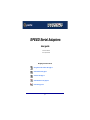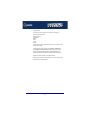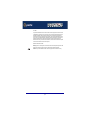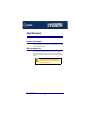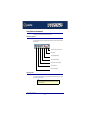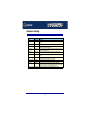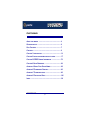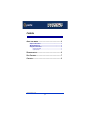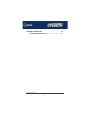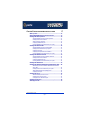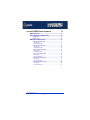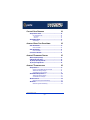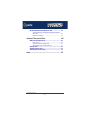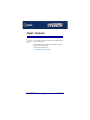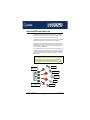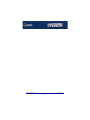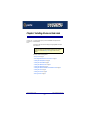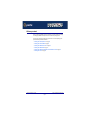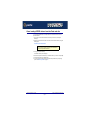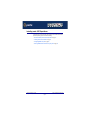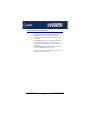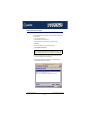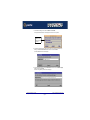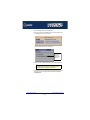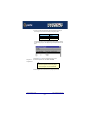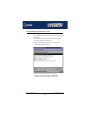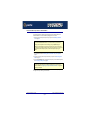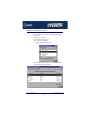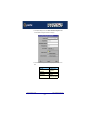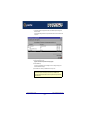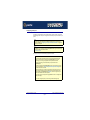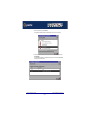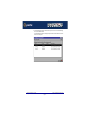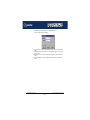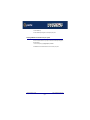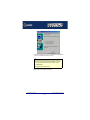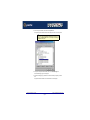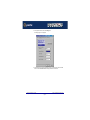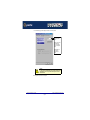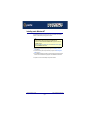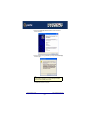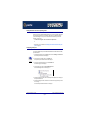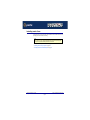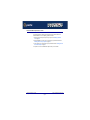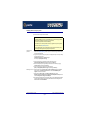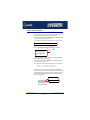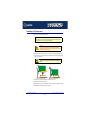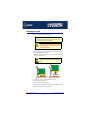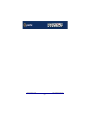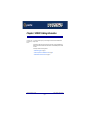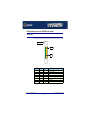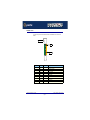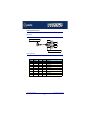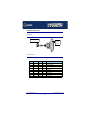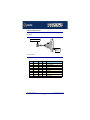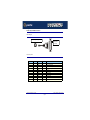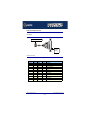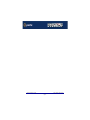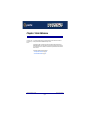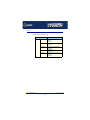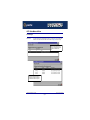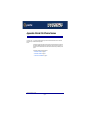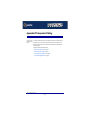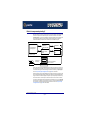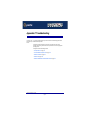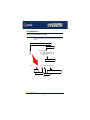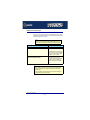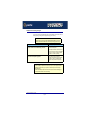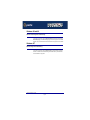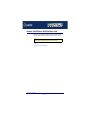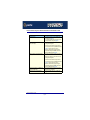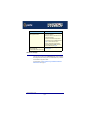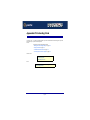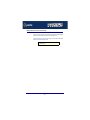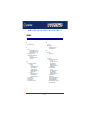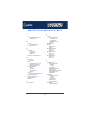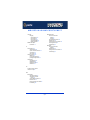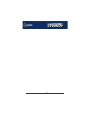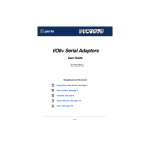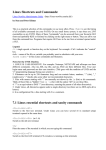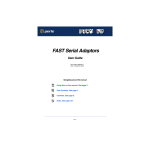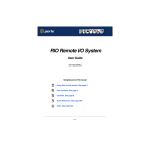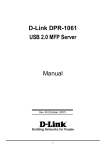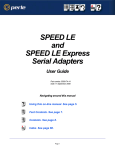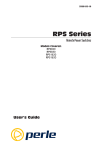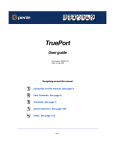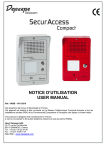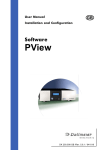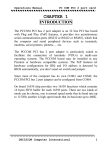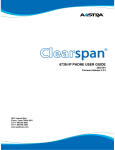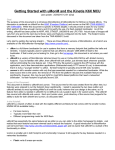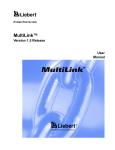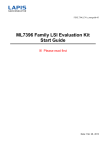Download SPEED4/4+ User Guide
Transcript
SPEED Serial Adaptors User guide Part number: 5500034-20 Date: 10 September 2008 Navigating around this manual Using this on-line manual. See page 5. Fast Contents. See page 7. Contents. See page 8. Quick Reference. See page 84. Index. See page 114. Page 1 Copyright statement This document must not be reproduced in any way whatsoever, either printed or electronically, without the consent of: Perle Systems Limited 60 Renfrew Drive Markham, Ontario, Canada L3R 0E1 Perle reserves the right to make changes without further notice, to any products to improve reliability, function or design. Perle, the Perle logo, Specialix, the Specialix logo, JETSTREAM, JETSTREAM4000, JETSTREAM8500 and LANSTREAM2000 are trademarks of Perle Systems Limited. Microsoft, Windows 95, Windows 98, Windows NT, Windows 2000, Windows Vista, Windows Server 2008, and Internet Explorer are trademarks of Microsoft Corporation. Netscape is a trademark of Netscape Communications Corporation. Solaris is a registered trademark of Sun Microsystems, Inc. in the USA and other countries. Perle Systems Limited, 10 September 2008. Page 2 FCC Note The products described in this manual have been found to comply with the limits for a Class A digital device, pursuant to Part 15 of the FCC rules. These limits are designed to provide reasonable protection against harmful interference when the equipment is operated in a commercial environment. This equipment generates, uses and can radiate radio frequency energy and, if not installed and used in accordance with the instructions in this Guide, may cause harmful interference to radio communications. Operation of this equipment in a residential area is likely to cause harmful interference, in which case the user will be required to correct the interference at his/her own expense. EN 55022: 1998, Class A Note Warning: This is a Class A product. In a domestic environment this product may cause radio interference in which case the user may be required to take adequate measures. Caution: The products described in this manual are approved for commercial use only. Page 3 SPEED Serial Adaptors User guide About this manual Purpose of this manual This manual tells you how to install, configure and use the Perle SPEED PCI serial adaptor cards, associated drivers and utilities. Who this manual is for This manual is aimed at users who want to add extra serial ports to their system using SPEED PCI serial adaptor cards. This manual requires a working knowledge of using personal computers and associated operating systems, as well as experience in installing host cards. Warning Dangerous voltages exist inside computer systems. Before installing host cards in your system, turn off the power supply and disconnect the mains lead. SPEED Serial Adaptors User guide Purpose of this manual Page 4 Using this on-line manual The following is a brief guide to using this manual on-line. Document navigation This manual features document navigation hypertext buttons in the header area as shown in the next picture; Jump to Using this on-line manual Jump to Index Jump to Quick Reference Jump to previous location Jump to front of current chapter Jump to Contents Jump to Fast contents Hypertext jumps You can also navigate around this manual by clicking on any cross reference or text in blue for example, Hypertext jumps. Note The Fast Contents, Contents and Index entries are all hypertext jumps into this manual. SPEED Serial Adaptors User guide Using this on-line manual Page 5 Revision history Date Part number Description October 1999 5500034-10 First issue of new SPEED user manual. Includes details of drivers, utilities and installation under the SCO OpenServer and Windows NT operating systems. November 1999 5500034-11 Minor content update to include details of MODEM ports. December 1999 5500034-12 Content update to include details of drivers, utilities and installation under the Windows 95 and 98 operating systems. January 2000 5500034-13 Content update to include details of drivers, utilities and installation under the Windows 2000 operating system. March 2000 5500034-14 Update of driver installation section for Windows 95 and 98 operating systems. May 2000 5500034-15 Update of manual to include installation under the SCO UnixWare operating system. August 2000 5500034-16 Update of manual to include installation under the Linux operating system and some additional SCO UnixWare error messages. November 2001 5500034-17 Update to include new contact page and re-branding. October 2005 5500034-18 Added support information for SCO Openserver 6. March 2007 5500034-19 Added instructions for a new Windows 2000/XP/Server 2003/Vista installation process. There are now three Windows drivers to support 32-bit, 64-bit x64, and 64-bit Itanium operating systems/processors. September 2008 5500034-20 Updated the Windows sections to include Windows Server 2008. Page 6 SPEED Serial Adaptors User guide Fast Contents ABOUT THIS MANUAL ........................................................... 4 REVISION HISTORY ............................................................... 6 FAST CONTENTS .................................................................. 7 CONTENTS ........................................................................... 8 CHAPTER 1 INTRODUCTION .................................................. 14 CHAPTER 2 INSTALLING DRIVERS AND HOST CARDS .............. 17 CHAPTER 3 SPEED CABLING INFORMATION ........................ 72 CHAPTER 4 QUICK REFERENCE ............................................ 84 APPENDIX A SERIAL PORT DEVICE NAMES ........................... 89 APPENDIX B TRANSPARENT PRINTING .................................. 92 APPENDIX C TROUBLESHOOTING .......................................... 96 APPENDIX D CONTACTING PERLE ......................................... 108 INDEX .................................................................................. 114 SPEED Serial Adaptors User guide Page 7 SPEED Serial Adaptors User guide Contents ABOUT THIS MANUAL ............................................................ 4 Purpose of this manual ..................................................................................4 Who this manual is for ...................................................................................4 Using this on-line manual ..............................................................................5 Document navigation ................................................................................5 Hypertext jumps ........................................................................................5 REVISION HISTORY ................................................................ 6 FAST CONTENTS ................................................................... 7 CONTENTS ............................................................................ 8 SPEED Serial Adaptors User guide Page 8 CHAPTER 1 INTRODUCTION 14 About the SPEED serial adaptor card .........................................................15 SPEED Serial Adaptors User guide Page 9 CHAPTER 2 INSTALLING DRIVERS AND HOST CARDS 17 Before you start ...............................................................................................18 Down loading SPEED drivers from the Perle web site ............................19 Installing under SCO OpenServer ...............................................................20 General installation procedure for SCO OpenServer................................21 Installing device drivers and utilities..........................................................22 Serial port naming conventions.................................................................27 Configuring SPEED serial ports ................................................................28 Removing SPEED drivers and utilities from your system .........................33 Installing under SCO UnixWare ...................................................................35 General installation procedure for SCO UnixWare ...................................36 Installing drivers and utilities onto your system.........................................37 Configuring serial ports .............................................................................40 Configuring serial ports under SCO UnixWare 2 ......................................45 Removing SPEED drivers and utilities from your system .........................46 Installing under Windows 95 and 98 ...........................................................47 General installation procedure for Windows 95 and 98 ............................48 Installing device drivers and utilities..........................................................49 Configuring SPEED serial ports ................................................................51 Removing SPEED drivers and utilities from your system .........................55 Installing under Windows NT .......................................................................57 Installing under Windows 2000/XP/Server 2003/Vista/Server 2008 .......58 General setup procedure for Windows 2000/XP/Server 2003/Vista/ Server 2008 ..............................................................................................59 Installing device drivers and utilities onto your system .............................60 Adding additional cards and/or updating drivers .......................................62 Configuring serial ports .............................................................................62 Installing under Linux .....................................................................................64 General installation procedure for Linux ...................................................65 Installing drivers onto your system............................................................66 Creating devices for the attached ports ....................................................67 Installing a PCI host card ...............................................................................69 Removing host cards .....................................................................................70 SPEED Serial Adaptors User guide Page 10 CHAPTER 3 SPEED CABLING INFORMATION 72 SPEED cabling guide .....................................................................................73 RJ45 socket pinouts on SPEED host cards ..............................................74 SPEED4 cards ..........................................................................................74 SPEED4+ cards ........................................................................................75 SPEED cables available from Perle .............................................................76 RJ45 (8 pin) to DB9 male cable ................................................................77 Cable diagram ............................................................................................... 77 Connector pinout table .................................................................................. 77 RJ45 (8pin) to DB25 male cable ...............................................................78 Cable diagram ............................................................................................... 78 Connector pinout table .................................................................................. 78 RJ45 (8pin) to DB25 female cable ............................................................79 Cable diagram ............................................................................................... 79 Connector pinout table .................................................................................. 79 RJ45 (10 pin) to DB9 male cable ..............................................................80 Cable diagram ............................................................................................... 80 Connector pinout table .................................................................................. 80 RJ45 (10pin) to DB25 male cable .............................................................81 Cable diagram ............................................................................................... 81 Connector pinout table .................................................................................. 81 RJ45 (10pin) to DB25 female cable ..........................................................82 Cable diagram ............................................................................................... 82 Connector pinout table .................................................................................. 82 SPEED Serial Adaptors User guide Page 11 CHAPTER 4 QUICK REFERENCE 84 SCO OpenServer utilities ...............................................................................85 Port Configuration utility............................................................................85 Main window .................................................................................................. 85 Menu map ..................................................................................................... 86 SCO UnixWare utilities ...................................................................................87 Serial Manager..........................................................................................87 APPENDIX A SERIAL PORT DEVICE NAMES 89 Under SCO UnixWare .....................................................................................90 Device node details...................................................................................90 Under SCO UnixWare .....................................................................................91 Device node details...................................................................................91 Linux Device node details .............................................................................91 APPENDIX B TRANSPARENT PRINTING 92 What is transparent printing? .......................................................................93 Problems with printer output ........................................................................94 The printcap.spd configuration file .............................................................94 The print.spd configuration file ....................................................................95 APPENDIX C TROUBLESHOOTING 96 SCO OpenServer 5 ..........................................................................................97 Example of normal SPEED driver boot messages ...................................97 Additional card warning messages ...........................................................98 SCO OpenServer 5 error messages.........................................................99 SCO UnixWare/SCO OpenServer 6 .............................................................100 Additional card warning messages ...........................................................101 SCO UnixWare error messages ..............................................................102 Windows 95 and 98 .........................................................................................104 Windows 95 and 98 general troubleshooting ............................................104 Windows NT .....................................................................................................104 Windows NT general troubleshooting .......................................................104 SPEED Serial Adaptors User guide Page 12 Windows 2000/XP/Server 2003/Vista/Server 2008 ....................................105 General troubleshooting under Windows 2000/XP/Server 2003/Vista/ Server 2008 ..............................................................................................106 Windows error messages .........................................................................107 APPENDIX D CONTACTING PERLE 108 Making a technical Support Query ..............................................................109 Who to contact ..........................................................................................109 Information needed when making a query................................................110 Making a support query via the Perle web page .......................................111 Repair procedure ............................................................................................112 Feedback about this manual ........................................................................112 Contacting Perle technical support .............................................................113 INDEX ................................................................................... 114 SPEED Serial Adaptors User guide Page 13 SPEED Serial Adaptors User guide Chapter 1 Introduction You need to read this chapter if you want to... You need to read this chapter if you want an introduction to the Perle SPEED serial adaptor cards, driver software and utilities. This chapter provides introductory information about the Perle SPEED PCI serial adaptor cards, driver software and configuration utilities. This chapter includes the following sections; • About the SPEED serial adaptor card on page 15 SPEED Serial Adaptors User guide Chapter 1 Introduction Page 14 About the SPEED serial adaptor card The SPEED product range are high performance, serial adaptor cards for PCI based host machines. Each card features four RJ45 ports, removing the need for spider or octopus cables. You can use up to four cards per host thus providing 16 ports per host. The SPEED4 variant supports a full compliment of eight signal lines per port. The SPEED4+ includes enhanced modem support and significantly higher maximum port speeds. Each serial port has three device nodes associated with it. Each node takes the form of a special file which you can access in the normal manner from operating system utilities and user applications. See also Appendix A Serial Port Device Names and your operating system manual for details of special files. You use the SPEED when you want a robust entry level solution for the small office or point of sale applications. Typically you use SPEED because you want to add extra serial ports to an existing computer system rather than replacing it with the considerable cost that entails. Higher data rates and ESD protection in the SPEED4+ make it suitable for any modem or ISDN TA application. Note To use the SPEED serial adaptor cards you must first install the drivers supplied with the card and then configure each card as required prior to mechanical installation. The installation procedure varies for different operating systems. Please read Before you start on page 18 in Chapter 2 Installing drivers and host cards before commencing installation. Thin Clients Up to 4 SPEED cards per host Dumb Terminals Electronic point of sale Printers 4 serial ports per card. Up to 16 ports per host Data Capture SPEED Serial Adaptors User guide About the SPEED serial adaptor card Chapter 1 Introduction Page 15 SPEED Serial Adaptors User guide About the SPEED serial adaptor card Chapter 1 Introduction Page 16 SPEED Serial Adaptors User guide Chapter 2 Installing drivers and host cards You need to read this chapter if you want to... You need to read this chapter if you want to install SPEED serial adaptor cards and associated software. This chapter provides information about installing and configuring SPEED serial adaptor cards in PCI format. Note The procedure for installing and configuring SPEED serial adaptor cards varies for different operating systems. Please read Before you start on page 18 before commencing installation. This chapter includes the following sections; • Before you start on page 18 • Down loading SPEED drivers from the Perle web site on page 19 • Installing under SCO OpenServer on page 20 • Installing under SCO UnixWare on page 35 • Installing under Windows 95 and 98 on page 47 • Installing under Windows NT on page 57 • Installing under Windows 2000/XP/Server 2003/Vista/Server 2008 on page 58 • Installing under Linux on page 64 • Installing a PCI host card on page 69 • Removing host cards on page 70. SPEED Serial Adaptors User guide Chapter 2 Installing drivers and host cards Page 17 Before you start Before you install your SPEED host cards and software, note that the procedure for installing and configuring SPEED serial adaptor cards varies for different operating systems. To install under a particular operating system, please refer to one of the operating system specific installation procedures listed below; • Installing under SCO OpenServer on page 20. • Installing under SCO UnixWare on page 35 • Installing under Windows 95 and 98 on page 47 • Installing under Windows NT on page 57 • Installing under Windows 2000/XP/Server 2003/Vista/Server 2008 on page 58 • Installing under Linux on page 64. SPEED Serial Adaptors User guide Before you start Chapter 2 Installing drivers and host cards Page 18 Down loading SPEED drivers from the Perle web site You can install the SPEED driver and utility software from the Perle web site. To do this proceed as follows; 1. On your PC, start the Internet browser or FTP Client you want to use (for example, Netscape). 2. Within your Internet browser window or FTP client, select the software directory using the following URL; http://www.perle.com/downloads Note In the event of any problems contact your System Administrator or Internet Service provider for assistance. 3. Change to the software directory. The software directory is now displayed. 4. Download the zip files in this directory to a suitable location on your PC for example, /tmp. 5. Uncompress the files using a suitable utility. 6. You can now install the driver software using the correct procedure for your operating system. See Before you start on page 18. SPEED Serial Adaptors User guide Down loading SPEED drivers from the Perle web site Chapter 2 Installing drivers and host cards Page 19 Installing under SCO OpenServer This section tells you how to install host cards, software drivers and utilities under the SCO OpenServer operating system and includes the following; • General installation procedure for SCO OpenServer on page 21 • Installing device drivers and utilities on page 22 • Configuring SPEED serial ports on page 28 • Removing SPEED drivers and utilities from your system on page 33. SPEED Serial Adaptors User guide Installing under SCO OpenServer Chapter 2 Installing drivers and host cards Page 20 General installation procedure for SCO OpenServer The general procedure for installing and configuring host cards, drivers software and associated utilities for the SCO OpenServer operating system is as follows: 1. Install any PCI host cards you require into your system. See Installing a PCI host card on page 69 2. Install the SPEED SCO OpenServer drivers and utilities onto your system using the procedures described in Installing device drivers and utilities on page 22. 3. If required, remove any host cards you want from your system. See Removing host cards on page 70. 4. Using the Port Configuration tool, configure the serial ports you have added to the system. See Configuring SPEED serial ports on page 28. Your system can now use the serial adaptor cards you have installed. If required, you can reconfigure serial ports following initial installation. SPEED Serial Adaptors User guide Installing under SCO OpenServer Chapter 2 Installing drivers and host cards Page 21 Installing device drivers and utilities To install the SPEED device drivers and utilities for the SCO OpenServer operating system proceed as follows; 1. Login to your system as super user. 2. Load the CDROM into your system CD drive. 3. At the command prompt, make a directory for your installation by typing: mkdir /cdrom 4. Mount the CDROM file system using the following commands: mount -f ISO9660 -r/dev/cd0 /cdrom Note The example above shows the directory name as /cdrom, You can either use this name or use another directory name to suit your requirements. For example, /mnt. 5. In the SCO OpenServer desktop, double click on the System Administration folder. The System Administration window is now displayed. 6. In the System Administration window, double click on the software manager icon. The Software Manager window is now displayed. SPEED Serial Adaptors User guide Installing under SCO OpenServer Chapter 2 Installing drivers and host cards Page 22 7. In the Software Manager menu, click on Software > Install New. The Begin Installation window is now displayed as shown in the next picture. Click here to select the local host as the host machine. 8. In the Begin Installation window, select the local host as the machine to install from by clicking on the From localhostname button and then click on Continue. The Select Media window is now displayed. 9. In the Select Media window, using the Media Device selector choose the Media Images option then click on Continue. The Enter Image Directory window is now displayed. SPEED Serial Adaptors User guide Installing under SCO OpenServer Chapter 2 Installing drivers and host cards Page 23 10.In the Enter Image Directory window, enter the following in the Image directory field; /cdrom/drivers/speed/openserver (SCO OpenServer 5) /cdrom/drivers/speed/openserver6 (SCO OpenServer 6) Note The example and picture above show a directory name including /cdrom, You can either include this name in the path or use another directory name to suit your requirements. For example, /mnt. 11.In the Enter Image Directory window, click on OK. The Install Selection window is now displayed. SPEED Serial Adaptors User guide Installing under SCO OpenServer Chapter 2 Installing drivers and host cards Page 24 12.In the Install Selection window, click on the Install button. 13.In the pop-up window, click on the Continue button to continue the installation process The following progress message is now displayed. The Speed Installation Options window is now displayed. Option Only available if you are performing an upgrade on SCO OpenServer 5 14.If required, in the Speed Installation Options window, select the Re-Link kernel option. Hint If you are installing more then one driver, you can de-select this option until you have installed all the drivers and utilities you require to save time. 15.(SCO OpenServer 5 only) If you wish to retain the existing configuration from a previous device driver installation, in the Speed Installation Options window, select Retain Configuration Data. SPEED Serial Adaptors User guide Installing under SCO OpenServer Chapter 2 Installing drivers and host cards Page 25 16.In the Speed Window Installation menu, click on Options > Close to close the window and continue the installation process. If you select Re-link kernel, a message window is displayed at the end of the driver installation prompting you to re-boot the system. 17.In the message window click on OK to continue the installation process. The following message is now displayed upon completion of the installation process. 18.In the message window, click on OK to close the window. The software manager window is now updated to show the driver you have installed as shown in the next picture. SPEED Serial Adaptors User guide Installing under SCO OpenServer Chapter 2 Installing drivers and host cards Page 26 19.In the Software Manager window, click on the Host > Exit menu option to close the window. 20.Shut down your system and turn the power off. You can now continue with the rest of the installation process see General installation procedure for SCO OpenServer on page 21. Serial port naming conventions Each serial port has three device nodes associated with it. Each node takes the form of a file which you can access from operating system utilities and user applications. Details of these nodes are shown in the next table. Device name Function Description Location ttyz1 Normal communications port for local “tty” devices. Indicates normal communications port behaviour. /dev ttyZ1 Modem port. Indicates that a port open will not complete unless DCD is present. /dev ttyz1p Transparent print port. Indicates that device should only be used for transparent print. /dev SPEED Serial Adaptors User guide Installing under SCO OpenServer Chapter 2 Installing drivers and host cards Page 27 Configuring SPEED serial ports The Port Configuration utility allows you to configure the extra SPEED serial ports you have added to your system. To do this proceed as follows; Note If you want to perform transparent printing from any of the terminals attached to your system, you need to check the contents of the printcap.spd file to see if the terminal type you are using is supported. To do this proceed as follows; 1. Using a text editor, go to the /etc directory and open the file called printcap.spd 2. Check the contents of the printcap.spd file to see if the terminal type you are using is supported. See page 94 in Appendix B Transparent Printing for the syntax of the entries in this file. 3. If the terminal type you are using is not supported, add an entry for the new terminal type (including the type, transparent print ON and transparent print OFF strings) to the printcap.spd file (page 94). See the user guide for your terminal for details of the entries required. You can now configure the ports you want using the Port Configuration utility. Starting the Port 1. In the command prompt, type spdpcfg and press the Enter key. Alternatively use the Configuration utility SCO OpenServer desktop as follows; a. In the SCO OpenServer desktop, open the System Administration folder. The System Administration window is now displayed. b. In the System Administration window, click on the Speed folder in SCO OpenServer 5 or the Perle-Serial folder in SCO OpenServer 6 to open it. The Speed window is now displayed c. In the Speed window, click on the Speed Port Configuration Icon. SPEED Serial Adaptors User guide Installing under SCO OpenServer Chapter 2 Installing drivers and host cards Page 28 The Port Configuration window is now displayed as shown in the next picture. Menus see page 86. Select one or more ports from this list. Select a terminal type here. See page 31 Select a getty definition here. See page 30. Enables or disables flow control. See page 31 Enables or disables login. See page 31 SPEED Serial Adaptors User guide Installing under SCO OpenServer Chapter 2 Installing drivers and host cards Page 29 Selecting ports 2. In the Port Configuration window, select the ports you want you want to configure by clicking on one or more items in the list of ports (example in next picture). Hint To select multiple items which follow each other in the list, hold down the Shift key and click on all the items you want. To select multiple items from anywhere in the list, hold down the Ctrl key and click on all the items you want. Selecting a getty definition 3. In the Port Configuration window, select the getty definition you want by double clicking on an item in the Available gettydefs list. Alternatively, click on the Set button. The list of currently selected ports is now updated to show the new getty definition. New definition displayed here SPEED Serial Adaptors User guide Installing under SCO OpenServer Chapter 2 Installing drivers and host cards Page 30 Selecting terminal type 4. In the Terminal type list, double click on the terminal type you want for the currently selected ports. Alternatively, single click on the item you want in the Terminal type list and press the Set button. The list of ports is now updated to show the new terminal type New terminal type displayed here Enabling and disabling flow control 5. If required, in the Port Configuration window, click on the ixon button to enable flow control for Transparent printing. Note For information about transparent printing, see Appendix B Transparent Printing. 6. If required, in the Port Configuration window, click on the ixany button to enable sending of data on receipt of the next character (when flow control is enabled on the transparent print port). Setting up a port login 7. In the Port Configuration window, click on one of the menu options shown in the next table to display the ports with the login status you want to change. For example, ports without logins enabled. These options allow you to filter on the type of ports you are looking for. This facility is helpful when you have a large number of ports installed. To Display Click menu option All ports with logins enabled Ports > Logins All ports without logins enabled Ports > Unconfigured Display all ports Ports > All SPEED Serial Adaptors User guide Installing under SCO OpenServer Chapter 2 Installing drivers and host cards Page 31 8. If required, in the Port Configuration window, select the ports whose logins status you want to change, then click on one of the following to change the login status; Tc Click on.. Enable logins for a port Enable button Disable logins for a port Disable button The selected ports in the list now are updated show their new login status. For example if you enable the login for a port, a tick is displayed along side the port as shown in the next picture. 9. Repeat steps 2. to 8. until you have configured all the ports you want. Exiting the Port Configuration tool 10.In the Port Configuration menu, click on Ports > Save & Exit. Note To quit the Port Configuration tool without saving changes, • In the Port Configuration menu, click on Ports > Quit. The Port Configuration tool now closes and saves any changes you have made. SPEED Serial Adaptors User guide Installing under SCO OpenServer Chapter 2 Installing drivers and host cards Page 32 Removing SPEED drivers and utilities from your system To remove the SPEED device drivers and utilities for the SCO OpenServer operating system proceed as follows; 1. In the SCO OpenServer desktop, double click on the System Administration folder. The System Administration window is now displayed. 2. In the System Administration window, double click on the software manager icon. The Software Manager window is now displayed. 3. In the Software Manager window select the driver you want to remove. 4. In the Software Manager menu, click on Software > Remove software. A confirmation window is now displayed prompting you to confirm removal SPEED Serial Adaptors User guide Installing under SCO OpenServer Chapter 2 Installing drivers and host cards Page 33 5. In the confirmation window, click on the Remove button. The software is now removed and the following Kernel re-link message is now displayed as shown in the next picture. The Kernel re-link message window now closes and the removal continues. A message is displayed upon completion. 6. In the message window, click on OK to close the window. The software manager window is now updated to show the remaining software. SPEED Serial Adaptors User guide Installing under SCO OpenServer Chapter 2 Installing drivers and host cards Page 34 Installing under SCO UnixWare This section tells you how to install host cards, software drivers and utilities under the SCO UnixWare operating system and includes the following; • General installation procedure for SCO UnixWare on page 36 • Installing drivers and utilities onto your system on page 37 • Configuring serial ports on page 40 • Configuring serial ports under SCO UnixWare 2 on page 45 • Removing SPEED drivers and utilities from your system on page 46. SPEED Serial Adaptors User guide Installing under SCO UnixWare Chapter 2 Installing drivers and host cards Page 35 General installation procedure for SCO UnixWare The general procedure for installing and configuring host cards, drivers software and associated utilities for the SCO UnixWare operating system is as follows: 1. Install any PCI host cards you require into your system. See Installing a PCI host card on page 69 Note Once you have installed the SPEED drivers, if you add or remove any host cards the operating system will update the kernel accordingly using the spdconf program. spdconf is run automatically during boot up and checks to see if any host cards have been added or removed since the last time the system was powered up. If anything has changed the files which identify the ports, terminals and transparent printing are updated. 2. If required, install the SPEED SCO UnixWare drivers and utilities onto your system using the procedures described in Installing drivers and utilities onto your system on page 37. 3. If required, remove any host cards you want from your system. See Removing host cards on page 70. 4. Using the Serial Manager utility, configure the serial ports you have added to the system. See Configuring serial ports on page 40. Note If you are running version 2 of the SCO UnixWare operating system you need to use the procedures described in Configuring serial ports under SCO UnixWare 2 on page 45 to configure your serial ports. Your system can now use the serial adaptor cards you have installed. If required, you can reconfigure serial ports following initial installation. SPEED Serial Adaptors User guide Installing under SCO UnixWare Chapter 2 Installing drivers and host cards Page 36 Installing drivers and utilities onto your system To install the SPEED device drivers and utilities for the SCO UnixWare operating system proceed as follows; 1. Login to your system as super user. 2. Load the CDROM into your system CD drive. 3. At the command prompt, type scoadmin. The System Administration window is now displayed. 4. In the System Administration window, double click on the Filesystem Manager folder. The Filesystem Manager window is now displayed. SPEED Serial Adaptors User guide Installing under SCO UnixWare Chapter 2 Installing drivers and host cards Page 37 5. In the Filesystem Manager menu, click on Mount > Add Mount Configuration >Local. The Add Local Mount Configuration window is now displayed. 6. In the Add Local Mount Configuration window, set only the options detailed in the next table: Option Set to or enter.... Device File Select cdrom or string containing cdrom Mount Point /cdrom Access Mode Select Read-only When to Mount Enable Now Disable At System Startup SPEED Serial Adaptors User guide Installing under SCO UnixWare Chapter 2 Installing drivers and host cards Page 38 7. In the Add Local Mount Configuration window, click on OK to accept the settings and close the window. The Filesystem Manager window is now updated to show the new mount as shown in the next picture. 8. Filesystem Manager menu, click on Host > Exit to close the window. 9. At the command prompt, type: pkgadd -d /cdrom/drivers/speed/unixware/spd.pkg spd 10.Press the Enter key. The system now installs the driver and displays a series of messages ending with a successful installation message. Upon installation of the drivers, your SPEED cards are ready to use. Note A re-boot of your system is not necessary as the drivers for your SPEED card are dynamically loadable and will be loaded as soon as any software attempts to access the associated devices. SPEED Serial Adaptors User guide Installing under SCO UnixWare Chapter 2 Installing drivers and host cards Page 39 Configuring serial ports The software provided with the SCO UnixWare operating system includes a utility called Serial Manager which allows you to configure the extra serial ports you have added to your system. Note If you are running version 2 of the SCO UnixWare operating system you need to use the procedures described in Configuring serial ports under SCO UnixWare 2 on page 45 to configure your serial ports. Note On UnixWare 7.0, you must apply a patch file called ptf7053 before using the Serial Manager. You can find the patch on the SCO web site at; http://www.sco.com To configure serial ports with Serial Manager proceed as follows; Note If you want to perform transparent printing from any of the terminals attached to your system, you need to check the contents of the printcap.spd file to see if the terminal type you are using is supported. To do this proceed as follows; 1. Using a text editor, go to the /etc directory and open the file called printcap.spd 2. Check the contents of the printcap.spd file to see if the terminal type you are using is supported. See page 94 in Appendix B Transparent Printingfor the syntax of the entries in this file. 3. If the terminal type you are using is not supported, add an entry for the new terminal type (including the type, transparent print ON and transparent print OFF strings) to the printcap.spd file (page 94). See the user guide for your terminal for details of the entries required. 4. If you have made any changes then type spdconf in order to re-configure the print port settings. You can now configure the ports you want using the Serial Manager utility. SPEED Serial Adaptors User guide Installing under SCO UnixWare Chapter 2 Installing drivers and host cards Page 40 1. At the command prompt, type scoadmin The System Administration window is now displayed as shown in the next picture. 2. In the System Administration tool window, click on the Hardware folder and then select Serial Manager The Serial Manager window is now displayed showing the host cards (including SPEED) currently present on the system. SPEED Serial Adaptors User guide Installing under SCO UnixWare Chapter 2 Installing drivers and host cards Page 41 3. In the Serial Manager window, select the host card you want. Then in the Serial Manager menu, click on View > Ports. The Serial Manager window now displays the ports available for the selected host card as shown in the next picture. SPEED Serial Adaptors User guide Installing under SCO UnixWare Chapter 2 Installing drivers and host cards Page 42 4. In the Serial Manager menu, click on Ports > Modify. The Modify Serial Port window is now displayed. 5. In the Modify Serial Port window, set the parameters shown in the next table Parameter Set to Port Type No change, should already be set to software flow control Configure port incoming only Speed the speed value you require SPEED Serial Adaptors User guide Installing under SCO UnixWare Chapter 2 Installing drivers and host cards Page 43 6. In the Modify Serial Port window, click on the Port settings button. The Port settings window is now displayed. 7. In the Port settings window, select the Data bits and Parity values you require and click on OK. 8. In the Modify Serial Port window, click on OK to accept the changes you have made and close the window. 9. Repeat steps 3. to 8. until you have configured the serial ports for all the host cards you require. 10.In the Serial Manager menu click on Host > Quit to quit Serial Manager and close the window. SPEED Serial Adaptors User guide Installing under SCO UnixWare Chapter 2 Installing drivers and host cards Page 44 Configuring serial ports under SCO UnixWare 2 spxadmport Syntax SCO UnixWare 2 does not include the graphical user interface based Serial Manager utility. If you are running SCO UnixWare 2 on your computer, you need to run the spxadmport script from the command line to configure SPEED serial ports. You use this by typing a single line command which contains the information required for a given configuration task using the following syntax; /etc/spxadmport command svctag [label] [owner] where; Procedure Item Description Example command add, enable, disable, remove or list. remove svctag device number from /dev/term. z1 label /etc/ttydefs entry (optional). 9600 owner user ID assigned to the port (optional). root To use the spxadmport script to configure your SPEED serial ports proceed as follows; 1. At the command prompt, type one of the commands detailed in the next table using the following syntax; /etc/spxadmport [command] [svctag] [label] [owner] Command Description Example command Add Adds a serial port to the service monitor (spdmon) and enables the port for monitoring logins. /etc/spxadmport add z1 9600 root Enable Enables a previously disabled port for monitoring. /etc/spxadmport enable Disable Disables a port. Has the effect of disabling all further logins on this port. /etc/spxadmport disable z1 Remove Removes the selected serial port from the service monitor (spdmon). /etc/spxadmport remove z1 List Lists the currently defined services and/or port monitors. /etc/spxadmport list List p Lists all logins configured. /etc/spxadmport list p List s Lists all port services configured. /etc/spxadmport list s SPEED Serial Adaptors User guide Installing under SCO UnixWare Chapter 2 Installing drivers and host cards Page 45 2. Press the Enter key. The revised SPEED port configuration is now adopted by the system. Removing SPEED drivers and utilities from your system To remove the software drivers from your system under the SCO UnixWare operating system proceed as follows; 1. At the command prompt, type pkgrm spd and press Enter The SPEED driver and associated utilities are now removed from your system. SPEED Serial Adaptors User guide Installing under SCO UnixWare Chapter 2 Installing drivers and host cards Page 46 Installing under Windows 95 and 98 This section tells you how to install host cards, software drivers and utilities under the Windows 95 and Windows 98 operating systems and includes the following; • General installation procedure for Windows 95 and 98 on page 48 • Installing device drivers and utilities on page 49 • Configuring SPEED serial ports on page 51 • Removing SPEED drivers and utilities from your system on page 55. SPEED Serial Adaptors User guide Installing under Windows 95 and 98 Chapter 2 Installing drivers and host cards Page 47 General installation procedure for Windows 95 and 98 The general procedure for installing and configuring host cards, drivers software and associated utilities for the Windows 95 and 98 operating systems is as follows: 1. Down load the SPEED driver files into your PC from the CDROM or the Perle website. See Down loading SPEED drivers from the Perle web site on page 19. 2. Install any PCI host cards you require into your system. See Installing a PCI host card on page 69. 3. Install the SPEED Windows 95 and 98 drivers and utilities onto your system using the procedures described in Installing device drivers and utilities on page 49. 4. If required, remove any host cards you want from your system. See Removing host cards on page 70. Your system can now use the serial adaptor cards you have installed. If required, you can reconfigure serial ports following initial installation. See Configuring SPEED serial ports on page 51. Note To remove the SPEED Windows 95 and 98 drivers and utilities from your system, see page 55. SPEED Serial Adaptors User guide Installing under Windows 95 and 98 Chapter 2 Installing drivers and host cards Page 48 Installing device drivers and utilities To install the SPEED device drivers and utilities for the Windows 95 or 98 operating systems proceed as follows; 1. Load the CDROM into your PC. The web browser window is now displayed automatically showing a virtual website for your Perle product (the browser application depend on your system). 2. From the \drivers\speed\win9x directory, run the setup.exe file. A welcome window is now displayed 3. In the Welcome window, click on the Next > button. A progress message is displayed while installed devices are upgraded to use the new drivers, followed by the Setup Complete window as shown in the next pictures. SPEED Serial Adaptors User guide Installing under Windows 95 and 98 Chapter 2 Installing drivers and host cards Page 49 4. In the Setup Complete window click select the Yes, I want to restart my computer now option then click on Finish button to confirm your selection. Hint After the machine restarts, if windows cannot find a file whilst trying to install a device, a pop-up window is displayed asking you for the location of missing file. To remedy this; • In the popup window, select the windows system directory for example, c:\windows\system. Device installation should then be able to continue. Installation of device drivers and utilities is now complete. SPEED Serial Adaptors User guide Installing under Windows 95 and 98 Chapter 2 Installing drivers and host cards Page 50 Configuring SPEED serial ports Note SPEED ports are normally configured as part of the installation process described in Installing device drivers and utilities on page 49. The procedures described in this section are provided for information only. To configure SPEED serial ports proceed as follows; 1. In the windows desktop, click on the Start button and select Settings > Control panel. The control panel window is now displayed. SPEED Serial Adaptors User guide Installing under Windows 95 and 98 Chapter 2 Installing drivers and host cards Page 51 2. In the control panel window, double click on the System icon. The System Properties tabbed window is now displayed as shown in the next picture. Hint You can also display the System Properties tabbed window by right clicking on the My Computer icon on your desktop and selecting the Properties menu option. 3. In the System Properties tabbed window, click on the Device Manager tab. The Device Manager page is now displayed. 4. In the Device Manager page, double click on the device whose properties you wish to view. The properties tabbed window for the selected device is now displayed. SPEED Serial Adaptors User guide Installing under Windows 95 and 98 Chapter 2 Installing drivers and host cards Page 52 5. In the properties window, click on the Settings tab. The Settings page is now displayed. 6. In the Settings page, select the configuration values you want and either click on the OK button or click on the Advanced tab to display details of the device driver. SPEED Serial Adaptors User guide Installing under Windows 95 and 98 Chapter 2 Installing drivers and host cards Page 53 7. The Advanced page is now displayed as shown in the next picture: Selects the port name for a given device. Allows you to select the default port name or change it to any unused port name. Default display is the currently assigned port name. Caution It is strongly recommended that you do not make changes to the FIFO trigger levels or com port name unless you have a valid reason to do so. Re-configuration of ports is now complete. SPEED Serial Adaptors User guide Installing under Windows 95 and 98 Chapter 2 Installing drivers and host cards Page 54 Removing SPEED drivers and utilities from your system To remove SPEED drivers and utilities from your system proceed as follows; 1. In the windows desktop, click on the Start button and select Settings > Control panel. The control panel window is now displayed. SPEED Serial Adaptors User guide Installing under Windows 95 and 98 Chapter 2 Installing drivers and host cards Page 55 2. In the control panel window, double click on the System icon. The System Properties tabbed window is now displayed as shown in the next picture. 3. In the System Properties tabbed window, click on the Device Manager tab The Device Manager page is now displayed. 4. In the Device Manager page, click on the View devices by type button. The display is now updated to show installed devices by type. 5. In the Device Manager page, click on the device you wish to remove, highlighting it then press the Remove button. The selected device is now removed from the system. Warning If you remove the devices but do not remove the hardware, the devices will be re-installed when you next re-boot the machine or run the Hardware Wizard. SPEED Serial Adaptors User guide Installing under Windows 95 and 98 Chapter 2 Installing drivers and host cards Page 56 Installing under Windows NT The procedure for installing and configuring host cards, drivers software and associated utilities for the Windows NT operating system is as follows: Note The Perle PortDirector software contains drivers for the SPEED host cards. You will need to install the PortDirector for WIndows NT on your system in order to use the SPEED host cards. See Chapter 5 Adding and deleting host cards in the PortDirector User guide part number 5500028 for further details. 1. Install any PCI host cards you require into your system. See Installing a PCI host card on page 69 2. If required, remove any host cards you want from your system. See Removing host cards on page 70. 3. Use the PortDirector software to update your system with the revised number and type of host cards. See The PortDirector user guide part number 5500028 for further details. Your system can now use the serial adaptor cards you have installed. SPEED Serial Adaptors User guide Installing under Windows NT Chapter 2 Installing drivers and host cards Page 57 Installing under Windows 2000/XP/Server 2003/Vista/ Server 2008 This section describes how to install the SPEED device driver software under Microsoft Windows 2000/XP/Server 2003/Vista/Server 2008. This section includes the following; • General setup procedure for Windows 2000/XP/Server 2003/Vista/Server 2008 on page 59 • Installing device drivers and utilities onto your system on page 60 • Adding additional cards and/or updating drivers on page 62 • Configuring serial ports on page 62. SPEED Serial Adaptors User guide Installing under Windows 2000/XP/Server 2003/Vista/Server 2008 Page 58 Chapter 2 Installing drivers and host cards General setup procedure for Windows 2000/XP/Server 2003/Vista/Server 2008 The general procedure for installing SPEED cards under the Windows 2000, XP, Server 2003, Vista. or Server 2008 operating systems is as follows; 1. Install or remove any PCI host cards you require on your system. See Installing a PCI host card on page 69 and Removing host cards on page 70. 2. Install the SPEED device driver software. See Installing device drivers and utilities onto your system on page 60 3. If you add new SPEED cards, you should run Update Driver to make sure the new cards have the latest driver. See Adding additional cards and/or updating drivers on page 62. 4. If required, remove any host cards you want from your system. See Removing host cards on page 70. 5. Using the Windows 2000 Device Manager, configure the serial ports you have added to the system. See Configuring serial ports on page 62. SPEED Serial Adaptors User guide Installing under Windows 2000/XP/Server 2003/Vista/Server 2008 Page 59 Chapter 2 Installing drivers and host cards Installing device drivers and utilities onto your system To install or enable the SPEED device drivers on your system proceed as follows; 1. Turn on your PC and if required, log in. If you have installed any new host cards a Found New Hardware message is briefly shown followed by the Found New Hardware wizard as shown in the pictures. 2. In the Found New Hardware wizard click on the Cancel button. 3. Download the lastest SPEED driver zip file from the Perle website for your operating system: pserial-x86.zip for 32-bit Windows operating systems. pserial-amd64.zip for 64-bit Windows operating systems. pserial-ia64.zip for 64-bit Windows Itanium operating systems. 4. Unzip the driver zip file to a local directory. We recommend that you use the pserial-setup-<arch>.exe file, which will launch the installation wizard, to install the SPEED driver. SPEED Serial Adaptors User guide Installing under Windows 2000/XP/Server 2003/Vista/Server 2008 Page 60 Chapter 2 Installing drivers and host cards 5. Double-click the pserial-setup-<arch>.exe installation executable and follow the installation wizard steps: 6. During the installation, you may get a Windows Logo message. Click Continue Anyway when these appear. Note If you are installing an unsigned driver, you may have to click through the Found New Hardware wizard for every SPEED port on your system. Your SPEED driver installation is now finished. SPEED Serial Adaptors User guide Installing under Windows 2000/XP/Server 2003/Vista/Server 2008 Page 61 Chapter 2 Installing drivers and host cards Adding additional cards and/or updating drivers Whenever you add any additional SPEED hardware to your system, Windows might install the latest digitally signed driver in its database (depending on your Windows operating system and settings). To ensure you have the latest driver installed after you add new hardware, you can either: • Click Start > All Programs > Perle > Perle-Serial > Update Driver or • Reinstall the drivers as described in Installing device drivers and utilities onto your system on page 60. Configuring serial ports To configure SPEED serial ports under Windows 2000/XP/Server 2003/Vista/Server 2008, proceed as follows; 1. In the Windows desktop, click on the Start button and select Settings > Control Panel The control panel window is now displayed. 2. In the Control Panel window, click on the System icon. The System Properties tabbed window is now displayed. 3. In the System Properties window, click on the Hardware tab. The hardware page is now displayed. 4. In the Hardware page, click on the Device Manager Button. The Device Manager window is now displayed. 5. In the Device Manager window, click on the Multiport serial adapters icon to display the currently installed devices. 6. In the Device Manager window, double click on the device whose properties you want to view or change The device Properties tabbed window is now displayed. SPEED Serial Adaptors User guide Installing under Windows 2000/XP/Server 2003/Vista/Server 2008 Page 62 Chapter 2 Installing drivers and host cards 7. In the device Properties window, click on the Port Settings tab to display the Port Settings page. 8. In the Port Settings page, set the Port Number, Baud Rate and other configuration parameters you require and then click on the OK button to save changes and close the window. The configuration process is now complete. SPEED Serial Adaptors User guide Installing under Windows 2000/XP/Server 2003/Vista/Server 2008 Page 63 Chapter 2 Installing drivers and host cards Installing under Linux This section tells you how to install host cards, software drivers and utilities under the Linux operating system and includes the following; Note As of version 2.4.x of Linux, support for the SPEED driver is built into the operating system and does not require download of the patch file from our FTP site. • General installation procedure for Linux on page 65 • Installing drivers onto your system on page 66 • Creating devices for the attached ports on page 67. SPEED Serial Adaptors User guide Installing under Linux Chapter 2 Installing drivers and host cards Page 64 General installation procedure for Linux The general procedure for installing and configuring host cards, drivers software and associated utilities for the Linux operating system is as follows: 1. Install any PCI host cards you require into your system. See Installing a PCI host card on page 69. 2. Install the SPEED Linux drivers onto your system using the procedures described in Installing drivers onto your system on page 66. 3. Create devices for the required ports using the procedures detailed in Creating devices for the attached ports on page 67. Your system can now use the SPEED serial adaptor cards you have installed. SPEED Serial Adaptors User guide Installing under Linux Chapter 2 Installing drivers and host cards Page 65 Installing drivers onto your system To install the device driver proceed as follows: Note When installing SPEED drivers under Linux versions 2.2.x, you will need to apply a patch file to the kernel before enabling the drivers (step 6. of this procedure). You can find a kernel patch file on either of the following; • The CDROM (in the /drivers/speed/linux directory) supplied with your Perle product. • The Perle website http://www.perle.com. As of Linux version 2.4.x, you do not need to apply a patch on this or later kernels, you can proceed straight to enabling the driver using step 6. of this procedure. Using the kernel patch file 1. Make sure you have an up to date Linux kernel source directory installed. This can be obtained from ftp://ftp.linux.org or other major Linux web sites, along with instructions on how to install and build. 2. Copy the driver patch file onto your system in a temporary directory. For example, /tmp. The patch file will be named speed.patch-<driver vers>-<kernel vers>.gz For example, speed.patch-6-2.2.13.gz 3. At the command prompt, uncompress the driver patch file by typing gunzip /tmp speed.patch-6-2.2.13.gz and pressing the Enter key. 4. At the command prompt, change directory to the kernel source directory by typing cd /usr/src/linux and pressing the Enter key. 5. At the command prompt, apply the kernel patch by typing patch -p1 </tmp/speed.patch-6-2.2.13.gz and pressing the Enter key. Enabling the driver 6. Enable the driver using the make config or make xconfig kernel utility. The SPEED driver appears in the Character devices section and is labelled SPEED system support. Set this to m for modules 7. Within either the make config or the make xconfig kernel utility, set the Support more than 4 serial ports and Support special multiport boards options to Y and enable Support for sharing serial interrupts. 8. Now rebuild and install the kernel and modules. See your Linux distribution documentation on how to rebuild and install a new kernel and modules. We recommend reading the KernelHOWTO available in /usr/doc/HOWTO. SPEED Serial Adaptors User guide Installing under Linux Chapter 2 Installing drivers and host cards Page 66 Creating devices for the attached ports After you have installed the new kernel & hardware, and have rebooted the machine. you need to create devices for the added ports. To do this proceed as follows; 1. At the command prompt, type grep ttyS /var/log/messages and press the Enter key to determine how many on board devices are present. The devices present on the system are now displayed as shown in the next example. This example shows 2 tty devices already present in the machine. Nov 12 09:41:43 pro800x2 kernel: ttyS00 at 0x03f8 (irq = 4) is a 16550A Nov 12 09:41:43 pro800x2 kernel: ttyS01 at 0x02f8 (irq = 3) is a 16550A First 2 nodes relate to the two tty devices already present in the machine, /dev/ttyS0 and /dev/ ttyS1 You now need to create four more nodes to support of the SPEED4 card, ttyS2, ttyS3, ttyS4, and ttyS5. To do this proceed as follows; 2. At the command prompt, type ls -l /dev/ttyS[0-9]* and press the Enter key to determine the major and minor node numbers. The major and minor node numbers are now displayed as shown in the next example. crw-rw-rw- 1 root tty 4, 64 May 5 1998 /dev/ttyS0 crw------- 1 root tty 4, 65 Nov 12 14:12 /dev/ttyS1 3. At the command prompt, enter the following commands (pressing the Enter key after each one) to create the next 4 nodes which must follow on from the ones already defined. For example, if S0 and S1 are already defined, then the next available serial port will be S2 (Note that the major node number will be the same as any existing device, but the minor node must be the next available). Same as that for /dev/ttyS0 mknod /dev/ttyS2 c 4 66 mknod /dev/ttyS3 c 4 67 mknod /dev/ttyS4 c 4 68 mknod /dev/ttyS5 c 4 69 SPEED Serial Adaptors User guide Installing under Linux Uses next available number Chapter 2 Installing drivers and host cards Page 67 4. If you require callout devices as well as tty devices, at the command prompt, type ls -l / dev/cua[0-9]* and press the Enter key to determine the major and minor node numbers for callout devices. The major and minor node numbers are now displayed as shown in the next example. crw-rw-rw- 1 root tty 4, 64 May 5 1998 /dev/cua0 crw------- 1 root tty 4, 65 Nov 12 14:12 /dev/cua1 5. At the command prompt, type the following (pressing the Enter key after each one): mknod /dev/cua2 c 5 66 mknod /dev/cua3 c 5 67 mknod /dev/cua4 c 5 68 mknod /dev/cua5 c 5 69 Uses next available number Same as that for /dev/cua0 Your system can now use the SPEED serial adaptor cards you have installed. SPEED Serial Adaptors User guide Installing under Linux Chapter 2 Installing drivers and host cards Page 68 Installing a PCI host card To install a PCI host card proceed as follows; Note The exact location of host card slots varies for different systems, for exact mechanical details of your system, refer to your system documentation. Warning Dangerous voltages exist inside computer systems. Before installing host cards in your system, turn off the power supply and disconnect the mains lead. 1. Turn off the power to your system and disconnect the mains supply. 2. Remove the system cover to expose the inside of the connector panel for host cards. 3. Insert the PCI card you want to install into a vacant host card slot and secure in place as shown in the next picture. Caution Full anti-static precautions should be taken when handling host cards. 4. Repeat step 3. until you have installed all the PCI cards you want. 5. Replace and secure the system cover. Installation of PCI host cards is now complete. For further details about installing host cards including other types, see Before you start on page 18. SPEED Serial Adaptors User guide Installing a PCI host card Chapter 2 Installing drivers and host cards Page 69 Removing host cards To remove a host card from your system proceed as follows; Note The exact location of host card slots varies for different systems, for exact mechanical details of your system, refer to your system documentation. Warning Dangerous voltages exist inside computer systems. Before removing host cards from your system, turn off the power supply and disconnect the mains lead. 1. Turn off the power to your system and disconnect the mains supply. 2. Remove the system cover to expose the inside of the connector panel for host cards. 3. Remove all cables plugged into the host card. 4. Undo the securing screw for the host card you want to remove then lift the card out of its slot as shown in the next picture. Caution Full anti-static precautions should be taken when handling host cards. 5. Repeat step 4. until you have removed all the host cards you want. 6. Replace and secure the system cover. 7. Plug in the mains lead and turn on the power. Removal of host cards is now complete. For further details about installation of host cards including other types, see Before you start on page 18. SPEED Serial Adaptors User guide Removing host cards Chapter 2 Installing drivers and host cards Page 70 SPEED Serial Adaptors User guide Removing host cards Chapter 2 Installing drivers and host cards Page 71 SPEED Serial Adaptors User guide Chapter 3 SPEED Cabling Information You need to read this chapter if you want to... You need to read this chapter if you want cabling information for the Perle SPEED serial adaptor cards. This chapter provides cabling and connector pinout information for the Perle SPEED serial adaptor cards. Included are details of standard cables for use with SPEED products available from Perle. This chapter includes the following sections; • SPEED cabling guide on page 73 • RJ45 socket pinouts on SPEED host cards on page 74 • SPEED cables available from Perle on page 76. SPEED Serial Adaptors User guide Chapter 3 SPEED Cabling Information Page 72 SPEED cabling guide The type of cable and edge connectors used by the SPEED product range is shown in the next table. Product SPEED4 Card edge connector Cabling information RJ45 8pin female. See page 74 RJ45 (8 pin) to DB9 male cable on page 77. RJ45 (8pin) to DB25 male cable on page 78. RJ45 (8pin) to DB25 female cable on page 79. SPEED4+ RJ45 10 pin female See page 75 RJ45 (10 pin) to DB9 male cable on page 80. RJ45 (10pin) to DB25 male cable on page 81. RJ45 (10pin) to DB25 female cable on page 82. SPEED Serial Adaptors User guide SPEED cabling guide Chapter 3 SPEED Cabling Information Page 73 RJ45 socket pinouts on SPEED host cards SPEED4 cards The connector pinout for each RJ45 socket fitted to the SPEED4 PCI host card is as follows; PCI host card Port 1 Pin 1 RJ45 pin Signal Direction Description 1 DCD In Data Carrier Detect 2 DTR Out Data Terminal Ready 3 DSR In Data Set Ready 4 GND 5 TXD Out Transmit Data 6 RXD In Receive Data 7 RTS Out Request to send 8 CTS In Clear to Send Ground SPEED Serial Adaptors User guide RJ45 socket pinouts on SPEED host cards Chapter 3 SPEED Cabling Information Page 74 SPEED4+ cards The connector pinout for each RJ45 socket fitted to the SPEED4+ PCI host card is as follows; PCI host card Port 1 Pin 1 RJ45 pin Signal Direction Description 1 RI In Ring Indicator 2 DCD In Data Carrier Detect 3 DTR Out Data Terminal Ready 4 DSR In Data Set Ready 5 GND 6 TXD Out Transmit Data 7 RXD In Receive Data 8 RTS Out Request To Send 9 CTS In Clear To Send 10 N/C - Not connected Ground SPEED Serial Adaptors User guide RJ45 socket pinouts on SPEED host cards Chapter 3 SPEED Cabling Information Page 75 SPEED cables available from Perle This section provides connector pinout information for the following standard cables available from Perle: Hint To see which cables are used by a given SPEED product, see SPEED cabling guide on page 73. • RJ45 (8 pin) to DB9 male cable on page 77 • RJ45 (8pin) to DB25 male cable on page 78 • RJ45 (8pin) to DB25 female cable on page 79 • RJ45 (10 pin) to DB9 male cable on page 80 • RJ45 (10pin) to DB25 male cable on page 81 • RJ45 (10pin) to DB25 male cable on page 81 SPEED Serial Adaptors User guide SPEED cables available from Perle Chapter 3 SPEED Cabling Information Page 76 RJ45 (8 pin) to DB9 male cable Cable diagram Pin 1(looking into plug) Pin 6 Pin 1 Pin 5 Pin 9 Pin numbers looking into connector Connector pinout table RJ45 pin DB9 Pin Signal Direction Description 1 1 DCD In Data Carrier Detect 2 4 DTR Out Data Terminal Ready 3 6 DSR In Data Set Ready 4 5 GND 5 3 TXD Out Transmit Data 6 2 RXD In Receive Data 7 7 RTS Out Request to send 8 8 CTS In Clear to Send Shell Shell Chassis Ground Chassis ground. SPEED Serial Adaptors User guide SPEED cables available from Perle Chapter 3 SPEED Cabling Information Page 77 RJ45 (8pin) to DB25 male cable Cable diagram Pin 1(looking into plug) Pin 1 (looking into connector) Connector pinout table RJ45 pin DB25 Pin Signal Direction Description 1 8 DCD In Data Carrier Detect 2 20 DTR Out Data Terminal Ready 3 6 DSR In Data Set Ready 4 7 GND 5 2 TXD Out Transmit Data 6 3 RXD In Receive Data 7 4 RTS Out Request to send 8 5 CTS In Clear to Send Shell Shell Chassis Ground Chassis ground. SPEED Serial Adaptors User guide SPEED cables available from Perle Chapter 3 SPEED Cabling Information Page 78 RJ45 (8pin) to DB25 female cable Cable diagram Pin 1 (looking into plug) Pin 1 (looking into connector) Connector pinout table RJ45 pin DB25 Pin Signal Direction Description 1 8 DCD In Data Carrier Detect 2 6 DTR Out Data Terminal Ready 3 20 DSR In Data Set Ready 4 7 GND 5 3 TXD Out Transmit Data 6 2 RXD In Receive Data 7 5 RTS Out Request to send 8 4 CTS In Clear to Send Shell Shell Chassis Ground Chassis ground. SPEED Serial Adaptors User guide SPEED cables available from Perle Chapter 3 SPEED Cabling Information Page 79 RJ45 (10 pin) to DB9 male cable Cable diagram Pin 1(looking into plug) Pin 6 Pin 1 Pin 5 Pin 9 Pin numbers looking into connector Connector pinout table RJ45 pin DB9 pin Signal Direction Description 1 9 RI In Ring Indicator 2 1 DCD In Data Carrier Detect 3 4 DTR Out Data Terminal Ready 4 6 DSR In Data Set Ready 5 5 GND 6 3 TXD Out Transmit Data 7 2 RXD In Receive Data 8 7 RTS Out Request To Send 9 8 CTS In Clear To Send 10 N/C N/C - Not connected Shell Shell Chassis Ground Chassis SPEED Serial Adaptors User guide SPEED cables available from Perle Chapter 3 SPEED Cabling Information Page 80 RJ45 (10pin) to DB25 male cable Cable diagram Pin 1(looking into plug) Pin 1 (looking into connector) Connector pinout table RJ45 pin DB25 pin Signal Direction Description 1 22 RI In Ring Indicator 2 8 DCD In Data Carrier Detect 3 20 DTR Out Data Terminal Ready 4 6 DSR In Data Set Ready 5 7 GND 6 2 TXD Out Transmit Data 7 3 RXD In Receive Data 8 4 RTS Out Request To Send 9 5 CTS In Clear To Send 10 N/C N/C Not connected Shell Shell Chassis Chassis Ground SPEED Serial Adaptors User guide SPEED cables available from Perle Chapter 3 SPEED Cabling Information Page 81 RJ45 (10pin) to DB25 female cable Cable diagram Pin 1 (looking into plug) Pin 1 (looking into connector) Connector pinout table RJ45 pin DB25 pin Signal Direction Description 1 22 RI In Ring Indicator 2 8 DCD In Data Carrier Detect 3 6 DTR Out Data Terminal Ready 4 20 DSR In Data Set Ready 5 7 GND 6 3 TXD Out Transmit Data 7 2 RXD In Receive Data 8 5 RTS Out Request To Send 9 4 CTS In Clear To Send 10 N/C N/C Not connected Shell Shell Chassis Chassis Ground SPEED Serial Adaptors User guide SPEED cables available from Perle Chapter 3 SPEED Cabling Information Page 82 SPEED Serial Adaptors User guide SPEED cables available from Perle Chapter 3 SPEED Cabling Information Page 83 SPEED Serial Adaptors User guide Chapter 4 Quick Reference You need to read this chapter if you want to... You need to read this chapter if you want information in quick reference form about the utilities provided with the SPEED Serial adaptor cards. This chapter provides a quick reference guide to the software utilities provided with the SPEED Serial adaptor cards. The utilities are grouped under operating system and include main windows and menus. In addition, cross references are provided for further information about each area. This chapter includes the following sections; • SCO OpenServer utilities on page 85 • SCO UnixWare utilities on page 87 SPEED Serial Adaptors User guide Chapter 4 Quick Reference Page 84 SCO OpenServer utilities The following utilities are provided for use with the SCO OpenServer operating system. • Port Configuration utility on page 85 Port Configuration utility Main window The main window for the Port Configuration table is shown in the next picture. See Menu map on page 86 for details of menus. Menus see page 86. Select one or more ports from this list. Select a terminal type here. See page 31 Select a getty definition here. See page 30. Enables or disables flow control. See page 31 Enables or disables login. See page 31 SPEED Serial Adaptors User guide SCO OpenServer utilities Chapter 4 Quick Reference Page 85 Menu map The Port Configuration tool menu is as follows; Menu option Ports > Description Quit Port Configuration tool without saving changes. Quit See page 32 Display all ports with logins enabled. Logins See page 31 Unconfigured Display all ports without logins enabled. See page 31 Display all ports. All See page 31 Save & Exit Exit the Port Configuration tool and save changes. See page 32 SPEED Serial Adaptors User guide SCO OpenServer utilities Chapter 4 Quick Reference Page 86 SCO UnixWare utilities Serial Manager Main window The main window for the Serial Manager is shown in the next picture.You can display this window in one of two views, Board view and Ports view. See page 88 for menu maps. Boards view Displays the host cards present on the system. To obtain this view, click on the View > Boards menu option. Ports view Displays the serial ports present on the system. To obtain this view, click on the View > Ports menu option. SPEED Serial Adaptors User guide SCO UnixWare utilities Chapter 4 Quick Reference Page 87 Menu map The Serial Manager menu is as follows; Menu option Host > Description Open Host Selects a host machine. See your SCO UnixWare documentation for further details. Port > Exit Exit Serial Manager. Modify Modifies serial port settings. See page 40. View > Ports Show serial ports available for the currently selected host card. See page 40. Boards Show host cards present on the system. See page 40. SPEED Serial Adaptors User guide SCO UnixWare utilities Chapter 4 Quick Reference Page 88 SPEED Serial Adaptors User guide Appendix A Serial Port Device Names You need to read You need to read this appendix if you want information about device names for the Perle this appendix if you SPEED serial adaptor cards. want to... This appendix provides information about the device nodes associated with each serial port for the Perle SPEED serial adaptor cards. Included are naming conventions, functions, file locations and some additional information about the Data terminal ready and Ready to send signals. This chapter includes the following sections; • Under SCO UnixWare on page 90 • Under SCO UnixWare on page 91 • Linux Device node details on page 91. SPEED Serial Adaptors User guide Page 89 Under SCO UnixWare Device node details Each serial port has three device nodes associated with it. Each node takes the form of a file which you can access from operating system utilities and user applications. Details of these nodes are shown in the next table. Device name Function Description Location ttyz1 Normal communications port for local “tty” devices. Indicates normal communications port behaviour. /dev ttyZ1 Modem port Indicates that a port open will not complete unless DCD is present /dev ttyz1p Transparent print port. Indicates that device should only be used for transparent print. /dev SPEED Serial Adaptors User guide Under SCO UnixWare Page 90 Under SCO UnixWare Device node details Each serial port has three device nodes associated with it. Each node takes the form of a file which you can access from operating system utilities and user applications. Details of these nodes are shown in the next table. Device name Function Description Location z1 Normal communications port for local “tty” devices. Indicates normal communications port behaviour. /dev/term Z1 Modem port Indicates that a port open will not complete unless DCD is present /dev/term z1p Transparent print port. Indicates that device should only be used for transparent print. /dev/term Linux Device node details Each serial port has two device nodes associated with it. Each node takes the form of a file which you can access from operating system utilities and user applications. Details of these nodes are shown in the next table. Device name Function Description Location ttyS0 Normal communications port Indicates normal communications port behaviour. /dev cua0 Modem communications port wait for DCD on open This device is used when connecting modems to the serial port. /dev SPEED Serial Adaptors User guide Under SCO UnixWare Page 91 SPEED Serial Adaptors User guide Appendix B Transparent Printing You need to read You need to read this appendix if you want background information on transparent printing. this appendix if you want to... This appendix gives an overview of the transparent printing feature offered for the SCO OpenServer operating systems and includes details of configuration files associated with transparent printing. This appendix includes the following sections; • What is transparent printing? on page 93 • Problems with printer output on page 94 • The printcap.spd configuration file on page 94 • The print.spd configuration file on page 95 SPEED Serial Adaptors User guide Page 92 What is transparent printing? Most terminals have an auxiliary (AUX) port which can be connected to a serial printer. Data can then be output to the terminal or the printer via the same serial line. This is called transparent print (or xprint) and is designed for printing simple ASCII text. A separate xprint device node (ttyinp where n is device number) is created for each port. This device is enabled automatically if either the local or modem device is enabled for the port. SCO OpenServer operating system SPEED Port Configuration utility print.spd file SPEED Device driver SPEED host card Computer system Terminal Auxiliary port on terminal Serial communications port on terminal Printer When a host card receives data addressed to the transparent print device it prefixes it with the transparent print mode ON string and appends it with the transparent mode OFF string. The ON and OFF strings for each terminal type available are defined by the printcap.spd file. See The printcap.spd configuration file on page 94 for more details. When the host card receives data addressed to the transparent print device, it prefixes it with the Transparent Print Mode ON string and appends it with the Transparent Print Mode OFF string. Terminal I/O has absolute priority over printer output. Transparent print data will only be sent when there is a break in output to the terminal (for more than a tenth of a second) For each port, the transparent printing parameters are controlled by an entry in the print.spd file found in the /etc/ directory on your system. The entry for each port includes definitions of the terminal type, transparent print throughput rate and device name. See The print.spd configuration file on page 95 for further details. SPEED Serial Adaptors User guide What is transparent printing? Page 93 Problems with printer output When you use transparent printing you may obtain incorrect printer output due to the following reasons; Graphics printers may misinterpret some characters output through transparent print. This problem is more likely if the terminal is in 7-bit mode, because 8-bit characters will not be printed. Some terminals suppress the output of certain characters to their printer or AUX ports. Such terminals can prevent essential control characters from reaching the printer thus generating incorrect printer output. This occurrence is extremely unpredictable because of the large number of potential hardware configurations. The printcap.spd configuration file The printcap.spd file defines the transparent print ON and OFF strings for each terminal type available. When a host card receives data addressed to the transparent print device it prefixes it with the transparent print mode ON string and appends it with the transparent mode OFF string. ansi ^X ^T Transparent print OFF Terminal type. Transparent print ON string. If you don’t configure a specific terminal type printcap.spd will use the default type which is “unknown” SPEED Serial Adaptors User guide Problems with printer output Page 94 The print.spd configuration file For each port, transparent printing is controlled by an entry in the print.spd file. The print.spd file is found in the /etc/ directory on your system. The entry for each port includes definitions of the terminal type, transparent print throughput rate, device name. The content of the print.spd file is normally controlled automatically by either the Port Configuration utility (SCO OpenServer). A sample entry from a typical print.spd file is shown in the next example. Maximum number of characters per second throughput for transparent printing Terminal type of terminal to which your printer is attached defined in the printcap.spd file. 100 unknown ttyz1 -ixany -ixon Device name Enables flow control for Transparent printing. Enables sending of data on receipt of the next character (when flow control is enabled on the transparent print port). SPEED Serial Adaptors User guide The print.spd configuration file Page 95 SPEED Serial Adaptors User guide Appendix C Troubleshooting You need to read You need to read this appendix if you want information on troubleshooting problems with this appendix if you SPEED serial adaptor cards. want to... This appendix provides examples of normal boot up messages and a table of error messages, their meaning and corrective action required for the all the currently supported operating systems. This appendix includes the following sections; • SCO OpenServer 5 on page 97. • SCO UnixWare/SCO OpenServer 6 on page 100 • Windows 95 and 98 on page 104 • Windows NT on page 104 • Windows 2000/XP/Server 2003/Vista/Server 2008 on page 105 SPEED Serial Adaptors User guide Page 96 SCO OpenServer 5 Example of normal SPEED driver boot messages This example shows one SPEED4+ and one SPEED4 successfully detected and initialised by the driver. Driver message - always displayed if installed and configured Driver software version %SPD %SPD %SPD %SPD - 5 10 - Speed Driver:1.0.0 unit:0 - Speed4+ card @0xFDFF9000 - OK unit:1 - Speed4 card @0xFDFFC000 - OK Total Speed Ports : 8 - Total number of SPEED ports %SPD - 5 - unit:0 - Speed4+ card @0xFDFF9000 - OK IRQ level Host card base address in hexidecimal Host card ID number Host card type SPEED Serial Adaptors User guide SCO OpenServer 5 Page 97 Additional card warning messages If you install more than one SPEED host card, or install additional cards at a later date, the following warning messages will be displayed (they appear immediately following the driver initialisation messages shown on page 97). Note Display of these messages and update of Speed Node and Init files only occurs once after installation of additional cards. This takes place during system start-up. Message This message tells you that... WARNING: Speed Node file updated - old file moved to /etc/conf/node.d/spd_nnnnnnnn The speed node file has been updated to include the revised number of ports. Your old Speed node file is retained with the file name shown in the message. 'nnnnnnnn' is a unique number so that previous Speed node files are not lost on updating. You now have additional entries in the Speed init file, existing entries are retained unchanged. The automatic init file update is necessary to make any additional nodes available in the Speed Port Configuration tool. WARNING: New Speed ports detected - /etc/conf/node.d/spd being updated Hint If you have modified your Speed node file, (for example you may have changed the default permission for security reasons), you may wish to re-instate the previous node set-up for existing Speed ports. If you have not modified your Speed node file or do not require to retain the old settings you may safely delete the file shown in the first message. SPEED Serial Adaptors User guide SCO OpenServer 5 Page 98 SCO OpenServer 5 error messages Error message Reason Action required ERROR: unit @0xnnnnnnnn has bad resource(s) Incorrectly installed or faulty card. 1. Ensure that you have followed the installation procedure correctly. See page 21. Incorrect BIOS settings. 2. Check BIOS settings. 3. If the problem persists try another card. See page 21 and page 69. ERROR: unit @0xnnnnnnnn not mapped Insufficient memory available to kernel. Reconfigure system/kernel memory parameters. ERROR: unit @0xnnnnnnnn not initialised Incorrectly installed or faulty card. 1. Ensure that you have followed the installation procedure correctly. See page 21. 2. If the problem persists try another card. See page 21 and page 69. WARNING: unit @0xnnnnnnnn not configured System error. 1. Uninstall the driver and remove all Speed cards from the system. See page 33 2. Re-install the driver and cards taking care to follow the correct procedure. See page 21 and page 69. WARNING: No Speed ports configured No cards installed. 1. Install cards. See page 69. Installed cards suffer from one or more of above symptoms. 2. Resolve any above listed faults. SPEED Serial Adaptors User guide SCO OpenServer 5 Page 99 SCO UnixWare/SCO OpenServer 6 There are no messages displayed on the system at startup. Messages from the SPEED driver are sent to the syslog file in the /var/adm directory. Each entry in the syslog file is date and time stamped (You can review the content of the syslog file using a suitable text editor). Each time the driver is loaded, entries similar to those shown below indicate successful SPEED card detection. Driver message - always displayed if installed and configured Driver software version Apr 26 16:05:15 pwredge3 unix: Speed Unixware Driver v1.0.0 Apr 26 2000 15:56:35 Apr 26 16:05:15 pwredge3 unix: Copyright (c) 2000 Perle Systems Ltd Apr 26 16:05:15 pwredge3 unix: unit:0 - Speed4 card @0xFDFF9000 using IRQ:10 - OK Apr 26 16:05:15 pwredge3 unix: unit:1 - Speed4+ card @0xFDFFD000 using IRQ:15 - OK Apr 26 16:05:15 pwredge3 unix: Total Speed Ports : 8 Total number of SPEED ports IRQ level Apr 26 16:05:15 pwredge3 unix: unit:1 - Speed4+ card @0xFDFFD000 using IRQ:15 - OK Host card base address in hexidecimal Host card ID number Host card type SPEED Serial Adaptors User guide SCO UnixWare/SCO OpenServer 6 Page 100 Additional card warning messages If you install more than one SPEED host card, or install additional cards at a later date, the following warning messages will be displayed during system start-up. Note Display of these messages and update of Speed Node and Init files only occurs once after installation of additional cards. This takes place during system start-up. Message This message tells you that... WARNING: Speed Node file updated - old file moved to /etc/conf/node.d/spd_nnnnnnnn The speed node file has been updated to include the revised number of ports. Your old Speed node file is retained with the file name shown in the message. 'nnnnnnnn' is a unique number so that previous Speed node files are not lost on updating. You now have additional entries in the Speed init file, existing entries are retained unchanged. The automatic init file update is necessary to make any additional nodes available in the Speed Port Configuration tool. WARNING: New Speed ports detected - /etc/conf/node.d/spd being updated Hint If you have modified your Speed node file, (for example you may have changed the default permission for security reasons), you may wish to re-instate the previous node set-up for existing Speed ports. If you have not modified your Speed node file or do not require to retain the old settings you may safely delete the file shown in the first message. SPEED Serial Adaptors User guide SCO UnixWare/SCO OpenServer 6 Page 101 SCO UnixWare error messages Error message Reason Action required ERROR: unit @0xnnnnnnnn has bad resource(s) Incorrectly installed or faulty card. 1. Ensure that you have followed the installation procedure correctly. See page 36. Incorrect BIOS settings. 2. Check BIOS settings. 3. If the problem persists try another card. See page 36 and page 69. ERROR: unit @0xnnnnnnnn not mapped Insufficient memory available to kernel. Reconfigure system/kernel memory parameters. ERROR: unit @0xnnnnnnnn not initialised Incorrectly installed or faulty card. 1. Ensure that you have followed the installation procedure correctly. See page 36. 2. If the problem persists try another card. See page 36 and page 69. WARNING: unit @0xnnnnnnnn not configured System error. 1. Uninstall the driver and remove all Speed cards from the system. See page 46 2. Re-install the driver and cards taking care to follow the correct procedure. See page 36 and page 69. Error: could not register interrupt handler for unit @0xnnnnnnnn System error 1. Uninstall the driver and remove all Speed cards from the system. See page 46 2. Re-install the driver and cards taking care to follow the correct procedure. See page 36 and page 69. WARNING: No Speed ports configured No cards installed. 1. Install cards. See page 69. Installed cards suffer from one or more of above symptoms. 2. Resolve any above listed faults. SPEED Serial Adaptors User guide SCO UnixWare/SCO OpenServer 6 Page 102 Error message Reason Action required UX: sh (sh): ERROR: telinit: Not found telinit command not found None. The installation process takes care of configuring the kernel and ensures that SPEED ports are ready for use when the installation process is complete. No SPEED cards installed during driver installation. 1. Install cards. See page 69. (Note this error occurs on UnixWare 2 systems only) Unable to open device /dev/spd : No such device SPEED Serial Adaptors User guide SCO UnixWare/SCO OpenServer 6 Page 103 Note that there is no need to uninstall and re-install the driver. When the system is rebooted, your SPEED cards will be detected and configured into the kernel. Windows 95 and 98 Windows 95 and 98 general troubleshooting In the event of any problems, open the System Properties tabbed window and display the Device Manager page. In the Device Manager page, check for warning icons on the installed hardware. See your Windows 95 or 98 user documentation or help system for further details. Windows NT Windows NT general troubleshooting In the event of any problems, open the Devices window to view the status of any installed hardware. For further details of troubleshooting under Windows NT, see your Windows NT user documentation or help system. SPEED Serial Adaptors User guide Windows 95 and 98 Page 104 Windows 2000/XP/Server 2003/Vista/Server 2008 This section describes troubleshooting SPEED products under the Windows 2000/XP/ Server 2003/Vista/Server 2008 operating system and includes the following sections; Note To contact Perle for technical support. see Appendix D Contacting Perle. • General troubleshooting under Windows 2000/XP/Server 2003/Vista/Server 2008 on page 106. • Windows error messages on page 107. SPEED Serial Adaptors User guide Windows 2000/XP/Server 2003/Vista/Server 2008 Page 105 General troubleshooting under Windows 2000/XP/Server 2003/Vista/Server 2008 Problem Action required Machine fails to boot. 1. Turn off your machine, remove SPEED card(s) and reboot. See page 70. 2. Try installing a different host card in case the one currently installed is faulty. See page 69. Windows operating system fails while loading and the system hangs. 1. Reboot machine and then switch to the last known good configuration. 2. Check for resource conflicts or faulty hardware. 3. Turn off machine, remove any SPEED cards fitted (page 70) and then reboot your system. 4. Once the machine boots properly, change the configuration settings of the SPEED card to match those in the BIOS setup. See page 69. Windows operating system fails while loading and displays a blue screen. 1. Note the five hexadecimal numbers at the top line of the screen 2. Reboot your machine and then switch to the last known good configuration. 3. Check for resource conflicts or faulty hardware. 4. Turn off machine, remove any SPEED cards fitted (page 70) and then reboot your system. 5. Once the machine boots properly, change the configuration settings of the SPEED card to match those in the BIOS setup. See page 69. Operating system loads OK, but SPEED driver or another driver fails to boot 1. Run Windows Device Manager to find available IRQ and memory addresses. SPEED ports do not work after installation. 1. Check the Windows Event Log and follow the suggested actions. SPEED Serial Adaptors User guide Windows 2000/XP/Server 2003/Vista/Server 2008 Page 106 Problem Action required SPEED Windows driver fails during normal operation, symptom: blue screen 1. Note the five hexadecimal numbers displayed at the top line of the screen. 2. Reboot your machine and then switch to the last known good configuration. 3. Check for resource conflicts or faulty hardware. 4. Turn off machine, remove any SPEED cards fitted (page 70) and then reboot your system. 5. Once the machine boots properly, change the configuration settings of the SPEED card to match those in the BIOS setup. See page 69. SPEED Windows driver fails during normal operation, symptoms either: black screen, machine reboots, or system hangs 1. Contact Technical Support. See Appendix D Contacting Perle. Windows error messages In the event of any error messages, check the Windows Event Log. Also open the Windows Device Manager and check for warming icons on the installed hardware. See your Windows user documentation or help system for details. For general problems, see General troubleshooting under Windows 2000/XP/Server 2003/Vista/Server 2008 on page 106. SPEED Serial Adaptors User guide Windows 2000/XP/Server 2003/Vista/Server 2008 Page 107 Appendix D Contacting Perle You need to read You need to read this appendix if you want to contact Perle for technical support or any other this appendix if you queries about this product. want to... This appendix includes the following sections; • Making a technical Support Query on page 109 • Repair procedure on page 112 • Feedback about this manual on page 112 • Contacting Perle technical support on page 113 Internet access Click here to access the our website at the following URL: http://www.perle.com Email Click here to email Perle at the following address; Email: [email protected] Page 108 Making a technical Support Query This section contains the following information about making a query; • Who to contact on page 109 • Information needed when making a query on page 110 • Making a support query via the Perle web page on page 111 Who to contact If you bought your product from a registered Perle supplier, you must contact their Technical Support department; they are qualified to deal with your problem. If you are a registered Perle supplier, and bought your product from Perle, contact Perle Technical Support using the details given in Contacting Perle technical support on page 113. Making a technical Support Query Page 109 Information needed when making a query When you make a technical support enquiry please have the following information ready; Hint Print out this page and fill in the table provided with the basic information you need. Item Write details here Product name and version Problem description Operating system version Driver version Details of any other cards installed in your system Your name Company Name Country Phone number Fax number Email address (if available) Making a technical Support Query Page 110 Making a support query via the Perle web page If you have an internet connection, please send details of your problem to Technical Support using the email links provided on the Perle web site in the ‘Support’ area. See also Contacting Perle technical support on page 113 for email links and other contact details for the Perle technical support centres. Click here to access our website at the following URL: http://www.perle.com Making a technical Support Query Page 111 Repair procedure Before sending a unit for repair, you must contact your Perle supplier. If, however, you bought your product directly from Perle you can contact directly. See Contacting Perle technical support on page 113 for contact information. Customers who are in Europe, Africa or Middle East can submit repair details via a website form shown in the next picture. This form is on the Perle website, www.perle.com, in the Support area. Click here to access our web site at the following URL: http://www.perle.com/support_services/rma_form.asp In the USA and Asia contact the office shown in the Technical Support section. Feedback about this manual If you have any comments or suggestions for improving this manual please email Perle using the following address; Email: [email protected] Please include the title, part number and date of the manual (you can find these on the title page at the front of this manual). Repair procedure Page 112 Contacting Perle technical support Note Perle offers free technical support to Perle Authorised Distributors and Registered Perle Resellers. To access technical support please visit the Perle website at www.perle.com/support_services/index.shtml. If you are unable to find the information you require, please feel free to contact our technical support teams by email using the addresses shown in the next table. Region Address Email North America Perle Systems Ltd. 60 Renfrew Drive Markham Ontario Canada L3R OE1 Email: [email protected] Europe Perle Systems Europe Ltd. 3 Wintersells Road Byfleet Surrey KT14 7LF UK Email: [email protected] Asia Perle Asia Pacific (Pte) Ltd. 190 Middle Road #19-05 Fortune Centre Singapore 188979 Email: [email protected] Worldwide Perle Systems Ltd. 60 Renfrew Drive Markham Ontario Canada L3R OE1 Email: [email protected] Contacting Perle technical support Page 113 #A B C D E F G H I J K L M N O P Q R S T U V W X Y Z Index A E About this manual 4 email 108 error messages SCO OpenServer 5 99 SCO UnixWare 102 C cable RJ45 to DB25 female 79, 82 RJ45 to DB25 male 78, 81 RJ45 to DB9 male 77, 80 cabling information 72 contacting Perle Systems 108 email 108 for technical support 109 internet 108 H host cards removing 70 I installation 17 device drivers and utilities Linux 66 SCO OpenServer 5 22 SCO UnixWare 37 Windows 2000 60 Windows 95 and 98 49 Windows NT 57 general procedure Linux 65 SCO OpenServer 5 21 SCO UnixWare 36 Windows 2000 59 Windows 95 and 98 48 PCI host cards 69 under Linux 64 under SCO OpenServer 5 20 under SCO UnixWare 35 under Windows 2000 58 under Windows 95 and 98 47 under Windows NT 57 D device drivers and utilities installing Linux 66 SCO OpenServer 5 SCO UnixWare 37 Windows 2000 60 Windows 95 and 98 Windows NT 57 removing SCO OpenServer 5 SCO UnixWare 46 Windows 95 and 98 device names 89 device node 90, 91 device nodes 89 drivers and host cards 17 22 49 33 55 Page 114 #A B C D E F G H I J K L M N O P Q R S T U V W X Y Z L R Linux removing device drivers and utilities SCO OpenServer 5 33 SCO UnixWare 46 Windows 95 and 98 55 host cards 70 repair procedure 112 RJ45 socket card edge views 74 pinouts 74 RJ45 to DB25 female cable diagram 79, 82 pinouts 79, 82 RJ45 to DB25 male cable diagram 78, 81 pinouts 78, 81 RJ45 to DB9 male cable diagram 77, 80 pinouts 77, 80 general installation procedure 65 installation under 64 M menu map Port Configuration utility 85 menu maps of utilities 85 O on-line manual guide to using 5 hypertext jumps 5 navigation 5 OpenServer 5, see SCO OpenServer 5 P PCI host cards installation 69 pinouts RJ45 to DB25 female cable 79, 82 RJ45 to DB25 male cable 78, 81 RJ45 to DB9 male cable 77, 80 Port Configuration utility exiting 32 menu map 85 port login, setting up 31 starting 28 port login setting up under SCO OpenServer 5 31 print.spd configuration file 95 printcap.spd configuration file 94 printing, transparent 92 problems 94 S SCO OpenServer 5 85 device drivers and utilities installing 22 removing 33 error messages 99 general installation procedure 21 installation under 20 installing device drivers and utilities 22 Port Configuration utility 28 troubleshooting 97 SCO UnixWare device drivers and utilities installing 37 removing 46 error messages 102 installation under 35 serial ports, configuring 40 SCO UnixWare 2 serial ports, configuring 45 Q quick reference 84 Page 115 #A B C D E F G H I J K L M N O P Q R S T U V W X Y Z serial ports configuring SCO OpenServer 5 28 SCO UnixWare 40 SCO UnixWare 2 45 under Windows 2000 62 Windows 95 and 98 51 SPEED serial adaptors introduction to 15 Windows 95 and 98 device drivers and utilities installing 49 removing 55 general installation procedure 48 installation under 47 installing device drivers and utilities 49 Port Configuration utility 51 troubleshooting 104 Windows NT device drivers and utilities installing 57 installation under 57 installing device drivers and utilities 57 troubleshooting 104 T technical support 109 centres worldwide 113 queries, information needed for 110 via the internet 111 who to contact 109 transparent printing 92, 94 definition of 93 print.spd configuration file 95 printcap.spd configuration file 94 troubleshooting SCO OpenServer 5 97 Windows 2000 105 Windows 95 and 98 104 Windows NT 104 U UnixWare, see SCO UnixWare utilities, menu maps 85 W Windows 2000 configuring serial ports 62 device drivers and utilities installing 60 general installation procedure 59 installation under 58 installing device drivers and utilities 60 troubleshooting 105 Page 116 Page 117