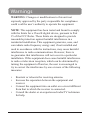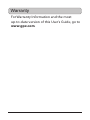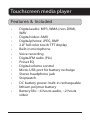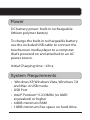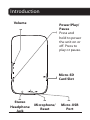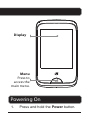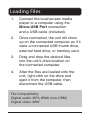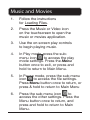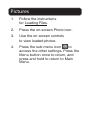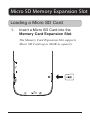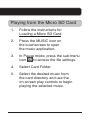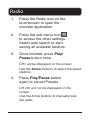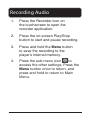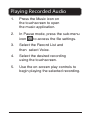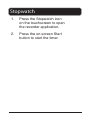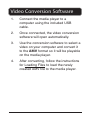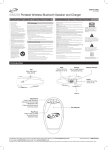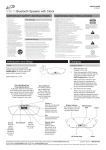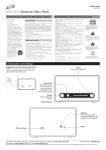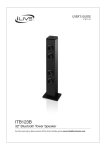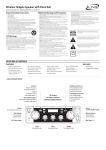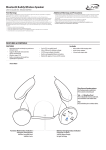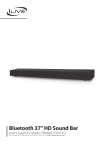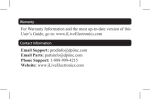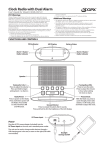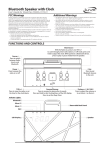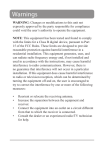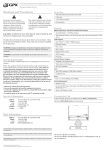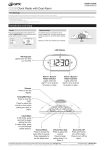Download Warnings - MCM Electronics
Transcript
Warnings WARNING: Changes or modifications to this unit not expressly approved by the party responsible for compliance could void the user’s authority to operate the equipment. NOTE: This equipment has been tested and found to comply with the limits for a Class B digital device, pursuant to Part 15 of the FCC Rules. These limits are designed to provide reasonable protection against harmful interference in a residential installation. This equipment generates, uses, and can radiate radio frequency energy and, if not installed and used in accordance with the instructions, may cause harmful interference to radio communications. However, there is no guarantee that interference will not occur in a particular installation. If this equipment does cause harmful interference to radio or television reception, which can be determined by turning the equipment off and on, the user is encouraged to try to correct the interference by one or more of the following measures: • • • • Reorient or relocate the receiving antenna. Increase the separation between the equipment and receiver. Connect the equipment into an outlet on a circuit different from that to which the receiver is connected. Consult the dealer or an experienced radio/TV technician for help. Warranty For Warranty Information and the most up-to-date version of this User’s Guide, go to www.gpx.com. Touchscreen media player Features & Included • • • • • • • • • • • • • • Digital audio: MP3, WMA (non-DRM), WAV Digital video: AMV Digital photos: JPEG, BMP 2.8” full color touch TFT display Built-in microphone Voice recording Digital FM radio (PLL) Preset EQ Digital volume control Micro-USB port for battery recharge Stereo headphone jack Stopwatch DC battery power: built-in rechargeable lithium polymer battery Battery life: ~6 hours audio, ~2 hours video Power DC battery power: built-in rechargeable lithium polymer battery To charge the built-in rechargeable battery use the included USB cable to connect the touchscreen media player to a computer that’s powered on and attached to an AC power source. Initial Charging time ~6 hrs. System Requirements • Windows XP, Windows Vista, Windows 7,8 and Mac in USB mode • USB Port • Intel® Pentium® II 233MHz (or AMD equivalent) or higher • 64MB minimum RAM • 10MB minimum free space on hard drive Introduction Volume Power/Play/ Pause Press and hold to power the unit on or off. Press to play or pause. Micro-SD Card Slot Stereo Headphone Jack Microphone/ Reset Micro-USB Port Display Menu Press to access the main menu. Powering On 1. Press and hold the Power button. Loading Files 1. Connect the touchscreen media player to a computer using the Micro-USB Port connection and a USB cable (included). 2. Once connected, the unit will show up on the connected computer as if it were a connected USB thumb drive, external hard drive, or memory card. 3. Drag and drop the desired files into the unit’s drive location on the connected computer. 4. After the files are loaded onto the unit, right-click on the drive and eject it from the computer, then disconnect the USB cable. File Compatibility: Digital audio: MP3, WMA (non-DRM) Digital video: AMV Music and Movies 1. Follow the instructions for Loading Files. 2. Press the Music or Video icon on the touchscreen to open the music or movies application. 3. Use the on-screen play controls to begin playing music. 4. In Play mode, press the submenu icon to access the play mode settings. Press the Menu button once to exit, or press and hold to return to Main Menu. 5. In Pause mode, press the sub-menu icon to access the file settings. Press Menu button once to return, or press & hold to return to Main Menu 6. Press the sub-menu icon to access the other settings. Press the Menu button once to return, and press and hold to return to Main Menu. Pictures 1. Follow the instructions for Loading Files. 2. Press the on-screen Photo icon. 3. Use the on-screen controls to view loaded photos. 4. Press the sub-menu icon to access the other settings. Press the Menu button once to return, and press and hold to return to Main Menu. Company Information International Support To download this User’s Guide in English, Spanish, or French, or to get answers to frequently asked questions, visit the support section at www.gpx.com. Para descargar este Manual del Usuario en inglés, español y francés, o para obtener respuestas a preguntas frecuentes, visite la sección de apoyo en www.gpx.com. Pour télécharger ce guide de l’utilisateur en anglais, espagnol ou français, ou pour obtenir des réponses à des questions fréquemment posées, consultez la rubrique d’assistance sur www.gpx.com. Contact Information Email Support: [email protected] Email Parts: [email protected] Phone Support: 1-888-999-4215 Website: www.gpx.com Copyright © 2012 Digital Products International (DPI, Inc.) | All other trademarks appearing herein are the property of their respective owners. Specifications are subject to change without notice. Micro SD Memory Expansion Slot Loading a Micro SD Card 1. Insert a Micro SD Card into the Memory Card Expansion Slot. The Memory Card Expansion Slot supports Micro SD Cards up to 64GB in capacity. Playing from the Micro SD Card 1. Follow the instructions for Loading a Micro SD Card. 2. Press the MUSIC icon on the touchscreen to open the music application. 3. In Pause mode, press the sub-menu icon to access the file settings. 4. Select Card Folder. 5. Select the desired music from the card directory and use the on-screen play controls to begin playing the selected music. Radio 1. Press the Radio icon on the touchscreen to open the recorder application. 2. Press the sub-menu icon to access the other settings. Select auto search to start saving all available stations. 3. Once finished, press Play/ Pause button once. CH1 will be displayed on the screen Use the Arrow buttons to select the saved stations. 4. Press Play/Pause button again to cancel Presets. CH info will not be displayed on the screen. Use the Arrow buttons to manually tune the radio. Recording Audio 1. Press the Recorder icon on the touchscreen to open the recorder application. 2. Press the on-screen Play/Stop button to start and pause recording. 3. Press and hold the Menu button to save the recording to the player’s internal memory. 4. Press the sub-menu icon to access the other settings. Press the Menu button once to return, and press and hold to return to Main Menu. Playing Recorded Audio 1. Press the Music icon on the touchscreen to open the music application. 2. In Pause mode, press the sub-menu icon to access the file settings. 3. Select the Record List and then select Voice. 4. Select the desired recording using the touchscreen. 5. Use the on-screen play controls to begin playing the selected recording. Stopwatch 1. Press the Stopwatch icon on the touchscreen to open the recorder application. 2. Press the on-screen Start button to start the timer. Video Conversion Software 1. Connect the media player to a computer using the included USB cable. 2. Once connected, the video conversion software will open automatically. 3. Use the conversion software to select a video on your computer and convert it to the AMV format so it will be playable on the media player. 4. After converting, follow the instructions for Loading Files to load the newly created AMV file to the media player. USER’S GUIDE V:810-01 MT863S Touchscreen Media Player For the most up-to-date version of this User’s Guide, go to www.gpx.com