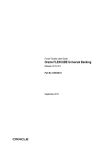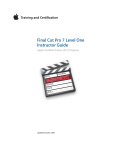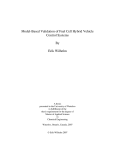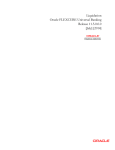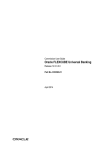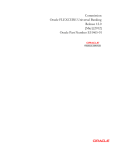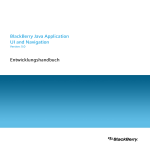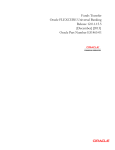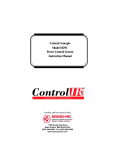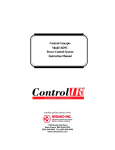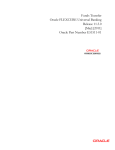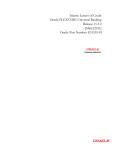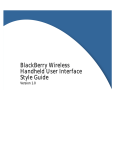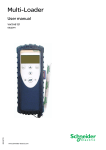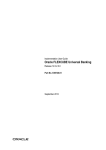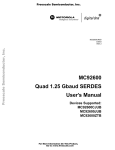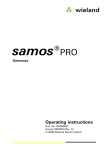Download Letters of Credit User Manual
Transcript
Letters of Credit User Guide Oracle FLEXCUBE Universal Banking Release 12.0.87.1.0 November 2015 Letters of Credit User Guide November 2015 Oracle Financial Services Software Limited Oracle Park Off Western Express Highway Goregaon (East) Mumbai, Maharashtra 400 063 India Worldwide Inquiries: Phone: +91 22 6718 3000 Fax:+91 22 6718 3001 www.oracle.com/financialservices/ Copyright © 2007, 2015, Oracle and/or its affiliates. All rights reserved. Oracle and Java are registered trademarks of Oracle and/or its affiliates. Other names may be trademarks of their respective owners. U.S. GOVERNMENT END USERS: Oracle programs, including any operating system, integrated software, any programs installed on the hardware, and/or documentation, delivered to U.S. Government end users are "commercial computer software" pursuant to the applicable Federal Acquisition Regulation and agency-specific supplemental regulations. As such, use, duplication, disclosure, modification, and adaptation of the programs, including any operating system, integrated software, any programs installed on the hardware, and/or documentation, shall be subject to license terms and license restrictions applicable to the programs. No other rights are granted to the U.S. Government. This software or hardware is developed for general use in a variety of information management applications. It is not developed or intended for use in any inherently dangerous applications, including applications that may create a risk of personal injury. If you use this software or hardware in dangerous applications, then you shall be responsible to take all appropriate failsafe, backup, redundancy, and other measures to ensure its safe use. Oracle Corporation and its affiliates disclaim any liability for any damages caused by use of this software or hardware in dangerous applications. This software and related documentation are provided under a license agreement containing restrictions on use and disclosure and are protected by intellectual property laws. Except as expressly permitted in your license agreement or allowed by law, you may not use, copy, reproduce, translate, broadcast, modify, license, transmit, distribute, exhibit, perform, publish or display any part, in any form, or by any means. Reverse engineering, disassembly, or decompilation of this software, unless required by law for interoperability, is prohibited. The information contained herein is subject to change without notice and is not warranted to be error-free. If you find any errors, please report them to us in writing. This software or hardware and documentation may provide access to or information on content, products and services from third parties. Oracle Corporation and its affiliates are not responsible for and expressly disclaim all warranties of any kind with respect to third-party content, products, and services. Oracle Corporation and its affiliates will not be responsible for any loss, costs, or damages incurred due to your access to or use of third-party content, products, or services. Contents 1. Preface ...................................................................................................... 1-1 1.1 1.2 1.3 1.4 1.5 1.6 2. 1-1 1-1 1-1 1-1 1-2 1-2 Letters of Credit - An Overview .............................................................. 2-1 2.1 2.2 2.3 2.4 2.5 3. Introduction.............................................................................................................. Audience.................................................................................................................. Documentation Accessibility.................................................................................... Organization ............................................................................................................ Glossary of Icons..................................................................................................... Related Documents ................................................................................................. Introduction.............................................................................................................. Features .................................................................................................................. Operations supported on LC ................................................................................... Processing Commissions and Charges................................................................... Variations Supported for an LC ............................................................................... 2.5.1 Red Clause Letter of Credit ........................................................................ 2.5.2 Transferable and Non-transferable LCs ..................................................... 2.5.3 Revolving and Non revolving LCs .............................................................. 2.5.4 Sight and Usance LC.................................................................................. 2.5.5 Cash Collateral against an LC.................................................................... 2.5.6 Availment against an LC............................................................................. 2.5.7 Reports ....................................................................................................... 2-1 2-1 2-2 2-3 2-3 2-3 2-3 2-3 2-4 2-4 2-4 2-4 Maintenance ............................................................................................. 3-1 3.1 3.2 3.3 3.4 3.5 3.6 3.7 3.8 3.9 Introduction.............................................................................................................. 3-1 Maintaining Document Details................................................................................. 3-1 3.2.1 Specifying UDF Values............................................................................... 3-3 3.2.2 Operations on Document Maintenance Record ......................................... 3-4 Maintaining Clause Details ...................................................................................... 3-4 3.3.1 Specifying UDF Values............................................................................... 3-5 3.3.2 Operations on a Clause Maintenance Record............................................ 3-6 Maintaining Goods Details....................................................................................... 3-6 3.4.1 Goods classification is mandatory.Specifying UDF Values ........................ 3-8 3.4.2 Operations on Goods Maintenance Record ............................................... 3-8 Maintaining Import License...................................................................................... 3-9 Viewing Import License Maintenance Details........................................................ 3-11 3.6.1 Operations on Import License Utilization.................................................. 3-13 Maintaining Free Format Text Codes .................................................................... 3-13 3.7.1 Specifying UDF Values............................................................................. 3-14 3.7.2 Operations on FFT Maintenance Record ................................................. 3-14 Maintaining Insurance Company Details ............................................................... 3-15 3.8.1 Specifying Company Details..................................................................... 3-15 3.8.2 Specifying Account Details ....................................................................... 3-16 3.8.3 Specifying UDF Values............................................................................. 3-16 3.8.4 Operations on Company Maintenance Record ........................................ 3-17 Maintaining Trade License Details ....................................................................... 3-17 3.9.1 Operations on Licence Expiry Date Record ............................................. 3-19 3.10 Viewing Trade License Details .............................................................................. 3.11 Maintaining Exchange Rates for Bills .................................................................... 3.11.1 Specifying Exchange Rate Maintenance.................................................. 3.11.2 Specifying UDF Values............................................................................. 3.11.3 Operations on Exchange Rate Type Maintenance Record ...................... 3.12 Maintaining INCO Terms ....................................................................................... 3.12.1 Specifying Document Details.................................................................... 3.12.2 Specifying Document Details.................................................................... 3.12.3 Operations on INCO Term Maintenance Record ..................... 3.13 Maintaining Open Insurance Policy Details ........................................................... 3.13.1 Specifying Open Policy Details ................................................................ 3.13.2 Operations on an Open Policy Record ..................................................... 3.14 Blacklisting LCs ..................................................................................................... 3.15 Maintaining Branch Parameters for Letter of Credit .............................................. 4. 3-19 3-21 3-22 3-23 3-23 3-23 3-24 3-25 3-25 3-25 3-28 3-29 3-29 3-30 Defining Product Attributes ................................................................... 4-1 4.1 4.2 Introduction.............................................................................................................. 4-1 Creating LC Product ................................................................................................ 4-1 4.2.1 LC products can be sight or usance. The system displays an override message if the credit mode is not applicable for LI product.Specifying Preferences for a Product 4-4 4.2.2 Specifying Accounting Roles .................................................................... 4-14 4.2.3 Specifying Events ..................................................................................... 4-15 4.2.4 Specifying Branch and Currency .............................................................. 4-16 4.2.5 Specifying Customer Details .................................................................... 4-17 4.2.6 Specifying Commission Details ................................................................ 4-18 4.2.7 Specifying Free Format Text .................................................................... 4-18 4.2.8 Specifying Tracer Details.......................................................................... 4-19 4.2.9 Specifying Charge Details ........................................................................ 4-19 4.2.10 Specifying Tax Details .............................................................................. 4-20 4.2.11 Specifying MIS Details.............................................................................. 4-20 4.2.12 Setting Criteria for Status Change ............................................................ 4-21 4.2.13 Specifying UDF Details............................................................................. 4-24 5. Processing LC Contract .......................................................................... 5-1 5.1 5.2 5.3 5.4 5.5 5.6 5.7 Introduction.............................................................................................................. 5-1 Capturing LC Contract Details ................................................................................ 5-1 5.2.1 Creating Contract ....................................................................................... 5-5 5.2.2 Uploading LCs ............................................................................................ 5-5 Specifying Contract Details ..................................................................................... 5-6 5.3.1 Main Tab..................................................................................................... 5-8 5.3.2 Preferences Tab ....................................................................................... 5-18 5.3.3 Parties Tab ............................................................................................... 5-24 5.3.4 Parties Limits Tab..................................................................................... 5-29 5.3.5 Shipment Tab ........................................................................................... 5-37 5.3.6 Documents Tab ........................................................................................ 5-41 5.3.7 Advices Tab.............................................................................................. 5-42 5.3.8 Tracers Tab .............................................................................................. 5-44 Viewing OFAC Check Response........................................................................... 5-46 5.4.1 Viewing Different Versions of Contract .................................................... 5-47 Authorizing a Contract ........................................................................................... 5-47 Viewing LC Contract.............................................................................................. 5-48 Multilevel Authorization of a Contract .................................................................... 5-51 5.8 5.9 5.10 5.11 5.12 5.13 5.14 5.15 5.16 6. 5-51 5-51 5-51 5-52 5-52 5-52 5-53 5-54 5-55 5-56 5-56 5-57 5-58 5-62 5-63 5-66 5-67 Capturing Additional Details .................................................................. 6-1 6.1 6.2 6.3 6.4 6.5 6.6 6.7 6.8 6.9 6.10 6.11 6.12 6.13 6.14 6.15 6.16 6.17 6.18 6.19 6.20 7. Cancelling LC ........................................................................................................ 5.8.1 Procedure for Canceling LC ..................................................................... 5.8.2 Generating Cancellation Advice in SWIFT Format ................................... Closing an LC ........................................................................................................ 5.9.1 Procedure for Closing an LC .................................................................... Reopening LC........................................................................................................ 5.10.1 Procedure for Reopening LC.................................................................... Reassigning a Contract to another User ............................................................... Liquidating Components........................................................................................ 5.12.1 Authorizing a Contract .............................................................................. Lodging Guarantee Claim...................................................................................... 5.13.1 Specifying Main Details ............................................................................ 5.13.2 Specifying Advise Details ......................................................................... Viewing Guarantee Claim Details.......................................................................... Specifying Import License Utilization..................................................................... Viewing Import License Utilization Details............................................................. 5.16.1 Operations on Import License Utilization.................................................. Introduction.............................................................................................................. 6-1 Capturing Draft Details ............................................................................................ 6-3 6.2.1 Specifying Drawee Details.......................................................................... 6-4 6.2.2 Specifying Insurance Company Details...................................................... 6-4 6.2.3 Specifying Breakup Details......................................................................... 6-5 Specifying Settlement Instructions .......................................................................... 6-5 Viewing Event Details.............................................................................................. 6-6 6.4.1 Viewing the Accounting Entries Passed for the LC .................................... 6-7 6.4.2 Viewing Advices Applicable to Contract ..................................................... 6-8 Capturing MIS Details.............................................................................................. 6-9 Defining Commission Details .................................................................................. 6-9 Defining Charge Details......................................................................................... 6-10 Specifying Tax Details ........................................................................................... 6-11 Maintaining Collateral Details ................................................................................ 6-11 Linking Contracts to Deposits and Accounts ......................................................... 6-13 Viewing Amended Details of Contract ................................................................... 6-15 Specifying Transfer Details.................................................................................... 6-15 Capturing UDF Values........................................................................................... 6-16 Specifying Loan Preferences................................................................................. 6-17 Split Settlement Screen ......................................................................................... 6-19 6.15.1 Specifying Settlement Split Master........................................................... 6-19 6.15.2 Specifying Settlement Split Details........................................................... 6-20 Capturing Brokerage Details ................................................................................. 6-21 Specifying Document Details................................................................................. 6-23 Viewing all Messages ............................................................................................ 6-24 Previewing Messages............................................................................................ 6-25 6.19.1 Viewing Message/Advice.......................................................................... 6-26 6.19.2 Printing Message/Advices ........................................................................ 6-27 Utilizing Import Licenses........................................................................................ 6-27 Making Availment .................................................................................... 7-1 7.1 7.2 Introduction.............................................................................................................. 7-1 Capturing Availment Details .................................................................................... 7-1 7.3 8. Amending Details of LC .......................................................................... 8-1 8.1 8.2 8.3 8.4 8.5 8.6 8.7 9. 7.2.1 Reversing LC Liability ................................................................................ 7-4 7.2.2 Viewing Event Details ................................................................................. 7-5 7.2.3 Specifying Collateral Details ...................................................................... 7-7 7.2.4 Maintaining Settlement Instructions ........................................................... 7-9 7.2.5 Viewing Advice Details ............................................................................. 7-20 7.2.6 Specifying Charge Details ........................................................................ 7-21 7.2.7 Specifying Commission Details ................................................................ 7-22 7.2.8 Specifying Tax Details .............................................................................. 7-22 7.2.9 Authorizing Availment............................................................................... 7-23 Viewing LC Availed................................................................................................ 7-23 Introduction.............................................................................................................. 8-1 Procedure for Amending LC .................................................................................... 8-1 8.2.1 Indicating Change of Value for a Field ....................................................... 8-2 8.2.2 Commission and Charges for Amendment................................................. 8-3 8.2.3 Amendment of an Unauthorized LC ........................................................... 8-3 8.2.4 Amending Import Pre-advice LC Contract .................................................. 8-4 Confirming LC Amendment ..................................................................................... 8-4 8.3.1 Details Tab ................................................................................................. 8-5 8.3.2 Parties Tab ................................................................................................. 8-7 8.3.3 Advices Tab................................................................................................ 8-9 8.3.4 Specifying Collateral Details..................................................................... 8-10 8.3.5 Previewing Messages............................................................................... 8-12 Utilizing Import Licenses........................................................................................ 8-15 8.4.1 Specifying Events ..................................................................................... 8-16 8.4.2 Specifying Fields ...................................................................................... 8-19 8.4.3 Authorizing Amendment Details ............................................................... 8-19 8.4.4 Confirming Amended Details.................................................................... 8-20 8.4.5 Amending details using the Contract screen ............................................ 8-21 8.4.6 Rejecting Amended Details ...................................................................... 8-24 Viewing LC Amendment ........................................................................................ 8-25 Operations on Confirmation Record ...................................................................... 8-27 Uploading LC Amendment .................................................................................... 8-27 Transferring LC ........................................................................................ 9-1 9.1 Specifying LC Transfer Details ................................................................................ 9-1 9.1.1 Parties Tab ................................................................................................. 9-3 9.1.2 Documents Tab .......................................................................................... 9-4 9.1.3 Shipment Tab ............................................................................................. 9-6 9.1.4 Parties Limit Tab......................................................................................... 9-7 9.1.5 Defining Charge Details............................................................................ 9-10 9.1.6 Viewing Event Details ............................................................................... 9-10 9.1.7 Specifying Settlement Instructions ........................................................... 9-11 9.1.8 Capturing UDF Values.............................................................................. 9-12 9.1.9 Advices Tab.............................................................................................. 9-12 9.1.10 Previewing Messages............................................................................... 9-14 9.1.11 Note on Transfers made from Import and Export LCs.............................. 9-15 9.1.12 Authorizing LC Transfer............................................................................ 9-16 9.1.13 Viewing Details of Transfers made to the LC ........................................... 9-16 10. Liquidation of Components of LC ........................................................ 10-1 10.1 Introduction............................................................................................................ 10-1 10.2 Maintaining Online Receivable/Payable Details .................................................... 10-1 10.2.1 Liquidating Receivable Components of LC .............................................. 10-2 10.2.2 Liquidating Receivable Components of LC Manually ............................... 10-3 10.2.3 Specifying Details of Advices for Liquidation............................................ 10-6 10.3 Generating ACK_TRACER and CON_TRACER Manually ................................... 10-7 11. Credit Limit Tracking for LC ................................................................. 11-1 11.1 Introduction............................................................................................................ 11-1 11.2 Specifying Whether Limit Tracking is Required..................................................... 11-1 11.2.1 Specifying Limit Tracking Tenor ............................................................... 11-2 11.2.2 Indicating Credit Line under which the Liability Amount should be Tracked 11-2 12. Automatic Processes ............................................................................ 12-1 12.1 Introduction............................................................................................................ 12-1 12.2 Maintaining Branch Parameters ............................................................................ 12-1 12.2.1 Invoking LC Batch Process ...................................................................... 12-4 12.2.2 Automatic Events Executed During Beginning of Day (BOD) .................. 12-4 12.2.3 Automatic Liquidation of Periodic Commission ........................................ 12-5 12.2.4 Automatic Reinstatement of LC................................................................ 12-5 12.2.5 Processes Run during End of Day (EOD) ................................................ 12-6 12.2.6 Automatic Closure of LC........................................................................... 12-6 12.2.7 LC Auto Closure Batch ............................................................................. 12-7 12.2.8 LC Automatic Status Update Batch .......................................................... 12-8 12.2.9 Status Change Batch Processing (CSDSTBTC) ...................................... 12-8 12.2.10 Automatic Accrual of Commission........................................................... 12-9 12.2.11 Memo Accrual of Commission............................................................... 12-10 12.2.12 Accrual Control Report .......................................................................... 12-10 12.2.13 Selection Options .................................................................................. 12-10 12.2.14 Contents of Report ................................................................................ 12-11 12.2.15 Generating Tracers................................................................................ 12-11 12.2.16 Executing Tracer Generation Function.................................................. 12-11 12.2.17 Straight Through Processing of SWIFT Messages ............................... 12-12 12.2.18 STP of MT710 - Advise of Third Bank’s Documentary Credit ............... 12-12 12.2.19 STP of MT707 – Amendment to Documentary Credit ........................... 12-18 12.2.20 STP of MT799 – Amendment of LC ...................................................... 12-20 12.2.21 STP of MT730 – Acknowledgement ...................................................... 12-20 12.2.22 STP of MT740 - Authorization to Reimburse......................................... 12-21 12.2.23 STP of MT747 – Amendment to an Authorization to Reimburse........... 12-25 12.2.24 STP of MT768 - Acknowledgement of a Guarantee Message .............. 12-26 13. Reports ................................................................................................... 13-1 13.1 Introduction............................................................................................................ 13-1 13.2 Expired LCs with Outstanding Items Report.......................................................... 13-1 13.2.1 Selection Options ..................................................................................... 13-2 13.2.2 Contents of Report ................................................................................... 13-2 13.3 Closed LCs with Outstanding Items Report........................................................... 13-3 13.3.1 Contents of Report ................................................................................... 13-4 13.4 LCs Due to Expire Report...................................................................................... 13-5 13.4.1 Selection Options ..................................................................................... 13-6 13.4.2 Contents of Report ................................................................................... 13-6 13.5 LCs Due to be Closed Report................................................................................ 13-7 13.6 13.7 13.8 13.9 13.10 13.11 13.12 13.13 13.14 13.15 13.16 13.17 13.18 13.19 13.5.1 Selection Options ..................................................................................... 13-8 13.5.2 Contents of the Report ............................................................................. 13-8 Commission Due Report ....................................................................................... 13-9 13.6.1 Selection Options ..................................................................................... 13-9 13.6.2 Contents of Report ................................................................................... 13-9 Commission Activity Report................................................................................. 13-10 13.7.1 Selection Options ................................................................................... 13-10 13.7.2 Contents of Report ................................................................................. 13-11 Unreplied Tracers Report .................................................................................... 13-12 13.8.1 Contents of Report ................................................................................. 13-12 Confirmed LC Report........................................................................................... 13-13 13.9.1 Selection Options ................................................................................... 13-13 13.9.2 Contents of Report ................................................................................. 13-14 Overrides Report ................................................................................................. 13-14 13.10.1 Selection Options .................................................................................. 13-15 13.10.2 Contents of Report ................................................................................ 13-15 LC Daily Activity Journal Report .......................................................................... 13-16 13.11.1 Selection Options .................................................................................. 13-16 13.11.2 Contents of the Report .......................................................................... 13-16 Accruals Control Report ...................................................................................... 13-17 13.12.1 Selection Options .................................................................................. 13-18 13.12.2 Contents of Report ................................................................................ 13-18 Commision Activity 3 Report ............................................................................... 13-19 13.13.1 Selection Options .................................................................................. 13-19 13.13.2 Contents of Report ................................................................................ 13-19 Periodic Commission Activity Report................................................................... 13-20 13.14.1 Contents of Report ................................................................................ 13-21 Process Exception Report ................................................................................... 13-22 13.15.1 Selection Options .................................................................................. 13-22 13.15.2 Contents of Report ................................................................................ 13-22 Import License Details Report ............................................................................. 13-23 13.16.1 Selection Options .................................................................................. 13-23 13.16.2 Content of the Report ............................................................................ 13-23 Import License Utilization Report......................................................................... 13-26 13.17.1 Contents of Report ................................................................................ 13-26 Lodged Guarantee Claim Report........................................................................ 13-27 13.18.1 Contents of Report ................................................................................ 13-28 Body of the Report............................................................................................... 13-28 14. Annexure A - Accounting Entries for LCs ........................................... 14-1 14.1 Accounting Entries for LCs .................................................................................... 14-1 14.1.1 LC Events ................................................................................................. 14-1 14.1.2 Amount Tags ............................................................................................ 14-3 14.1.3 Accounting Roles...................................................................................... 14-4 14.2 Event-Accounting Entries ...................................................................................... 14-5 14.2.1 BISS: Booking of an import LC................................................................. 14-5 14.2.2 AVAL: Availment Under LC ...................................................................... 14-9 14.2.3 CLOS: Closure of an LC / Guarantee....................................................... 14-9 14.2.4 REIN: Reinstatement of an LC / Guarantee ........................................... 14-10 14.2.5 BADV: Advising an LC............................................................................ 14-11 14.2.6 BCFM: Confirming an LC ....................................................................... 14-12 14.2.7 BPRE: Pre-advising an LC ..................................................................... 14.2.8 BANC: Advising and Confirming An LC.................................................. 14.2.9 AMND: Amendment................................................................................ 14.2.10 AOCF: Amendment from Open to Open and Confirm........................... 14.2.11 APAD: Amendment from Pre-advice to Advice ..................................... 14.2.12 APAC: Amendment from Pre-advice to Advice and Confirm................. 14.2.13 REVR: Reversal .................................................................................... 14.2.14 ACCR: Accrual of Commission.............................................................. 14.2.15 CALC: Periodic Commission Calculation Date...................................... 14.2.16 CLIQ: Liquidation of Commission .......................................................... 14.2.17 ROPN: Reopening of an LC .................................................................. 14.2.18 CANC: Cancellation of an LC ................................................................ 14.2.19 TRGN: Generation of Tracers ............................................................... 14.2.20 AATC: Amendment from Advice to Confirm ......................................... 14.2.21 RASN: Reassign an LC ......................................................................... 14.2.22 Transfer of an LC................................................................................... 14.2.23 RAVL: Reversal of Availment ................................................................ 14.2.24 BKSG: Booking of Shipping Guarantee................................................. 14.2.25 CASG: Cancellation of Shipping Guarantee.......................................... 14.2.26 APRE: Amendment of LC with Pre-advice ............................................ 14-12 14-12 14-12 14-13 14-13 14-14 14-14 14-14 14-14 14-14 14-15 14-15 14-15 14-16 14-16 14-16 14-17 14-17 14-17 14-17 15. Annexure B – Events, Advices and SDEs for LC ................................ 15-1 15.1 Event - Advices for LCs ......................................................................................... 15-1 15.2 LC Advices ........................................................................................................... 15-1 15.2.1 ISB_BEN_CL............................................................................................ 15-4 15.2.2 GUA_CLAIM_ADV ................................................................................... 15-6 15.2.3 LC_AMND_INSTR (MT 707) .................................................................... 15-9 15.2.4 LC_INSTRUMENT (MT 700/MT 701)..................................................... 15-11 15.2.5 GUARANTEE (MT 760).......................................................................... 15-15 15.2.6 LC_INSTR_COPY .................................................................................. 15-15 15.2.7 LC_ACK_ADVICE (MT 730)................................................................... 15-15 15.2.8 PADV_CL ............................................................................................... 15-16 15.2.9 LC_PRE_ADVICE (MT 705)................................................................... 15-21 15.2.10 LC_ACK_AMEND.................................................................................. 15-25 15.2.11 LC_CASH_COL_ADV ........................................................................... 15-27 15.2.12 LC_AMD_AUTH_REB (MT 747) ........................................................... 15-27 15.2.13 AMD_IMP_CR ....................................................................................... 15-27 15.2.14 GUA_AMD_INSTR (MT 767) ................................................................ 15-28 15.2.15 LC_AM_INST_COPY ............................................................................ 15-28 15.2.16 ACK_TRACER ...................................................................................... 15-28 15.2.17 CHG_COM_TRACER ........................................................................... 15-31 15.2.18 CON_TRACER...................................................................................... 15-31 15.2.19 LC_CANCEL_ADV ................................................................................ 15-33 15.2.20 PADV_TO_ADVCON ............................................................................ 15-36 15.2.21 ADV_TO_ADVCON............................................................................... 15-39 15.2.22 AMD_EXP_CR ...................................................................................... 15-41 15.2.23 LC Messages......................................................................................... 15-43 15.2.24 Generating Multiple Copies of LC Instrument........................................ 15-44 15.2.25 Generating Fax 700/707 LC Confirmation Mail Message Copy to Counterparty 15-45 15.2.26 LC event - Messages............................................................................. 15-46 15.2.27 BISS: Booking of an Import LC.............................................................. 15.2.28 AVAL: Availment under LC.................................................................... 15.2.29 CLOS: Closure of an LC / Guarantee.................................................... 15.2.30 REIN: Reinstatement of an LC / Guarantee .......................................... 15.2.31 BADV: Advising an LC........................................................................... 15.2.32 BCFM: Confirming an LC ...................................................................... 15.2.33 BPRE: Pre-advising an LC .................................................................... 15.2.34 BANC: Advising and Confirming an LC ................................................. 15.2.35 REIS: Reissue of Guarantee ................................................................. 15.2.36 AMND: LC Amendments ....................................................................... 15.2.37 REVR: Reversal .................................................................................... 15.2.38 ACCR: Accrual of Commission.............................................................. 15.2.39 CALC: Periodic Commission Calculation Date...................................... 15.2.40 CLIQ: Liquidation of Commission .......................................................... 15.2.41 ROPN: Reopening of an LC .................................................................. 15.2.42 TRGN: End of Day Check for Tracers ................................................... 15.2.43 CANC: Cancellation of an LC ................................................................ 15.2.44 APAC: Amendment from Pre-advice to Advice and Confirm................. 15.2.45 APAD: Amendment from Pre-advice to Advice ..................................... 15.2.46 RASN: Reassign an LC ......................................................................... 15.2.47 RAVL: Reversal of availment................................................................. 15.2.48 CALC: Periodic commission calculation ................................................ 15.2.49 Advice Generated for the Insurance Company ..................................... 15.2.50 Advice Generated for Counterparty....................................................... 15.3 LC SDEs ............................................................................................................. 15-46 15-46 15-46 15-47 15-47 15-47 15-47 15-48 15-48 15-48 15-49 15-49 15-49 15-50 15-50 15-50 15-50 15-50 15-51 15-51 15-51 15-51 15-51 15-52 15-53 16. Annexure C - SWIFT Category 7 Messages ........................................ 16-1 16.1 List of SWIFT Messages ....................................................................................... 16-1 16.2 SWIFT Advices ..................................................................................................... 16-9 16.3 Details of MT202 (General Financial Institution Transfer) ................................... 16-12 17. Annexure D - Letters of Credit Glossary ............................................. 17-1 17.1 List of Important Terms.......................................................................................... 17-1 18. Function ID Glossary ............................................................................. 18-1 1. Preface 1.1 Introduction This manual is intended as a guide to the Letters of Credit (LC) module, of Oracle FLEXCUBE. It is designed to help you maintain and process all types of documentary and clean LCs. It also assists you in handling the necessary activities in the life cycle of an LC once it is booked. This includes the generation of messages and advices, the updation of account balances and the collection of various commissions and charges. 1.2 Audience This manual is intended for the Customer Service Representatives (CSRs) and the staff responsible for the setting up of new products at your bank. 1.3 Documentation Accessibility For information about Oracle's commitment to accessibility, visit the Oracle Accessibility Program website at http://www.oracle.com/pls/topic/lookup?ctx=acc&id=docacc. 1.4 Organization This manual is organized as follows: Chapter 1 About this Manual gives information on the intended audience. It also lists the various chapters covered in this User Manual Chapter 2 Letters of Credit - An Overview gives you an overview of the LC module and helps familiarize you with its features. Chapter 3 Maintenance details the basic information to be maintained, before the LC module becomes fully operational. Chapter 4 Defining Product Attributes describes the procedure to define LC products for specific services that you offer your customers. Chapter 5 ProcessingLC Contract described in this chapter is the procedure to process all types of LCs (import, export, invoice, clean, guarantees, shipping guarantees). Chapter 6 Capturing Additional Details explains how you can capture additional information for an LC contract. Chapter 7 Making Availment explains how, upon receipt of bills or on notification from the negotiating bank, an availment is recorded under an LC. Chapter 8 Amending Details of LC discusses the circumstances under which the details of an LC contract would need to be amended. It also details the procedure for amending the LC. Chapter 9 Transferring LC explains how you can transfer an LC. Chapter 10 Liquidation of Components of LC deals with the liquidation of the receivable components of an LC. 1-1 1.5 Chapter 11 Credit Limit Tracking forLC is the procedure to track the exposure against the applicant or against the issuing bank. It depends on whether you are issuing an import LC/advice or confirming an export LC. Chapter 12 Automatic Processes explains the processes that will be carried out automatically, in the life cycle of an LC. Chapter 13 Reports gives a list of all reports that can be generated for the LC module. Chapter 14 Annexure A - Accounting Entries for LCs contains a list of suggested accounting entries, event-wise. Chapter 15 Annexure B – Events, Advices and SDEs for LC gives an exhaustive list of events that can take place and the messages that can be generated, during the life cycle of an LC. Chapter 16 Annexure C - SWIFT Category 7 Messages gives a list of SWIFT messages supported in the LC module. Chapter 17 Annexure D - Letters of Credit Glossary lists out important terms used in the LC User Manual. Chapter 18 Function ID Glossary has alphabetical listing of Function/Screen ID's used in the module with page references for quick navigation. Glossary of Icons This User Manual may refer to all or some of the following icons: Icons Function Exit Add row Delete row Option List 1.6 Related Documents Procedures 1-2 2. Letters of Credit - An Overview 2.1 Introduction A Letter of Credit is an undertaking by the bank issuing it to pay the beneficiary of the credit provided stipulated documents are presented and other terms and conditions of the LC are complied with. It is the preferred mode of settlement between a buyer and a seller under the following circumstances: They are not well-known to each other. They are located in different countries and the seller is not sure of the credit worthiness of the buyer. In such cases, the seller would like a bank to provide assurance of payment. As an instrument of international trade, It is one of the most secure methods for a seller to be paid. Besides credit risk considerations, LCs is the customary business practice for long distance trade and a particularly important commission earning service for any bank. The Letters of Credit (LC) module constitutes a part Oracle FLEXCUBE’s comprehensive trade financing system. Together with the Bills and Collections module, it automates the entire gamut of trade financing. While the LC module handles the opening, advising and amending of all types of LCs, the BC module handles collection of bills which may or may not be presented under LC. The documents required under an LC are maintained in the BC module. Once an LC is opened, the documents presented by the beneficiary and LC negotiation are also processed in the BC module. The LC module primarily supports the processing of all types of documentary and clean LCs. It can handle all activities during the lifecycle of an LC. This includes the generation of messages and advices for all the applicable events, and the update of account balances. The system also handles the collection of various commissions and charges defined for an LC. 2.2 Features In an effort to sharpen the competitiveness of your trade-financing department and to empower your bank to handle a high volume of credit transactions Oracle FLEXCUBE is designed with the following features: The Letters of Credit module supports the processing of all types of clean and documentary LCs. These include: – Import LCs – Export LCs – Guarantees – Shipping Guarantees – Clean LCs – Standby Guarantees – Reimbursement The LC module is designed to handle all the events in the life cycle of an LC. The booking, subsequent amendments and an availment can be processed automatically. The messages and advices applicable for each event are also automatically generated. The messages are communicated done through SWIFT, TELEX, mail, or any other compatible medium. 2-1 2.3 The product definition function enables you to create products for specific services you offer. This offers your customer flexibility as well as quick and efficient processing of contracts. The product definition covers all the key features of a LC. For example, details of documents that should accompany it, the free format messages that form part of the correspondence, the advices to be generated for various events, the accounting entries to be passed for an event, the commission and tax handling specifications. The details of documents, free format messages, and commodities are defined only once and can be retrieved whenever needed. This reduces the effort involved in the capture of LC details, thus rendering it faster and error free. The flexibility built into the system ensures that you can modify these details to suit the requirement of each LC. Oracle FLEXCUBE supports the concept of “specialized services branch” concept. If you have trade financing expertise at only one branch, say the Head Office (HO) and LCs for customers of any branch is processed only through the HO, Oracle FLEXCUBE offers absolute ease of operations. The LC can be processed for a customer of any branch, in the same way as you would, for a customer of your own branch. The Central Liability sub-system automatically controls the booking of an LC against the credit lines assigned to the customer before the bookings are made. The module supports automated follow-up for commission and charge payments, confirmation and acknowledgements. Graphic User Interface (GUI) facilitates ease of input. Pick-lists have been provided wherever possible. This makes the module both efficient and easy to use. The media supported include Mail, Telex and SWIFT. The National Language Support (NLS) features are available. LCs is governed by the Uniform Customs and Practice (UCP) which is published by the International Chambers of Commerce (ICC) Paris, France. You can indicate that the LCs issued at your bank fall in line with the UCP, which is regarded as a rule book by virtually all banks in the world. Operations supported on LC The following are the operations supported on an LC: Open an import LC or guarantee Open and confirm an import LC Pre-advice an export LC Advice an export LC Advice and confirm an export LC Confirm an export LC Advice a guarantee Import LC with pre-advice Thus, your bank can perform one of the following roles: The issuing (opening) bank for an import LC or guarantee The advising bank or for an export LC The confirming bank for an export LC In addition to amendment of the terms of an LC such as the expiry date, the amount, the latest shipment date, etc., you can amend the operation on an LC as follows: Open to open and confirm of an import LC Pre-advice to advice of an export LC 2-2 Pre-advice to advice and confirm an export LC Advice to advice and confirm an export LC Appropriate messages, advices, and covering letters are generated for these operations. These are listed in an annexure in this manual. The SWIFT messages generated for the different types of LC are listed in this chapter. 2.4 Processing Commissions and Charges In the LC module, the method of collecting commissions and levying charges is flexible. Commissions can be collected for the initiation and amendment events of an LC. The definition of commission rules facilitate the uniform and efficient application of commission across all LCs processed under a product. Commissions can be collected in advance or in arrears, periodically or non-periodically. You can choose to accrue commissions at a regular frequency (daily, monthly, quarterly, halfyearly or annually). Similarly, the frequency of liquidation of periodic commission can be varied. In Oracle FLEXCUBE various charges such as handling charges, SWIFT charges, etc. can be processed. The commissions and charges can be collected from any party, and if necessary, debited from a receivable account and liquidated subsequently. 2.5 Variations Supported for an LC An LC being a very flexible payment mechanism can be made available to the customers of your bank in a number of popular variations. 2.5.1 Red Clause Letter of Credit You can process a Red Clause LC wherein you can provide for anticipatory drawings. In such a case, the confirming bank or any other bank is authorised to make advance payments to the beneficiary, before the presentation of the documents. 2.5.2 Transferable and Non-transferable LCs While capturing the details of an LC, you can indicate whether it is transferable. This information is part of the instrument generated for an LC. 2.5.3 Revolving and Non revolving LCs You can open an LC and choose to make it available again in its original amount after the goods have been shipped, documents presented and credit is settled. Such an LC is a revolving LC. Under a revolving LC the amount is reinstated or renewed without any specific amendments to the LC. A revolving LC may be revocable or non-revocable, and can revolve in relation to the following: Value Time This facility can be utilized when a supplier wishes to make repetitive shipments over a period such as a year. The LC can have an automatic reinstatement clause, which provides for continuing the renewal of availability. You also have the option to manually reinstate an LC. The credit may require approval of the opening party before it becomes available again. 2-3 2.5.4 Sight and Usance LC Oracle FLEXCUBE allows the processing of a sight or usance payment against an LC. 2.5.5 In case of a sight LC, the negotiating bank pays the seller immediately and is later reimbursed by the issuing bank. In the case of a usance LC, the drawee bank accepts the obligation to pay the seller at maturity. An LC with a time draft drawn on the opening party, calling for payment at a future date is called a time or Usance LC. Cash Collateral against an LC An LC can be processed against cash collateral. Oracle FLEXCUBE provides you with the facility to calculate the cash collateral either as a percentage of the LC amount or as a fixed amount. Cash collateral advice will be generated for its collection. When the LC amount is amended, you also have the option of adjusting the collateral amount accordingly. 2.5.6 Availment against an LC You can process the availments against an LC either through the LC module or through the bills module of Oracle FLEXCUBE. Availment charges can be levied and cash collateral adjusted, during an availment. 2.5.7 Reports Information on the LCs processed and the static maintenance done for the module is available in the form of reports. These reports can be printed, spooled on to a disk file or displayed on the screen. The following are some of the reports available: Accrual control report Closed out LCs report Commission activity report Commission due report Confirmed LCs report Daily activity report Expired LCs report LCs due to be closed report LCs due to expire report Open ended LCs Un-replied tracers report Process exception report Overrides Refer the chapter titled ‘Reports’ in this User Manual for details about reports. 2-4 3. Maintenance 3.1 Introduction The LC module requires the setting up of certain basic information before it becomes fully operational. The information that needs to be maintained includes: Document details Clause details Goods details Free Format Text details Insurance Company details Import License Expiry Date for a customer Exchange Rate Type maintenance for different transaction amount slabs INCO Terms Open Insurance Policy details Blacklist criteria The procedure for maintaining these details is discussed in the subsequent sections. 3.2 Maintaining Document Details There are certain standard documents that are required under a documentary LC. As these documents are standard and common in most countries, their details need not be specified every time you need to use it for an LC. Instead, you can maintain its details in the Document Maintenance screen and attach it to the LC you process. The advantage of maintaining document details is that at the time of creating a product or at the time of entering the details of an LC, you only need to specify the code assigned to the document. All the details maintained for the document will be automatically picked up. This helps reduce repetitive work, as you do not need to enter the contents of the document each time you use it. To invoke the ‘Bills and Collections Document Codes Maintenance’ screen, type ‘BCDDOCCD’ in the field at the top right corner of the Application tool bar and click the adjoining arrow button. 3-1 If you are maintaining details of a new document click new icon from the tool bar. The ‘Bills and Collection Document Code Maintenance’ screen is displayed without any details. Here you can specify the following details. Document Code In Oracle FLEXCUBE, each document maintained is identified by a twelve-character code, called a Document Code. You can follow your own convention for devising this code. However, one of the characters of the code should necessarily be a letter of the English alphabet. The code assigned to should be unique as it is used to identify the document. While creating a product or at the time of entering the details of an LC, you only need to specify the code assigned to the document. The document details will be automatically picked up and defaulted. Language Code The language used in the document which you bank receives from the customer. Document Type Select the type of document you bank received from the customer from the drop-down list. Following are the options available in the drop-down list: Transport Insurance Invoice Others Document Short Description The documents for an LC are at times large and hence difficult to identify. Therefore, you can specify a short description or a title that will enable you to identify the document quickly. 3-2 The short description that you specify is for information purposes only and will not be printed on any customer correspondence. Document Long Description After you specify a code to identify the document, you can proceed to maintain the content of the document. The content that you enter is printed on the applicable advices generated for an LC. A document can contain a maximum of two thousand characters. Once the document code is stored, the description of a document can be edited only through the ‘Document Codes Maintenance’ screen (the screen we are discussing). However, you can also view the contents of a document code when you are linking it to a product or LC. Validate Shipping Guarantee Check this option to indicate that a shipping guarantee should be validated. Bill of Lading Check this option to indicate the bill of lading. Clause Details Specify the following details. Clause Code Specify the clause code that should be linked to the document. Description A brief description of the chosen clause code is displayed here. 3.2.1 Specifying UDF Values You can specify values for all the User Defined fields (UDFs) created and attached to the ‘Bills & Collections Document Codes Maintenance’ screen. You can view the list of UDFs associated to this screen by clicking ‘Fields’ button. You can enter the value for the UDFs listed here in the ‘Value’ column. For more details on how to create user Defined fields, refer chapter ‘Creating custom fields in Oracle FLEXCUBE’ in the User Defined Fields User Manual under Modularity. 3-3 3.2.2 Operations on Document Maintenance Record On an existing Document Maintenance record, you can perform the following operations (if any icon is disabled in the application toolbar, it means that the function is not allowed for the record): Amend the details of a document Authorize a document Copy the details of a document on to a new one Close the document Reopen the document Print the details of a document Delete the details of a document Please refer to the manual on Common Procedures for details of these operations. 3.3 Maintaining Clause Details A clause is a statement that accompanies a document required under an LC. Instead of specifying the details of a clause every time, you can maintain a list of the standard clauses, which can accompany the documents, required for an LC, in the Clause Maintenance screen. The advantage of maintaining clause details is that at the time of creating a product or at the time of entering an LC, you only need to specify the code assigned to the clause. All the details maintained for the clause will be automatically picked up. You can invoke the ‘Letters of Credit Clause Code Maintenance’ screen by typing ‘LCDCLAMA’ in the field at the top right corner of the Application tool bar and clicking on the adjoining arrow button. If you are maintaining a new clause, click new icon from the tool bar. The ‘Letters of Credit Clause Code Maintenance’ screen is displayed without any details. Specify the following details. 3-4 Clause Type A clause that you maintain will accompany a document that is sent for an LC. Therefore, the type of clauses that you can maintain is determined by the type of document that it accompanies. The nature of the clauses that you define can fall within the following categories: Transport Insurance Invoice Others Clause Code Each clause that you maintain is identified by a twelve-character code called a Clause code. You can follow your own convention for devising the code. However, at least one of the characters of the clause code should be a letter of the English alphabet. This code should be unique as it is used to identify the clause. While creating a product or at the time of entering the details of an LC where you need to specify the clauses that should accompany a document, you only need to specify the code assigned to the clause. The clause details will be automatically picked up and defaulted. Clause Description After you have specified a code for the clause, you can proceed to maintain a detailed description of the clause. The description carries the contents of the clause, which will be printed on the customer correspondence that accompany an LC. The clause description can contain a maximum of two thousand characters. After you have made the mandatory entries, you should save the record. Language Code The language used in the document which you bank receives from the customer. 3.3.1 Specifying UDF Values You can specify values for all the User Defined fields (UDFs) created and attached to the ‘Letters of Credit Clause Code Maintenance’ screen. You can view the list of UDFs associated to this screen by clicking ‘Fields’ button. 3-5 You can enter the value for the UDFs listed here in the ‘Value’ column. For more details on how to create user Defined fields, refer chapter ‘Creating custom fields in Oracle FLEXCUBE’ in the User Defined Fields User Manual under Modularity. 3.3.2 Operations on a Clause Maintenance Record On an existing Clause Maintenance record, you can perform the following operations (if any icon is disabled in the application toolbar, it means that the function is not allowed for the record): Amend the details of the record Authorize the record Copy the details of a Clause, on to a new record Close the record Reopen the closed record Print the details of a record Delete the record Please refer to the manual on Common Procedures for details of these operations. 3.4 Maintaining Goods Details An LC is an instrument used for trade payments, it therefore involves merchandise. There are certain standard goods or commodities, the trading of which is done, with LC cover. Instead of specifying the details of merchandise each time they are traded under an LC, you can maintain the details of the standard goods in the ‘Bills and Collections Commodity Code Maintenance’ screen. The advantage of maintaining goods details is that at the time of entering the details of an LC, you only need to specify the code assigned to the goods. The description maintained for the goods code will be automatically picked up. Typically, the statutory body controlling international and domestic trade in a country assigns these codes. To maintain details of the standard goods transacted under LCs, you need to invoke the ‘Bills and Collections Commodity Code Maintenance’ screen. You can invoke this screen by typing ‘BCDCOMCD’ in the field at the top right corner of the Application tool bar and clicking on the adjoining arrow button. If you are maintaining details for the goods or commodity for the first time, click new icon from the tool bar. 3-6 The ‘Bills and Collections Commodity Code Maintenance’ screen is displayed without any details. Specify the following details. Goods Code In Oracle FLEXCUBE goods are identified by a twelve-character code called the goods code. You can follow your own convention for devising the code. However, at least one of the characters of the goods code should be a letter of the English alphabet. The code that you assign to a commodity should be unique as it is used identify the goods. While processing an LC where you need to specify the goods transacted, you need to only specify the code assigned to the goods. The goods description will automatically be picked up and defaulted. Language Code The language used in the document which you bank receives from the customer. Goods Short Description Give a brief description of the goods. Goods Description After assigning a code to the goods, you can proceed to maintain a detailed description of the goods. The goods description can contain a maximum of six thousand five hundred characters.While specifying the details of the goods transacted under an LC, you can edit the description that is defaulted, to suit the requirements of the LC you are processing. Specifications such as the quality and quantity of the merchandise can also be entered. Goods Classification Select the type of the goods from the adjoining drop-down list. the options are: General Licensed 3-7 3.4.1 Prohibited Goods classification is mandatory.Specifying UDF Values You can specify values for all the User Defined fields (UDFs) created and attached to the ‘Bills and Collections Commodity Code Maintenance’ screen. You can view the list of UDFs associated to this screen by clicking ‘Fields’ button. You can enter the value for the UDFs listed here in the ‘Value’ column. For more details on how to create user Defined fields, refer chapter ‘Creating custom fields in Oracle FLEXCUBE’ in the User Defined Fields User Manual under Modularity. 3.4.2 Operations on Goods Maintenance Record On an existing Goods Maintenance record, you can perform of the following operations (if any icon is disabled in the application toolbar, it means that the function is not allowed for the record): Amend the details of a record Authorize a record Copy the details of a commodity, on to a new record Close a record Reopen a closed record Print the details of a record Delete a record Please refer to the manual on Common Procedures for details of these operations. 3-8 3.5 Maintaining Import License You can capture single or multiple import license issued to a customer through Import License Maintenance screen. You can invoke this screen by typing ‘LCDIMLIC’ in the field at the top right corner of the Application tool bar and clicking on the adjoining arrow button. You can specify the following in this screen: Customer No Select the customer number for which import licenses are to be maintained from the adjoining option list. Customer Name The system displays the name of the customer when the customer number is selected. Import License No Specify the reference number of the import license. Issue Date Specify the issue date of the import license. Issue date cannot be a future date and greater than expiry date. Effective Date The system defaults the effective date. However you can modify it. Effective date cannot be lesser than issue date and greater than expiry date. Expiry Date Specify the expiry date of the import license. The expiry date should be greater than issue date and effective date. Issuing Authority Specify the issuing authority of the import license. Branch Code The system displays the branch code. Currency Select the currency of license amount from the adjoining option list. 3-9 Total License Amount Specify the total amount for which the import license is issued. Total License Amount Utilized The system displays the sum total of licensed amount utilized for all goods code. Total License Amount Reinstated The system displays the sum total of license amount reinstated for all goods code. Total License Amount Available The system displays the sum total of available license amount of all goods. License Utilization Basis Select the license utilization basis from the adjoining drop-down list. The options are: Quantity License Amount Import License You can capture multiple goods code, quantity or amount details here. Goods Code Select the goods code from the adjoining option list. Goods Short Description The system displays the goods short description maintained in the ‘Bills and Collections Commodity Code Maintenance’ screen. Quantity Specify the quantity of the goods. Quantity is mandatory if the license utilization basis is opted as quantity. Unit of Measurement Specify the unit of measurement relevant to quantity. Rate/Unit Specify the rate or unit amount. Rate/Unit can be captured if the license utilization basis is quantity. License Amount License Amount can be captured if the license utilization basis is amount. Quantity Utilized The system displays the sum total of the quantity utilized for the goods code in Import BC and LC contract and Import License Utilization screen. License Amount Utilized The system displays the sum total of license amount utilized for the goods code in BC and LC contract and Import License Utilization screen. If the license utilization basis is ‘Quantity’ and ‘Rate / Unit’ is available, then the system updates license amount utilized as (Quantity Utilized * Rate / Unit). 3-10 Quantity Reinstated The system displays the sum total of quantity reinstated for the goods code in BC and LC contract and Import License Utilization screen. License Amount Reinstated The system displays the sum total of license amount reinstated for the goods code in BC and LC contract and Import License Utilization screen. If the license utilization basis is ‘Quantity’ and ‘Rate / Unit’ is available, then the system updates license amount reinstated as (Quantity Reinstated * Rate / Unit). Available Quantity The system displays the available quantity for the goods code. If the license utilization basis is ‘Quantity’, then the available quantity for the goods code will be derived by the system as Quantity - Quantity Utilized + Quantity Reinstated. Available License Amount The system displays the available license amount for the goods code. If the license utilization basis is ‘Amount’, then the system displays the available license amount for the goods code as License Amount - License Amount Utilized + License Amount Reinstated. If the license utilization basis is ‘Quantity’ and ‘Rate / Unit’ is available, then the system updates available license amount as (Available Quantity * Rate / Unit). 3.6 Viewing Import License Maintenance Details You can view the import license details maintained in the ‘Import License Maintenance’ screen using the ‘Import License Maintenance Summary’ screen.You can invoke this screen 3-11 by typing ‘LCSIMLIC’ in the field at the top right corner of the Application tool bar and clicking on the adjoining arrow button. In the above screen, you can base your queries on any or all of the following parameters and fetch records: Customer No Authorization Status Import License No Record Status Select any or all of the above parameters for a query and click ‘Search’ button. The records meeting the selected criteria are displayed. If you are allowed to query import license details, then system displays the following details pertaining to the fetched records: Authorization Status Record Status Customer No Import License No Issue Date Effective Date Expiry Date Currency Total License Amount Total License Amount Utilized Total License Amount Reinstated 3-12 3.6.1 Total License Amount Available Operations on Import License Utilization On an Import License record, you can perform of the following operations (if any icon is disabled in the application toolbar, it means that the function is not allowed for the record): Amend the details of a record Authorize a record Copy the details of a commodity, on to a new record Close a record Print the details of a record Delete a record Please refer to the manual on Common Procedures for details of these operations. 3.7 Maintaining Free Format Text Codes Free Format Text (FFT) may be a set of instructions or statements that are applicable to the LCs that you process. There are certain standard statements that should appear in the correspondence and messages, sent to the parties involved in an LC. Instead of specifying the details of an FFT each time you need to use it, you can maintain them in the ‘Bills and Collections Free Format Code Maintenance’ screen. The advantage of maintaining FFT details is that at the time of creating a product or while entering the details of an LC, you only need to specify the code assigned to the FFT. All the details maintained for the FFT code will be automatically picked up. This reduces your effort, as you do not need to enter the description of an FFT each time you use it. You can invoke this screen by typing ‘BCDFFTCD’ in the field at the top right corner of the Application tool bar and clicking on the adjoining arrow button. If you are maintaining the details for the FFT for the first time, click new icon in the tool bar. Specify the following details: 3-13 Text Code In Oracle FLEXCUBE, each FFT that you maintain is identified by a twelve character code called an FFT Code. You can follow your own conventions for devising the code. However, at least one of the characters of the goods code should be a letter of the English alphabet. The code that you specify should be unique since it identifies the FFT. While creating a product, or at the time of entering the details of an LC you only need to specify the code assigned to the FFT. The FFT details will be automatically picked up and defaulted. Language Code The language used in the document which you bank receives from the customer. Free Format Text After assigning a code to identify an FFT, you can proceed to maintain the description of the FFT. The description that you specify can contain text up to two thousand characters. 3.7.1 Specifying UDF Values You can specify values for all the User Defined fields (UDFs) created and attached to the ‘Bills and Collections Free Format Code Maintenance’ screen. You can view the list of UDFs associated to this screen by clicking ‘Fields’ button. You can enter the value for the UDFs listed here in the ‘Value’ column. For more details on how to create user Defined fields, refer chapter ‘Creating custom fields in Oracle FLEXCUBE’ in the User Defined Fields User Manual under Modularity. 3.7.2 Operations on FFT Maintenance Record On an existing FFT Maintenance record, you can perform the following operations (if any icon is disabled in the application toolbar, it means that the function is not allowed for the record): Amend the details of the record Authorize the record Copy the details of an FFT on to a new record Close the record Reopen the closed record Print the details of a record 3-14 Delete the record Refer to the manual on Common Procedures for details of these operations. 3.8 Maintaining Insurance Company Details An LC, as an instrument of international trade involves the shipment of large merchandise over long distances. To cover the loss or damage of the goods during transition, most merchandise traded under an LC is covered with an insurance policy. You can maintain the details of different Insurance Companies in Oracle FLEXCUBE. At the time of capturing the details of an LC contract in the system, you can associate the appropriate Insurance Company Code with the contract. Upon selection of the code, all the details maintained for the selected code will be automatically picked up by the system. Subsequently, on receipt of the insurance policy from the company, the insurance policy number can also be captured in the relevant contract. You can maintain the details of an insurance company through the ‘Bills and Collections Insurance Company Maintenance’ screen. You can invoke this screen by typing ‘BCDINSCO’ in the field at the top right corner of the Application tool bar and clicking on the adjoining arrow button. In this screen, you can maintain the following details of Insurance Companies: 3.8.1 Specifying Company Details Insurance Company Code Specify a unique code for each insurance company being defined in the system. The insurance company will be identified by this code throughout the system. This is mandatory information and if not provided, you will not be allowed to save the details of the company. You can use a maximum of 9 alphanumeric characters to create the company code. 3-15 Insurance Company Name After specifying a unique code for the company, you can also specify the full name of the insurance company. Address 1 to 4 Specify the mailing address of the insurance company being defined. You can maintain a maximum of four lines of address. Each line of address can accommodate a maximum of 105 alphanumeric characters. Telephone Number Capture the telephone number of the insurance company. Fax Number Capture the fax number of the insurance company. Note The insurance company will be available for association with LC contracts only after you authorize the company details. 3.8.2 Specifying Account Details Customer Specify the customer name. Account Specify the account details. 3.8.3 Specifying UDF Values You can specify values for all the User Defined fields (UDFs) created and attached to the ‘Bills and Collections Insurance Company Maintenance’ screen. You can view the list of UDFs associated to this screen by clicking ‘Fields’ button. You can enter the value for the UDFs listed here in the ‘Value’ column. 3-16 For more details on how to create user Defined fields, refer chapter ‘Creating custom fields in Oracle FLEXCUBE’ in the User Defined Fields User Manual under Modularity. 3.8.4 Operations on Company Maintenance Record On an existing Company Maintenance record, you can perform the following operations (if any icon is disabled in the application toolbar, it means that the function is not allowed for the record): Amend the details of the record Authorize the record Copy the details of a record on to a new record Close the record Reopen the closed record Print the details of a record Delete the record Refer to the manual on Common Procedures for details of these operations. 3.9 Maintaining Trade License Details Oracle FLEXCUBE allows you to maintain the TradeLicense Expiry Date of all the customers of your bank. You can maintain only one License Expiry Date for a customer. On selection of the CIF ID of the customer at the time of processing an LC contract, the Trade License Expiry Date maintained for the selected CIF ID is also displayed in the LC Contract screen. The system will not do any validations based on the expiry date. It is used only for information purpose. You can capture trade license expiry date through the ‘Trade License Details’ screen. You can invoke this screen by typing ‘STDEXPDT’ in the field at the top right corner of the Application tool bar and clicking on the adjoining arrow button. Specify the following details. 3-17 Customer No Every customer of your bank is identified by a unique CIF ID. All authorized and active corporate CIF IDs are displayed in the option-list. You can select the appropriate CIF ID from the list. Issuing Authority Specify the government authority which issued the trade license to the customer. Renewal Date Specify the date on which the trade was renewed. Charge Account Specify a valid account to be used to collect the charges for trade license expiry. The adjoining option list displays all open and authorized accounts belonging to the customer. You can select the appropriate one. Charge Branch The system displays the Branch Code where the Charge Account is held. Trade License No. Specify the trade license number. This must be unique for each customer. License Expiry Date Specify the Trade License Expiry Date for the customer. The expiry date maintained here is validated during the following operations: Upon saving customer information Upon saving customer account Upon saving limits facilities Upon saving FT contract , LC contract, and BC contract Upon saving LC availment Upon saving BC liquidation Upon saving CL account, disbursement, payment and amendment Note Days before the license is due to expire, a notification is generated and sent to the customer. The number of days before which this notification needs to be generated is maintained at the Bank Parameters Preferences level. Expired The system marks the trade license of the customer as expired during EOD if the system date happens to be greater than or equal to trade license expiry date. Expiry Due Advice Details During EOD, advices are generated for customers whose trade license is impending expiry. Generated Status The success or failure of message generation through the above process is indicated by the true and false status of the field ‘Generated Status’. Generated Date The system displays the date on which the message was generated, if any. 3-18 Expired Advice Details During EOD, advices are generated for customers whose trade license has expired. Generated Status The success or failure of message generation through the above process is indicated by ‘True’ or ‘False’ status of this field. Generated Date The success or failure of message generation through the above process is indicated by the true and false status of the field ‘Generated Status’. 3.9.1 Operations on Licence Expiry Date Record On an existing Licence Expiry Date Maintenance record, you can perform the following operations (if any icon is disabled in the application toolbar, it means that the function is not allowed for the record): Amend the details of the record Authorize the record Copy the details of a record on to a new record Close the record Reopen the closed record Print the details of a record Delete the record Refer to the manual on Common Procedures for details of these operations. 3.10 Viewing Trade License Details You can view the trade license details maintained in the 'Trade License Details' screen using the 'Trade License Summary' screen.You can invoke this screen by typing 'STSEXPDT' in the 3-19 field at the top right corner of the Application tool bar and clicking on the adjoining arrow button. In the above screen, you can base your queries on any or all of the following parameters and fetch records: Authorization Status Record Status Customer No Trade License Number Issuing Authority License Expiry Date Select any or all of the above parameters for a query and click 'Search' button. The records meeting the selected criteria are displayed. If you are allowed to query trade license details, then system displays the following details pertaining to the fetched records: Authorization Status Record Status Customer No Trade License Number Issuing Authority 3-20 License Expiry Date Renewal Date Expired Generated Status Charge Branch Charge Credit Account 3.11 Maintaining Exchange Rates for Bills Oracle FLEXCUBE allows you to apply different exchange rates based on the amount involved in the transaction. The cut-off amount slabs are maintained in the local currency of your bank. If the transaction currency is not the local currency, the system will first convert the transaction amount into the local currency equivalent using the Standard Mid Rate. This is necessary as the cut-off amount slabs are maintained in the local currency. The system will then validate the converted amount against the different amount slabs to determine the appropriate rate type. This is the rate type that will be used for the actual conversion of the transaction currency into the local currency equivalent. You can capture the exchange rate types for different amount slabs through the ‘Bills and Collections Exchange Rate Type Maintenance’ screen. You can invoke this screen by typing ‘BCDAMTEX’ in the field at the top right corner of the Application tool bar and clicking on the adjoining arrow button. In this screen, you can specify the amount slabs for a branch, module and product combination. Branch Code Each branch of your bank is identified by a unique code. All authorized and active branch codes are available in the option-list. You can select the appropriate branch code from the list. 3-21 Module Code Like wise, all the modules (like Loans & Deposits, Letters of Credit, Bills & Collections, Funds Transfer etc) available in your bank are also displayed in an option-list. All active and authorized records are available for selection. You can select the appropriate module code from the list. Product Code The various products/services offered by your bank are also available in an option-list. Select the product code from the list. Alternatively, you can also maintain the cut-off amounts that will be applicable for all the branches, modules, and products of your bank. You can make the following selections to do this: Branch Code – ALL (all branches) Module Code – AL (all modules) Product Code – ZALL (all products) Amount Tag Amount tags identify the various components (eg Bill Amount, Loan Principal, LC Amount etc.) involved in a contract. You can maintain the cut-off amount slabs for: 3.11.1 All: The maintenance will be applicable to all the amount tags available in the system (Module tags and Non-module tags). Module: The amount tags that are specific to a particular module are known as Module Tags. For eg the amount tag PRINCIPAL is specific to the Loans module, BILL_AMOUNT is defined for the Bills module and so on. Non-Module: The amount tags that are internally created by the system are referred to as Non-Module tags. The system will automatically create the amount tags for the Interest, Tax, Charge, and Commission components that you define for a product. Specifying Exchange Rate Maintenance Basis Amount Specify the floor basis amount. The upper limit of the previous amount slab gets defaulted as the Floor Basis Amount. Amount To Specify the ceiling limit of the slab. Click add icon to capture each subsequent amount slab. Currency Rate Type You can associate a different exchange rate type with each cut-off amount slab that you have maintained. All authorized and active rate types defined in your system are available in the option-list. Select the appropriate rate type for each amount slab. 3-22 3.11.2 Specifying UDF Values You can specify values for all the User Defined fields (UDFs) created and attached to the ‘Bills and Collections Exchange Rate Type Maintenance’ screen. You can view the list of UDFs associated to this screen by clicking ‘Fields’ button. You can enter the value for the UDFs listed here in the ‘Value’ column. For more details on how to create user Defined fields, refer chapter ‘Creating custom fields in Oracle FLEXCUBE’ in the User Defined Fields User Manual under Modularity. 3.11.3 Operations on Exchange Rate Type Maintenance Record On an existing Exchange Rate Type Maintenance record, you can perform the following operations (if any icon is disabled in the application toolbar, it means that the function is not allowed for the record): Amend the details of the record Authorize the record Copy the details of a record on to a new record Close the record Reopen the closed record Print the details of a record Delete the record Refer to the manual on Common Procedures for details of these operations. 3.12 Maintaining INCO Terms INCOTERMS or International Commercial Terms indicate who will bear the freight, insurance and ancillary charges i.e. charges relating to an import or export consignment other than the cost of the goods/service. Additionally, they also determine which party will make arrangements to clear the goods from a port or airport. There are 13 INCO terms given by the ICC (full form required). Each INCO term is a three-letter code stating the responsibility of the seller i.e. the beneficiary in an LC. For instance ‘EXW’ states that the responsibility of the seller is limited to keeping 3-23 the goods at his factory ready for export and it is the buyer’s responsibility to pick it up and arrange for onward freight and insurance. Under ‘FOB’ the seller is responsible for securing export clearance and placing the goods on board a ship in his country. From that point on i.e. the cost relating to the freight, transit insurance and clearing the goods for import are the buyer’s responsibility. ‘CIF’ states that the seller is responsible for the freight/transport charges and insurance upto the point of destination. ‘DDP’ indicates that the seller has to take complete responsibility to arrange and pay for transport, insurance and export/import clearances. An INCO term is also specific to the mode of transport used. The terms ‘FAS’, ‘FOB’, ‘CFR’ and ‘CIF’ should only be used when the shipment mode is sea. You can associate documents and clauses to INCO terms as part of a one-time maintenance for your bank. You can do this through the ‘INCO Term Document Maintenance’ screen. You can invoke this screen by typing ‘BCDINCOD’ in the field at the top right corner of the Application tool bar and clicking on the adjoining arrow button. Here, you need to specify the following: 3.12.1 Specifying Document Details INCO Term The following are the INCO terms for which you can maintain documents and clauses: EXW - EX Works FCA - Free Carrier FAS - Free Alongside Ship FOB - Free On-Board CFR - Cost and Freight CIF - Cost Insurance Freight CPT - Carriage Paid to CIP - Cost Insurance Paid DAF - Delivered at Frontier DES - Deliver Ex Ship 3-24 DEQ - Delivered Ex Quay DDU - Delivered Duty Unpaid DDP - Delivered Duty Paid DAT - Delivered at Terminal DAP - Delivered at Place Document Code You need to associate a valid document to an INCO term. All valid document codes maintained (through the ‘Bills and Collections Document Master Maintenance’ screen) in your current branch are made available here for selection. You can associate any number of valid documents to an INCO term. Description A brief description of the chosen document is displayed here. 3.12.2 Specifying Document Details Clause Code To each document associated with an ‘INCO Term’, you need to associate a clause. The adjoining option list displays all clause codes maintained in through the ‘Clause Maintenance’ screen. You can choose the appropriate one. To each document associated with an ‘INCO Term’, you can associate any number of clauses. Description A brief description of the chosen clause is displayed here. 3.12.3 Operations on INCO Term Maintenance Record On an existing INCO term maintenance record, you can perform any one of the following operations (if any icon is disabled in the application toolbar, it means that the function is not allowed for the record): Create a record Unlock and amend the details of the record Delete the record During the ‘amend’ operation, you can amend the clause code only. Refer to the chapter on common procedures for details on each of these operations. 3.13 Maintaining Open Insurance Policy Details A trader can enter into an open insurance policy with an insurance company to insure all goods in transit falling within that agreement for an indefinite period, until the agreement is cancelled by either party. You can capture details of such insurance policies using the ‘Open Policy Maintenance’ screen. 3-25 You can invoke this screen by typing ‘LCDOPNPL’ in the field at the top right corner of the Application tool bar and clicking on the adjoining arrow button. Here you can capture the following details: Open Policy Code Specify a unique alphanumeric code to identify the policy. You can specify a maximum of 105 characters. Insurer Code Specify the insurer who has issued the policy. The adjoining option list displays all insurance companies maintained using the ‘Bills & Collections Insurance Company Maintenance’ screen. You can select the appropriate one. CIF ID Specify the customer identification number (CIF) for whom the policy is issued. The adjoining option list displays all CIF maintained using the ‘Customer Information Maintenance’ screen. You can select the appropriate one. Short Name The system displays the short name. Goods Specify the goods to be linked to the open policy. 3-26 Currency Specify the currency in which the total sum assured and the amount per conveyance should be maintained. The adjoining option lists displays all currency codes maintained in the system. You can select the appropriate one. Sum Assured Amount Specify the total amount assured for the policy. Per Conversion Amount Specify the limit to be set for every transaction under the policy. INCO Term Specify the INCO term that should be linked to the policy. The adjoining option list displays the following values: EXW - EX Works FCA - Free Carrier FAS - Free Alongside Ship FOB - Free On-Board CFR - Cost and Freight CIF - Cost Insurance Freight CPT - Carriage Paid to CIP - Cost Insurance Paid DAF - Delivered at Frontier DES - Deliver Ex Ship DEQ - Delivered Ex Quay DDU - Delivered Duty Unpaid DDP - Delivered Duty Paid DAT - Delivered at Terminal DAP - Delivered at Place You can choose the appropriate one. Telex Address Specify the telex number of the customer. Warehouse Address Specify the warehouse address of the customer. Issue Date The system displays the application date here. However you can change it. Effective Date Specify the date on which the policy becomes effective. Expiry Date Specify the date on which the policy expires. Note that this date has to be greater than the effective date. Cover Date Specify the cover date for the policy. This date should not exceed the expiry date. Voyage Specify details of the shipment that can be undertaken under this policy. 3-27 Location Specify details of the location to which goods can be shipped under this policy. Risk Covered Specify details of the risk coverage for goods under this policy. Utilized Amount If you have checked the option ‘Update utilization Automatically’ the system will display the amount that has been utilized out of the total insured sum. If an LC contract is linked, the utilization amount will show the LC contract amount. In case of a BC contract being linked subsequently, the amount will be re-instated accordingly. If that option is not checked, then you need to enter the utilized amount. If the linked LC contract is reversed or deleted, the utilization will be reduced to the extent of LC amount. Auto Update Utilization Check this option to indicate that the system should automatically update utilization amount based on the transactions undertaken under the policy. Available Amount The system displays the amount available for further utilization. This amount is arrived at by subtracting the utilized amount from the total sum assured. Key Clauses Specify the clauses that you wish to link to the policy. Remarks Specify remarks pertaining to the policy. 3.13.1 Specifying Open Policy Details While querying on records, you can view the following details: Contract Reference Number The reference number of the linked LC contract is displayed here. Contract Currency The system displays the contract currency of the linked LC contract.. Contract Amount The system displays the contract amount of the linked LC contract. While creating a new policy or amending an existing one, you cannot modify the fields under the ‘Contract Linkage’ section. You can modify the following fields while amending a record: Expiry Date Voyage Location Risk Covered Per Conveyance Amount Key Clauses Remarks Cover Date Utilization Amount (If the option ‘Update utilization Automatically’ is not checked) 3-28 3.13.2 Update utilization automatically Telex Address Warehouse Address Operations on an Open Policy Record You can perform the following operations on this record: New Unlock Close Copy 3.14 Blacklisting LCs You can black list LCs and collection bills based on a set of criteria that you can define. You can define criteria for black listing LCs and bills in the ‘Black Listed Transaction Input’ screen. You can invoke this screen by typing ‘TFDBKLST’ in the field at the top right corner of the Application tool bar and clicking on the adjoining arrow button. You can set up the following criteria for blacklisting LCs and Bills: The module to which the contract belongs The reference number of the party (For LCs, specify the reference of the Issuer. For Bills, enter the reference of the Remitting bank). The Currency Code of the contract The Contract Amount The Issue Date and The Expiry Date 3-29 Number of Matches Now that you have set up the criteria for black listing contracts, you need to indicate the number of the above criteria that should be used to black list LCs and Bills. For example you indicate 2 in the field Number of Matches. All LCs/Bills that match at least two of the blacklisting criteria that you specified will be displayed for blacklisting. After you indicate the blacklisting criteria, click save icon to save the record. A message with the Reference Number of the LCs/Bills that matches the blacklisting criteria that you specified is displayed. You can choose to blacklist the contract or ignore the message. If you enter a new LC/Bill that matches the blacklisting criteria, you will be prompted for an override. Similarly, if you attempt to amend the details of a blacklisted LC/Bill, you will be prompted with an override. 3.15 Maintaining Branch Parameters for Letter of Credit You can maintain letter of credit details specific to a branch using the ‘Letters of Credit Branch Parameters’ screen. These parameters can be maintained for each branch of your bank. You can invoke this screen by typing ‘LCDBRPRM’ in the field at the top right corner of the Application tool bar and clicking on the adjoining arrow button. The following details can be captured here: Branch Details Branch Code Specify the branch code for which you need to maintain specific parameters. Alternatively, you can select the branch code from the adjoining option list also. All branch codes maintained in the system will be available in the list of values for selection. Branch Name The branch name is defaulted based on the branch code selected. 3-30 Batch Processing Accrual Entries Level Select the option to indicate the level at which accrual has to be done and entries have to be passed, from the drop-down list. The options available are: Product Contract Process Till Next Working Day - 1 Select the day on which automatic events, such as; accrual, liquidation etc., falling due on a holiday should be processed, from the adjoining drop-down list. This list displays the following options: Next Working Day - 1 – Select this option if you want the batch process to process all the automatic events, which are due on the holiday, as part of the EOD on the last working day before the holiday. System Date –Select this option if you want the batch process to process the automatic events, which are due on the holiday, as part of BOD on the first working day after the holiday. On the last working day before the holiday, batch process processes only the events scheduled for that day. For example the current branch date is 20 March 1998. On 21 March 1998, which is a holiday, the following automatic events fall due: The automatic closure of an LC Automatic reinstatement of the LC amount Automatic accrual of commission and charges Next working Day - 1 If you specify that the processing should be done on the last working day - 1, the above events will be processed on March 20, as part of the batch process run at End of Day. System Date If you specify that the processing should be done only up to the system date, then the events scheduled for 21 March 1998, will be processed as part of the Batch Process run as part of Beginning of Day on 22 March 1998. User Reference Number in Messages Check this box to include User Reference Number in messages. If you check this box then system will display the User Reference Number in the ‘User Ref No’ column of the account statement for the LC contract. Note For the user reference to be picked up in the account statement, the new tag ‘Userrefno’ is included in the account statement format. Validate Claiming Bank Check this box to validate claiming bank. If you check this box, you can check if the sender of the MT742 is same as the party recorded against the CLB (Claiming Bank) party for the linked LC. 3-31 When a MT740 message is received, the system will insert a record with CLB party type as part of the Import LC Contract only if, – 41A tag contains a BIC or – 41D tag contains a value other than ‘ANY BANK’ (the value is the Customer Name/ Customer Address), the CIF ID will be resolved based on these values. If no CIF is resolved, then the Walk-in Customer ID will be inserted as CLB party. The system will create the Bill Contract, if the CLB party is not recorded as part of the linked Import LC (assuming that it is for ‘ANY BANK’). If CLB party is present for the linked Import LC and if the sender of MT742 is not same as the CLB party, then the system will display an override message and will put the BC contract on HOLD. When a MT742 message is processed manually in Incoming Browser, the system will perform the above validation. If the validation fails, then the system will display an override message. Undertake Entire LC on STP Check this box to default the entire LC amount as undertaken while processing an incoming MT740. If you do not check this option, the entire LC maximum amount will be defaulted as nonundertaken amount while creating the Import LC contract on receiving MT740. In that case, the default undertaken amount will be taken as zero. Pre-advice Fields Validation On STP Of 700 Required Check this box if you require validation of Pre-advice fields mentioned in STP 700 Swift Message. The check box is checked by default; however, you can modify, if needed. Discrepancy Notice Period Specify a period within which the discrepancy details should be added to the bills processed under LCs. This period will be calculated from the date of presentation of the bills (which is typically the booking date of the bill) to the issuing bank/confirming bank. The system will display an override if the discrepancies are added to the bills (in the Bills Contract Details screen) after the discrepancy notice period. Allow Partial Closure Check this box to indicate that the LC should be partially closed during LC batch. If this option is checked, system will do the following as part of the Closure Batch: If the entire LC amount is utilized, then the LC will be closed as existing. If the LC is partially utilized, then an event, PCLS (Partial Closure of LC) will take place. The Limits, Outstanding Liability and the Cash Collateral for the unutilized amount will be released. For example assume that an LC of USD 1000 is created. A Bill of USD 700 is created in initial stage by linking the above LC. On the expiry date of LC, as part of Closure batch (if this option is checked at the branch level), system will release the Limits, OS liability and Cash collateral for USD 300 by retaining USD 700 assuming that the Bill to which the LC is linked will be availed at the later stage. Partial Closure Days after Expiry Specify the number of days required for the partial closure of the LC after its expiry date. You specify the partial closure days only if the option ‘Allow Partial Closure’ is checked. The system allows manual partial closure during the partial closure days, until the LC is closed. 3-32 The system verifies the date arrived at after adding the number of partial closure days to the expiry date. If this date is later than the closure date of the LC contract, the system closes it on the actual closure date itself. The above rule applies to export LC contracts as well. 3-33 4. Defining Product Attributes 4.1 Introduction In this chapter, we shall discuss the manner in which you can define attributes specific to a Letters of Credit product. You can create a loans product in the Letters of Credit (LC) Product Definition screen, invoked from the Application Browser. 4.2 Creating LC Product The basic information about the product such as the Product Code and its description is captured through the ‘Letters of Credit Product Definition’ screen. Information related to specific attributes of a product can be defined in subsequent screens that can be invoked from the product definition screen. You can invoke this screen by typing ‘LCDPRMNT’ in the field at the top right corner of the Application tool bar and clicking on the adjoining arrow button. The ‘LC Product Definition’ Screen is displayed. From this screen click new icon on the toolbar. The ‘Product Definition’ screen will be displayed with no values in the fields. From the ‘Summary’ screen you can open an existing product. The details of the products that you have created will be displayed in a tabular form. You can define the attributes specific to a letters of credit product in this screen. The buttons on this screen are explained below: Buttons Description Accounting Roles Click this button to define the accounting role to accounting head mapping. 4-1 Events Click this button to select the events for the product and then maintain event-wise accounting entries and advices. Branch and Currency Click this button to maintain the list of allowed/ disallowed branches and currencies for the product. Customer Click this button to maintain the list of allowed/ disallowed customers/ customer categories. Preferences Click this button to define preferences like tenor, Prepayment option etc. MIS Click this button to capture MIS related parameters. Commission Click this button to define the Commission details. Charges Click this button to define charge components, rules, events and other associated details. Tax Click this button to associate tax rules and select tax currencies. Fields Click this button to provide values for the UDFs associated with the screen. Free Format Tax Click this button to attach the Documents and Free format text required for the Product. If you specify details in this screen for a ‘Reimbursement’ type of product, the system will display an error message while saving the product. Tracers Click this button to enter details of the tracers that should be generated for all LCs under this product. Status Click this button to define the criteria for LC status change. For any product you create in Oracle FLEXCUBE, you can define generic attributes, such as branch, currency, and customer restrictions, interest details, tax details, etc., by clicking on the appropriate icon in the horizontal array of icons in this screen. For a letters of credit product, in addition to these generic attributes, you can specifically define other attributes. These attributes are discussed in detail in this chapter. Product Code The code you assign to a product will identify the product throughout the module. The code should contain four characters. You can follow your own convention for devising the code, however, at least one of the characters should be a letter of the English alphabet. Since the code that you define is used to identify the product, it should be unique across the modules of Oracle FLEXCUBE. For instance, if you have assigned the code ‘LC01’ to a particular product in this module, you cannot use it as a code in any other module. Description You can enter a brief description of the product, which will be associated with the product for information retrieval purposes. Product Type The product type identifies the basic nature of a product. An LC product that you create in Oracle FLEXCUBE can be of the following types: 4-2 Import LC - This is the basic LC product opened at the request of the importer (applicant) by the issuing bank in favour of an exporter beneficiary. Export LC - When an import LC has to be conveyed to the beneficiary through an advising bank, for the advising bank this is an export LC. Guarantee – This is an undertaking by the guarantor (bank) to make payment to the beneficiary of the guarantee in the event of a default by the applicant of the guarantee. Usually, the only document required for payment is a simple invocation letter. Guarantees are normally used in performance contracts. Standby Guarantee -This is used for normal trade works like a guarantee. It is popular in the USA and is characterized by ease of operations. Unlike import LCs, only a single document is required for the bank to make payment. Shipping Guarantee - This again operates on the lines of a guarantee but is used in the scenario where the shipping company releases the goods to an importer in lieu of a bill of lading (transport document) subject to a guarantee being issued in its favour. Clean LC - A LC not backed by documents. Usually the only document in a clean LC would be the draft or bill of exchange. This type of LC is used where the goods have already been received and only the payment has to be settled through banking channels. Advice of Guarantee - When a guarantee has been received by a bank and is to be advised further to the beneficiary’s bank the product to be created would be an advice of guarantee. Reimbursement The entries that are passed, the messages that are generated and the processing of contracts involving the product, is determined by your input to this field. Slogan You can specify a marketing punch-line to be associated with the product. This slogan will be printed on all the advices that are sent to the customer, for an LC involving this product. Product Group Each product is classified under a specific group. The different groups are defined in the Product Group Definition table. Start/End Date A product can be set up for use over a specific period, by defining a start and an end date. The Issue Date of an LC involving a product should be: The same as or later than the Start Date. The same as or earlier than the End Date. The start and end dates of a product come in handy when you are defining a product for a scheme, which is open for a specific period. Remarks You can enter information about the product, intended for the internal reference of your bank. The remarks are displayed when the details of the LC are displayed or printed. However, this information will not be printed on any correspondence with the customer. To maintain the allowed and disallowed customer and customer categories, you have to click the button and invoke the ‘Customer and Customer Restrictions’ screen. Revolving LC products can be revolving or non-revolving. If you indicate that the product is revolving, you can associate the product with only revolving LCs. While actually processing revolving you can indicate whether the LC should revolve in time or in value. Note that if the product 4-3 type is ‘Reimbursement’, the system will automatically select the option ‘No’. You will not be able to change it. Similarly, if you indicate that the product is non-revolving, you can associate the product to only non-revolving LCs. Note All LCs will be of irrevocable nature. LC Type 4.2.1 LC products can be sight or usance. The system displays an override message if the credit mode is not applicable for LI product.Specifying Preferences for a Product Preferences are the options available for defining the attributes of a product. The options you make here will ultimately shape the product. Click ‘Preferences’ button to invoke the ‘Letters of Credit Product Preferences’ screen. Through this screen you can define preferences for the product you are creating. The Preferences that you define for a product will be applied to all the LC contracts involving the product. Product Code and Product Description The Product Code and the description get defaulted from the main product screen. Note that if the product you are creating is of the type ‘Reimbursement’, you will be able to specify only the following details: 4-4 4.2.1.1 Limit Tenor Calculation Type Rekey Requirements Tolerance Exchange Rate Specifying Tenor Related Details You can set the Standard, Minimum and the Maximum limits for tenor based LCs. The tenor details that you specify for an LC product is always expressed in days. Standard The standard tenor is the tenor that is normally associated with an LC involving a product. The standard tenor of an LC is expressed in days and will apply to all LCs involving the product. If you do not specify any specific tenor while processing an LC, the standard tenor will by default apply to it. The default standard tenor applied on an LC can be changed during LC processing. An expiry date will be calculated based on the tenor, as follows: Expiry Date = Effective Date + Tenor Maximum You can fix the maximum tenor of a product. The tenor of the LCs that involves the product should be less than or equal to the Maximum tenor specified. If not, an override will be required before the LC is stored. Minimum The minimum tenor of a product can be fixed. The tenor of the LCs that involves the product should be greater than or equal to the minimum tenor that you specify. If not, an override will be required before the LC is stored. For example you have defined an LC product, to cater to tenor based import LCs. The minimum tenor specified for this product is 100 days and the maximum tenor is 1000 days. You have also specified a standard tenor of 500 days. Under this product, you can process LCs with a tenor between 100 and 1000 days. As you have specified the standard tenor as 500 days, by default, an LC involving this product will have a 500 day tenor. At the time of processing the LC you can however, change this tenor to anything between the Minimum and Maximum tenor limits. This is done by changing the Expiry Date of the LC. If the new tenor falls outside the range defined as the maximum and minimum tenors, an appropriate override will be sought. Cash Collateral Percentage For a product, you can fix the percentage of the LC amount that should be taken as cash collateral. This percentage will be applied by default and can be changed when the LC is processed. In addition, the currency in which the collateral is to be collected can be specified in the LC Contract Collateral screen, while processing an LC. For example for a guarantee product, you have specified that customers should offer cash collateral to the tune of 50% of the LC amount. If you enter a guarantee, using this product, valued at USD $100,000, a sum of USD $50,000 which is 50% of the guarantee amount will be collected as cash collateral when the guarantee is issued. If you enter a guarantee using this product, valued at GBP 500,000, then a sum of GBP 250,000 which is 50% of the guarantee amount will be collected as cash collateral when the guarantee is issued. You can collect the cash collateral in a currency different from the guarantee currency. 4-5 4.2.1.2 Specifying LC Authorization Re-key Fields All operations on an LC (input, modification, reversal, etc.) have to be authorized by a user other than the one who carried out the operation. Authorization is a method of cross checking the inputs made by a user. All operations on an LC, except placing it on hold, should be authorized before beginning the End of Day operations. You have the option to specify whether certain important details of an LC need to be reeked, at the time of authorization. If you indicate positively, you should also specify the fields that will have to be re-keyed at the time of contract authorization. You can specify any or all of the following as re-key fields: Amount Currency Customer Maturity date Value date When you invoke an LC for authorization as a cross-checking mechanism to ensure that you are calling the right LC you can specify that the values of certain fields should be entered before the other details are displayed. The complete details of the LC will be displayed only after the values to these fields are entered. This is called the‘re-key’ option. The fields for which the values have to be given are called the‘re-key’ fields. If no re-key fields have been defined, the details of the LC will be displayed immediately once the authorizer calls the LC for authorization. The re-key option also serves as a means of ensuring the accuracy of inputs. INCO Term Specify the INCO term that should be linked to all contracts under this product. The adjoining option list displays all INCO terms available in the system. You can select the appropriate one. 4.2.1.3 Commission Related Preferences You can specify the following details. Collection Indicate when the commission components of an LC should be collected. Commission on an LC can be collected in the following ways: Advance - Select ‘Advance’ to indicate that the commission components of the LC should be collected at the time the LC is initiated. Arrears - Select ‘Arrears’ to indicate that the commission components of the LC should be collected on the maturity date of the LC. Choose an option to suit the product you are creating. Calculation You can have the commission amount that is due to an LC collected in one of the following ways: Periodic - Indicate periodic if commission is to be collected in portions over a period in time. Periodic commission is calculated on the basis of a set of parameters that you define. The values of these parameters as of the beginning of the period are used as they may change when a periodic amount is calculated. For instance, the current outstanding LC amount may be lower at the time of commission collection than at the beginning of the period, because an availment had been processed. When commission is collected on a periodic basis, it will be collected automatically, based on the rate 4-6 period that you specify. Periodic commission can be collected either in advance or in arrears, depending on your specification. This specification is made in the Product Preferences screen also. The amount collected will always be for the current period. Non-periodic - Indicate non-periodic if the commission amount due to an LC is to be collected as a single sum. In this case, a single commission amount is calculated at the time you enter an LC using a set of parameters that you have defined for the LC. For advance collections the commission is collected at the time you enter the LC. If it is collected in arrears, then the commission is collected on the expiry date. Retrospective Check this option to indicate that commission is collected retrospectively. Start Date Specify the start date for commission calculation. Include To Date Check this option to indicate that the end date for commission calculation should be included in the calculation tenure. Refer the Commissions User Manual under Modularity for further commission related preferences. 4.2.1.4 Specifying Tolerance Tolerance denotes the variance that has to be built around the LC amount, to arrive at the Maximum LC amount. Positive A positive tolerance is the percentage that should be added to the LC amount to arrive at the Maximum LC amount. When an LC is issued or advised, the Maximum LC amount will be the outstanding LC amount. This will be the maximum amount available for availment. Negative The negative tolerance is the percentage that should be subtracted from the LC amount. The minimum tolerance is captured for information purposes only. The tolerance percentage can be changed when an LC is processed under a product. The positive and negative tolerance amounts will be a part of the LC instrument and the subsequent amendment instruments. You should use the positive tolerance to indicate the amount that is uncovered, in the LC amount. Instances could be of the freight or insurance not being paid. Closure Days You can also maintain the number of days after which all LCs processed under the product being defined, will be closed. The number of days specified here is calculated from the expiry date of the LC to arrive at the closure date, as follows: LC Closure Date = LC Expiry Date + Closure Days By default, the system will display 30 days as the closure days. You are allowed to change this value. At the time of capturing the details of an LC contract, the system will calculate the closure date, based on the closure days that you have maintained for the product involved in the contract. However, you can change the date to any other date after the expiry date. For example for the import LC product, LCIR, your bank has specified the closure days as 20 days. 4-7 Let us assume that the expiry date of the LC Contract involving LCIR is 29th February 2000. The system will calculate the closure date as 20th March 2000. This is arrived at, by adding the number of closure days to the expiry date of the LC (i.e. 29th Feb + 20 days = 20th March). 4.2.1.5 Specifying Exchange Rate Related Details You can specify the exchange rates to be picked up and used, when an LC in a foreign currency, is processed. Default Rate Type Specify the rate type to be used to process an LC. The exchange rate variance is applicable only if the defaulted rates are changed for an LC, in a foreign currency. For the rate type applicable, you can specify the variance based on which, either an override should be sought or the LC should not be saved. Rate Override Limit If the variance between the rate defaulted and the rate input is a percentage that lies between the Rate Override Limit and the Rate Stop Limit, the LC can be saved by giving an override. Rate Stop Limit If the variance between the rate defaulted and the rate input is a percentage value greater than or equal to the Rate Stop Limit, the LC cannot be saved. For example for a product, you have specified the override range as between 7% and 30%. In such a case the entries in these fields would read as follows: Rate Override Limit - 7% Rate Stop Limit - 30% You enter an LC involving this product. This is a cross currency contract involving the American and the Australian dollar. Also assume that the standard mid-rate for the currency pair is 1.25. We shall examine the three possible situations that you can encounter. Below the override limit - Let us assume that for the LC you have specified the exchange rate to be 1.2. In this case the exchange rate exceeds the standard rate by 4%. The LC will be processed without any override. Within the override limit - If you have specified the exchange rate to be 2.0. In this case you exceeded the standard rate by 20%. You will be prompted to confirm the override. If you confirm the override the LC will be processed using these rates. Above the override limit - Let us visualise a situation in which you have specified the exchange rates to be 2.5. In this case you have exceeded the standard rate by 100%. In such a case an error message will be displayed and you will not be allowed to continue until the exchange rate you specify is within the permissible limit of 7-30%. 4.2.1.6 Specifying Period of Presentation As part of the preferences you define for a product, you can specify the manner in which the Period of Presentation should be calculated for the documents that accompany LCs processed under the product. The period of presentation can be arrived at in two ways. Number of Days Firstly, you can specify it directly, in terms of days, in the Number of Days field. Typically, this would be 21 days. (However, you can change this to suit your need.) If you choose this option, the number of days specified will default to all LCs processed under the product. The value will default to the ‘Period For Presentation’ field in the LC Contract – Others screen. 4-8 Calculated Days You can opt to calculate the period of presentation as follows: Expiry Date of the LC – Latest Shipment Date (You would choose this option if the period of presentation varies for each LC processed under a product.) To specify this manner of calculating the period of presentation, choose the ‘Calculated Days’ option. The system uses the Expiry Date and the Last Shipment Date specified for the LC you are processing, and arrives at the period of presentation. The period of presentation defined for the product - or calculated for the LC, as the case may be - will be displayed in the ‘Period For Presentation’ field in the LC Contract - Others screen. You can change the default to suit the LC you are processing. 4.2.1.7 Generating LC Expiry Advices While creating an LC product, you can indicate whether an expiry advice should be generated for LCs involving the product. Required Check this option to indicate that an expiry advice should be generated for LCs involving the product. Expiry Advice These advices are generated based on the preferences that you specify for them. Select the appropriate option on the screen to indicate your preference. If you indicated that an expiry advice should be generated, you need to indicate: Before – Select this option if the advice is to be generated before expiry. After Days with New value Date - Select this option if the advice is to be generated after expiry. Notice Days Specify the number of days before/after expiry when the advice should be generated. 4.2.1.8 Generating LC Closure Advices While creating an LC product, you can indicate whether a closure advice should be generated for LCs involving the product. Required Check this option to indicate that a closure advice should be generated for LCs involving the product. Closure Advice These advices are generated based on the preferences that you specify for them. Select the appropriate option on the screen to indicate your preference. If you indicated that a closure advice should be generated, you need to indicate: Before – Select this option if the advice is to be generated before closure. After Days with New value Date - Select this option if the advice is to be generated after closure. Notice Days Specify the number of days before/after closure when the advice should be generated. 4-9 Rate Code When defining the settlement details for a product, you can specify the rate type (under the Rate Code option) that should be used in case of cross-currency settlements. Your specification for the product will default to all contracts involving the product. However, you can change the rate type defined for the product to suit a contract entered under the product. The ‘rate type’ indicates the type of exchange rate that will be used. It can be: Mid rate maintained for the currency pair Buy or Sell rate depending upon the nature of the transaction (debit or credit). Note In case of charges, the system will apply mid rate maintained for the currency pair as per default rate type maintained in preferences at LC Product Level. 4.2.1.9 Specifying Draft Tenor in Days Minimum Specify the minimum draft tenor for an LC product.The value that you enter must be nondecimal numeric value > = 0 and < Maximum Draft Tenor. Maximum Specify the maximum draft tenor for an LC product. The value that you enter must be nondecimal numeric value > 0 and > = Minimum Draft Tenor Note If the LC Type of an LC product is selected as 'Sight': – On save of LC product definition, system will validate that the value defined for minimum and maximum Draft Tenor fields in preferences sub-system is either 0 or null. If the validation fails, system will display a configurable override message. – During LC contract creation, on save, system will validate that the value entered for Draft Tenor field in Drafts sub-system is either 0 or null. If the validation fails, system will display a configurable override message. The said validation is also performed on save of LC amendment using LC contract online function If the LC Type of an LC product is selected as 'Usance': – On save of LC product definition, system will validate that value defined for minimum Draft Tenor is either null or 0 or any positive non-decimal numeric value > 0 but < = maximum draft tenor and the value defined for maximum Draft Tenor is a positive non-decimal numeric value > 0 and >= minimum draft tenor. If the validation fails, system will display an error message. – During LC contract creation, on save, system will validate that the values entered for draft tenor field in drafts sub-system is between minimum & maximum draft tenor values defined for the product. If the validation is not successful, system will display a configurable override message. The said validation is also performed on save of LC amendment using LC contract online function. – In instances where multiple drafts are captured for an LC contract, system validates that the 'Draft Tenor' entered for each individual draft is within the minimum and maximum range defined for the product. – If minimum and maximum Draft tenor value is not defined for a LC product then on save of a LC contract, system will not perform the validation stated in point (ii) as no range is defined at the product level. – When only one of the values i.e. either 'Minimum Draft Tenor' or 'Maximum Draft Tenor' is defined for the LC product, then on save of both LC contract creation and 4-10 amendment, the value defined i.e. the 'Draft Tenor' of LC contract will be validated against the 'Minimum Draft Tenor' if 'Minimum Draft Tenor' is defined or will be validated against 'Maximum Draft Tenor' if 'Maximum Draft Tenor' is defined. If the validation fails, system will display a configurable override message. 4.2.1.10 The validations described are applicable only if drafts information is captured in the Drafts sub-system. If drafts are not applicable / captured for an LC contract, the said validations are not applicable. The validations stated above are applicable for both Import and Export LC products.Generating Charge Claim Advice Claim Advice in Swift Check this box to determine whether the charge claim advice should be generated in SWIFT. 4.2.1.11 Specifying Applicable Rules You need to indicate the rules applicable for the guarantee. Applicable Rule Indicate the rule applicable by selecting the appropriate value from the list of values. The available values are as follows: ISPR: The guarantee is subject to International Standby Practices. URDG: The guarantee is subjected to the ICC Uniform rules of Demand Guarantees. OTHR: The guarantee is subjected to another set of rules NONE: The guarantee is not subjected to any rules Note The above values are applicable only for Guarantee type of products.The default value of Applicable Rule is set to NONE. This is applicable only for Guarantee type of products. For Import and Export type of products, the following values are applicable: UCP LATEST VERSION EUCP LATEST VERSION UCPURR LATEST VERSION EUCPURR LATEST VERSION ISP LATEST VERSION OTHR: The guarantee is subjected to another set of rules Note – If the guarantee is subjected to rules other than that provided in the list of values, the applicable rule must be indicated as ‘OTHR’. – The default value of Applicable Rule is set to UCP LATEST VERSION. This is applicable only for Import/Export type of products. – Based on the product type, the list of values will display rules applicable for the product. – ‘Applicable Rule’ and ‘Rule Narrative’ will be enabled only for import, export and guarantee product types. 4-11 Rule Narrative This is enabled only if ‘Applicable Rule’ is set to ‘OTHR’. It is mandatory to specify the rule narrative if the applicable rule is ‘OTHR’. You need to describe the Applicable rule here. Oracle FLEXCUBE will validate the rule narrative for slashes. Note – ‘Rule Narrative’ should not start or end with ‘/’ or should not have two consecutive slashes. – The above fields will be enabled only for a guarantee. – The Applicable Rule and Rule Narrative cannot be amended after authorization. Applicable Rule For Reimbursement Select applicable rule for which you need a reimbursement from the adjoining drop-down list. This list displays the following: URR Latest Version–Select if the applicable type is latest version of URR. NOTURR–Select if the applicable type is NOTURR. LIFO/FIFO Rule Specify the order in which the availment under this contract should be processed. You can choose one of the following options: If multiple amendments are made to the LC contract amount, then the system applies the FIFO/LIFO rule when utilization is made against the LC contract. LIFO – LC amount will be utilized in ‘First In First Out’ order when availment is triggered against the multiple amended LC contract. FIFO – LC amount will be utilized in Last In First Out order when availment is triggered against the multiple amended LC contract. The system will calculate the commission accordingly. The system applies FIFO / LIFO rule when it finds that multiple amendment has been made to an LC contract against which utilization has been completed. Confirmation Required Check this option to indicate that confirmation message is required for all LCs under this product. Partial Confirmation Allowed Check this box to confirm the partial amount. The remaining amount can be confirmed after you receive the approval from the external agent. Note Partial confirmation is allowed only for export LC. Allow Prepay Check this option to indicate that prepayment should be allowed for commissions that are marked as ‘Arrears’. Loan Specify the loan details here. 4-12 Note This is allowed only for Shipping Guarantee product. Collateral Funding by Loan Check this box to indicate that the guarantee needs to be funded by a loan. Loan Bridge GL Specify the bridge GL used for accounting between loan product and shipping guarantee. The adjoining option list displays a list of all GLs. Choose the appropriate one. Loan Product Specify the loan product used for the creation of loan account. The adjoining option list displays a list of loan products. Choose the appropriate one. Collateral Transfer Bridge Specify the bridge GL used for collateral transfer from LC to shipping guarantee and shipping guarantee to Bill. The adjoining option list displays a list of all GLs. Choose the appropriate one. Status Specify the following status details: Auto Status Control Check this box to set automatic status control for the LC product. If you do not check this box, the system will not consider the LC contracts associated with this product for automatic status change. The status of this checkbox is defaulted to the field ‘Auto Status Change’ of every LC contract associated with this product. However, you can modify this at the contract level. 4.2.1.12 Specifying Accrual Details Specify the following accrual details. Frequency Specify the frequency of accrual for commission, charge or fees. The frequency can be one of the following: Daily Monthly Quarterly Half-yearly Yearly In case of monthly, quarterly, half yearly or yearly accruals, you should specify the date on which the accruals have to be done during the month. For example, if you specify the date as ‘30’, accruals will be carried out on the 30th of the month, depending on the frequency. If you fix the accrual date for the last working day of the month, you should specify the date as ‘31’ and indicate the frequency. If you indicate the frequency as monthly, the accruals will be done at the end of every month -- that is, on 31st for months with 31 days, on 30th for months with 30 days and on 28th or 29th, as the case may be, for February. 4-13 If you specify the frequency as quarterly and fix the accrual date as the last day of the month, then the accruals will be done on the last day of the month at the end of every quarter. It works in a similar fashion for half-yearly accrual frequency. If you set the accrual frequency as quarterly, half yearly or yearly, you have to specify the month in which the first accrual has to begin, besides the date. Month If you choose one of the following options for accrual frequency, specify the month in which the first accrual has to begin: Quarterly Half-yearly Yearly Day If you choose one of the following options for accrual frequency, specify the date on which the accruals have to be done during the month: 4.2.2 Monthly Quarterly Half-yearly Yearly Specifying Accounting Roles Click ‘Accounting Roles’ button to maintain accounting roles for the product. 4-14 4.2.3 Specifying Events Click ‘Events’ button to maintain accounting roles for the product. For further details on maintaining ‘Events’ refer to the ‘Product Definition’ User Manual under Modularity 4.2.3.1 Specifying Event for Reissue of Guarantee You must associate the event REIS for an LC product for processing of reissue of guarantee. The system will display the REIS event during Events definition in the Product Maintenance. Refer Products user manual for detailed explanation of ‘The Product Event Accounting Entries and Advices Maintenance screen’. 4.2.3.2 Generating advices for the Insurance Company For generation of advice to insurance company for the LC product, you need to associate the message type ‘LC_INSURANCEADV’ for the events BISS and AMND respectively. During authorization of these two events, the system will process the messages for all import LCs. Refer Product Definition User Manual for the procedure to define advices that are generated for each event. All the messages are sent to the insurance company via mail. For this reason, you need to specify the insurance code (Receiver) and the mailing address of the Insurance Company in the LC Drafts screen. Refer the Annexure chapter to view an advice sample generated for the insurance company. 4-15 4.2.3.3 Generating Advices for Faxing LC Confirmation to Counterparty For generation of advice to the counterparty at the time of confirming an LC, you need to associate the message type ‘LC_INSTR_COPY’ and ‘LC_AM_INST_COPY’ for the events BISS and AMND respectively. During authorization of these two events, the system will process the messages for confirmed LCs. Refer the Annexure chapter to view an advice sample generated for faxing the confirmation to the counterparty. 4.2.4 Specifying Branch and Currency Click ‘Branch & Currency’ button to maintain branch and currency restrictions. 4-16 4.2.5 Specifying Customer Details Click ‘Customer’ button to maintain customer restrictions. 4-17 4.2.6 Specifying Commission Details Click ‘Commission’ button to maintain commission details. 4.2.7 Specifying Free Format Text Click ‘Free Format Text’ button to maintain free format messages. 4-18 4.2.8 Specifying Tracer Details Click ‘Tracer’ button to maintain tracer details. 4.2.9 Specifying Charge Details Click ‘Charge’ button to maintain charge details. 4-19 4.2.10 Specifying Tax Details Click ‘Tax’ button to maintain tax details. 4.2.11 Specifying MIS Details Click ‘MIS’ button to maintain MIS details. 4-20 4.2.12 Setting Criteria for Status Change You can set specific criteria for status change of an LC product using ‘Letters of Credit Product – User Defined Status’ screen. To invoke the screen, click ‘Status’ button on ‘Letters of Credit Product Definition’ screen. Specify the following details: Product Code The system displays the code that identifies the product being maintained. Product Description The system displays a brief description of the product. Status Specify the status. The LC contract will be moved to the status that you define here. If more than one status are defined for a product, you need to indicate the sequence in which a contract moves from one status to another. Sequence The system displays the sequence number if you have defined more than one status for the product. Transaction Specify the transaction code to be used for the GL transfer entries involved in the status change. The option list displays all valid transactions that are applicable. Choose the appropriate one. A transaction code is associated with every accounting entry in Oracle FLEXCUBE. In case of status change, a component is transferred from one GL to another resulting in a new accounting entry. The system uses this transaction code to pass such entries. Accruals You can set certain preferences for accruals in the event of status change. These preferences are applicable to non periodic commission components that are collected in arrears. These are not applicable to components that are collected in advance. 4-21 Stop Accruals Check this box to stop further accrual on components when the LC is moved to the status defined above. If you do not check this, the system will continue to accrue the components even after LC status change. Reverse Accruals Check this box to reverse the accrued outstanding amount when the LC is moved to the status defined above. If you do not check this box, the system will not reverse the accrued amount after LC status change. Complete Accruals Check this box to complete the accruals when the LC is moved to the status defined above. Further to completion of the accrual, the system proceeds with the status change. If you do not check this option, the system will not complete the accruals. Automatic Movement Here, you can indicate whether the status change has to be carried out automatically. Forward Check this option to automatically move forward the status of the LC. If you do not check this option, the system will not facilitate automatic forward movement of the LC status. This is applicable only if LC automatic status processing is enabled. Reverse Check this option to automatically move the status in reverse. If you do not check this option, the system will not facilitate automatic reverse movement of LC status. This is applicable only if LC automatic status processing is enabled. Derivation Rule You can use the following fields to define derivation rules: Derivation Rule If you have opted for automatic status change, specify the criteria (rules) based on which the system will perform the status change. An LC is said to be in a specific status if any one of the five conditions associated with the status holds true. If all the conditions are false, the LC will automatically move to the next available status for which the condition is true. You can define five conditions for each status. The conjunctions ‘AND’ and ‘OR’ can be used to create multiple conditions. Use those buttons appropriately between each condition. Elements Select element based on which you need to build a condition for automatic status change of LC. For letters of credit, you need to select ‘Credit Rating’. The system resolves the value for this element as the credit rating for the main applicant of the LC in customer information maintenance. Operators Select the operator for building a condition for automatic status change. You can use multiple elements, in conjunction with the functions and arithmetic operators. The drop-down list displays the following operators: + (add) - (subtract) * (multiply) / (divide) 4-22 Choose the appropriate one. Logical Operators Select the logical operator for building a condition for automatic status change. The system uses the logical operators in combination with the elements for creating derivation rules. The drop-down list displays the following logical operators: > (greater than) >= (greater than or equal to) < (less than) <= (less than or equal to) = (equal to) < > (not equal to) Choose the appropriate one. The ‘Customer Credit Rating’ field at the Customer level will be used as a SDE CUSTOMER_CREDIT_RATING for defining status change rules. This will also be available for provision rule definition at the LC product level. Upward and Downward Movement Specify the following details: Accounting Role Specify the role to be used for provisioning accounting entries for the LC contracts in the selected status. The option list displays all accounting roles pertaining to commission components. Choose the appropriate one. Description The system displays a brief description of the selected accounting role. Accounting Head Specify the account head (GL) to which the provisioning accounting entries should be passed, for the LC contracts in the selected status. The option list displays real as well as contingent general ledgers. Choose the appropriate one. Description The system displays a brief description of the selected accounting head. Note In case of prepayment of commission for arrears, if the status of the contingent set of GLs changes, the system does not move the prepaid commission. Accrual continues to take place from the real GLs until the prepaid commission is exhausted. Contingent accrual takes place once the prepaid commission is exhausted. 4-23 4.2.13 Specifying UDF Details Click ‘Fields’ button to maintain user defined fields. For further information on the generic attributes that you can define for a product, please refer the following Oracle FLEXCUBE User Manuals: Products Interest Charges and Fees Commissions Tax User Defined Fields Settlements 4-24 5. Processing LC Contract 5.1 Introduction An LC contract is an instruction wherein a customer requests the bank to issue, advise or confirm a letter of credit, for a trade transaction. An LC substitutes a bank’s name and credit for that of the parties involved. The bank thus undertakes to pay the seller/beneficiary even if the remitter fails to pay. For example, Ms. Keturah Smith (buyer or importer) in India and Mr. Silas Reed (seller or exporter) stationed in Paris agree to a sales contract. In this contract the buyer Keturah Smith, is required to arrange for her bank, Midas Bank, India (buyers bank) to open or issue an LC in favour of the seller, Mr. Reed. Midas Bank sends the LC to Mr. Reed’s bank, Berliner Bank, Paris (advising bank). The advising bank then sends details of the credit to the seller, who is the beneficiary of the credit. On receiving the credit details Mr. Reed, ships the merchandise traded under the LC to Ms. Smith. He then presents the draft and documents to the advising bank. The negotiating bank pays Mr. Reed. On making the payment, Berliner Bank will send the documents to Midas Bank (issuing bank) and will debit the issuing bank’s account. The issuing bank examines the document and charges Ms. Smith’s account. It releases the documents to her allowing her to claim the merchandise. The sequence of the events involved, in processing the LC can be considered an LC contract. The specific letters of credit thus processed for the customers of your bank constitutes a contract. An LC Contract would therefore require information on: Who is the buyer or importer Who is the seller or the exporter The operation that your branch is performing on the LC The merchandise traded under the LC Specifications for the transportation of the consignment The documents that should accompany the LC The amount for which the LC is drawn Details of the parties involved in the LC The type of LC you are processing The details of the insurance company under which the goods traded are covered You have defined products to group together or categorize LC which share broad similarities. Under each Product that you have defined, you can enter specific LCs based on your customers’ needs. Each of these will constitute a contract. While products provide a general framework and serve to classify or categorise LCs, contracts are customer specific. By default an LC inherits the attributes of the product to which it is associated. This means that you will not have to define these general attributes each time you input an LC involving a product. 5.2 Capturing LC Contract Details You can invoke the ‘Letters of Credit Contract Input’ screen by typing ‘LCDTRONL’ in the field at the top right corner of the Application tool bar and clicking the adjoining arrow button. Click New icon. The LC contract screen with no values in the fields is displayed. 5-1 Click new icon in the toolbar. For further information on User Maintenance screen, refer the ‘Defining a User Profile’ section in the ‘Security Management’ chapter in the ‘Security Management System’ User Manual. If you are calling a contract that has already been created, click on the contract reference number in the Summary screen. The details of the contracts that you have entered will be displayed in a tabular form. From the ‘Summary’ screen, you can open an existing contract by double clicking the contract. The LC Contract Details screen consists of a header and footer that contains fields specific to the contract being entered. Besides these, you will also notice six tabs and a vertical array of buttons along the lines of which you can enter details of the contract. Contract details are grouped into the various screens according to the similarities they share. The LC Contract Screen contains eigt tabs along the lines of which you can enter details of the contract. The eight tabs are: Tabs Description Main Click this tab to enter the essential terms of the LC. This screen along with its fields has been detailed under the head Entering Main Contract Details. 5-2 Preferences Under this tab, you can set the preferences specific to the letter of credit contract Parties In the screen that corresponds to this tab, you can enter the details of all parties involved in the LC. This screen along with its fields has been detailed under the head Entering Party Details. Parties Limit Using this tab, you can track the limits for joint venture customers who are parties to the letter of credit contract Shipments In the screen that corresponds to this tab you can specify shipment details and description of goods traded under the LC and port information Documents In the screen that corresponds to this tab you can enter details of the documents required under an LC and the clauses that should accompany the documents Tracers Click on this tab to enter details of the tracers that should be generated for an LC. Advices In the screen corresponding to this tab you can view, suppress and prioritize the advices that are to be generated for a contract. This screen along with its fields has been detailed under the head Specifying Advises for an LC. On the Contract Detailed screen are also displayed some buttons. They enable you to invoke a number of functions vital to the processing of an LC contract. These buttons have been briefly described below. Buttons Description Drafts Click this button to capture the details of draft drawn for the LC. You can specify the name of the insurance company that is covering the goods traded under the LC. Commission On invoking this button Commission details of the contract is displayed Charges This button invokes the Charges, Commissions and Fees (ICCF) service. On invoking this function you will be presented with a screen where the ICCF rate, amount, currency and the waive charge parameter can be specified. The Processing Charges and Fees manual, details the procedure for maintaining charge rules. It also deals with the linking of a charge rules to a product and the application of the rule on an LC. The Processing Commissions manual, details the procedure for maintaining commission rules. It also deals with the linking of a commission rule to a product and the application of the rule on an LC. Settlement Click this button to invoke the Settlement screens. Based on the details that you enter in the settlement screens the LC will be settled. The details of these screens have been discussed in the Settlements manual. 5-3 Tax This button invokes the Tax services. The Processing Tax manual details the procedure for maintaining tax rules and schemes. It also deals with the linking of a tax scheme to a product and the application of the scheme on an LC. Collateral In the screen that corresponds to this button, you can specify details of the cash that you collect as collateral form a customer for the LC that you process. The details of this screen are discussed under the head Specifying Collateral details for an LC. Events Click this button to view the details of the events and accounting entries that a contract involves. Linkages Details Clicking this button invokes the Contract Linkages screen. In this screen, you can link an LC to a deposit or account, and indicate the funds that you would like to block. Fields Click this button to specify values for the user defined fields (UDFs). MIS Click this button to define MIS details for the LC. Transfer Details If the LC is transferred to a new party, you can view the transaction details. BC Linkages Click this button to specify BC linkages Split Settlement Click this button to specify split settlement details Loan Preference Click this button to specify loan preference details OFAC Check Click this button to call the OFAC service and view the response from the OFAC system. Brokerage Use this button to capture brokerage details for the LC contract and set your preferences for sharing the brokerage amount among multiple brokers. Documents Click this button to capture the customer related documents in central content management repository. All Messages Click this button to view all messages associated to contract. Import License Click this button to capture import license details, Message Preview Click this button to preview the messages/advices Refer the chapter titled ‘Capturing Additional Details’ in this User Manual for further details about these buttons. Enter valid inputs into all the mandatory fields or you will not be able to save the contract. After making the mandatory entries for the LC, save the contract by either clicking save icon in the toolbar. On saving the contract after entering all the required details in the system, the system validates the value of the contract amount against the following: Product transaction limit User Input limit 5-4 If the transaction currency and the limit currency are different, then the system converts the amount financed to limit currency and checks if the same is in excess of the product transaction limit and user input limit. If this holds true, the system indicates the same with below override/error messages: Number of levels required for authorizing the transaction Transaction amount is in excess of the input limit of the user Note You have the option to amend all the unauthorized entries made for an LC. However, after authorization, certain fields cannot be amended. Click ‘Exit’ or ‘Cancel’ button to go back to the Application Browser. 5.2.1 Creating Contract Through the screens that follow in this section, you can process all types of LCs (import, export, invoice, clean, guarantees, shipping guarantees). You can choose to enter the details of a contract using the following methods: Copying the details from an existing contract and changing only the details that are different for the LC you are entering. Using your keyboard or the option lists that are available at the various fields to enter the details of the LC afresh. To facilitate quick input, you only need to input the product code. Based on the product code, many of the fields will be defaulted. Overwrite on these defaults to suit your requirement. You can add details that are specific to the LC like the LC amount, details of the buyer and the seller, etc. 5.2.2 Uploading LCs Oracle FLEXCUBE allows you to automatically upload LCs. The MT 700 and MT 701 messages that you receive can be uploaded into Oracle FLEXCUBE as LC contracts. Depending on whether confirmation is required, the uploaded LCs will be of type ‘advice’ or ‘advice and confirm’. When LC is uploaded from incoming MT700 then ‘Partial Confirmation Allowed’ will be checked at the product level and the operation of the contract is set to ‘Confirm’ or ‘Advice and confirm’. If the operation code is set to ‘Confirm’ and ‘Advice and Confirm’ for contracts uploaded from incoming MT700, then the system will default the Confirm Amount as LC Amount and confirm percent as 100 For contracts uploaded from incoming MT740, Undertaking Amount will be defaulted to LC Amount and undertaking expiry date will be null. Undertaking expiry date can be specified on amend of contract once the contract is created through incoming MT740. If you modify the LC amount, the undertaken amount will not be impacted. However, the nonundertaken amount will be respectively modified based on the change in LC amount. 5-5 If the checkbox ‘Undertake Entire LC on STP’ is checked on ‘Letters of Credit branch Parameters Maintenance’ screen, the system will pass the following entries on receipt of MT740: Dr/ Cr Account Role Code Amount Tag Amount Tag Description Dr LC_OCU_OFFSET (Unutilized Credit Offset) REIM_UND_AM T Reimbursement Undertaking Amount Cr LC_OCU (Outstanding Credit Unutilized) REIM_UND_AM T Reimbursement Undertaking Amount If the checkbox ‘Undertake Entire LC on STP’ is not checked, the system will pass the following entries on receipt of MT740: Dr/ Cr Account Role Code Amount Tag Amount Tag Description Dr LC_REM_NU_OFF REIM_NON_UND_AM T Reimbursement Nonundertaking Amount Cr LC_REM_NU REIM_NON_UND_AM T Reimbursement Nonundertaking Amount Note While liquidating a bill under an LC, the system verifies the liquidation amount and the undertaken amount. If the liquidation amount is greater than the undertaken amount, the system displays an override message. You may choose to proceed or cancel. 5.3 Specifying Contract Details You can specify the following details: Product Select the product from the list of products created in the LC. Details of this product get defaulted from the Product screen. Product Description Product description given for this product gets defaulted from the Product screen. Contract Reference Number The Contract Reference Number identifies a contract uniquely. It is automatically generated by the system for each contract. The Contract Reference Number is a combination of the branch code, the product code, the date on which the contract is booked (in Julian format) and a running serial number for the booking date. The Reference Number consists of a three-digit branch code, a four-character product code, a five-digit Julian Date and a four-digit serial number. The Julian Date has the following format: YYDDD Here, YY stands for the last two digits of the year and DDD for the number of day(s) that has/have elapsed, in the year. 5-6 Type The type of product gets displayed here from the product screen, specifying if the product is of type import/export or revolving or non-revolving. An arrangement, in which the continuing availability of the LC revolves upon shipment and/or presentation of documents and not upon specific amendment, is known as a Revolving LC. Following are the product types: Import Export Guarantee Standby Shipping Guarantee User Reference Number In addition, a contract is also identified by a unique User Reference Number. By default, the Contract Reference Number generated by the system will be taken as the User Reference Number. But you have the option to change the User Ref Number. Oracle FLEXCUBE also provides you the facility to generate the user reference number in a specific format. Note You can specify a format for the generation of the User Reference Number in the ‘Sequence Generation’ screen available in the Application Browser. Refer to the Core Services User Manual for details on maintaining a sequence format. External Reference Number This is a unique message identification number that will be used to identify an incoming message coming from an external system. This is defined as the ICN number. On upload of an incoming message into Oracle FLEXCUBE, this number, given by the external system, will be stored in Oracle FLEXCUBE and passed on to the contract generated as a result of the incoming message. If the incoming message results in an outgoing message, the ICN number will be linked to the outgoing message also. This number will help you in creating a relationship between the incoming message, the resultant contract in Oracle FLEXCUBE, and the outgoing message, if any. For instance, if an incoming MT103 results in an FT transaction, then ICN number of the incoming MT103 will be linked to the FT contract generated due to the upload of the incoming payment message. If an Incoming message results in an outgoing contract (outgoing message), Oracle FLEXCUBE will store the External reference number (ICN Number) at the following levels. Incoming Message Level Contract Level (Resulted due to the Incoming message) Outgoing message (As a result of the above contract) Operation Code The operations that you can perform on an LC are determined by the type of LC being processed. The operation that you specify will determine the accounting entries that are passed and the messages that will be generated. You can select an operation from the option list available. The type of operation that you can perform on an LC has been listed below: 5-7 5.3.1 Open an import LC or guarantee Open and confirm an import LC Pre-advice an export LC Advice an export LC Advice and confirm an export LC Confirm an export LC Advice a guarantee Import LC with pre-advice Main Tab While defining a product, you defined a broad outline that can be applied on LCs. However, while processing an LC involving a product, you need to enter information specific to the LC. This information is captured through the LC Contract Details Main screen. The following are the features of the contract details main screen. 5.3.1.1 LC Details The terms defined for an LC, form the basis on which the LC will be processed. Currency The currency in which it is drawn 5-8 Language The language to be used for the LC instrument Contract Amount Specify the amount for which the LC is drawn. If the contract is linked to an open insurance policy and the amount is greater than the available amount on the linked policy, the system will display an override/error message. Similarly, if the amount is greater than the limit specified for every conveyance of the linked policy, the system will display an override. Outstanding Amount The balance amount available after the availment of an LC is displayed here. Reference Number The related LC Reference Number of the LC being processed, has to be referred along with another already opened on the same branch (for example, an import LC would be a related LC for a shipping guarantee). Expiry Place Specify the city, country, or the bank where the LC expires. Applicable Rule System defaults this value from the product level. However, you can modify it. The value displayed here is not picked up in the field 40F. Message type ‘MT740’ displays ‘URR LATEST VERSION’ irrespective of any value displayed in the option 'Applicable Rule'. Issue Date Enter the date on which the LC is issued. Effective Date In the LC Contract Details screen, you can capture the Effective Date of a guarantee. The effective date that you capture for a guarantee will be printed on the instrument. By default, the system displays the Issue Date, in the Effective Date field. You can change the default value (for a guarantee) to a date in the past or future. As stated earlier, the Effective Date along with the Tenor of the LC will be used to calculate the Expiry Date of the LC. Note Commission for a guarantee, will be calculated according to your specifications for the product that the guarantee involves. In the LC Product Definition screen, you can indicate if commission is to be calculated from: – The Issue Date – The Effective Date – The earlier of the two Tenor All LC contracts will be associated with the standard tenor maintained for the product under which the contract is being processed. The tenor of the LC will be used in combination with the Effective Date to arrive at the Expiry Date of the LC, as follows: 5-9 LC Expiry Date = Effective Date + Tenor In case both the tenor and the expiry date are specified, the system will ignore the tenor that is manually entered and recalculate it based on the expiry date. However, for a specific LC contract, you can choose to maintain a different tenor. The tenor of an LC can be expressed in one of the following units: Days (D) Months (M) Years (Y) If you do not specify a unit, the system will automatically append ‘D’ with the numeric value (tenor) indicating that the tenor is expressed in Days. When you change the tenor and move to the next field, the system automatically updates the expiry date based on the tenor specified. Expiry Date Specify the date on which the LC contract expires. If you leave this field blank, the system will calculate the expiry date based on the tenor. Now, suppose that you have specified both the tenor and the expiry date. In that case, the system ignores the tenor and recalculates it based on the expiry date. You can modify the expiry date. When you change the expiry date and move to the next field, the system automatically updates the tenor based on the expiry date specified. The closure date, which is dependent on the expiry date, will also be recalculated. The system prompts override messages: If the LC expiry date is later than any linked collateral’s expiry date. If the LC expiry date extended as part of amendment is later than any limit line’s expiry date. Note The system will validate when a new limit line is attached during actions other than New. Auto Closure Check this option to indicate that the LC should be automatically closed. Note This field is not applicable for LC Module Contracts under LC Product with Product Type `G’ (Guarantee). Closure Date The date of closure is based on the ‘Closure Days’ maintained for the product involved in the LC. The number of days specified as the Closure Days is calculated from the expiry date of the LC, to arrive at the Closure Date. LC Closure Date = LC Expiry Date + Closure Days If the ‘Closure Days’ are not maintained at the Product level, then the Closure Date is calculated as follows: 5-10 LC Closure Date = LC Expiry Date + 30 However, you can change the closure date, thus calculated, to any date after the expiry date. Note If the closure date falls on a holiday, the system will prompt you with an override message. Stop Date This date will be defaulted to LC Expiry date. Stop date cannot be earlier than Issue date and later than expiry date. Pre Advice Date Specify date on which the pre-advice was initiated from the adjoining calendar. The current date is defaulted as pre-advice date, if the operation is Pre-advice LC; however you can change to an earlier date. Note Modifications are not allowed after first authorization. Reference to Pre-advice Specify reference to the pre-advice, if any, generated for the LC contract. A pre-advice is a brief advice of documentary credit sent by the Issuing Bank to the Advising Bank. This is to be followed by the LC instrument that contains all the details of the LC. It notifies the recipient that the named buyer has opened an LC for a specified amount on a named seller (beneficiary). Note Modifications are not allowed after first authorization. Rule Narrative This is defaulted from the product level. The value displayed here can be amended at the contract level. However, once the contract is authorized, you cannot make any amendments. Oracle FLEXCUBE validates the rule narrative for any slashes. Note – The rule narrative should not start or end with ‘/’ – It should not have two consecutive slashes This is enabled only if the Applicable Rule is ‘OTHR’. This value will be repeated twice in field 79 of an outgoing MT707 message if the free format text associated with the LC_AMND_INSTR advice exceeds 1750 characters in length. 5.3.1.2 Tolerance Tolerance denotes the variance that has to be built around the LC amount, to arrive at the actual availability amount for the LC. The tolerance percentage is used to build the Maximum LC amount, when some component of the trade transaction like the freight, insurance, etc., is not covered in the LC amount. 5-11 Positive % The positive tolerance is the percentage that should be added to the LC amount, to arrive at the Maximum LC Amount. This amount will be considered as the LC outstanding LC amount. Negative % The negative tolerance is the percentage that should be subtracted from the LC amount, to arrive at the Minimum LC Amount. The negative tolerance is captured for information purposes only. It will form part of the LC and amendment instruments. The positive and negative tolerance specified for the product associated with the LC is defaulted. If you change the defaulted Positive Tolerance, an override message is displayed. Maximum Amount The Maximum LC Amount indicates the maximum amount that can be availed under the LC. This amount is arrived at, by adding the positive tolerance to the LC amount.000 Max. LC Amount = LC Amount + Positive Tolerance If you have indicated the positive tolerance to be zero then: Max. LC Amount = LC Amount A customer cannot, at any point in time, avail more than the Maximum LC amount. About Clause This clause further qualifies the LC amount. Select one of the following options from the adjoining drop-down list: About Approximately Circa None Liability Amount Based on the value you specify in ‘Revolves In’ field, the LC Liability Amount will be computed and displayed. Liability % The liability percentage is used to track the maximum LC amount against a given percentage. A bank would like to limit its exposure to a new or existing customer as LC is a commitment given by the bank. Although the bank sanctions an LC limit (maximum LC amount which includes tolerance) to a customer it may like to specify a percentage over and above this limit .This will result in the customer being shown to be liable or tracked for a higher amount. Specifying a liability percentage is from the perspective of risk management and provides cushion to the bank. The liability amount is arrived at in the following manner: Liability Amount = Maximum LC Amount + Liability % of the LC amount If you have indicated the liability percentage to be zero then, Liability Amount = Maximum LC Amount This amount is computed by the system using the method indicated above, only if you have specified a liability tolerance. If a Liability tolerance has not been specified, you can enter a 5-12 liability amount of your choice. However, the liability amount that you can enter should be at least equal to the maximum LC amount. Under the following circumstances, system will display an error message: Latest shipment date of the import LC is greater than the latest shipment date of export LC. Expiry date of import LC is greater than expiry date of export LC. Import LC amount is greater than export LC amount. If you check the option ‘Back to Back LC’ for an export LC. Note The system will display an override message if you try to amend, cancel or close an export LC that is linked to an import LC. The above mentioned validations are also done while uploading an LC contract. 5.3.1.3 Customer One of the parties in the LC should be a customer of your bank with a valid CIF ID. The details of this party are captured in the Contract Main Screen. It is then defaulted to the Parties screen. Customer Name If none of the parties in the LC is a customer of the bank, you should enter the CIF ID defined for the walk-in customer and give the details of one of the parties for it. The party type of the counterparty of the LC is defaulted based on the type of LC you are processing. If you process an import LC ‘APP’ (indicating applicant) is defaulted. If you process an export LC ‘BEN’ (indicating beneficiary) is defaulted. You can change the default. Customer If the applicant is a customer of your bank, specify the CIF ID assigned to the customer, the related details of the customer will be automatically picked up. If you are processing an Export LC, you should typically specify details of the beneficiary. Party Type Indicate the party type of the customer who is the counter party of the LC. You can select the valid party type from the adjoining option list. The details of the other parties involved in the LC are captured in the Parties screen. The Customer Details specified in this screen will be defaulted to the Parties screen. License Expiry Date After you capture the CIF ID of the customer involved in the contract, the Import License Expiry Date maintained for the selected customer is defaulted to the screen. The system does not do any validations based on the Expiry Date. It is used only for information purpose. Dated Enter the date of the Their Reference. This would normally be the date on which you have a correspondence from the party regarding the LC. Their Reference This is the reference of the party whose CIF ID you have input. This will be picked up appropriately in the correspondence sent for the LC. 5-13 For an export LC, a reference for the Issuing Bank is mandatory. It is optional for other parties. 5.3.1.4 Revolving You can capture the following details. Revolves In LCs can revolve in Time or in Value. Select the appropriate option from the adjoining dropdown list. Automatic Reinstatement The mode of reinstatement for a revolving LC can be either automatic or manual. Check against this field to indicate that the mode of reinstatement is automatic. This field is applicable only for an LC revolving in time. Cumulative Check this box to indicate that the LC is cumulative. Leave it unchecked to indicate otherwise. Frequency For the letters of credit that revolve in time, you can specify the reinstatement frequency. This frequency represents the maximum number of reinstatements applicable to the LC. Based on the value you specify, the LC Liability Amount is computed and displayed. During LC reinstatement, the system calculates the next reinstatement date based on the units and the current reinstatement date. If the number of reinstatements exceeds the frequency set here, the system displays an override message when you save the LC. You need to ratify this override at the time of contract authorization. Note Frequency is not applicable to the LCs that revolve in value. In such cases, once the LC is availed, the system reinstates it with the maximum contract amount during end of day operations. For this, the reinstatement option should be set to 'Automatic'. Units For LCs, which revolve in time, the maximum number of reinstatements is calculated based on the Reinstatement Frequency you specify. In the Units field, you can choose one of the following: Months Days Next REIN Date The system computes and displays the date of next reinstatement based on the value in ‘Units’ field. Partial Closure Check this box to perform partial closure of LC manually. You can check this box during the following conditions: ‘Unlock’ Operation If the product is not of Revolving type On or before the Expiry date of the LC 5-14 On saving the amendment after checking this option, PCLS event takes place. The Limits, Outstanding Liability and the Cash Collateral are released to the extent of unutilized amount. Once PCLS event is fired for an LC contract, system does not allow any operation on the LC other than LC Closure (CLOS). You can reopen the closed LC as existing. While reopening the LCs for which PCLS is fired earlier, the Limits are tracked, OS Liability and Cash collateral is increased to the extent of the amount released as part of PCLS. After PCLS event takes place on the LC contract, if the Bill contract to which the LC is linked is reversed, the Limits, OS Liability and the Cash Collateral is not released automatically. You have to manually close the LC. The linkages to the LC are not released automatically as part of PCLS firing during batch. You have to manually release as part of manual partial closure. The above processes are skipped for the LC contracts under the product for which the ‘Revolving’ option is indicated as ‘Yes’. The system allows manual partial closure during the partial closure days, until the LC is closed. In case of a partially confirmed export LC contract, the system excludes the bill amount in the initial stage from the confirmed and unconfirmed portions. Guarantee If the LC that you are processing is a guarantee you should specify its type. Click the adjoining drop-down list and select one of the following values: Bid Performance Retention Current Availability This field displays the current amount that is available for availment under the LC. This value is automatically updated when there are availments, amendments or reinstatements so that it reflects the current amount that is available under the LC. Outstanding Liability This field displays the current outstanding liability amount under the LC. This value is automatically updated when there are availments, amendments or reinstatements so that it reflects the current amount under the LC. Memo Enter information about the LC that is intended for the internal reference of your bank. This information will not be printed on any correspondence regarding the LC. However, the remarks are displayed when the details of the LC are displayed or printed. 5.3.1.5 Reimbursement Undertaking You can capture the following details. Undertaking Expiry Date Specify the undertaking expiry date. You can claim the reimbursement only till the undertaking expiry date, else, the system will display the following error message “The undertaking has been expired”. Undertaking Amount Specify the amount that can be reimbursed. It can be less than or equal to contract amount. 5-15 The system will default the Undertaking Amount value with the Max LC Amount initially when it is created through the incoming MT740. However you can amend this field by adding the undertaking amount. Availed Undertaking Amount The system displays the availed portion of undertaken amount. Note – Undertaking Expiry Date and Undertaking Amount fields can be entered for reimbursement contracts only. – Undertaking Expiry date can be entered only when Undertaking Amount has been specified. – Undertaking Expiry date cannot be earlier than the issue date or later than the LC Expiry date. – In case when LC Expiry date is not input then Undertaking Expiry date cannot be greater than the LC closure date. Status Specify the following details: User Defined Status Specify the status of the LC contract. The option list displays all valid statuses that are applicable. Choose the appropriate one. At the branch level, if you have enabled group level status change for the LC, the system displays the status of the group with which the LC is associated. However, you can unlock and modify the statuses of individual contracts. Thus, you can use this field for changing the status of an LC contract manually. Derived Status The system displays the derived status of the LC contract. You cannot modify this. 5.3.1.6 Credit Here you can capture the following details. Type Indicate the type of credit for which the LC is being processed. Mode Indicate the mode of payment through which the LC will be settled. If you indicate the LC type as sight in the LC Product Definition screen, then you can select the credit mode as: Sight Payment Negotiation. If you indicate the LC type as Usance in the LC Product Definition screen, then you can choose the credit mode as: Acceptance Deferred Payment Mixed Payment 5-16 Negotiation These validations are applicable only if drafts information is maintained in the Drafts subsystem. These validations are applicable for both Import and Export LC products. Details Specify the details of the credit. With Specify details of the party with whom the credit will be available. 5.3.1.7 Reinstatement of Available Amount The reinstatement of the amount available may be effected in one of two ways: Where reinstatement is dependent upon time - In these circumstances a specific amount is allowed to be drawn within each specific period as stipulated in the LC during its validity. For example, the credit may indicate that: – US$ 25,000 may be drawn each month during the six-month validity of the LC – The reinstatement of the amount may be either cumulative or non-cumulative. Cumulative Reinstatement - Where the credit indicates that the reinstatement is on a cumulative basis, in the above example the sixth installment may be the cumulative for 6 months, i.e., US$ 150,000 Non-Cumulative Reinstatement - In the above example, if the credit indicates that the reinstatement is on a non-cumulative basis, it means that if one month’s shipment of US$25,000 is not made (either completely or partially), it cannot be carried forward to the succeeding month. If, for example, no shipments have been effected for five months, the drawing for the sixth month is restricted to US$25,000 Where reinstatement is dependent upon value - Sometimes Revolving Credits may indicate that the amount is to be reinstated upon utilization within the overall validity of the credit. For example: ‘This LC shall revolve for US$ 25,000 during its validity up to a maximum overall drawing value of US$ 25,000’. Reinstatement can be done as Auto or Manual. If Auto reinstatement and revolves in time options are selected, then the system calculates maximum liability amount as per the frequency maintained and pass entries for the same. If Auto reinstatement, revolves in time and Non cumulative options are selected, then the system calculates initially the maximum liability amount during booking of contract and reverse the unutilized value of the particular period at the end of respective period. System calculates and displays the frequency of reinstatement as per the values maintained in Revolves and Units options. System calculates and display next reinstatement date as per the frequency maintained when reinstatement is maintained as auto and frequency as time. If auto Reinstatement and Frequency options are selected, then the system reinstates during EOD after every availment is made. If you select manual Reinstatement and Frequency, then the user can reinstates the value of contract anytime after availment is made. If reinstatement is dependent on value, then cumulative reinstatement is not supported by the system. 5-17 5.3.2 Preferences Tab You can specify certain details for SWIFT messages specific to LC and set your preferences using ‘Preferences’ tab. Click the tab button ‘Preferences’ on the screen. The details that you specify in the fields of this screen are picked up for SWIFT messages. The SWIFT message that utilizes the information that you specify in this screen and the corresponding field of the SWIFT message which carries the input, has been listed below: Field in Oracle FLEXCUBE SWIFT Message Field of the SWIFT message Charges From Beneficiary MT700 Field 71B Additional Amounts Covered MT 700 & MT 740 Field 39C Period For Presentation MT 700 Field 48 Charges From Issuing Bank MT 730 Field 71B Account For Issuing Bank MT 730 Field 57A Date MT 730 Field 32D Issuing Bank Amendment Date MT707 Field 30 Acknowledgement Received and Date MT768 Field 30 Template ID MT799 Field 79 5-18 5.3.2.1 Credit Line Here you can capture the following details. Limits Tracking Required Specify whether the credit granted under the LC you are processing should be tracked against the credit limit assigned to the customer under a Credit Line. Check this box to indicate that limit tracking is required for the LC. If left unchecked, the system will display an override message ‘Limit tracking not done for the contract’ while saving the record. In the subsequent fields of this screen, you can specify details of the line under which the credit is to be tracked. Party Type Specify the type of party involved in the LC you are processing, whose details you would subsequently enter. The parties involved in the LC can be specified in any sequence. However, a party code can be used only once in each LC. Line Specify the credit line under which you want to track the LC amount. Customer The system displays the customer for whom the LC is booked. Limit Tracking Tenor Specify the basis on which limits need to be tracked. Choose one of the following options: 5.3.2.2 Letter Of Credit Tenor Max Draft Tenor Other Information Capture the following details. Reimbursement Type Specify the type of reimbursement. Choose the appropriate one from the dropdown list. Charges From Beneficiary Specify the charge amount borne by the beneficiary. Additional Amounts Covered Specify the additional amount covered. Charges from Indicate who bears the charges - claimant or your customer. The Period for Presentation The period of presentation defined for the product - or calculated for the LC, as the case may be - will be displayed in the ‘Period For Presentation’ field. You can change the default to suit the LC you are processing. The system uses the Expiry Date and the Last Shipment Date specified for the LC you are processing, and arrives at the period of presentation. If the sum of the latest shipment date and period for presentation is greater that the expiry date of an import LC, the system will display an override message. This is true only in cases where the ‘Latest Shipment Date’ field is not blank. 5-19 For details, refer the heading ‘Specifying the Period of Presentation’ in chapter ‘Creating Products’, in the LC User Manual. 5.3.2.3 Charges to be Claimed Specify the following details. Currency Specify the currency of the charge. Amount Specify the charge amount. Charge From Issuing Bank Give a brief description of the charge. Issuing Bank Acc Specify the account from which charge should be collected. Issuing Bank Date Specify the date of charge collection. 5.3.2.4 Amendments Specify the following details. Amendment Number The system displays the amendment number. Increment Amendment Number Check this box to indicate that the amendment number should be incremented with every amendment. Issuing Bank Amendment Date The date of amendment is displayed here. 5.3.2.5 Acknowledgement Specify the following details. Acknowledgement Received Check this box to indicate that acknowledgement has been received. Acknowledgement Date Specify the date on which the acknowledgement is received. 5.3.2.6 Other Details Specify the following details: INCO Term Specify the INCO term related to goods that are a part of the LC instrument. You can select one of the following values from the adjoining option list: EXW - EX Works (…named place) FCA - Free Carrier (…named place) FAS - Free Alongside Ship (…named port of shipment) FOB - Free On-Board (…named port of shipment) 5-20 CFR - Cost and Freight (…named port of destination) CIF - Cost Insurance Freight (…named port of destination) CPT - Carriage Paid to (…named place of destination) CIP - Cost Insurance Paid (…named place of destination) DAF - Delivered at Frontier (…named place) DES - Deliver Ex Ship (…named port of destination) DEQ - Delivered Ex Quay (…named port of destination) DDU - Delivered Duty Unpaid (…named place of destination) DDP - Delivered Duty Paid (…named place) DAT - Delivered at Terminal (...named place of destination) DAP - Delivered at Place (...named place of destination) Once you choose the INCO Term, the documents and clause details will be displayed based on the maintenance for the chosen INCO term in the ‘INCO Terms Maintenance’ screen. However, if you change the INCO term, the document and clause details will be not be updated automatically. You will have to manually change them if required. However, the system will check whether the document and clauses details are the same as those defined in the ‘INCO Term Maintenance’ screen. The INCO term is picked up and displayed in field 45A of MT700. Back to Back LC Check this option if you want to link an export LC to an import LC. This field is applicable only for import LCs. If you check this option, you will have to specify the export LC which you want to link to the import LC in the ‘Reference Number’ field. All active and authorized export LCs of the same counterparty will be available for selection in the option list adjoining ‘Reference Number’. An export LC can be linked to only one import LC. Note Import LC Maximum amount is greater than Export LC Maximum amount. Related Reference Number Specify the related reference number. Choose the appropriate one from the option list. While issuing a guarantee, the option list displays all valid bill of lading reference numbers and import LCs. Similarly, while issuing a back to back LC, the option list displays all valid export LCs maintained in the system. You can choose the appropriate one. Claim Advice in Swift Check this box to generate the charge claim advice in MT799 SWIFT format. This field is initially defaulted from product level. However, you can then check or uncheck it at the contract level. Template ID Specify the template ID related to MT799 message types from the option list. Note You can enter the values only if the ‘Claim Advice in Swift’ field is checked. 5-21 User LC Reference Number System displays the Contract User Reference as the User LC Reference Number. The reimbursement LC, under which the bill is availed, and the Export LC linked to the bill, should contain the same ‘User LC Reference Number’. Application Rule The system defaults the application rule from the product level. However, you can modify this. Please refer to the section ‘Specifying the Applicable Rules’ under chapter ‘Defining Product Attributes’ in this user manual. Rule Narrative This is enabled only if ‘Applicable Rule’ is set to ‘OTHR’. The system defaults the rule narrative from the product level. However, you can modify this. Please refer to the section ‘Specifying the Applicable Rules’ under chapter ‘Defining Product Attributes’ in this user manual. Confirm Percentage The system displays the percentage of confirmed amount. Confirmed Amount The system displays the current confirmed amount. Unconfirmed Amount The system displays the current maximum unconfirmed LC amount. This amount is derived by deducting the confirmed amount from the maximum LC amount. Available Confirmed Amount The system displays the available confirmed portion of the maximum LC amount. Available Unconfirmed Amount The system displays the available unconfirmed portion of the maximum LC amount. Beneficiary Confirmation Required The system checks this box by default for Letters of Credit. This box is unchecked for ‘Guarantees’. You can operationally control the beneficiary confirmation process for an LC, but you cannot modify it after the first authorization. When Beneficiary Confirmation Required is NOT SET If Beneficiary Confirmation Required is selected then any financial amendment of the LC or Guarantee is done using LC Amendment Confirmation screen and non-financial amendment is done using LC Contract online screen. The system restricts the financial amendment of the LCs and Guarantees using LC Amendment Confirmation screen. You can amend the financial fields in LC Contract Online screen. The Issue date in LC Contract Online screen is disabled. On saving the contract, the system triggers the AMND event and generates the messages MT707, MT747, and MT767 for the amendments. Authorization of these amendments is done through LC Contract online screen. When Beneficiary Confirmation Required is SET If Beneficiary Confirmation Requires is not selected at the contract level, then any financial and non-financial amendment is done using the LC Contract online screen. Financial amendments of LCs and Guarantees for which Beneficiary Confirmation Required is set is done using LC Amendment Confirmation screen. On saving the contract amendments, the system triggers the AMNV event and generates Message MT707 for the amendments. You can view the message using the Message Preview screen. 5-22 The Issue date in LC Amendment Confirmation screen is disabled. 5.3.2.7 Preferences You can set the following preferences: Allow Prepayment Check this option to indicate that the customer can make a prepayment on the contract. Transferable Check this option to indicate that the LC is transferable. May Confirm Check this option to indicate that the LC can have an associated confirmation message. You can also specify the type of the confirmation instruction that should be sent to the advising/ confirming bank if you are issuing the LC (whether Field 49 of MT 700 should be ‘Without’, ‘Confirm’, or ‘May add’). Partial Confirmation Allowed Check this box to confirm the partial amount. The remaining amount can be confirmed after you receive the approval from the external agent. Note This field is initially defaulted from product level. However, you can then check or uncheck it at the contract level. Auto Status Change The system defaults the status of the checkbox based on the product maintenance. However, you can modify this. If you check this box, the system picks up the contract during EOD operations for status processing. If you do not check this, the system will not consider the LC contract for automatic status processing. Confirm Percentage Specify the percentage of LC Amount to be confirmed. If percentage is not specified, the system will calculate the percentage based on the confirm Amount specified. Confirmed Amount Specify the amount to be confirmed. If Confirm Amount is not specified, the system will calculate the confirmed amount based on the Confirm Percentage specified. Available Confirmed Amount The system displays the available confirmed amount. If both Confirm Amount and Confirm Percent are specified then the system will display an override message as “Both Confirm Amount and Confirm Percent are entered. Confirm Percent is considered for calculation.” The system will calculate and display the ‘Confirm Amount’ based on the confirm percentage specified. Confirm Percentage and Confirm Amount can be changed or recalculated either on save or on pressing ‘LC Default Button’ available in Main tab of ‘LC Online’ screen. The system will display an error message for the following conditions: If ‘Partial Confirmation Allowed’ box is unchecked and if you specify the values in ‘Confirmation Percentage’ and ‘Confirmation Amount’ fields If the value of the amount confirmed is greater than the unconfirmed unavailed amount. 5-23 5.3.3 If the value of the confirm amount is lower than the availed confirmed amount. If Operation is confirm or advice and confirm and confirm percent is greater than 100 or confirm Amount is greater than LC current availability. If the operation code is set to ‘Advice’ or ‘Pre-Advice’ and if you specify the ‘Amount Confirmed’ and ‘Confirmation Percentage’. If the operation code is set to ‘Confirm’ or ‘Advice and Confirm’ and if you have not specified the values of the amount confirmed and the percentage of confirmation, then the system will default the percentage as 100, value of LC maximum amount If Partial Confirmation Allow flag is checked for product other than Export. If Partial Confirmation Allow flag is checked when LC Operation is other than Advice, Pre-advice, Confirm or Advice and Confirm. Parties Tab The Parties screen can be used to record the details related to all the parties involved in the LC. The documents, tracers and messages that are generated will be sent to the parties concerned, based on the details you specify in this screen. You can maintain the following details here: Party Details You should specify the following for each of the parties involved in the LC: Party Type Specify the party type (beneficiary, accountee, applicant, advising bank, issuing bank, reimbursing bank, advice through bank, confirming bank, claiming bank). The adjoining option list displays all party types available for the LC. You can choose the appropriate one. If the operation code of the LC is ‘Reimbursement’ the system will default the CIF party type as ‘ISB’ 5-24 (issuing bank). The party type ‘CLB’ (claiming bank) will be available only if the LC is linked to a ‘Reimbursement’ type of product. Once the record has been saved, you can change party names by amending the record, provided the LC is not linked to a bill. Also, you cannot change party names for a transferred or an availed LC. Note that, you can change the following party types: REB ABK BEN The following table gives the details of the messages when there is a change in parties: Changed Party Name Messages Beneficiary party (BEN) MT707 will be sent to the advising bank. (in case of import LC) New party BEN will be sent in tag 79 of 707. If MT740 has been already sent to Reimbursing bank, then MT747 will be sent to the Reimbursing bank for intimating change of Beneficiary. Reimbursing bank (REB) MT799 will be sent to Advising bank. (in case of import LC) MT747 will be sent to old Reimbursing Bank Party. MT740 is sent to new REB party. FFT code ‘CANC’ must be attached manually to advice ‘LC_AMND_AUTH_REIMB’ (747), at contract level. Advising Bank (ABK) MT707 will be sent to the old Advising bank. (in case of import LC) MT700 will be sent to the new Advising bank. Also, FFT code ‘CANC’ must be attached to advices to 707 or 767 manually. BEN (in case of export LC) Counterparty will be changed and the limits, if any, for the old Beneficiary will be reinstated and will be tracked against the new Beneficiary. REB (in case of Guarantees and SGs) MT767 will be generated to the Advising bank. ABK (in case of export LC) You can change the ABK. ABK (in case of Guarantees and SGs) MT767 will be generated to the old Advising Bank. In Tag 77C, Code ‘CANCEL’ will be populated indicating that the Guarantee is cancelled. MT760 will be generated to the new Advising Bank. BEN, REB, and ABK MT707 will be sent to the old Advising Bank intimating the change of Advising Bank. MT700 will be sent to the new Advising Bank with the new parties for REB and BEN. MT747 will be sent to old REB and MT740 will be sent to the new REB party. 5-25 BEN and REB MT707 will be sent to the Advising bank intimating the change of Beneficiary and Reimbursing bank. MT700 will be sent to the new Advising Bank with new Beneficiary If MT740 has already been sent to the REB, MT747 will be sent to the REB for intimating change of BEN. REB and ABK MT707 will be sent to the old ABK intimating the change of ABK. MT700 will be sent to the new ABK. MT747 will be sent to the old REB. MT740 will be sent to the new REB. Party Description You can provide the description for the party type here. Party ID Specify a valid party ID against the party type. The adjoining option list displays all party IDs available for the LC. You can choose the appropriate one. On specifying REB in the party type, the adjoining option list will display all IDs having the contract currency as that of the LC currency. Note The system validates for the ADB membership of the selected Bank. If the Bank is not a member of ADB and the BIC code for the Bank is maintained as ‘ADB Member’ at BIC Maintenance level, then the system displays the following override message “Advising or Issuing Bank is not a member of ADB TFFP”. 5.3.3.1 Validations for ADB Member Status Oracle FLEXCUBE validates ADB Member Status for a Bank, which is an ADB member, at each scenario with a different logic. The system will not validate ‘ADB Member Status’ when the changed ‘ADB Member Status’ is maintained as ‘Not applicable’ in the following scenarios: When BIC is uploaded without maintaining initial status When a default value is maintained at BIC Code Maintenance level and initial status is not maintained When an initial status is changed from ‘Yes’ to ‘Not Applicable’ When an initial status is changed from ‘No’ to ‘Not Applicable’ The system validates and displays an override message when the changed ‘ADB Member Status’ is maintained as ‘No’ in the following scenarios: When the initial status is changed from ‘Not Applicable’ to ‘No’ When the initial status is changed from ‘Yes’ to ‘No’ The system validates and does not display an override message when the changed ‘ADB Member Status’ is maintained as ‘Yes’ in the following scenarios: When the initial status is changed from ‘Not Applicable’ to ‘Yes’ When the initial status is changed from ‘No’ to ‘Yes’ 5-26 The system validates the BIC code maintained in ‘Address 1’ field of the Advising Bank or Issuing Bank of LC contract with code maintained at ‘BIC Code Maintenance’ level. If the BIC code maintained in ‘Address 1’ field of LC contract is not an ADB member, then the system displays an override message. Note If the Advising Bank or the Issuing Bank is not a customer of the Bank, then the system validates the BIC maintained in ‘Address 1’ field of the Advising Bank or the Issuing Bank. Customer The CIF ID assigned to the party, if the party is defined as a customer in Oracle FLEXCUBE. If the applicant (APP) or beneficiary (BEN) is not a customer of your bank, you can use a walkin customer ID. Customer Name Enter the name of the Customer. The party name can be 150 characters in length. However, please note that in the SWIFT messages that you generate only 35 characters will be included. Country Enter the country of the customer. Address 1 to 4 Enter the address of the customer who has initiated the transaction. Customer Reference Specify the sender’s reference number. In case of an upload of MT768, the value in field 20 of the message is displayed here. Input to this field will be mandatory for the party type ‘ISB’. Dated Specify the date of transaction initiation. Language Specify the language in which advices should be sent to the customer. Issuer Check this option to indicate that the issuer is a bank. Template ID Specify the template ID. If you change REB party, then a template ID needs to be attached to send MT799 to Advising bank. 5.3.3.2 Other Addresses Following details are displayed here: The media type through which the advises should be routed and the respective address(es) The party’s mail address The account The advices for a party will be sent to the default media maintained in the Customer Addresses table. If you want to send the advices through another medium, you should indicate it in the Parties screen. The address should be also indicated. The advices will be sent through the new medium, only if you indicate so in the Advices screen of contract 5-27 processing. If not, the advice will continue to be sent to the default address defined for the party. You can use this feature to send a one-off advice, through a different medium. For example, for a particular customer, you normally send all advices through mail and hence haven’t defined SWIFT or TELEX advices. For an LC involving a customer, you want to send the advices through SWIFT. In such a case, you can specify the medium as SWIFT and specify the address only for the LC you are processing. The issuer of LC is a bank or an individual. This is enabled only for the party type ISB (issuing Bank). The party type is defaulted from CIF maintenance. However, you can amend the value before authorizing the contract. If issuer of LC is a bank, tags 52A and 52D will be populated. The message Types supported by these tags are MT710/MT720. If issuer of LC is not a bank, 52B tag will be populated. The parties involved in an LC depend upon the type of LC you are processing. The following table indicates the minimum number of parties required for the types of LC that you can process. LC type Parties applicable Import LC Applicant/Accountee Mandatory parties Advising Bank Beneficiary Confirming Bank Parties not allowed Applicant and Beneficiary OR Accountee and Beneficiary Issuing Bank Beneficiary and Issuing Bank Advising Bank Applicant and Beneficiary Issuing Bank Applicant and Beneficiary Advising Bank Reimbursing Bank Export LC Applicant/Accountee Issuing Bank Advising Bank Beneficiary Confirming Bank Reimbursing Bank Shipping Guarantee Applicant/Accountee Advising Bank Beneficiary Confirming Bank Advice Through Bank Reimbursing Bank Guarantee Applicant and Beneficiary Advise Through Bank Reimbursement Bank Issuing Bank 5-28 Standby Applicant/Accountee Advising bank Applicant and Beneficiary Issuing Bank Applicant and Beneficiary Issuing Bank Beneficiary Confirming bank Reimbursing bank Clean LC Applicant/Accountee Advising bank OR Beneficiary Confirming bank (for confirmed LCs only; could be more than one bank) Accountee And Beneficiary Note While processing LCs and guarantees, you can use the walk-in customer ID for the applicant (APP) and Beneficiary (BEN) party types. However, note that you can use a particular CIF ID only once in an LC. 5.3.4 Parties Limits Tab Oracle FLEXCUBE allows you to track the credit limits for joint venture customers who are parties to an LC contract. Using ‘Parties Limits’ tab, you can track the limits of multiple credit lines in an LC contract. Click ‘Parties Limit’ tab on ‘LC Contract Details’. Specify the following details: 5-29 Limits Tracking Required Check this box to indicate that limit tracking is required for the parties to the LC contract. If you check this box, the system will let you set the limits for multiple credit lines in the contract. If you do not check this box, the system will not track the parties’ limits. On checking this box, the system enables ‘Default’ button. You can use this button to get the default values for the parties in the credit lines. Limit Tracking Tenor Type Choose the limit tracking tenor type from the following options: Letter of Credit tenor Max Draft Tenor Party Type Specify the type of the party whose credit limits need to be tracked. If you click ‘Default’ button, in the first row, the system defaults the joint venture party type based on the joint venture party selected under ‘Parties’ tab of ‘LC Contract Details’ screen. However, you need to make sure that the mandatory party details have been maintained under ‘Parties’ tab of the screen. When you add another row to the list, you can manually select the party type as required. If you leave it blank, the system will automatically update the party type when you save the contract. Customer No Specify the customer number of the party whose credit limits need to be tracked. The option list displays the customer numbers of all the parties selected under ‘Parties’ tab. Choose the appropriate one. You need to make sure that the customer number corresponds to the party type selected above. If the customer number and party type do not match, the system displays an error. JV Parent When you click ‘Default’ button, the system defaults the joint venture customer number of the party. This customer number is defaulted based on the details maintained in ‘Joint Venture’ sub-screen of ‘Customer Maintenance’ screen. Liability Number When you click ‘Default’ button, the system defaults the liability number from ‘Joint Venture’ sub-screen of ’Customer Maintenance’ screen. Linkage Type Specify the linkage type. The drop-down list displays the following options: Facility (Credit Line) Collateral Pool Collateral Choose the appropriate one. Linkage Reference No Specify the reference number that identifies the facility, collateral pool or collateral. The option list displays all valid facilities and collateral pools specific to the liability. Choose the appropriate one. 5-30 In case you choose the same linkage reference for more than one record in the list, the system displays an override message. You may choose to cancel or proceed with the selection. % Contribution Specify the proportion of limits to be tracked for the credit line or collateral pool for the joint venture customer. When you click ‘Default’ button, the system defaults the percentage of contribution maintained under ‘Joint Venture’ sub-screen of ‘Customer Maintenance’ screen. It is mandatory to indicate the percentage of contribution if the party is a customer under joint venture. This is not applicable to customers who are not a part of joint venture. Note For one joint venture, the total percentage of contribution in all applicable credit lines together cannot be more than 100%. Amount Tag Specify the amount tag. The system tracks the limits for non joint venture customers based on the amount tag. The amount tags applicable to export and import LC contracts are listed below: Amount tags applicable to Export LC: Liability Amount Confirmed Amount Unconfirmed Amount Amount tags applicable to Import LC: Liability Amount Undertaking Amount Non Undertaking Amount Choose the appropriate one based on the type of LC contract. If you do not specify the amount tag, the system will track the limits based on the liability amount and facility. For joint venture customers, you need to choose ‘Liability Amount’ as the amount tag. Other amount tags are not applicable to joint venture customers. The system verifies the amount tag against the product type. If you choose an amount tag, which is not supported by the product type, the system displays an error message. Amount When you click ‘Default’ button, the system defaults the amount tracked for each credit line. In case of joint venture customers, the amount is derived on the basis of the percentage of liability amount. In case of other customers, the amount is derived based on the amount tag specified above. You can add more rows to the list of credit lines using add button. Similarly, you can remove a selected row from the list using delete button. Once you have specified the details, save the contract. In case the limit for a credit line has been completely exhausted, the system displays a configurable override message. If you have not used ‘Default’ button while specifying the parties’ limit details, the system will automatically default the details and track the limits based on that. 5-31 For example, Customer A and Customer B enter into a joint venture. The credit lines are attached as shown below: Joint Venture Part y Typ e Customer Liability Amount Tag Facility/ Pool Percentage Customer JV BEN Customer A Customer A N/A FACILITY1 10 Customer JV BEN Customer A Customer A N/A FACILITY2 15 Customer JV BEN Customer A Customer A N/A POOL1 5 Customer JV BEN Customer B Customer B N/A FACILITY3 25 Customer JV BEN Customer B Customer B N/A FACILITY4 10 Customer JV BEN Customer B Customer B N/A POOL2 10 Customer JV BEN N/A FACILITY5 15 Customer JV BEN N/A POOL3 10 ISB Customer C Customer C Confirmed Amount FACILITY6 0 ISB Customer C Customer C Unconfirmed Amount FACILITY7 0 The joint venture of Customer A and Customer B results in the creation of a customer called ‘Customer JV’. Facilities/Pools are linked to the Customer A, Customer B and Customer JV. If the counterparty in the LC contract is ‘Customer JV’, then all credit lines and collateral pools belonging to the customers, Customer A, Customer B and Customer JV will be available for linkage. The LC details are given below: LC Amount : GBP 10000 Positive Tolerance : 10% Liability Tolerance: 10% Max LC Amount: GBP 11000 Liability Amount: GBP 12100 Confirmed Amount : GBP 7700 (70% of Max LC Amount) 5-32 Unconfirmed Amount : GBP 3300 (30% of Max LC Amount) Limits are maintained for joint venture and non joint venture customers as follows: Joint Venture Part y Type Customer Liability Amount Tag Facility/ Pool % Amoun t (GBP) Customer JV BEN Customer A Customer A N/A FACILITY1 1 0 1210 Customer JV BEN Customer A Customer A N/A FACILITY2 1 5 1815 Customer JV BEN Customer A Customer A N/A POOL1 5 605 Customer JV BEN Customer B Customer B N/A FACILITY3 2 5 3025 Customer JV BEN Customer B Customer B N/A FACILITY4 1 0 1210 Customer JV BEN Customer B Customer B N/A POOL2 1 0 1210 Customer JV BEN N/A FACILITY5 1 5 1815 Customer JV BEN N/A POOL3 1 0 1210 ISB Customer C Customer C Confirmed Amount FACILITY6 0 7700 ISB Customer C Customer C Unconfirmed Amount FACILITY7 0 3300 In case of joint venture customers, limits are tracked on the basis of the percentage of liability amount. In this case, it is GBP 12100. 5.3.4.1 Using ‘Default’ Button When you click ‘Default’ button on ‘Parties Limit’ tab of ‘LC Contract Details’ screen, the system defaults the following details in the credit lines: Party Type JV Parent Liability Number Percentage of Contribution 5-33 Amount You can use ‘Default’ button multiple times. Every time you click this button, the system defaults the values afresh in all applicable fields. Any prior modification made to the values in the above fields will be ignored. Hence, you need to verify the values in the modified fields each time after clicking ‘Default’ button. 5.3.4.2 Updating Parties’ Limits on Amendment of LC Contract Oracle FLEXCUBE allows you to amend LC contracts. Such amendments may have direct impact on the parties limits defined in the contracts. This section examines the some amendments that can be made to an LC contract and their impact on the parties’ limits. Increase in LC Amount If there is an increase in the LC amount, based on the amount tag, the system updates the parties’ limits as follows: Amount Tag Changes in Parties’ Limits Liability Amount The liability amount is used to track the delta amount Confirmed Amount The increased confirmed amount is used to track the parties’ limits Unconfirmed Amount The increased unconfirmed amount is used to track the limits Non-undertaken Amount The LC amount is used to track the limits for the line specified under ‘Non-Undertaken Amount’ After amendment, if there is an increase in the confirmed amount, the parties’ limits are updated as follows: Amount Tag Changes in Parties’ Limits Liability Amount The system does not track the limits Confirmed Amount The increased confirmed amount is used to track the limits Unconfirmed Amount The increased confirmed amount is deducted from the credit line tracked for the unconfirmed portion After amendment, if there is an increase in the undertaking amount, the parties’ limits are updated as follows: Amount Tag Changes in Parties’ Limits Liability Amount The system does not change the parties’ limits Undertaken Amount The increased undertaken amount is used to track the limits Non-undertaken Amount The increased undertaken amount is deducted from the credit line tracked for the non-undertaken portion 5-34 After amendment, if there is a decrease in the LC amount, the system updates the parties’ limits as follows: Amount Tag Changes in Parties’ Limits Liability Amount The decreased amount is deducted from the credit line tracked for the liability amount Confirmed Amount The decreased confirmed amount is deducted from the credit line tracked for the confirmed amount Unconfirmed Amount The decreased confirmed amount is deducted from the credit line tracked for the unconfirmed portion After amendment, if there is a decrease in the confirmed amount, the system updates the parties’ limits as follows: Amount Tag Changes in Parties’ Limits Liability Amount The system does not change the parties’ limits Confirmed Amount The decreased confirmed amount is deducted from the credit line tracked for the confirmed amount Unconfirmed Amount The decreased confirmed amount is added to the credit line tracked for the unconfirmed portion After amendment, if there is a decrease in the undertaking amount, the system updates the parties’ limits as follows:; Amount Tag Changes in Parties’ Limits Liability Amount The system does not change the parties’ limits Non-Undertaken Amount The decreased undertaken amount is added to the credit line tracked for the non-undertaken portion If the percentage of allocation is modified, the system updates the delta amounts accordingly. If the parties in the ‘Parties’ tab are changed and the old party happens to be a joint venture party, the limit tracked against all the joint venture customers will be reduced proportionately. If the new party is a joint venture, the new JV customers along with the relevant details will be defaulted in the ‘Parties Limits’ tab when you click ‘Default’ button. Please notice that this is applicable only to joint venture customers of the changed parties. 5.3.4.3 Updating Parties’ Limits on LC Availments On receipt of the bills or on notification from the negotiating bank, you can record an availment under an LC. The system updates the parties’ limits during availment of an LC contract. At the time of availment, the system reinstates the limits for the lines under the joint venture customers. This reinstatement takes place proportionately based on the percentage of amount utilized. 5-35 In case of non joint venture customers, the reinstatement takes place based on the amount tag selected under ‘Parties Limits’ tab. The method of reinstatement for each amount tag is given below: 5.3.4.4 Amount Tag Changes in Parties’ Limits Liability Amount The limits are reinstated based on the LC amount availed so far Confirmed Amount The limits are reinstated based on the confirmed portion of the LC amount availed so far Unconfirmed Amount The limits are reinstated based on the unconfirmed portion of the LC amount availed so far Undertaken Amount The limits are reinstated based on the undertaken portion of the LC amount availed so far Non-undertaken Amount The limits are reinstated based on the non-undertaken portion of the LC amount availed so far Updating Parties Limits on Reinstatement of LC Contracts You can mark specific LC contracts for automatic reinstatement. Such contracts will be reinstated as part of a batch process during BOD operations. At the time of reinstatement, the system tracks the limits for the lines under the joint venture customers. This tracking takes place proportionately based on the percentage of amount. In case of non joint venture customers, the system tracks the limits based on the amount tags selected under ‘Parties Limits’ tab. The method of tracking limits for each amount tag is given below: 5.3.4.5 Amount Tag Changes in Parties’ Limits Liability Amount The system tracks the limits based on the LC amount reinstated so far Confirmed Amount The system tracks the limits based on the confirmed portion of the amount reinstated so far Unconfirmed Amount The system tracks the limits based on the unconfirmed portion of the amount reinstated so far Undertaken Amount The system tracks the limits based on the undertaken portion of the amount reinstated so far Non-undertaken Amount The system tracks the limits based on the non-undertaken portion of the amount reinstated so far Updating Parties Limits on Closure of LC Contracts You can mark specific LC contract for automatic closure. LC contracts marked for closure are closed as part of a batch processes. On closure of an LC, the system reinstates the limits from the linked lines/pools to the extent of tracking. You can also close an LC contract partially. In case of a partial closure, the system tracks the limits separately for confirmed amount and unconfirmed amount. As part of PCLS event, the 5-36 limits for the confirmed amount will be released after excluding the amount of bill in the initial stage. The entire portion of unconfirmed amount is tracked separately. 5.3.4.6 Updating Parties Limits on Reversal and Deletion of LC Contracts Oracle FLEXCUBE allows you to reverse or delete an LC contract. On reversal or deletion of an LC, the limits tracked for all joint venture parties are reduced proportionately. The limits tracked for non joint venture customers are reduced to the extent to which it was tracked. 5.3.5 Shipment Tab An LC instrument, which is an instrument of trade finance, involves details of merchandise. Hence, you will need to specify the following details for the LC: Details of the merchandise Details of the mode of transportation You can also specify Preferences for the shipment of goods. Note that you will not be able to save shipment and goods related details for an LC under the operation code ‘Reimbursement’. Click on the tab titled ‘Shipment’ to specify shipment details of LC. 5.3.5.1 Shipment Details There are certain standard clauses and conditions, associated with the shipment of the merchandise traded under an LC. You can specify the following shipping details for an LC that you process. 5-37 From The location from which the goods transacted under the LC should be shipped. In international trading parlance, this is called the Loading on board/Dispatch/Taking in charge at/from. To The destination to which the goods transacted under the LC should be sent. In international trading parlance, this is called the ‘For transportation’ to. ‘Shipment From’ and ‘Shipment To’ are linked to the tags 44A and 44 B respectively. These tags are applicable to the following message types: MT700 MT705 MT707 MT710 MT720 Note Specifying the ‘Shipment From’ and ‘Shipment To’ is optional. Partial Shipment Allowed Check this option if partial shipment of the goods is allowed under the LC. Trans Shipment Allowed Check this option if Trans-shipment is allowed under the LC. Shipment Days Specify the number of shipment days. If you enter the shipment days and leave the field ‘Latest Shipment Date’ blank, on saving the contract, the system calculates the latest shipment date based on the number of shipment days and the effective date. However, if you specify the latest shipment date, the system ignores the shipment days specified here. Instead, it recalculates the shipment days based on the latest shipment date and the effective date. Latest Shipment Date Specify the latest date for loading on board/despatch/taking in charge. If this date is greater than the linked policy expiry date, the system will display an override/error message. This corresponds to the field 44C in MT 700 and is a conditional field. Either field 44C (Latest Shipment date) or 44D (Shipment Period) will be present in the message, but not both. In case you do not specify the latest shipment date, the system automatically calculates the date based on the number of shipment days and the effective date specified above. Now, suppose that you have specified both the shipment days and the latest shipment date. In that case, the system ignores the shipment days and recalculates it based on the latest shipment date and the effective date. If you modify the latest shipment date during amendment, the system recalculates the number of shipment days. 5-38 Shipment Period Specify the period of time during which the goods are to be loaded on board/despatched/ taken in charge. This corresponds to field 44D in MT 700 and is a conditional field. Either field 44C (Latest Shipment date) or 44D (Shipment Period) will be present in the message, but not both. Additional Shipment Details Specify additional shipment details. Shipping Marks Specify shipping marks. 5.3.5.2 Goods The details of the merchandise that will be traded under the LC should be clearly specified. Goods Code You have maintained various codes that have been allotted, for commodities normally traded in your country. The commodities are available for selection in the form of an option-list. In addition, the list will also display whether a particular commodity is banned or not by indicating ‘YES’ (for a banned product) and ‘NO’ (for a product that is allowed for trade) against the product. You can select the applicable code for the LC you are processing, from the list. Description The description of this code (which could be 6500 characters long), can be changed to suit the LC you are processing. You can also enter specifications such as the quality and quantity of the merchandise. INCO Term Specify the INCO term related to goods that are a part of the LC instrument. You can select one of the following values from the adjoining option list: EXW - EX Works (…named place) FCA - Free Carrier (…named place) FAS - Free Alongside Ship (…named port of shipment) FOB - Free On-Board (…named port of shipment) CFR - Cost and Freight (…named port of destination) CIF - Cost Insurance Freight (…named port of destination) CPT - Carriage Paid to (…named place of destination) CIP - Cost Insurance Paid (…named place of destination) DAF - Delivered at Frontier (…named place) DES - Deliver Ex Ship (…named port of destination) DEQ - Delivered Ex Quay (…named port of destination) DDU - Delivered Duty Unpaid (…named place of destination) DDP - Delivered Duty Paid (…named place) DAT - Delivered at Terminal (...named place of destination) DAP - Delivered at Place (...named place of destination) Once you choose the INCO Term, the documents and clause details will be displayed based on the maintenance for the chosen INCO term in the ‘INCO Terms Maintenance’ screen. However, if you change the INCO term, the document and clause details will be not be updated automatically. You will have to manually change them if required. However, the system will check whether the document and clauses details are the same as those defined in the ‘INCO Term Maintenance’ screen. 5-39 The INCO term is picked up and displayed in field 45A of MT700. 5.3.5.3 Port Specify the following details. Port of Loading You can specify the name of the airport from where the goods transacted under the LC are loaded for shipping. This is called the Port of Loading. Port of Discharge You can also specify the name of the destination port to which the goods transacted under LC should be sent. This is called the Port of Discharge. ‘Port of Loading and ‘Port of Discharge’ are linked to the 44E and 44F tags respectively. These tags are applicable to the following message types: MT700 MT705 MT707 MT710 MT720 Note It is not mandatory to specify the Port of Loading or Port of Discharge. 5-40 5.3.6 Documents Tab Click on the tab titled ‘Documents’ to specify details of the documents and clauses that are part of the LC instrument and the documents that should accompany the goods. Here you can capture the following details: 5.3.6.1 Documents There are some standard documents required under a documentary LC. In this screen you can specify the documents that are required under the LC being processed. These details will be a part of the LC instrument sent to the advising bank, the advice through bank or the beneficiary. All the documents specified for the product to which the LC is linked will be defaulted to this screen. Code Enter the document Code Type Enter the document type Description Enter the document description of the document that is defaulted to suit the LC you are processing. This field will be enabled only if the LC type is ‘Shipping Guarantee’, but not mandatory. During copy operation, the value of this field will not be copied to the new contract. Document Reference Enter the document reference number based on which the Shipping Guarantee issued. 5-41 Number of Copies Enter the number of copies of the document. Number of Originals Enter the number of Original documents here. Original Receipt Enter the receipt details here. You can add to or delete from the list of documents that are defaulted. To add a document for the LC, click add icon and then on option list positioned next to the ‘Code’ field. Select the code of the appropriate document from the list of document codes maintained in the Documents Maintenance screen. The other details of the document will be defaulted to this screen. To delete a document that is not required for the LC, highlight the document code and click on the delete icon. 5.3.6.2 Clauses Details In addition to the other details, the clauses specified for a document while defining the product, are also defaulted to this screen. Code and Description When you highlight a document code, all the clauses defined for the document are displayed in the Clauses window. You can add to or delete from, the list of clauses that are defaulted. To add a clause to a document for the LC, click add icon. Then, click adjoining option list. Select the code of the applicable clause from the list of clause codes maintained, in the Clause Maintenance screen. The description of the clause will be defaulted, based on the clause code that you select. To delete a clause that is not required for the LC, highlight the Clause code and click delete icon. 5.3.7 Advices Tab An important part of processing an LC is the generation of various advices applicable for a contract. The advices that can be generated for the events that occur during the lifecycle of an LC are defined for the product, to which the LC is linked. For example, you may have specified the following advices for a product: Issue of an import LC: pre-advice by SWIFT and LC instrument by mail to the advising bank, the authorization to reimburse to the reimbursing bank. Advice of an export LC: the acknowledgement advice to the advising bank. Issue of a guarantee: the guarantee instrument to the beneficiary. The details of the advices for an event are displayed in the Advices screen. The party type to whom a specific advice should be sent is picked up automatically based on the type of LC being processed and the parties involved. 5-42 From the LC Contract Details screen click ‘Advices’ tab. The advices screen is displayed. The advices defined for the event you are processing will be displayed. You can choose to suppress any of them. The address of the party to whom the advice is addressed to will be picked up by default, based on the media and address maintenance for the party. These can be changed if required. For a payment message by SWIFT, you also have the option to change the priority of the message. You can capture the following details. Suppress By default, all the advices that have been defined for a product will be generated for the LCs involving it. If any of the advices are not applicable to the LC you are processing, you can suppress its generation by Checking against the suppress field. Priority For a payment message by SWIFT, you also have the option to change the priority of the message. By default, the priority of all advices is marked as Normal. The priority of a payment message can be changed to one of the following: Normal Medium High Medium The medium by which an advice will be transmitted and the corresponding address will be picked up based on the media and address maintenance for a customer. 5-43 You can, however, change either of these while processing the LC. Typically, if changed, both of them will be changed. After selecting the advices to be generated for the LC, click on ‘Ok’ to save it. Click ‘Exit’ or ‘Cancel’ button to reject the inputs you have made. In either case, you will be taken to the Contract Main screen. 5.3.7.1 FFT Details Free Format Text instructions (FFTs) are a set of instructions or statements that are applicable to the LC that you process. It can be used to enter additional details related to the LC you are processing. In the LC Contract - Advices screen you can specify the FFTs that should accompany an advice, generated for an LC. When you select an advice code on this screen, the advice code together and the party type, to which it is to be sent, is displayed in the FFT section. This indicates that the FFTs that you specify will appear on the advice, which is displayed and will be sent to the party type that is displayed. All the FFTs defined for the advice, at the product level will also be displayed. You have the option to add to or delete from the list of FFTs defaulted for an advice. Free Format Text Code To add an FFT to the list, click add icon. Select an FFT code from the adjoining option list that is displayed. Text After selecting the code that identifies the FFT you wish to attach to the advice, its description is automatically picked up and displayed. The FFT description can be changed to suit the requirements of the LC you are processing. Single Check this option to indicate that the FFT is a single message. Guarantee Reference Number Choose the guarantee whose details you would like to upload (from the Incoming Message Browser) in the FFT Description fields. A FFT Description field can contain 2000 characters. If the details of the guarantee you specify exceeds 2000 characters, the system will automatically stagger the remaining text into subsequent FFT Description fields. To delete an FFT from the list, highlight the code that identifies the FFT and click delete icon. The free format codes for the following purposes have the fixed codes: 5.3.8 SND2RECINFO Sender to receiver information (Field 72 of SWIFT). INSTRUCTION Instructions to the Paying/Accepting/Negotiating bank (Field 78 of SWIFT). Tracers Tab Tracers are reminders that can be sent to various parties involved in an LC. The list of tracers that you can send for an LC is predefined (hard coded in the system) and can be classified into the following types: The acknowledgement tracer (sent to the advising bank when an import LC is issued and an acknowledgement is sought) The charge-commission tracer (sent to the party who has to bear the commission or charges for an LC, pending the payment of the charge or commission) 5-44 The confirmation tracer (sent to the confirming bank, seeking a letter of confirmation). You can specify the tracers to be sent for an LC, in the LC Contract Tracers screen. To invoke this screen, click on the tab titled Tracers in the LC Contract Details screen. The LC Product Tracers screen is displayed. The tracers, specified for the product to which you have linked the LC, will be defaulted to this screen. The following details will be displayed: Tracer Code Description of the tracer Party ID and type to which the tracer is to be sent Number of tracers sent thus far, to the party Date on which the tracer was last sent to the party For the tracer code that is highlighted, the details are defaulted from the product and can be changed to suit the LC you are processing. Required You can stop the generation of a tracer at any point during the life cycle of an LC contract. For instance, you had specified that an acknowledgement tracer is to be generated for a contract. When you receive the acknowledgement from the concerned party, you can disable its generation. At a later stage when you wish to generate the tracer again, you only need to enable it for the LC by using this facility. If this box is checked, it means that the tracer should be applied for all new LCs involving the product. If not, it means that it should not be applied for new LCs involving the product. Amen 5-45 If for some reason you want to stop generating the tracer for a product, uncheck this box through the product modification operation. The tracer will not be generated for new LCs involving the product. Maximum Tracers You can specify the maximum number of tracers that should be sent for the LC. The value is defaulted from the product under which you are processing the LC. Start Days The tracers that you specify for an LC can be generated only after it has been authorized. Specify the default number of days that should elapse after an LC has been authorized, on which the first tracer should be sent. By default, the first tracer for an authorized LC contract will be sent, after the number of days prescribed for the product under which it is processed. Frequency You can specify the frequency (in days) with which the tracer should be re-sent, for the LC you are processing. Medium If you have specified that tracers should be generated for an LC, you should also specify the medium through which it is to be generated. A tracer for an LC can be sent through Mail, Telex or other compatible media. Template ID Specify the template ID for the SWIFT message type. If the medium is SWIFT, then the system will generate the tracers in the SWIFT MT799 format based on the template ID mentioned at the LC Contract level for populating the tag 79. 5.4 Viewing OFAC Check Response OFAC check enables the application to call an external web service to perform black list check for customer and customer accounts and give warnings appropriately while transacting with black listed customers. You can also capture your remarks before overriding the black list warning. Click ‘OFAC Check’ button in ‘Letters of Credit - Contract Input - Detailed’ screen to view the OFAC check response in the ‘External System Detail’ screen On clicking ’OFAC Check’ button, system will build the request XML and call the web service. The ‘External System details’ screen displays the response is received from the external system and you will be also allowed to enter your remarks in this screen. The response received will also be sent to Oracle FLEXCUBE Database layer for any further interpretations of the same. This button can be 5-46 made visible while carrying out the actual customization. Request building response interpretation in the database layer needs to be done as part of customization to enable this. Here, you can view /capture the following details: External System Response The response from the external system regarding the black listed customer is displayed here. User Remarks Specify your remarks regarding the black listed customer here. 5.4.1 Viewing Different Versions of Contract When you enter a contract, it is allotted the version number, 1.Every amendment and reinstatement results in the next version of the contract being created. While viewing the Detailed View screen for a contract, the latest version will be displayed. To navigate between the different versions, use the arrow buttons to view the previous and next version. The LC contract will become effective in the system only after you ‘Save’ the details and your supervisor authorizes it. Note The system will display an override message if you save the contract with the drawee and applicant being the same. You may use your discretion to proceed or cancel the contract. You can also have this override configured as an error message in which case, the system will not allow you to proceed until you make the necessary changes. 5.5 Authorizing a Contract Every Letters of Credit transactions that you enter manually must be verified and authorized. Only a user who has appropriate rights can perform the verification and authorization functions. Such a user is called an authorizer. You can invoke the ‘Letters Of Credit Authorise Contract’ screen by typing ‘LCDTRAUT’ in the field at the top right corner of the Application tool bar and clicking the adjoining arrow button. 5-47 You can authorize a contract by clicking the ‘Authorize’ icon on the Application toolbar. Note You cannot authorise a contract in the following cases: 5.6 – the contract has multilevel of authorization pending, the same will be done using the ‘Multilevel Authorization Detailed’ screen – the level of authorization is greater than or equal to ‘N’ – the ‘Nth’ or the final level of the users authorisation limit is less than the difference between amount financed and sum of the limits of all the users involved in authorizing a transaction, this case holds good when the ‘Cumulative’ field is checked in the ‘Product Transaction Limits Maintenance’ screen – the transaction amount is greater than the authoriser’s authorisation limit if the ‘Cumulative’ field is unchecked in the ‘Product Transaction Limits Maintenance’ screen Viewing LC Contract You can view the LC contract using ‘Letters of Credit Contract Summary’ screen. 5-48 To invoke this screen, type ‘LCSTRONL’ in the field at the top right corner of the Application tool bar and click the adjoining arrow button. You can click ‘Search’ button to view all the pending functions. However, you can to filter your search based on any of the following criteria: Authorized Select the authorization status of the contract from the drop-down list. Contract Reference Select the contract reference number from the option list. Currency Select the currency of the transaction from the option list. Branch Select the branch code for which you want to check the contract from the option list. Contract Status Select the status of the contract for which you want to check the pending function from the drop-down list. Product Code Select the product code from the option list. Contract Amount Select the contract amount. Operation Code Select status of the operation code from the adjoining option list. When you click ‘Search’ button the records matching the specified search criteria are displayed. For each record fetched by the system based on your query criteria, the following details are displayed: Authorized Contract Status Contract Reference 5-49 Product Code Currency Contract Amount User Reference Source Reference Date Party Type Issue Date Expiry Date Branch Click ‘Advanced Search’ to display the screen below: You can query a contract based on any of the following details: Authorized Contract Status Contract Reference Product Code Currency Contract Amount User Reference Source Reference Customer Reference Date 5-50 5.7 Party Type Issue Date Expiry date Branch Multilevel Authorization of a Contract High value transactions may require multilevel of authorization. The levels of authorizations are defined in the ‘Product Transaction Limits’ screen. You can use the ‘Multilevel Authorization Detailed’ screen for authoring a contract n-1 times. However, final authorization can take place only in the contract screen. For more details, refer the ‘Multilevel Authorization of Contract/Loan Account’ section in the ‘Procedures’ User Manual. 5.8 Cancelling LC You may have to cancel an LC that has been opened, before its Expiry Date. An example for a cancellation is when the trade deal for which the LC is opened falls through. A cancelled LC will not be available for any availment. However, you can cancel an LC that has been availed partially. A Pre-advice Import LC contract can also be cancelled like any other LC contract. In Oracle FLEXCUBE, the following are the prerequisites for cancellation: The LC has not yet reached its expiry date The cancellation event - CANC, has been defined The accounting entries for this event are generally the reversal of the accounting entries passed for liability and collateral, when the LC was opened. In addition, a charge can be levied for canceling the LC. A cancellation advice informing, the advising bank or beneficiary, about the cancellation may be generated. 5.8.1 Procedure for Canceling LC From the Contract Detailed View: Click cancel icon in the Toolbar You will be prompted to confirm the cancellation. 5.8.2 Generating Cancellation Advice in SWIFT Format For generating LC cancellation advice in SWIFT MT799 format, you need to maintain the template for cancellation advice using ‘SWIFT FFT Template’ screen. The template ID needs to be the same as the message ID. Additionally, you need to set the default media as ‘SWIFT’ at the customer level and customer address levels. The advice format also needs to be set to SWIFT. Further, you need to attach the advice to PCLS event at the product maintenance level. If the above settings are done, the system will generate the cancellation advice in MT799 format during manual partial as well as auto partial closures of an LC. 5-51 5.9 Closing an LC Normally, an LC that is opened will be negotiated within its expiry date. If the negotiation does not happen even after the expiry date, you can close the LC. By closing an LC, you will be reversing the liability entries passed for the LC. This ensures that the credit limit that was taken by the LC is released and is available for future utilization. A similar process is followed to cancel a Pre-advice Import LC. 5.9.1 Procedure for Closing an LC In Oracle FLEXCUBE, you can close an LC under the following circumstances: The event ‘CLOS’ is defined for the LC The LC is beyond its Expiry Date The accounting entries defined for this event is generally the reversal of the outstanding liability. No availment can be made against an LC that is closed. You should reopen a closed LC if you have to make an availment against it. This would be required in a situation when the LC comes in for negotiation after it has been closed. The reopening of the LC will put back the outstanding liability and availability for the LC. 5.9.1.1 Closing an LC Automatically In the LC Contract Main screen, you can specify the following dates related to the closure of an LC: Whether auto closure is allowed The date on which the LC should be automatically closed To recall, the date of automatic closure is based on the ‘Closure Days’ maintained for the product involved in the LC. However, you can change the closure date, to any date, after the expiry date of the LC. An LC that is defined for automatic closure will be closed during the End of Day processes on the closure date. 5.9.1.2 Closing LC Manually An LC that is not defined for automatic closure can be closed any time after its Expiry Date. Click ‘Close’ icon, when the details of the LC are displayed in the Detailed View screen. Oracle FLEXCUBE displays a message prompting you to confirm the closure. The closure of an LC should be authorized by a user, bearing a different User ID, before the End of Day operations begin. 5.10 Reopening LC To avail against a closed LC, you have to reopen it. This occurs when the LC comes in for negotiation after it has been closed. The reopening of the LC will put back the outstanding liability and availability for the LC. To reopen a closed LC, you should have defined the event ‘ROPN’ for the product under which the LC is processed. For this event, you should have ideally defined the same entries 5-52 for the LC outstanding amount and the liability, as you would for the opening (issue or advice) of an LC. You can levy a charge for reopening an LC. 5.10.1 Procedure for Reopening LC Click ‘Reopen’ icon when the details of the LC are being displayed in the Detailed View screen. Oracle FLEXCUBE will prompt you to confirm the reopening of the LC. When you reopen a letter of credit, the system automatically levies a charge based on a given tariff. The system uses the amount tag ‘OLD_OS_AMT’ for the charge. This charge is calculated for a period between the last expiry date and the new expiry date defined while reopening the LC. At times, the customer may request to reopen an expired LC with an increment in the LC amount. In such cases, the system considers the new LC amount as the basis amount for computation of the commission. Based on the LC product preferences, this commission can be collected in advance or arrears. This commission is applied during ROPN event. You can modify the following details while reopening an LC: LC Amount Expiry Date Shipment Details Details under Party Limits Tab Cash Collateral Details However, you cannot modify the other details of the LC. Once you have made the required modifications, save the contract. The system posts contingent entries defined for ROPN event with the modified LC amount. The system also tracks the limits for the LC. When the LC amount is increased, there may be a corresponding increment against the respective parties in the New Limits tab. However, you need to manually handle such changes. Reopening of an LC needs to be authorized by a different user having sufficient user rights. Reopening Import LC On authorization of reopening of an import LC, the system generates MT707. If a reimbursement bank is also involved in the import LC, MT747 is generated. Reopening Export LC When an export LC is closed, the system receives MT707 as a request for amendment. This message is moved to the repair queue. In such cases, you need to manually reopen and amend the LC. If a reimbursement bank is involved, the system receives MT747. Reopening and amendment need to be handled manually. If the parent LC of a transferred export LC is closed, you need to reopen the parent LC first. If you directly try to reopen the transferred export LC, the system displays an error message. This is applicable to reopening of back-to-back LCs as well. Reopening Letter of Guarantee In case of a letter of guarantee, the system generates MT767 on authorization of reopening. 5-53 Note You can reopen the closed LCs only. In case PCLS event has been triggered, you need to manually close the LC before reopening. 5.11 Reassigning a Contract to another User A contract can be deleted only by the user who entered it. If a contract has to be deleted and the user who input the same is not available to do it, you can reassign the contract to another user so that the other user can delete it. Typically, this situation may arise during EOD operations, when a contract that is not authorized has to be deleted and the user who input it has left office for the day. You can invoke the ‘Letters of Credit Contract Reassign’ screen by typing ‘LCDTREAS’ in the field at the top right corner of the Application tool bar and clicking on the adjoining arrow button. To reassign a contract to another user, the following steps are required: Product Code Indicate the product associated with the bill. You can select a product code from the option list, which contains a list of the authorized products that you have created. Contract Reference Number Indicate the contract reference number of the bill you wish to reassign, to another user. You can select a reference number from the option list, which contains a list of all the active bills. Current User ID The current user ID is displayed. New User ID Select the User ID of the user to whom you are assigning the contract. 5-54 Note This user to whom you reassign a contract should have access rights to enter bill contracts. Your User ID will be defaulted from the login screen. Click save icon to save the specifications you have made. Click ‘Exit’ or ‘Cancel’ button if you do not want to save the details that you entered. 5.12 Liquidating Components You can prepay the commission or liquidate the overdue components i.e. Normal and Penal components partially or fully through the ‘Payment Input’ screen. You can invoke the ‘Letters of Credit Payment Input’ screen by typing ‘LCDTRPAY’ in the field at the top right corner of the Application tool bar and clicking on the adjoining arrow button. Specify the following in this screen: Contract Reference Specify the contract you want to liquidate. You can also select the contract from the adjoining option list. The list displays all the active contracts with bill amount ‘zero’ Click ‘P’ button to display the outstanding amount. This screen also displays all the overdue interest and penalty interest on Principal. On clicking ‘L’ button, the system will allocate the payment amount towards each component. On clicking ‘S’ button, the system displays the total amount paid and this total amount will be displayed in the ‘Total Paid’ field. Note You can choose to liquidate the overdue components only if the interest component is specified as Arrears. In case the components are liquidated, the screen amends the status of the contract as liquidated. You can also reverse the interest component that is liquidated. 5-55 On saving the transaction after entering all the required details in the system, the system validates the value of the contract amount against the following: Product transaction limit User Input limit If the transaction currency and the limit currency are different, then the system converts the amount financed to limit currency and checks if the same is in excess of the product transaction limit and user input limit. If this holds true, the system indicates the same with below override/error messages: 5.12.1 Number of levels required for authorizing the transaction Transaction amount is in excess of the input limit of the user Authorizing a Contract A contract that you have entered should be authorized before the EOD is run. You can authorize a payment by clicking the ‘Authorize’ icon on the Application toolbar. Note You cannot authorize a contract from the ‘Letters of Credit Payment Input’ screen in the following cases: – The contract has multilevel of authorization pending, the same will be done using the ‘Multilevel Authorization Detailed’ screen – The level of authorization is greater than or equal to ‘N’ – The ‘Nth’ or the final level of the users authorization limit is less than the difference between amount financed and sum of the limits of all the users involved in authorizing a transaction, this case holds good when the ‘Cumulative’ field is checked in the ‘Product Transaction Limits Maintenance’ screen – The transaction amount is greater than the authorizer’s authorization limit if the ‘Cumulative’ field is unchecked in the ‘Product Transaction Limits Maintenance’ screen 5.13 Lodging Guarantee Claim You can lodge claim on guarantee contract through ‘Guarantee Claim Lodging’ screen. You can invoke this screen by typing ‘LCDGCLM’ in the field at the top right corner of the Application tool bar and clicking the adjoining arrow button. 5-56 You can specify the following here: Contract Reference Select the guarantee contract reference number from the adjoining option list. Claim Sl. No The system displays the claim serial number. 5.13.1 Specifying Main Details The system displays the following contract details: Issue Date - Date on which the guarantee is issued Expiry Date - Date of expiry of the guarantee Currency - Currency of the guarantee Amount - Amount of the guarantee Outstanding Guarantee Amount - Outstanding amount of the guarantee Counterparty Name - Name of the counterparty Address - Address of the counterparty Counterparty Type - Party type of the counterparty Counterparty Reference - Reference Number of the counterparty. Beneficiary Name - Name of the beneficiary. Address - Address of the beneficiary Claim Details Claim Date Specify the date on which claim is received by the bank. The claim date should not be greater than the expiry date and the current business date of the system. Note If multiple claims are lodged against a contract and the claim date is same for all claims, then the system displays an override message. Claim Amount Specify the amount of the claim. The claim amount should not be greater than the guarantee amount and the outstanding guarantee amount. Remarks Specify remarks, if any. Template Id Select the template ID from the adjoining option list.Template ID is applicable only when the party type is applicant bank or issuing bank. Note The claim message is generated only if the template is selected. 5-57 5.13.2 Specifying Advise Details Click on the ‘Advices’ tab to capture the advise details. Advise Details Message Type The system displays the message type of the advice generated. Party Type The system displays the party type for which the message is generated. Party Id The system displays the party ID for which the message is generated. Party Name The system displays the name of the party for which the advice is generated. Medium Select the medium through which the message has to be sent from the adjoining option list. Priority Select the priority of sending message from the adjoining drop-down list. Suppress Check this box to suppress the message. Charges The system displays the charges configured. FFT Details Free Format Text Code Select the free format text code from the adjoining option list. Text The system displays a brief description on free format text. 5-58 5.13.2.1 Event Details Click on ‘Event’ link of the ‘Guarantee Claim Lodging’ screen to view the event details. The system displays the events, accounting entries and advices here. 5.13.2.2 Settlement Details Click on ‘Settlement’ link of the ‘Guarantee Claim Lodging’ screen to view the settlement details. The system displays the settlement information for charges here. 5-59 5.13.2.3 Charges Details Click on ‘Charges’ link of the ‘Guarantee Claim Lodging’ screen to view the charge details. The system displays the charges configured for the event at product definition here. 5-60 5.13.2.4 Tax Details Click on ‘Tax’ link of the ‘Guarantee Claim Lodging’ screen to view the tax details. The system displays the details of the tax configured in the screen. 5.13.2.5 Previewing Message Details Click on ‘Preview Message’ link of the ‘Guarantee Claim Lodging’ screen to view the message details. 5-61 You can view the message or advice generated in the screen. For more details on this screen, refer Capturing Additional Details chapter in this user manual. 5.14 Viewing Guarantee Claim Details You can view the guarantee claim details maintained in the ‘Guarantee Claim Lodging’ screen using the ‘Guarantee Claim Summary’ screen. You can invoke this screen by typing ‘LCSGCLM’ in the field at the top right corner of the Application tool bar and clicking on the adjoining arrow button. In the above screen, you can base your queries on any or all of the following parameters and fetch records: Authorization Status Contract Reference Claim Date Counterparty Contract Status Claim Sl. No Product Code Branch Select any or all of the above parameters for a query and click ‘Search’ button. The system displays the following records meeting the selected criteria: Authorization Status Contract Status 5-62 Contract Reference Claim Sl. No User Reference Product Code Branch Counterparty Beneficiary Currency Contract Amount Issue Date Expiry Date Claim Date Claim Amount 5.15 Specifying Import License Utilization The transactions for licensed import goods can be executed from different banks. You can record the portion of import license utilized by other banks through ‘Import License Utilization’ screen. You can also reinstate the quantity or license amount marked as utilized for the physical import of goods.You can invoke this screen by typing ‘LCDILUTL’ in the field at the top right corner of the Application tool bar and clicking on the adjoining arrow button. Specify the following here: Import License No Select the import license number for which utilization or reinstatement should be performed from the adjoining option list. Transaction Reference No The system displays the transaction reference number. Utilization Sequence The system displays the utilization sequence number. 5-63 Customer No The system displays the customer id captured for the import license. Customer Name The system displays the name of the customer id. Issue Date The system displays the issue date recorded for the import license. Effective Date The system displays the effective date. Expiry Date The system displays the expiry date here. Issuing Authority The system displays the issuing authority of import license. Currency The system displays the currency of the sum total of the license amount. Total License Amount The system displays the total license amount. Total License Amount Utilized The system displays the sum total of licensed amount utilized for all goods code. Total License Amount Reinstated The system displays the sum total of license amount reinstated for all goods code. Total License Amount Available The system displays the sum total of available license amount of all goods. License Utilization Basis The system displays the utilization basis captured. Transaction Reference No The system displays unique transaction number for each utilization. Transaction Date The system defaults the current date. Import License You can capture multiple goods code, quantity or amount details here. Goods Code The system displays the goods code. Goods Short Description The system displays the short description captured for the goods code. UoM/Currency The system displays the unit of measurement or currency captured for the goods code of import license. If the basis is ‘Quantity’, then the system displays UoM maintained for the goods code. 5-64 If the basis is ‘Amount’, then the system displays the currency maintained for the import license. Qty/License Amt The system displays the Quantity or License Amount captured for the goods code of import license. Qty/License Amt Already Utilized The system displays the sum total of Quantity or License Amount already utilized for the goods code. Qty/License Amt Already Reinstated The system displays the sum total of Quantity or License Amount already reinstated for the goods code. Available Qty/ License Amt The system displays either the Available Quantity or Available License Amount for the goods code. Qty/License Amount Utilized Specify the quantity or the license amount utilized. If the license utilization basis is ‘Quantity’, then the system updates license amount utilized as (Quantity Utilized * Rate / Unit). Qty/License Amount Reinstated Specify the quantity or the license amount reinstated. If utilization in Qty/License Amount is maintained for a goods code of an import license using Import License Utilization, then the system allows reinstatement of the same. The value specified for Qty / License Amt Reinstated should be less than or equal to sum total of (Qty/License Amt Already Utilized - Qty/License Amt Already Reinstated) through ‘Import License Utilization’ screen. Reinstatement is displayed on authorization of transaction. You can specify either Qty / License Amt Utilized or Qty/License Amt Reinstated for a goods code. Internal Remarks Specify remarks if any. 5-65 5.16 Viewing Import License Utilization Details You can view the import license utilization details in Import License Utilization Summary Screen. You can invoke this screen by typing ‘LCSILUTL’ in the field at the top right corner of the Application tool bar and clicking on the adjoining arrow button. In the above screen, you can base your queries on any or all of the following parameters and fetch records: Authorization Status Customer No Import License No Utilization Sequence Transaction Reference Number Currency Total License Amount Select any or all of the above parameters for a query and click ‘Search’ button. The records meeting the selected criteria are displayed. If you are allowed to query import license utilization details, then system displays the following details pertaining to the fetched records: Authorization Status Customer Number Import License No. Utilization Sequence Issue Date Effective Date 5-66 5.16.1 Expiry Date License Utilization Basis Utilization Branch Transaction Reference No. Currency Total License Amount Utilization Date Reinstatement Date Event Code Total License Amount Available Total License Amount Utilized Total License Amount Reinstated Operations on Import License Utilization On an Import License record, you can perform of the following operations (if any icon is disabled in the application toolbar, it means that the function is not allowed for the record): Amend the details of a record Authorize a record Copy the details of a commodity, on to a new record Close a record Print the details of a record Delete a record Please refer to the manual on Common Procedures for details of these operations. 5-67 6. Capturing Additional Details 6.1 Introduction The buttons on the contract screen enable you to invoke a number of functions vital to the processing of an LC Contract. These buttons have been briefly described below. Buttons Description Drafts Click this button to capture the details of draft drawn for the LC. You can specify the name of the insurance company that is covering the goods traded under the LC. Commission On invoking this button Commission details of the contract is displayed 6-1 Charges This button invokes the Charges, Commissions and Fees (ICCF) service. On invoking this function you will be presented with a screen where the ICCF rate, amount, currency and the waive charge parameter can be specified. The Processing Charges and Fees manual, details the procedure for maintaining charge rules. It also deals with the linking of a charge rules to a product and the application of the rule on an LC. The Processing Commissions manual, details the procedure for maintaining commission rules. It also deals with the linking of a commission rule to a product and the application of the rule on an LC. Settlement Click this button to invoke the Settlement screens. Based on the details that you enter in the settlement screens the LC will be settled. The details of these screens have been discussed in the Settlements manual. Tax This button invokes the Tax services. The Processing Tax manual details the procedure for maintaining tax rules and schemes. It also deals with the linking of a tax scheme to a product and the application of the scheme on an LC. Collateral In the screen that corresponds to this button, you can specify details of the cash that you collect as collateral form a customer for the LC that you process. The details of this screen are discussed under the head Specifying Collateral details for an LC. Events Click this button to view the details of the events and accounting entries that a contract involves. Linkages Clicking this button invokes the Contract Linkages screen. In this screen, you can link an LC to a deposit or account, and indicate the funds that you would like to block. Fields Click this button to specify values for the user defined fields (UDFs). MIS Click this button to define MIS details for the LC. Transfer Details If the LC is transferred to a new party, you can view the transaction details. BC Linkages Click this button to specify BC linkages Split Settlement Click this button to specify split settlement details Loan Preference Click this button to invoke the Loan Preference screen. You can maintain the details of the Loan here. Brokerage Use this button to capture the brokerage details for the LC contract and set your preferences for sharing the brokerage amount among multiple brokers. All Messages Click this button to view all messages associated to contract. 6-2 Message Preview Click this button to view the messages or advices generated for the contract. Import License Click this button to capture import license details, Enter valid inputs into all the mandatory fields in screens that can be invoked from the buttons or you will not be able to save the contract. After making the mandatory entries for the LC, save the contract by either clicking save icon in the toolbar. A contract that you have entered should be authorized by a user bearing a different Login ID, before the EOD is run. Note You have the option to amend all the unauthorized entries made for an LC. However, after authorization, certain fields cannot be amended. Click ‘Exit’ or ‘Cancel’ button to go back to the Application Browser. 6.2 Capturing Draft Details You can capture the details of the draft that is drawn for the LC, in the Drafts screen. In addition, you can also specify the name of the insurance company that is covering the goods traded under the LC. Click ‘Drafts’ button in the LC Contract to invoke the screen: You can capture the following details: Draft Tenor 6-3 Specify the tenor of the draft. If the LC Type of an LC product is selected as 'Sight', then: During LC contract creation, on save, system validates the value entered for Draft Tenor in Drafts sub-system as either 0 or null. If the validation fails, system displays an override message. This validation is also performed on save of LC amendment using LC contract online function. If the LC Type of an LC product is selected as 'Usance', then: During LC contract creation, on save, the system validates whether the values entered for draft tenor in drafts sub-system is between minimum and maximum draft tenor values defined for the product. If the validation is not successful, the system displays a configurable override message. This validation is also performed on save of LC amendment using LC contract online function. If multiple drafts are captured for an LC contract, the system validates that the 'Draft Tenor' entered for each individual draft is within the minimum and maximum range defined for the product.If minimum and maximum draft tenor value is not defined for an LC product, then on save of an LC contract, the system will not perform this validation as the range is not defined at the product level. If either 'Minimum Draft Tenor' or 'Maximum Draft Tenor' is defined for the LC product, then on save of both LC contract creation and amendment, the value defined for the 'Draft Tenor' of LC contract will be validated against the 'Minimum Draft Tenor' (if 'Minimum Draft Tenor' is defined) or will be validated against 'Maximum Draft Tenor' (if 'Maximum Draft Tenor' is defined). If the validation fails, the system displays an override message. Amount/Percentage Specify whether the draft is a percentage of the LC amount or a Flat amount. Subsequently, specify the Amount or the Percentage (based on your selection). Credit Days From The Date from which the tenor of the draft begins. 6.2.1 Specifying Drawee Details Specify the following details. Drawee Specify the party on whom the draft is drawn. You can select the drawee’s CIF from the adjoining list. This will contain a list of all the open and authorized CIF maintained in the Customer Directory. This information is captured from the BIC directory. Address 1 to 4 Specify the address of the drawee. 6.2.2 Specifying Insurance Company Details Specify the following details. Company Name Specify the Insurance Company to be associated with the LC. Company Code You can select the appropriate company code from the option list. The list will display all authorized and active company codes. If you have specified an open insurance policy in the ‘Insurance Policy Number’ field, the option list will display the company code associated with 6-4 the chosen insurance policy number. Upon selection of the company code, the following details will be automatically displayed by the system: Company Name Address of the company Telephone Number Fax Number Policy Utilized Amount Cover Date Insurance Amount Telex Address Warehouse Address Open Policy Check this option to link an open insurance policy to the LC. Insurance Policy Number Specify the insurance policy number here. The adjoining option list displays all insurance policy codes maintained in the system. If you check the option ‘Open Policy’ the option list will display the open insurance policies maintained in the system. You can select the appropriate one. If you have checked the ‘Open Policy’ option and the policy number is specified here is invalid (i.e. not maintained in the ‘Open Policy Maintenance’ screen) or blank, the system will display an error message. Expiry Date Enter the expiry date of the Policy. 6.2.3 Specifying Breakup Details The breakup details of the draft will be displayed here as follows: Amount Name Amount The draft amounts for the different components (Insurance, Interest, Invoice, Freight) Note You can also choose to associate an Insurance Company that is not maintained in the system. When you are specifying a company code that does not exist, the system will display an override (based on your requirement, you can configure the override to be a warning or an error message). On confirmation of the override, the company code will be automatically changed to ‘XXXXXXXXX’. Subsequently, you can specify any company name to be associated with the contract. The system will not perform any validations. The remaining fields in the screen will be disabled in this case. 6.3 Specifying Settlement Instructions Through the settlement screens, you should specify the customer accounts to which entries for the commissions, charges, taxes and collateral should be posted. 6-5 Click ‘Settlement’ button in the Contract Main screen, for a display of the Settlements screen. Besides the account details, you can specify: The currency in which the component is expressed The payment account and its currency Note If you have specified an account that uses an account class that is restricted for the product, an override is sought. – The branch of your bank to which the account belongs – The exchange rate (in the case of the component currency being different from the account currency) – The ERI Currency – The ERI Amount Refer to the chapter titled ‘Making Availment’ in this user manual for details. 6.4 Viewing Event Details The event details screen of contract processing will show the details of the accounting entries generated for an LC. Click ‘Events’ in the LC Contract Detailed View screen to go to the LC Contract View Events screen. 6-6 The details of events that have already taken place on the contract will be displayed, along with the date on which the event took place. Click ‘Accounting Entries’ to view the accounting entries for the event that is highlighted. Click ‘Message’ to view the messages applicable to the event. Click on ‘Exit’ or ‘Cancel’ to go back to the LC Contract Detailed View screen. 6.4.1 Viewing the Accounting Entries Passed for the LC From ‘LC Contract - View Events’ screen, click ‘Accounting Entries’ to view the Accounting Entries for the event. The accounting entries that are passed depend on the type of LC that you are processing. 6-7 The following information is provided for each event: Branch Account Transaction Code Booking Date Value Date Dr/Cr indicator Currency CCY (Currency) Amount in contract CCY Amount in local currency All the overrides that were given for an event will also be displayed Click ‘Exit’ or ‘Cancel’ to go back to the screen from where you invoked the Accounting Entries screen. 6.4.2 Viewing Advices Applicable to Contract Click ‘Message’ from the View Events screen to view the list of advices applicable to a particular event in the lifecycle of the LC. The following details of a message are displayed: The message type The Name and ID of the recipient of the message and The status of the message To view the text of a message, highlight the message and click on the ‘Message’ button. Click ‘Exit’ or ‘Cancel’ to exit the screen. 6-8 6.5 Capturing MIS Details Click ‘MIS’ button to invoke the following screen. Refer the MIS User Manual for further details on capturing MIS details. 6.6 Defining Commission Details Besides the LC amount, the other components of an LC include the commissions that you collect and the charges that you levy on the parties involved in an LC. While defining Accounting Roles for a product you must specify the internal accounts that should be picked up when commissions are collected and when charges are levied. For an LC having the operation code ‘Reimbursement’, you will not be able to save commission related details. While saving the contract, the system will display an error message if you enter details in the ‘ICCF screen’. 6-9 While creating or amending an authorized contract, you can modify the percentage of commission to be charged. Enter the rate and click ‘Re-compute’ button to recalculate the commission percentage to be charged. The details of the commissions that can be collected and the procedure of making them applicable to the LC you are processing has been detailed in the chapter Processing Commissions in the Modularity User Manual. 6.7 Defining Charge Details Click ‘Charges’ button to invoke the following screen. Refer the Charges and Fees User Manual under Modularity for further details about this screen. 6-10 6.8 Specifying Tax Details Click ‘Tax’ button to invoke the following screen. Refer the Tax User Manual under Modularity for further details on tax processing. 6.9 Maintaining Collateral Details LCs that are issued or confirmed is often processed with cash collateral. In cases like a in a Guarantee, you may even take a 100% cash collateral. This is when an applicant is not a customer of your bank and the credit worthiness of the applicant is not known. Details of such cash collateral can be maintained in the LC Contract - Collateral Details screen. 6-11 To invoke this screen, click ‘Collateral’ in the LC Contract Details screen. The LC Collateral Details screen is displayed. The cash collateral percentage is defined for the product under which an LC is processed. This percentage is picked up by default for the LC being processed. 6.9.0.1 Specifying Value of the Cash Collateral The value of collateral can be expressed either as an amount or as a percentage of the LC amount. Collateral Currency Specify the currency of the collateral. Percentage If you specify the cash that is to be collected as collateral as a percentage of the LC amount, the equivalent amount is displayed. This amount is taken to be in the currency, defined as the collateral currency. Amount You can specify the cash collateral as an amount. In this case you do not need to specify a percentage. However if you specified the collateral as a percentage of the LC amount, the actual amount is computed in the collateral currency by the system. Exchange Rate If the collateral currency and the currency in which the LC is issued are different, you should also specify an exchange rate to be used in the conversion. The value of the collateral is determined based on this exchange rate. Description Give a brief description of the collateral. 6.9.0.2 Specifying Adjustment Details for a Collateral At any time during the lifecycle of an LC, you may want to increase or decrease the value of the cash, accepted as collateral on LC. This is done by way of an amendment to the LC. The cash collateral can be increased or decreased, without changing the LC amount. On the other hand, a change in the LC amount may necessitate a change to the collateral amount. 6-12 Type If you wish to increase the collateral amount, indicate ‘Increase’ on this screen. If you wish to decrease the collateral amount that you have collected while issuing an LC, indicate ‘Decrease’ on this screen. Amount Enter the amount by which you want to increase or decrease the cash accepted as collateral. The collateral deposit account will automatically increase or reduce based on the specifications you make. Note If at the time of availment, you want to pay from the collateral account, you can include it in the accounting entries for the event, Availment. 6.10 Linking Contracts to Deposits and Accounts You can link an LC contract to deposits and accounts. Type of linkage Description Linking a deposit The entire LC amount, or a portion of it, can be linked to a deposit. The outstanding amount in the deposit should always be greater than or equal to the LC amount. You can link several LCs to the same deposit, provided sufficient funds are available in the deposit. Linking an account You can link the entire contract amount or a portion of it, to a savings or current account that is maintained with you. The available balance in the account should always be equal to or greater than the contract amount that is outstanding. You can link any number of contracts to an account provided a balance greater than or equal to the total outstanding contract amount(s) is available in the account. The entire contract amount or a portion of it can be linked to any number of deposits or account or to both. From the LC Contract Details screen, you can invoke the ‘Linkages Details’ screen by clicking ‘Linkage Details’ button. 6-13 In this screen, you can specify any account/deposit with you, and indicate the funds that you would like to block. Specify the following details. Type In the Contract Details screen, you can specify the type of linkage. The LC can be linked to a: deposit account LC EL If you select the EL type, then LC reference number will be available in Linked to Reference Number option list. Only Export type of LC is displayed in option list. You can link Export type of LC, only for bill availing under reimbursement type of LC. Linked To Reference Number/Account If the LC is linked to a deposit, you should enter the Reference Number of the deposit. The deposit should be a valid contract in Oracle FLEXCUBE, with a Value Date that is earlier than or the same as the Value Date of the LC contract. The Maturity Date should be the same as, or later than that of the contract. If the linkage is with an account, enter the account number to which you are linking the LC. The account you specify has to be a customer account (a Current account or a Savings Bank account). If the linkage is with LC, linked reference number will be the reference number that you entered in the main page. Currency The currency of the linkage type to which the LC is linked is displayed once the linkage details are specified. Available Amount The system displays the amount available against the linked contract or account. 6-14 Exchange Rate If the currency of the LC is different from the currency of the deposit or account to which it is being linked, the mid-rate for the day will be picked from the Exchange Rate table and displayed in the screen. Converted Linked Amount The system displays the converted linked amount. Linked Amount Indicate the contract amount that has to be linked to the deposit or account. This amount can be the entire amount of the LC or a portion of it. The amount available for linkage, in the specified deposit or account, is arrived at, by taking into account other linkages and the uncollected and unauthorised balance (in the case of an account). Once the linked amount is specified, the system displays the following values. Account/Deposit The system displays the amount linked to each contract or account. Uncovered Amount The system displays the contract amount that has not been linked, in the case of a partial linkage. 6.11 Viewing Amended Details of Contract You can view the changes made in a specific version of an LC contract. To do this, navigate to the version of the contract that you would like to view in the Contract Details screen. Click ‘Change Log’ in the vertical array of buttons on the Contract Details screen. The fields that were modified in the version will be displayed along with the old (inherited) and the changed values. 6.12 Specifying Transfer Details Click ‘Transfer Details’ button to invoke the following screen. Specify the following details. 6-15 To Letter Of Credit reference Specify the destination to which the goods transacted under the LC should be sent by selecting the appropriate option from the list of values. Transfer Amount Specify the amount that should be transferred from the original LC. You can only transfer an amount that is less than or equal to the amount available under the original LC. Transfer Date The system date is displayed as the date of the transfer. This cannot be modified. Expiry Date The expiry date is the date up to which the transferred LC is valid. The expiry date of the original LC is displayed here. You can modify this, provided that the expiry date is not earlier than the LC issue date or the system date. Shipment Date This is the latest date by which the shipment of the goods specified for the transferred LC can take place. The latest shipment date of the original LC is displayed here. You can modify this, provided that the date you enter is neither earlier than the Issue Date of the LC, nor later than the expiry date. 6.13 Capturing UDF Values Click ‘Fields’ button to invoke the following screen. The User Defined Fields (UDFs) maintained for the linked function id are displayed here. You can specify values for them. Refer the User Manual titled ‘User Defined Field’ for details about defining UDFs. 6-16 6.14 Specifying Loan Preferences Click ‘Loan Preferences’ button to invoke the following screen: Specify the following details; Contract Reference The contract reference number is displayed here. Latest Sequence Number The system generates a sequence number and displays it here. Product The loan product is displayed here. However, you can change the loan product if required. Specify the loan product that should be used for loan contract creation. The adjoining option list gives a list of loan products maintained in the Consumer Lending module. Choose the appropriate one. Counterparty The system displays the customer ID (CIF) of the shipping guarantee. Currency Specify the currency in which the loan should be initiated. The adjoining option list gives a list of valid currency codes maintained in the system. Choose the appropriate one. Tenor Specify the loan tenor. By default the system displays the LC tenor. However, you can change it. Units Specify the units in which the tenor is specified. 6-17 Contract Reference Number The contract reference number is displayed here. Event Sequence Number The system displays the event sequence number. Bill Outstanding Amount The bill outstanding amount is displayed here. Rate You can capture the exchange rate details here. Middle Rate Select the rate to be applied for conversion. The options available are Middle rate and Buy/ Sell Rate. Exchange Rate For a customer availing any Relationship Pricing scheme, the customer specific exchange rate derived by adding the original exchange rate and the customer spread maintained for the relationship pricing scheme gets displayed here. If Relationship Pricing is not applicable, Exchange Rate will be the same as the Original Exchange Rate. For more details on customer specific exchange rates, refer the section titled ‘Specifying Pricing Benefit Details’ in Relationship Pricing user manual. Rate type Specify the rate type used for exchange rate. The adjoining list gives a list of rate types. Choose the appropriate one. The default rate type is Standard. Original Exchange Rate The base or the actual exchange rate between the contract currency and collateral currency gets displayed here. Payment Mode Specify the mode of payment. Loan Value Date The system displays the debit value date. However, you can change it. Maturity Date The system computes the maturity date based on loan tenor and displays it here. However, you can change it. Credit Product Account Specify the credit settlement account of the loan. Debit Product Account Specify the debit settlement account of the loan. Debit Account Branch Specify the branch where the debit settlement account used for the loan resides. Credit Account Branch Specify the branch where the credit settlement account used for the loan resides. 6-18 While creating a loan from a shipping guarantee, the system defaults the interest rate and exchange rate specific to the customer. These rates are taken from the section ‘Promotion Maintenance’ of the ‘Customer Maintenance’ screen. In case the default rates are not available, the system defaults the standard mid rate. The system will calculate the penalty based on the loan creation date. That is, even if the value date is different from the loan creation date, the penalty will be calculated after the expiry of the penal start days counted from the date of creation of the loan. You can manually change the number of penal value days in order to start applying the penalty from a different date. 6.15 Split Settlement Screen Click ‘Split Settlement’ button to invoke the following screen. Specify the following details. 6.15.1 Specifying Settlement Split Master You can specify the details of the settlement split master in the following fields: Basis Amount Tag Specify the amount tag involved in the contract. The adjoining option list displays all valid amount tags maintained in the system. You can choose the appropriate one. For example, on booking a new contract, the only tag allowed is PRINCIPAL. This is referred to as the basis amount tag. Currency The system displays the currency associated with the amount tag. 6-19 Amount The system displays the basis amount associated with the amount tag. For example, the amount involved in the contract would be displayed against the amount tag ‘PRINCIPAL’. The amount is in terms of the currency associated with the amount tag. You can use ‘Get Exchange Rate’ button to get the original exchange rates defaulted in the screen. 6.15.2 Specifying Settlement Split Details For each spilt amount tag, you need to specify the following details: Amount Specify the amount for the split amount tag. This amount should not be greater than the amount of the corresponding basis amount tag. The split amount is in the currency of the basis amount tag. This is a mandatory field and you will not be allowed to save the details if you do not specify the amount. Loan Account Check this box to indicate that the specified account should be the loan account. Exchange Rate Specify the exchange rate that should be used for the currency conversion. Negotiated Cost Rate Specify the negotiated cost rate that should be used for foreign currency transactions between the treasury and the branch. You need to specify the rate only when the currencies involved in the transaction are different. Otherwise, it will be a normal transaction. The system will display an override message if the negotiated rate is not within the exchange rate variance maintained at the product. Negotiated Reference Number Specify the reference number that should be used for negotiation of cost rate, in foreign currency transaction. If you have specified the negotiated cost rate, then you need to specify the negotiated reference number also. Note Oracle FLEXCUBE books then online revaluation entries based on the difference in exchange rate between the negotiated cost rate and transaction rate. 6-20 6.16 Capturing Brokerage Details You can capture the brokerage details for an LC contract and set your preferences for sharing the brokerage amount among multiple brokers using ‘Brokerage’ screen. To invoke the screen, click ‘Brokerage’ button on ‘Letters of Credit Contract Details’ screen. You can capture the following details: Contract Reference The system displays the reference number of the contract. Contract Currency The system displays the currency of the bills contract. You cannot modify the contract currency. Brokerage Percentage Specify the percentage of the contract amount that should be paid as brokerage. Based on the percentage set here, the system calculates the brokerage amount. The brokerage amount calculation takes place at the Bills contract level. In case of Bills contracts, you may directly enter the brokerage amount. However, if you specify the brokerage percentage as well as the amount, the system ignores the amount and calculates it afresh based on the percentage specified here. Brokerage Amount Specify the brokerage amount to be paid. However, if you have entered the brokerage percentage, the system ignores the amount mentioned here and calculates it afresh based on the brokerage percentage. You can directly enter the contract amount for Bills contracts only. In case of LC contracts, the system displays the amount based on the brokerage percentage and contract amount. You cannot modify the brokerage amount in that case. Brokerage Details You can share the brokerage amount among multiple brokers. Click add button to add more brokers to the list.You can define the percentage of brokerage amount to be paid to each broker selected under this list 6-21 Broker Specify the broker ID. The option list displays all valid broker IDs maintained in the system. Choose the appropriate one. You can maintain multiple records for the same broker ID. Broker Name Based on the broker ID selected, the system displays the name of the broker. Broker Account Specify the broker account. The option list displays all valid accounts maintained for the selected broker along with the Nostro accounts and GLs for which posting is allowed. Choose the appropriate one. Broker Currency The system displays the currency of the selected broker account. Percentage Specify the percentage of total brokerage amount that should be paid to the selected broker. This will make the selected broker eligible for that percentage of the total brokerage amount shown above. You can allot a specific percentage of the brokerage to each broker selected here. The system will verify whether the percentages allotted for all brokers together equals to 100 or not. Amount in Account Currency The system displays the portion of brokerage amount allotted to the selected broker in terms of local currency. Exchange Rate The system displays the exchange rate between the local currency and the account currency. This rate is used to convert the brokerage amount into the account currency. You can modify the exchange rate. Amount in Contract Currency The system calculates and displays the portion of brokerage amount allotted to the selected broker in terms of contract currency. Original Exchange Rate The system displays the actual exchange rate. This rate is inclusive of all available customer spreads. Negotiated Rate Specify the rate of exchange agreed upon after the negotiations with the broker. The system will display an override message if the negotiated rate is not within the exchange rate variance maintained at the product. Negotiation Reference Number Specify the negotiation reference number. Once you have captured the details, save the contract. The system allows modification of brokerage details until its liquidation. The system will default the brokerage details to the bill contracts associated with this LC. You may modify the brokerage details at the bills contract level. 6-22 You can use ‘Exchange Rate’ button to get the exchange rates between the broker account currency and bill currency for all the brokers listed in the screen. The system defaults the brokerage details in ‘Spilt Settlements’ screen. Those details are then used in settlements. You can enter the routing details for the messages in case the settlement takes place through Nostro account. If you modify the default brokerage details in ‘Split Settlements’ screen, the system displays an error message. During liquidation of the brokerage, the system generates credit advices for each of the brokers involved. 6.17 Specifying Document Details You can capture the customer related documents in central content management repository through the ‘Document Upload’ screen. Click ‘Documents’ button to invoke this screen. Here, you need to specify the following details: Document Category Specify the category of the document to be uploaded. Document Type Specify the type of document that is to be uploaded. Document Reference The system generates and displays a unique identifier for the document. Remarks Specify the additional information, if any. 6-23 Upload Click ‘Upload’ button to open the ‘Document Upload’ sub-screen. The ‘Document Upload’ sub-screen is displayed below: In the ‘Document Upload’ sub-screen, specify the corresponding document path and click the ‘Submit’ button. Once the document is uploaded through the upload button, the system displays the document reference. View Click ‘View’ to view the document uploaded. 6.18 Viewing all Messages Click ‘All Messages’ button to invoke the ‘View Message’ screen. This screen displays all the messages associated to the contract. The following details are displayed: 6-24 Contract reference number – Displays Reference number of the contract, for which messages are generated. Message Date – Displays the message generation date or received date Direction – Displays whether the message is an incoming or outgoing message. DCN – Displays document reference number of a contract. Media – Displays whether the message is swift message or mail message. Message Type – Displays the type of message Swift Message Type – Displays the Swift MT number of the message sent or received. Receiver/Sender – Displays Receiver or Sender ID. Name – Displays the name of the Sender or Receiver. Message Status – Displays current status of message. Test Status – Displays the test status. Authorized – System displays whether the status is authorized or unauthorized. Acknowledgement Status – Displays the Ack/Nack Status of a message PDE Flag – Displays the PDE flag. 6.19 Previewing Messages You can preview the messages or advices that will be generated for the contract using ‘Message Preview’ screen. To invoke this screen, click ‘Message Preview’ button. For the contract, you can view the following details of the messages: The document number generated for the message/advice Type of message generated for the event 6-25 Customer ID of the receiver of the message/advice Name of the receiver of the message/advice Media of transmitting the message/advice (Mail/SWIFT) SWIFT message type of the message Status of the message/advice You cannot preview the message after the authorization of the contract. For preview of SWIFT MT700 and MT760 messages on hold, you need to view the Advices/ Settlement/Commission/Charges/Interest or Collateral sub-screen after contract input. The system performs the required validations and after that, you can keep the contract on hold and view the message in ‘Message Preview’ sub-screen. Message preview functionality is available on save for all the LC module transactions and preview available for MT700 and MT 760 for hold transactions also. Along with the preview option, you will also be allowed to print the required message/advice from the preview screen. 6.19.1 Viewing Message/Advice Select a message/ advice and click ‘View’ button to view the complete message/advice. The system will display the following details in a new window. You can view the following details: Reference number of the message/advice Document number generated for the message/advice Version number of the message/advice Receiver/sender of the message Type of the message Type of the SWIFT message Complete text of the message/advice Remarks, if any Reject reason, if any Message trailer 6-26 6.19.2 Printing Message/Advices From the ‘Message Preview’ screen, you can print a message/advice using the ‘Print’ button. Select the message/advice and click ‘Print’ button to print the message. 6.20 Utilizing Import Licenses You can link the import license to an import LC contract and update the utilization amount or quantity for the linked import licenses. You can utilize multiple import licenses for an import LC. Click on ‘Import License’ to invoke the import license screen. Import License No Select the import license number from the adjoining option list.The import licenses maintained for the party type ‘Applicant’ in the Import License Maintenance screen is displayed in the option list. Goods Code Select the goods code from the adjoining option list. Goods Short description The system displays the goods short description maintained in the ‘Bills and Collections Commodity Code Maintenance’ screen. UoM/Currency The system displays the unit of measurement or currency captured for the goods code of import license. Note If the basis is ‘Quantity’, then the system displays the UoM maintained for the goods code. If the basis is ‘Amount’, then the system displays the currency maintained for the import license. Qty/License Amount The system displays the Quantity or License Amount captured for the goods code of import license. 6-27 Qty/License Amt Already Utilized The system displays the sum total of Quantity or License Amount already utilized for the goods code. Qty/License Amt Already Reinstated The system displays the sum total of Quantity or License Amount already reinstated for the goods code. Available Qty/License Amt The system displays either the Available Quantity or Available License Amount for the goods code. Qty/License Amt Utilized Specify the quantity or the license amount utilized. Note If the license utilization basis is Quantity, then the system defaults the License Amount Utilized as Quantity Utilized * Rate/Unit. Qty/License Amt Reinstated Specify the quantity or the license amount reinstated. Note – If the License Amount Utilized is maintained for an goods code of an import license, then the system allows reinstatement of the license amount. – The ‘Qty/License Amt Reinstated’ should be less than or equal to the sum total of Qty/License Amount Utilized - Qty/License Amt Reinstated. – You can enter either Qty/License Amount Utilized or Qty/License Amt Reinstated for a goods code. After authorization, you cannot modify or delete import licenses linked to a LC contract. The utilizations and re-instatements maintained for an import license in ‘Import License Utilization’ Screen and Import License sub-system will be differentiated by the system based on the ‘Transaction Reference Number’. On authorization of reversal of a contract, the utilizations of all linked import licenses will also be reversed i.e. the value of Qty / License Amt Already Utilized - Qty / License Amt Already Reinstated will be posted as Qty / License Amt Reinstated for the respective goods codes and Available Qty / Available License Amt values will be re-computed. If an import licenses linked to an Islamic import LC contract is not completely availed i.e. sum total of availments are less than the liability amount of Islamic import LC, then at the time of closure of Islamic LC contract, the system will give an alert to reinstate un-utilized quantity / license amount of linked import licenses. If auto closure is enabled for such Islamic import LC contracts, then system will not perform the auto-closure. Note If the good is classified either as Licensed or as Prohibited and the import licence details are not entered in the LC or BC contract screens, then the system displays an override message as “Import license details are not entered for the contract.” 6-28 For import LC contract, the effective date should be between the effective date and expiry date of the linked import license. 6-29 7. Making Availment 7.1 Introduction On receipt of the bills or on notification from the negotiating bank, you can record an availment under an LC. The availment on an LC can be made only up to the Maximum LC amount, specified in the Contract Main screen. Once an availment is recorded, the current availability under the LC will be reduced and the outstanding liability updated automatically. It will be reduced by the availment amount. When an availment is recorded and there is cash collateral outstanding against the LC, invoke the cash collateral screen and specify the amount of cash collateral to be released. 7.2 Capturing Availment Details You can invoke the ‘Letters of Credit Availment Input’ screen by typing ‘LCDAVMNT’ in the field at the top right corner of the Application tool bar and clicking on the adjoining arrow button. Click new icon in the toolbar. The ‘Letters of Credit Availment Input’ screen with no values in the fields is displayed. Specify the following details: 7-1 Contract Reference Specify or select the contract reference number from the option list provided. You can fetch the transactions of all branches by choosing either contract reference number or branch from this option list. Click ‘P’ button. The following contract details will be displayed: Event Description Issue Date Expiry Date User ref No Version No Currency Counterparty Related Reference Number Amount Liability Outstanding Amount Available Confirmed Amount Availed Unconfirmed Amount Undertaking Amount Availed Not Undertaking Amount Note The system will not display ‘LC with Pre-advice’ operation contract in the adjoining option list. Availment Details Specify the following details. Availment Amount You can specify the amount being availed under the LC, in this screen. The availment amount that you specify cannot be greater than the Outstanding LC Amount displayed in this screen. Partial amounts can be availed against an LC. The availment thus need not always be the amount available under the LC. After an availment is made on an LC, the LC amount is automatically reduced. The LC amount after the availment is displayed in the Outstanding LC Amount field of the ‘LC Contract Main’ screen. If the LC is linked to an open insurance policy for which the option ‘Update utilization Automatically’ is checked, the system will decrease the utilization on the policy with the LC availment amount. Similarly, if the availment is reversed or a reversal is deleted, then the utilization amount will be increased or decreased respectively to the extent of the availment amount. 7-2 On saving the transaction after entering all the required details in the system, the system validates the value of the availed amount against the following: Product transaction limit User Input limit If the transaction currency and the limit currency are different, then the system converts the amount financed to limit currency and checks if the same is in excess of the product transaction limit and user input limit. If this holds true, the system indicates the same with below override/error messages: Number of levels required for authorizing the transaction Transaction amount is in excess of the input limit of the user Value Date An availment can be made either as of a date in the past or today. By default, the system displays the current date. You can change it to a date in the past. Availment Type Specify the type of availment to be recorded under the LC. Click the adjoining drop-down list and select one of the following values: Payment Acceptance Negotiation If the entry to this field does not adhere to the conditions specified above you will be prompted for an override. Liability Amount The Liability Amount refers to the customer’s liability to the bank. For an availment you can specify the amount that should be reduced, from the Outstanding Liability amount. The Outstanding Liability amount can be reduced by an amount that is greater or less than the amount currently being availed. By default, the availment amount specified in the Availment Amount field will be defaulted here. Note The liability amount that you specify should not result in the Outstanding Liability Amount being less than the Outstanding LC Amount. If the values entered as the Availment Amount and the Liability Amount result in the liability amount being less than the LC amount, an error message will be flashed. The message will prompt you to re-enter values to the relevant fields. Internal Remarks Click the adjoining icon and enter information about the availment in the window that pops up. This information is intended for the internal reference of your bank. These remarks will be displayed when the details of the availment are retrieved or printed. However, this information will not be printed on any correspondence with the customer. Outstanding Specify the following details: 7-3 Liability On clicking ‘P’ button after specifying the contract reference number, the system displays the current liability amount. Amount On clicking ‘P’ button after specifying the contract reference number, the system displays the current outstanding amount. Confirmed Amount On clicking ‘P’ button after specifying the contract reference number, the system displays the current confirmed amount. Unconfirmed Amount On clicking ‘P’ button after specifying the contract reference number, the system displays the current unconfirmed amount. Available Confirmed Amount On clicking ‘P’ button after specifying the contract reference number, the system displays the current available confirmed amount. Available Unconfirmed Amount On clicking ‘P’ button after specifying the contract reference number, the system displays the current available unconfirmed amount. 7.2.1 Reversing LC Liability When an LC is availed using a Bill (or using the Availment function from the Browser), the Availment Amount and the Liability Percentage specified for the underlying LC contract, will be used in computing the default Liability Amount. The default value that is displayed can be changed. Note During availment, the Positive Tolerance Percentage specified for the LC is not taken into account to compute the default value of the Liability Amount. The LC availment screen displays buttons that invoke the various functions necessary to make an availment on an LC. The buttons have been briefly described below: Icons Description Advices Click this button to define the advices that will be generated for the availment. Commission This button invokes the Charges, Commissions, or Fees service. The chapter titled Processing Charges on LCs details the procedure of maintaining charge rules. It also deals with the application of the scheme on an availment. Tax This button invokes the availment tax services. The tax details applicable for the availment will be shown and you can choose to waive it, if necessary. The chapter titled Processing Tax for LCs details the procedure of maintaining tax rules and schemes. It also deals with the linking and application of the scheme on an availment. 7-4 Settlement Click on this button to invoke the Settlement screens. You can specify settlement details for the availment like: the accounts to be used for the availment message details and party details Based on the details that you enter in the settlement screens, the availment will be settled. The details of these screens have been discussed under the head Maintaining Settlement Instructions in this chapter. Collateral In the screen corresponding to this button, you can specify the adjustments that you want to make, on the cash collected as collateral. Event Click this button to view the details of the events and accounting entries that an availment entails. This icon also gives the details of other events on the LC. Charge Click this button to capture charge details. Enter valid inputs into all the mandatory fields before you save the availment. Save the contract by either clicking save in the toolbar. On saving the availment, your User Id will be displayed in the Entry By field at the bottom of the screen. The date and time at which you saved the record will be displayed in the Date/Time field. A user bearing a different User ID should authorise an availment that you have entered, before the EOD is run. The ID of the user who authorised the availment will be displayed in the Auth By field. The date and time at which the availment has been authorised will be displayed in the Date/Time field. The current status of the LC contract on which you are processing the availment, is also displayed in the field Contract Status. The field will display one of the following: 7.2.2 Active Closed Reversed Cancelled Hold Viewing Event Details Click ‘Events’ button in the ‘LC Availment’ screen, to go to the ‘Events’ screen. The details of events that have taken place on the contract including the last availment, that you are have just entered will be displayed. 7-5 The date on which the event took place will also be displayed. Click ‘Exit’ or ‘Cancel’ button to go back to the main screen. 7.2.2.1 Viewing Accounting Entries From the ‘View Events’ screen, click ‘Accounting Entries’ button to view the Accounting Entries for the event. You can view the details of the accounting entries that were passed only for the event displayed in the availment – ‘View Events’ screen. The following information is provided for each event: 7-6 Branch Account Transaction Code Booking Date Value Date Dr/Cr indicator Currency CCY (Currency) Amount in contract CCY Amount in local currency. All the overrides that were allowed for an event will also be displayed Click ‘Exit’ or ‘Cancel’ button to return to the screen from where you invoked the ‘Accounting Entries’ screen. Note The system will display an override message if the date when the availment is made i.e. the value date of the availment falls after the expiry date for the LC issued. You may use your discretion to proceed or cancel the contract. You can also have this override configured as an error message in which case, the system will not allow you to proceed until you make the necessary changes. 7.2.2.2 Reversal of Availment You can reverse the last availment made on an LC. All availments made on the LC will be displayed. You can select the last availment performed on the LC for reversal. To reverse the details of an LC, click reverse icon in the toolbar. On reversing an availment on an LC, the system passes reversal entries for the availment. Note An availment can be reversed, only if it was the last event that took place on the LC contract. Reversal of LC Liability When an LC is availed using a Bill (or using the Availment function from the browser), the Availment Amount and the Liability Percentage specified for the underlying LC contract will be used in computing the default Liability Amount. This default value can be changed. Note Note that during availment, the Positive Tolerance Percentage specified for the LC is not taken into account to compute the default value of the Liability Amount. 7.2.3 Specifying Collateral Details If the LC that you are processing has been backed by cash collateral, you can specify the cash collateral to be released as a result of the availment. 7-7 By default, the collateral amount proportional to the amount availed will be adjusted automatically. This default amount can be reduced or increased. Click ‘Collateral’ button in the LC availment screen. Specify the following details: Contract Reference The system displays the contract reference number. Latest Even Sequence Number The system displays the latest even sequence number. 7.2.3.1 Specifying collateral details Collateral Currency The currency of the collateral is displayed here. Percent The system displays the percentage of LC amount that should be considered for the collateral amount. Exchange Rate The exchange rate to be used in the conversion is displayed here. The value of the collateral is determined based on this exchange rate. Amount The collateral amount is displayed here. Description A brief description of the collateral is displayed here. 7.2.3.2 Specifying Adjustment details Specify the following details. Type You can increase the collateral amount that is calculated by default. Choose ‘Increase’ option and enter the amount by which the cash collateral should be increased. Choose the ‘Decrease’ option 7-8 Amount Specify the amount by which the cash collateral should be increased or decreased. If you are adjusting the collateral against an availment, you should have defined the appropriate accounting entries for the event code AVAL. Not invoking the ‘Collateral’ screen during the availment session will mean that you do not want to adjust the collateral. This would be so even if you have defined the accounting entries for availment reduction. An override to this effect will be displayed when you save the availment. 7.2.4 Maintaining Settlement Instructions Apart from the details of the accounts involved in the availment, you may have to capture party details for messaging requirements. The default settlement instructions for the customer will be shown in the ‘Settlement Details’ screen. You can modify them. The accounts involved could be the settlement account for the availment amount, charges and tax, if they are applicable. Click ‘Settlement’ button in the ‘LC Availment’ screen and invoke the ‘Settlement Details’ screen. Here you can specify the following details. 7.2.4.1 Account Details Tab Click ‘Account Details’ tab to specify the details of the accounts involved in the availment. The accounts and amount involved in the Debit and Credit legs of the accounting entry, for the availment amount will be displayed in the ‘Account Details’ screen. These details cannot be changed here. If a change is necessary, the same would have to be specified in the ‘LC Availment’ screen. The other details shown in this screen are the: Component and its currency Payment account and its currency Branch of your bank to which the account belongs 7-9 Original Exchange rate (in case the component currency is different from the account currency) Exchange rate, which is the customer specific exchange rate derived by adding the original exchange rate and the customer spread (applicable for Relationship Pricing customers). If Relationship Pricing is not applicable, the Exchange rate will be the same as the Original Exchange rate. ERI Amount (Euro Related Information) ERI Currency Rate code Spread definition Customer spread For more details on customer specific exchange rates, refer the section titled ‘Specifying Pricing Benefit Details’ in Relationship Pricing user manual. Note When settling charges for an LC or a guarantee, you can use a Receivable Account instead of a Customer Account. In such a case, you can send a charge claim advice to the customer. ERI Currency and Amount SWIFT messages (MT 100/MT 202) generated towards settlement, can furnish the value of the settlement amount in the settlement account currency and in the ERI currency. If you choose to furnish the ERI value of the amount, you have to enter the following in the ‘Settlement Message Details’ screen: The ERI currency The ERI Amount The system defaults to the ERI currency specified for the customer and currency combination. The default ERI currency can be changed. The ERI amount will be validated against the Tolerance Limit, specified for the ERI currency. Note On 1 January 1999, eleven countries that are part of the European Union embarked on the first phase of economic integration, called the ‘Economic and Monetary Union’ (EMU). The EMU ushered in a new, single European currency: the Euro (EUR). The Euro, in Oracle FLEXCUBE, can be handled by capturing information such as the ERI details, in this screen. Generate Message Settlement messages, defined for components that fall due, will be generated automatically when you the Settlement Generation function at the End of Day. To suppress the generation of the settlement message defined for a component, uncheck the Gen Message field of the ‘Contract Settlement Message Details’ screen. Debit/Credit Indicator The default settlement instructions for the customer will be shown in the Settlement Accounts screen. The default can be modified. 7-10 The direction of settlement indicates whether the account being shown, will be debited or credited: P - Indicates Pay, meaning that the account should be credited R - Indicates Receive, meaning that the account should be debited Netting Check this box to indicate that you would like to enable the Netting option for the various components (Amount Tags) involved in the transaction. These components could be commission, interest, tax, charges etc. Component Description Give a brief description for the chosen component. 7.2.4.2 Verifying Signatures Click ‘Signature Verification’ button to verify signatures for the transaction. 7.2.4.3 Message Details Tab A Letter of Credit can be settled either in the form of an instrument or a Message (a SWIFT, TELEX or Mail message to be sent to the concerned party). The details regarding the instrument or message have to be specified in the ‘Message Details’ screen. The message details that you specify in this screen are applicable only for SWIFT. The type of SWIFT message that is generated depends on the parties involved in the LC. Based on the method of settling the LC, you should input either Instrument or Message details. Instrument Details Specify the following details. 7-11 Instrument Type If the payment is through an instrument, indicate the type of instrument. It could be Manager’s Check, Check or a Demand Draft. Number Specify the number that will identify the instrument. This number will be printed on the instrument. If the settlement is through an instrument, the party details cannot be specified for the transfer. Typically, an LC availment entails the debiting or crediting of the customer account, for the settlement amount. If the customer is being credited (in the case of your customer being the beneficiary, of the availment,) you may want to generate an instrument. Details of Charges Specify who should bear charges for the message. Choose one of the following options: Remitter all Charges Beneficiary all Charges Remitter our Charges Message Details For a SWIFT message, you have to specify the following. Cover Required Check this box to indicate that a Cover has to be sent to the Reimbursement Bank, along with the payment message to the receiver. Details of Payment 1 to 4 Specify bank to bank payment details (these can be in the form of instructions or additional information to any of the parties involved in the transfer). Sender to Receiver Information 1 to 6 Tag 72 will be used to specify the sender to receiver information. This tag is applicable to MT740 message type. RTGS Payment Check this box to indicate the payment mode is RTGS. RTGS Network Specify the RTGS Network used for the transaction. Transfer Type Specify the type of transfer. It can be any one of the following: Bank Transfer Customer Transfer Bank Transfer for own A/c Direct Debit Advice MCK None Banking Priority Indicate the priority for the payment. Choose any one of the following options: Highly Urgent Payments 7-12 7.2.4.4 Urgent Payment Normal Payment Parties Tab-1 To process an availment on an LC, the funds may have to pass through a series of banks, before it actually reaches the Ultimate Beneficiary. Through the Parties screen you can capture details of all the parties that are involved in the transfer of funds. The details you enter in these screens depend on the type of LC being processed. An Intermediary Reimbursement Institution is the financial institution between the Sender’s Correspondent and the Receiver’s Correspondence. Reimburse Institution 1 to 5 Specify the institution through which reimbursement of the funds should take place. Intermediary 1 to 5 The Intermediary in a LC refers to the financial institution, between the Receiver and the Account With Institution through which the funds must pass. The Intermediary may be a branch or affiliate of the Receiver or the account with Institution or an altogether different financial institution. This field corresponds to field 56a of S.W.I.F.T. Here you can enter either the: ISO Bank Identifier Code of the bank Name and address of the bank Receiver’s Correspondent 1 to 5 The Receiver’s Correspondent is the branch of the Receiver or another financial institution, at which the funds will be made available to the Receiver. This field corresponds to field 54a of SWIFT. You can enter one of the following: ISO Bank Identifier Code of the bank The branch of the Receiver’s Correspondent Name and address of the Receiver’s Correspondent 7-13 Account With Institution 1 to 5 An Account With Institution refers to the financial institution at which the ordering party requests the Beneficiary to be paid. The ‘Account With Institution’ may be a branch or affiliate of the Receiver, or of the Intermediary, or of the Beneficiary Institution, or an entirely different financial institution. This field corresponds to field 57a of SWIFT. Receiver of Cover You can enter one of the following: ISO Bank Identifier Code of the bank The branch of the Receiver’s Correspondent Name and address of the Receiver’s Correspondent Other identification codes (for example, account number) Receiver The ID of the receiver in the transaction will be displayed. You can change the same. 7.2.4.5 Parties Tab-2 Click ‘Parties’ tab to capture party details. You can capture the following details. Ordering Institution 1 to 5 The Ordering Institution is the financial Institution that is acting on behalf of itself, or a customer, to initiate the transaction. This field corresponds to 52a of SWIFT. In this field, you can enter one of the following: The ISO Bank Identifier Code of the Ordering Institution The branch or city of the Ordering Institution 7-14 The Name and address of the Bank Ordering Customer 1 to 5 The Ordering Customer refers to the customer ordering the transfer. Here you can enter the name and address or the account number of the Customer, ordering the transaction. This field corresponds to field 50 of SWIFT. You will be allowed to enter details in this field only if you have initiated a customer transfer (MT 100 and MT 102). Beneficiary Institution 1 to 5 In this field you can enter details of the institution in favour of which the payment is made. It is in reality the bank that services the account of the Ultimate Beneficiary. This field corresponds to field 58a of SWIFT. Entries into this field are permitted only for Bank Transfers (when the remitter and beneficiary of the transfer are financial institutions - MT 100 or MT 202). Here you can enter either of the following: The ISO Bank Identifier Code of the Beneficiary Institution The Name and Address of the Beneficiary Institution Ultimate Beneficiary 1 to 5 The Ultimate Beneficiary refers to the Customer to whom the availment amount is to be paid. This field refers to field 59 of SWIFT. Entries into this field are permitted only for a customer transfer (MT 100 and MT 202). The number of banks involved in the transfer would therefore depend on the following: Relationships and arrangements between the sending and receiving banks Customer instructions Location of parties The banking regulations of a country Beneficiary Institution For Cover 1 to 5 Select the institution in favor of which the payment is made, from the option list. If you click on the adjoining button, a notepad editor emerges. You can specify further details about the institution here.. Counterparty Bank The clearing bank code here gets populated with the value specified in the contract screen. However you can change it. Select the relevant clearing bank code from the adjoining option list. Counterparty Account Specify the counterparty account. All the counterparty accounts pertaining to the selected Counterparty Bank will appear for selection in the adjoining option list. On selecting the Counterparty Account, the system will default the Counterparty Name as maintained for that account. If at the time of selecting Counterparty Account, Counterparty Bank is Null, then the Counterparty Bank will also appear by default. Counterparty Name Specify the name of the counterparty. Agreement Identification For processing direct debits on transactions you will also need to capture the Agreement ID of the counterparty in order to facilitate a cross-referencing between the contract payment and the direct debit instruction when a reversal of payment is carried out due to rejection of the outbound DD. 7-15 Specify the Agreement ID in this field. Typically, you will need to specify this only for the Receive leg. This field is disabled for the Pay leg. Clearing Network Specify a clearing network during settlement instruction maintenance for the Pay Leg. Post Accounting Check this option to indicate that accounting entries maintained for the product should be posted. 7.2.4.6 Clearing Details Tab Click ‘Clearing Details’ tab to invoke the following screen. Specify the following details. Bank Operation Code Select the bank operation code that should be inserted in field 23B of an MT103 message, from the adjoining drop-down list. The list contains the following codes: SPRI SSTD SPAY CRED This specification is defaulted from the settlement instructions maintained for the customer, currency, product, branch and module combination. However, you can change it. Transaction Code The transaction code maintained in the settlement instructions is defaulted here. However, you can change the code. 7-16 Regulatory Report 1 to 3 Select the Regulatory Reporting Details from the drop-down list displaying the following values: /BENEFRES/ /ORDERRES/ Time Indicator 1 to 3 Time Indication, specifies one or several time indication(s) related to the processing of the payment instruction. Select the time indication code from the following values available in the option list: /CLSTIME/ - Time by which funding payment must be credited, with confirmation, to the CLS Bank's account at the central bank, expressed in CET. /RNCTIME/ - Time at which a TARGET payment has been credited at the receiving central bank, expressed in CET /SNDTIME/ - Time at which a TARGET payment has been debited at the sending central bank, expressed in CET Instruction Code 1 to 5 Select the instruction code that should be inserted in field 23E of an MT103 message involving the customer of the contract, from the adjoining drop-down list. This list contains the following codes: CHQB TELE PHON PHOI REPA INTC TELI SDVA PHOB TELB HOLD CORT BONL This specification is defaulted from the settlement instructions maintained for the customer, currency, product, branch and module combination. However, you can change it. Description Specify additional information that should be inserted to qualify the Instruction Code in field 23E of an MT103 message involving the customer of the contract. For instance, if the Instruction Code is REPA and the description is "Repayment" then the text ‘REPA/ Repayment’ will be inserted in Field 23E. You can give a description for the following instruction codes only: PHON PHOB PHOI TELE TELB 7-17 TELI HOLD REPA This specification is defaulted from the settlement instructions maintained for the customer, currency, product branch and module combination. However, you can change it. Envelope Contents 1 to 5 Specify details of envelope contents, if required. 7.2.4.7 Local Clearing Tab Click ‘Local Clearing’ tab to invoke the following screen. Specify the following details: Message Details Specify the following details. Ultimate Bank Code Specify the bank code where the ultimate beneficiary account rests. Sender Receiver Participant Specify the sender receiver participant name. 7-18 Additional Identifier Specify the additional identifier. Sorbnet Specific Details Specify the following details. Payment Code Specify the Sorbnet payment code. Additional Information Specify additional information if required. ZUS Transaction Specify the following details. Nip Payer Specify the Nip payer. Payer Identifier Specify the payer identifier. Declaration Give a declaration for the payment. Supplement Identification Select the supplement identification from the adjoining drop-down list. Payment Type Select the payment type from the drop-down list. Number of Declaration Specify the number of declaration. Sender Receiver Information 1 to 6 Include any message that the sender wishes to pass on to the receiver as part of the funds transfer. Free Text 1 to 3 Specify the free text for settlement messages. Additional Information 1 to 4 Specify additional information for settlement messages. Receiver Information Specify the following details. Receiver Name Specify the name of the receiver. Address 1 to 3 Specify the receiver’s address. Repair Reason 1 to 4 Specify the repair reason. 7-19 7.2.5 Viewing Advice Details Click ‘Advices’ button and invoke the ‘Advice Details’ screen. You can view advices generated for the contract during availment. 7-20 7.2.6 Specifying Charge Details Click ‘Charges’ button and invoke the ‘Charge Detail’ screen. Refer the Charges and Fees User Manual under Modularity for further details about charge maintenance. 7-21 7.2.7 Specifying Commission Details Click ‘Commission’ button and invoke the ‘Commission Details’ screen. Refer the Commission User Manual under Modularity for further details about commissions processing. 7.2.8 Specifying Tax Details Click ‘Tax’ button and invoke the ‘Tax Details’ screen. Refer the Tax User Manual under Modularity for further details about tax processing. 7-22 7.2.9 Authorizing Availment An availment that you have entered should be authorized before the EOD is run. You can authorize the same by clicking the ‘Authorize’ icon on the Application toolbar. Note You cannot authorise an availment from the ‘Letters of Credit Availment Input’ screen in the following cases: 7.3 – the contract has multilevel of authorization pending, the same will be done using the ‘Multilevel Authorization Detailed’ screen – the level of authorization is greater than or equal to ‘N’ – the ‘Nth’ or the final level of the users authorisation limit is less than the difference between amount financed and sum of the limits of all the users involved in authorizing a transaction, this case holds good when the ‘Cumulative’ field is checked in the ‘Product Transaction Limits Maintenance’ screen – the transaction amount is greater than the authoriser’s authorisation limit if the ‘Cumulative’ field is unchecked in the ‘Product Transaction Limits Maintenance’ screen Viewing LC Availed You can view the LC availed using ‘Letters of Credit Contract Summary’ screen. To invoke this screen, type ‘LCSAVMNT’ in the field at the top right corner of the Application tool bar and click the adjoining arrow button. You can click ‘Search’ button to view all the pending functions. However, you can to filter your search based on any of the following criteria: Authorized Select the authorization status of the contract from the drop-down list. Contract Reference Select the contract reference number from the option list. Product Code Select the product code from the option list. 7-23 Branch Select the branch code for which you want to check the contract from the option list. Contract Status Select the status of the contract for which you want to check the pending function from the drop-down list. User Reference Select the user reference number from the option list.. Customer Identification Select the customer identification number from the option list.. When you click ‘Search’ button the records matching the specified search criteria are displayed. For each record fetched by the system based on your query criteria, the following details are displayed: Authorized Contract Status Contract Reference Product Code Currency Contract Amount User Reference Source Reference Date Party Type Issue Date Expiry Date Branch 7-24 Click ‘Advanced Search’ to display the screen below: You can query a contract based on any of the following details: Currency Contract Amount Issue Date Effective Date Expiry Date Closure Date Customer Type Customer Reference Customer Reference Date Max Amount Liability Amount Amount Outstanding Amount Settlement Method Latest Shipment Date External Reference Number Branch 7-25 8. Amending Details of LC 8.1 Introduction An amendment to an LC signifies any change made to the terms of an LC after it has been authorised. An amendment can be made at anytime after an LC has been authorised and before its expiry date. The following are some examples when you would amend the details of an LC: 8.2 You as the issuing bank have got an application from your customer to change the terms of the LC. You as the advising bank have received instructions from the issuing bank to amend an LC advised by you. Procedure for Amending LC While in the detailed view of the LC, click unlock icon on the toolbar. All the details entered for the LC will be displayed. You can amend the details of the contract depending on whether: The LC has been authorized The LC has not been authorised even once after it was input Depending on the authorisation status of an LC contract, you can amend its details as follows: When you have captured the details of a contract and it is not yet authorized, its attributes, financial as well as non-financial, can be changed, even if the details have been saved. If accounting entries are involved in the change, the old entries are deleted and new ones passed. Once a contract has been authorised, additional entries will be passed, depending on the nature of amendment. For each amendment, a new version of the LC will be generated. Different versions of the LC will also be generated by events like reinstatement and reopening. In the ‘Contract Detailed View’ screen, you can view the different versions by clicking the arrow buttons for the previous and the next versions. When a customer requests for changes in the terms of the contract, the details of the LC are amended accordingly and an amendment instrument is generated. The amendment of the following details of an LC, result in the generation of an amendment instrument: An amendment in the LC amount An amendment in the expiry date A change in the latest shipment date Any change to the free format instructions for the LC If there are changes in the terms of the LC other than IN the amount, the expiry date or latest shipment date, indicate the same in the form of a free format instruction, for the amendment instrument. Note If you modify the shipment date, the system will recalculate the shipment days on confirmation of the amendment. 8-1 In case of amendment, you have the option to reissue the Guarantee. If you choose to do so, the REIS (Reissue of Guarantee) event will be triggered. The system checks for any previous amendment. In case no amendment has been performed, the system will pop up the following screen: Click on OK to reissue the Guarantee or click on Cancel to process the amendment of Guarantee. The system checks if REIS event is maintained for the product. If the event is maintained, the system does not allow any further change in the LC contract details apart from FFT fields, which can be modified/added but you cannot delete the existing data. The system creates a new version for the Reissue event and the event inherits all the contract information defined for the authorized BISS event. The version also inherits the information from the subsystem excluding Charges and Commission. No commission is associated with the Reissue event and charges can be maintained for the REIS event, which is processed along with the reissue event. When the Reissue event is authorized, the advices maintained in the REIS event are processed. 8.2.1 Indicating Change of Value for a Field When the LC amount is being changed, the new amount of the LC should be indicated after the amendment. For example the original LC amount was USD 100,000 and you want to make it USD 150,000. In the LC amount field, during amendment, enter the amount as USD 150,000. The system will calculate the increase in amount and pass the appropriate entries. The LC amendment instrument will have both the old and new values. The original LC amount was USD 100,000 and you want to change it to USD 75,000. In the LC amount field, during amendment, enter the amount as USD 75,000. The system will calculate the decrease in amount and pass the appropriate entries. The LC amendment instrument will have both the old and new values. When you are changing the expiry date or the latest shipment date, you should enter the new date in their respective fields. 8-2 8.2.2 Commission and Charges for Amendment While amending the details of an LC, you can specify the commissions and charges that you want to levy for processing the amendment. These will be effective from the date of amendment. It will not affect the booking commission in any way. Refer to the Commissions User Manual for details on how commission is calculated, for an amendment. 8.2.3 Amendment of an Unauthorized LC The amendment of an unauthorised LC is considered as a modification. When an LC that you have entered is not yet authorized, you can change all its details except the details in the header (contract reference number, the product and type of operation). To change any detail on an LC that has been stored and not authorised, delete the LC and input a new one. After amending the details of the unauthorised LC, save the contract with the new information. On saving the amendment, all the accounting entries that were passed during the input of the contract and the earlier accounting entries specified for the LC, will be deleted. A fresh set of accounting entries will be passed for the amended LC contract. As the advices to be generated for an LC, are generated only at the time of authorisation, no action needs to be taken regarding messages. For an unauthorized LC Contract which has never been authorized, it is recommended to amend the following fields from the ‘Amendment Confirmation’ screen. However, for an unauthorized LC contract you can amend the following fields by clicking the ‘P’ button located next to the ‘Product Code’ field in the ‘Letters of Credit Amendment Confirmation Input’ screen. The system will not allow you to amend the following fields in the ‘LC Contract’ screen: Their Reference Number for Party Types ABK, BEN, COB and ISB (in the ‘Parties’ tab) Issue Date (in the ‘Main’ tab) Expiry Date (in the ‘Main’ tab) LC Amount (in the ‘Main’ tab) You can edit this field for an unauthorised LC Contract which has never been authorised by clicking ‘P’ button located next to the ‘Product Code’ field in the ‘Letters of Credit Amendment Confirmation Input’ screen. Positive and Negative Tolerance (in the ‘Main’ tab) Additional Amount Covered message (in the ‘Others’ tab) Shipment From (in the ‘Ship/Docs’ tab) Shipment To (in the ‘Ship/Docs’ tab) Port of Loading (in the ‘Ship/Docs’ tab) Port of Discharge (in the ‘Ship/Docs’ tab) Latest date of shipment (in the ‘Ship/Docs’ tab) Shipment period (in the ‘Ship/Docs’ tab) Sender to receiver information (in the ‘Parties’ tab) However, you can amend the above fields in the ‘Amendment Confirmation’ screen. This screen is explained in the following section. For an unauthorized LC Contract which has never been authorized, it is recommended to amend the above fields from the ‘Amendment Confirmation’ screen. However, for an unauthorized LC contract you can amend the above fields by clicking the ‘P’ button located 8-3 next to the ‘Product Code’ field in the ‘Letters of Credit Amendment Confirmation Input’ screen. The ‘Amendment Confirmation’ screen is explained in the following section. 8.2.4 Amending Import Pre-advice LC Contract Oracle FLEXCUBE facilitates amendment of Import Pre-Advice LC. You can amend an import pre-advice in two ways. 1. If the applicant approaches Issuing Bank for changes in values for a Pre-advice LC, which was created early. The system enables you to modify both financial and non-financial values of the Preadvice LC, including the fields enabled for Operative Import LC. 2. If the applicant approaches Issuing Bank with Document credit details and wishes to change pre-advice LC to an operative LC. The issuing bank amends the existing Preadvice LC as an operative LC. The additional details which were not entered while booking a Pre-advice LC have to be specified. You can modify LC Amount, Expiry Date, Credit Line and Collateral Amount. When LC amount is modified, the system will track additional limit and reduction of limit based on the increase or decrease of the amount, respectively. Note You can amend a pre-advice LC contract using ‘Letters of Credit Contract Details’ screen. 8.3 Confirming LC Amendment The option to amend these fields is also available in the ‘Letters of Credit Amendment Confirmation Input’ screen. However, the amendments will become effective only upon receiving the confirmation from the beneficiary. 8-4 You can invoke this screen by typing ‘LCDAMEND’ in the field at the top right corner of the Application tool bar and clicking on the adjoining arrow button. The screen will be displayed without any details, as shown below: You can specify the following details: Contract Ref No Select the reference number of the contract to be amended from the option list provided. This option list will display all contracts that are authorized. Once you have specified the contract reference number, click ‘P’ button. The system displays the details of the contract under three tabs viz. Details, Parties and Advices. 8.3.1 Details Tab Under ‘Details’ tab, you can view and modify the details pertaining to shipment and tolerance of the letter of credit. 8-5 Click ‘Details’ tab on ‘Letters of Credit Amendment Confirmation Input’ screen. Upon selection of the contract, the following details will be displayed in editable mode: Version Number Contract Amount - The amount that is availed under the LC Currency – The contract currency Issue Date - The date on which the LC is issued. You cannot specify a future date here Expiry Date - The date on which the LC is scheduled to expire Closure Date – This the date LC is scheduled to be closed. You can modify this particular value. Increase Decrease of LC Amount - A display field which indicates the amount of LC increased or decreased, as the case may be Additional Amounts Covered - This indicates the value to be carried in field 39C of the SWIFT messages MT700 and MT740 Latest Shipment Date - The last date by which the shipment of the goods has to take place. This date should not be earlier than the Issue Date of the LC or later than the expiry date. If you modify the latest shipment date, the system will recalculate the shipment days on confirmation of the amendment. Shipment Period - The extension of the shipping period. You can enter the Shipment Period only if you have not specified the Latest Shipment Date Port of Loading – The port from where the goods transacted under the LC will be loaded Port of Discharge – The destination port to which the goods transacted under LC should be sent From Place - The place from where goods are to be dispatched or transported To Place - The final destination to which goods are to be transported/delivered Positive Tolerance % - The percentage that is to be added to the LC amount to arrive at the Maximum LC amount Negative Tolerance % - The percentage that should be subtracted from the LC amount 8-6 Party details in the ‘Parties’ tab of the screen – You can amend ‘Their Reference Number’ and the ‘Dated’ fields values only. Free Format Text details in the ‘FFT’ tab of the screen Make the necessary amendments. Save the changes. To save, click save icon in the toolbar of the screen. The system will update the following details in the audit trail of the screen: Input By – Your login id Date Stamp – The date and time at which you saved the contract Amendment Status – The status will always be ‘Unconfirmed’ Auth Status – The status will always be ‘Unauthorized’ For details on the amendable fields, refer the chapter ‘Processing an LC contract’ in this User Manual. 8.3.2 Parties Tab Click the ‘Parties’ tab to view and specify the following details: 8-7 Confirm Parties Party Type The system defaults the party type. The user can edit the party type using the adjoining option list that displays all the party types available for the LC.. Customer The system defaults the customer number. However, you can modify it. Customer Name The system defaults the customer name. However, you can modify it. Country The system defaults the country of the customer. However, you can modify it. Party Description The system defaults the party description. However, you can modify it. Dated The system defaults the date on which the party joined. However, you can modify it. Customer Reference The system defaults the customer reference number. However, you can modify it. Address 1 to 4 The system defaults the address of the party. Language The system defaults the language in which advices are sent to the customer. Issuer Bank The system defaults the name of the issuer bank. Other Addresses Media Type The system defaults the media type. You can select a different medium from the adjoining option list. Address The system defaults the other address of the party. However, you can edit this field. Account The system defaults the account number. However, you can edit this field. 8-8 8.3.3 Advices Tab Click the ‘Advices’ tab to view and specify the following details: Advices Details Message type Check the box to view the advice details. Party type The system displays the party type for which the advice is generated. Party Id The system displays the party id for which the advice is generated. Party Name The system displays the name of the party for which the advice is generated. Medium The system displays the medium through which the advice is sent. The user can select a different medium from the list. If the medium is modified, the user must provide the new address in the ‘Other Addresses’ section, in the ‘Parties’ tab. 8-9 Priority The system displays the priority of sending the advice. However, you can change the priority. Suppress The system displays if the advice is suppressed or not. However, you can edit this field. Charges The system displays the charges involved. However, you can edit the charges. FFT Details The user can select a message from the ‘Advices Details’ section and associate a code and a description to it. Code The user can select the appropriate code from the adjoining option list. Description The system displays the description of the selected code. However, you can modify this description. Note Advices for a party are sent to the default media maintained in the Customer Addresses table. However, you can send the advices through a different medium by doing the following: 8.3.4 – Maintaining media details in ‘Other Address’ in Parties screen – Indicating the medium in the Advices screen – Suppressing the Advices which is ‘N’ by default. Specifying Collateral Details You can invoke the ‘Collateral Details’ screen by clicking the ‘Collateral’ button in the ‘Letters of Credit Amendment Confirmation Input’ screen. In the screen, you can specify details of the cash that you collect as collateral form a customer for the LC that you process. 8-10 Specify the following details here. You will be allowed to amend the percentage, collateral amount, and adjustment type. Contract Reference Number The contract reference number is displayed here. Latest Event Sequence Number The system displays the event sequence number. Collateral Currency The currency is displayed here. Percent The percentage is displayed here. However, you can modify it. An override message will be displayed when you modify the percentage. Exchange Rate The exchange rate is displayed here. Collateral Amount The collateral amount is displayed here. However, you can modify it. An override message will be displayed when you modify the collateral amount. Description The amount description is displayed here. Adjustment Type Choose ‘increase’ if you want to increase the percentage of the collateral amount or ‘decrease’ to decrease the percentage of the collateral amount. Amount The new amended amount after calculation is displayed here. Note The system prompts override messages: – If the LC expiry date is later than any linked collateral’s expiry date. – If the LC expiry date extended as part of amendment is later than any limit line’s expiry date. The system will validate when a new limit line is attached during actions other than New. 8-11 8.3.5 Previewing Messages You can preview the messages or advices that will be generated for the contract using ‘Message Preview’ screen. To invoke this screen, click ‘Message Preview’ button on ‘Letters of Credit Amendment Confirmation Input’ screen. For the contract, you can view the following details of the messages: The document number generated for the message/advice Type of message generated for the event Customer ID of the receiver of the message/advice Name of the receiver of the message/advice Media of transmitting the message/advice (Mail/SWIFT) SWIFT message type of the message Status of the message/advice 8-12 8.3.5.1 Viewing Message/Advice Select a message/ advice and click ‘View’ button to view the complete message/advice. The system will display the following details in a new window. You can view the following details: Reference number of the message/advice Document number generated for the message/advice Version number of the message/advice Complete text of the message/advice Remarks, if any Reject reason, if any Message trailer 8-13 8.3.5.2 Printing and Spooling Message/Advices From the ‘Message Preview’ screen, you can print or spool a message/advice using ‘Report Options’ screen. Select the message/advice and click ‘Print/Spool’ button. The system displays the following screen. Specify the following details: Format Select the format in which the message/advice needs to be printed. You can select one of the following options: HTML RTF PDF Excel Output Select the output type. You may print, view or spool the message/advice. Print At Specify whether the message will be printed at the server or client. Printer Specify the path and the name of the printer. Set the print options and click ‘OK’ button to print or spool the message/advice. 8-14 8.4 Utilizing Import Licenses You can link the import license to an import LC contract and update the utilization amount or quantity for the linked import licenses. Click on ‘Import License’ to invoke the import license screen. Import License No Select the import license number from the adjoining option list. Goods Code Select the goods code from the adjoining option list. Goods Short description The system displays the goods code description maintained in the ‘Bills and Collections Commodity Code Maintenance’ screen. UoM/Currency The system displays the unit of measurement or currency captured for the goods code of import license. Qty/License Amount The system displays the Quantity or License Amount captured for the goods code of import license. Qty/License Amt Already Utilized The system displays the sum total of Quantity or License Amount already utilized for the goods code. Qty/License Amt Already Reinstated The system displays the sum total of Quantity or License Amount already reinstated for the goods code. Available Qty/License Amt The system displays either the Available Quantity or Available License Amount for the goods code. Qty/License Amt Utilized Specify the quantity or the license amount utilized. Qty/License Amt Reinstated Specify the quantity or the license amount reinstated. 8-15 After authorization, you cannot modify or delete import licenses linked to an LC contract. The system allows utilization details only for an import license linked to an import LC contract. The system displays an error message if reinstatement details are specified. The utilization maintained for an import license is updated on save of an amendment capture. Subsequently if the amendment is marked as 'rejected', then the system automatically reinstates the utilization captured. If reinstatement details are captured for an import license, then the same should be captured while marking the amendment status as confirmed. During status marking, the system displays the import LC contract information in the LC Contract Input screen and the Import License sub-system in the screen can be accessed for input of reinstatement details. The system displays an empty Import License sub screen where the user can input or add new rows to reinstate. When a reduction in LC amount is performed as an amendment for an import LC contract with import licenses, then the system will validate whether reinstatement details are entered for the linked import licenses. If not, the system displays an override message as “Reinstatement details are not entered”. When a utilization for an import license is already entered as part of an amendment capture and if utilization details are captured again while marking the amendment status as 'confirmed' in LC Contract screen, the system displays an override message as “Utilization is already marked as a part of amendment capture”. 8.4.1 Specifying Events You can invoke the Events screen by clicking the ‘Events’ button in the ‘Letters of Credit Amendment Confirmation Input’ screen. The details of events that have already taken place on the contract will be displayed, along with the date on which the event took place. 8-16 Click on ‘Accounting Entries’ button to view the accounting entries for the event that is highlighted. Click ‘Message’ button to view the messages applicable to the event. Click on ‘Exit’ button to go back to the ’Event Details’ screen. 8.4.1.1 Viewing Accounting Entries From ‘Event Details’ screen, click ’Accounting Entries’ button to view the Accounting Entries for the event.The accounting entries that are passed depends on the type of LC contract that you are processing The following information is provided for each event: Branch Account Transaction Code Booking Date Value Date Dr/Cr indicator Currency CCY (Currency) Amount in contract CCY Amount in local currency All the overrides that were given for an event will also be displayed. Click ‘Exit’ button to go back to the screen from where you invoked the ‘Accounting Entries’ screen. 8-17 8.4.1.2 Viewing Messages Applicable to a Contract Click ‘Message’ button from the ’Event Details’ screen to view the list of advices applicable to a particular event in the lifecycle of LC. The following details of a message are displayed: The message type The Name and ID of the recipient of the message The status of the message To view the text of a message, highlight the message and click on the ‘Message Details’ button. Click ‘Exit’ button to exit the screen. 8-18 8.4.2 Specifying Fields You can invoke the Fields screen by clicking the ‘Fields’ button in the ‘Letters of Credit Amendment Confirmation Input’ screen. 8.4.3 Authorizing Amendment Details On saving the amendment details after entering all the required details in the system, the system validates the value of the contract amount against the following Product transaction limit User Input limit If the transaction currency and the limit currency are different, then the system converts the amount financed to limit currency and checks if the same is in excess of the product transaction limit and user input limit. If this holds true, the system indicates the same with below override/error messages: Number of levels required for authorizing the transaction Transaction amount is in excess of the input limit of the user You have to get a contract authorised by your supervisor. Follow the steps given below to authorize: 8-19 3. Click authorise icon in the toolbar. The following screen will be displayed: 4. Click ‘OK’ button to proceed. The system will seek a confirmation for generating the messages. Click ‘OK’ to proceed. 5. Click ‘Cancel’ button to return to the ‘Amendment Confirmation’ screen. The system will display a message to confirm successful authorization of the record. The audit trail of the screen will now display the following details: Checker ID – Login id of the authorizer Checker Dt Stamp - The date and time at which you authorized the contract Auth Status – The status will updated to ‘Authorized’ The accounting entries for the amendment will be posted only after the authorization of the contract. Note You cannot authorise a contract in the following cases: 8.4.4 – the contract has multilevel of authorization pending, the same will be done using the ‘Multilevel Authorization Detailed’ screen – the level of authorization is greater than or equal to ‘N’ – the ‘Nth’ or the final level of the users authorisation limit is less than the difference between amount financed and sum of the limits of all the users involved in authorizing a transaction, this case holds good when the ‘Cumulative’ field is checked in the ‘Product Transaction Limits Maintenance’ screen the transaction amount is greater than the authoriser’s authorisation limit if the ‘Cumulative’ field is unchecked in the ‘Product Transaction Limits Maintenance’ screen Confirming Amended Details Once authorized, you will not be allowed to modify these details. The system will provide option for confirming or rejecting the amendment details. To confirm the details, do the following: 8-20 1. Click confirm icon in the toolbar. The system will launch the below screen: 2. Click ‘OK’ in the message window to proceed. The system will display the following message to confirm the confirmation as, “The Record is successfully confirmed.” 3. Click ‘OK’ in the message window and this takes you the LC contract online screen. The charges can be waived using this screen. Note that the ‘Amnd Status’ is updated to ‘Confirmed’ and the ‘Auth Status’ is updated to ‘Unauthorized’ (in the audit trail of the screen). 8.4.5 Amending details using the Contract screen You can unlock the LC contract screen after clicking ‘OK’ in the message window above. The LC contract online screen is used for modifying details after confirmation of the amendment action. The system creates an amendment on the LC once the proposed amendment is confirmed. When this amendment is created the confirmation and amendment events are both left in an unauthorized state. This allows unlocking of the LC contract to make the necessary amendments. Once the confirmation is saved on the amendment screen, the LC contract online screen is launched with the data modified, and this can be unlocked and modified, or closed as chosen by the user. These changes are directly made by launching the LC contract screen. However the amendment can only be deleted by using the amendment screen as described above. 8-21 The following LC contract screen is launched when the amendment is confirmed in the LC amendment confirmation input screen. The amendment cannot be deleted using the LC contract screen, and can only be deleted using the amendment screen as part of the confirmation. This is done by deleting the confirmation using the amendment screen. Hence the process is carried out as follows: 1. The amendment is confirmed using the LC Credit Amendment confirmation screen. It is completed by clicking ’C’ and saving the confirmation. 2. The LC contract screen is launched once the confirmation is saved. This screen contains the details of the amendments done in the confirmation input screen. 3. This screen is unlocked and the details are made available for modification. Subsystem details like charges and commission can be modified or waived as required. During an auto authorization of Amendment Confirmation, the amendment created by this confirmation is also authorized. Note When the LC Amount is amended from ‘LC Amendment’ screen, the values mentioned in ‘Confirmation Percent’ at the contract level are considered for confirming the amended amount. 8-22 However, you can amend the Confirmation Percent/Confirmation Amount at the contract level. 8.4.5.1 Accounting Entries for amending LC amount On increasing the LC Amount as part of amendment): Dr/ Cr Account role code Amount tag LCY Amount Description Dr LC_OCU_OFFSET (Unutilized Credit Offset) CNF_LIAB_INCR_AMT Delta Confirmation Amount Cr LC_OCU (Outstanding Credit Unutilized) CNF_LIAB_INCR_AMT Delta Confirmation Amount Dr LC_CNF (Confirmation of LC) CNF_LIAB_INCR_AMT Delta Confirmation Amount Cr LC_CNF_OFF (Confirmation of LC Offset) CNF_LIAB_INCR_AMT Delta Confirmation Amount On decreasing the LC Amount as part of Amendment: Dr/ Cr 8.4.5.2 LCY Amount Description Account role code Amount tag Dr LC_CNF_OFF (Confirmation of LC Offset) CNF_LIAB_DECR_AMT Decreased Amount Cr LC_CNF (Confirmation of LC Offset) CNF_LIAB_DECR_AMT Decreased Amount Dr LC_OCU (Outstanding Credit Unutilized) CNF_LIAB_DECR_AMT Decreased Amount Cr LC_OCU_OFF (Outstanding Credit Unutilized Offset) CNF_LIAB_DECR_AMT Decreased Amount Authorizing Confirmation Your supervisor now needs authorize the confirmation to view the changes made. The steps to authorize are given below: 1. After logging in, invoke the ‘Amendment Confirmation’ screen and navigate to the record that needs to be authorized. 2. Click authorise icon in the toolbar of the screen. The system will create a new version of the contract and display the details of the contract in the ‘LC Contract’ screen, as shown below. 3. After confirming the changes, click save icon in the toolbar of the screen to save the details. Note You can delete the amendment if the ‘Amnd Status’ of the contract is ‘Confirmed’ but unauthorized. 8-23 8.4.6 Rejecting Amended Details To reject the amendment details, do the following: Click the close icon in the toolbar of the screen. The system will display the following message to confirm the rejection: Are you sure you want to reject the current record? Click ‘OK’ in the message window to return to the ‘Amendment Confirmation’ screen. The system will display a message to confirm successful rejection of the record. The ‘Amnd Status’ will be updated to ‘Rejected’. 8.4.6.1 Authorizing Rejection Your supervisor now needs authorize the rejection. The steps to authorize are given below: After logging in, invoke the ‘Amendment Confirmation’ screen and navigate to the record that needs to be authorized. Click authorize icon in the toolbar. The system will display the following screen. Click ‘OK’ icon to proceed. You will return to the ‘Amendment Confirmation’ screen and the system will display a message to confirm successful authorization of the record. The ‘Amnd Status’ of the record will be ‘Rejected’ while the ‘Auth Status’ will be updated to ‘Authorized’. Note – If a contract is amended and confirmed, you can amend it again by creating a new amendment record in ‘Amendment Confirmation’ screen for already amended LC contracts. 8-24 – The system will not allow you to perform any operations on an LC pending confirmation or rejection. – The amended details will take effect only after confirmation from the beneficiary. – If the amendment is rejected, the system will retain the original or the last amended confirmed LC. You can amend the same contract several times in ‘Amendment Confirmation’ screen as long as the amendment is not authorized. 8.5 Viewing LC Amendment You can view the LC amendment using ‘Letters of Credit Contract Summary’ screen. To invoke this screen, type ‘LCSAMEND’ in the field at the top right corner of the Application tool bar and click the adjoining arrow button. You can click ‘Search’ button to view all the pending functions. However, you can to filter your search based on any of the following criteria: Authorization Status Select the authorization status of the amendment from the drop-down list. Contract Reference Number Select the contract reference number from the option list. Branch Code Select the branch code for which you want to check the amendment from the option list. Contract Status Select the status of the amendment for which you want to check the pending function from the drop-down list. Product Code Select the product code from the option list. When you click ‘Search’ button the records matching the specified search criteria are displayed. For each record fetched by the system based on your query criteria, the following details are displayed: 8-25 Customer Contract Currency Contract Amount Issue Date Effective Date Expiry Date Closure Date Customer Type Customer Reference Number Customer Reference Date Maximum Contract Amount Maximum Liability Amount Current Availability Outstanding Liability Latest Shipment Date External Reference Number Branch Code Click ‘Advanced Search’ to display the screen below: You can query a contract based on any of the following details: Customer Contract Currency Contract Amount 8-26 8.6 Issue Date Effective Date Expiry Date Closure Date Customer Type Customer Reference Number Customer Reference Date Maximum Contract Amount Maximum Liability Amount Current Availability Outstanding Liability Latest Shipment Date External Reference Number Branch Code Operations on Confirmation Record In addition to the operations discussed above (Save, Authorize, Confirm), you can perform the following operations in the ‘Amendment Confirmation’ screen: 8.7 New Delete Close Unlock Uploading LC Amendment While uploading an amendment, the system checks the user reference number in the contract with the external reference number of the incoming message. If a contract exists with the reference number and its status is ‘Authorized’ and ‘Active’, then the system will amend it provided the upload action is ‘AMND’. If upload action is ‘NEW’ and the external reference number exists, the system will display an error message. In case of contract amendment through STP of MT707, the following fields are updated: Expiry date (31E field) LC amount (34B field) Tolerance details(Negative and positive tolerance) (39A field) Additional amounts covered (39C field) Shipment from (44A field) Shipment to (44B field) Latest date of shipment (44C field) Shipment period(44D field) Issuing bank amendment date(30 field) Once an amendment is uploaded, the event ‘AMND’ will be triggered on the LC contract in the system. 8-27 9. Transferring LC 9.1 Specifying LC Transfer Details In Oracle FLEXCUBE, you can make transfers from an LC. A transferable LC is one where at the request of the beneficiary (‘first beneficiary’) the LC is made available in whole or in part to another beneficiary (‘second beneficiary’). This is usually done where the first beneficiary is not the actual manufacturer of the goods and is sourcing it from others. For an LC to be transferable, the LC must specifically state it to be transferable. A transferred LC cannot be transferred at the request of a second beneficiary to any subsequent beneficiary. The first beneficiary is not considered to be a subsequent beneficiary i.e. an unutilized transferred LC can be transferred back to the first beneficiary only. This is new to UCP 600 and FCC has taken this into consideration. You can invoke the ‘Letters of Credit Transfer Input’ screen by typing ‘LCDTRANF’ in the field at the top right corner of the Application tool bar and clicking on the adjoining arrow button. While transferring funds from an LC, you need to note the following conditions: The transferred LC will always be of the same type as the old LC and will be created under the same product The charges applicable to the transfer should be associated with the event TRNF defined for the product You can only transfer an amount that is less than or equal to the amount available under the original LC An Import LC can be transferred only if the Applicant and Beneficiary are customers of your bank Specify the following details in the ‘Letters of Credit Transfer Input’ screen. 9-1 From Ref No Indicate the LC from which you want to effect the transfer. Click the adjoining option list and select a valid LC Reference. The manner in which Oracle FLEXCUBE handles a transfer is different for import and export LCs. Refer to the title ‘A note on transfers made from Import and Export LCs’ for more details. Transfer Amount The transfer amount is the amount that should be transferred from the original LC. You can only transfer an amount that is less than or equal to the amount available under the original LC. On saving the transaction after entering all the required details in the system, the system validates the value of the transfer amount against the following: Product transaction limit User Input limit If the transaction currency and the limit currency are different, then the system converts the amount financed to limit currency and checks if the same is in excess of the product transaction limit and user input limit. If this holds true, the system indicates the same with below override/error messages: Number of levels required for authorizing the transaction Transaction amount is in excess of the input limit of the user Expiry Date The expiry date is the date up to which the transferred LC is valid. The expiry date of the original LC is defaulted. You can change the defaulted date. However, the expiry date cannot be earlier than the LC issue date or today's date. Note In the case of an export LC, the expiry date can be earlier than today's date to cater to the late receipt of the LC. However in this case you will be prompted for an override. Goods Shipment Date The shipment date is the latest date by which the shipment of the goods specified for the transferred LC should take place. The latest shipment date of the original LC is defaulted. You can change the defaulted date. However, the date you enter should not be earlier than the Issue Date of the LC and later than the expiry date. If the latest shipping date that you specify for an LC falls on a holiday in the LC currency, you will be prompted for an override. It is mandatory for you to enter the Shipment date if you are processing an Import LC. Period For Presentation The period of presentation defined for the product - or calculated for the LC, as the case may be - will be displayed. You can change the default to suit the LC you are processing. To Ref No Specify the reference number to which the LC should be transferred. To User Ref No Specify the user reference number to which the LC should be transferred. For child contracts, the contract reference number of the parent LC will be considered as the user reference number. 9-2 Transfer Date Specify the date of transfer. LC Available Amount The amount available on the chosen LC is displayed here. Positive Tolerance The positive tolerance is the percentage that should be added to the Transferred LC amount, to arrive at the Maximum LC Amount Transferred to Child LC. This amount will be considered as the LC outstanding LC amount for Child LC. Negative Tolerance The negative tolerance is the percentage that should be subtracted from the Transferred LC amount, to arrive at the Minimum LC Amount Transferred to Child LC. The negative tolerance is captured for information purposes only. It will form part of the LC and amendment instruments. Note Tolerance maintained in Parent LC will be defaulted against the below mentioned fields. Values of it can be amended. Tolerance should be less than 100 and should not be negative. 9.1.1 Parties Tab The ‘Parties’ tab can be used to record details related to the parties involved in the transfer. The documents, tracers and messages that are generated will be sent to all the parties concerned, based on the details you specify in this screen. The Party Types that can be involved in the transfer of an LC are the advising Bank and the Beneficiary. You need to indicate the following details for a party type: The CIF ID assigned to the party, if the party is defined as a customer in Oracle FLEXCUBE 9-3 The name of the party (It can be 150 characters in length. However, note that only 35 characters will be included in the SWIFT messages that you generate for the transfer) The country to which the party belongs The mailing address of the party Note the following: 9.1.2 Change of parties is not allowed for the old LC contract, however, it is allowed for the new transferred LC Contract. The system validates for the ADB membership of the selected Bank. If the Bank is not a member of ADB and the BIC code for the Bank is maintained as ‘ADB Member’ at BIC Maintenance level, then the system displays the override message as, “Advising or Issuing Bank is not a member of ADB TFFP.” Documents Tab Click ‘Documents’ tab and specify details of documents and clauses that should accompany the goods. There are some standard documents required under a documentary LC. In this screen you can specify the documents that are required under the LC being processed. These details will 9-4 be a part of the LC instrument sent to the advising bank, the advice through bank or the beneficiary. Documents Details All the documents specified for the product to which the LC is linked will be defaulted to this screen. The details specified for these documents such as the document type, description, the number of copies required, the number of copies issued, the clauses specified for the document are also defaulted from the product. You can edit the description of the document that is defaulted to suit the LC you are processing. You can add to or delete from the list of documents that are defaulted. To add a document for the LC, click add icon. Type in or select the code of the appropriate document from the list of document codes maintained in the ‘Documents Maintenance’ screen. The other details of the document will be defaulted to this screen. To delete a document that is not required for the LC, highlight the document code and click on the delete icon. Clauses Details The Clauses associated with the documents that you specified for the transfer are defaulted. When you highlight a document code, all the clauses defined for the document are displayed in the Clauses window. You can add to or delete from the list of clauses that are defaulted. To add a clause to a document for the LC, click add icon. Specify a valid clause code or select the code of the applicable clause from the list of clause codes maintained, in the Clause Maintenance screen. The description of the clause will be defaulted, based on the clause code that you select. To delete a clause that is not required for the LC, highlight the Clause code and click delete icon. 9-5 9.1.3 Shipment Tab Click ‘Shipment’ tab and specify details of documents shipment of the merchandise traded under an LC. 9.1.3.1 Specifying Shipping Details for an LC There are certain standard clauses and conditions, associated with the shipment of the merchandise traded under an LC. The location from which the goods transacted under the LC should be shipped. In international trading parlance, this is called the Loading on board/Dispatch/Taking in charge at/from The destination to which the goods transacted under the LC should be sent In international trading parlance, this is called the For transportation to The latest date of shipment Besides these details, you can also specify shipping preferences like: – Should Trans-shipment be allowed under the LC – Should partial shipment of the goods be allowed under the LC – Shipping marks – Additional shipment details Specifying Goods Details The details of the merchandise that will be traded under the LC should be clearly specified. You have maintained various codes that have been allotted, for commodities normally traded in your country. Pick up the applicable code for the LC you are processing. The description of this code (which could be 6500 characters long), can be changed to suit the LC you are processing. You can also enter specifications such as the quality and quantity of the merchandise. 9-6 Description for a Pre-advice If pre-advice is one of the advices for the transfer, you should enter the details of the LC briefly, as a pre-advice description. This will be a part of the pre-advice that is generated. Typically, a pre-advice is sent by SWIFT or cable and contains brief details of the LC. This is followed by the LC instrument will contain all the details of the LC. Specifying the Port of Loading and Discharge You can specify the name of the airport from where the goods transacted under the LC are loaded for shipping. This is called the Port of Loading. You can also specify the name of the destination port to which the goods transacted under LC should be sent. This is called the Port of Discharge. Note You can amend the value of ‘Port of Loading’ and ‘Port of Discharge’ after authorization. 9.1.4 Parties Limit Tab You can track the limits of multiple credit lines while transferring an LC contract. Click ‘Parties Limit’ tab on ‘Letters of Credit Transfer Input’ screen. Specify the following details: Party Type Specify the type of the party whose credit limits need to be tracked. 9-7 If you click ‘Default’ button, in the first row, the system defaults the party type based on the details maintained under ‘Parties’ tab of the screen. However, you need to make sure that the mandatory party details have been maintained under ‘Parties’ tab of the screen. When you add another row to the list, you can manually select the party type as required. If you leave it blank, the system will automatically update the party type when you save the transfer details. Customer No Specify the customer number of the party whose credit limits need to be tracked. The option list displays the customer numbers of all the parties selected under ‘Parties’ tab. Choose the appropriate one. You need to make sure that the customer number corresponds to the party type selected above. If the customer number and party type do not match, the system displays an error. JV Parent When you click ‘Default’ button, the system defaults the joint venture customer number of the party. This customer number is defaulted based on the details maintained in ‘Joint Venture’ sub-screen of ‘Customer Maintenance’ screen. Liability Number When you click ‘Default’ button, the system defaults the liability number from ‘Joint Venture’ sub-screen of ’Customer Maintenance’ screen. Linkage Type Specify the linkage type. The drop-down list displays the following options: Facility (Credit Line) Collateral Pool Choose the appropriate one. Linkage Reference No Specify the reference number that identifies the facility or collateral pool. The option list displays all valid facilities and collateral pools specific to the liability. Choose the appropriate one. In case you choose the same linkage reference for more than one record in the list, the system displays an override message. You may choose to cancel or proceed with the selection. % Contribution Specify the proportion of limits to be tracked for the credit line or collateral pool for the joint venture customer. When you click ‘Default’ button, the system defaults the percentage of contribution maintained under ‘Joint Venture’ sub-screen of ‘Customer Maintenance’ screen. It is mandatory to indicate the percentage of contribution if the party is a customer under joint venture. This is not applicable to customers who are not a part of joint venture. Note For one joint venture, the total percentage of contribution in all applicable credit lines together cannot be more than 100%. 9-8 Amount Tag Specify the amount tag. The system tracks the limits for non joint venture customers based on the amount tag. The amount tags applicable to export and import LC contracts are listed below: Amount tags applicable to Export LC: Liability Amount Confirmed Amount Unconfirmed Amount Amount tags applicable to Import LC: Liability Amount Undertaking Amount Non Undertaking Amount Choose the appropriate one based on the type of LC contract. If you do not specify the amount tag, the system will track the limits based on the liability amount and facility. The system verifies the amount tag against the product type. If you choose an amount tag, which is not supported by the product type, the system displays an error message. Amount When you click ‘Default’ button, the system defaults the amount tracked for each credit line. In case of joint venture customers, the amount is derived on the basis of the percentage of liability amount. In case of other customers, the amount is derived based on the amount tag specified above. You can add more rows to the list of credit lines using add button. Similarly, you can remove a selected row from the list using delete button. 9-9 9.1.5 Defining Charge Details Click ‘Charges’ button to invoke the following screen Refer the Charges and Fees User Manual under Modularity for further details about this screen. 9.1.6 Viewing Event Details Click this button to view the details of the events and accounting entries that a contract involves. 9-10 Click ‘Accounting Entries’ to view the accounting entries for the event that is highlighted. Click ‘Message’ to view the messages applicable to the event. Click on ‘Exit’ or ‘Cancel’ to go back to the ‘LC Transfer Input’ screen. 9.1.7 Specifying Settlement Instructions Click this button to invoke the Settlement screen. Based on the details that you enter in the settlement screens the LC will be settled. The details of these screens have been discussed in the Settlements user manual. 9-11 9.1.8 Capturing UDF Values Click this button to specify values for the user defined fields (UDFs). The User Defined Fields (UDFs) maintained for the linked function id are displayed here. You can specify values for them. Refer the User Manual titled ‘User Defined Field’ for details about defining UDFs. 9.1.9 Advices Tab The details of the advices for the transfer event is displayed in the Advices screen. The party type to whom a specific advice should be sent is picked up automatically based on the type of LC being processed and the parties involved. From the LC Transfer screen click ‘Advices’ tab. The advices screen is displayed. The advices defined for the event transfer will be displayed. You can choose to suppress any of them. The address of the party to whom the advice is addressed to will be picked up by 9-12 default, based on the media and address maintenance for the party. These can be changed if required. For a payment message by SWIFT, you also have the option to change the priority of the message. You can capture the following details: Suppress By default, all the advices that have been defined for a product will be generated for the LCs involving it. If any of the advices are not applicable to the LC you are processing, you can suppress its generation by Checking against the suppress field. Priority For a payment message by SWIFT, you also have the option to change the priority of the message. By default, the priority of all advices is marked as Normal. The priority of a payment message can be changed to one of the following: Normal Medium High Medium The medium by which an advice will be transmitted and the corresponding address will be picked up based on the media and address maintenance for a customer. You can, however, change either of these while processing the LC. Typically, if changed, both of them will be changed. After selecting the advices to be generated for the LC, click on ‘Ok’ to save it. Click ‘Exit’ or ‘Cancel’ button to reject the inputs you have made. Free Format Text instructions (FFTs) are a set of instructions or statements that are applicable to the LC that you process. It can be used to enter additional details related to the LC you are processing. In the LC Transfer - Advices screen you can specify the FFTs that should accompany an advice, generated for an LC. When you select an advice code on this screen, the advice code together and the party type, to which it is to be sent, is displayed in the FFT section. This indicates that the FFTs that you specify will appear on the advice, which is displayed and will be sent to the party type that is displayed. All the FFTs defined for the advice, at the product level will also be displayed. You have the option to add to or delete from the list of FFTs defaulted for an advice. Free Format Text Code To add an FFT to the list, click add icon. Select an FFT code from the adjoining option list that is displayed. Text After selecting the code that identifies the FFT you wish to attach to the advice, its description is automatically picked up and displayed. The FFT description can be changed to suit the requirements of the LC you are processing. Single Check this option to indicate that the FFT is a single message. 9-13 Note FFT’s added for the tag’s 47, 72 and 78 will be shown in swift message MT720. 9.1.10 Previewing Messages You can preview the messages or advices that will be generated for the contract using ‘Message Preview’ screen. To invoke this screen, click ‘Message Preview’ button. For the contract, you can view the following details of the messages: The document number generated for the message/advice Type of message generated for the event Customer ID of the receiver of the message/advice Name of the receiver of the message/advice Media of transmitting the message/advice (Mail/SWIFT) SWIFT message type of the message Status of the message/advice You cannot preview the messages once the contract is authorized. The ‘Message Preview’ button will be disabled. 9-14 9.1.10.1 Viewing Message/Advice Select a message/ advice and click ‘View’ button to view the complete message/advice. The system will display the following details in a new window. You can view the following details: Reference number of the message/advice Document number generated for the message/advice Version number of the message/advice Receiver/sender of the message Type of the message Type of the SWIFT message Complete text of the message/advice Remarks, if any Reject reason, if any Message trailer 9.1.10.2 Printing Message/Advices From the ‘Message Preview’ screen, you can print or spool a message/advice using ‘Print’ button. Select the message/advice and click ‘Print’ button to print the message/advice. 9.1.11 Note on Transfers made from Import and Export LCs How Transfers from Import LCs are Processed While transferring an import LC, the original LC is modified to include the additional details of the transferred LC. For instance, the new beneficiary and new advising are added to the existing list of parties. In Oracle FLEXCUBE, the transfer made from an LC will be taken as a new event ‘TRNF’. Availment made by the new beneficiary against the transferred LC will be tracked against the original LC. 9-15 How Transfers from Export LCs are Processed In the case of an Export LC, a new LC will be opened for each transfer that you make from the original LC. The transfer amount will be taken as the new LC amount. On authorizing the transfer, an availment to the tune of the transferred amount is made against the original LC i.e. the outstanding amount of the Original LC will be reduced by the transfer amount a new LC is created based on the transfer details that you specified The transferred LC will be separated from the original LC. Availment made from the new LC will not affect the outstanding of the Original LC. 9.1.12 Authorizing LC Transfer An LC transfer that you have entered should be authorized before the EOD is run. You can authorize the same by clicking the ‘Authorize’ icon on the Application toolbar. Note You cannot authorize a LC transfer from the ‘Letters of Credit Transfer Input’ screen in the following cases: 9.1.13 – the contract has multilevel of authorization pending, the same will be done using the ‘Multilevel Authorization Detailed’ screen – the level of authorization is greater than or equal to ‘N’ – the ‘Nth’ or the final level of the users authorisation limit is less than the difference between amount financed and sum of the limits of all the users involved in authorizing a transaction, this case holds good when the ‘Cumulative’ field is checked in the ‘Product Transaction Limits Maintenance’ screen – the transaction amount is greater than the authoriser’s authorisation limit if the ‘Cumulative’ field is unchecked in the ‘Product Transaction Limits Maintenance’ screen Viewing Details of Transfers made to the LC Click ‘Transfer Details’ button from the LC Contract screen to view details of the transfers that were made from the LC. 9-16 The following transfer details are displayed: The LC from which you are transferring funds The transfer amount The transfer date The expiry date The shipment date Click ‘Exit’ button to exit the screen. You will return to the ‘LC Contract’ screen. Note Although you can initiate the transfer of an LC to more than one secondary beneficiary on behalf of the primary/original beneficiary, a secondary beneficiary can only transfer it back to the original beneficiary. The system will display an error message if a secondary beneficiary initiates a transfer with ‘Party ID’ different from that of the original beneficiary. 9-17 10. Liquidation of Components of LC 10.1 Introduction Whenever you have to collect a component (typically for a commission or charge, or under certain circumstances the availment amount or the collateral amount), you debit it from the customer’s account. On some occasions, you may have to debit it from an internal receivable GL, to be debited from the customer account at a later date. The debiting of the receivable account happens at the event for which the commission or charge has to be collected (issue of an LC, amendment of an LC, availment against an LC, etc.). When the customer account has to be debited at a later date, you have to perform, what is termed as receivable liquidation. There are two related functions associated with liquidation: A batch process that reverses the liquidated receivable components, for a contract that is reversed during the day (the LQ EOTI function) A batch process that generates the charge and commission claim advice to the party on behalf of whom a charge or commission was debited, from a receivable account during the day (the LQ EOD function) 10.2 Maintaining Online Receivable/Payable Details You can pass manual entries into LQ Module to maintain additional entries into AR/AP LQ Module in the ‘Receivable/Payable Online’ screen. You can invoke ‘Receivable/Payable Online’ screen by typing ‘LQDTRONL’ in the field at the top right corner of the Application tool bar and clicking on the adjoining arrow button. 10-1 Liquidate the components of an LC that have been put in a receivable account Reverse the liquidation of a receivable component. For further details on generic attributes that you can define for liquidation of an LC contract, please refer the ‘Liquidation’ User Manual under Modularity. 10.2.1 Liquidating Receivable Components of LC Once you enter the reference number of the LC in the Receivable Liquidation screen, the system automatically assigns a unique liquidation reference number to the component you are liquidating. Besides this, the following details of the LC are picked up and displayed: The counterparty (customer) code The Value Date of the LC The account to which the liquidated amount should be credited The currency of the receivable account The branch to which the account belongs The total outstanding amount for the component as of the value date (the date on which the payment is being made) Details of the tracers that were generated thus far for the outstanding component The Status of the LC You can specify the following details for the Liquidation: The account that should be debited for the liquidation amount The branch to which the account belongs The currency of the account If the component currency and the currency of the account to be debited for the liquidated amount are different, you can indicate the exchange rate to be used in the conversion. By default, the exchange rate specified for the product under which the LC is processed, will be displayed. You can change this and the changed rate should be within the variance limit specified for the product. The outstanding components of an LC are displayed for each event. To liquidate an outstanding component, click ‘Liquidate’ icon on the toolbar. After the liquidation of an outstanding component, if there are other outstanding components for the event, the system will inform you of them and prompt you to liquidate them as well. 10-2 10.2.2 Liquidating Receivable Components of LC Manually You can liquidate the outstanding components manually using ‘LC Deferred Payment’ screen. Specify the following details: Contract Details Specify the following details: Contract Reference Number Specify the contract reference number. The adjoining option list displays all the valid contract reference number. You can choose the appropriate one. Contract Amount System defaults the contract amount from the LC contract. 10-3 Customer Name System defaults the name of the customer from the LC contract. Currency System defaults the currency from the LC contract. Payment Details Specify the following details: Value Date System defaults the value date to the application date. Howewever, you can not modify the value. Total Prepaid Specify the total prepaid amount. Payment Remarks Specify your remarks regarding the payments. Component System defaults the component from the LC contract. Component Currency System displays the component currency. Amount Due The total amount due for the charge components till date is displayed by the system during payment as the payment breakup. Amount Paid Specify the total amount paid. Component Specify the component. Component Currency Specify the component currency. Due Date System displays the due date. Amount Due The total amount due for the charge components till date is displayed by the system during payment as the payment breakup. Waiver Check this box to indicate that the receivable charge amounts should be waived during manual liquidation. You can liquidate the outstanding charge components using ‘Manual Liquidation’ screen. Upon full liquidation of the component, the system updates the status of the component from Receivable to Liquidated. System updates the amount liquidated in the receivable component details. 10-4 10.2.2.1 Event for Manual Liquidation of LC charges The accounting entries maintained in ‘MLIQ’ event (manual liquidation event) will be passed for the amount paid. The following accounting entries are maintained: Dr/Cr Accounting role Amount tag propagated from LC Dr CHG_CUST_ACC LC_CHG_LIQD Cr LC_CHG_RECV LC_CHG_LIQD These Accounting entries are maintained when there is a Accounting entry maintained in BADV for transferring into Receivable. If the accounting entry is not maintained in the BADV then the Cr Leg will be Income GL. During manual liquidation of LC charges, the system allows for waiver of certain components. Upon setting the waiver flag, the system will default the amount paid as the amount due and will not allow to modify the same for the component. Upon waiver, the system marks the component in the LC data store as liquidated. Depending on whether the amount is liquidated or waived appropriate amount tags will be populated. System displays the amounts for waiver as negative amounts. Partial waivers is not allowed. The accounting entries maintained in ‘WAIV’ event (waive event) will be passed for the amount paid. The following accounting entries are maintained: Dr/Cr Accounting role Amount tag propagated from LC Dr LC_CHG_RECV LC_CHG_WAIV Cr. LC_CHG_INC LC_CHG_WAIV 10.2.2.2 Processing Charge for Lc Contracts The system stores the charge components in the new data store as receivable with the entire of the charge as amount due if the ‘Collect LC advising charges in Bills’ option is checked for the respective Charge components. 10.2.2.3 Processing LC Closure Upon Closure of the LC, system validates if there are any outstanding receivable components in the LC (Charges meant to be collected from Bills availed against the LC). The system will display configurable error messages indicating the same. 10.2.2.4 Setup in case advising charges income to be recognised in LC The following accounting role is used as a part of liquidation of Charges to be transferred as part of any event of LC. Accounting role Description LC_CHG_RECV LC Charges Receivable The above accounting role is used for BC module also. 10-5 For example, LC_CHG component are defined in LC product with ‘Collect LC Advising Charges in bills’ option checked. The following accounting entries are maintained in the liquidation events of the LC charges components, which are marked to be transferred to BC: Dr/Cr Accounting role Amount tag propagated from LC Dr LC_CHG_RECV LC_CHG_LIQD Cr LC_CHG_INC LC_CHG_LIQD The above accounting entries are for charge components. For LC products, you have to set up accounting to liquidate advising charges using receivable GL. If the accounting role for the DR leg of the accounting entries is setup as customer role, the same will be recovered from the customer and will not get transferred to Bills. The setup on Bills module as part of LIQD will be as follows: Dr/Cr Accounting role Amount tag propagated from LC Dr BC Customer LC_CHG_LIQD Cr LC_CHG_RECV LC_CHG_LIQD 10.2.2.5 Processing STP When MT742 (reimbursement Claim) is received, import bill is booked. At the time of this processing, LC charge components which are marked to be collected on bill is transferred to the bill. Upon Liquidation of the Bill, system generates MT756. In Tag 72 ‘SNDRCVRINFO’ ( 6*35) FFT is used. System informs the claiming bank about amount deducted for advising charges. System generates the payment message for Bill amount. 10.2.3 Specifying Details of Advices for Liquidation The advices that can be generated for the events that occur during the life cycle of an LC, are defined for the product involved in the LC. In this screen you can specify the advices that should be generated to the parties concerned, indicating that you have liquidated a receivable component of the LC. The details of two advices are shown in this screen: Charge Claim Advice Debit Advice The Charge Claim Advice will, be generated at EOD, on the day the receivable account is debited. This is the event for which a charge is attached or a commission liquidation event (Event Code CLIQ). Its details whether it was suppressed during the event, the medium through which it was transmitted and the date on which it was generated will be displayed. This is for information purposes only. The Debit Advice is generated when the receivable components of the LC are liquidated. You can suppress the generation of the advice or change the media and priority when you are processing the liquidation. 10-6 Suppressing the Generation of an Advice By default, all the advices defined for the product involved in the LC will be generated. If you do not want to generate a specific advice, you can suppress its generation by indicating so. Priority Priority applies to the advices that need to be sent, through media like S.W.I.F.T. or TELEX. By default, the priority of all advices is marked as normal. Advices can be prioritized to one of the following options: Normal Medium High Indicating the Medium for Generation It is mandatory to also specify the medium through which an advice is to be transmitted. An advice can be transmitted through Telex, Mail, S.W.I.F.T or any other media that you have defined in your branch. You can select the appropriate medium code from the picklist. In addition, the details for the Charge Commission Tracer are also displayed. This tracer is generated after the event has taken place till the component is liquidated. These details are for information only. They are defaulted from the product under which an LC is processed. 10.2.3.1 Accounting Entries passed during Account Receivable Liquidation For example, Your customer, Mr. Sam Brown has requested you to issue an LC on 01, Jan’98. You have debited a receivable account since Mr. Brown’s account does not have the necessary balance to pay the commission. On 30, Jan’98 Mr. Brown pays the commission that was due on 01, Jan’98. When you liquidate the commission component of the LC you will have to debit Mr. Brown’s account and credit your debited receivable account. The accounting entries passed on 01, Jan’98 (the date commission was due) Dr Commission Receivable Account Cr Income Account On Liquidation the following entries are passed: Dr Mr. Sam Brown’s account Cr Commission Income account 10.3 Generating ACK_TRACER and CON_TRACER Manually The system generates tracers under TRGN event, which can be viewed from the respective Contract or Outgoing Browser screens. You can manually generate ACK_TRACER and CON_TRACER using ‘LC Tracer Generation’ screen. You can invoke ‘LC Tracer Generation’ 10-7 screen by typing ‘LCDTRGEN’ in the field at the top right corner of the Application tool bar and clicking on the adjoining arrow button. You can maintain the following parameters here: Contract Reference No Specify contract reference number for which the ACK_TRACER and CON_TRACER are maintained at the contract level, from the adjoining option list. Party Type Specify party type of the specified contract reference number from the adjoining option list. Tracer Code Specify code of the tracer you need to generate manually. The adjoining option list displays tracers which are selected as required at LC contract level. You can select the appropriate one. Currency Currency of the contract is defaulted here based on the details maintained at contract level. Receiver Receiver of the contract is defaulted here based on the details maintained for specified party type. LC Amount LC amount of the contract is defaulted here based on the details maintained at contract level. Click ‘Generate’ button. The system generates tracer message corresponding to the specified ‘Tracer Code’ based on the ‘Receiver’s Default Medium’ format 10-8 11. Credit Limit Tracking for LC 11.1 Introduction When you issue an import LC or advise and confirm an export LC, you would track your liability against the party on behalf of whom you are undertaking a liability. For an import LC, you would track the exposure against the applicant while for an export LC that you confirm, you would do so for the issuing bank. In Oracle FLEXCUBE, credit limit tracking is done using credit lines allotted to a customer. The credit line allotted to the party against whom you want to track your liability, should be indicated while you capture the details of an LC. In the case of an amendment, from advise of an export LC to advise and confirm, you can indicate the credit line during the amendment also. You can specify Central Liability details for an LC, in the ‘LC Contract Party details’ screen. To invoke this screen, you have to click on the ‘Parties’ tab from the ‘Contract Main’ screen. The amount that is tracked will be the LC Liability Amount. It is arrived at as follows: Liability Amount = Maximum LC Amount + Liability % of the LC amount In the case of an LC revolving in time, the liability amount will be calculated taking into account all the scheduled reinstatements. 11.2 Specifying Whether Limit Tracking is Required Every credit-seeking customer of your bank is assigned a credit limit under a Credit Line. Check against the credit limit tracking option, to indicate that the LC liability amount should be tracked against the credit limit assigned to the customer. Leave it unchecked to indicate you do not wish to track the LC liability amount against the credit limit assigned to any of the parties involved in the LC. Specifying the Party against whom Credit should be Tracked You would have already captured the details about the different parties involved in the LC. For each party type (APP, ABK, ISB, etc.), you would have specified the details of the party. While specifying credit limit tracking details, you have to just indicate the party type against whom you want to track the credit limit. The party details are picked up by default. The CIF ID of the Party When you specify a party type against whose credit limits you wish to track the LC amount the CIF ID assigned to the party is automatically picked up and displayed. Note The system prompts override messages: – If the LC expiry date is later than any linked collateral’s expiry date. – If the LC expiry date extended as part of amendment is later than any limit line’s expiry date. The system will validate when a new limit line is attached during actions other than New. 11-1 11.2.1 Specifying Limit Tracking Tenor While maintaining the preferences for the contract, you can specify whether you want to track the limits based on LC tenor or the Max Draft tenor (Usance period). For this you need to indicate your preference by selecting the appropriate checkbox. Note The credit lines are displayed depending upon the preferences specified at the time of creating the line. E.g. Products allowed, branch allowed etc. For all the contracts, you can change your preference for limits tracking before or after authorization. However every time you change the tenor type you need to select a credit line again. Subsequently, tracking will be done for the new tenor and credit line. 11.2.2 Indicating Credit Line under which the Liability Amount should be Tracked You have to specify the credit line of the party against which the LC liability amount has to be tracked. If more than one credit line has been defined for the party, only those credit lines whose restrictions are in line with that of the LC will be displayed. The restrictions could be one of the following: Tenor Product Branch Currency In addition, the expiry date of the line should be before the Issue Date of the LC. Note When you enter an LC for a customer, and choose a line, the cash collateral percentage defined for the customer and line will default. If you have not defined the cash collateral percentage for a customer and a line, the cash collateral percent defined for the product will default to the LC Contract. You can change this default value to suit the LC you are processing. 11-2 12. Automatic Processes 12.1 Introduction The following processes relating to the LC Module can be made automatic: Automatic closure Automatic calculation of periodic commission Automatic liquidation of periodic commission Automatic reinstatement of the LC amount Automatic status update Automatic accrual of commissions Generation of tracers Closure of open insurance policies The events that are to take place automatically are triggered off during the Batch Process. The batch process is an automatic function, run as a mandatory Beginning of Day (BOD) and End of Day (EOD) process. During EOD, the batch process should be run after End of Transaction Input (EOTI) has been marked for the day, but before End of Financial Input (EOFI) has been marked for the day. The tracer generation function should be run after endof-financial-input (EOFI) has been marked for the day. Note You should maintain the LC EOD function as a mandatory batch process, once as a BOD and the next as a Pre-EOC program. It is maintained in the EOC mandatory programs table of the Core Services module. The tracer generation function should also be defined as a mandatory EOD function. The contracts that will be processed by the batch processes depend on the definition in the Branch Parameters screen. 12.2 Maintaining Branch Parameters A set of rules that govern the LCs processed through the LC module, in a particular branch of your bank, is defined in the ‘Branch Parameters’ screen. From the Application Browser, choose ‘Letters Of Credit’ and ‘Branch Parameters’ under it. You can also invoke this screen by typing ‘LCDBRPRM’ in the field at the top right corner of the Application tool bar and clicking on the adjoining arrow button. Then, the ‘Letters of Credit - Branch Parameters’ screen will be displayed. 12-1 The events, for which you had indicated automatic processing, are triggered off during the Batch Process. You can specify preferences for the automatic events that fall on a holiday, in the Branch Parameters screen. In addition, you can also specify the level at which accrual entries should be passed, for LCs in your branch. Specifying Preferences for the Automatic Processing of LCs You have the option to specify, that the batch process should process automatic events falling due on a holiday should. The same can be processed on either of the following ways: Next Working Day - 1 Upto System Date If you indicate that the processing has to be done upto the Next Working Day - 1, all the automatic events falling due on the holiday will be processed by the batch process, as part of the EOD on the last working day, before the holiday. If you indicate that processing has to be done only upto the System Date, then only the events scheduled for today (the last working day before the holiday) will be processed. The events falling due on the holiday are processed by the batch process, as part of the BOD process, the first working day after the holiday. For example the current branch date is 20 March 1998. On 21 March 1998, which is a holiday, the following automatic events fall due: The automatic closure of an LC Automatic reinstatement of the LC amount Automatic accrual of commission and charges 12-2 Next working day - 1 If you specify that the processing should be done on the last working day - 1, the above events will be processed on March 20, as part of the batch process run at End of Day. System date If you specify that the processing should be done only upto the system date, then the events scheduled for 21 March 1998, will be processed as part of the Batch Process run as part of Beginning of Day on 22 March 1998. Indicating whether User Reference Number should be Displayed in the Advices Generated If you wish to display the user reference number in the advices that are generated for a contract, select the ‘Use user reference no in messages’ option. All the advices generated at your branch will display the appropriate user reference number. Note You can specify a format for the generation of the User Reference Number in the ‘Sequence Generation’ screen available in the Application Browser. Refer to the Core Services User Manual for details on maintaining a sequence format. Specifying the Level at which Accrual Entries should be Passed At the time of creating a product, you have specified Whether accrual of Commission is allowed for the product The frequency with which the accrual entries should be passed The accounting entries that should be passed for the accrual event An LC will inherit the accrual frequency defined for the product under which it is processed. In the Branch Parameters screen, you indicate the level at which the accrual entries have to be passed. The level can be: Product Contract If you indicate that automatic accrual should be done at the product level, a single entry for all the LCs, for which commission was accrued automatically, will be passed. This helps reduce the time taken to pass individual entries. If you indicate that the automatic commission accrual process should pass accrual entries at the contract level, accrual entries will be passed for each LC for which commission was accrued automatically. Specifying the Discrepancy Notice Period Discrepancies are likely to be found while processing Incoming or Outgoing bills under LCs. You can specify a period within which the discrepancy details should be added to the bills. This period will be calculated from the date of presentation of the bills (which is typically the booking date of the bill) to the issuing bank/confirming bank. The system will display an override if the discrepancies are added to the bills (in the ‘Bills – Contract Details’ screen) after the discrepancy notice period. For details on processing a bills contract, refer the ‘Processing Bills’ chapter of the BC (Bills and Collections) User Manual. 12-3 12.2.1 Invoking LC Batch Process Batches are run automatically. In the mandatory programs, all batches whichever are required will be maintained in sequence and that is triggered automatically as based on the maintenance in the ‘Mandatory Batch Program Maintenance’ screen. You can invoke this screen by typing ‘EIDMANPE’ in the field at the top right corner of the Application tool bar and clicking on the adjoining arrow button. Module Choose the module code from the adjoining option list. Function Identification Choose the function ID of batch that you wish to run. The adjoining option list displays all batch processes available for the module. Select the appropriate one. You can configure the batch to be run at various stages of day like EOD, EOTI etc. For further details about this screen, refer the chapter ‘Setting- up Mandatory Programs for EOD’ in the AEOD User Manual. 12.2.2 Automatic Events Executed During Beginning of Day (BOD) The Batch program when run as part of BOD processes the following events: Automatic liquidation of periodic commissions Automatic Reinstatement of an LC 12-4 12.2.3 Calculation of periodic commission Automatic Liquidation of Periodic Commission The periodic commission components of an LC will be automatically liquidated, if the commission components fall due on or before the current system date. As a part of BOD, this function liquidates the commission components of the LC contracts, whose commission liquidation date is between the last working date and the current processing date. The commission components that are liquidated by this function are posted to the accounts specified, in the settlements screen of the LC. This may be a customer’s account or a receivable account. On liquidation of the commission components of an LC by the function: The necessary tax related entries associated with the liquidation will be passed The necessary debit advices will be generated The relevant accounting entries will be passed. Typically they would be If collected in arrears: Role Role Description Amount Tag Dr/ Cr COMM_CUST_ACC Customer account Commission Dr CENC Commission Earned Not Collected Commission Cr If collected in advance: Dr/ Cr Role Role Description Amount Tag COMM_CUST_ACC Customer account Accrual amount Dr COMM_RIA Commission Received in Advance Accrual amount Cr As a part of EOD, this function liquidates the commission components of all the LC contracts, for which commission liquidation date falls between the current processing date and the next working date. If the next working day happens to fall in the next month, this function will pick up only those contracts whose commission liquidation date, falls within the current processing month. The following reports will be generated when the commission components of the LC, are automatically liquidated: 12.2.4 An activity report, which lists the contracts whose commission components were liquidated A report on the exceptions that were encountered during the liquidation of the commission components like account closed, no funds in the account, etc. Automatic Reinstatement of LC All LC contracts, for which you had specified automatic reinstatement, will be reinstated when the batch process for the day, is run as part of BOD. 12-5 The revolving details specified for the LC, in the Contract Main screen, are used to reinstate the contracts. The reinstatement is done subject to the Maximum Liability and the Maximum LC Amount allowed for the contract. The unutilized credit is removed from the contingent entries for non-cumulative LCs. For LCs that revolve in time, the LC Amount and the Maximum Liability Amount is reset based on the frequency of reinstatement (the value of frequency can be either Days or Months depending on the ‘Units’ you specify for the contract). In the case of an LC, which revolves in value, the LC amount is reset when the current availability under the LC is reduced to zero. Thus, the reinstatement for LCs which revolve in value is done during beginning of day on the next day. It is done after the availment that makes the current availability to zero is made. When LCs are automatically reinstated, the necessary accounting entries and advices specified for the event code REIN (reinstatement), will be passed automatically. As a part of the BOD process, this function reinstates all the revolving LCs (specified with automatic reinstatement), which needs to be reinstated. This is determined by two factors: Whether the LC revolves in time and the next revolving date is less than or equal to the current date or The LC revolves in value and the unavailed amount under the LC, is reduced to zero by the availments that were made. During EOD, the auto reinstatements scheduled for the next day will be done under the following conditions: The next day is a holiday You have specified in the Branch Parameters table, that events scheduled for a holiday should be processed, on the working day before the holiday. If the next working day happens to fall in the next month, this function will pick up only LCs that has their next revolving date within the same month. The processing for such LCs will be done during BOD on the next working day. All contracts that were automatically reinstated on a day, will appear in the Activity Report for the day. The exceptions encountered during the reinstatement i.e. the contracts, which should have got reinstated, but were not, will figure in the Exception Report. 12.2.5 Processes Run during End of Day (EOD) The Batch program when run as part of EOD processes the following events: 12.2.6 Automatic closure of contracts Automatic accrual of commissions Automatic Closure of LC All LC contracts for which you had specified automatic closure and which are due for closure as of today, will be automatically closed when the batch processes for the day is run. The accounting entries specified for the closure will be passed. If an LC is linked to an open insurance policy for which the option ‘Update utilization Automatically’ is checked, then on this date, the system will decrease the utilization on the policy with the LC amount. 12-6 12.2.7 LC Auto Closure Batch If the ‘Auto Closure’ check box is checked at the contract level, then system will close those contracts. If the ‘Allow Partial Closure’ option is checked at the branch level, then system does the following processing as part of the Closure Batch: If the entire LC amount is utilized, the system triggers PCLS event on the expiry of the partial closure days specified. The LC will be closed on the LC closure date. If the LC is partially utilized, then the system will fire an event ‘PCLS’ (Partial Closure of LC) and the Limits, Outstanding Liability and the Cash Collateral for the unutilized amount will be released. For example, an LC of USD 1000 is created. A Bill of USD 700 is created in Initial stage by linking the above LC. The system initiates the automatic partial closure process after the expiry of the number of partial closure days specified in ‘Letters of Credit Branch Parameters Maintenance’ screen. As a part of the closure batch (if the new branch level flag is checked), the system releases the limits, OS liability and cash collateral for USD 300 by retaining USD 700 assuming that the Bill to which the LC is linked will be availed at the later stage Once PCLS event is fired for an LC contract, system does not allow any operation on the LC other than LC Closure (CLOS). You can reopen the closed LC as existing. While reopening the LCs for which PCLS has fired earlier, the Limits will be tracked, OS Liability and Cash collateral will be increased to the extent of the amount released as part of PCLS. In the above example, Limits will be tracked for USD 300 and the OS Liability and Cash collateral will be increased for USD 300. After PCLS is fired on the LC contract, if the Bill contract to which the LC is linked is reversed, the Limits, OS Liability and the Cash Collateral will not be released automatically. You have to manually close the LC. System does not release the linkages to the LC automatically, as part of PCLS firing during batch. This has released manually as part of manual partial closure. The above processes are skipped for the LC contracts under the product for which the ‘Revolving’ is ‘Yes’. System manually handles the generation of MT799. In case of a partially confirmed export LC contract, the system excludes the bill amount in the initial stage from the confirmed and unconfirmed portions. For example consider an export LC with the following details: LC Amount : GBP 10000 Confirmed Amount : GBP 7000 Unconfirmed Amount: GBP 3000 By linking this LC, a bill of GBP 2000 has been created at Initial stage. During partial closure, the system releases the liability, limits and cash collateral for GBP 8000. The amount of GBP 2000 is retained as the bill to which the LC is linked may be availed at a later stage. 12-7 The system passes the following entries on PCLS: Dr / Cr LCY Amoun t LCY Amount Description Account Role Code Amount Tag Dr LC_OCU_OFFSET (Unutilized Credit Offset) UCNF_LIAB_OS_AMT 3000 Unconfirmed LC Amount Cr LC_OCU (Outstanding Credit Unutilized) UCNF_LIAB_OS_AMT 3000 Unconfirmed LC Amount Dr LC_CNF_OFF (Confirmation of LC Offset) CNF_LIAB_OS_AMT 5000 Confirmed LC Amount Cr LC_CNF (Confirmation of LC) CNF_LIAB_OS_AMT 5000 Confirmed LC Amount When the bill is booked in the final stage, AVAL event is triggered. The system initially considers the confirmed portion on AVAL event. The bill amount in initial stage, GBP 2000, will be excluded from the confirmed portion. The remaining GBP 5000 will released. On the unconfirmed portion, the entire amount of GBP 3000 will be released. 12.2.8 LC Automatic Status Update Batch During EOD operations, the status update batch automatically processes status changes of LC contracts. The batch examines the contracts for the status of the checkbox ‘Auto Status Change’. If this box is checked, the batch processes status update and derives the new status based on the defined rules. The field ‘Derived Status’ on the contract screen is updated with the new status. Once the LC status is updated, the system posts the entries related to status processing as part of LCEOD batch. If the status processing basis is set as Branch or CIF at the branch level, the entries are posted as part of Group Level Status Change batch. If status processing basis is set as ‘Contract’ at the branch level, the system performs one of the following actions: 12.2.9 If the computed status is worse than the user defined status, a forward status change is triggered. If the computed status is better than the user defined status, a backward status change is triggered. For the current status, if the options ‘Forward’ and ‘Reverse’ are not checked in the preferences, then status change does not take place. Status Change Batch Processing (CSDSTBTC) For the LC module the Status change batch will be run along with the customer/Group and apply worst status change for the customer. This batch will use the status change events. You can trigger the batches to run before the Common Status Change batch (CSDSTBTC). The following given batches can be run in any order: LCEOD BCAUSTCH 12-8 CLBATCH ICEOD CIDBATCH MODBATCH CASABAT IAAUTDLY CSDSTBTC ICEOD CLDPROV MODPROV CIDPROV If ‘Status Processing’ is at Individual Contract Level, then system will trigger status change based on the Customer Credit rating for the customer of the Contract /Account booked. The other contracts of the customers in the same Group will not be impacted. However if the ‘Status Processing’ is at CIF/Group level individual module (LC,CL, CI, MO, CA, IA and BC) batches will be updating common storage with the derived status of each contract and CIF/ Group level status will be triggered by the common status change batch. The common status change batch will call the individual module function for status change processing. 12.2.10 Automatic Accrual of Commission When the batch process is run as part of EOD, the commission components of the active (authorized and not yet liquidated) LC contracts will be accrued. Accrual is usually performed from the last liquidation date to the current date. Since commission is calculated for rounded periods, the final accrual on the expiry date will be for the full rounded period. When the accrual is done, the relevant accounting entries for the accrued components will be passed. The internal accounts will be updated with the accrual related details. Typical accounting entries that are passed include: 12-9 If collected in Arrears Role Type Amount Tag Dr/ Cr Role Role description CENC Commission earned not collected. Asset Accrual amount Dr COMM_INC Commission earned P&L Accrual amount Cr If collected in Advance Role Type Amount Tag Dr/ Cr Role Role description COMM_RIA Commission received in advance. Asset Accrual amount Dr COMM_INC Commission earned P&L Accrual amount Cr The level at which accrual entries are passed depends on your definition of branch parameters. To recall, the accrual entries can be configured to be passed either at the contract level or the product level. Either way, the details of accruals for each contract will be available in the Accrual Control List. The details of this report, the procedure for generation and the contents are discussed in the chapter on Reports. 12.2.11 Memo Accrual of Commission The memo accrual function does not generate any accounting entries nor does it mark the contracts as accrued. It only computes the accrual amount as it would be computed for a regular accrual and reports the accrued figures, without updating the accrual and P&L accounts. The commission accrued by the function, is reported in the Memo Accrual Control report. The content of this report is the same as that of the Accrual Control report. 12.2.12 Accrual Control Report The accrual control report lists the LCs for which accrual entries were passed as of the current date. 12.2.13 Selection Options You can configure this report to be triggered automatically, as part of the batch processes run at EOD. The report can also be generated at any time in the day from the Reports menu. If the report is generated as part of EOD, the report will by default list the details of the accruals that were made, as of the last accrual date. If you generate the report from the Reports menu, you can indicate the date for which, you want details of LCs for which commission was accrued. You can also indicate the type of accrual for which you want details. The options available are: 12-10 Actual The actual accrual report will contain details of the actual accrual entries that were passed as of the date you have indicated. Memo The memo accrual report just gives the details of the accruals due to an LC, as of a particular date. This will be a projected figure, without the actual accounting entries for accruals being passed. The memo accrual control report can be generated only after you run the memo accrual function. 12.2.14 Contents of Report The report options that you select while generating the report are printed at the beginning of the report. The contents of the report are discussed under the following heads: Header The Header carries the title of the Report, information on the user who generated the report, the branch code, the date and time and the page number of the report. Body of the Report The report contains the following details: Fields Description Contract Ref No This is the reference number of the LC to which the accrual details are related. Component This is the commission component that has been accrued. CCY This is the currency of the commission component. Current accrued amount This is the amount that was accrued for the component, on the last accrual date. Amount accrued to date accrued amount This is the total amount that has been accrued, for the component, till date. 12.2.15 Generating Tracers For an LC, the following types of tracers can be generated: The acknowledgment tracer (sent to the advising bank when an import LC is issued and an acknowledgment is sought) The charge-commission tracer (sent to the party who has to bear the commission or charges for an LC that has been processed, pending the payment of the charge or commission) The confirmation tracer (sent to the confirming bank, seeking a letter of confirmation) These tracers are generated at a frequency, specified for the LC. On the day they have to be generated, the EOD processing: Tracer generation function will generate them. This function should be run after the End of Financial Input (EOFI) has been marked for the day. 12.2.16 Executing Tracer Generation Function This function should be run after the end-of-financial-input (EOFI) has been marked for the day. After the successful completion of the function, the tracers will be put in the ungenerated directory of the Outgoing Message Browser. You should generate them from there. 12-11 12.2.17 Straight Through Processing of SWIFT Messages Oracle FLEXCUBE supports Straight through Processing (STP) of the following messages: MT710 MT707 MT730 MT740 MT742 MT768 As part of STP processing, for some of the messages, Generated Reference Number needs to be updated in the Incoming message data source with Contract Reference Number. They are: MT742 Reimbursement Claim MT754 Advice of Payment/Acceptance/Negotiation MT700 Issue of a Documentary Credit MT710 Documentary Credit MT740 Authorization to Reimburse MT747 Amendment to an Authorization to reimburse MT707 Amendment to documentary credit MT705 Pre-Advice For MT202 the value in tag 21 is updated as Generated reference Number. The Generated Reference Number is not updated automatically for the following messages: MT400 Advice of Payment MT410 Acknowledgement MT430 Amendment For Instructions MT730 Acknowledgement Message MT768 Acknowledgement for guarantee amendment Note If the above messages are processed successfully, then the processed contract reference number is updated as Generated Reference Number. 12.2.18 STP of MT710 - Advise of Third Bank’s Documentary Credit The MT710 is sent by the ‘Advising Bank’ that has received a documentary credit (MT700) from the ‘Issuing Bank’. The message is sent to the ‘Advise thru Bank’ (bank advising the beneficiary) and is used to advise the receiver about the terms and conditions of a documentary credit. 12-12 You can upload the incoming MT710 as export LCs in Oracle FLEXCUBE. The following table lists the mapping that should exist between the SWIFT tags in MT710 and the fields in the LC Contract screen: Oracle FLEXCUBE field value Status Tag value M 27 Sequence of Total M 40B Form of Documentary Credit Transferable M 20 Senders Reference Their Reference for party ‘ABK’ M 21 Documentary Credit Number Their Reference for party ‘ISB’ M 31C Date of issue Issue date and effective date M 31D Date and place of expiry Expiry date and Expiry place M 52A or D Issuing bank Party details of ISB The party details will be fetched using BIC code if 52A is present else the party details needs to be fetched using D to A converter. In case counterparty is not found then ‘Walk-in customer’ will be used. O 51A or D Applicant bank Party details of APB The party details will be fetched using BIC code if 51A is present else the party details needs to be fetched using D to A converter. In case counterparty is not found then ‘Walk-in customer’ will be used. M 50 Applicant Party details of APP The party details will be fetched using Name of the party. In case counterparty is not found, then ‘Walk-in customer’ will be used. Description Remarks This field identifies whether MT711 is sent as part of MT710. 12-13 The different tag values for this field and the corresponding FCC field value is given in ‘Table A’. Oracle FLEXCUBE field value Status Tag value Description M 59 Beneficiary Party details of ‘BEN’ and customer details in Main screen The party details will to be fetched using Name of the party. In case counterparty is not found then ‘Walk-in customer’ will be used. M 32B Currency code and amount LC currency and LC amount - O 39A Percentage Credit Amount Tolerance About clause, positive and negative tolerance If not present then about clause should be ‘None’. If present, the about clause should be ‘About’ with positive and negative tolerance O 39B Maximum Credit Amount Liability amount - O 39C Additional Amounts Covered Additional amounts covered in the ‘Others’ tab - M 41A or D Available with…by… Credit details of LC (Type, mode and available with) For details, refer ‘Table B’ below. O 42C Draft at Credit details - O 42A Drawee Credit details - O 42M Mixed Payment Details Credit details - O 42P Deferred Payment Details Credit details - O 43P Partial Shipments Partial shipment allowed If the tag value is ‘ALLOWED’, Partial Shipment will be ‘Y’. For any other value of the tag, it will be ‘N’. O 43T Transshipment Trans Shipment allowed If the tag value is ‘ALLOWED’, FCC value will be ‘Y’. For any other value of the tag, it will be ‘N’. O 44A Loading on board/dispatch Shipment From - 12-14 Remarks Oracle FLEXCUBE field value Remarks For Transportation To Shipment To - 44C Latest Shipment Date Latest Shipment Date - O 44D Shipment Period Shipment Period - O 45A Description of Goods and Services Goods Description - O 46A Documents Required Document Details - O 47A Additional Conditions FFT Information Tag 47A will be uploaded as FFT with FFT code as ‘UPLD_COND’ and message type as ‘ADV_THIRD_BANK’. O 71B Charges Charges from Beneficiary in ‘Others’ tab. - O 48 Period of Presentation Period for Presentation in ‘Others’ tab. - M 49 Confirmation instructions Operation Code and May Confirm Refer ‘Table C’ for details. O 53A or D Reimbursing Bank Party details of ‘REB’ The party details would be fetched using BIC code if 53A is present else the party details needs to be fetched using D to A converter. O 78 Instructions to paying /acc/ neg bank FFT Tag 78 would be uploaded as FFT with FFT code as ‘INSTRUCTION’ and message type as ‘ADV_THIRD_BANK’. O 57A or D Advise thru bank Party details of ‘ATB’ The party details will be fetched using BIC code if 57A is present else the party details needs to be fetched using D to A converter. Status Tag value O 44B O Description 12-15 Status Tag value O 72 Description Oracle FLEXCUBE field value Sender to receiver info Internal remarks/ FFT Remarks Tag 72 will be uploaded as FFT with FFT code as ‘SND2RECINFO’ and message type as ‘ADV_THIRD_BANK’. Table A Tag value Transferable (Oracle FLEXCUBE value) IRREVOCABLE N REVOCABLE N IRREVOCABLE TRANSFERBALE Y REVOCABLE TRANSFERABLE Y Table B Tag value Type (Oracle FLEXCUBE field value) Mode (Oracle FLEXCUBE field value) Payment Straight Sight Acceptance Straight Acceptance Negotiation Negotiable Negotiation Def payment Straight Deferred Mixed pymt Straight Mixed With (Oracle FLEXCUBE field value) Option A 1st line Option D 1st 4 lines Table C Type (Oracle FLEXCUBE field value) Mode (Oracle FLEXCUBE field value) CONFIRM Advise and confirm N MAY ADD Advise Y WITHOUT Advise N Tag value 12-16 During the booking of an export LC, MT711 will be considered for uploading goods description (field 45B), document details (field 46B) and additional conditions (field 47B). The existence of MT711 for MT710 will be checked from field 27 of MT710. MT711 SWIFT record will be fetched from the incoming browser using the reference number from field 20 of MT710. The system will arrive at the queue through which MT710 should be routed using the STP rule maintenance. Based on the queue and message type, the system will identify the product for the LC contract from the product mapping maintenance where a queue is mapped to the product. The closure date of the LC will be derived from the product (expiry date in field 31D + closure days maintained in the LC product). The party details of advising bank ‘ABK’ in export LC will be derived from the sender reference number. If all MT711 messages are not present in the incoming message browser, then the system will stop processing the corresponding MT711 and move on to process the next MT710 in the queue. Field 27 of the message will be used to identify the number of MT711 messages associated with an MT710. The STP process will create authorized or unauthorized export LC based on the post upload status maintained in the ‘Upload Source Preferences’ screen. The following table lists the doc code and clause code that needs to be maintained for the corresponding message types: Doc Code Maintenance Clause Code Maintenance Message Type Doc Code Doc Code Description Clause Code Clause Code Clause Code Clause Code 700 UPLD_ 700_46 Upload Doc for 700 for tag 46A CLA7004 6 CLB7004 6 CLC7004 6 CLD7004 6 710 UPLD_ 710_46 Upload doc for 710,tag 46A CLA7104 6 CLB7104 6 CLC7104 6 CLD7104 6 720 UPLD_ 720_46 Upload doc for 720,tag 46A CLA7204 6 CLB7204 6 CLC7204 6 CLD7204 6 740 UPLD_ 740 Upload doc for 740 CLA740 CLB740 CLC740 CLD740 Message Type Number of Doc Code to be maintained Number of Clause Code to be maintained 700 1 4 710 1 4 720 1 4 740 1 4 12-17 In addition, the following are the default maintenance codes required to populate Tags 45 and 47. For Tag 45, the Commodity Code to be maintained is – UPLD_GOODS_1 For Tag 47, the Free Format Code to be maintained is – UPLD_COND_1 – UPLD_COND_2 – UPLD_COND_3 – UPLD_COND_4 12.2.19 STP of MT707 – Amendment to Documentary Credit Upload of MT707 triggers amendment of an export LC contract. The contract reference number on which the amendment needs to be triggered is derived primarily based on the value of field 21 in the MT707. The system fetches the contract reference number of the export LC contract using field 21. If the reference is not found, then it fetches the user reference number using field 21. If the value in field 21 is ‘NONREF’, the system will check for field 23. If field 23 exists, then it will fetch the contract reference number using party as ‘ISB’ and the issuing bank reference number from field 23. If the contract reference is not found then the system will reject the record. If field 23 doesn’t exist then the system will fetch the contract reference number using party as ‘ISB’ and reference number of party ‘ISB’ from field 20. If the contract reference number is not found for above combination, then it will fetch the contract reference number using party as ‘ABK’ and reference number of party ‘ABK’ from field 20. If the contract reference is not found, then the system will reject the record. The system fetches the amendment amount from field 34B. If the currency in field 34B does not match the currency of the existing contract, then system will reject the record. The system fetches the new expiry date of the contract from field 31E. The following table lists the mapping that should exist between the SWIFT tags in MT707 and the fields in the LC Contract screen: Status Tag value M 20 Senders reference M 21 Receiver reference Contract reference or user reference of LC contract O 23 Issuing bank reference Their reference of party ‘ISB’ O 31C Date of issue Not needed for amendment. O 52A Issuing bank Not needed for amendment. O 30 Date of amendment Description Oracle FLEXCUBE field value Remarks Not needed for amendment Issuing bank amendment date 12-18 LC reference in issuing bank If this tag is not present then the system date should be used for issuing bank amendment date. Status Tag value Description Oracle FLEXCUBE field value O 26E Number of amendment amendment number in others tab M 59 Beneficiary O 31E New date of expiry O 32B Increase of amount O 33B Decrease of amount O 34B New documentary credit amount after amendment LC amount during amendment O 39A Percentage credit amount tolerance About clause, positive and negative tolerance O 39B Maximum credit amount Liability amount O 39C Additional amounts covered Additional amounts in others tab O 44A Loading on board/dispatch Shipment from O 44B For transportation to shipment to O 44C Latest shipment date Latest shipment date O 44D Shipment period Shipment period O 72 Sender to receiver info FFT Remarks Not needed for amendment Expiry date If not present then about clause should be ‘None’. If present then the about clause should be ‘About’ with positive and negative tolerance Tag 72 would be uploaded as FFT with FFT code as ‘SND2RECINFO’ and message type as ‘AMD_EXP_CR’’ The system will check for the following while processing a SWIFT upload: If field 34B is present then the following need to be available: – If field 32B is present, then the difference between the amount in 34B and current LC amount should be equal to the amount in 32B. 12-19 – If field 33B is present, then the difference between the current LC amount and amount in 34B should be equal to the amount in 33B. If the amount after amendment is less than the availed amount, then system will reject the record. The system creates a new version of an export LC after amendment upload. The STP process creates an authorized or unauthorized amendment record based on the post upload status maintained in the ‘Upload Source Preferences’ screen. 12.2.20 STP of MT799 – Amendment of LC MT799 is a free format message generated as part of internal amendment. While amending LC Contract if the Increment Amendment Number: Is checked then MT707 swift message is generated. Is unchecked then the system generates LC_AMND_INSTR in MT799 format. The tag 79 of the MT799 with the content of tag 79 of MT707. Note Both financial and non-financial amendments are considered as internal amendment in LC Contract online screen (LCDTRONL) irrespective of Beneficiary confirmation. 12.2.21 STP of MT730 – Acknowledgement MT730 can be generated in response to MT707 and MT710. 12.2.21.1 Acknowledgement of MT707 During LC amendment, MT730 is generated if the media is ‘SWIFT’ and message type is ‘LC_ACK_AMND’. The following table lists the mapping between the SWIFT tags in 730 and the fields in the LC Contract screen: Statu s Tag value Description Oracle FLEXCUBE field value M 20 Sender’s reference Contract reference or user reference M 21 Receiver reference Their reference of party ‘ISB’ O 25 Account identification Account of ISB in others tab M 30 Date of message being acknowledged System date O 32B Amount of charges Charge currency and charge amount of ISB in others tab O 71B Details of charges Charges from ISB O 72 Sender to receiver information FFT code ‘SND2RECINFO’ and message type as ‘LC_ACK_AMND’ 12-20 12.2.21.2 Acknowledgement of MT710 MT730 is sent to the issuing bank to acknowledge the receipt of MT700. Oracle FLEXCUBE also allows you to send an acknowledgment from the advice through bank to the advising bank in order to acknowledge the receipt of MT710 (Advice of third bank). The system marks the receiver of the message as ‘ABK’ for message types ‘LC_ACK_ADVICE’ and ‘LC_ACK_AMND’. If ‘ABK’ and ‘ISB’ parties are present for an LC contract, then the receiver of the message will be ‘ABK’. The receiver of this message will be ‘ISB’ only when ‘ABK’ is not present in the parties list. This process is applicable for the following events if the message type is ‘LC_ACK_ADVICE’: BADV BCFM The process is applicable for the following events if the message type is ‘LC_ACK_AMND’: AMND AATC APAC APAD The following table lists the mapping that should exist between the SWIFT tags in MT730 and the fields in the LC Contract screen: Oracle FLEXCUBE field value Statu s Tag value Description M 20 Sender’s reference Contract reference/user reference M 21 Receiver reference Their reference of party ‘ABK’ M 30 Date of message being acknowledged System date O 72 Sender to receiver information FFT code ‘SND2RECINFO’ and message type as ‘LC_ACK_AMD’ or ‘LC_ACK_ADVICE’ For the automatic generation of MT730 from an export LC, you need to link the message ‘LC_ACK_ADVICE’ to the ‘BADV’ and ‘BANC’ events at the product level. The post-upload status in the ‘Upload Source Preferences’ screen should be ‘Authorized’. The contract authorization at the time of contract upload will trigger the MT730 generation process. For manual generation of MT730 from an export LC, you need to ensure the same advice mapping to the events as mentioned for automatic generation. However, status in the ‘Upload Source Preferences’ screen should be ‘Unauthorized’. MT730 will then be generated during manual authorization of the export LC. 12.2.22 STP of MT740 - Authorization to Reimburse STP of MT740 triggers creation of an import LC with the operation code ‘Reimbursement’. The product for this import LC is fetched from the STP product mapping maintenance. The system check for the following during the STP: The product type of the LC product is ‘Reimbursement’ or not. The operation code of the LC contract is ‘Reimbursement’ or not. 12-21 The following table lists the mapping that should exist between the SWIFT tags in MT740 and the fields in the LC Contract screen: Description Oracle FLEXCUBE field value 20 Documentary credit number Their reference of party ‘ISB’ O 25 Account identification Account of Issuing bank in others tab O 31D Date and place of expiry Expiry date and place of expiry O 58A or D Negotiating bank Party details of ‘ABK’ The party details would be fetched using BIC code if 58A is present else the party details needs to be fetched using D to A converter. In case counterparty is not found then Walk in customer would be used O 59 Beneficiary Party details of ‘BEN’ The party details would be fetched using name of the party M 32B Credit amount LC currency and LC amount O 39A Percentage credit tolerance About clause, positive and negative tolerance If not present then about clause should be ‘None’. If present then the about clause should be ‘About’ with positive and negative tolerance .The system should calculate Max LC amount = LC amount+ Tolerance. O 39B Maximum credit amount Liability amount Using liability amount the liability percentage should be calculated. Maximum credit amount = Max LC amount+Liability percentage. Status Tag value M 12-22 Remarks Oracle FLEXCUBE field value Status Tag value O 39C Additional amounts covered Additional amounts covered in others tab M 41A or D Available with. by Credit details of LC(Type, mode and available with) O 42C Drafts at Credit details O 42A or D Drawee Party details of ‘APP’ O 42M Mixed payment details Credit details O 42P Deferred payment details Credit details O 71A Reimbursing bank charges Charges from in others tab Refer ‘Table E’ for the tags. If the tag is not present then charges from should be ‘OUR’. O 71B Other charges FFT Tag 71 would be uploaded as FFT with FFT code as ‘71BCHARGES’ and message type as ‘LC_ACK_ADVICE’. O 72 Sender to receiver info FFT Tag 72 would be uploaded as FFT with FFT code as ‘SND2RECINFO’ and message type as ‘LC_ACK_ADVICE’. Description 12-23 Remarks Refer ‘Table D’ for details. The party details would be fetched using BIC code if 42A is present else the party details needs to be fetched using D to A converter. In case counterparty is not found then Walk in customer would be used Table D Tag value Type (Oracle FLEXCUBE value) Mode (Oracle FLEXCUBE value) Payment Straight Sight Acceptance Straight Acceptance Negotiation Negotiable Negotiation Def payment Straight Deferred Mixed pymt Straight Mixed With (Oracle FLEXCUBE value) Option A 1st line Option D 1st 4 lines Table E Tag value Charges From CLM Claimants OUR Ours The closure date is driven by the closure days maintained in the LC product. The party details of issuing bank ‘ISB’ in the import LC is derived from the header details using the BIC present in tag 1. This value corresponds to the CIF of the LC contract. The party details of claiming bank ‘CLB’ in the import LC are derived using field 41A or D. These details are updated in the ‘Parties’ tab of the import LC contract. If value in field 41D is ‘ANY BANK’, then the system will not update the party type as ‘CLB’. The STP process creates authorized or unauthorized LC contract based on the post upload status maintained in the ‘Upload Source Preferences’ screen. The system triggers the event ‘BISS’ after the upload of MT740. If you modify the LC amount, the undertaken amount will not be impacted. However, the nonundertaken amount will be respectively modified based on the change in LC amount. If the checkbox ‘Undertake Entire LC on STP’ is checked on ‘Letters of Credit branch Parameters Maintenance’ screen, the system will pass the following entries on receipt of MT740: Dr/ Cr Account Role Code Amount Tag Amount Tag Description Dr LC_OCU_OFFSET (Unutilized Credit Offset) REIM_UND_AM T Reimbursement Undertaking Amount Cr LC_OCU (Outstanding Credit Unutilized) REIM_UND_AM T Reimbursement Undertaking Amount 12-24 If the checkbox ‘Undertake Entire LC on STP’ is not checked, the system will pass the following entries on receipt of MT740: Dr/ Cr Account Role Code Amount Tag Amount Tag Description Dr LC_REM_NU_OFF REIM_NON_UND_AM T Reimbursement Nonundertaking Amount Cr LC_REM_NU REIM_NON_UND_AM T Reimbursement Nonundertaking Amount Note While liquidating a bill under the LC, the system verifies the liquidation amount and the undertaken amount. If the liquidation amount is greater than the undertaken amount, the system displays an override message. You may choose to proceed or cancel. 12.2.23 STP of MT747 – Amendment to an Authorization to Reimburse You can upload MT747 as an LC amendment upload. The system fetches the contract reference number on which the amendment needs to be triggered based on field 20 of the message. It fetches the value of ‘Their reference’ field for the party ‘ISB’ using field 20. If the reference is not found then it will reject the record. The following table lists the mapping that should exist between the SWIFT tags in MT747 and the fields in the LC Contract screen: Oracle FLEXCUB E field value Status Tag value Description M 20 Documentary credit number O 21 Reimbursing bank reference M 30 Date of original authorization to reimburse O 31E New date of expiry O 32B Amount Increase O 33B Amount decreased O 34B New amount after amendment 12-25 Remarks Reference Used for triggering amendment on LC contract Expiry date LC amount during amend If not present then about clause should be ‘None’. If present then the about clause should be ‘About’ with positive and negative tolerance O 39A Percentage credit tolerance About clause, positive and negative tolerance O 39B Maximum credit amount LC liability amount O 39C Additional amounts covered Additional amounts covered in others tab O 72 Sender to receiver info FFT Tag 72 would be uploaded as FFT with FFT code as ‘SND2RECINFO’ and message type as ‘LC_ACK_ADVICE’. O 77A Narrative FFT Tag 72 would be uploaded as FFT with FFT code as ‘NARRATIVE’ and message type as ‘LC_ACK_ADVICE’. The STP process creates an authorized or unauthorized amendment record based on the post upload status maintained in the ‘Upload Source Preferences’ screen. The system creates a new version of the import LC after amendment upload and triggers the ‘AMND’ event. If field 21 does not have the LC contract reference, the system will reject the record. If field 34B is present, the system will check for the following: If field 32B is present, then the difference between the amount in 34B and the current LC amount should be equal to the amount in 32B. If field 33B is present then the difference between the current LC amount and the amount in 34B should be equal to the amount in 33B. The amount after amendment should not be less than availed amount. The new expiry date should not be before system date. The new amount after amendment amount should not be less than the outstanding amount. 12.2.24 STP of MT768 - Acknowledgement of a Guarantee Message SWIFT MT768 can be uploaded into Oracle FLEXCUBE through STP. The following table lists the mapping that should exist between the SWIFT tags in MT768 and the fields in the LC Contract screen: Status Tag Value Description Oracle FLEXCUBE field value 12-26 M 20 Transaction Reference Number ABK’s Reference Number M 21 Related Reference Number Contract reference or user reference of LC contract O 25 Account Identification Account of ISB in others tab. M 30 Date of Message being Acknowledged ABK’s Acknowledgment Date O 32a Amount of Charges O 57a Account with Bank O 71B Details of Charges O 72 Sender to Receiver Information FFT Information Values in fields 20 and 30 are updated in the LC contract screen on upload. The system triggers the event ‘ACKB’ on the uploaded LC Contract. 12-27 13. Reports 13.1 Introduction Information on the LCs processed and the static maintenance done for the module is available in the form of reports. These reports can be generated with information on many parameters -commissions, closed or expired LCs with outstanding items, LCs with unreplied tracers, etc. These reports can be printed, spooled on to a disk file or displayed on the screen. You can generate the following reports for the LC module: Expired LCs with Outstanding Items Report Closed LCs with Outstanding Items Report LCs Due to Expire Report LCs due to be Closed Report Commission Due report Periodic Commission Activity Report Unreplied Tracers Report Confirmed LCs Report Overrides LC Daily Activity Journal Report Commision Activity 3 Report Commission Activity Report Accruals Control Report Process Exception Report Import License Details Report Import License Utilization Report Lodged Guarantee Claim Report 13.2 Expired LCs with Outstanding Items Report As the name suggests, this report lists all the expired LCs having still have some outstanding items. These outstanding items could be the liability amount, cash collateral and outstanding commission and charges. A commission or charge will be considered outstanding when they are debited from a receivable GL of the bank and not from a customer account. This report is generated to check if there are outstanding items against an LC. This is done at the time of releasing the cash collateral or while inquiring whether an LC is to be extended, etc. You have an option to close the LCs that has expired. Once an LC is closed, it will not be reported in this report even if it still has outstanding items. Instead these LCs will be reported in the Closed LC with Outstanding Items report. 13-1 You can invoke the screen by typing the code ‘LCRPEX’ in the field at the top right corner of the Application tool bar and click on the adjoining arrow button. 13.2.1 Selection Options You can specify that the report should contain details of expired LCs associated with all LC products or a specific product. To generate the report for a specific product, select the appropriate Product Code from the option list. 13.2.2 Contents of Report The contents of this report are discussed under the following heads: Header The Header carries the title of the report, information on the branch and branch date, user id, the date and time, the page number and module of the report. Body of the report This report contains details of: Fields Description Contract Reference This is the reference number assigned to the LC by the system. CIF Id This is the Customer Identification number or code. Customer Name While you are processing an LC, you would have given the CIF ID of one party, in the main screen of the LC Contract On-line function. Typically, it would be the applicant for an import LC while it would be the beneficiary or the issuing bank for an export LC. The short name of this customer will be shown here. Customer Type This is the party type of the customer whose short name is reported. Country This is the country code. 13-2 Fields Description Expiry Date This is the date on which the LC expired. Closure Date This is the date on which the LC is due for closure. Currency This is the currency in which the LC was opened. Max LC Amount This is the Maximum LC amount, when the LC was first input and authorized. This amount does not take into account the amendments that were made subsequently to the LC. Outstanding Liability This is the amount available for availment against the LC, as of the date on which the report is generated. This amount is the outstanding amount after all the amendments made to the LC during its lifecycle. Original Liability This is the liability amount of the LC, when it was first input and authorized. This amount thus does not take into account the amendments that were made subsequently to the LC. Current Availability This is the liability amount due to the LC as of the date on which the report is generated. This amount is the outstanding amount after all the amendments made to the LC during its lifecycle. OS Item This is the outstanding item. It could be cash collateral, commission or a charge which has not been liquidated. Currency The description of the currency in which the outstanding item is represented. Outstanding Amount This is the amount for which the item is outstanding. 13.3 Closed LCs with Outstanding Items Report This report lists all the LCs that was closed but still has certain items outstanding. Such LCs may require follow-up action. The information given by this report will be as of the day on which the report is generated. 13-3 You can invoke the screen by typing the code ‘LCRPCOLI’ in the field at the top right corner of the Application tool bar and click on the adjoining arrow button. The items of the LC that can be outstanding include the cash collateral, outstanding commission and outstanding charges. The liability amount outstanding prior to the closing of the record would have automatically been reversed, when the record was closed. As long as the LC remains in the system, you can reactivate it using the reopen facility. 13.3.1 Contents of Report The contents of the report are discussed under the following heads: Header The Header carries the title of the report, information on the user who generated the report (User Id), the branch, branch date, the date and time, the page number and module of the report. Body of the report The report contains information on: Fields Description Contract Reference This is the reference number assigned to the LC by the system. CIF Id This is the Customer Identification number or code Customer Name While you are processing an LC, you would have given the CIF ID of one party in the main screen of the LC Contract On-line function. Typically, it would be the applicant for an import LC while it would be the beneficiary or the issuing bank for an export LC. The short name of this customer will be shown here. Customer Type This is the party type of the customer whose short name is reported. Country This is the country code. 13-4 Fields Description Expiry Date This is the date on which the LC expired. Closure Date This is the Date on which the LC has been closed. Currency This the currency in which the LC was opened. Contract Amount This is the Maximum LC amount, when the LC was first input and authorized. This amount does not take into account the amendments that were made subsequently to the LC. Current Availability This is the liability amount due to the LC as of the date on which the report is generated. This amount is the outstanding amount after all the amendments made to the LC during its lifecycle. Original Liability This is the liability amount of the LC, when it was first input and authorized. This amount thus does not take into account the amendments that were made subsequently to the LC. Outstanding Liability This is the amount available against the LC, as of the date on which the report is generated. OS Item This is the outstanding item. It could be cash collateral, commission or a charge which has not been liquidated. Currency The description of the currency in which the outstanding item is represented. Outstanding Amount This is the amount for which the item is outstanding. 13.4 LCs Due to Expire Report This report lists the details of the LCs that are due to expire for the period that you specify. The report provides a kind of warning related to the LCs that is due to expire in the future, so that you can take the appropriate action extending the expiry date, if it is required. 13-5 You can invoke the screen by typing the code ‘LCRPDUE’ in the field at the top right corner of the Application tool bar and click on the adjoining arrow button. 13.4.1 Selection Options You can configure this report to be triggered automatically as part of the batch processes run at EOD or you can generate the report at any time in the day from the Reports Browser. If the report is generated as part of EOD, the report will by default list all the LCs that is due to expire, on the date the report is generated. If you generate the report outside the EOD, you can specify preferences for the generation of the report. On selecting this report, indicate the period (from and to dates) during which LCs that is due to expire. The system will report all LCs due to expire whether they have outstanding items or not. The details are listed in the order of the expiry date of the LC. 13.4.2 Contents of Report The report options that you selected while generating the report are printed at the beginning of the report. The contents of the report are discussed under the following heads: Header The Header carries the title of the report, information on the user who generated the report (User Id), the branch, branch date, the date and time, the page number and module of the report. Body of the report The report contains information on: Fields Description Contract Reference This is the reference number assigned to the LC that is due to expire. 13-6 Fields Description Customer Name While you are processing an LC, you would have given the CIF ID of one party in the main screen of the LC Contract On-line function. Typically, it would be the applicant for an import LC while it would be the beneficiary or the issuing bank for an export LC. The short name of this customer will be shown here. Customer Id This is the Customer Identification number or code. Country This is the country code. Expiry Date This is the date on which the LC is due to expire. Closure Date This is the date on which the LC is due for closure. Currency The description of the currency in which the LC amount is expressed. Opening Liability Amount This indicates the liability amount at the opening of the account. Outstanding Amount This is the amount of the outstanding item. OS Item This is the outstanding item. It could be cash collateral, commission or a charge which has not been liquidated. Currency This is the currency in which the outstanding item is represented. Amount This is the amount for which the LC was opened. 13.5 LCs Due to be Closed Report This report lists the details of the LCs that are due for closure, during the period that you indicate. You can invoke the screen by typing the code ‘LCRPCOLC’ in the field at the top right corner of the Application tool bar and click on the adjoining arrow button. 13-7 13.5.1 Selection Options You can configure this report to be triggered automatically as part of the batch processes run at EOD. You can also generate the report at any time in the day from the Reports menu. If the report is generated as part of EOD, the report will by default, list all the LCs that is due to be closed, on the date the report is generated. If you generate the report outside the EOD, specify the period for which the report has to be generated. On selecting this report, you can indicate the period (from and to dates) during which LCs that are due to be closed should be reported. The system will report all LCs due to be closed, whether they have outstanding items or not. 13.5.2 Contents of the Report The report options that you selected while generating the report are printed at the beginning of the report. The details of the report are listed on the basis of the closure date of the LC. The contents of the report are discussed under the following heads: Header The Header carries the title of the report, information on the user who generated the report (User Id), the branch, branch date, the date and time, the page number and module of the report. Body of the report The report contains information on: Fields Description Contract Reference This is the reference number assigned to the LC that is due to be closed. Customer Name While you are processing an LC, you would have given the CIF ID of one party in the main screen of the LC Contract On-line function. Typically, it would be the applicant for an import LC while it would be the beneficiary or the issuing bank for an export LC. The short name of this customer will be shown here. Customer ID This is the Customer Identification number or code. Country This is the country code. Expiry date This is the date on which the LC expired or is due to expire. Closure Date This is the date on which the LC is due for closure. OS Item This is the outstanding item. It could be cash collateral, commission or a charge which has not been liquidated. Currency This is the currency in which the outstanding item is expressed. Amount This is the amount of the outstanding item. 13-8 13.6 Commission Due Report This report prints the details of the periodic commissions that are due to be collected, for a specific period in time. You can invoke the screen by typing the code ‘LCRPCODU’ in the field at the top right corner of the Application tool bar and click on the adjoining arrow button. 13.6.1 Selection Options You can specify that this report should contain details of the commission that is due to LCs for a specific period in the future or for all dates. The selection options that you can indicate for the generation of the report are: The product(s) for which you want details. To generate the report for a specific product, select the appropriate Product Code from the option list. All dates - if you select this option, the report will contain details of the commission that is due for all dates in the future. Specific End Date - if you indicate a specific end date, the report will contain details of the commission due from LCs, from the current date (date of generating the report) to the end date that you indicate. The sequence in which the details will be reported is next collection date (from earliest to latest) and then LC reference. On selecting this report, you can specify the period for which the periodic commissions due to LCs should be reported. For the purposes of reporting, the system takes the next calculation date as the date of collection for LCs. This is for the LCs which you specified that commission should be collected in arrears. 13.6.2 Contents of Report The report options that you indicate while generating the report are printed at the beginning of the report. The contents of the report are discussed under the following heads: 13-9 Header The Header carries the title of the report, information on the user who generated the report (user Id), the branch, branch date, the date and time, the page number and module of the report. Body of the report The details of this report are sorted on the basis of the collection date (earliest to latest). The report contains information on: Fields Description Contract Reference This is the reference number of the LC against which commission is due. Component This is the commission component that is due against the LC. Currency This is currency in which the commission is applied. Commission Amount This is the commission amount that is to be collected. Calculation Method This is the method of the calculation of commission. Due Date This is the due date of the commission. 13.7 Commission Activity Report The Commission Activity report prints details of all the LCs for which commission was liquidated or calculated, as of the date the report was generated. You can invoke the screen by typing the code ‘LCRPCAC’ in the field at the top right corner of the Application tool bar and click on the adjoining arrow button. 13.7.1 Selection Options You can configure this report to be triggered automatically as part of the batch processes run at EOD, or you can generate the report at any time in the day from the Reports menu. 13-10 If the report is generated as part of EOD, it will byf default list all the LCs for which commission was liquidated or calculated as of the current date (the date on which the report was generated). If you generate the report outside the EOD, you can indicate the date for which you want the activity reported. You also have the option to indicate the activity for which you want details. You can specify the following options: 13.7.2 The product(s) for which you want details. To generate the report for a specific product, select the appropriate Product Code from the option list. The activity date for which you want details The activity for which you want to retrieve information. The options available are: – Liquidation – Calculation – Both Contents of Report The report options that you indicate while generating the report are printed at the beginning of the report. The contents of the report are discussed under the following heads: Header The Header carries the title of the report, information on the user who generated the report (User Id), the branch, branch date, the date and time and the page number and module of the report. Body of the report The report contains the following details: Fields Description Contract Reference This is the reference number assigned to the LC by the system. Component This is the commission component for which there was an activity. Event This is the Code that identifies the event, during which the commission component is being reported. Component CCY This is the currency of the commission component that had an activity. Component Amount This is the commission amount that was involved in the activity.. Start Date This is the start date of the period for which the commission component is being reported. End Date This is the end date of the period for which the commission component is being reported. Debit Acc Branch This is the branch to which the debit account belongs. 13-11 Fields Description Debit Account If the activity reported is collection, this is the account number or GL to which the commission amount is debited. 13.8 Unreplied Tracers Report This report provides the details of LCs against which there are some tracers that are yet to be replied by the concerned party. Items are listed on this report only after the three statutory tracers have been generated and there has been no response. It is listed ten days after the last tracer was sent. A tracer is taken to have been responded, to when you indicate that its generation should be stopped. You can invoke the screen by typing the code ‘LCRPUNTR’ in the field at the top right corner of the Application tool bar and click on the adjoining arrow button. 13.8.1 Contents of Report The contents of the report are discussed under the following heads: Header The Header carries the title of the report, information on the user who generated the report (user id), the branch, branch date, the date and time, the page number and module of the report. Body of the report The report contains information on: Fields Description Product Code This is the code of the product involved. Contract Reference This is the reference number assigned to the LC by the system. Reason for Follow-up This is the reason for which the tracer was sent. It can be acknowledgment, confirmation or outstanding charges. 13-12 Fields Description Last Tracer Date This is the date on which the last tracer was sent. Max Tracers This is the maximum number of tracers that can be generated. Customer Name This is the name of the customer. Customer Reference This is the reference number of the customer. Tracer Party This is the party to whom the tracer is addressed. The first 15 characters of the name of the party to whom the tracer has been addressed are displayed. This is taken from the LC contract. 13.9 Confirmed LC Report This report lists all the LC that has been confirmed. You can invoke the screen by typing the code ‘LCRFNREP’ in the field at the top right corner of the Application tool bar and click on the adjoining arrow button. 13.9.1 Selection Options You can configure this report to be triggered automatically, as part of the batch processes run as part of EOD or you can generate the report at any time, in the day from the Reports menu. If the report is generated as part of EOD, the report will by default list details of the LCs that have the confirming bank, as a party. If you generate the report outside the EOD process, you can specify preferences for the generation of the report. On selecting this report, you can indicate whether the report should contain details of all the banks that are involved as confirming banks or of a selected bank. You need to select the bank code from the adjoining option list. 13-13 13.9.2 Contents of Report The report options that you select while generating the report are printed at the beginning of the report. The contents of the report are discussed under the following heads: Header The Header carries the title of the report, information on the user who generated the report (the User Id), the branch, branch date, the date and time, the page number and module of the report. Body of the report The report contains information on: Fields Description CIF Id This is the Customer Identification number or code. Name This is the short name of the CIF. Currency This is the currency of the LC. Product This is the code of the product involved in the LC. LC Contract Reference This is the reference number assigned to the LC by the system. Contract Status This is the current status of the LC. Contract Amount This is the amount for which the LC was issued. Maximum LC Amount This is the LC amount plus the positive tolerance specified for the LC. Current Availability This is the current outstanding liability amount, as of the date the report was generated. Totals This is the total amount LCY Equivalent This is the equivalent amount in local currency 13.10 Overrides Report A contract can be saved, with certain exception conditions that were encountered, be given an override. This report lists the overrides that were encountered for contracts, on the date the report was generated. 13-14 You can invoke the screen by typing the code ‘LCRPOVD’ in the field at the top right corner of the Application tool bar and click on the adjoining arrow button. 13.10.1 Selection Options You can generate this report to contain details of all the overrides that occurred during the day or to list the overrides that were encountered, while processing a single LC contract. If you indicate that the report should contain details of the overrides that were encountered in the processing of a single LC, you should also indicate the Reference number of the LC. Also, you need to indicate whether the override report should contain details of all product codes or for a specific product code. 13.10.2 Contents of Report The report options that you select while generating the report are printed at the beginning of the report. The contents of the report are discussed under the following heads: Header The Header carries the title of the report, information on the user who generated the report (User Id), the branch, branch date, the date and time, the page number and module of the report. Body of the report The report contains information on: Fields Description Product Code This is the code of the LC product that is involved in the LC. Product Description This is a short description of the product. LC Reference This is the reference number of the LC during the processing of which, an override occurred. Contract Amount This is the amount for which the LC was opened. Expiry Date This is the date on which the LC is due to expire. 13-15 Fields Description Event Code This is the Code that identifies the event, during which the override was encountered. Event Description This is the description of the event. Error Code This is the error code for which the override was encountered. Description This is the description of the error that was encountered. 13.11 LC Daily Activity Journal Report This report gives the details of LCs daily activity journal report. You can initiate the necessary follow up activities after generating this report. You can invoke the screen by typing the code ‘LCRLYREP’ in the field at the top right corner of the Application tool bar and click on the adjoining arrow button. 13.11.1 Selection Options Date You can specify the date for which, you have to generate the report. On selecting this report, you can indicate whether the report should contain details of all the events or single event. If you indicate single event, then you need to select the event code from the option list. Also, you have to select the date on which the report should be generated. 13.11.2 Contents of the Report The report options that you select while generating the report are printed at the beginning of the report. The contents of the report are discussed under the following heads: Header The header carries the title of the report, the branch, Branch Date, the User ID, the date and time, the module and the page number of the report. 13-16 Body of the report The report contains information on: Fields Description Event Code This is the code of the event Description This is the description of the event. Product Code This is the code of the product involved in the LC. Description This is the description of the product code involved in the LC. Contract Currency This is the currency in which the LC amount is expressed. Contract Reference This is the Contract Reference number of the LC. CIF Id This is the Customer Identification number or code. Customer Name The short name of the Customer maintained in LC will be displayed here. Operation Code This is the operation code of the LC. Issue Date The date on which the LC was issued. Expiry Date This is the date on which the LC expired. LC Amount/ Availment Amount This is the amount for which the LC was opened. Total for Currency This is the sum of all the LC amount and currency involved in the LC. 13.12 Accruals Control Report This report lists all the LCs that was accrued. Such LCs may require follow-up action. The information given by this report will be as of the day on which the report is generated. 13-17 You can invoke the screen by typing the code ‘LCRPACCR’ in the field at the top right corner of the Application tool bar and click on the adjoining arrow button. 13.12.1 Selection Options You can specify the date of the accrual. You need to specify the accrual type. You have the following options: Memo Actual 13.12.2 Contents of Report The report options that you indicate while generating the report are printed at the beginning of the report. The contents of the report are discussed under the following heads: Header The Header carries the title of the report, information on the user who generated the report (User Id), the branch, branch date, the date and time and the page number and module of the report. Body of the report The report contains the following details: Fields Description Contract Reference This is the reference number assigned to the LC by the system. Component This is the component for which there was an accrual. Event Sequence Number This is the sequence number of the event. Currency This is the currency of the accrued amount. Current Accrued Amount This is the current accrued amount, as of the date the report was generated. 13-18 Fields Description Amount Accrued To Date This is the accrued amount, as of the date the report was generated. Contract Reference This is the reference number assigned to the LC by the system. Component This is the component for which there was an accrual. Currency This is the currency of the accrued amount. Current Accrued Amount Total This is the sum of all the accrued amount, as of the date the report was generated. Accrued Amount To Date Total This is the sum of all the accrued amount, as of the date the report was generated. 13.13 Commision Activity 3 Report This report lists all the LCs that was accrued. Such LCs may require follow-up action. The information given by this report will be as of the day on which the report is generated. You can invoke the screen by typing the code ‘LCRPACR’ in the field at the top right corner of the Application tool bar and click on the adjoining arrow button. 13.13.1 Selection Options Accrual Date You can specify the date of the accrual. 13.13.2 Contents of Report The report options that you indicate while generating the report are printed at the beginning of the report. The contents of the report are discussed under the following heads: 13-19 Header The Header carries the title of the report, information on the user who generated the report (User Id), the branch, branch date, the date and time and the page number and module of the report. Body of the report The report contains the following details: Fields Description Contract Reference This is the reference number assigned to the LC by the system. Component This is the component for which there was an accrual. Event Sequence Number This is the sequence number of the event. Currency This is the currency of the accrued amount. Current Accrued Amount This is the current accrued amount, as of the date the report was generated. Amount Accrued To Date This is the accrued amount, as of the date the report was generated. Product Code This is the code of the product involved. Component This is the component for which there was an accrual. Currency This is the currency of the accrued amount. Current Accrued Amount Total This is the sum of all the accrued amount, as of the date the report was generated. Accrued Amount To Date Total This is the sum of all the accrued amount, as of the date the report was generated. 13.14 Periodic Commission Activity Report This report prints the details of the periodic commission activity. The information given by this report will be as of the day on which the report is generated. 13-20 You can invoke the screen by typing the code ‘LCRPCACT’ in the field at the top right corner of the Application tool bar and click on the adjoining arrow button. 13.14.1 Contents of Report The report options that you indicate while generating the report are printed at the beginning of the report. The contents of the report are discussed under the following heads: Header The Header carries the title of the report, information on the user who generated the report (User Id), the branch, branch date, the date and time and the page number and module of the report. Body of the report The report contains the following details: Fields Description Contract Reference This is the reference number assigned to the LC by the system. Component This is the code of the component for which there was an commission activity. Event Code This is the code of the event. Component Currency This is the currency of the component. Component Amount This is the component amount for which there was an commission activity. Start Date This is the start date of the commission activity. End Date This is the end date of the commission activity. 13-21 13.15 Process Exception Report You can generate process exception report by using the ‘Letters of Credit Process Exception Report’ screen. This report lists the process exceptions that were encountered for contracts, on the date the report was generated. You can invoke the screen by typing the code ‘LCRPEXP’ in the field at the top right corner of the Application tool bar and click on the adjoining arrow button. 13.15.1 Selection Options Select the process ID from the option list. You need to indicate whether the process exception report should contain details of all types of activities or a single activity. 13.15.2 Contents of Report The report options that you select while generating the report are printed at the beginning of the report. The contents of the report are discussed under the following heads: Header The Header carries the title of the report, information on the user who generated the report (User Id), the branch, branch date, the date and time, the page number and module of the report. Body of the report The report contains information on: Fields Description Contract Reference Number This is the reference number of the LC for which the process exception report is generated. 13-22 Fields Description Customer While you are processing an LC, you would have given the CIF ID of one party in the main screen of the LC Contract On-line function. Typically, it would be the applicant for an import LC while it would be the beneficiary or the issuing bank for an export LC. The short name of this customer will be shown here. Error Code This is the error code for which the process exception report is generated. Error Description This is the description of the error that was encountered. 13.16 Import License Details Report This report provides with the details of the import licenses captured for each customer.You can invoke the screen by typing the code 'LCRIMLIC’ in the field at the top right corner of the Application tool bar and click on the adjoining arrow button. 13.16.1 Selection Options Customer Number Select the customer number from the adjoining option list. Branch Code Select the branch code from the adjoining option list Import License Status Select the import license status from the adjoining option list. 13.16.2 Content of the Report The contents of the report are discussed under the following heads: 13-23 Header The Header carries the title of the report, information on the user who generated the report (user id), the branch, branch date, the date and time, the page number and module of the report. 13-24 Body of the Report Fields Description Import License No The Import License no is displayed Issue Date Issue date recorded for the import license Effective Date Effective date recorded for the import license Expiry Date Expiry Date captured for import license Issuing Authority The issuing Authority captured for the import license will be displayed Currency Currency captured for sum total of License Amount is displayed Total License Amount Total License Amount captured for the import license is displayed Total License Amount Utilized Sum total of License Amount utilized for all goods codes of an import license is displayed Total License Amount Reinstated Sum total of License Amount Reinstated for all goods codes of an import license is displayed Total License Amount Available Sum total of Available License Amount of all goods codes of an import license is displayed Goods Code Goods code captured for import license will be displayed Goods Description The short description captured for the good code Qty The quantity of the goods is displayed UOM The Unit of Measurement is displayed License Amount The License Amount for the goods code is displayed Quantity Utilized The Quantity Utilized for the goods code is displayed License Amount Utilized The License Amount Utilized for the goods code is displayed Quantity Reinstated The Quantity Reinstated for the goods code is displayed License Amount Reinstated The License Amount Reinstated for the goods code is displayed Available Quantity The Available Quantity for the goods code is displayed Available License Amount The Available License Amount for the goods code is displayed 13-25 13.17 Import License Utilization Report This report provides with the details of utilization for an import license.You can invoke the screen by typing the code 'LCRILUTL’ in the field at the top right corner of the Application tool bar and click on the adjoining arrow button. Selection Options Customer No Select the customer number from the adjoining option list. Import License Number Select the import license number from the adjoining option list. Goods Code Select the goods code from the adjoining option list. 13.17.1 Contents of Report The contents of the report are discussed under the following heads: Header The Header carries the title of the report, information on the user who generated the report (user id), the branch, branch date, the date and time, the page number and module of the report. 13-26 Body of the Report Fields Description Goods Code Goods code captured for import license will be displayed Goods Description The short description captured for the good code Quantity The quantity of the goods is displayed Unit Of Measurement The Unit of Measurement is displayed License Amount (Ccy & Amount) The License Amount for the goods code is displayed Quantity Utilized The Quantity Utilized for the goods code is displayed Amount Utilized The License Amount Utilized for the goods code is displayed Quantity Reinstated The Quantity Reinstated for the goods code is displayed Amount Reinstated The License Amount Reinstated for the goods code is displayed Available Quantity The Available Quantity for the goods code is displayed Available Amount The Available License Amount for the goods code is displayed Transaction Date Displays the transaction date Util Ref No Displays the transaction ref or the contract ref of the utilization\reinstatement done Quantity Utilized The Quantity Utilized for the goods code for that particular transaction Amount Utilized The License Amount Utilized for the goods code for that particular transaction Quantity Reinstated The Quantity Reinstated for the goods code for that particular transaction Amount Reinstated The License Amount Reinstated for the goods code for that particular transaction Remarks Displays the remarks if any. 13.18 Lodged Guarantee Claim Report This report provides details of active guarantee contracts on which claim is lodged on the system. You can invoke the screen by typing the code 'LCRGCLM’ in the field at the top right 13-27 corner of the Application tool bar and click on the adjoining arrow button. 13.18.1 Contents of Report The contents of the report are discussed under the following heads: Header The Header carries the title of the report, information on the user who generated the report (user id), the branch, branch date, the date and time, counterparty ID and name, the page number and module of the report. 13.19 Body of the Report Fields Description Contract Reference Indicates the contract reference number Issue Date Indicates the date on which the guarantee was issued. Effective Date Indicates the date from which the guarantee was effective Expiry Date Indicates the date of expiry of the guarantee Amount Indicates the amount of guarantee Applicant Name & Address Indicates the applicant name and address Beneficiary Name & address Indicates the beneficiary name and address Advising Bank Indicates the advising bank Claim Date Indicates the date on which the guarantee claim was received by the bank 13-28 Fields Description Claim Amount Indicates the amount of the claim Claim Remarks Indicates the remarks if any specified Counter Guarantee Reference Indicates the counter guarantee reference number 13-29 14. Annexure A - Accounting Entries for LCs 14.1 Accounting Entries for LCs This Annexure contains details of the suggested accounting entries that can be set up, for the LC module of Oracle FLEXCUBE. The annexure lists details of the suggested accounting entries, event-wise. 14.1.1 LC Events The following is an exhaustive list of events that can take place during the lifecycle of an LC. In the subsequent paragraphs we shall examine the accounting entries for each of the events listed below. Event Code Event Description Remarks ACCR Accrual (Of Commission) All Types AMND Amendment All Types AOCF Amendment from open to open and confirm Import only AATC Amendment from Advice to Confirm Export Only APAC Amend - Pre-advice to Adv & confirm Export Only APAD Amendment from Pre-advice to advice Export Only AVAL Availment Only For LC’s BADV Booking Of An LC With Operation Advise Export LC Only BANC Booking Of An LC With Operation Advise And Confirm Export LC Only BCFM Booking Of An LC With Operation Confirm Export LC Only BISS Booking Of An LC Or Guarantee Issue (Open or Open & Confirm) Only For Import LC, Standby LC, Clean LC, Shipping Guarantee And Guarantee BPRE Booking Of An LC With Operation Pre-Advise All Types CALC Periodic commission calculation All types CANC Cancellation of an LC All Types CLIQ Commission Liquidation All Types CLOS Closure Of An LC Or Guarantee All Types RAVL Reversal of Availment All types REIM Reimbursement Claim of an LC Revolving LC 14-1 Event Code Event Description Remarks REIN Reinstating An LC Revolving LCs ROPN Reopening Of An LC All Types REVR Reversal of contract All types ROPN Reopening of an LC All types REIS Reissue of Guarantee Guarantee only BKSG Booking of Shipping Guarantee Shipping Guarantee CASG Cancellation of Shipping Guarantee Shipping Guarantee APRE Amendment of LC with Pre-advice Import LC Whenever a conversion of currency is involved, the conversion rate used is as follows: If the contracts currency is different from the takedown or maturity accounts and neither of them is in the local currency of your branch, the cross rate entered in the contract screen is picked up. If the contract currency is different from the contract account and one of them is in the local currency of your branch, the exchange rate is picked up from the currency table maintained in the Core services module of Oracle FLEXCUBE. The FX spread is applied in a way that is favorable to your bank. 14-2 14.1.2 Amount Tags Amount Tag Description AVAIL_SET_AMT Availment amount paid AVAIL_SET_AMTEQ Availment amount received COLL_AMNDAMT Collateral amend amount Dr. COLL_AMNDAMT_EQ Collateral amend amount Cr. COLLAMT_OS Outstanding Collateral amount COLL_AMT_DECREQ Decrease in Collateral Amount COLLAMT_OS_EQ Outstanding Collateral amount LC_AMND_AMT LC Amendment Amount LC_OS_AMT Outstanding LC amount LC_REIN_AMT Outstanding Reinstatement Amount LIAB_AMND_AMT Liability Amendment Amount ADV_LIAB_AMND_AMT Liability Amendment Amount for advised LCs CNF_LIAB_AMND_AMT Liability Amendment Amount for confirmed LCs LIAB_AMT Liability Amount LIAB_AVAIL_AMT Availment Liability Amount ADV_LIAB_AVAIL_AMT Availment Liability Amount for advised LCs CNF_LIAB_AVAIL_AMT Availment Liability Amount for confirmed LCs LIAB_OS_AMT Outstanding liability amount ADV_LIAB_OS_AMT Outstanding liability amount for advised LCs CNF_LIAB_OS_AMT Outstanding liability amount for confirmed LCs LIAB_REIN_AMT Reinstatement Amount ADV_LIAB_REIN_AMT Reinstatement Amount for advised LCs CNF_LIAB_REIN_AMT Reinstatement Amount for confirmed LCs UCNF_LIAB_OS_AMT Unconfirmed Liability OS Amount UCNF_LIAB_AMND_AMT Unconfirmed Liability Amendment Amount UCNF_LIAB_AVAIL_AMT Unconfirmed Liability Availment Amount UCNF_LIAB_REIN_AMT Unconfirmed Liability Reinstated Amount REIM_UND_AMT Reimbursement Undertaking Amount REIM_NON_UND_AMT Reimbursement Non-Undertaking Amount 14-3 14.1.3 AVAL_REIM_UND_AMT Availment - Reimbursement Undertaking Amount AVAL_REIM_NON_UND_AMT Availment - Reimbursement Non-Undertaking Amount AMND_REIM_UND_AMT Amend - Reimbursement Undertaking Amount AMND_REIM_NON_UND_AMT Amend - Reimbursement Non-Undertaking Amount REIM_OS_UND_AMT Reimbursement Outstanding Undertaken amount REIM_OS_NON_UND_AMT Reimbursement Outstanding Non-undertaken amount CNF_LIAB_INCR_AMT Confirmed Liability Increased Amount UCNF_LIAB_INCR_AMT Unconfirmed Liability Increased Amount CNF_LIAB_DECR_AMT Confirmed Liability Decreased Amount UCNF_LIAB_DECR_AMT Unconfirmed Liability Decreased Amount LC_REM_NU Reimbursement Non-Undertaking of LC LC_REM_NU_OFF Reimbursement Non-Undertaking of LC Offset Accounting Roles The following is an exhaustive list that contains details of the Accounting Roles that are applicable to the LCs you can process at your bank. Accounting Role Description Role Type LC_OCU Outstanding Credit Unutilized Contingent Liability LC_OCU_OFFSET Unutilized Credit Offset Contingent Asset LC_CNF Confirmation of LC Real GL LC_CNF_OFF Confirmation of LC Offset Real GL LCCOLL_INT_ACCT LC Collateral account Liability AVL_DEBIT_ACCT Availment Debit account Real / Type ‘X’ AVL_CREDIT_ACCT Availment Credit account Real / Type ‘X’ CHG_CUST_ACC Customer Accounts Real/Type “X” COMM_CUST_ACC Customer Accounts Real/Type “X” COLL_CUST_ACC Customer Accounts Real/Type “X” TAX_CUST_ACC Customer Accounts Real/Type “X” COMM_INC Commission Income Income COMM_REC Commission earned not collected Asset COMM_RIA Commission collected in advance Liability 14-4 CHG_INC Charge Income Income CHG_REC Charge receivable Asset CHG_EXP Charge expense Expense CHG_PAY Charge payable Liability TAX_PAY Tax payable Liability TAX_EXP Tax expense Expense LC_COLL_BRIDGE Collateral bridge between LC shipping guarantee and Bills Liability LC_LOAN_BRIDGE Bridge GL between LC and CL Liability 14.2 Event-Accounting Entries In this section we will discuss the suggested accounting entries that should be generated for each event in the life cycle of an LC. 14.2.1 BISS: Booking of an import LC Liability Role Amount Tag Debit/Credit LC_OCU LIAB_AMT Dr LC_OCU_OFFSET LIAB_AMT Cr Booking LC Contract When the LC contract gets booked through MT740 processing (Authorization to reimburse), the accounting entries are passed as follows: Role Amount Tag Debit/Credit LC_OCU_OFFSET REIM_UND_AMT Dr LC_OCU REIM_UND_AMT Cr The following accounting entries are passed for the product to handle the entries for Non undertaking portion: Role Amount Tag Debit/Credit LC_REM_NU_OFF REIM_NON_UND_AMT Dr LC_REM_NU REIM_NON_UND_AMT Cr 14-5 Collateral (If Any) Role Amount Tag Debit/Credit COLL_CUST_ACC COLL_AMT_OS Dr LC_COLL_ACC COLL_AMT_OSEQ Cr Charges Booking (From Customer Account) Role Amount Tag Debit/Credit CHG_CUST_ACC CHARGES Dr CHG_INC CHARGES Cr Booking (From Receivable Account) Role Amount Tag Debit/Credit CHG_REC CHARGES Dr CHG_INC CHARGES Cr On Receipt (For booking Under Receivable Account) Role Amount Tag Debit/Credit CHG_CUST_ACC CHARGES Dr CHG_REC CHARGES Cr Commission In Advance (Non - Accrual - On Booking) Role Amount Tag Debit/Credit COMM_CUST_ACC COMMSN Dr COMM_INC COMMSN Cr 14-6 In Advance (Accrual - On Booking) Role Amount Tag Debit/Credit COMM_CUST_ACC COMMSN Dr COMM_RIA COMMSN Cr In Advance (Month-End Accrual) Role Amount Tag Debit/Credit COMM_RIA COMMSN Dr COMM_INC COMMSN Cr In Arrears (Non - Accrual - On Booking) No Entries for Booking In Arrears (Non - Accrual - On Receipt) Role Amount Tag Debit/Credit COMM_CUST_ACC COMMSN Dr COMM_INC COMMSN Cr In Arrears (Accrual - On Booking) No Entries for Booking In Arrears (Month - End Accrual) Role Amount Tag Debit/Credit COMM_REC ACCR_COMMSN Dr COMM_INC ACCR_COMMSN Cr In Arrears (On Receipt of Commission) Role Amount Tag Debit/Credit COMM_CUST_ACC COMMSN Dr COMM_REC COMMSN Cr The following accounting entries are maintained for a shipping guarantee product: Accounting Role Amount Tag Dr/Cr LC_COLL_BRIDGE COLL_AMT Dr LCCOLL_INT_ACCT COLL_AMT Cr 14-7 LC_OCU_OFFSET LIAB_OS_AMT Dr LC_OCU LIAB_OS_AMT Cr LCCOLL_INT_ACCT COLLAT_DECR Dr Customer COLLAT_DECR Cr Customer COLL_AMT_INCR Dr LCCOLL_INT_ACCT COLL_AMT_INCR Cr 14-8 14.2.2 AVAL: Availment Under LC Liability Role Amount Tag Dr/Cr LC_OCU AVAIL_SET_AMT Cr LC_OCU_OFFSET AVAIL_SET_AMTEQ Dr LC_OCU ADV_LIAB_AVAIL_AMT Cr LC_OCU_OFFSET ADV_LIAB_AVAIL_AMT Dr LC_CNF_OFF CNF_LIAB_AVAIL_AMT Dr LC_CNF CNF_LIAB_AVAIL_AMT Cr Collateral (If Any) 14.2.3 Role Amount Tag Dr/Cr COLL_CUST_ACC COLL_AVALAMTEQ Cr LCCOLL_INT_ACCT COLL_AVALAMT Dr LC_OCU_OFFSET AVAIL_SET_AMT Dr LC_OCU AVAIL_SET_AMT Cr LCCOLL_INT_ACCT COLL_AMT_DECR Dr LC_COLL_BRIDGE COLL_AMT_DECR Cr CLOS: Closure of an LC / Guarantee Liability Role Amount Tag Dr/Cr LC_OCU LIAB_OS_AMT Cr LC_OCU_OFFSET LIAB_OS_AMT Dr LC_OCU ADV_LIAB_OS_AMT Cr LC_OCU_OFFSET ADV_LIAB_OS_AMT Dr LC_CNF CNF_LIAB_OS_AMT Cr LC_CNF_OFFSET CNF_LIAB_OS_AMT Dr Collateral (If Any) Role Amount Tag 14-9 Debit/Credit COLL_CUST_ACC COLLAMT_OS Cr LCCOLL_INT_ACCT COLLAMT_OSEQ Dr When the Export LC is closed, the amount will be reduced proportionately from Confirmed portion and Unconfirmed portion. Dr/ Cr 14.2.4 LCY Amount Description Account role code Amount tag Dr LC_OCU_OFFSET (Unutilized Credit Offset) UCNF_LIAB_OS_AMT Unconfirmed LC Amount Cr LC_OCU (Outstanding Credit Unutilized) UCNF_LIAB_OS_AMT Unconfirmed LC Amount Dr LC_CNF_OFF (Confirmation of LC Offset) CNF_LIAB_OS_AMT Confirmed LC Amount Cr LC_CNF (Confirmation of LC) CNF_LIAB_OS_AMT Confirmed LC Amount REIN: Reinstatement of an LC / Guarantee Role Amount Tag Debit/Credit LC_OCU LIAB_REIN_AMT Dr LC_OCU_OFFSET LIAB_REIN_AMT Cr LC_OCU ADV_LIAB_REIN_AMT Dr LC_OCU_OFFSET ADV_LIAB_REIN_AMT Cr LC_CNF CNF_ LIAB_REIN_AMT Dr LC_CNF_OFF CNF_ LIAB_REIN_AMT Cr The accounting entries for reinstatement for Revolving LC (in case of reinstatement of more than the confirmed amount) are as follows: Account role code Amount tag Dr/ Cr LC_OCU (Outstanding Credit Unutilized) UCNF_LIAB_REIN_AMT Dr LC_OCU_OFFSET (Unutilized Credit Offset) UCNF_LIAB_REIN_AMT Cr LC_CNF (Confirmation of LC) CNF_LIAB_REIN_AMT Dr LC_CNF_OFF (Confirmation of LC Offset) CNF_LIAB_REIN_AMT Cr The amount of the Confirmed Portion will be reinstated first. In this case, the entire confirmed amount is reinstated 14-10 Accounting entries for increase in the confirmation as part of amendment are as follows: Account role code Amount tag Dr/ Cr LC_OCU_OFFSET (Unutilized Credit Offset) CNF_LIAB_INCR_AMT Dr LC_OCU (Outstanding Credit Unutilized) CNF_LIAB_INCR_AMT Cr LC_CNF (Confirmation of LC) CNF_LIAB_INCR_AMT Dr LC_CNF_OFF (Confirmation of LC Offset) CNF_LIAB_INCR_AMT Cr Accounting entries for decrease in the confirmation as part of amendment are as follows: Account role code Amount tag Dr/ Cr LC_CNF_OFF (Confirmation of LC Offset) CNF_LIAB_DECR_AMT Dr LC_CNF (Confirmation of LC Offset) CNF_LIAB_DECR_AMT Cr LC_OCU (Outstanding Credit Unutilized) CNF_LIAB_DECR_AMT Dr LC_OCU_OFF (Outstanding Credit Unutilized Offset) CNF_LIAB_DECR_AMT Cr If the amendment is done for change of confirmation amount, if any charges associated with this event with Basis Amount as Confirmation amount will be collected along with other charges associated with this event. 14.2.5 BADV: Advising an LC Booking LC Advice Role Amount Tag Debit/Credit LC_OCU ADV_LIAB_OS_AMT Dr LC_OCU_OFFSET ADV_LIAB_OS_AMT Cr Charges/ Commission As given in event BISS 14-11 14.2.6 BCFM: Confirming an LC Liability Role Amount Tag Debit/Credit LC_OCU LIAB_AMT Dr LC_OCU_OFFSET LIAB_AMT Cr Collateral (If Any) Role Amount Tag Debit/Credit COLL_CUST_ACC COLL_AMT_OS Cr LCCOLL_INT_ACCT COLL_AMT_OSEQ Dr Charges/ Commission As given in event BISS 14.2.7 BPRE: Pre-advising an LC The accounting entries passed for BPRE are similar to those passed for BISS event. 14.2.8 14.2.9 BANC: Advising and Confirming An LC Role Amount Tag Dr/Cr LC_CNF CNF_LIAB_OS_AMT Dr LC_CNF_OFFSET CNF_LIAB_OS_AMT Cr AMND: Amendment Liability Reverse all the previous entries for booking. Re-book entries based on BISS or BADV or BPRE or BANC. Role Amount Tag Dr/Cr LC_OCU ADV_LIAB_OS_AMT Dr LC_OCU_OFFSET ADV_LIAB_OS_AMT Cr LC_CNF CNF_LIAB_OS_AMT Dr LC_CNF_OFFSET CNF_LIAB_OS_AMT Cr 14-12 Undertaking Amount When Undertaking Amount is reduced as part of amendment, the accounting entries passed during “AMND” event are as follows: Role Amount tag Dr/Cr LC_OCU REIM_NON_UND_AMT Dr LC_OCU_OFFSET REIM_NON_UND_AMT Cr LC_REM_NU_OFF REIM_NON_UND_AMT Dr LC_REM_NU REIM_NON_UND_AMT Cr When Undertaking Amount is increased as part of amendment, the accounting entries passed during “AMND” event are as follows: Role Amount tag Dr/Cr LC_OCU_OFFSET REIM_UND_AMT Dr LC_OCU REIM_UND_AMT Cr Collateral Amount (if any) Role Amount tag Dr/Cr LCCOLL_INT_COLL COLLAT_DECR Dr COLL_CUST_ACC COLLAT_DECR Cr COLL_CUST_ACC COLL_AMT_INCR Dr LCCOLL_INT_ACCT COLL_AMT_INCR Cr COLL_CUST_ACC COLLAT_DECR Dr COLL_CUST_ACC COLLAT_DECREQ Cr COLL_CUST_ACC COLL_AMND_AMT Dr LCCOLL_INT_ACCT COLL_AMND_AMTEQ Cr 14.2.10 AOCF: Amendment from Open to Open and Confirm None 14.2.11 APAD: Amendment from Pre-advice to Advice None 14-13 14.2.12 APAC: Amendment from Pre-advice to Advice and Confirm Same as For BISS 14.2.13 REVR: Reversal Reverse out all the accounting entries booked for the contract till date. 14.2.14 ACCR: Accrual of Commission See Commissions under event BISS. 14.2.15 CALC: Periodic Commission Calculation Date No entries due to commission calculation. 14.2.16 CLIQ: Liquidation of Commission LC Status Change Role Amount Tag Dr/Cr <component>INC <Component>_MOVINC Dr <component>NORMINC <Component>_MOVINC Cr See Commissions under event BISS. 14-14 14.2.17 ROPN: Reopening of an LC Liability Role Amount Tag Dr/Cr LC_OCU LIAB_OS_AMT Dr LC_OCU_OFFSET LIAB_OS_AMT Cr LC_OCU ADV_LIAB_OS_AMT Dr LC_OCU_OFFSET ADV_LIAB_OS_AMT Cr LC_CNF CNF_LIAB_OS_AMT Dr LC_CNF_OFFSET CNF_LIAB_OS_AMT Cr Collateral (If Any) Role Amount Tag Dr/Cr COLL_CUST_ACC COLLAMT_OS Dr LCCOLL_INT_ACCT COLLAMT_OS_EQ Cr 14.2.18 CANC: Cancellation of an LC Role Amount Tag Dr/Cr LC_OCU LIAB_OS_AMT Cr LC_OCU_OFFSET LIAB_OS_AMT Dr LC_OCU ADV_LIAB_OS_AMT Cr LC_OCU_OFFSET ADV_LIAB_OS_AMT Dr LC_CNF CNF_LIAB_OS_AMT Cr LC_CNF_OFFSET CNF_LIAB_OS_AMT Dr The following accounting entries are maintained in Shipping Guarantee product: Accounting Role Amount Tag Dr/Cr LC_OCU_OFFSET LIAB_OS_AMT Dr LC_OCU LIAB_OS_AMT Cr LCCOLL_INT_ACCT COLL_AMT_DECR Dr LC_COLL_BRIDGE COLL_AMT_DECR Cr 14.2.19 TRGN: Generation of Tracers None 14-15 14.2.20 AATC: Amendment from Advice to Confirm Role Amount Tag Dr/Cr LC_OCU LIAB_OS_AMT Cr LC_OCU_OFFSET LIAB_OS_AMT Dr LC_OCU ADV_LIAB_OS_AMT Cr LC_OCU_OFFSET ADV_LIAB_OS_AMT Dr LC_CNF CNF_LIAB_OS_AMT Dr LC_CNF_OFFSET CNF_LIAB_OS_AMT Cr 14.2.21 RASN: Reassign an LC None 14.2.22 Transfer of an LC When an Export LC is transferred, the amount in the old LC (From LC) would be reduced proportionately from Confirmed portion and Unconfirmed portion as part of AVAL event. Account role code Amount tag LCY Amount Description Dr LC_OCU_OFFSET (Unutilized Credit Offset) UCNF_LIAB_AVAIL_AMT Unconfirmed LC Amount Cr LC_OCU (Outstanding Credit Unutilized) UCNF_LIAB_AVAIL_AMT Unconfirmed LC Amount Dr LC_CNF_OFF (Confirmation of LC Offset) CNF_LIAB_AVAIL_AMT Confirmed LC Amount Cr LC_CNF (Confirmation of LC) CNF_LIAB_AVAIL_AMT Confirmed LC Amount Dr/ Cr The new Export LC contract will have the same split of Confirmed LC amout and Unconfirmed LC amount as it was there in the old LC. Dr/ Cr LCY Amount Description Account role code Amount tag Dr LC_OCU (Outstanding Credit Unutilized) UCNF_LIAB_OS_AMT Unconfirmed LC Amount Cr LC_OCU_OFFSET (Unutilized Credit Offset) UCNF_LIAB_OS_AMT Unconfirmed LC Amount Dr LC_CNF (Confirmation of LC) CNF_LIAB_OS_AMT Partial Confirmation Amount Cr LC_CNF_OFF (Confirmation of LC Offset) CNF_LIAB_OS_AMT Partial Confirmation Amount 14-16 14.2.23 RAVL: Reversal of Availment Fetch entries for last availment event and reverse them. 14.2.24 BKSG: Booking of Shipping Guarantee Role Amount Tag Dr/Cr LC_OCU AVAIL_SET_AMT Dr LC_OCU_OFFSET AVAIL_SET_AMT Cr LCCOLL_INT_ACCT COLL_AMT_DECR Dr LC_COLL_BRIDGE COLL_AMT_DECR Cr 14.2.25 CASG: Cancellation of Shipping Guarantee The following accounting entries are maintained for cancellation of Shipping Guarantee: Accounting Role Amount Tag Dr/Cr LC_OCU AVAIL_SET_AMT Dr LC_OCU_OFFSET AVAIL_SET_AMT Cr LC_COLL_BRIDGE COLL_AMT_INCR Dr LCCOLL_INT_ACCT COLL_AMT_INCR Cr 14.2.26 APRE: Amendment of LC with Pre-advice The accounting entries passed for BPRE are similar to those passed for AMND event. 14-17 15. Annexure B – Events, Advices and SDEs for LC 15.1 Event - Advices for LCs This Annexure contains details of the suggested messages that can be generated for the LC module. The annexure lists details of the suggested messages event-wise. 15.2 LC Advices The following is an exhaustive list of events, related advices and the Data Tags that are supported for LC Module. EVEN T EVENT DESCRIPTION BISS Booking of an import LC ADVICES Advice description ISB_BEN_CL Covering letter to beneficiary LC_AMND_INSTR Amendment Instrument LC_CASH_COL_ADV Cash Collateral Advices LC_INSTRUMENT L/C instrument GUARANTEE Guarantee Instrument LC_INSTR_COPY Copy of LC Instrument CLOS Closure of an LC / Guarantee Nil REIN: Reinstatement of an LC / Guarantee LC_AMND_INSTR Amendment Instrument LC_INSTRUMENT L/C instrument BADV : Advising an LC LC_ACK_ADVICE ACK of import LC BCFM : Confirming an LC LC_ACK_ADVICE ACK of import LC LC_CASH_COL_ADV Cash Collateral Advices LC_ACK_ADVICE ACK of import LC PADV_CL Pre-advising a Credit NTF_FOR_BPRE Notification for LC booking with pre-advice LC_ACK_ADVICE ACK of import LC BPRE : BANC : Pre-advising an LC Advising and confirming an LC 15-1 REIS: AMN D: Reissue of Guarantee LC amendments LC_CASH_COL_ADV Cash Collateral Advices LC_INSTRUMENT L/C instrument GUARANTEE Guarantee Instrument LC_PRE_ADVICE L/C Pre-Advice AMD_EXP_CR Amendment of Export Credit LC_ACK_AMND ACK of Amendment to LC LC_CASH_COL_ADV Cash Collateral Advices LC_AMD_AUTH_REB Amendment-auth to reimburse AMD_IMP_CR Amendment of Import Credit GUA_AMD_INSTR Guarantee Amendment LC_AMND_INSTR Amendment Instrument LC_INSTRUMENT L/C instrument GUA_AMD_INSTR Guarantee Amendment LC_AM_INST_COPY Copy of LC Amend Instrument ACCR : Accrual of commission Nil CALC : Periodic commission calculation date Nil ROPN : Reopening of an LC LC_INSTRUMENT L/C instrument GUARANTEE Guarantee Instrument ACK_TRACER Acknowledgement tracer CHG_COM_TRACE R Charges & commission tracer CON_TRACER Confirmation tracer LC_CANCEL_ADV Cancellation Advice NTF_FOR_CANC Cancellation of LC preadvice TRGN : CANC : End of day check for tracers Cancellation of an LC 15-2 APAC : APAD : Amendment from PreAdvice to Advice and Confirm Amendment from Preadvice to Advice PADV_TO_ADVCON Pre-adv to adv & confirm LC_ACK_AMND ACK of Amendment to LC LC_CASH_COL_ADV Cash Collateral Advices LC_ACK_AMND ACK of Amendment to LC ADV_TO_ADVCON ADV_TO_ADVCON Adv to adv & confirm RASN : Reassign an LC Nil RAVL: Reversal of availment Nil CALC : Periodic commission calculation Nil APRE Amendment of Preadvice LC NTF_FOR_APRE Notification for amendment of LC pre-advice ADV_FOR_APRE Advice for LC pre-advice GUA_CLAIM_ADV Guarantee Claim Advice GCLM Guarantee Claim 15-3 15.2.1 ISB_BEN_CL ADVICE TAGS DESCRIPTION Tab/ButtonFIELD NAME Varchar/Number/ Date Length _BRANCHDATE_ Branch Date System Date for the Branch Date _RECVNAME_ Receiver Name Contract Input Screen-Settlement Tab Varchar 150 _RECVADDR-LN1_ Receiver Information Contract Input Screen-Settlement Tab Varchar 105 _RECVADDR-LN2_ Receiver Information Contract Input Screen-Settlement Tab Varchar 105 _RECVADDR-LN3_ Receiver Information Contract Input Screen-Settlement Tab Varchar 105 _RECVADDR-LN4_ Receiver Information Contract Input Screen-Settlement Tab Varchar 105 _OUR-REFNO_ Sender's contract reference no Contract Input Screen- Reference Number Varchar 35 _USERREF_ User Reference No Contract Input Screen- User Reference Number Varchar 35 _APP-NAME_ Applicant name Contract Input Screen-PartiesParty details-customer name _APP-ADDRLN1_ Applicant address Contract Input Screen-Partiesparty detailsaddress1 varchar 105 _APP-ADDRLN2_ Applicant address Contract Input Screen-Partiesparty detailsaddress2 varchar 105 _APP-ADDRLN3_ Applicant address Contract Input Screen-Partiesparty detailsaddress3 varchar 105 15-4 150 _APP-ADDRLN4_ Applicant address Contract Input Screen-Partiesparty detailsaddress4 varchar 105 _OTHERFFTS_ Other Free Format Texts Letters of CreditContract InputDetailed-Advices Tab-FFTS Details Varchar 2000 _SND2RECINFO_ Sender to Receiver Information Contract Input Screen-Advices Varchar 2000 _BRANCHNAME_ Branch Name Branch Parameters detailed Branch Name varchar 105 15-5 15.2.2 GUA_CLAIM_ADV Varchar/ Number/ Date Len gth Branch Parameters detailed Branch Name varchar 105 This is the address of the Branch Branch Parameters detailed -Branch Address Line 1 Varchar 105 _BRANCHADDR-LN2_ - DO - Branch Parameters detailed -Branch Address Line 2 Varchar 105 _BRANCHADDR-LN3_ - DO - Branch Parameters detailed -Branch Address Line 3 Varchar 105 _BRANCHADDR-LN4_ - DO - Branch Parameters detailed -Country code Varchar 105 _BRANCHDATE_ Branch Date System Date for the Branch Date _APP-NAME_ This is the name of the LC applicant. LC Contract Input Screen Parties - Party details Varchar 105 _APP-ADDRLN1_ This is the address of the LC applicant. Each line of the address can contain a maximum of 35 characters. LC Contract Input Screen Parties - Party details address1 Varchar 105 _APP-ADDRLN2_ - DO - LC Contract Input Screen Parties - Party details address2 Varchar 105 ADVICE TAGS DESCRIPTI ON Tab/ButtonFIELD NAME _BRANCHNAME_ Branch Name _BRANCHADDR-LN1_ 15-6 _APP-ADDRLN3_ - DO - LC Contract Input Screen Parties - Party details address3 Varchar 105 _APP-ADDRLN4_ - DO - LC Contract Input Screen Parties - Party details address4 Varchar 105 _PARTY-REFAPP_ This is the reference number you have assigned to the Applicant of LC. LC Contract Input Screen Parties screen Party details Number 35 _OUR-REFNO_ This is the reference number you have assigned to the LC. LC Contract Input Screen Main Number 35 _ISSUE-DATE_ This is the date on which the LC was issued. Issue date- Main Screen-Issue date Date _EXPIRYDATE_ This is the date up to which the LC is valid. LC Contract Input Screen Main - under Terms-expiry date Date _LC-AMOUNT_ This is the amount for which the LC was opened. LC Contract Input Screen-Maincontract Amount Number 22,3 _LC-OS-AMT_ This is the outstanding amount of LC. LC Contract Input Screen-Maincontract Amount Number 22,3 15-7 _BEN-NAME_ This is the name of the institution/ company in favor of whom the LC is drawn. LC Contract Input Screen Parties screen Party details Varchar _CLAIM-DATE_ This is the date on which the LC was claimed. LC Guarantee Claim Lodging Screen - Main Claim Date Date _CLAIM_AMOU NT_ This is the amount for which the LC was claimed. LC Guarantee Claim Lodging Screen - Main Claim Amount Number 15-8 105 22,3 15.2.3 LC_AMND_INSTR (MT 707) ADVICE TAGS DESCRIPTION Tab/Button-FIELD NAME Varchar/ Number/Date Length _ISB-ADDRLN1_ This is the mailing address of the issuing bank LC Contract Input Screen-PartiesParty detailsAddress1 Varchar 105 _ISB-ADDRLN2_ This is the mailing address of the issuing bank LC Contract Input Screen-PartiesParty detailsAddress2 Varchar 105 _ISB-ADDRLN3_ This is the mailing address of the issuing bank LC Contract Input Screen-PartiesParty detailsAddress3 Varchar 105 _ISB-ADDRLN4_ This is the mailing address of the issuing bank LC Contract Input Screen-PartiesParty detailsAddress4 Varchar 105 _AMND-DATE_ This is the date on which the details of the documentary credit were last amended. LC Contract Input Screen-Main Date _NO-OFAMENDS_ If the documentary credit has been amended more than once then the number of times it was amended will be displayed here. LC Contract Input Screen-othersAmendment Number Number _NEWEXPIRYDATE_ This is the new expiry date of the documentary credit. LC Contract Input Screen-MainExpiry Date Date _INC-LCAMOUNT_ This amount reflects the increase in the documentary credit amount. LC Contract Input Screen-MainAmount Number 15-9 4 22,3 Tab/Button-FIELD NAME Varchar/ Number/Date If there has been an increase in the documentary credit amount then this is the new amount expressed in words System derived from LC Contract Input Screen-Main Varchar _DEC-LCAMOUNT_ This amount reflects the decrease in the documentary credit amount. LC Contract Input Screen-MainAmount Number _NEW-AMTWORDS_ If there has been a decrease in the documentary credit amount then this is the new amount expressed in words. System derived from LC Contract Input Screen-Main Varchar _LCAMOUNT_ This is the amount for which the LC was opened. LC Contract Input Screen-Main-contract Amount Number _AMT-INWORDS_ This is the new LC amount expressed in words System derived from LC Contract Input Screen-Main Varchar _SND2RECINFO_ These are a set of instructions or additional information meant for the receiver. LC Contract Input Screen-Advices Varchar ADVICE TAGS DESCRIPTION _NEW-AMTWORDS_ 15-10 Length 22,3 22,3 2000 15.2.4 LC_INSTRUMENT (MT 700/MT 701) ADVICE TAGS DESCRIPTION Tab/Button-FIELD NAME Varchar/ Number/Date Length _ISSUEDATE_ This is the date on which the LC was issued. Issue date- Main Screen-Issue date date _APBNAME_ This is the name of the applicant bank. LC Contract Input Screen-Parties- Customer Name VarChar 150 _APBADDRLN1_ This is the address for correspondence of the applicant bank. LC Contract Input Screen-Parties-Party details-address1 VarChar 105 _APBADDRLN2_ This is the address for correspondence of the applicant bank. LC Contract Input Screen-Parties-Party details-address2 VarChar 105 _APBADDRLN3_ This is the address for correspondence of the applicant bank. LC Contract Input Screen-Parties-Party details-address3 VarChar 105 _APBADDRLN4_ This is the address for correspondence of the applicant bank. LC Contract Input Screen-Parties-Party details-address4 VarChar 105 _CRDAYSFROM1_ The information that has been entered in the Drafts screen of the LC Contract screen is displayed here. LC Contract Input Screen-Drafts-credit days from Varchar 107 _DRAFTAMT_ This is the amount for which the draft was drawn on. LC Contract Input Screen-Drafts-Amount Number 22,3 _TENOR1_ This is the tenor of the draft that is drawn for the LC. The tenor is expressed in terms of days. LC Contract Input Screen-Drafts Number 10 15-11 ADVICE TAGS DESCRIPTION Tab/Button-FIELD NAME Varchar/ Number/Date Length _NODRAFTS_ These are the number of drafts that can be drawn. LC Contract Input Screen-Drafts-Draft Tenor Number 4 _PAYMENTDETAILS_ This field contains details pertaining to reference numbers, invoice numbers and any other details which enable the beneficiary to identify the transaction. LC Contract InputDetailed-Main Tab VarChar 140 _PARTIALSHP_ This field indicates whether the partial shipment of goods is allowed or disallowed. LC Contract Input Screen-Ships/docsshipment-Partial shipment allowed VarChar 1 _TRANSSHP_ This field indicates whether trans-shipment of goods is allowed. LC Contract Input Screen-Ships/docsshipment-trans shipment allowed Varchar 1 _SHIPMENTDET_ These are additional details for the shipment of the merchandise. LC Contract Input Screen-Ships/docsshipment-Additional shipment details VarChar Long _SHIPMENTMARK_ These are the specific shipment marks applicable for the shipment. LC Contract Input Screen-Ship/Documents-Shipping Marks VarChar 2000 _GOODSDESCR_ This is the description of the commodity LC Contract Input Screen-Ships/docsGoods-description VarChar Long _DOCDESCR_ This is the description of the document code. LC Contract Input Screen-Ships/docsDocuments-description VarChar 255 15-12 ADVICE TAGS DESCRIPTION Tab/Button-FIELD NAME Varchar/ Number/Date Length _CLAUSES_ This is the clause code that should accompany the document required for the bill being processed. LC Contract Input Screen-Ships/docsClauses Details Varchar 12 _OTHERFFTS_ This is the code that identifies the additional conditions that should accompany the advice. Letters of Credit-Contract Input-DetailedAdvices Tab-FFTS Details VarChar 2000 _CHGFROMBEN_ This field corresponds to field 71B of the S.W.I.F.T message MT 700. LC Contract Input Screen- OthersCharges From Beneficiary VarChar 210 _PRDATE_ This field corresponds to field 48 of the S.W.I.F.T message MT 700. LC Contract Input Screen others screenPeriod of presentation field VarChar 140 _OPERATIONCODE_ This is the code that identifies the additional instructions. Letters of Credit-Contract Input-DetailedMain Screen Varchar 3 _REBNAME_ This is the name of the reimbursement bank. LC Contract Input Screen-Parties-Party details VarChar 150 _REBADDRLN1_ This is the name of the reimbursement bank. LC Contract Input Screen-Parties-Party details-address1 VarChar 105 _REBADDRLN2_ This is the name of the reimbursement bank. LC Contract Input Screen-Parties-Party details-address2 VarChar 105 _REBADDRLN3_ This is the name of the reimbursement bank. LC Contract Input Screen-Parties-Party details-address3 VarChar 105 _REBADDRLN4_ This is the name of the reimbursement bank. LC Contract Input Screen-Parties-Party details-address4 VarChar 105 15-13 ADVICE TAGS DESCRIPTION Tab/Button-FIELD NAME Varchar/ Number/Date Length _ATBNAME_ This is the name of the bank through which the advice is routed. LC Contract Input Screen-Parties -Party details VarChar 150 _ATBADDRLN1_ This is the address of bank through which the advice is routed. Each line of the address can contain a maximum of 35 characters. LC Contract Input Screen-Parties - Party details-address1 VarChar 105 _ATBADDRLN2_ -Do - LC Contract Input Screen-Parties - Party details-address2 VarChar 105 _ATBADDRLN3_ -Do - LC Contract Input Screen-Parties - Party details-address3 VarChar 105 LC Contract Input Screen-Parties VarChar 150 _ISBNAME_ This is the name of the issuing bank. 15-14 15.2.5 15.2.6 GUARANTEE (MT 760) ADVICE TAGS DESCRIPTION _GU-DET_ These are the details of the guarantee. LC_INSTR_COPY ADVICE TAGS _GUDET_ 15.2.7 DESCRIPTION These are the details of the guarantee. Tab/Button-FIELD NAME Varchar/ Number/Date LC Contract Input Screen - Details of Guarantee such as Applicant, Beneficiary, Amount, Expiry date, and so on, as entered in the contract Varchar Length LC_ACK_ADVICE (MT 730) ADVICE TAGS DESCRIPTION Tab/Button-FIELD NAME Varchar/ Number/Date Length _ACCOUNTIDENTY_ This is the unique identity associated with the account LC Contract Input Screen-Others-Charges from issuing BankAccount Varchar 35 _ACKSENTDATE_ This is the date as on which the message was acknowledged. LC Contract Input Screen-Dated Field under the Customer Date _CHRG SFROMISB_ These are the charges levied by the issuing bank for processing the LC. LC Contract Input Screen-Others-Charges from issuing Bank description Varchar _AMTINWORDS _ This is amount for which the LC was opened, reflected in words. System derived from Letters of Credit-Contract Input-DetailedMain Tab Varchar 15-15 210 15.2.8 PADV_CL ADVICE TAGS DESCRIPTION Tab/ButtonFIELD NAME Varchar/ Number/Date Length _REVOCABLE_ This indicates the nature of the LC whether it is revocable or irrevocable. LC Contract Input Screen Main- Type - (As maintained in the product) Varchar 1 _TRANSFERABLE_ This indicates whether the LC is transferable or non-transferable. LC Contract Input Screen Main - terms Varchar 1 _SETL-TYPE_ This is the type of credit for which the LC is being processed. Letters of CreditContract InputDetailed-Main Tab-Credit Varchar 1 _CUMULATIVE_ For an LC which revolves in value this reflects whether the method of reinstatement is cumulative or non-cumulative. LC Contract Input Screen Main - Under Revolving details Varchar 1 _REINSTATTYPE_ This indicates whether the reinstatement is Auto or Manual. LC Contract Input Screen Main - Under Revolving details Varcahar 1 _REVOLVESIN_ This indicates whether the LC revolves in time or in value. A revolving LC will be reinstated in time or value based on whether the LC is cumulative or non-cumulative. LC Contract Input Screen Main - Under Revolving details Varchar 1 _OUR-REFNO_ This is the reference number you have assigned to the LC. LC Contract Input Screen Main Number 35 15-16 Tab/ButtonFIELD NAME Varchar/ Number/Date Length This is the unique reference number assigned to the party involved in the LC. LC Contract Input Screen Main - under Customer Number 35 _EXPIRYDATE_ This is the date up to which the LC is valid. LC Contract Input Screen Main - under Terms-expiry date Date _EXPIRYPLACE_ This is the city, country or bank where the LC expires. LC Contract Input Screen Main - under Terms - expiry place Varchar 29 _APP-NAME_ This is the name of the LC applicant. LC Contract Input Screen Parties - Party details Varchar 150 _APP-ADDRLN1_ This is the address of the LC applicant. Each line of the address can contain a maximum of 35 characters. LC Contract Input Screen Parties - Party details address1 Varchar 105 ADVICE TAGS DESCRIPTION _THEIR-REFNO_ _APP-ADDRLN2_ - DO - LC Contract Input Screen Parties - Party details address2 Varchar 105 _APP-ADDRLN3_ - DO - LC Contract Input Screen Parties - Party details address3 Varchar 105 _APP-ADDRLN4_ - DO - LC Contract Input Screen Parties - Party details address4 Varchar 105 15-17 Tab/ButtonFIELD NAME Varchar/ Number/Date Length This is the name of the institution/ company in favor of whom the LC is drawn. LC Contract Input Screen Parties screen Party details Varchar 150 _BEN-ADDRLN1_ This is the address of the beneficiary LC Contract Input Screen Parties screen Party details address1 Varchar 105 _BEN-ADDRLN2_ This is the address of the beneficiary LC Contract Input Screen Parties screen Party details address2 Varchar 105 _BEN-ADDRLN3_ This is the address of the beneficiary LC Contract Input Screen Parties screen Party details address3 Varchar 105 _BEN-ADDRLN4_ This is the address of the beneficiary LC Contract Input Screen Parties screen Party details address4 Varchar 105 _LC-AMOUNT_ This is the amount for which the LC has been opened. LC Contract Input Screen Main Number 22,3 _AMT-INWORDS_ This is the LC amount in words. System derived from Letter of Credit-Contract Input-DetailedMain Tab Varchar _TOLERANCE_ This indicates the positive and negative tolerance of the LC amount. LC Contract Input Screen Main Number 7 _TOLR-TEXT_ If the tolerance amount has not been specified then this field is populated with ‘Not Exceeding’. Letter of CreditContract InputDetailed-Main Tab-Tolerance Varchar 1 ADVICE TAGS DESCRIPTION _BEN-NAME_ 15-18 Tab/ButtonFIELD NAME Varchar/ Number/Date Length This field corresponds to field 39C of the S.W.I.F.T messages Mt 700 and MT 740 LC Contract Input Screen others -additional amounts covered Varchar 140 _CR-AVLWITH_ This indicates the S.W.I.F.T. address of the bank where the amount availed under the LC should be credited with. Contract Input Screen-Main under credit with Varchar 140 _CR-AVL-BY_ This indicates whether the credit will be availed by Payment, Acceptance etc. Letters of CreditContract InputDetailed-Main Tab-Credit Varchar 1 _FROMPLACE_ This indicates where the taking in charge at/ loading on board or dispatching the goods is to take place. LC Contract Input Screen Ship/Documents - Shipment - from Varchar 65 _TO-PLACE_ This is the place where the goods have to be transported to. LC Contract Input Screen Ship/Documents - Shipment - to Varchar 65 _LATEST-SHPDATE_ This is the date by which the shipment of the goods has to take place LC Contract Input Screen Ship/Documents - Shipment - latest shipment date Date _SHIPMENTPERIOD_ This information pertains to the place from and to which goods are to be dispatched or transported. LC Contract Input Screen Ship/Documents - Shipment - shipment period Varchar ADVICE TAGS DESCRIPTION _ADDL-AMT_ 15-19 395 Tab/ButtonFIELD NAME Varchar/ Number/Date Length This field holds the full description of the merchandise traded under the LC for which the advice is being generated. LC Contract Input Screen Ship/Documents - Goodsdiscription Varchar Long _ATB-NAME_ This is the name of the bank through whom the advice is routed LC Contract Input Screen Parties - Party details-customer Name _ATB-ADDRLN1_ This is the mailing address of the bank through whom the advice is routed. LC Contract Input Screen Parties - Party details-address1 Varchar 150 _PREADVICE_ This is the description of the pre advice. LC Contract Input Screen Ship/Documents - Goods Varchar 255 _LC-TYPE_ This indicates whether the LC is an Import LC or an Export LC. Letters of CreditContract InputDetailed-Main Screen - type Varchar 1 _PREADVICE_ These are the details of the guarantee. LC Contract Input Screen Ship/Documents - Goods Varchar 255 ADVICE TAGS DESCRIPTION _GOODSDESCR_ 15-20 11 15.2.9 LC_PRE_ADVICE (MT 705) ADVICE TAGS DESCRIPTION _BRANCHDATE_ _RECVNAME_ Receiver Name _RECVADDR-LN1_ Receiver Information _RECVADDR-LN2_ Tab/Button-FIELD NAME Varchar/ Number/ Date System Date for the Branch Date Lengt h varchar 150 Contract Input Screen-Settlement Tab varchar 105 Receiver Information Contract Input Screen-Settlement Tab varchar 105 _RECVADDR-LN3_ Receiver Information Contract Input Screen-Settlement Tab varchar 105 _RECVADDR-LN4_ Receiver Information Contract Input Screen-Settlement Tab varchar 105 _REVOCABLE_ LC Contract Input Screen Main- Type Varchar 1 _TRANSFERABLE_ LC Contract Input Screen Main varchar 1 _SETLTYPE_ Letters of Credit-Contract Input-Detailed-Main TabCredit Varchar 1 _CUMULATIVE_ LC Contract Input Screen Main - Cumulative varchar 1 _REVOLVES-IN_ Letter of Credit-Contract Input-Detailed-Main TabRevolving Details Varchar 1 _OUR-REFNO_ Letter of Credit-Contract Input-Detailed-Main TabTerms Varchar 35 _USERREF_ Letter of Credit-Contract Input-Detailed-Main Screen varchar 35 _EXPIRYDATE_ LC Contract Input ScreenMain- expiry date Date _EXPIRYPLACE_ LC Contract Input ScreenMain - expiry place varchar 29 Contract Input Screen-Parties- Party details- customer name varchar 150 _REINSTATTYPE_ _APPNAME_ This is the name of the LC applicant. 15-21 ADVICE TAGS _APPADDR-LN1_ Varchar/ Number/ Date Lengt h Contract Input Screen-Parties- Party details- address1 varchar 105 DESCRIPTION Tab/Button-FIELD NAME This is the address of the LC applicant. Each line of the address can contain a maximum of 35 characters. _APPADDR-LN2_ - DO - Contract Input Screen-Parties- Party details- address2 varchar 105 _APPADDR-LN3_ - DO - Contract Input Screen-Parties- Party details- address3 varchar 105 _APPADDR-LN4_ - DO - Contract Input Screen-Parties- Party details- address4 varchar 105 _BENNAME_ LC Contract Input Screen Parties screen - Party details- customer name varchar 150 _BENADDR-LN1_ LC Contract Input Screen Parties screen - Party details- address1 varchar 105 _BENADDR-LN2_ LC Contract Input Screen Parties screen - Party details- address2 varchar 105 _BENADDR-LN3_ LC Contract Input Screen Parties screen - Party details- address3 varchar 105 _BENADDR-LN4_ LC Contract Input Screen Parties screen - Party details- address4 varchar 105 _LCAMOUNT_ LC Contract Input Screen Main _AMT-INWORDS_ System derived from Letter of Credit-Contract InputDetailed-Main Tab varchar _TOLERANCE_ Letter of Credit-Contract Input-Detailed-Main Tab-Tolerance Varchar 7 _TOLRTEXT_ Letter of Credit-Contract Input-Detailed-Main Tab-Tolerance Varchar 1 _ADDLAMT_ Letter of Credit-Contract Input-Detailed- others 15-22 22,3 ADVICE TAGS DESCRIPTION Tab/Button-FIELD NAME Varchar/ Number/ Date Lengt h _CR-AVLWITH_ Contract Input Screen-Main under credit -with varchar 140 _CR-AVLBY_ Contract Input Screen-Main under credit -with varchar 1 _FROMPLACE_ Letter of Credit-Contract Input-Detailed-Ship/Documents Tab-Shipment Varchar 65 _TOPLACE_ Letter of Credit-Contract Input-Detailed-Ship/Documents Tab-Shipment Varchar 65 _LATESTSHP-DATE_ Letter of Credit-Contract Input-Detailed-Ship/Documents Tab-Shipment Date _SHIPMENTPERIOD_ Letter of Credit-Contract Input-Detailed-Ship/Documents Tab-Shipment Varchar 395 _GOODSDESCR_ Letter of Credit-Contract Input-Detailed-Ship/Documents Tab-Goods Varchar Long _ATBNAME_ LC Contract Input ScreenParties -Party details-customer name Varchar 150 _ATB-ADDRLN1_ LC Contract Input ScreenParties -Party details address1 Varchar 105 _ATB-ADDRLN2_ LC Contract Input ScreenParties -Party details address2 Varchar 105 _ATB-ADDRLN3_ LC Contract Input ScreenParties -Party details address3 Varchar 105 _ATB-ADDRLN4_ LC Contract Input ScreenParties -Party details address4 Varchar 105 LC Contract Input Screen Ship/Documents - Goods Varchar 255 Letters of Credit-Contract Input-Detailed-Advices TabFFTS Details Varchar 2000 _PREADVICE_ _OTHERFFTS_ This is the description of the pre advice. 15-23 ADVICE TAGS DESCRIPTION Tab/Button-FIELD NAME Varchar/ Number/ Date Lengt h _SND2RECINFO_ Contract Input ScreenAdvices Varchar 2000 _BRANCHNAME_ Branch Parameters detailed Branch Name varchar 105 15-24 15.2.10 LC_ACK_AMEND ADVICE TAGS DESCRIPTION _BRANCHDATE_ Tab/Button-FIELD NAME Varchar/ Number/ Date System Date for the Branch Date Length _RECVNAME_ Receiver Name Contract Input Screen-Settlement Tab varchar 150 _RECVADDR-LN1_ Receiver Information Contract Input Screen-Settlement Tab varchar 105 _RECVADDR-LN2_ Receiver Information Contract Input Screen-Settlement Tab varchar 105 _RECVADDR-LN3_ Receiver Information Contract Input Screen-Settlement Tab varchar 105 _RECVADDR-LN4_ Receiver Information Contract Input Screen-Settlement Tab varchar 105 _OUR-REFNO_ Letters of Credit-Contract Input-Detailed-Main Tab varchar 35 _USERREF_ Letters of Credit-Contract Input-Detailed-Main Screen varchar 35 _THEIRREF-NO_ Letters of Credit-Contract Input-Detailed-Main Screen-their reference number varchar 35 _LCAMOUNT_ LC Contract Input ScreenMain Number 22,3 _AMT-INWORDS_ System Derived from the LC contract input-main screen varchar _BENNAME_ This is the name of the institution/company in favor of whom the LC is drawn. LC Contract Input Screen Parties screen - Party details- customer name varchar 150 _BENADDR-LN1_ This is the address of the beneficiary LC Contract Input Screen Parties screen - Party details - address1 varchar 105 _BENADDR-LN2_ This is the address of the beneficiary LC Contract Input Screen Parties screen - Party details - address2 varchar 105 15-25 Varchar/ Number/ Date Length LC Contract Input Screen Parties screen - Party details - address3 varchar 105 LC Contract Input Screen Parties screen - Party details - address4 varchar 105 _OTHERFFTS_ Letters of Credit-Contract Input-Detailed-Advices Tab-FFTS Details varchar 2000 _SND2RECINFO_ Contract Input ScreenAdvices varchar 2000 Branch Parameters detailed - Branch Name varchar 105 ADVICE TAGS DESCRIPTION Tab/Button-FIELD NAME _BENADDR-LN3_ This is the address of the beneficiary _BENADDR-LN4_ This is the address of the beneficiary _BRANCHNAME_ Name of the Branch 15-26 15.2.11 LC_CASH_COL_ADV ADVICE TAGS Varchar/ Number/ Date DESCRIPTION Tab/Button-FIELD NAME _VDATE_ This is the value date of the contract LC Contract Input Screen-Main Date _SETLAMOUNT_ This is the amount or percentage of the maximum LC amount LC Contract Input Screen-Collateral TabAmount or Percentage Number _SETLAMTWORDS_ This is the settlement amount expressed in words. System derived from LC Contract Input Screen-Collateral TabAmount or Percentage Varchar _COLLATERALAMT_ This is the value of the cash collateral expressed in the collateral currency. LC Contract Input Screen-Collateral Tabcollateral amount Number _COLLAMTWORDS_ This is the collateral amount expressed in words System derived from LC Contract Input Screen-Collateral Tab Varchar _COLLATERALCCY_ This is the currency in which the cash collateral is collected. LC Contract Input Screen-Collateral Tabcollateral currency Varchar 3 _EX-RATE_ This is the exchange rate to be used if the collateral currency is different from the currency of the account from which it is collected. LC Contract Input Screen-Collateral TabExchange Rate Number 24,12 _ACCOUNT_ This is the identification number assigned to the account which has been debited LC Contract Input Screen-Settlement details - Account details Varchar 20 15.2.12 LC_AMD_AUTH_REB (MT 747) ADVICE TAGS DESCRIPTION NOT AVAILABLE 15.2.13 AMD_IMP_CR ADVICE TAGS DESCRIPTION NOT AVAILABLE 15-27 Length 22,3 22,3 15.2.14 GUA_AMD_INSTR (MT 767) ADVICE TAGS DESCRIPTION Tab/Button-FIELD NAME Varchar/ Number/ Date Length _GUATYPE_ If the LC being processed is a guarantee, this field indicates the guarantee type. LC Contract Input Screen-Main - Guarantee Type VarChar 105 _LCAMOUNT_ This is the Guarantee amount. Letters of Credit-Contract Input-Detailed-Main Tab- contract amount Number 22,3 _INC-LCAMOUNT_ This amount reflects the increase in the guarantee amount. LC Contract Input Screen-Main- contract amount Number 22,3 _NEWAMTWORDS_ If there has been an increase in the guarantee amount then this is the new amount expressed in words. System derived from Letter of Credit-Contract Input-Detailed-Main Tab VarChar _DEC-LCAMOUNT_ This amount reflects the decrease in the guarantee amount. LC Contract Input Screen-Main- contract amount Number _NEWAMTWORDS_ If there has been a decrease in the guarantee amount then this is the new amount expressed in words. System derived from Letter of Credit-Contract Input-Detailed-Main Tab VarChar 22,3 15.2.15 LC_AM_INST_COPY ADVICE TAGS DESCRIPTION NOT AVAILABLE 15.2.16 ACK_TRACER ADVICE TAGS DESCRIPTION Tab/Button-FIELD NAME Varchar/ Number/Date BRANC H-DATE Branch Date Application Date of the Branch Date RECVNAME Receiver’s Name Contract Input Screen-Settlement Tab Varchar 15-28 Length 150 ADVICE TAGS DESCRIPTION Tab/Button-FIELD NAME Varchar/ Number/Date Length RECVADDRLN1 Receiver Address Line 1 Contract Input Screen-Settlement Tab Varchar 105 RECVADDRLN2 Receiver Address Line 2 Contract Input Screen-Settlement Tab Varchar 105 RECVADDRLN3 Receiver Address Line 3 Contract Input Screen-Settlement Tab Varchar 105 RECVADDRLN4 Receiver Address Line 4 Contract Input Screen-Settlement Tab Varchar 105 OURREF-NO Our Reference Number Letters of CreditContract InputDetailed-Main Tab varchar 35 USERREF User Reference Number Letters of CreditContract InputDetailed-Main Screen varchar 35 THEIRREF-NO Their Reference Number Letters of CreditContract InputDetailed-Main Screen varchar 35 LCAMOUN T LC Amount LC Contract Input Screen-MainAmount Number 22,3 AMT-INWORDS LC Amount in Words System derived from Letter of Credit-Contract Input-DetailedMain Tab Varchar BENNAME Beneficiary’s Name LC Contract Input Screen - Parties screen - Party details - customer name Varchar 150 BENADDRLN1 Beneficiary’s Address Line 1 LC Contract Input Screen - Parties screen - Party details - address1 Varchar 105 BENADDRLN2 Beneficiary’s Address Line 2 LC Contract Input Screen - Parties screen - Party details - address2 Varchar 105 15-29 ADVICE TAGS DESCRIPTION Tab/Button-FIELD NAME Varchar/ Number/Date Length BENADDRLN3 Beneficiary’s Address Line 3 LC Contract Input Screen - Parties screen - Party details - address3 Varchar 105 BENADDRLN4 Beneficiary’s Address Line 4 LC Contract Input Screen - Parties screen - Party details - address4 Varchar 105 APPNAME Applicant’s Name LC Contract Input Screen - Parties screen - Party details - customer name Varchar 150 APPADDRLN1 Applicant’s Address Line 1 LC Contract Input Screen - Parties screen - Party details - address1 Varchar 105 APPADDRLN2 Applicant’s Address Line 2 LC Contract Input Screen - Parties screen - Party details - address2 Varchar 105 APPADDRLN3 Applicant’s Address Line 3 LC Contract Input Screen - Parties screen - Party details - address3 Varchar 105 APPADDRLN4 Applicant’s Address Line 4 LC Contract Input Screen - Parties screen - Party details - address4 Varchar 105 ISSUEDATE Date of Issue Contract Input Screen-Main Date 15-30 15.2.17 CHG_COM_TRACER ADVICE TAGS DESCRIPTION NOT AVAILABLE 15.2.18 CON_TRACER ADVICE TAGS DESCRIPTION Tab/Button-FIELD NAME Varchar/ Number/ Date Length _BRANCHDATE_ Branch Date System Date for the branch Date _RECVNAME_ Receiver Name Contract Input ScreenSettlement Tab Varchar 150 _RECVADDR-LN1_ Receiver Address Line 1 Contract Input ScreenSettlement Tab Varchar 105 _RECVADDR-LN2_ Receiver Address Line 2 Contract Input ScreenSettlement Tab Varchar 105 _RECVADDR-LN3_ Receiver Address Line 3 Contract Input ScreenSettlement Tab Varchar 105 _RECVADDR-LN4_ Receiver Address Line 4 Contract Input ScreenSettlement Tab Varchar 105 _OUR-REFNO_ Our Reference Number Letters of Credit-Contract Input-DetailedMain Tab varchar 35 _USERREF_ User Reference Number Letters of Credit-Contract Input-DetailedMain Screen varchar 35 _THEIRREF-NO_ Their Reference Number Letters of Credit-Contract Input-DetailedMain Screen varchar 35 _LCAMOUNT_ LC Amount LC Contract Input Screen-Main-Amount Number 22,3 _AMT-INWORDS_ LC Amount in Words System derived from Letter of Credit-Contract Input-DetailedMain Tab Varchar _BENNAME_ Beneficiary’s Name LC Contract Input Screen - Parties screen - Party details -Customer name varchar 15-31 150 Varchar/ Number/ Date Length LC Contract Input Screen - Parties screen - Party details address1 varchar 105 Beneficiary’s Address Line 2 LC Contract Input Screen - Parties screen - Party details address2 varchar 105 _BENADDR-LN3_ Beneficiary’s Address Line 3 LC Contract Input Screen - Parties screen - Party details address3 varchar 105 _BENADDR-LN4_ Beneficiary’s Address Line 4 LC Contract Input Screen - Parties screen - Party details address4 varchar 105 _APPNAME_ Applicant’s Name LC Contract Input Screen - Parties screen - Party details -Customer name varchar 150 _APPADDR-LN1_ Applicant’s Address Line 1 LC Contract Input Screen - Parties screen - Party details address1 varchar 105 _APPADDR-LN2_ Applicant’s Address Line 2 LC Contract Input Screen - Parties screen - Party details address2 varchar 105 _APPADDR-LN3_ Applicant’s Address Line 3 LC Contract Input Screen - Parties screen - Party details address3 varchar 105 _APPADDR-LN4_ Applicant’s Address Line 4 LC Contract Input Screen - Parties screen - Party details address4 varchar 105 _ISSUEDATE_ Date of Issue Contract Input ScreenMain- issue date Date _BRANCHNAME_ Branch Name Branch Parameters detailed - Branch Name varchar ADVICE TAGS DESCRIPTION Tab/Button-FIELD NAME _BENADDR-LN1_ Beneficiary’s Address Line 1 _BENADDR-LN2_ 15-32 105 15.2.19 LC_CANCEL_ADV Tab/Button-FIELD NAME Varchar/ Number/ Date Lengt h ADVICE TAGS DESCRIPTION _BRANCH-DATE_ Branch Date System Date for the branch Date _RECV-NAME_ Receiver Name Contract Input Screen-Settlement Tab Varchar 150 _RECV-ADDRLN1_ Receiver Address Line 1 Contract Input Screen-Settlement Tab Varchar 105 _RECV-ADDRLN2_ Receiver Address Line 2 Contract Input Screen-Settlement Tab Varchar 105 _RECV-ADDRLN3_ Receiver Address Line 3 Contract Input Screen-Settlement Tab Varchar 105 _RECV-ADDRLN4_ Receiver Address Line 4 Contract Input Screen-Settlement Tab Varchar 105 _OUR-REF-NO_ Our Reference Number Letters of CreditContract InputDetailed-Main Tab varchar 35 _USERREF_ User Reference Number Letters of CreditContract InputDetailed-Main Screen varchar 35 _THEIR-REF-NO_ Their Reference Number Letters of CreditContract InputDetailed-Main Screen varchar 35 _ISB-NAME_ Issuing Bank Name LC Contract Input Screen-Parties Party details - customer name varchar 150 _ISB-ADDR-LN1_ Issuing Bank Address Line 1 LC Contract Input Screen-Parties Party details address1 varchar 105 _ISB-ADDR-LN2_ Issuing Bank Address Line 2 LC Contract Input Screen-Parties Party details address2 varchar 105 15-33 Varchar/ Number/ Date Lengt h LC Contract Input Screen-Parties Party details address3 varchar 105 Issuing Bank Address Line 4 LC Contract Input Screen-Parties Party details address4 varchar 105 _APP-NAME_ Applicant’s Name LC Contract Input Screen-Parties Party details - customer name varchar 150 _APP-ADDR-LN1_ Applicant’s Address Line 1 LC Contract Input Screen-Parties Party details address1 varchar 105 _APP-ADDR-LN2_ Applicant’s Address Line 2 LC Contract Input Screen-Parties Party details address2 varchar 105 _APP-ADDR-LN3_ Applicant’s Address Line 3 LC Contract Input Screen-Parties Party details address3 varchar 105 _APP-ADDR-LN4_ Applicant’s Address Line 4 LC Contract Input Screen-Parties Party details address4 varchar 105 _BEN-NAME_ Beneficiary’s Name LC Contract Input Screen-Parties Party details - customer name varchar 150 _BEN-ADDRLN1_ Beneficiary’s Address Line 1 LC Contract Input Screen-Parties Party details address1 varchar 105 _BEN-ADDRLN2_ Beneficiary’s Address Line 2 LC Contract Input Screen-Parties Party details address2 varchar 105 _BEN-ADDRLN3_ Beneficiary’s Address Line 3 LC Contract Input Screen-Parties Party details address3 varchar 105 ADVICE TAGS DESCRIPTION _ISB-ADDR-LN3_ Issuing Bank Address Line 3 _ISB-ADDR-LN4_ 15-34 Tab/Button-FIELD NAME Varchar/ Number/ Date Lengt h LC Contract Input Screen-Parties Party details address4 varchar 105 LC Amount LC Contract Input Screen-Parties Party details - customer name Number 22,3 _AMT-INWORDS_ LC Amount in Words System derived from Letter of Credit-Contract Input-Detailed-Main Tab Varchar _ISSUE-DATE_ Date of Issue LC Contract Input Screen-Main - issue date Date _EXPIRY-DATE_ Date of Expiry LC Contract Input Screen-Main expiry date Date _SND2RECINFO_ Sender to Receiver Information Contract Input Screen-Advices varchar 2000 _BRANCHNAME_ Branch Name Branch Parameters detailed - Branch Name varchar 105 ADVICE TAGS DESCRIPTION _BEN-ADDRLN4_ Beneficiary’s Address Line 4 _LC-AMOUNT_ 15-35 Tab/Button-FIELD NAME 15.2.20 PADV_TO_ADVCON Tab/Button-FIELD NAME Varchar/ Number/ Date ADVICE TAGS DESCRIPTION _BRANCHDATE_ Branch Date System Date for the branch Date _RECVNAME_ Receiver Name Contract Input ScreenSettlement Tab Varchar 150 _RECVADDR-LN1_ Receiver Address Line 1 Contract Input ScreenSettlement Tab Varchar 105 _RECVADDR-LN2_ Receiver Address Line 2 Contract Input ScreenSettlement Tab Varchar 105 _RECVADDR-LN3_ Receiver Address Line 3 Contract Input ScreenSettlement Tab Varchar 105 _RECVADDR-LN4_ Receiver Address Line 4 Contract Input ScreenSettlement Tab Varchar 105 _OUR-REFNO_ Our Reference Number Letters of Credit-Contract Input-DetailedMain Tab varchar 35 _THEIR-REFNO_ Their Reference Number Letters of Credit-Contract Input-DetailedMain Screen varchar 35 _ISB-NAME_ Issuing Bank Name LC Contract Input Screen-Parties - Party details - customer name varchar 150 _ISB-ADDRLN1_ Issuing Bank Address Line 1 LC Contract Input Screen-Parties - Party details - address1 varchar 105 _ISB-ADDRLN2_ Issuing Bank Address Line 2 LC Contract Input Screen-Parties - Party details - address2 varchar 105 _ISB-ADDRLN3_ Issuing Bank Address Line 3 LC Contract Input Screen-Parties - Party details - address3 varchar 105 _ISB-ADDRLN4_ Issuing Bank Address Line 4 LC Contract Input Screen-Parties - Party details - address4 varchar 105 _APP-NAME_ Applicant’s Name LC Contract Input Screen-Parties - Party details - customer name varchar 150 _APP-ADDRLN1_ Applicant’s Address Line 1 LC Contract Input Screen-Parties - Party details - address1 varchar 105 15-36 Length Varchar/ Number/ Date Length LC Contract Input Screen-Parties - Party details - address2 varchar 105 Applicant’s Address Line 3 LC Contract Input Screen-Parties - Party details - address3 varchar 105 _APP-ADDRLN4_ Applicant’s Address Line 4 LC Contract Input Screen-Parties - Party details - address4 varchar 105 _BEN-NAME_ Beneficiary’s Name LC Contract Input Screen-Parties - Party details - customer name varchar 150 _BEN-ADDRLN1_ Beneficiary’s Address Line 1 LC Contract Input Screen-Parties - Party details - address1 varchar 105 _BEN-ADDRLN2_ Beneficiary’s Address Line 2 LC Contract Input Screen-Parties - Party details - address2 varchar 105 _BEN-ADDRLN3_ Beneficiary’s Address Line 3 LC Contract Input Screen-Parties - Party details - address3 varchar 105 _BEN-ADDRLN4_ Beneficiary’s Address Line 4 LC Contract Input Screen-Parties - Party details - address4 varchar 105 _LCAMOUNT_ LC Amount LC Contract Input Screen-Main-Amount Number 22,3 _AMT-INWORDS_ LC Amount in Words System derived from Letter of Credit-Contract Input-DetailedMain Tab Varchar _EXPIRYDATE_ Date of Expiry LC Contract Input Screen-Main Date _FOR-ATB__ Details for Advising Through Bank LC Contract Input Screen - Parties screen - Party details-Party Type Varchar 16 _FOR-BEN_ Details for Beneficiary LC Contract Input Screen - Parties screen - Party details-Party Type Varchar 16 ADVICE TAGS DESCRIPTION _APP-ADDRLN2_ Applicant’s Address Line 2 _APP-ADDRLN3_ Tab/Button-FIELD NAME 15-37 Varchar/ Number/ Date Length Letters of Credit-Contract Input-DetailedAdvices Tab-FFTS Details Varchar 2000 Sender to Receiver Information Contract Input ScreenAdvices varchar 2000 Branch Name Branch Parameters detailed - Branch Name varchar 105 ADVICE TAGS DESCRIPTION _OTHERFFTS_ Other Free Format Text _SND2RECINFO_ _BRANCHNAME_ Tab/Button-FIELD NAME 15-38 15.2.21 ADV_TO_ADVCON ADVICE TAGS Varchar/ Number/ Date DESCRIPTION Tab/Button-FIELD NAME BRANCHDATE Branch Date Application Date of the Branch Date RECVNAME Receiver Name Contract Input Screen-Settlement Tab Varchar 150 RECVADDR-LN1 Receiver Address Line 1 Contract Input Screen-Settlement Tab Varchar 105 RECVADDR-LN2 Receiver Address Line 2 Contract Input Screen-Settlement Tab Varchar 105 RECVADDR-LN3 Receiver Address Line 3 Contract Input Screen-Settlement Tab Varchar 105 RECVADDR-LN4 Receiver Address Line 4 Contract Input Screen-Settlement Tab Varchar 105 OUR-REFNO Our Reference Number Letters of Credit-Contract Input-Detailed-Main Tab Varchar 35 USERREF User Reference Number Letters of Credit-Contract Input-Detailed-Main Screen Varchar 35 THEIRREF-NO Their Reference Number Letters of Credit-Contract Input-Detailed-Main Screen Varchar 35 ISB-NAME Issuing Bank Name LC Contract Input Screen Parties screen - Party details- customer name Varchar 150 ISB-ADDRLN1 Issuing Bank Address Line 1 LC Contract Input Screen Parties screen - Party details - address1 Varchar 105 ISB-ADDRLN2 Issuing Bank Address Line 2 LC Contract Input Screen Parties screen - Party details - address2 Varchar 105 ISB-ADDRLN3 Issuing Bank Address Line 3 LC Contract Input Screen Parties screen - Party details - address3 Varchar 105 ISB-ADDRLN4 Issuing Bank Address Line 4 LC Contract Input Screen Parties screen - Party details - address4 Varchar 105 APPNAME Applicant’s Name LC Contract Input Screen Parties screen - Party details- customer name Varchar 150 15-39 Length Varchar/ Number/ Date Length LC Contract Input Screen Parties screen - Party details - address1 Varchar 105 Applicant’s Address Line 2 LC Contract Input Screen Parties screen - Party details - address2 Varchar 105 APPADDR-LN3 Applicant’s Address Line 3 LC Contract Input Screen Parties screen - Party details - address3 Varchar 105 APPADDR-LN4 Applicant’s Address Line 4 LC Contract Input Screen Parties screen - Party details - address4 Varchar 105 BENNAME Beneficiary’s Name LC Contract Input Screen Parties screen - Party details- customer name Varchar 150 BENADDR-LN1 Beneficiary’s Address Line 1 LC Contract Input Screen Parties screen - Party details - address1 Varchar 105 BENADDR-LN2 Beneficiary’s Address Line 2 LC Contract Input Screen Parties screen - Party details - address2 Varchar 105 BENADDR-LN3 Beneficiary’s Address Line 3 LC Contract Input Screen Parties screen - Party details - address3 Varchar 105 BENADDR-LN4 Beneficiary’s Address Line 4 LC Contract Input Screen Parties screen - Party details - address4 Varchar 105 PRESENTDATE LC Present Date LC Contract Input Screen Audit trial Date field i.e., checker_dt_stamp (on first save and authorize of contract ) Date SND2RECINFO Sender to Receiver Information Contract Input ScreenAdvices Varchar ADVICE TAGS DESCRIPTION Tab/Button-FIELD NAME APPADDR-LN1 Applicant’s Address Line 1 APPADDR-LN2 15-40 2000 15.2.22 AMD_EXP_CR ADVICE TAGS DESCRIPTION Tab/Button-FIELD NAME Varchar/ Number/ Date Length BRANCHDATE Branch Date Application Date of the Branch Date RECVNAME Receiver Name Contract Input -Settlement Tab-Local Clearings Tab- Under Receiver Information Title-Receiver Name Varchar 150 RECVADDR-LN1 Receiver Address Line 1 Contract Input ScreenSettlement Tab varchar 105 RECVADDR-LN2 Receiver Address Line 2 Contract Input ScreenSettlement Tab varchar 105 RECVADDR-LN3 Receiver Address Line 3 Contract Input ScreenSettlement Tab varchar 105 RECVADDR-LN4 Receiver Address Line 4 Contract Input ScreenSettlement Tab varchar 105 _OURREF-NO_ Our Reference Number Letters of Credit-Contract Input-Detailed-Main Tab Varchar 35 _THEIRREF-NO_ Their Reference Number Letters of Credit-Contract Input-Detailed-Main Tab Varchar 35 _ISBNAME_ Issuing Bank Name LC Contract Input ScreenParties-Party details customer name _ISBADDRLN1_ Issuing Bank Address Line 1 LC Contract Input ScreenParties-Party details address1 varchar 105 _ISBADDRLN2_ Issuing Bank Address Line 2 LC Contract Input ScreenParties-Party details address2 varchar 105 _ISBADDRLN3_ Issuing Bank Address Line 3 LC Contract Input ScreenParties-Party details address3 varchar 105 _ISBADDRLN4_ Issuing Bank Address Line 4 LC Contract Input ScreenParties-Party details address4 varchar 105 _APPNAME_ Applicant’s Name LC Contract Input ScreenParties-Party details customer name varchar 150 _APPADDRLN1_ Applicant’s Address Line 1 LC Contract Input ScreenParties-Party details address1 varchar 105 15-41 150 ADVICE TAGS DESCRIPTION Tab/Button-FIELD NAME Varchar/ Number/ Date Length _APPADDRLN2_ Applicant’s Address Line 2 LC Contract Input ScreenParties-Party details address2 varchar 105 _APPADDRLN3_ Applicant’s Address Line 3 LC Contract Input ScreenParties-Party details address3 varchar 105 _APPADDRLN4_ Applicant’s Address Line 4 LC Contract Input ScreenParties-Party details address4 varchar 105 _BENNAME_ Beneficiary’s Name LC Contract Input Screen - Parties screen - Party details - customer name varchar 150 _BENADDRLN1_ Beneficiary’s Address Line 1 LC Contract Input Screen - Parties screen - Party details - address1 varchar 105 _BENADDRLN2_ Beneficiary’s Address Line 2 LC Contract Input Screen - Parties screen - Party details - address2 varchar 105 _BENADDRLN3_ Beneficiary’s Address Line 3 LC Contract Input Screen - Parties screen - Party details - address3 varchar 105 _BENADDRLN4_ Beneficiary’s Address Line 4 LC Contract Input Screen - Parties screen - Party details - address4 varchar 105 _LCAMOUNT_ LC Amount LC Contract Input ScreenMain Number 22,3 _AMT-INWORDS_ LC Amount in Words System Derived from the LC contract input-main screen Number _EXPIRYDATE_ Date of Expiry LC Contract Input ScreenMain- expiry date Date _OTHERFFTS_ Other Free Format Texts Letters of Credit-Contract Input-Detailed-Advices Tab-FFTS Details Varchar 2000 _SND2RECINFO_ Sender to Receiver Information Contract Input ScreenAdvices Varchar 2000 _BRANCHNAME_ Branch Name Branch Parameters detailed - Branch Name varchar 105 15-42 15.2.23 LC Messages The exhaustive list of messages that can be generated during the lifecycle of an LC are listed below: Message Ma il Tele x SWIF T From To L/C Instrument Y Y Y ISB ABK/BEN Amendment Instrument Y Y Y ISB ABK/BEN Guarantee Instrument Y Y Y ISB ABK Guarantee Amendment Y Y Y ISB ABK Debit Advice Y Y Y ISB /ABK APP/BEN Credit Advice (Generated automatically on Reversal) Y Y Y ISB /ABK APP/BEN Charge Claim Advice Y Y Y ISB /ABK APP/BEN Cash Collateral Advices Y Y Y ISB /ABK APP/ISB Reimbursement Advice Y Y Y ISB RIB Cancellation Advice Y N N ISB/ ABK ABK/APP/ BEN/ RIB/ATB L/C Pre-Advice: MT-705 Y Y Y ISB ABK/BEN Reimbursement Advice Telex: MT-756 Y Y Y ISB ABK/BEN ACK of an Import LC: MT730 Y Y Y ABK ISB ACK of Receipt Of Amendment To LC Y N N ABK ISB Authorization to Reimburse: MT-740 Y Y Y ISB REB Amendment to Authorization to Reimburse: MT-740 Y Y Y ISB REB When No ABK Y N N ISB BEN Pre-Advise To BEN Y N N ABK BEN Change From Pre-Advice To Advice Y N N ABK AT/BEN Change From Pre-Advice To Advice And Confirm Y N N ABK ATB/BEN Change From Advice To Advice And Confirm Y N N ABK ATB/BEN 15-43 Ma il Tele x SWIF T From To Amending An Import Credit, No ABK Y N N ISB/ ABK BEN Amending An Export Credit Previously Advised Or Confirmed, Via ATB Y N N ABK ATB Acknowledgment Tracer Y N N ISB ABK Confirmation Tracer Y N N ISB ABK Charges And Commission Tracer Y N N Issuing / ABK APP/BEN/ ABK / ATB/ISB Insurance Advice Y N N ISB Insurance Company Fax 700/707/LC confirmation Mail Message to counterparty Y N N ISB Counterparty ACK of LC Reimbursement: MT-747 Y Y Y REB ISB Message 15.2.24 Generating Multiple Copies of LC Instrument You can generate multiple copies of the LC instrument with the same data and also specify different headers for each of the copy that you generate. To generate multiple copies, you need to maintain specific details in the following screens: 1) Format File Maintenance Screen To generate multiple copies, you need to maintain a file format that will be used for the message and advices. For the LC_Instrument advice, you must associate the ‘NUMCOPIESX’ advice tag, where X denotes the number of the copy that is generated. Here you can specify different headers for each copy. Refer to the Maintaining Advice Formats chapter of Messaging System user manual for the procedure to define file formats. 2) Customer Address Maintenance Screen In this screen, you need to specify the number of copies allowed for the message type LC_Instrument. The system generates the number of copies specified for the instrument at the time of authorization for the customer address maintained in the screen. Refer to the Maintaining Addresses for a Customer chapter of Messaging System user manual for maintaining addresses for the customer. 3) Outgoing Message Browser When you are generating multiple copies of the original message, the system classifies the outgoing message as original or a copy in the Outgoing Message Browser. The ‘Copy’ box indicates whether the outgoing message is a copy and in the ‘No of Copy’ field the number of that message is also displayed. This will help you keep count of the number of copies that is generated for the same message. 15-44 Refer to the Processing Outgoing Messages chapter in Messaging System user manual for further details on the Outgoing Message Browser. 15.2.25 Generating Fax 700/707 LC Confirmation Mail Message Copy to Counterparty You can generate Fax 700/707 LC confirmation Mail Message copy to counterparty. To do this, you need to maintain specific details in the following screens: 1) Format File Maintenance Screen To generate Fax 700/707 LC confirmation Mail Message copy, you need to maintain a file format that will be used for the message and advices. For the LC_Instrument advice, you must associate the ‘FAX_DUPLICATE’ advice tag, which carries the address of the receiver and a copy of the original message. The advice format vs. message type mapping for the new message types should be as follows. Module Message type Media LC LC_INSTRUMENT_FAX FAX LC LC_AMND_INSTR_FAX FAX Refer to the Maintaining Advice Formats chapter of Messaging System user manual for the procedure to define file formats. 2) Customer Address Maintenance Screen In this screen, you need to specify the format for the message type LC_INSTR_COPY and LC_AM_INST_COPY. The system generates the fax message for LC confirmation for the customer address maintained in the screen. The customer address maintenance for media FAX should be as follows Modul e Message type Format LC LC_INSTR_COPY FAX_DUPLICATE LC LC_AM_INST_COPY FAX_DUPLICATE Refer to the Maintaining Addresses for a Customer chapter of Messaging System user manual for maintaining addresses for the customer. Party type abbreviations: This is an exhaustive list of the parties that can be involved in an LC. Code Party Type APP Applicant ACC Accountee ISB Issuing Bank 15-45 ABK Advising Bank BEN Beneficiary ATB Advise through bank RIB Reimbursing Bank REIS Reissue of Guarantee 15.2.26 LC event - Messages 15.2.27 BISS: Booking of an Import LC Event Message/Advice From To BISS LC_REIMB_ADV ISB RIB BISS ISB_BEN_CL ISB BEN BISS LC_AMND_INSTR ISB ABK/BEN BISS LC_CHC_MSG ISB ABK BISS LC_CASH_COL_ADV ISB/ ABK APP/ISB BISS LC_DR_MSG ISB APP/ABK BISS LC_INSTRUMENT ISB ABK/BEN BISS GUARANTEE ISB ABK/BEN BISS LC_REIMB_ADV ISB ABK BISS LC_RIM_MSG ISB RIB BISS LC_INSTR_COPY ISB BEN 15.2.28 AVAL: Availment under LC Even t Message/ Advice Fro m To AVAL LC_CHC_MSG ABK ISB AVAL LC_DR_MSG ABK BE N 15.2.29 CLOS: Closure of an LC / Guarantee None 15-46 15.2.30 REIN: Reinstatement of an LC / Guarantee Event Message/Advice From To REIN LC_AMND_INSTR ISB ABK/BEN REIN LC_CHC_MSG ISB/ABK APP/BEN REIN LC_DR_MSG ISB/ABK APP/BEN REIN LC_INSTRUMENT ISB ABK/BEN 15.2.31 BADV: Advising an LC Event Message/Advice From To BADV LC_ACK_ADVICE ABK ISB BADV LC_CHC_MSG ABK ISB BADV LC_DR_MSG ABK BEN BADV LC_ACK_ADVICE ABK ISB 15.2.32 BCFM: Confirming an LC Event Message/Advice From To BCFM LC_ACK_ADVICE ABK ISB BCFM LC_CHC_MSG ABK ISB BCFM LC_CASH_COL_ADV ABK ISB BCFM LC_DR_MSG ABK BEN BCFM LC_ACK_ADVICE ABK ISB 15.2.33 BPRE: Pre-advising an LC Event Message/Advice From To BPRE LC_ACK_ADVICE ABK ISB BPRE LC_ATB_MSG ABK ATB BPRE LC_CHC_MSG ISB/ABK ABK/ISB BPRE LC_ACK_ADVICE ABK ISB BPRE LC_PA_MSG ISB ABK BPRE PADV_CL ABK ATB BPRE PADV_CL ABK BEN 15-47 15.2.34 BANC: Advising and Confirming an LC Event Message/Advice From To BANC LC_ACK_ADVICE ABK ISB BANC LC_CHC_MSG ABK ISB BANC LC_CASH_COL_ADV ABK ISB BANC LC_DR_MSG ABK BEN BANC LC_ACK_ADVICE ABK ISB 15.2.35 REIS: Reissue of Guarantee Event Message/Advice From To REIS LC_INSTRUMENT ISB ABK/BEN REIS GUARANTEE ISB ABK/BEN REIS LC_PRE_ADVICE ABK ISB 15.2.36 AMND: LC Amendments Event Message/Advice From To AMND LC_AMD_MSG ISB ABK AMND AMD_EXP_CR ABK ATB AMND AMD_EXP_CR ABK BEN AMND LC_ACK_AMND ABK ISB AMND LC_CASH_COL_ADV ABK ISB AMND LC_DR_MSG ABK BEN AMND LC_AMD_AUTH_REB ISB RIB AMND AMD_IMP_CR ISB BEN AMND GUA_AMD_INSTR ISB ABK AMND LC_AMND_INSTR ISB ABK/BEN AMND LC_CHC_MSG ISB/ABK ISB/ABK AMND LC_DR_MSG ISB/ABK APP/BEN AMND LC_INSTRUMENT ISB ABK/BEN AMND GUA_AMD_INSTR ISB ABK/BEN AMND LC_REIMB_ADV ISB ABK AMND LC_REIMB_ADV ISB RIB 15-48 AMND LC_AM_INST_COPY ISB BEN For the generation of outgoing MT707 from an incoming MT707, you need to link the message type ‘AMD_EXP_CR’ to the ‘AMND’ event of the product. In case of LC amendment, if the media is ‘SWIFT’ and message type is ‘AMD_EXP_CR’, the system will generate MT707. During generation of MT707 to the advice through bank, field 30 will be updated with the date in ‘Issuing Bank Amendment Date’ field. If the amendment date is null, then field 30 will not updated. In response to MT700 and MT707, Oracle FLEXCUBE also allows you to generate MT730 as an acknowledgement of LC creation or amendment respectively. During LC amendment, MT730 is generated along with the advise ‘LC_ACK_AMND’ if the media is ‘SWIFT’ and message type is ‘LC_ACK_AMND’. 15.2.37 REVR: Reversal Event Message/Advice From To REVR LC_CNC_MADV ISB APP/ABK REVR LC_CR_MSG ISB/ABK APP/BEN 15.2.38 ACCR: Accrual of Commission None 15.2.39 CALC: Periodic Commission Calculation Date None 15-49 15.2.40 CLIQ: Liquidation of Commission Event Message/Advice From To CLIQ LC_DR_MSG ISB/ABK APP/BEN 15.2.41 ROPN: Reopening of an LC Event Message/Advice From To ROPN LC_CHC_MSG ISB/ABK ISB/ABK ROPN LC_DR_MSG ISB/ABK APP/BEN ROPN LC_INSTRUMENT ISB ABK/BEN ROPN GUARANTEE ISB ABK/BEN 15.2.42 TRGN: End of Day Check for Tracers Event Message/Advice From To CHTR ACK_TRACER ISB ABK CHTR CHG_COM_TRACER ISB/ABK APP/BEN/ABK/ATB /ISB CHTR CON_TRACER ISB ABK 15.2.43 CANC: Cancellation of an LC Sl No Event Message/Advice From To CANC LC_CANCEL_ADV ISB ABK/APP/BEN/RIB CANC LC_CANCEL_ADV ABK BEN/ABK/ATB/RIB 15.2.44 APAC: Amendment from Pre-advice to Advice and Confirm Event Message/Advice From To APAC PADV_TO_ADVCON ABK ATB APAC PADV_TO_ADVCON ABK BEN APAC PADV_TO_ADVCON ABK ATB APAC PADV_TO_ADVCON ABK BEN APAC LC_ACK_AMND ABK ISB APAC LC_CASH_COL_ADV ABK ISB APAC LC_DR_MSG ABK BEN 15-50 15.2.45 APAD: Amendment from Pre-advice to Advice Event Message/Advice From To APAD LC_AMD_MSG ISB ABK APAD LC_ACK_AMND ABK ISB APAD LC_DR_MSG ABK BEN AATC LC_AMD_MSG ISB ABK AATC ADV_TO_ADVCON ABK ATB AATC LC_ACK_AMND ABK ISB AATC LC_DR_MSG ABK BEN 15.2.46 RASN: Reassign an LC None 15.2.47 RAVL: Reversal of availment None 15.2.48 CALC: Periodic commission calculation None 15.2.49 Advice Generated for the Insurance Company The LC_INSURANCEADV message is generated by the bank and sent to the Insurance Company at the time of Opening (BISS) and Amendment (AMND) of LC contract. An insurance company advice gives details of the deal. INSURANCE ADVICE To, _INSURANCECO_ _INSURANCECO_ADDR1_ _INSURANCECO_ADDR2_ _INSURANCECO_ADDR3_ _INSURANCECO_ADDR4_ Dear Sirs, SUB:Open Policy/Cover No : _INSURANCECO_POLICYNO_ Our Letter Of Credit No. : _USERREFNO_ DATED : _ISSUE_DATE_ This is to advise you that we have today established the subject 15-51 Letter of Credit the details of which are as under. Kindly provide us with Insurance Policy/Certificate/Declaration/Cover Note, which ever is applicable, at your earliest L/C No.:_CONTREFNO_ _IRREVOCABLE_ Amount:ABOUT _LC_CCY__LC_AMOUNT_CFR Expiring On:_EXPIRY_DATE_ Opener of L/C:_APP_NAME_ _APP_ADDR1_ _APP_ADDR2_ _APP_ADDR3_ _APP_ADDR4_ Merchandise:_GOODS_DESCR_ Shipment From:_FROM_PLACE_ To:_TO_PLACE_ By:_SHIPMENT_DET_ Not Later Than:_LATEST_SHP_DATE_ Partial Shipment:_PARTIAL_SHP_ Transshipment:_TRANS_SHP_ Yours faithfullyFor Investbank PSC [FILE COPY] 15.2.50 Advice Generated for Counterparty The LC_INSTR_COPY and LC_AM_INST_COPY message types will be processed and an advice will be generated by the bank and sent to the counterparty at the time of LC confirmation. The advice format maintenance will be as follows: FAX_DUPLICATE _ADDRESS_ _ORIGINALMESSAGE_ LC Contract processing will specify the receiver of the new message types as the applicant. 15-52 The message processing function will process confirmation / duplicate messages on the basis of the following: If the original message is not processed, then the original message will be processed first before generation of confirmation/duplicate message. If the status of original message is Repair then the duplicate message will also be in the same status. If the original message is generated, then the same message is copied to the duplicate message. The _ORIGINALMESSAGE_ advice tag will be populated with the actual message body of original message. The additional tags which will be updated for duplicate messages are Receiver address and sender address. The advice generation process will fetch the above tags and forms the message for duplicate messages. 15.3 LC SDEs The following is an exhaustive list of SDEs that are supported for LC Module: Name Description CUSTOMER_CREDIT_RATING Holds the Credit Rating information of Customer 15-53 16. Annexure C - SWIFT Category 7 Messages 16.1 List of SWIFT Messages MT 700 MT 701 MT 705 L/C Instrument On opening Import LC Message Information Generated On Message Description Message Type in FLEXCUBE Event Message The following messages are supported in the LC module. BISS, REIN, REIS, AMN D, ROP N LC_INSTRUMENT It is used to indicate the terms and conditions of a documentary credit which has been originated by the Sender (issuing bank). BISS, REIN, REIS, AMN D, ROP N LC_INSTRUMENT L/C Instrument - Continuation On opening Import LC Continuation of an MT 700 for fields 45a, 46a and 47a BISS, REIS LC_PRE_ ADVICE L/C PreAdvice On opening Import LC It is a brief advice of a documentary credit, the full details of which will follow. This message is sent by the issuing bank to the advising bank. This message is sent by the issuing bank to the advising bank. The pre-advice is not an operative credit instrument. Unless otherwise stated, the issuing bank must forward the operative credit instrument, that is, MT 700 Issue of a Documentary credit, without delay. This message is sent by the issuing bank to the advising bank. 16-1 LC Amendment Instrument Import LC Amendment Message Information Generated On LC_AMND_INSTR Message Description AMN D, REIN, AMN D Message Type in FLEXCUBE Event Message MT 707 It is used to inform the Receiver about amendments to the terms and conditions of a documentary credit issued by the Sender or by a third bank. The amendment is to be considered as part of the documentary credit, unless the MT 707 is used to convey only brief details of the amendment, details of which are to follow. This message is sent by the issuing bank to the advising bank. It may also be sent by an advising bank to another advising bank or by a transferring bank to an advising bank. MT 710 BADV , BANC ADV_THI RD_BANK Advice of a Third Bank's Documentary Credit Export LC Advise It is used to advise the Receiver of the terms and conditions of a documentary credit issued by a third bank. MT 711 BADV , BANC ADV_THI RD_BANK Advice of a Third Bank's Documentary Credit Continuation Export LC Advise Continuation of an MT 710 for fields 45a, 46a and 47a MT 720 TRNF TRANSFER_LC Transfer of a Documentary Credit Export LC Advise It is used to advise the transfer of a documentary credit, or part thereof, to the bank advising the second beneficiary. MT 721 TRNF TRANSFER_LC Transfer of a Documentary Credit Continuation Export LC Advise Continuation of an MT 720 for fields 45a, 46a and 47a 16-2 Acknowledgement Export LC Advise Message Information Generated On Message Description Message Type in FLEXCUBE Event Message BPRE , BADV , BANC , BCFM , AMN D, APAD ,APA C& AATC LC_ACK_ ADVICE MT 732 INIT RESERVE _RELEASE Advice of Discharge When Discrepancies are accepted by the drawee, the negotiating bank is informed. It is used to advise that documents received with discrepancies have been taken up. MT 734 REFP PAYMENT_RE FUSAL / ACCEPT_ REFUSAL Advice of Refusal When Bills are received with discrepancies, the negotiating bank is refused payment/ acceptance It is used to advise the refusal of documents that are not in accordance with the terms and conditions of a documentary credit. MT 730 This message is used to acknowledge receipt of any documentary credit message. When applicable, it may also explicitly indicate that the message has been forwarded according to instructions. This message type may also be used: to account for bank charges to advise of acceptance or rejection of an amendment of a credit 16-3 BISS LC_AUTH_REIMB Authorization to Reimburse, Import LC Opening Amendment to Authorization to Reimburse Message Information Generated On Message Description Message Type in FLEXCUBE Event Message MT 740 It is used to request the Receiver to honour claims for reimbursement of payment(s) or negotiation(s) under a documentary credit. The MT 740 authorises the reimbursing bank to debit the account of the Sender, or one of the Sender's branches if so indicated, for reimbursements effected in accordance with the instructions in the MT 740. This message is sent by the issuing bank to the reimbursing bank. MT 742 INIT REIMBRSMNT_ CLM Reimbursement Claim When Export Bills are negotiated, a claim is sent to the Reimbursing bank. It is used to provide a reimbursement claim to the bank authorized to reimburse the Sender or its branch for its payments/ negotiations. MT 747 BISS LC_AMD_AUTH_REB Amendment to an Authorisation to Reimburse Import LC Amendment It is used to inform the Receiver about amendments to the terms and conditions of the credit relevant to the authorisation to reimburse. The amendment is to be considered as part of the authorisation to reimburse. This message is sent by the bank which has issued an authorisation to reimburse (issuing bank) to the reimbursing bank. 16-4 Message Information Generated On Message Description Event Message Type in FLEXCUBE Message MT 750 BOO K DISCREPANCY_RE Q Advice of Discrepancy When Export Bills are negotiated, and if the same contains discrepancies, request for approval is sent to the LC opening bank It is used to advise of discrepancies and request authorisation to honour documents presented that are not in accordance with the terms and conditions of the documentary credit. MT 752 INIT DISCREPANCY_AU T Authorisation to Pay, Accept or Negotiate When an import LC is booked It is used to advise a bank which has requested authorisation to pay, accept, negotiate or incur a deferred payment undertaking that the presentation of the documents may be honoured, notwithstanding the discrepancies, provided they are otherwise in order. MT 754 INIT ADV_PMT_ACPT Advice of Payment/ Acceptance/ Negotiation During initiation of Export Bill It is used to advise that documents have been presented in accordance with the terms of a documentary credit and are being forwarded as instructed. This message type also handles the payment/negotiation. MT 756 LIQD REIM_PA Y_ADV Advice of Reimbursement or Payment On liquidation of an import Bill It is used to advise of the reimbursement or payment for a drawing under a documentary credit in which no specific reimbursement instructions or payment provisions were given. 16-5 MT 767 BISS, REIS, ROP N AMN D GUARANTEE GUA_AMD_INSTR Guarantee Instrument Guarantee Amendment 16-6 Message Information Generated On Message Description Message Type in FLEXCUBE Event Message MT 760 1. Reques t another bank to issue a guarantee. 2. Issue a guarantee through another bank. This message is sent between banks involved in the issuance of a guarantee. 1. Reques t another bank to amend a guarantee. 2. Amend a guarantee through another bank It is used to amend or request the amendment of the guarantee. It is used to issue a guarantee or to request the Receiver to issue a guarantee. This message is sent by a bank which has issued a guarantee to the bank to which the guarantee was issued. It may also be sent by a bank which has requested the issuance of a guarantee to the bank to which the request for a guarantee was sent. BPRE , BADV , BANC ,AMN D, APAD ,APA C& AATC , BISS, AMN D GUA_AC K_ADVICE Message Information Generated On Message Description Message Type in FLEXCUBE Event Message MT 768 It is used to acknowledge receipt of any message relating to a guarantee and, where applicable, to indicate that action has been taken according to the instructions. Acknowledgement of a Guarantee Message The Sender’s charges may also be accounted for in this message. This message type is sent by a bank which has received a guarantee to the bank which issued the guarantee or an amendment thereto. It may also be sent by a bank which has been requested to issue a guarantee to the bank which requested the guarantee or an amendment thereto. The charges amount and the charges details of the issuing bank are also populated in the MT768 message. MT 769 N.A. N.A. Advice of Charges, Interest and Other Adjustments 16-7 Generated using Common Group Messages Option (MSDCOMPM) Advises an account owner of charges, interest or other adjustments to its account Message Information Generated On Message Description Message Type in FLEXCUBE Event Message MT 790 N.A. N.A. Request for Payment of Charges, Interest and Other Expenses Generated using Common Group Messages Option (MSDCOMPM) Requests payment of charges, interest or other expenses MT 791 N.A. N.A. Request for cancellation of the message Generated using Common Group Messages Option (MSDCOMPM) Requests the Receiver to consider cancellation of the message identified in the request MT 792 N.A. N.A. Queries Generated using Common Group Messages Option (MSDCOMPM) Requests information relating to a previous message or amendment to a previous message MT 795 N.A. N.A. Answers Generated using Common Group Messages Option (MSDCOMPM) Responds to a MT 795 Queries message or MT 792 Request for Cancellation or other messages where no specific message type has been provided for the response MT 796 N.A. N.A. Proprietary Message Generated using Common Group Messages Option (MSDCOMPM) Contains formats defined and agreed to between users and for those messages not yet live 16-8 Message Information Generated On Message Description Message Type in FLEXCUBE Event Message MT 799 N.A. N.A. Free format message Generated using Common Group Messages Option (MSDCOMPM) MT79 9 GCL M GUA_‐ CLAIM_AD V Guarantee Claim Advice Guarantee Claim Advice It is used to advice the claim details 16.2 SWIFT Advices This section contains the list of the SWIFT advices supported in the LC module. EVENT BISS EVENT DESCRIPTION SWIFT MT Issue of a Documentary Credit MT 700 Tag Advice Description LC_INSTRUMENT This message is sent by the issuing bank to the advising bank. It is used to indicate the terms and conditions of a documentary credit which has been originated by the Sender (issuing bank). BISS Pre-Advice of a Documentary Credit MT 705 LC_PRE_ ADVICE This message is sent by the issuing bank to the advising bank. It is a brief advice of a documentary credit, the full details of which will follow. The pre-advice is not an operative credit instrument. Unless otherwise stated, the issuing bank must forward the operative credit instrument, ie, MT 700 Issue of a Documentary credit, without delay. 16-9 EVENT AMND EVENT DESCRIPTION SWIFT MT Tag Advice Description Amendment to a Documentary Credit MT 707 LC_AMND_INSTR This message is sent by the issuing bank to the advising bank. It may also be sent by an advising bank to another advising bank or by a transferring bank to an advising bank. It is used to inform the Receiver about amendments to the terms and conditions of a documentary credit issued by the Sender or by a third bank. The amendment is to be considered as part of the documentary credit, unless the MT 707 is used to convey only brief details of the amendment, details of which are to follow. BPRE, BADV, BANC, AMND, APAD, APAC & AATC Acknowledgement MT 730 LC_ACK_ ADVICE This message is used to acknowledge receipt of any documentary credit message. When applicable, it may also explicitly indicate that the message has been forwarded according to instructions. This message type may also be used: To account for bank charges To advise of acceptance or rejection of an amendment of a credit. BISS Authorisation to Reimburse MT 740 LC_AUTH_REIMB This message is sent by the issuing bank to the reimbursing bank. It is used to request the Receiver to honour claims for reimbursement of payment(s) or negotiation(s) under a documentary credit. The MT 740 authorises the reimbursing bank to debit the account of the Sender, or one of the Sender's branches if so indicated, for reimbursements effected in accordance with the instructions in the MT 740. 16-10 EVENT BISS EVENT DESCRIPTION SWIFT MT Amendment to an Authorisation to Reimburse MT 747 Tag Advice Description LC_AMD_AUTH_REB This message is sent by the bank which has issued an authorisation to reimburse (issuing bank) to the reimbursing bank. It is used to inform the Receiver about amendments to the terms and conditions of the credit relevant to the authorisation to reimburse. The amendment is to be considered as part of the authorisation to reimburse. BISS Guarantee MT 760 GUARANTEE This message is sent between banks involved in the issuance of a guarantee. It is used to issue a guarantee or to request the Receiver to issue a guarantee. AMND Guarantee Amendment MT 767 GUA_AMD_INSTR This message is sent by a bank which has issued a guarantee to the bank to which the guarantee was issued. It may also be sent by a bank which has requested the issuance of a guarantee to the bank to which the request for a guarantee was sent. It is used to amend or request the amendment of the guarantee. BPRE, BADV, BANC, AMND, APAD, APAC & AATC, BISS Acknowledgement of a Guarantee Message MT 768 GUA_ACK _ADVICE This message type is sent by a bank which has received a guarantee to the bank which issued the guarantee or an amendment thereto. It may also be sent by a bank which has been requested to issue a guarantee to the bank which requested the guarantee or an amendment thereto. It is used to acknowledge receipt of any message relating to a guarantee and, where applicable, to indicate that action has been taken according to the instructions. The Sender’s charges may also be accounted for in this message. MT768 during guarantee issuance is generated only when the counterparty in the guarantee contract is an applicant bank. 16-11 EVENT ALL EVENT DESCRIPTION SWIFT MT Free format Message MT 799 Tag Advice Description NOT SUPPORTED AT THE PRODUCT LEVEL. CAN BE INPUT FROM MESSAGING MODULE. Free format messages for LC which is not covered in any of the 10xx series. 16.3 Details of MT202 (General Financial Institution Transfer) This section deals with the mapping between the fields in the SWIFT message MT202 and the corresponding fields in Oracle FLEXCUBE. Field in SWIFT Description Mandatory /Optional Field in Oracle FLEXCUBE Remarks 20 Transaction Reference Number M Reference Number contract_ref_no for all module expect LC & BC. For LC & BC LCTMS_BRANCH_PARAMETERS & BCTMS_BRANCH_PARAMETERS 21 Related Reference M Source Reference no, user Reference Number, NON REF For uploaded contracts it is source_ref and this should not be equal to user_ref_number. For normal contracts user_ref_number. Again if user_ref = contract_Ref then "NONREF" 13C Time Indication O 32A Value Date, Currency Code, Amount M Value Date / Account Currency / Settlement Amount As entered in the front end as transfer amount 52a Ordering Institution O Ordering Institution 1 to 5 Only if sender is different than that of the Ordering insitution. The validation is done for A and B. If the value in Ordering_instution1 is BIC code then A else B. 16-12 Field in SWIFT Description Mandatory /Optional Field in Oracle FLEXCUBE Remarks 53a Sender's Correspondent O BIC Code , Address1 Is populated only when receiver <> sender's corres. It is normally the BIC code of the customer (selected based on the nostro account). This populates :53A:. If there is a maintenance in the Recon module for Class "NOST" under external account maintenance (external_account from RETMS_EXTACC_ACCGL_DEFN), then 53B will be populated with acc number and swift address 54a Receiver's Correspondent O Receiver's Correspondent Receiver's Correspondent field, this is normally null, unless filled through front end. 1 to 5 56a Intermediary O Intermediary 1 to 5 Intermediary field, this is normally null, unless filled through front end. Under "S" button third tab 57a Account With Institution O Account With Institution 1 to 5 Is populated only when receiver <> AWI. It is normally the BIC code as entered through front end 58a Beneficiary Institution M Beneficiary Institution 1 for cover to 5 As entered in the front end, if this only a bank transfer. If 202 is fired as a part of "cover" to a customer then this value would be the "reciver" of 100 or 103 72 Sender to Receiver Information O Sender to Receiver Information 1 to 6 In FT, Sender to receiver Info. from front end, for other module under "S" button and under message details tab. If this a part of cover then the values starting with /OCMT,/ PHONBEN or /TELEIBK will form part of the this field. 16-13 17. Annexure D - Letters of Credit Glossary 17.1 List of Important Terms The following terms occur in this manual. Letter of Credit (LC) This is an arrangement that is irrevocable and thereby constitutes a definite undertaking of the issuing bank to honour a complying presentation. Clean or Documentary LC Clean Letters of Credit require no documents for processing, as opposed to Documentary Letters of Credit, which require documents. Applicant It means the party at whose request the LC is issued. Beneficiary It means the party in whose favour a LC is issued. Import LC This is an incoming Letter of Credit that involves an applicant who is a customer of the processing bank. Export LC This is an outgoing Letter of Credit that involves the beneficiary who is a customer of the processing bank. Guarantees Guarantee is a form of comfort, issued by the bank to its client, in cases where the bank is not very comfortable with the credit rating of the customer. Unlike a letter of credit, in which the bank has to pay on maturity, the amount is payable only on invocation of guarantee by the creditor. Shipping Guarantee This is a guarantee extended during the period in which the goods are under transit. Standby Guarantee This is a guarantee for performance of a contract. These are immediately realizable whenever the beneficiary presents a declaration to the issuing bank that the named party has not fulfilled the terms of contract. Red Clause LC This is an LC, the terms of which allow the confirming bank to make advance payments to the beneficiary before documents are received, towards anticipatory drawings on the part of the beneficiary. Transferable LC This is an LC, the terms of which allow transference of the LC to other buyers, sellers or parties. Non-transferable LC This is an LC, the terms of which disallow transference of the LC to other buyers, sellers or parties. 17-1 Revolving LC This is an LC, the terms of which allow the restoration of the original LC amount (or the tenor) after its full settlement, without any further changes to any of the other terms. A revolving LC could be either revocable or irrevocable. Non-Revolving LC This is an LC, the terms of which disallow the restoration of the original LC amount (or the tenor) after its full settlement. A non-revolving LC could be either revocable or irrevocable. Sight LC This is an LC that involves immediate payment to the seller by the negotiating bank. The payment is later reimbursed by the issuing bank. Usance LC This is an LC that involves payment to the seller at maturity i.e., (at a future date). The drawee bank obligates itself to make the payment. Open-ended LC This is an LC that has no definite maturity or expiry date. Issuing Bank This is the bank at which a letter of credit is first initiated by the buyer or importer. It is the bank at which the buyer account is debited for the trade. The advising bank sends the documents for the trade to the issuing bank, from where they are released to the buyer. Advising Bank This is the bank in the LC chain which advises by sending a copy of the LC to the beneficiary. The advising bank also sometimes acts as the bank will receive and negotiate the documents from the beneficiary which the seller or exporter involved in a letter of credit receives payment towards the trade. The issuing bank sends the letter of credit to the advising bank. The documents regarding the trade are sent to` the advising bank by the seller. The advising bank then sends the documents to the issuing bank. Confirming Bank This is the bank that ratifies the trade involving a letter of credit, to the advising bank. Tracers (messages) requesting letters of confirmation of the trade are sent to the confirming bank. Confirmation This is the adding of a separate undertaking by a bank to an LC in addition to that of the bank issuing it. All LCs lacking specific confirmation notices from any additional banks are considered unconfirmed. Document Code This is a unique identifier in Oracle FLEXCUBE for a standard paper, file or record that is required and used in most countries for the processing of a documentary letter of credit. Document Type This is a group of similar document codes in Oracle FLEXCUBE. The document type identifies the nature of all document codes under it. Clause Code This is a unique identifier in Oracle FLEXCUBE for a statement that goes along with documents sent under a letter of credit. Clause Type This is a group of similar clause codes in Oracle FLEXCUBE. The clause type identifies the nature of all clause codes under it. 17-2 Goods Code This is a unique identifier in Oracle FLEXCUBE for the standard stock or commodity that is traded under a letter of credit. Text Code This is a unique identifier in Oracle FLEXCUBE for a set of instructions and statements (the free format texts) pertaining to the processing of a letter of credit. Standard free format texts do appear on correspondence and messages sent to the parties involving the letter of credit. Product This is an identifier in Oracle FLEXCUBE for any type of service that a bank offers its customers. A set of attributes and preferences are maintained for the product, which will apply to the processing of any contracts, transactions or deals involving the product (service). Product Group This is a group under which a product is logically classified, under which logically similar products are placed together. Product Remarks It can be descriptive text about a product. Product Slogan It can be text or phrase that could be used as a declaration or an announcement of the product, to customers. Accounting Head This is the specific GL created in any module of the Oracle FLEXCUBE system into which the accounting entry would be posted. Accounting Role The general ledgers and sub-ledgers maintained as a chart of accounts in Oracle FLEXCUBE may be classified logically under different categories, each of which is called an accounting role. Amount Tag This is the amount entry that is passed into a general ledger/sub-ledger in the chart of accounts for each transaction. Netting It amounts to summing of two or more accounting entries passed to an account for the same event, so as to arrive at a net figure for posting. Event This is the occurrence or process that initiates the generation of an advice during the processing of a contract in Oracle FLEXCUBE. Transaction Code This is an identifier for each accounting entry that describes the nature (debit or credit) of the entry. Rekey Options They comprise the fields that are to be keyed in by an authorizer of a transaction, for the purpose of cross-checking, when the transaction is being authorized. Complete details of the transaction will only be displayed when the authorizer re-keys the values for these fields. Positive Tolerance It indicates the increment, expressed as a percentage that must be made to the amount of a letter of credit, to arrive at the Maximum LC Amount. 17-3 Negative Tolerance It indicates the reduction, expressed as a percentage that must be made to the amount of a letter of credit, to arrive at the Minimum LC Amount. Tenor This is the period during which a letter of credit is viable or effective. Commission Calculation Type This is the basis upon which commission applicable on a letter of credit is to be computed. It can be computed on a periodic or non-periodic basis. Commission Collection Type This is the manner in which commission applicable on a letter of credit can be collected. Commission could be collected either in advance or as arrears. Rate Override Limit This is the limit within which exchange rates (for an LC) are allowed to be changed over and above the default value, without requiring an override. If the rate variance exceeds this limit, an override is necessary for the changed rate to be accepted. Rate Stop Limit This is the limit above which a change in exchange rates (for an LC) over and above the default value cannot be specified. If the rate variance exceeds this limit, the changed rate will not be accepted. Tracer Code This is a unique identifier for a tracer in FLEXCUBE. A tracer is a reminder or intimation, generated by FLEXCUBE, to be sent to the parties involved in a letter of credit. Auto Closure It refers to closing an LC automatically after its expiry date. Usually, the date of automatic closure is specified for an LC. By default, the date for automatic closure is taken to be 30 days after the expiry date. Automatic Reinstatement This is the automatic restoration of the amount (value) of a revolving letter of credit for which the unutilized value is zero, in FLEXCUBE. When the Beginning of Day (BOD) process is run on any given business day, any LC’s’ for which automatic reinstatement of value has been specified are restored in value, provided the un-availed portion of the amount is zero. Cumulative (Revolving in time) This is an attribute of a revolving letter of credit, according to which, the LC amount and Maximum Liability Amount is reinstated or reset based on the frequency specified for such reinstatement. Revolves in Value This refers to an attribute of a revolving letter of credit, according to which, the LC amount is reinstated or reset at the point when the availability under the LC is reduced to zero, due to an availment. Credit Type This indicates the type of credit for which the LC is being processed, viz., Straight or Negotiable. Credit Mode This indicates the mode of payment through which the LC will be settled - Sight, Acceptance, Negotiation or Deferred. 17-4 Media Type This is the medium used to send advices to each of the parties involved in a letter of credit. Partial Shipment This indicates transportation through shipping, in part, or of a portion of merchandise under an LC. Partial shipment is allowed only if permitted for the LC. Trans-shipment This indicates transportation of merchandise under an LC, by shipping across countries. Trans-shipment is allowed only if permitted for the LC. Reference Number/Account An LC can be linked to a deposit or a customer account. The reference number identifies the deposit that the LC is linked to, and the account identifies the customer account. Linked Amount This is the portion of the contract amount of a letter of credit contract that is linked to a deposit or a customer account. Availment Type This indicates the nature of any availment under an LC. An availment could be a payment, an acceptance, or negotiation. Commission Collection This indicates the collection of commission applicable on an LC. Commission may be collected by the issuing bank or the advising bank, for an LC, or against amendments to an LC. Commission Calculation This is the computation of commission applicable on a letter of credit. Limit Tenor Calculation This is the limit within which the tenor of a tenor-based letter of credit can be set. Process Till This parameter indicates how automatic events falling due on holidays will be processed. If the specification is ‘System Date’, it indicates that all the processing of events will be done till the system date only. If the specification is ‘Working Day – 1’, all automatic events falling due on the holiday will be processed by the batch process as part of the End of Day processes on the last working day before the holiday. Accrual Entries Level This refers to the level at which commission accrual entries for letters of credit must be passed, by the automatic commission accrual process. Two levels are possible – productlevel, indicating that a single entry for all the LCs for which commission was accrued automatically will be passed; or contract level, wherein accrual entries will be passed for each of the LCs for which commission was accrued. Amendment An amendment is an advice by the issuing bank of any proposed change to the terms and conditions of a LC. Any term of an LC can be changed or deleted, or new terms can be introduced, provided the change is acceptable to all parties. The beneficiary and any confirming bank may choose to accept or reject any amendment generated by the applicant. Under UCP 600 amendment confirmation must be communicated. 17-5 Negotiating Bank This is the bank other than the opening bank authorized within the LC terms to give value for presentation of conforming documents against a LC. This bank may be the advising or confirming bank. Latest shipment date This indicates the latest (last) date that may appear as the shipment or on-board date on any transport documents required by the LC. Unlike expiry dates, latest shipment dates do not extend because of holidays. Straight LC This refers to the LC payable only at the opening bank or a bank specified within the credit. Transhipment Transhipment means unloading from one means of transport and reloading to another means of transport during the carriage from the place of shipment to the place of final destination stated in the credit. Partial Shipment This is a portion of less than the total quantity of an order. An LC must permit partial shipments otherwise the beneficiary has to ship the full value of the LC in a single shipment. INCO Terms INCO terms refer to a set of 13 international standard trade terms. They allow the seller and buyer to designate a point at which costs and risks of transport are precisely divided between them. Draft This is a financial instrument indicating debt by one party (the drawee who is responsible for payment) to another (the drawer to whom payment is due). Drafts may be drawn at sight for immediate payment or after a certain number of days. 17-6 18. Function ID Glossary LCDTRONL .......................... 5-1 LCDTRPAY ........................ 5-55 LCRFNREP ...................... 13-13 LCRLYREP ...................... 13-16 LCRPACCR ...................... 13-18 LCRPACR ........................ 13-19 LCRPCAC ........................ 13-10 LCRPCACT ...................... 13-21 LCRPCODU ....................... 13-9 LCRPCOLC ........................ 13-7 LCRPCOLI .......................... 13-4 LCRPDUE .......................... 13-6 LCRPEX ............................. 13-2 LCRPEXP ......................... 13-22 LCRPOVD ........................ 13-15 LCRPUNTR ...................... 13-12 LCSAMEND ....................... 8-25 LCSAVMNT ........................ 7-23 LQDTRONL ........................ 10-1 B BCDAMTEX ....................... 3-21 BCDCOMCD ........................ 3-6 BCDDOCCD ......................... 3-1 BCDFFTCD ........................ 3-13 BCDINCOD ........................ 3-24 BCDINSCO ......................... 3-15 E EIDMANPE ......................... 12-4 L LCDAMEND ......................... 8-5 LCDAVMNT .......................... 7-1 LCDBRPRM ....................... 3-30 LCDCLAMA .......................... 3-4 LCDEXPDT ........................ 3-17 LCDOPNPL ........................ 3-26 LCDPRMNT ......................... 4-1 LCDTRANF .......................... 9-1 LCDTRAUT ........................ 5-47 LCDTREAS ........................ 5-54 LCDTRGEN ........................ 10-8 T TFDBKLST ......................... 3-29 18-1
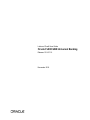
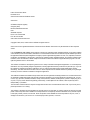
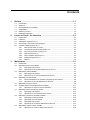
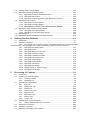
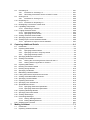
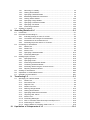
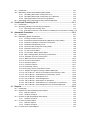
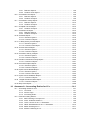
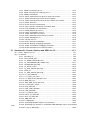
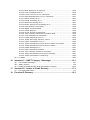
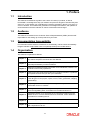
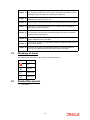
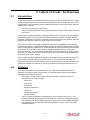
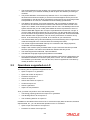
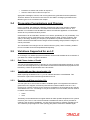


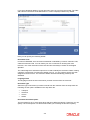
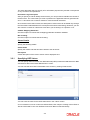
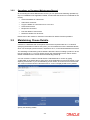
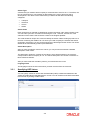

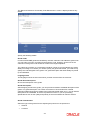
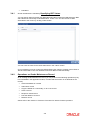
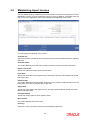
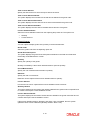

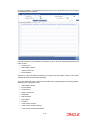
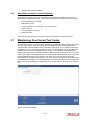
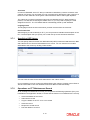
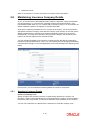
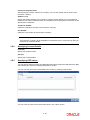
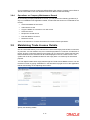
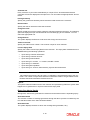
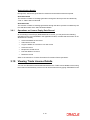
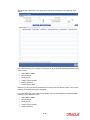

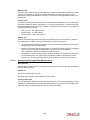
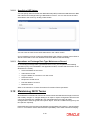
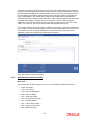
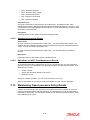
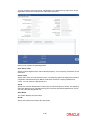
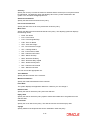
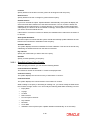
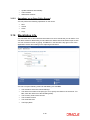
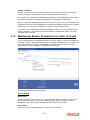

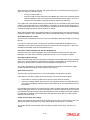
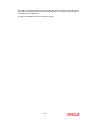
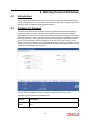
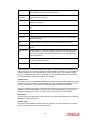
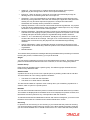
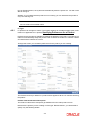

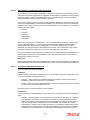

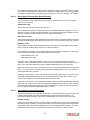
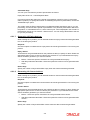

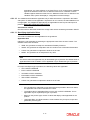
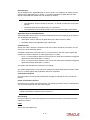
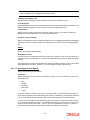
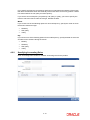
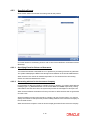
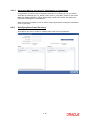
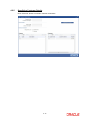

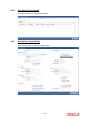
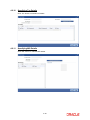
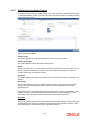
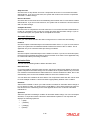
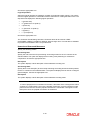
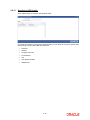

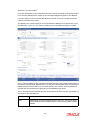
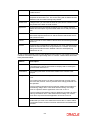
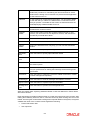


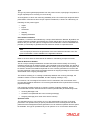
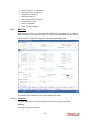
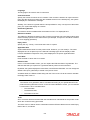
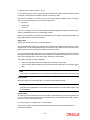
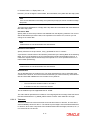
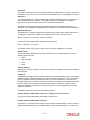
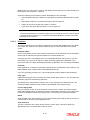
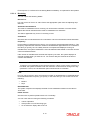
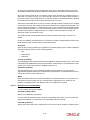
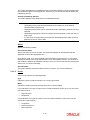
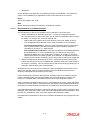

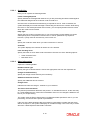
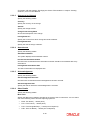
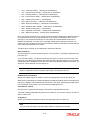
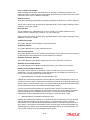
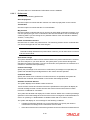
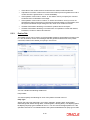
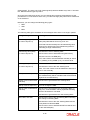
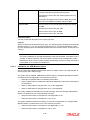
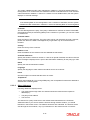
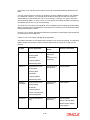
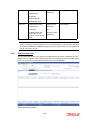
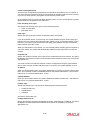
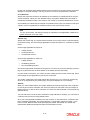
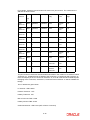
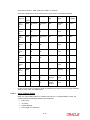
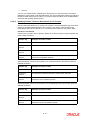
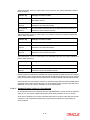
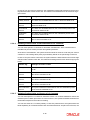
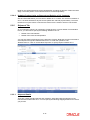
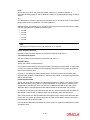
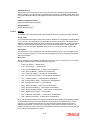
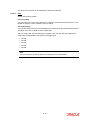
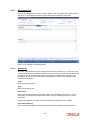
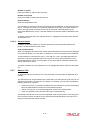
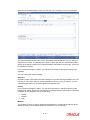
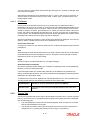
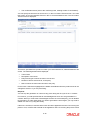
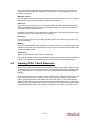

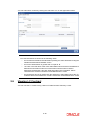
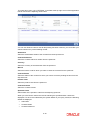
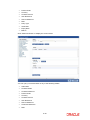
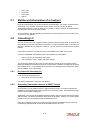
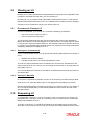
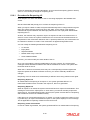
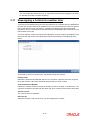
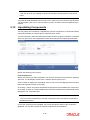
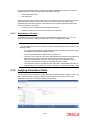
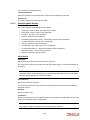
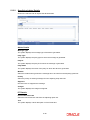
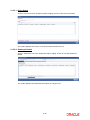
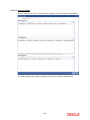
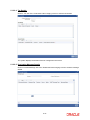
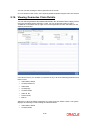
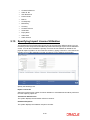
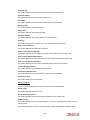
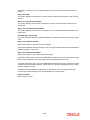
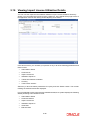
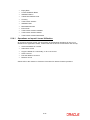
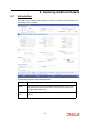
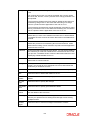
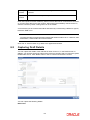
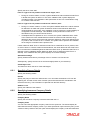

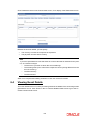
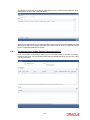
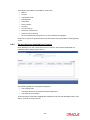
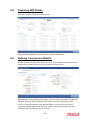
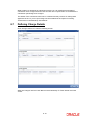
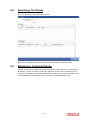
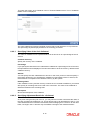
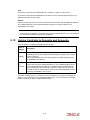
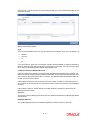
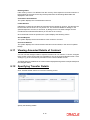
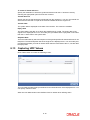
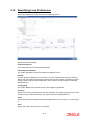
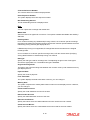
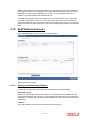

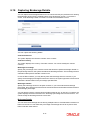
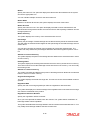
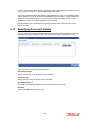
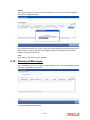
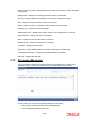
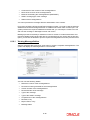
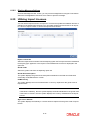
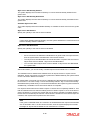
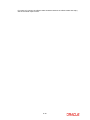
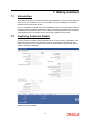
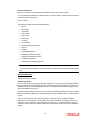
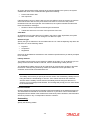
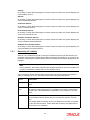
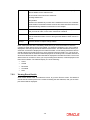
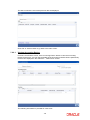

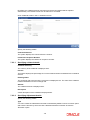
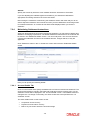
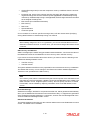

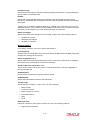
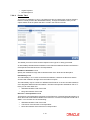
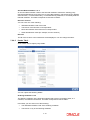
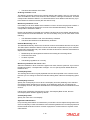
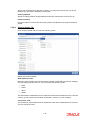
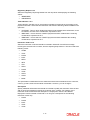
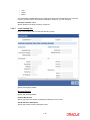
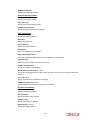
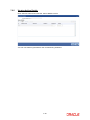
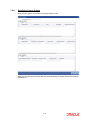
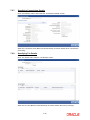
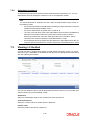
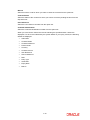
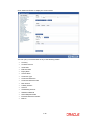
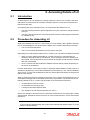
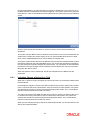
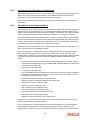

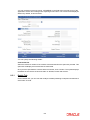
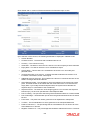
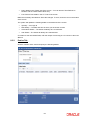

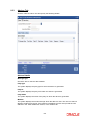
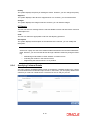

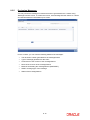
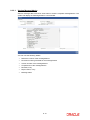
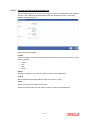
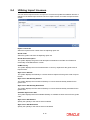

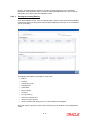
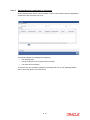
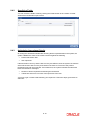
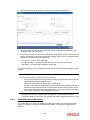
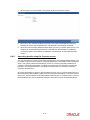
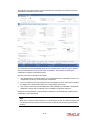
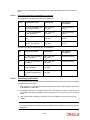
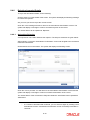
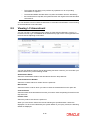
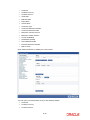
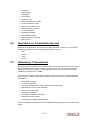
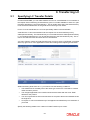
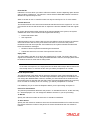
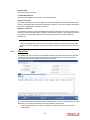
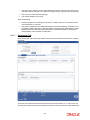

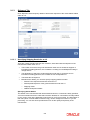
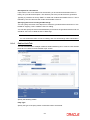
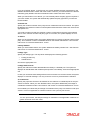

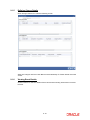
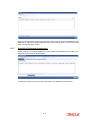
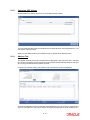
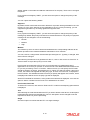
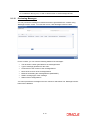
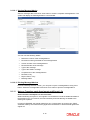
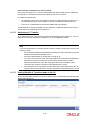
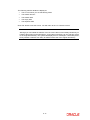
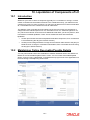
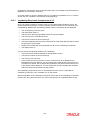
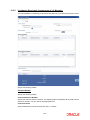
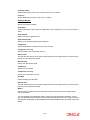
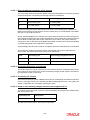

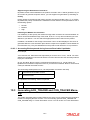
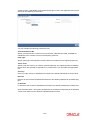
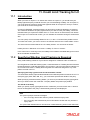
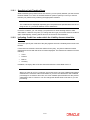
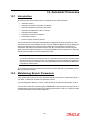
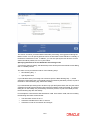
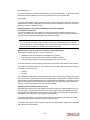
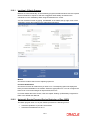
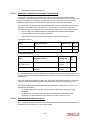
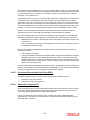
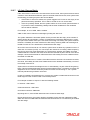

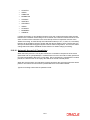

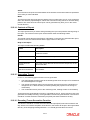
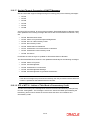
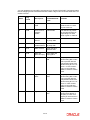
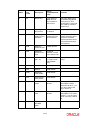
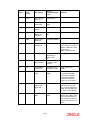
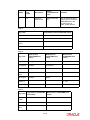
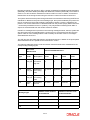


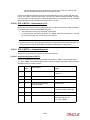
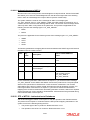
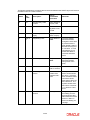
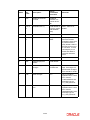
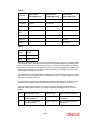
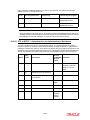
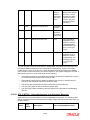
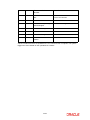
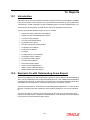
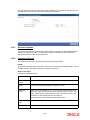
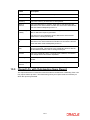
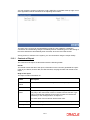
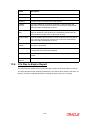
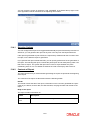
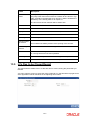

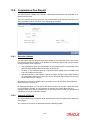
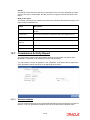

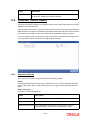
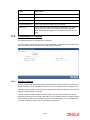

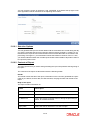
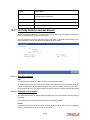
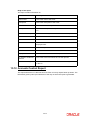
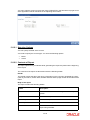
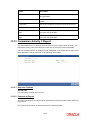
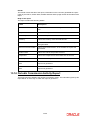
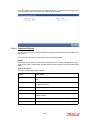
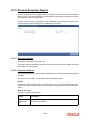
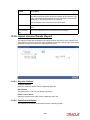
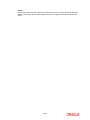
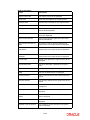
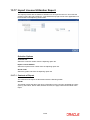
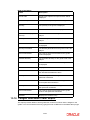
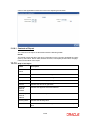
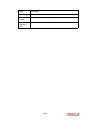
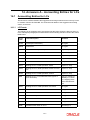
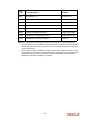
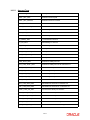
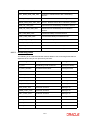
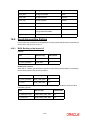
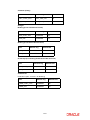
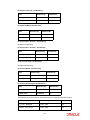
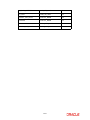
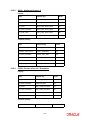
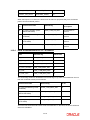
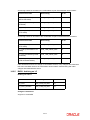
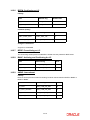
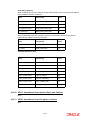

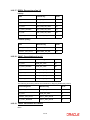
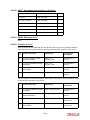
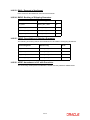
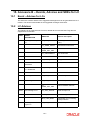
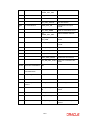
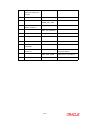
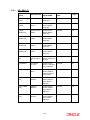
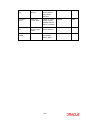
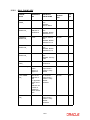
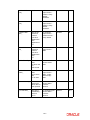
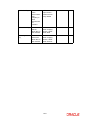
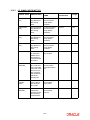

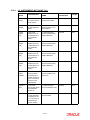
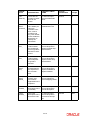
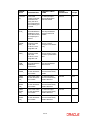
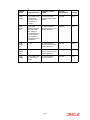
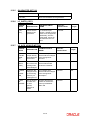

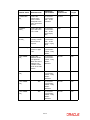
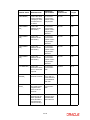
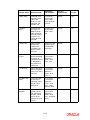
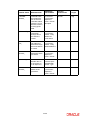
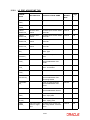
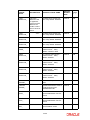
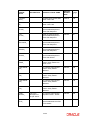
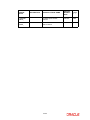
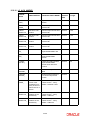
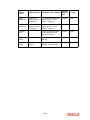
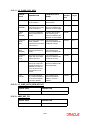
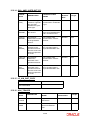
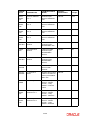
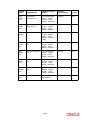
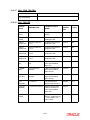
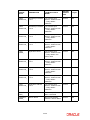
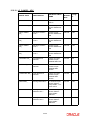
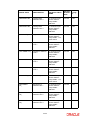
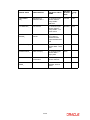
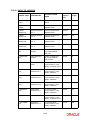
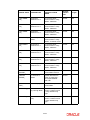
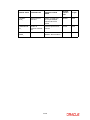
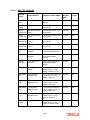
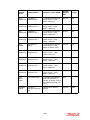
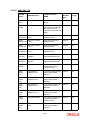
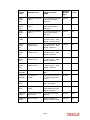
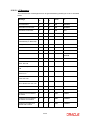
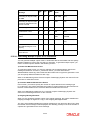
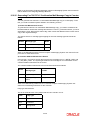

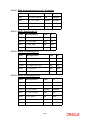
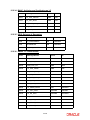
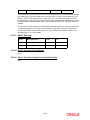
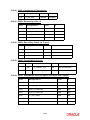

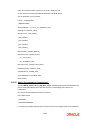

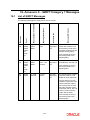
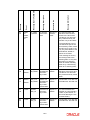
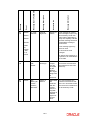
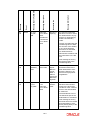
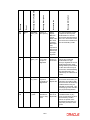
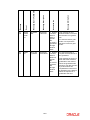
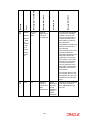
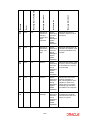
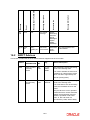
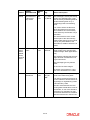
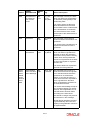
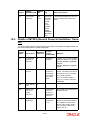
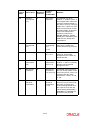
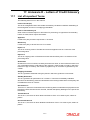
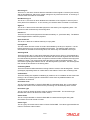
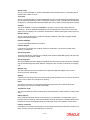
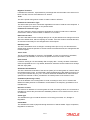
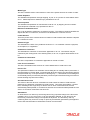
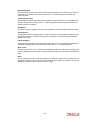
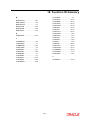
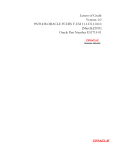
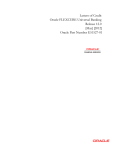
![[December] [2011] Oracle Part Number E51535-01](http://vs1.manualzilla.com/store/data/005639894_1-7cab28abe75641f653b0af59966ce958-150x150.png)