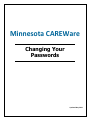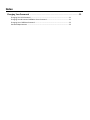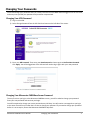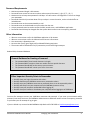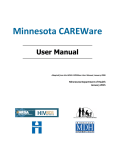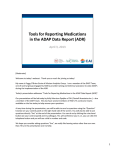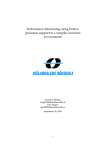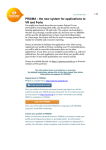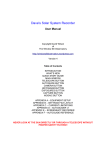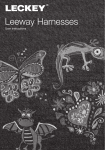Download Changing Your Passwords - Minnesota Department of Health
Transcript
Minnesota CAREWare Changing Your Passwords Updated May 2010 Index Changing Your Passwords .............................................................................................21 Changing Your VPN Password .............................................................................................. 21 Changing Your Minnesota CAREWare Server Password ...................................................... 21 Changing Your CAREWare Password .................................................................................... 22 Password Requirements ...................................................................................................... 23 Changing Your Passwords You should change your passwords after you initially receive them from MDH and have logged in for the first time, and at any time you feel your password may have been compromised. Changing Your VPN Password 1) Log in to the VPN. 2) Select Change Password from the SSL VPN Portal menu on the left side of the screen. 3) Enter your Old Password. Then enter your New Password and enter again to Confirm New Password. Click Apply. You will be logged out of the VPN and will need to log in again with your new password. Changing Your Minnesota CAREWare Server Password The very first time you log in to the Minnesota CAREWare server, you will be asked to change your password. Enter your new password and continue your login. You will be required to change your server password every 120 days. You will receive a message when you log in to the server that will let you know that it is time to change your password. If you need to change your password before it is set to expire, contact the Minnesota CAREWare Help Desk. Minnesota CAREWare User Manual Changing Your Passwords 1 Changing Your CAREWare Password 1) Select My Settings from the Main Menu screen in CAREWare. 2) Select Change My Password from the My Settings screen. 3) Enter your new password twice and select Change Password. Note: You will also be required to change your CAREWare password every 120 days. When it is time for this to happen, you will get a message when you’re logging into CAREWare that says your password has expired. The Change My Password screen will display. After changing your password, you will be asked to log in with your new password. Minnesota CAREWare User Manual Changing Your Passwords 2 Password Requirements Minimum password length is 8 characters. Passwords must contain at least one number and one special character (!, @, #, $, %, ^, &, *). Maximum time to keep same password is 120 days. You will receive a message when it is time to change your passwords. Passwords should only be written down if they are kept in a secure location, such as a locked office or locked drawer. Passwords must not be communicated by e-mail. Passwords must not be disclosed to anyone other than the user. Unique passwords must be used to access the VPN, central server, and CAREWare application. Passwords should always be changed after the system administrator issues a temporary password. Other Information Idle user account time out for the CAREWare application is 20 minutes. Idle user account time out for the VPN and central server is 60 minutes. One connection is allowed per user. No more than five (5) grace logins will be allowed following expiration. The account will be locked after five (5) consecutive, unsuccessful login attempts. Related Policy: Password Guidance General Guidance for Creating a Password The password MUST be at least 8 characters in length. The password MUST contain at least one number and one special character. The password should NOT be the same as your username. The password should NOT contain your first or last name. Other Important Security Points to Remember Do NOT share your login information with others. Do NOT distribute your CAREWare username or password to others. Do NOT write your CAREWare username or password where it can be accessed by others. Do NOT walk away from your computer with the CAREWare browser still up. Do NOT leave your computer unattended before logging off. Do NOT close your browser or shut down your computer before logging out of CAREWare. You have five attempts to enter your CAREWare username and password. If you enter your username and/or password incorrectly five times, the CAREWare Administrator at MDH will need to reissue a temporary password to you before you can attempt to log in again. If you are locked out, contact the MN CAREWare Help Desk at 651-785-3582 or [email protected] Minnesota CAREWare User Manual Changing Your Passwords 3