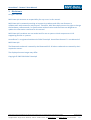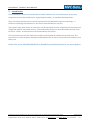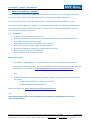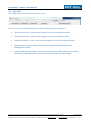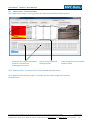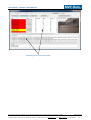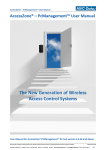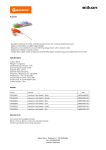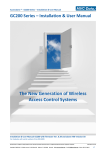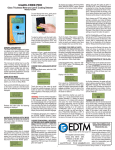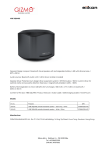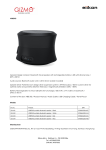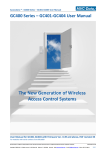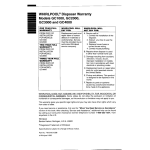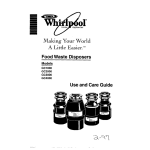Download The New Generation of Wireless Access Control Systems
Transcript
AccessZone® - Remote™ User Manual AccessZone® – Remote™ User Manual The New Generation of Wireless Access Control Systems User Manual for AccessZone® Remote™ PC client version 2.2.0 and above All information is subject to change without notice. All other products and brand names are registered trademarks of their respective companies 2013-10-24 US 0.03 Copyright © 2005-2013 All rights reserved MVC-Data ApS Skalhuse 5 9240 Nibe Denmark Web www.mvc-data.com E-mail [email protected] Phone +45 25 12 84 02 1/13 AccessZone® - Remote™ User Manual AccessZone® System - A Key to a Safer Future Congratulations on choosing an AccessZone® Access Control System. It is a flexible and easy to use system for controlling access to doors and gates to private homes, shops and companies. Look forward to the quick setup using the intuitive and graphical user interface and the system's many built features. This is the user manual for how to use and configure the AccessZone® PC Client application Remote™. It covers all AccessZone® access control systems with a PC interface RS232/RS422/LAN/Wi-Fi and Bluetooth in the GC (GateController™) series: GC630/640/670 GC3000 AccessZone GateController box located near door or gate Please see the PcManagement™ PC Installation and User Manual for instructions on how to install the software on a Windows XP SP2, Vista, Windows 7 or Windows 8 PC and setup the PcManagement Server. Get easy and seamless accesses to the secured area with your mobile phone working as a ure access key from a distance from 0.1 up to 10 meters All information is subject to change without notice. All other products and brand names are registered trademarks of their respective companies 2013-10-24 US 0.03 Copyright © 2005-2013 All rights reserved MVC-Data ApS Skalhuse 5 9240 Nibe Denmark Web www.mvc-data.com E-mail [email protected] Phone +45 25 12 84 02 2/13 AccessZone® - Remote™ User Manual Table of Contents 1 Disclaimers ......................................................................................................................................4 2 Introduction.....................................................................................................................................5 3 What is AccessZone - Remote™ ......................................................................................................6 3.1 Properties: ...............................................................................................................................6 4 System Overview.............................................................................................................................7 5 AccessZone - Remote™ ...................................................................................................................8 5.1 Installation ...............................................................................................................................8 5.2 Main Screen – Start-Up............................................................................................................8 5.3 Network Setup .........................................................................................................................9 5.4 User Menu .............................................................................................................................10 5.5 Main Screen – Connected State ............................................................................................11 5.6 Main Screen – How to Operate .............................................................................................12 All information is subject to change without notice. All other products and brand names are registered trademarks of their respective companies 2013-10-24 US 0.03 Copyright © 2005-2013 All rights reserved MVC-Data ApS Skalhuse 5 9240 Nibe Denmark Web www.mvc-data.com E-mail [email protected] Phone +45 25 12 84 02 3/13 AccessZone® - Remote™ User Manual 1 Disclaimers All rights reserved. MVC-Data ApS assumes no responsibility for any errors in this manual. MVC-Data ApS is constantly working to improve its products and offer new features in collaboration with customers and partners. Therefore, MVC-Data ApS reserves the right to change the hardware, software and / or specifications without notice and shall have no obligation to update the information contained in this manual. MVC-Data ApS's products are not authorized for use as system-critical components in life supporting devices or systems. AccessZone® is a registered trademark of MVC-Data ApS. AccessZone Remote™ is a trademark of MVC-Data ApS. The Bluetooth trademark is owned by the Bluetooth SIG. All other trademarks are owned by their respective owners. The displayed screen images may differ. Copyright © 2005-2013 MVC-Data ApS All information is subject to change without notice. All other products and brand names are registered trademarks of their respective companies 2013-10-24 US 0.03 Copyright © 2005-2013 All rights reserved MVC-Data ApS Skalhuse 5 9240 Nibe Denmark Web www.mvc-data.com E-mail [email protected] Phone +45 25 12 84 02 4/13 AccessZone® - Remote™ User Manual 2 Introduction The AccessZone® Access Control Systems are well suited for use in private homes, shops and companies and can be scaled from a single GateController™ to multiple GateControllers. They are unique wireless access control systems built on Bluetooth wireless technology – a wireless technology that operates in the license free ISM band at 2.4 GHz. The systems only allow access to users who can be identified by their unique Key ID and optional a 4 digit PIN code for increased security. The used mobile phones or other Bluetooth devices must be set to “visible” to allow them to be discovered by the system. This eliminates the need for mechanical readers and keyboards outside the secured area. This removes the risk for property damage and breakdown due to harsh environmental conditions and heavy use. Please refer to the GC630/GC640/GC670 or GC3000 firmware Release Note for the latest updates. All information is subject to change without notice. All other products and brand names are registered trademarks of their respective companies 2013-10-24 US 0.03 Copyright © 2005-2013 All rights reserved MVC-Data ApS Skalhuse 5 9240 Nibe Denmark Web www.mvc-data.com E-mail [email protected] Phone +45 25 12 84 02 5/13 AccessZone® - Remote™ User Manual 3 What is AccessZone - Remote™ The AccessZone® Remote client allows you to monitor and control your PcManagement system from the distance. You can see the status of the connected doors, gates and barriers. The system can be used in two operation modes – with or without local validation of users. AccessZone® PcManagement™ System is the PC server that handles the gate setup and real time monitoring of the connected GateController™ systems, which are connected to gates, barriers, locks and other locking mechanisms. 3.1 Properties: 0-16-digits login password for secure use Fully encrypted secure connection between PcManagement Server and Remote client Fast registration of a keys at the gate Grant instant access from the graphical user interface Control and monitor multiple gates from a remote PC Provides simultaneous support for multiple GateControllers Remote control of access via LAN/WAN Easy installation and maintenance costs Please refer to the: AccessZone® PcManagement™ User Manual for instructions on how setup the system AccessZone® PcManagement™ PC Installation Manual for instructions on how to install the application on a PC. Refer to AccessZone PcManagement PC Installation Manual and GC630/GC640/670 or GC3000 Series Installation Manual for instructions on how to install the system o GC630 GC640 GC670 Series Installationsmanual o GC3000 Installation Manual MBCU-G More information on: http://www.mvc-data.com/Manuals.html TIP! AccessZone Remote client is also available for smart phones running Windows Phone as "AccessZone Remote". All information is subject to change without notice. All other products and brand names are registered trademarks of their respective companies 2013-10-24 US 0.03 Copyright © 2005-2013 All rights reserved MVC-Data ApS Skalhuse 5 9240 Nibe Denmark Web www.mvc-data.com E-mail [email protected] Phone +45 25 12 84 02 6/13 AccessZone® - Remote™ User Manual 4 System Overview The PcManagement Server can be connected to a GateController on the same LAN network or to a GateController on the WAN network. The AccessZone – Remote client can be connecto to the PcManagement Server on the same LAN network or to PcManagement Server on the WAN network. TIP! The firewall must allow communication on the specified IP address and port number. All information is subject to change without notice. All other products and brand names are registered trademarks of their respective companies 2013-10-24 US 0.03 Copyright © 2005-2013 All rights reserved MVC-Data ApS Skalhuse 5 9240 Nibe Denmark Web www.mvc-data.com E-mail [email protected] Phone +45 25 12 84 02 7/13 AccessZone® - Remote™ User Manual 5 AccessZone - Remote™ 5.1 Installation The AccessZone – Remote client can be executed directly from the program folder. No installation is required: • • AccessZoneRemote.exe AccessZoneClient.dll Remote Client application Microsoft .Net dll The client is started by clicking the AccessZoneRemote.exe file. You can also make a short cut on the desktop. 5.2 Main Screen – Start-Up The image below shows the AccessZone® - Remote™ start-up screen. The upper menu shows the network setup options. Next all the control buttons for controlling the selected door/gate and barrier. “Name” shows all the registered GateControllers in the system. “Events Received” shows all the events (user IDs and actions performed) in real time. “Last Error” shows error message. E.g. network errors. "Request Selected Gate Image" shows an image from the selected GateController. All information is subject to change without notice. All other products and brand names are registered trademarks of their respective companies 2013-10-24 US 0.03 Copyright © 2005-2013 All rights reserved MVC-Data ApS Skalhuse 5 9240 Nibe Denmark Web www.mvc-data.com E-mail [email protected] Phone +45 25 12 84 02 8/13 AccessZone® - Remote™ User Manual 5.3 Network Setup The network settings must be setup and “point” to the PcManagement Server. Enter a unique login password for remote client. Connection status to PcManagement Server Network Settings: “Server IP” is the IP address of the PcManagement server. I.e. the PC’s IP address running PcManagement server on the remote side “Server Port” the port address setup in PcManagement server. Default 11000 “Password” a unique login password. You can leave the field empty (no password) or a any length up to 16-digits. The same password must be applied in the PcManagment server. Click “Connect To Server” when setup is done to connect to the server. Click “Disconnect” to disconnect again. Note! All communication to remote client and PcManagement is encrypted for secure use. TIP! Make sure the the firewall(s) allow communication between the Remote Client and PcManagement Server. The AccessZone Remote client can also run on the same PC as the PcManement Server. All information is subject to change without notice. All other products and brand names are registered trademarks of their respective companies 2013-10-24 US 0.03 Copyright © 2005-2013 All rights reserved MVC-Data ApS Skalhuse 5 9240 Nibe Denmark Web www.mvc-data.com E-mail [email protected] Phone +45 25 12 84 02 9/13 AccessZone® - Remote™ User Manual 5.4 User Menu The image below shows how the main user menu: You must select an online GateController before selecting any of the buttons: “Open Selected Gate” sends an open request to the selected GateController. “Close Selected Gate” sends a close request to the selected GateController. “Lock Selected Gate” sends a close and lock request to the selected GateController. “Request Gates” sends a request to get all the registered GateControllers from PcManagement Server. “Request Selected Gate Image” sends a request to get the lastest image from the video surveillance. PcManagement Server must be setup to locate the video images. All information is subject to change without notice. All other products and brand names are registered trademarks of their respective companies 2013-10-24 US 0.03 Copyright © 2005-2013 All rights reserved MVC-Data ApS Skalhuse 5 9240 Nibe Denmark Web www.mvc-data.com E-mail [email protected] Phone +45 25 12 84 02 10/13 AccessZone® - Remote™ User Manual 5.5 Main Screen – Connected State The image below shows a running system with two active GateControllers (yellow): Detected User Ids and estimated distance received from PcManagement server Status of the connected GateControllers Latest image from last selected GateController Click “Request Gates” to receive the list with available GateControllers. Click “Request Selected Gate Image” to update with the latest image from selected GateController. All information is subject to change without notice. All other products and brand names are registered trademarks of their respective companies 2013-10-24 US 0.03 Copyright © 2005-2013 All rights reserved MVC-Data ApS Skalhuse 5 9240 Nibe Denmark Web www.mvc-data.com E-mail [email protected] Phone +45 25 12 84 02 11/13 AccessZone® - Remote™ User Manual 5.6 Main Screen – How to Operate The image below shows a running system with two active GateControllers: Select a GateController from the list: Click “Open Selected Gate” to open the gate or Click “Close Selected Gate” to close Selected gate is now open All information is subject to change without notice. All other products and brand names are registered trademarks of their respective companies 2013-10-24 US 0.03 Copyright © 2005-2013 All rights reserved MVC-Data ApS Skalhuse 5 9240 Nibe Denmark Web www.mvc-data.com E-mail [email protected] Phone +45 25 12 84 02 12/13 AccessZone® - Remote™ User Manual Selected gate is now closed again All information is subject to change without notice. All other products and brand names are registered trademarks of their respective companies 2013-10-24 US 0.03 Copyright © 2005-2013 All rights reserved MVC-Data ApS Skalhuse 5 9240 Nibe Denmark Web www.mvc-data.com E-mail [email protected] Phone +45 25 12 84 02 13/13