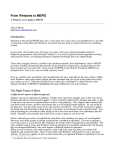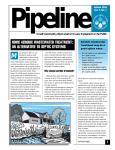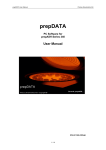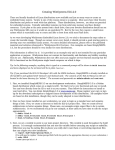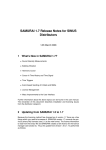Transcript
IMPORTANT INFORMATION Getting Started with SimplyMEPIS Thanks for getting SimplyMEPIS! Your support is appreciated. If you have purchased by credit card, please keep in mind that the charge should appear on your statement as MEPIS or PayPal. If you have a functional PC, you can place the MEPIS CD in your CD drive and browse the MEPIS Manual. Default Passwords The SimplyMEPIS CD comes with a default user account, called demo, for which the password is demo. There is also an administrator account, called root, for which the password is root. When you boot the CD, you will need these passwords. Booting the CD or DVD Place the CD or DVD in your CD-ROM drive and reboot your computer. In many cases, the computer will automatically boot, the CD will spin, and a MEPIS boot screen will appear. Forcing Boot from CD or DVD To force your system to boot from CD or DVD, you may be required to press a special key, like F1 or F12 and then you will be presented with a list of options. Or you may be expected to select from icons that represent the options. Or you may have to press F1 or F2 or Del to enter your BIOS setup to change your boot options to enable an automatic boot from CD or DVD. Screen Resolution By default, SimplyMEPIS will attempt to figure out the resolution of your display, otherwise it will assume you have a 1024x768 display. To manually set the MEPIS screen resolution for your monitor, at the Boot Screen press F3 and select a resolution from the popup list. Booting SimplyMEPIS To begin the boot, press Enter. If all goes well, you will boot to a graphical login screen. Sometimes it is necessary to use one of the alternative boot selections. To change the boot selection, use the up and down arrow keys. If you suspect a hardware problem, you can select memtest. This will put your computer into a diagnostic mode that tests for memory errors. Login and Explore To login, select user demo and enter the password demo. When the login completes, you will have a desktop similar to Windows, except that you are expected to click only once on an item. You can explore the system but everything will be slow because you are running from a CD. SimplyMEPIS includes hundreds of quality applications. Most applications can be started from the StartMenu at the bottom left corner of the screen. Some of the most popular apps can also be started from the panel at the bottom of the screen. Installing SimplyMEPIS When you are ready to install on your hard drive, click on the INSTALL MEPIS desktop icon, enter the root password which is root, and answer the questions in the installation wizard. Getting Help The installation wizard has a Help tab that will give you helpful hints during the installation. In most cases, you can accept the defaults, but be careful if you have data on your hard drives. There is a MEPIS User's Manual icon on the desktop that will display detailed help. You can visit MEPIS community sites on the web, to get help from friendly community members like you. Shortcuts to MEPIS related sites are located in the MEPIS section of the browser Bookmarks. MEPIS LLC ∙ 714 Venture Dr, Suite 119, Morgantown, WV 26508 www.mepis.com