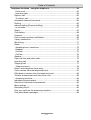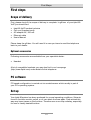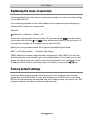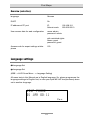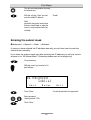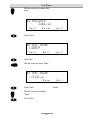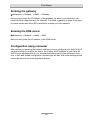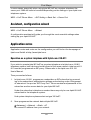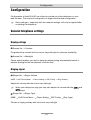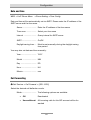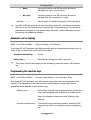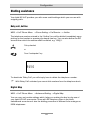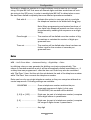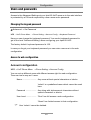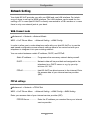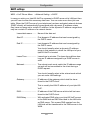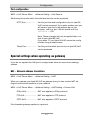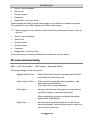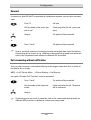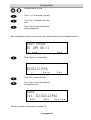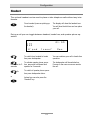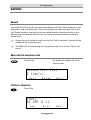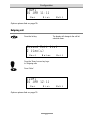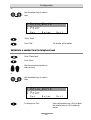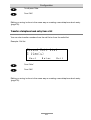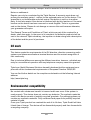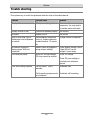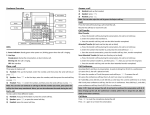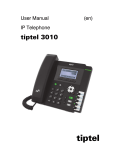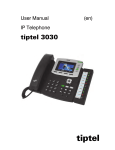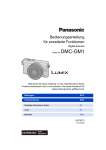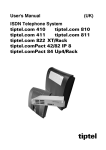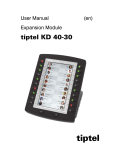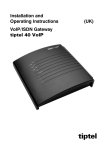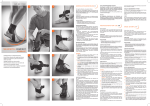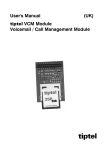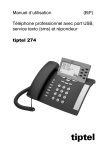Download tiptel - VoIPDistri
Transcript
User's Manual
(English)
SIP-telephone with answering machine
and system functions*
tiptel 83 VoIP
* only in connection with tiptel.com 410-811
tiptel
Safety Notes
About this telephone
This telephone can be used in a local area network in connection with a gateway or
DSL modem for SIP telephony. Apart from a network connection you will need a SIP
account or telephone system that supports SIP. In connection with the telephone
system tiptel.com 410-811 you can also benefit from the telephone's system functions. In this case the SIP account will be provided by your tiptel.com telephone
system. Eventually you will need an enhancement for your tiptel.com telephone system. Please contact your specialist dealer for details.
More useful application notes will be available on our homepage
(http://www.tiptel.com).
For setting up this telephone you will need substantiated experience in the configuration of VoIP / SIP-telephony systems as well as a well-grounded knowledge of
your network infrastructure.
Please consult your specialist dealer or an experienced technician in case you need
help or you have any questions.
If you experience problems while setting up or operating tiptel 83 VoIP use of a
network analyzer might be helpful. A free analyzer is available from e.g.
http://www.wireshark.org/.
About this User's Manual
In this Manual configuration and operation of the telephone is described. In case
your network does not assign IP addresses automatically ((DHCP-Server), before
starting your configuration via your browser some basic settings will have to be carried out. Configuration via a browser for an experienced technician and so will only
be treated in this Manual as far as it is necessary. All operating steps refer to the
operation at the telephone unless this is noted otherwise.
Web configuration offers you more settings than the configuration at the telephone itself. As soon as you have carried out "First steps" starting on page 15
you should continue configuring the telephone via a web browser.
3
Safety Notes
Safety notes
Please make sure to observe the following when installing , and operating tiptel 83
VoIP:
•
This telephone was designed to be operated in an Ethernet network complying
with the Standard IEEE-Norm 802.3 which is in accordance with the Standards
for SELV circuits.
•
This device is an IP telephone. Do not try to connect it to a conventional ISDN or
analogue telephone access.
•
Connect the connection cable only to outlets designed for this type of connection.
•
Install all cables accident proof. Connected cables may not be stressed mechanically.
•
Position the telephone away from any electrical sources of interference.
•
Use only accessories that are approved for this telephone.
•
Never try to open the telephone. Do not touch the connectors with sharp or metallic devices.
•
The battery cover at the bottom of the telephone has no function and so has
been locked with a screw. It must not be opened.
•
Clean the telephone only with a soft damp cloth. Do not use any chemicals or
abrasive detergents.
•
Protect the telephone from humidity, dust, water, and vapours.
•
Do not use the telephone at locations with direct sunlight.
•
Do not use the telephone in explosive areas.
•
Only use the original AC adapter (part-no. 4569175) that came along with your
telephone.
4
Key Assignment
Key assignment
Menu key: Starting the menu selection
Escape: Exiting a menu
Call lists: Calls in absence, re-dial list, incoming calls list
Increase volume:
Stand by: Ringer volume
Hands free: Loudspeaker volume
Off hook: Handset volume
Decrease volume:
Stand by: Ringer volume
Hands free: Loudspeaker volume
Off hook: Handset volume
Network status:
IP address mode (static, dynamic)
IP address
Gateway
SIP Status: Registration status of the SIP Accounts
Registration status
Telephone number
SIP proxy
MOH: The caller will hear music on hold. This feature depends on your SIP
provider.
Telephone book: Entering and selecting entries
Control keys: Used for navigation and settings
5
Key Assignment
Soft keys: For fast selection of functions, menu items, and input boxes
which appear in the LCD above the corresponding icons.
Headset key: Press this key in case you wish to use the (optional) headset.
Mute key: Turns off the microphone while your having a telephone call
R-Taste: Query key. Press this key to set up a new call or to switch between
two calls.
Redial key: Re-dials the last number dialled.
Loudspeaker: Starts dialling a selected or entered telephone number. Turns
on/off line while using hands free mode or headset (connector HS1).
Switches to hands free while having a call off hook.
Tip:
Keep that key pressed down for 3 seconds in case you wish to additionally
turn on the loudspeaker during a call.
Digits: Used for entering numbers or dialling telephone numbers.
...
Asterisk, hash: Needed for entries and special functions
6
Key Assignment
Special characters
For faster access with some settings particular keys have multiple functions as follows:
1@
2abc ABC
3def DEF
4ghi GHI
5jklJKL
6mnoMNO
7pqrsPQRS
8tuvTUV
9wxyzWXYZ
* . (dot)
#
7
Controls
Controls
1. LCD
Shows telephone number, date and time, as well as additional information.
2. Control keys
For navigation and settings
3. Misc. keys
see "Key assignment".
4. MWI-LED (red)
Flashes in case calls have not been taken. Stops flashing once you
completely browsed through the list of new incoming calls in absence.
5. Soft keys
For fast selection of functions, menu items, and input boxes which appear in
8
Controls
the display above the corresponding icons.
In the web configuration these keys can be assigned with particular
functions.
6. Function keys
When used as a system telephones at a tiptel.com telephone system these
keys will be programmed by the telephone system.
7. Microphone
For hands free operation
8. 0 – 9, *, #
Digits
9. Misc. keys
Headset
Microphone mute key
Query key
Re-dial key
hands free / loudspeaker
10. Hook switch
Press this switch to end a call. Handset is on hook or off hook.
9
Controls
Display icons
1. Handset on
You can use the handset
2. Headset on
You can use the (optional) headset
3. Hands free /
Loudspeaker on
You can have your call hands free or the loudspeaker is on so that people in
the same room can listen to the caller as well
4. Call counter
Shows the number of incoming calls
10
Table of Contents
Index
About this telephone.......................................................................................3
About this User's Manual ............................................................................ 3
Safety notes.....................................................................................................4
Key assignment...............................................................................................5
Special characters ...................................................................................... 7
Controls ...........................................................................................................8
Display icons ...................................................................................................10
Index ................................................................................................................11
First steps........................................................................................................15
Scope of delivery ........................................................................................ 15
Optional accessories .................................................................................... 15
PC software................................................................................................. 15
Set up.......................................................................................................... 15
Installation ................................................................................................... 16
Explaining the steps of operation ............................................................... 18
Factory default settings .............................................................................. 18
Overview (selection): .................................................................................... 19
Language settings ...................................................................................... 19
Network settings ......................................................................................... 21
Basic settings................................................................................................ 21
Checking the network status ........................................................................ 21
Programming a SIP account ........................................................................ 29
Assistant, configuration wizard................................................................... 30
Application notes ........................................................................................ 30
Operation as a system telephone with tiptel.com 410-811.......................... 30
Configuration...................................................................................................33
General telephone settings......................................................................... 33
Display settings............................................................................................. 33
Ringing signal ............................................................................................... 33
Handset and hands free volume .................................................................. 34
Greeting word ............................................................................................... 34
Language ...................................................................................................... 34
Date and time................................................................................................ 35
Call forwarding.............................................................................................. 35
Automatic call accepting .............................................................................. 36
Programming the function keys ................................................................... 36
11
Table of Contents
General SIP settings ..................................................................................... 37
Miscellaneous settings ................................................................................. 38
Dialling assistance ...................................................................................... 39
Baby call, hotline .......................................................................................... 39
Digital Map .................................................................................................... 39
Rules ............................................................................................................. 40
Dial peer, editing a dialled number, speed dial ........................................... 41
Dial locks..................................................................................................... 43
Block outgoing calls, external line access ................................................... 43
Black list ........................................................................................................ 43
Blocking incoming calls from certain numbers.......................................... 43
Call waiting.................................................................................................... 43
Do not disturb ............................................................................................... 44
Call Filter ....................................................................................................... 44
Limiting calls by comparing telephone numbers......................................... 44
Users and passwords ................................................................................. 45
Changing the keypad password .................................................................. 45
Access to web configuration ........................................................................ 45
Network Setting .......................................................................................... 47
WAN-Connect mode..................................................................................... 47
PPPoE settings ............................................................................................. 47
WAN settings Static network ....................................................................... 48
LAN settings.................................................................................................. 48
DHCP settings............................................................................................... 50
Port configuration ......................................................................................... 51
Special settings when operating as gateway............................................. 51
NAT – Network address translation.............................................................. 51
DMZ – Demilitarized Zone ............................................................................ 52
SIP Setting .................................................................................................. 53
SIP account basic settings ........................................................................... 53
SIP account advanced setting...................................................................... 55
SIP STUN settings ........................................................................................ 57
Miscellaneous SIP settings.......................................................................... 58
QoS ............................................................................................................... 59
RTP ports ...................................................................................................... 59
Update and back up ................................................................................... 61
Restore factory default settings .................................................................... 61
Restore factory default (lost password) ....................................................... 61
Firmware update........................................................................................... 62
Latest firmware version................................................................................. 63
Back up Configuration.................................................................................. 63
12
Table of Contents
Telephone functions / using the telephone ...................................................64
Place a call .................................................................................................. 64
Incoming calls............................................................................................. 64
Reject a call................................................................................................... 65
To place a call............................................................................................. 65
Automatic external line access ..................................................................... 65
Dialling .......................................................................................................... 65
Indirect dialling (Prepare dialling)................................................................. 66
In call state .................................................................................................. 67
Query ............................................................................................................ 67
Call waiting.................................................................................................... 68
Connect......................................................................................................... 69
Call connecting without notification ............................................................. 69
3 party conference........................................................................................ 70
Monitoring ..................................................................................................... 71
Notes............................................................................................................. 71
Speaker phone, hands free ........................................................................ 73
Headset....................................................................................................... 74
Call lists ....................................................................................................... 75
Call lists ....................................................................................................... 75
General.......................................................................................................... 75
Open call lists and place calls ...................................................................... 75
Incoming call................................................................................................. 76
Outgoing call................................................................................................. 77
Telephone book.......................................................................................... 78
Enter a new telephone book entry ............................................................... 78
Call a number from the telephone book ...................................................... 81
Edit/delete a number from the telephone book ........................................... 82
Transfer a telephone book entry from a list ................................................. 83
Answering machine .................................................................................... 84
Individual announcement ............................................................................. 84
Record an Individual announcement ........................................................... 84
More settings ................................................................................................ 85
Recording on/off ........................................................................................... 85
Pick up a call from the answering machine ................................................. 86
Play back/delete messages.......................................................................... 86
13
Table of Contents
Annex ...............................................................................................................88
Service ........................................................................................................ 88
Guarantee ................................................................................................... 88
CE mark ...................................................................................................... 89
Environmental compatibility ....................................................................... 89
Trouble shooting......................................................................................... 90
Factory default settings .............................................................................. 91
Technical specifications.............................................................................. 91
Index ................................................................................................................92
14
First Steps
First steps
Scope of delivery
First, please check if the scope of delivery is complete. In gift box of your tiptel 83
VoIP you should find:
•
•
•
•
•
tiptel 83 VoIP handset inclusive
Coil cord (handset cord)
AC adapter 9V / 500 mA
Ethernet cable
User's Manual
Please keep the gift box. You will need it in case you have to send the telephone
back to your dealer.
Optional accessories
Following accessories are available from your specialist dealer:
•
Headset
A list of compatible headsets you may also find in our homepage
(http://www.tiptel.com) under details to this telephone.
PC software
PC based configuration is carried out via a web browser which usually is part of
your PC's operating system.
Set up
Your tiptel 85system has been produced for normal operating conditions. Solvents
found in furniture varnish, polish, or oil can attack the base pads. Pads etched this
way may leave traces on the furniture. Therefore use a non-slip underlay, especially
for new or freshly treated furniture.
15
First Steps
Installation
For installation please connect the cables that came along with your telephone as
follows:
1
Coil cord with its long end to the connector with the handset icon and with its
short end to the connector of the handset .
2
Connect Ethernet cable with one plug to the "LINE" ("WAN") connector and
with the other plug to your network or with the modem from your DSL connection.
Please consult your IP specialist or your DSL provider in case you need any<
additional information.
3
Connect the AC adapter with its small plug to the "POWER" jack and the AC
adapter itself to a mains wall outlet.
4
In case you wish to use the headset (optional) just connect it to the corresponding connector of your telephone.
1. PC / LAN
Here you can connect your PC.
2. WAN
This is usually the connector to be used for telephony.
16
First Steps
1. POWER
AC adapter jack
2. Headset
Connector for headset (optional)
2. Handset
Connector for handset coil cord
17
First Steps
Explaining the steps of operation
Following please find some easy to understand examples on how to modify settings
of your tiptel 83 VoIP.
In the following chapters of this User's Manual the programming and settings procedures will be shown as a menu path.
Example:
Advanced → Network → Static → IP
key after which
means that you will get to the menu item "IP" by pressing the
you browse with the keys and
to the desired menu item. In the sub menu "IP"
you may then change the IP address of your tiptel 83 VoIP.
Settings by using a web browser will in general be depicted as follows:
WEB → VoIP Phone Menu → Function Key Setting
"WEB" stands for browser supported web configuration. After "WEB" you will then
find the particular menu items to get to the desired setting. To connect to your telephone via web browser you need to enter the IP address of your tiptel 83 VoIP. Its
IP address will be shown in the telephone's LCD when you press the
key.
Factory default settings
As factory default the language of the telephone is set to German and the telephone acts as a DHCP client. In case your network has a DHCP server, your tiptel
83 VoIP will automatically be assigned with an IP address once you switch it on. SIP
settings, however, will have to be performed manually.
18
First Steps
Overview (selection):
language
German
DHCP
On
IP address at PC port
IP:
Subnet mask:
User access data for web configuration
name: admin
password: admin
192.168.10.1
255.255.255.0
with restricted rights:
Name: guest
password: guest
Access code for expert settings at telephone
123
Language settings
Language Set
Language Set
(WEB → VoIP Phone Menu → Language Setting)
All menu texts in this Manual are in English language. So, please programme the
language settings to English first, in case your tiptel 83 VoIP had previously been
set to another language.
19
First Steps
Press menu key
Browse with cursor key to "Language Set"
Press "Edit"
Select "German" with cursor key
Press "Save"
Saved
20
First Steps
Network settings
Basic settings
As factory default tiptel 83 VoIP is set to DHCP client. In case your network does
not have a DHCP server you will have to enter the IP address manually. An IP address is necessary for operation as well as for browser configuration. Please consult
your network administrator in case of any questions concerning network settings,
available IP addresses, ports, etc.
Checking the network status
No network detected
In case tiptel 83 VoIP has not connected to any network the display will show:
In this case please check whether the network cable has been plugged in or if there
is another problem regarding the cabling. Also check the configuration of the DHCP
server.
Network detected
If a network has been detected you will see the following information on the display
(example):
21
First Steps
Operation with DHCP server
Check the network settings now.
Press network status key
In case a DHCP server has been set up in your network and an IP address has
been assigned to tiptel 83 VoIP you will see the following information in the display
(example):
Network mode
IP address of tiptel 83 VoIP
IP address of DHCP servers
Please check whether tiptel 83 VoIP has been assigned with an IP address from the
desired address range.
Operation without DHCP server
In case there is no DHCP server available or if there are other reason why the telephone has not been assigned with an IP address the following information is
shown:
Entering the IP address
Advanced → Network → Static →IP
22
First Steps
In this case you may enter the IP address manually.
Press menu key
With the cursor key browse to expert settings.
Press "Enter"
You will be asked for the password
Enter password
(factory default: 123)
Press "Enter"
With the cursor key browse to "Network"
Press "Enter"
23
First Steps
Press "Edit"
With the cursor select "Fixed"
Press "Save"
"Saved"
With the cursor key browse to
"Static"
Press "Enter"
Press "Edit"
With the soft key "Del." delete the
last character
With the number keys enter the IP
address
24
First Steps
The dots are being entered by using
the asterisk key
With the soft key "Save" you can
save the edited IP address
Saved!
Note:
Input data cannot be saved when
there are invalid data or when the
cursor is not positioned after the
last digit
Entering the subnet mask
Advanced → Network → Static → Netmask
In case you have entered the IP address manually you will also have to enter the
subnet mask manually.
If you enter the subnet mask right after entering the IP address you will just have to
browse on to "02 Subnet Mask". Otherwise please start at the beginning.
Press menu key
With the cursor key browse to Expert Settings
Press "Enter"
You will be asked for the password
Enter password
(factory default: 123)
Press "Enter"
25
First Steps
With the cursor key browse to Network
Press "Enter"
Press "Edit"
With the cursor key select "Static"
Press "Save"
"Saved"
With the cursor key browse to
"Static"
Press "Enter"
26
First Steps
With the cursor key browse to
"Subnet Mask"
Press "Edit"
With the soft key "Del." you may
delete the last character
With the number keys you may enter the subnet mask
The dots are being entered by using
the asterisk key
With the soft key "Save" you can
save the subnet mask
Note:
Input data cannot be saved when
there are invalid data or when the
cursor is not positioned after the
last digit
27
Saved!
First Steps
Entering the gateway
Advanced → Network → Static → Gateway
Here you may enter the IP address of the gateway via which your network is connected to other networks (e.g. the internet). You need a gateway in order to be able
to communicate with other SIP subscribers outside your own network.
Entering the DNS server
Advanced → Network → Static → DNS
Here you may enter the IP address of the DNS server.
Configuration using a browser
After verifying or entering the network settings you may configure your tiptel 83 VoIP
using a browser. In order to be able to do so enter the IP address of your tiptel 83
VoIP into the address field of your browser and then simply follow the menu structure. In this web based configuration interface you will also find some settings which
cannot be carried out at the telephone directly.
28
First Steps
Programming a SIP account
Advanced → SIP Set. → {SIP1..SIP5}
You may programme up to 5 different SIP accounts. In order to be able to place or
receive calls with your tiptel 83 VoIP you need to programme at least one SIP account. If you wish to use several SIP accounts for outgoing calls you have to programme the function keys as "Account Selection Keys" {WEB → VoIP Phone Menu
→ Function Key Setting→ Function Key Type}. When using the telephone as a system telephone in general you should only programme one single SIP account.
Following settings may be carried out at tiptel 83 VoIP:
SIP{1..5} Name ........... enter a name at your choice which helps you to
identify the SIP account easily while operating the
telephone.
SIP{1..5} Server .......... here you should enter the IP address or the server's
domain name providing the SIP service (when using
as a system telephone: IP address of your Tiptel
telephone system).
SIP{1..5} Phone no. .... here you should enter the telephone number (ident
number) assigned to you by your SIP provider
(when using as a system telephone: The telephone
number of the subscriber that has been set up in
the Tiptel telephone system).
SIP{1..5} Account ....... here you should enter the account name assigned
to you by your SIP provider (when using as a system telephone: The name of the subscriber that has
been set up in the Tiptel telephone system).
In case you encounter any problems when registering please use the same entry for telephone number and account.
SIP{1..5} Password..... here you should enter the assigned to you by your
SIP provider (when using as a system telephone:
The password of the subscriber that has been set
up in the Tiptel telephone system).
SIP{1..5} Registration . here you can programme whether or not the SIP
account shall be used.
29
First Steps
In some cases, especially when using tiptel 83 VoIP as a system telephone the
server port 5060 will have to be edited depending on the settings in your tiptel.com
telephone system.
WEB → VoIP Phone Menu → SIP Setting→ Basic Set → Server Port
Assistant, configuration wizard
WEB → VoIP Phone Menu → Wizard
A configuration assistant will guide you through the most essential settings when
setting up your tiptel 83 VoIP.
Application notes
Application notes and notes on the configuration you will find on the homepage of
tiptel.com GmbH at http://www.tiptel.com.
Operation as a system telephone with tiptel.com 410-811
If you wish to operate tiptel 83 VoIP as a system telephone at a tiptel.com 410-811
telephone system, both devices should be part of the same network. tiptel.com 410811 must be programmed as SIP proxy. Please refer to the tiptel.com 410- 811
User's Manual.
Then proceed as follows:
1.
In tiptel.com 410-811 programme a subscriber as SIP subscriber by proceeding to the subscriber's administrator settings and selecting under "Assignment
of extensions" the port as "SIP Proxy Port". Phone number and password of the
subscriber are the access data for your tiptel 83 VoIP.
Under the subscriber's telephone number there may only be one tiptel 83 VoIP
subscribed to the telephone system.
Und system telephone please select as type "83 VoIP".
2.
Now programme the network data at tiptel 83 VoIP:
Advanced → Network → Static →IP
An unused IP address from your network
30
First Steps
Advanced → Network → Static →Netmask
Subnet mask of your network
Advanced → Network → Static →Gateway
Gateway of your network
Advanced → Network → Static →DNS
IP address of your DNS server
3.
Programming SIP user agent
To male sure that tiptel 83 VoIP will be detected as system telephone by the
telephone system you need to carry out the following setting:
WEB → VoIP Phone Menu → SIP Setting→ Advanced Setting → SIP-Advanced
Setting → SIP-User Agent
Here you should enter "tiptel 83VoIP".
4.
Programming function keys
WEB → VoIP Phone Menu → Function Key Setting → Function Key Type:
Command Button
The setting "Command Button" applies to all function keys. In this setting the
function keys will be programmed by the telephone system.
5.
Programme DTMF dialling
WEB → VoIP Phone Menu → SIP Setting→ Advanced Set → DTMF Mode
Here you should programme "DTMF_RELAY" in order to be able to remotely
query e.g. your voice box.
When operating tiptel 83 VoIP as a system telephone nearly all function known from
an ISDN telephone are at your disposal. Operation, however, is different in some
points.
Your system telephone does not support any acoustic acknowledge signals. After
keypad programming (e.g. deflection with #21#) you will hear a busy signal. Acknowledgement is being given by a call back.
31
First Steps
Following system functions are not supported by your tiptel 83 VoIP:
•
External line access status
•
External line with predefined MSN
•
B channel indication
•
Call monitoring (tiptel 83 VoIP has its own monitoring function)
Since many keypad functions are being concluded by pressing the key and at
the same time this is the key that is being used in all VoIP telephones to signal the
end of the dialling sequence, keypad functions can only be carried out while being
dialled before picking up the handset as a single sequence.
First you will have to enter the desired sequence (e.g. *21*32# for "Unconditional
Call Forwarding " to extension 32) and then press the loudspeaker key or pick up
the handset.
As an alternative you may also deactivate the option of concluding your dialling sequence by pressing the key as follows:
WEB → VoIP Phone Menu → Advanced Setting → Digital Map → End With "#"
In this case you can no longer conclude a dialled number by pressing the key.
the dialled number will then only be dialled once the programmed waiting time is
over.
Some keypad functions generally do not work with your tiptel 83 VoIP such as:
•
Select outgoing extension
•
Listening to music on hold as a sample
32
Configuration
Configuration
Configuration of tiptel 83 VoIP can either be carried out at the telephone or via a
web browser. The scope of configuration is larger with the web configuration.
Some changes - especially with the network settings- will only be applied after
re-starting the telephone.
General telephone settings
Display settings
Screen Set → Contrast
Programme the contrast with the cursor keys left/right for optimum readability.
Screen Set → Backlight
Please select whether you wish to have the display being automatically backlit or
whether backlight shall be switched off all the time.
Ringing signal
Ringer Set → Ringer Volume
(WEB → VoIP Phone Menu → Phone Setting→ DSP Config → Ring Volume)
Adjust the volume with the cursor keys left/right.
When your telephone rings you may also adjust the volume with the
keys.
Ringer Set → Ringer Type
(WEB → VoIP Phone Menu → Phone Setting→ DSP Config → Ring Type)
Choose a ringing melody with the cursor keys left/right.
33
and
Configuration
Handset and hands free volume
Audio Set. → Voice Volume
(WEB → VoIP Phone Menu → Phone Setting→ DSP Config → Output Volume)
Adjust the handset volume with the cursor keys left/right.
When the handset has been picked may also adjust the volume with the
and
keys.
(WEB → VoIP Phone Menu → Phone Setting→ DSP Config → Hands Free Volume)
In hands free operation you can adjust the loudspeaker volume with the
and
keys.
Audio Set. → Mic Volume
(WEB → VoIP Phone Menu → Phone Setting→ DSP Config → Input Volume)
You can adjust the microphone gain of the handset or the hands free microphone
with the cursor keys left/right. However, it is recommended to leave this setting at
"5".
Greeting word
Greeting Word
Here you can enter a name that will be shown on the display in stand by.
This setting cannot be performed via web configuration.
Language
Language Set (English)
Here you can select the language of your tiptel 83 VoIP (English, German, French,
Dutch).
34
Configuration
Date and time
WEB → VoIP Phone Menu → Phone Setting→ Time Config
Date and time will be automatically set via SNTP. Please enter the IP address of the
SNTP server and the time zone.
Server........................... Enter the IP address of the time server
Time zone ................... Select your time zone
Interval ........................ Query interval for SNTP server
SNTP............................ On/Off
Daylight saving time .... Must be set manually during the daylight saving
time period
You may also set date and time manually:
Year.............................. YYYY
Month .......................... MM
Day .............................. DD
Hour ............................. HH
Minute .......................... mm
Call forwarding
Call Service→ Call Forward→ {SIP1..SIP5}
Select the desired call deflection mode.
Mode ............................ The following options are available:
•
Off:
•
Unconditional: All incoming calls for this SIP account will be forwarded
Deactivated
35
Configuration
•
Busy:
Incoming calls for this SIP account will be forwarded only when you are busy
•
No reply:
Incoming calls for this SIP account will be forwarded after 20 seconds of no reply
Number ........................ Please enter the target number for call forwarding.
tiptel 83 VoIP will perform the call forwarding itself. So, the telephone system
tiptel.com will not indicate this programming. Call forwardings that were programmed via keypad or the system keys, however, will be indicated and performed by the telephone system.
Automatic call accepting
WEB → VoIP Phone Menu → Phone Setting→ Call Service
Your tiptel 83 VoIP can take calls automatically after a programmable delay time. In
order to do so hands free mode will be activated.
Accept automatically....... On/off
Delay (sec.) ...................... Delay before taking the call in seconds
This delay time will also apply to the answering machine and to call forwarding
Programming the function keys
WEB → VoIP Phone Menu → Function Key Setting → Function Key Type
Your tiptel 83 VoIP provides you with function keys that can be programmed individually. The operation mode can be set to three different modes with the programmed mode applied to all function keys:
Memory key ................. All function keys can be programmed as speed dial
keys and assigned with a telephone number each
Enter the telephone number under "Memory Key
Setting".
Account selection key
The function keys are being used to select the SIP
account over which you want to place an outgoing
call.
36
Configuration
Command key ............ When using the telephone as a system telephone
the function keys will be programmed by the tiptel.com telephone system.
When using your tiptel 83 VoIP as a system telephone at a tiptel.com telephone system you should programme the function key mode to "command key" in order to
enable the telephone system to programme those keys.
General SIP settings
WEB → VoIP Phone Menu → Phone Setting → DSP Config
For voice quality and bandwidth (data volume) optimization you can modify the following settings:
Codecs......................... Preferred codec for voice calls. The codec will be
negotiated at the start of each connection set-up.
This means that also codecs different from the ones
you programmed can be used. This happens when
the other party's telephone does not support the
codec you programmed.
G.711
Voice quality similar to ISDN, highest
bandwidth
A-law: Flavour mainly used in Europe
µ-law: Flavour mainly used in North
America and Japan
G.723
Slightly Reduced voice quality with
less bandwidth
r63 – 6.3 kbps (+ overhead!)
r53 – 5.3 kbps (+ overhead!)
G.729
Good voice quality with less bandwidth
G.729 Packet size ....... The smaller the size the smaller the delay times and
the lower the gaps during packet loss. With bigger
packets, however, the protocol overhead will be reduced resulting in much lower bandwidth need in
particular with codecs different from G.711.
37
Configuration
Signal standard .............. Set the signal standard of your country.
Hand down Time ......... Time need to detect that the handset has been put
on hook.
VAD .............................. With activated VAD (Voice activity detection) during
times without any voice activity the data volume will
be drastically reduced. When using the telephone
as a system telephone this option will have to be
deactivated.
Miscellaneous settings
WEB → VoIP Phone Menu → Phone Setting → Call Service
Enable Call Transfer ........................... Allows you to transfer a call without
prior notification
Enable Three Way Call ...................... Allows you to set up a telephone conference
38
Configuration
Dialling assistance
Your tiptel 83 VoIP provides you with some useful settings which you can use with
outgoing calls.
Baby call, hotline
WEB → VoIP Phone Menu → Phone Setting→ Call Service → Hotline
The telephone number entered in the "Hotline" box will be dialled immediately upon
picking up the handset or pressing the hands free key. You can also define the SIP
account over which the number shall be dialled, e.g. 123@1.
Pick up handset
or
Press "Loudspeaker" key
To deactivate "Baby Call" you will simply have to delete the telephone number.
With "Baby Call" activated you cannot dial numbers form the telephone book.
Digital Map
WEB → VoIP Phone Menu → Advanced Setting → Digital Map
You can carry out certain settings which helps you making the day by day use of
your tiptel 83 VoIP even easier. Since with SIP telephony there is no public
switchboard as we know it also the dialling procedure is different from analogue or
ISDN telephones.
39
Configuration
Generally a telephone number or a target address must be sent as on e single
string. So tiptel 83 VoIP first saves all entered digits and then sends them as a single string to the SIP proxy. In order to enable tiptel 83 VoIP to detect when a number has been dialled completely there are different procedures available:
End with # ................... Activate this option in case you wish to conclude
the telephone number to be dialled with the key.
Note: Many programming and system functions of
your tiptel.com telephone system can then only be
programmed by sending the sequence as a single
string.
Fixed length ................. The number will be dialled once the number of digits reaches or matches the number of digits programmed here.
Time out ....................... The number will be dialled when there has been no
further input for the number of seconds programmed here.
Rules
WEB → VoIP Phone Menu → Advanced Setting → Digital Map → Rules
by defining rules you can generate the dialling conclusion automatically. This
means if a number matches a rule it will be automatically dialled immediately or - if
a delay time was programmed - after the time out. Rules may also be combined
with "Dial Peer". Here. first the rule the rule detects the end of the telephone number
while "Dial Peer" then converts the telephone number.
Rules can be only one single telephone number or they can comprise wildcards or
control sequences. Following settings are available:
1234567890 ................ Once a telephone number matches the programmed sequence of digits (in this case
"1234567890") this number will be dialled.
[1,2,3] or [123] ............ Digits can (as part of a telephone number) comprise
those digits shown in parenthesis.
[1-3] ............................ Digits can (as part of a telephone number) comprise
the range of digits shown in parenthesis.
x .................................. Any digit
40
Configuration
Tn ................................. Dialling out does not start immediately but after a
delay determined as Tn (n = seconds from 1 . . . 9)
.Tn ................................ A full stop in front of Tn stands for any digit and
length.
Time Out ...................... The telephone number will be dialled after the last
digit has been entered and the "Time Out" has run
out.
A "Time Out" can e.g. be programmed to makes
sure that also longer numbers than defined in the
rules can be dialled.
Examples for rules:
112 .............................. 112 will be dialled immediately.
[1,2,3] x x x .................. Any 4 digit number starting with 1, 2, or 3 will be dialled immediately.
x x x T 5........................ Any 3 digit number will be dialled 5 seconds after
the third digit has been dialled. In case someone
dials one or more additional digits within 5 seconds
after the third digit the rule will be overruled. Then
you can also dial numbers with more than 3 digits.
Dial peer, editing a dialled number, speed dial
WEB → VoIP Phone Menu → Phone Setting→ Dial Peer
With the help of rules for dial peers you may edit dialled telephone numbers. With
the help of this modifications you can defer outgoing calls or set up e.g. a P2P connection without the need of a SIP proxy. This way you can also set up a speed dial
register.
Phone number ............ Enter the complete telephone number to be modified or just enter the first part of the number followed by a "T".
123456
Modifications apply to 123456
12T
Modifications apply to all telephone
numbers starting with 12.
41
Configuration
Destination .................. The number to be dialled will be sent to the IP address entered here (optional).
Enter 0.0.0.1 for SIP account 1, 0.0.0.2 for SIP account 2 and so forth.
Port............................... Port of the target address to which tiptel 83 VoIP
shall connect (optional). With SIP usually 5060.
Alteration ..................... Following modifications can be carried out (optional):
add:123
The entered digits will be added to
the telephone number as a prefix
(here: 123)
all:123456
the complete telephone number will
be replaced with the entered digits
(here: 123456)
rep:123
Works only with "Delete length".
The number of digits defined under
"Delete length" will be deleted.
The digits entered will put in front of
the remaining telephone number as a
prefix.
Suffix ............................ Digits entered here will be added to the telephone
number at the end (optional)
Delete Length .............. Number of leading digits to be removed.
Select SIP account automatically
You can set up telephone numbers and define if SIP account 1 or 2 shall be used.
In order to do so under "Dial Peer" define a rule with the desired telephone number
and the target address according to the table below:
Target address
SIP account
0.0.0.1
1
0.0.0.2
2
...
0.0.0.5
5
42
Configuration
Dial locks
Your tiptel 83 VoIP provides you with the option to set up different dial locks.
Block outgoing calls, external line access
WEB → VoIP Phone Menu → Phone Setting→ Call Service → Call Service Setting→
Ban Outgoing
Without external line access no outgoing call can be made. Also numbers from the
telephone book cannot be dialled. Only baby call is still working.
Black list
WEB → VoIP Phone Menu → Phone Setting→ Call Service → Black List
Under "Black List" please enter those numbers that shall not be dialled. You can
also exclude ranges of telephone numbers from dialling by just entering the first
digits of a telephone number. Black listed numbers will also block dialling matching
numbers from the telephone book.
Blocking incoming calls from certain numbers
Your tiptel 83 VoIP provides you with the option to forbid taking calls from particular
telephone numbers.
Call waiting
WEB → VoIP Phone Menu → Phone Setting→ Call Service → Enable Call Waiting
If you have a telephone call and another caller shall get a busy signal while you are
busy then you should deactivate this option.
43
Configuration
Do not disturb
Call Service→ No disturb
WEB → VoIP Phone Menu → Phone Setting→ Call Service → No Disturb
With "No Disturb" ("DND" = do not disturb) tiptel 83 VoIP will not take any calls.
Callers will hear a busy signal or a message - depending on your provider. Outgoing calls, however, can be placed.
With activated "No Disturb" you will see "DND" in the telephone's display.
In stand by you can activate/deactivate DND by pressing the
key.
An unconditional call deflection will also be carried out with DND activated.
Call Filter
WEB → VoIP Phone Menu → Phone Setting→ Call Service → Limit List
In the "Limit List" of your tiptel 83 VoIP you can enter telephone numbers that should
always receive a busy signal when calling you.
You can also enter alphanumeric strings. A selection of SIP accounts, however, (e.g. 123@1)is not possible.
Limiting calls by comparing telephone numbers
WEB → VoIP Phone Menu → Phone Setting→ Call Service → Accept Any Call
Generally your tiptel 83 VoIP will take any call regardless of the SIP account (Accept
Any Call).
Otherwise only those calls will be signalled with which the telephone number (SIP
INVITE) matches the corresponding number of the SIP account.
44
Configuration
Users and passwords
Access to the Advanced Settings at your tiptel 83 VoIP same as to the web interface
is protected by a PIN code respectively a user name and a password.
Changing the keypad password
Advanced → Set Password
WEB → VoIP Phone Menu → Phone Setting→ Account Config → Keyboard Password
Here you can change the keyboard password. You need a keyboard password to
get to the level "Advanced Setting" when configuring your tiptel 83 VoIP.
The factory default keyboard password is 123.
In case you forgot your keyboard password you can enter a new one in the web
configuration.
Access to web configuration
Account configuration
WEB → VoIP Phone Menu → Phone Setting→ Account Config
You can set up different users with different access right for web configuration.
There can be as may as 5 users.
Name ........................... Any name without special characters or blanks
"admin" is a predefined name which cannot be used
here.
Password .................... Any string with alphanumeric characters without
special characters or blanks
User Level ................... "Root" has full access o web configuration.
"Guest" has limited access to that configuration.
User "admin" cannot be deleted.
45
Configuration
MMI-Filter
WEB → VoIP Phone Menu → Advanced Setting → MMI-Filter
By using the MMI filter you can extend the already existing password protection by
limiting access to a certain IP address or an address range. Then you can only access web configuration from a PC with that particular IP address or from that particular IP address range.
46
Configuration
Network Setting
Your tiptel 83 VoIP provides you with one WAN and one LAN interface. For telephony you have to set up the WAN interface. The LAN interface can be used for connecting a PC in case tiptel 83 VoIP is directly connected to a DSL modem or in case
there is only one network jack at your desk.
WAN-Connect mode
Advanced → Network→ Network Mode
WEB → VoIP Phone Menu → Network Setting → WAN Config
In order to allow you to make telephone calls with your tiptel 83 VoIP or to use the
web based configuration some network settings have to be carried out with your
telephone to integrate it into your existing network.
You can select between a static IP address, DHCP, and PPPoE.
Static IP address.......... Programme the necessary network data yourself.
DHCP ........................... Network data will be provided and assigned to the
telephone by a DHCP server or e.g. by your tiptel.com 410...811.
PPPoE.......................... tiptel 83 VoIP has direct access to the internet. Enter
the access data of your internet service provider
(ISP).
PPPoE settings
Advanced → Network→ PPPoE Set.
WEB → VoIP Phone Menu → Network Setting → WAN Config→ WAN Setting
Enter your access data of your internet service provider (ISP).
PPPOE-Server ............. Enter the IP address you received from your internet
service provider.
47
Configuration
Enter "ANY" in case you did not receive any IP address.
User name ................... Enter the user name you received from your internet
service provider.
Password ..................... Enter the password you received from your internet
service provider.
In PPPoE mode manually performed settings for the WAN port are still valid. In
case you want to enter network data for the LAN port (PC) in the web configuration then you will have to select another network there.
WAN settings Static network
Advanced → Network→ Static
WEB → VoIP Phone Menu → Network Setting → WAN Config→ WAN Setting
Enter all necessary network data.
IP address.................... Enter the IP address defined by you.
Netmask....................... Enter the applicable subnet mask.
Gateway ....................... Enter the IP address of the gateway which connects
you to the outside world. You need a gateway in
case you wish to place telephone calls to SIP subscribers outside your own network.
DNS Domain ................ Enter the DNS domain here or leave the box empty.
Primary DNS ................ Enter the IP address of the DNS server here.
Alter DNS ..................... Enter the alternative IP address of the second DNS
server here.
LAN settings
WEB → VoIP Phone Menu → Network Setting → LAN Config→ LAN Setting
Enter all necessary network data. In case you are using the LAN port you will
probably want to programme the bridge mode. In bridge mode both network ports
48
Configuration
are switched same as a hub. This way you can e.g. connect a PC to the LAN port of
your tiptel 83 VoIP which is located in the same network.
LAN-IP .......................... Enter an IP address defined by you. You need to
programme another address range as at the WAN
port.
In bridge mode this IP address has no effect.
Netmask....................... Enter the applicable subnet mask.
DHCP Service .............. Activate DHCP service in case your tiptel 83 VoIP
should act as a DHCP server at the LAN port.
In bridge mode this IP setting has no effect.
NAT .............................. Activate NAT in case your tiptel 83 VoIP does not
work in bridge mode and you wish to use it a gateway. In case you deactivate NAT and bridge mode
at the same time then WAN and LAN port will create
two different networks.
In case you wish to use your tiptel 83 VoIP in your
PC as gateway then you will have to enter the LAN
IP of your tiptel 83 VoIP as gateway address in your
PC.
With NAT activated your tiptel 83 VoIP may no
longer be accessible via the WAN port. In this case
please use the LAN port.
Bridge mode ................ Activate the bridge mode to have both ports of your
tiptel 83 VoIP behave like a hub. In this case your
tiptel 83 VoIP can also be accessed through the
LAN port via the IP address set under WAN settings.
Deactivate the bridge mode in case you are operating different networks at WAN and LAN port. In this
case tiptel 83 VoIP can be accessed through the
LAN port via the IP address set under LAN settings.
When you activate/deactivate the bridge mode your tiptel 83 VoIP will perform
a restart without notification.
49
Configuration
DHCP settings
WEB → VoIP Phone Menu → Network Setting → DHCP
In case you wish your tiptel 83 VoIP to represent a DHSP server at its LAN port then
you will have to enter the necessary data here. You can enter more than just one
table. When the DHCP server of your telephone has been activated network devices
(DHSP clients) will automatically be assigned with a dynamic IP address unless
they have not been set to a static IP address. In the dynamic IP address range there
may be no static IP address of a network device.
Lease table name ........ Name of the data set
Start IP ......................... First dynamic IP address that can be assigned by
the DHCP server
End IP .......................... Last dynamic IP address that can be assigned by
the DHCP server
You should usually select a dynamic IP address
range in that network in which the LAN port of your
tiptel 83 VoIP is located.
Lease Time .................. Lease time in minutes. The lease time defines how
long an IP address assigned by a DHSP server is
valid.
Netmask....................... The subnet mask must match the IP address range
set and will be transmitted to the client during a
DHSP request.
You should usually select a the subnet mask which
you set under LAN settings.
Gateway ....................... IP address of the gateway which shall be transferred to the DHCP client.
This is usually the LAN IP address of your tiptel 83
VoIP.
DNS.............................. IP address of the DNS server which shall be transferred to the DHCP client.
DNS-Relay ................... With activated DNS relay your tiptel 83 VoIP serves
to the WAN side as DNS client and to the LAN side
as DNS server. This means DNS queries from the
LAN side will be transferred to the DNS server in the
WAN.
50
Configuration
Port configuration
WEB → VoIP Phone Menu → Network Setting → Net Service
Set those ports under which the individual service can be accessed.
HTTP Port .................... Via this port the web configuration of your tiptel 83
VoIP can be accessed. If you enter another port you
will have to type this in the address bar of your
browser - with e.g. port 100 this would look like
192.168.10.1 : 100.
Note: These changes will only be applied after a restart of your tiptel 83 VoIP.
If you enter "0" your tiptel 83 VoIP cannot be configured by using a web browser.
Telnet Port.................... Via this port the telnet service of your tiptel 83 VoIP
can be accessed.
Special settings when operating as gateway
If you do not operate the LAN port in bridge mode there are some more settings
options.
NAT – Network address translation
WEB → VoIP Phone Menu → Network Setting → NAT
When you operate your tiptel 83 VoIP as gateway then you can use the NAT settings to optimize the functions of your network.
WEB → VoIP Phone Menu → Network Setting → NAT Setting→ Protocol Set
IPSec ALG.................... NAT also applies to IPSec protocol
FTP ALG....................... NAT also applies to FTP protocol
PPTP ALG .................... NAT also applies to PPTP protocol
Port forwarding always applies to a protocol.
51
Configuration
WEB → VoIP Phone Menu → Network Setting → NAT Setting → NAT Table
Protocol........................ Select whether the table entry you performed shall
apply to UDP or TCP.
Outside Port................. Port number at WAN Port which shall be mirrored to
the inside IP
Inside IP ....................... IP address of the network device at LAN Port
Inside Port.................... Port number at LAN Port incoming packets shall be
mirrored to
To delete a NAT table entry enter all data manually and then click on "Delete".
DMZ – Demilitarized Zone
WEB → VoIP Phone Menu → Network Setting → NAT → DMZ Config
For establishing a DMZ you may forward all incoming connections for a particular IP
address to any specific IP address at the LAN port.
Outside IP .................... Incoming IP address at WAN port
In case you set up the WAN IP address of your tiptel
83 VoIP as "Outside IP" then you can no longer configure your tiptel 83 VoIP from the outside!
Inside IP ....................... Target IP address LAN port
52
Configuration
SIP Setting
You can programme up to 5 SIP accounts with your tiptel 83 VoIP. When operating
the telephone as system telephone, however, we recommend using only one single
SIP account.
SIP account basic settings
Advanced → SIP Set. → {SIP1..SIP5}
WEB → VoIP Phone Menu → SIP Setting→ Basic Set
You may programme up to 5 different SIP accounts. In order to be able to place or
receive calls with your tiptel 83 VoIP you need to programme at least one SIP account. If you wish to use several SIP accounts for outgoing calls you have to programme the function keys as "Account Selection Keys" {WEB → VoIP Phone Menu
→ Function Key Setting→ Function Key Type}. When using the telephone as a system telephone in general you should only programme one single SIP account.
To set up a SIP account you will have to perform the following settings:
SIP{1..5} Name ............ enter a name at your choice which helps you to
Server name
identify the SIP account easily while operating the
telephone.
SIP{1..5} Server ........... here you should enter the IP address or the
Server address
server's domain name providing the SIP service
(when using as a system telephone: IP address of
(Registrar)
your Tiptel telephone system).
Server port
here you should enter the port under which the SIP
server can be reached
(Registrar)
SIP{1..5} Phone numhere you should enter the teleber................................. phone number (ident number) assigned to you by
Phone number
your SIP provider
(when using as a system telephone: The telephone
number of the subscriber that has been set up in
the Tiptel telephone system).
53
Configuration
SIP{1..5} Account ........ here you should enter the account name assigned
Account name
to you by your SIP provider (when using as a system telephone: The name of the subscriber that
has been set up in the Tiptel telephone system).
In case you encounter any problems when registering please use the same entry for telephone
number and account.
SIP{1..5} Password...... here you should enter the assigned to you by your
Password
SIP provider (when using as a system telephone:
The password of the subscriber that has been set
up in the Tiptel telephone system).
SIP{1..5} Registration .. here you can programme whether or not the SIP
Account active
account shall be used.
Following settings are only needed in special:
Display Name
Enter a name that shall be transferred to the called
party with outgoing calls (CNIP)
Proxy Server Address
In case your SIP provider operates separate servers for registration and SIP proxy the you will have
to enter here the IP address or the domain name of
the proxy server.
Proxy Server Port
Here you should enter the port via which the SIP
server can be accessed.
Proxy Username
Here you should enter the account name assigned
to you by your SIP provider.
Proxy Password
Here you should enter the password assigned to
you by your SIP provider.
Domain Realm
Here you should enter the SIP Domain name. In
case you do not enter any realm either the server
addresses from registrar or from proxy will be
used. In most cases you do not need to perform
any entry here.
When operating the telephone as a system telephone at a tiptel.com telephone system following settings will have to be carried out:
54
Configuration
•
Server / server address
•
Server port
•
Phone number
•
Password
•
Registration / account active
These settings will have to match the settings in your tiptel.com telephone system.
The numbers for every SIP telephone will have to be unique.
When logging in to an asterisk server the following settings will have to be carried out:
•
Server / server address
•
Server port
•
Account name
•
Phone number
•
Password
•
Registration / account active
In this case account name and telephone number will have to match.
SIP account advanced setting
WEB → VoIP Phone Menu → SIP Setting→ Advanced Setting
Following settings can be carried out:
Register Expire Time ... tiptel 83 VoIP will renew its registration with the SIP
proxy after the time interval set
Detect Interval Time..... Time interval for automatic server detection - see
"Automatic server detection"
(Time interval for server detection)
User Agent ................... Here you should enter the name you received from
your SIP provider or leave the field empty.
When operating at a tiptel.com telephone system,
please enter "tiptel 83voip".
Signal Key.................... With the signal key data transfer to the SIP server
can be encrypted. Leave the field empty in case you
do not have a signal key.
55
Configuration
Media Key ..................... With the media key voice transfer can be en(RTP)
crypted (RTP) Leave the field empty in case you do
not have a media key.
Server Type.................. Select "common", in case your SIP provider is not
listed here.
see also "Automatic server detection"
DTMF Mode ................. Determines the mode used to transfer digits while
having a connection
Select "DTMF Relay" (inband audio) in order to be
able to use system functionality at a tiptel.com telephone system.
Select "DTMF RFC2833" or "DTMF SIP INFO" depending on your application.
RFC Protocol Edition ... Today's standard is RFC3261. Select RFC2543 in
case you wish to connect to a SIP telephone with
standard SIP 1.0.
Forward Type............... Chose between "off", "always, "busy", and "no answer". Incoming calls will the be forwarded to the
following telephone number depending on the setting chosen.
When selecting "no answer" the delay time programmed under "Call Service"
(see page 36) applies.
Forward Phone Number For call forwarding. Enter the target number in the
same way as if you would enter it for an outgoing
call.
Call forwarding will be carried out via the same SIP
account. It is not possible to use another SIP account for call forwarding.
Subscribe...................... Timeout / Expires - value for subscribe, see "ActiExpire Time
vate Subscribe"
Enable PRACK ............. Activates provisional acknowledge.
56
Configuration
Enable Keep Authenti- Causes your tiptel 83 VoIP to use the last received
cation ............................ key when registering again. This may help to accelerate registration.
Auto Detect ................... With this option activated tiptel 83 checks in time
Server
intervals set as "Detection Time" if the SIP server
programmed can be accessed. In case that server
cannot be accessed then another SIP account will
be used for outgoing calls.
Enable Session Timer .. When activated there will be a "Re-Invite" during a
call.
Signal Encode .............. Activates signal encoding to your SIP provider
RTP Encode.................. Activates encryption of audio data (RTP)
Use STUN ..................... Activate STUN to be able to place calls via the NAT
of a firewall.
Deactivate STUN in case the STUN server is located in the same network.
Enable Via rport ............ In case you encounter problems in connection with
NAT of a firewall then should activate rport. In this
case tiptel 83 VoIP will send port information to
your SIP provider.
Answer With Single Co- Causes your tiptel 83 VoIP to send only one single
dec
codec during connection set up.
Enable Subscribe
In case your SIP provider supports SIP Presence
Function then you can activate this service.
SIP STUN settings
WEB → VoIP Phone Menu → SIP Setting→ Global Set
In case you wish to place telephone calls via a gateway the it is in most cases necessary to determine the IP address of your internet access by using a STUN server.
STUN servers are usually provided by your SIP provider.
57
Configuration
STUN Server ................ Enter the IP address or the domain name of the
STUN server.
STUN Port .................... Enter the port of the STUN server.
STUN Interval............... Enter the time interval for queries to be sent to the
STUN server.
Miscellaneous SIP settings
WEB → VoIP Phone Menu → SIP Setting→ Global Set
Local SIP Port .............. SIP port of tiptel 83 VoIP
SIP Domain .................. Please leave this field empty. It has been reserved
for future applications.
58
Configuration
QoS
WEB → VoIP Phone Menu → Network Setting → QOS
For optimization of voice packet transfer on the net you can perform a number of
settings. Please note that the effect of these settings may be subject to limitations
caused by the existing infrastructure. Following settings are available:
VLAN ............................ Virtual Local Area Network
Within a physical network you can set up a virtual
network by using an ID. Please consult your network administrator.
DiffServ......................... Differentiated Services
With this service activated voice packets will be assigned with a certain priority. High values represent
a higher priority then lower values. 0xb8 has the
highest priority.
Following values are possible:
0x 28, 30, 38, 48, 50, 58, 68 , 70, 78, 88, 90, 98, b8.
RTP ports
WEB → VoIP Phone Menu → Network Setting → Net Service
RTP ports (Real Time Transport Protocol) are being used to transfer audio data over
the network. RTP ports must be assigned individually when using more than one
SIP telephone in order to enable communication via a gateway. In the gateway itself
you will have to programme port forwarding for the corresponding port range. You
will generally need at least to RTP orts per SIP telephone.
RTP Initial Port ............. Here you should enter from which port address on
the range shall be used for your tiptel 83 VoIP. You
will have to enter an even port number.
RTP Port Quantity ........ Here you should enter the number of RTP ports
needed. When programming port forwarding please
note that RTP ports always are even port numbers
59
Configuration
and so, the last reserved port will be calculated as
follows:
"RTP port to" = "RTP port from" + (("RTP port numberl"-1) * 2)
Example:
RTP initial port (from) = 5008
RTP port number = 10
In a router which is present in your network you will
have to programme port forwarding from port 5008
to port 5026.
60
Configuration
Update and back up
Restore factory default settings
You can reset your tiptel 83 VoIP by using the web interface as follows:
WEB → VoIP Phone Menu → System Manage → Factory Reset
Restore factory default (lost password)
In case you lost or forgot your password for web configuration you can restore factory default as follows:
Remove the AC adapter or the network cable (in case you are using PoE) and plug
it back in again while holding down the # key.
Now on your Windows PC open the command prompt window and enter:
telnet 192.168.10.1
Please make sure that your Windows PC is in the same network as this IP address (192.168.10.xxx). Access is made via the WAN port.
Now you will see a menu in which you can reset the configuration.
61
Configuration
Firmware update
WEB → VoIP Phone Menu → System Manage
Here you can upload the latest firmware to your tiptel 83 VoIP. The latest firmware is
available on the website of tiptel.com GmbH www.tipel.com.
Select the file (firmware) and then click on "Update". The display of your tiptel 83
VoIP will show:
and then
and finally
After your tiptel 83 VoIP has performed a re-start you will have to re-log in again.
Do not - under no circumstances - interrupt the firmware update.
62
Configuration
Latest firmware version
WEB → VoIP Phone Menu → Running Status
The current version number of the firmware will be displayed right after "Version".
You will need this number e.g. when contacting our technical support.
Back up Configuration
WEB → VoIP Phone Menu → System Manage → Backup Config
Her you can save the settings of your tiptel 83 VoIP permanently as a text file to
your PC.
A saved configuration can be uploaded to your tiptel 83 VoIP again via "HTTPUpdate".
63
Configuration
Telephone functions / using the telephone
Place a call
After having installed your tiptel 83 VoIP properly you can place your first telephone
call.
During the call you will see a call timer showing you the time since you started occupying line. So, you can always see the current call time used so far.
Due to technical reasons you will hear no external office tone with external
calls.
It is not possible to have special dialling tones as you can have them with a
conventional system telephone at a tiptel.com telephone system (e.g. with call
deflection active).
Please pay attention to typical properties of internet telephony. Please also
note that your router will have impact on internet telephony and that it will
have to be programmed accordingly.
So for instance you cannot use two tiptel 83 VoIP via the same router as external (WAN) extension at a tiptel.com telephone system unless that router
supports Hairpin.
In this case you will have to use another tiptel.com telephone system as external sub system to be able to use more than one SIP telephone which can
also call each other.
Incoming calls
Incoming calls will be signalled acoustically and optically.
To take the call press the
Use the keys
and
ringing.
key or pick up the handset.
to adjust the ringing signal while the telephone is
64
Configuration
Reject a call
In case you wish to reject a call please press the
key, "Reject".
To place a call
With outgoing calls always the first SIP account that was set up will be pre-selected.
In case you set up more than one SIP account and you programmed the function
keys as account selection keys you can select another account. In case you activated "Automatic Server Detection" and that account is currently not active then the
next account will be used.
Automatic external line access
In case your tiptel.com telephone system was programmed to provide automatic
external line access to that provider, in order to be able to place an internal call you
will have to dial the code number as a prefix and then dial the internal number before you pick up the handset or press the
key.
Dialling
Pick up handset and wait for dial
tone.
Enter the telephone number.
The digits entered will be displayed and
be dialled according to Digital Map and
Rules (e.g. after concluding the entry by
.
To re-dial the last number dialled
press Re-Dial .
The last number dialled will be dialled
again.
In case you set up more than one SIP account and you programmed the function
65
Configuration
keys as "Account Selection Keys" (WEB → VoIP Phone Menu → Function Key Setting), then you can select a SIP account via the function keys.
Hold down for
3sec
To activate speaker phone press
this key and hold it down for 3 seconds.
The loudspeaker will be switched on and
other persons in the room can hear the
caller talking.
To activate/deactivate hands free
press the loudspeaker key.
Hands free operation will be switched on
and other persons in the room can hear
the caller and talk to the caller.
With the handset picked up you can
toggle between hands free and
handset operation by pressing the
loudspeaker key.
The microphone can be switched on
or off, mute key .
The microphone will be switched off.
To end the call put the handset on
hook.
The connection will be terminated.
Indirect dialling (Prepare dialling)
Enter the number by using the
number keys.
Numbers pressed will be shown but not
dialled.
The # key as dialling conclusion is not
necessary.
With the soft key Del. you can delete the last digit entered.
With "Save" you can save the number to the telephone book.
66
See page 77
Configuration
To dial the number entered pick up
the handset.
The connection will be set up. You can
have your call.
or
Press "Dial".
It is not possible to select a SIP account while preparing the dialling.
In call state
In call state there are several options for actions that can be performed.
Query
Press "R"
Dial tone
Call the number of the person you
wish to call
Caller takes the call, have your query
Terminate the active call by pressing the # key
You are connected to the first caller
again.
67
Configuration
Call waiting
You have a call. Another party is calling you. The caller's number and eventually
his/her name will be shown on the display. You hear the call waiting signal and wish
to take that call.
Press "R"
The new caller will be taken.
Press "R"
You can toggle between the two calls.
Terminate the active call by pressing the # key and go to the call on
hold.
In case you wish to reject the call waiting
"Reject"
The waiting call will be rejected
You can deactivate the call waiting function:
WEB → VoIP Phone Menu → Phone Setting→ Call Service → Enable Call Waiting
68
Configuration
Connect
In case your tiptel 83 VoIP is operated at a telephone system you can also connect
calls.
Press "R"
Dial tone
Call the number of the person you
wish to call
Called party takes the call, you’re your
query
Hang up
The parties will be connected
Press "Transf."
The parties will be connected
or
Due to technical reasons connecting to external targets has some limitations.
Connecting will not work if e.g. different codecs are being used and when the
calls to be connected were made via different SIP providers.
Call connecting without notification
You can also connect a call without talking to the target subscriber first. In order to
be able to do so under
WEB → VoIP Phone Menu → Phone Setting→ Call Service
the option "Enable Call Transfer" must be activated.
Press "Transf."
The parties will be connected.
Call the number of the target subscriber
Called party takes the call. The parties
will be connected.
Hang up
Connecting may not work in case the calls to be connected were placed via
different SIP providers or different codecs are being used.
69
Configuration
3 party conference
When you are having a call and there is another call on hold then you can initiate a
3 party conference.
When your tiptel 83 VoIP is being operated at a tiptel.com telephone system
then a 3 party conference can only be initiated from a tiptel 83 VoIP. Due to
technical reasons it is not possible to initiate a 3 party conference with a VoIP
subscriber from an ISDN or analogue telephone.
Press "Conf."
You now can talk to both parties at the
same time.
You can terminate the conference as follows:
Press "R"
The conference will be terminated and
the call (usually the last one set up) will
be put on hold.
End the active call with the # key
and go to the call on hold.
or
Hang up
All active connections will be terminated.
WEB → VoIP Phone Menu → Phone Setting→ Call Service → Call Service
"Enable 3 Way Call" must be activated.
70
Configuration
Monitoring
Please advise the other party that you are recording the call. Secretly recording of
calls may be a criminal offence.
Press "Rec."
The call is being recorded and will be
saved to "New Messages".
Press "Stop." to terminate the recording before the call has ended.
Due to technical reasons it is not possible to use the monitoring function of
the optional VoiceMail system of your tiptel.com telephone system.
Notes
You can make a note on the telephone number while having a call.
Press "Note"
With the number keys you may enter numbers or letters.
71
Configuration
Entering asterisk or hash
...
Press "<<" to terminate your note
Press "Del.." to delete the last character
Press "Save" to save the telephone
number temporarily
After ending the call you can transfer the noted number into the telephone book.
Press "Note" to see the number.
Press "Del." to delete the note.
Press "Save" to save the number to
the telephone book.
Please proceed as described on page 78.
72
Configuration
Speaker phone, hands free
Instead of using the handset you can also set up a connection or take a call by using the hands free operation mode. In hands free mode the handset will have no
function.
Press loudspeaker (same as picking up the handset).
The display will show the hands free
icon. You will hear the dial tone and can
place your call.
For switching from hands free to
handset operation simply pick up
the handset.
You can continue your call using the
handset.
During a call you can toggle between handset, hands free and speaker phone operation.
hold down for 3
seconds
To switch from handset to hands
free press loudspeaker and hang
up.
You can continue your call in hands free
operation.
To activate speaker phone operation press and hold down loudspeaker for 3 seconds.
The loudspeaker will be switched on.
Persons in the same room can monitor
the call.
To switch of speaker phone operation press loudspeaker twice.
73
Configuration
Headset
The optional headset can be used to place or take telephone calls without any interference.
Press headset (same as picking up
the handset).
The display will show the headset icon.
You will hear the dial tone and can place
your call.
During a call you can toggle between headset, hands free, and speaker phone operation.
hold down for 3
seconds
2x
or
To switch from headset to hands
free press loudspeaker.
You can continue your call in hands free
operation.
To activate speaker phone operation press and hold down loudspeaker for 3 seconds.
The loudspeaker will be switched on.
Persons in the same room can monitor
the call.
To switch of speaker phone operation press loudspeaker twice.
Instead you can also press the
"Headset" key.
74
Configuration
Call lists
General
Your tiptel 83 VoIP provides you with three different call lists. Calls in absence , outgoing calls and incoming calls . Each lists provides you with date and time of the
call. Phone numbers from the list can be dialled directly. Individual entries or the
whole list can be deleted. Entries from the call list can be transferred to the telephone book.
As soon as you looked at a call from the list "Calls in absence" that call will be
shifted the list "Incoming calls".
The MWI LED will be flashing, as long as there are call in the list "Calls in absence".
Open call lists and place calls
Press list key.
The display will change to the call list
selection menu.
Calls in absence
Press "Enter"
75
Configuration
Options
With the cursor keys (up/down)
you can browse through the entries.
The latest call will be on top of the list.
Press "Dial" and then "Call" to call
back the caller.
Press "Edit" to transfer that entry
into the telephone book, see page
83.
Pres "Del." and on confirm "One" to
delete the entry or "All" to delete the
complete list.
Incoming call
Press the list key.
The display will change to the call list
selection menu.
Press the "Down" cursor key to go
to "Incoming calls"
Press "Enter"
76
Configuration
Options please find on page 78.
Outgoing call
Press the list key.
The display will change to the call list
selection menu.
Press the "Down" cursor key to go
to "Outgoing calls
Press "Enter"
Options please find on page 75.
77
Configuration
Telephone book
WEB → VoIP Phone Menu → Phone Setting→ Phone Book
With your tiptel 83 VoIP you can manage up to 100 individual telephone book entries with name and number independently from your telephone system. Each entry
can be assigned with a SIP account for outgoing calls and an individual ring tone.
Enter a new telephone book entry
tiptel 83 VoIP in stand by:
Pres "Phone book"
Press softkey "Add"
Use the softkey "Del." to delete the
last character.
78
Configuration
With this softkey you can toggle
between upper case, lower case
and digits.
Pressing "Options" provides you
with the following selection:
1: OK – Save entry
2: Character – Enter special characters
,.:$%&()<>[]~!_=+-?
Use the number keys to enter letters or digits.
Enter asterisk or hash
...
Using the cursor keys up/down you
can toggle between name, number,
and ring
Using the cursor keys right/left you
can move the cursor.
Assigning a SIP account
At the end of the telephone number in the telephone book add an "@" with the index of the desired SIP account.
Press "Option" and with 1: OK –
save entry
79
Configuration
Assigning IP addresses, direct call
With telephone book entries you can also enter a direct call when the IP address of
the party you wish to connect to is know to you.
At the end of the telephone number in the telephone book add an "@" with the address of the desired SIP telephone.
The dot of the IP address you can enter as follows:
Press "Option"
2: Character – Enter special characters
’, . : $ % & ( ) < > [ ] ~ ! _ = + - ?
Use the cursor key to select the
dot.
Press "Enter"
Dot will be added
Enter IP address
Press "Option" and with 1: OK –
save entry
Select ring tone
In the settings menu, use the cursor key "Down" to go to "Ringer
Set"
80
Configuration
Use the cursor key "Down" to select
"Ringer Type", then press "Edit"
Use the cursor keys "left/right" to
select a "Ringer Type", then press
"Save", and after that "Esc" to leave
the settings menu
While dialling with the handset on hook you can directly create a new telephone
book entry:
Use the softkey "Save" to save the
entered number to the telephone
book.
Call a number from the telephone book
Press "Phone book"
Press "Enter"
Use the cursor keys up/down to
select an entry.
81
Configuration
or
Use the number keys to select a
letter
Press "Enter"
Press "Dial"
The number will be dialled
Edit/delete a number from the telephone book
Press "Phone book"
Press "Enter"
Use the cursor keys up/down to
select an entry.
or
Use the number keys to select a
letter
To delete press "Del."
Upon confirmation press "One" to delete
the selected entry or "All" to delete all
entries.
82
Configuration
To edit press "Enter
Press "Edit"
Editing or saving is done in the same way as creating a new telephone book entry
(page 78).
Transfer a telephone book entry from a list
You can also transfer numbers from the call list or from the redial list.
Example: Call list
Press "Enter"
Press "Edit"
Editing or saving is done in the same way as creating a new telephone book entry
(page 78).
83
Configuration
Answering machine
Voice Memo
Your tiptel 83 VoIP provides you with an easy to use answering machine.
When you are using your tiptel 83 VoIP as a system telephone at a tiptel.com
telephone system the optional voice mail system of the telephone system provides you with more options. In such a case you should not use the integrated
answering machine.
Individual announcement
You can chose between a pre-recorded and an Individual announcement.
Chose between:
•
Factory default:
The factory default announcement will be used.
•
User defined:
An Individual announcement will be used.
Record an Individual announcement
To record an Individual announcement proceed as follows:
Pick up handset and wait for dial
tone.
Press "Rec"
Rec Voice Memo?
Press "Yes"
Recording will start immediately after
pressing key
.
84
Configuration
Press "Stop", if you wish to stop
recording.
More settings
WEB → VoIP Phone Menu → Phone Setting→ Call Service
More settings please perform via the web interface:
Enable Voice Record
On/Off
User-Defined Voice
Select between an individual announcement and
factory default announcement
Incoming Record Playing During recording on/off
No Answer Time (sec.).... Answer delay in seconds
This delay also applies to automatic call accept and call forwarding
Recording on/off
On hook, hands free off
85
Configuration
Press "Rec"
With the cursor key browse to "Enable Record On "
Press "Edit" to change the enable
record status.
Pick up a call from the answering machine
During recording the following display message will be shown:
Pick up handset and take call..
You can terminate the connection
anytime by pressing the "Loudspeaker" key.
Play back/delete messages
New and old recordings will be saved to separate folders. New messages you can
play back as follows:
86
Configuration
On hook, hands free off
Press "Rec."
Press "Enter"
Next.............................. Press "next" to get to the next message.
Play. ............................. Press "Play" to play back the message.
Del................................ Press "Del" and after confirmation press "One" to delete that particular message or "All" to delete all
messages.
Messages that already have been played back will be transferred to the folder "Old
Records". Management of messages already played back will be performed the
same way as explained above.
87
Annex
Annex
Service
You have purchased a modern product of Tiptel granting a continuous level of the
highest quality. This is underlined by a certification according to DIN EN ISO 9001.
If, however, problems occur or you have questions on operating the device, please
contact your local dealer.
Guarantee
Please contact your local dealer or importer for details of guarantee for non EC
countries.
Within the European Community the following guarantee regulation applies:
Your contact for services arising from guarantee obligations is the authorised dealer
where you bought the device.
Tiptel will grant a guarantee of 2 years from the date of handover for the material
and for the manufacturing of the telecommunications terminal unit.
Initially, the purchaser shall have only the right of subsequent performance. Subsequent performance entails either repair or the supply of an alternative product. Exchanged devices or parts shall become the property of the authorised dealer.
If the subsequent performance fails, the purchaser can either demand a reduction in
the purchase price or withdraw from the contract.
The purchaser shall notify the dealer immediately of any defects found. Proof of the
guarantee entitlement shall be furnished by standard proof of purchase (receipt or
invoice).
The guarantee entitlement shall expire if the purchaser or an unauthorised third
party interferes with the device. Damage caused by inappropriate handling, operation, storage or by force majeure or other external influences shall not be covered
by the guarantee.
The guarantee shall not cover any consumable material (e.g. batteries) or defects
that only slightly impair the value or the usability of the device.
88
Annex
Claims for damage caused by transport shall be asserted to the delivery company.
Notes on settlement:
Repairs can only be conducted by the Tiptel Service. A warranty repair does not
prolong the warranty period – neither for the replaced parts nor for the device. This
guarantee is not transferable and shall expire if the device is sold on to another
party. It shall also expire if the device is interfered with by third parties or if the serial
number on the device has been removed or made illegible. There is a guarantee
seal on the device. Please do not damage or remove this seal because otherwise,
your guarantee will expire.
The General Terms and Conditions of Tiptel, which are part of the contract for a
dealer, shall also apply. In the event of a complaint, the defective product shall be
sent to the relevant Tiptel subsidiary, the importer or dealer along with a description
of the defect and the proof of purchase.
CE mark
This device meets the requirements of the EU directive: directive concerning radio
systems and telecommunications terminal devices and the mutual recognition of
their conformity.
Due to technical differences among the different countries, however, unlimited warranty for unconditional operation with any telephone company cannot be granted.
Tiptel.com GmbH Business Solutions herewith declares that the equipment complies with all the fundamental requirements of European Directive 1999/5/EC.
You can find further details on the compliance declaration at the following Internet
address:
http://www.tiptel.org
Environmental compatibility
No contact with substances harmful to human health can occur if the system is
used properly. This device does not contain any batteries. The synthetic materials
used in this device consist of partially recycled granulate. Our packaging does not
contain any synthetic materials. Only cardboard and paper from partially recycled
material is used.
Once your Tiptel product has reached the end of its life time, Tiptel GmbH will take
it back free of charge. The device will be dismantled properly and then forwarded to
a recycling company.
89
Annex
Trouble shooting
First please try to solve the problem with the help of the table below.
Problem
Possible cause
Solution
Display dead
AC adapter not plugged in .
Check all cables and
connectors. You may want to
try another mains wall outlet.
Display to weak or dark
Contrast not adjusted properly. Set contrast.
No sound
Volume set to 0.
Set volume
Hum or some other type of
interference from loudspeaker
or handset
Electromagnetic interference
from e.g. cordless telephone,
cordless headset, PC monitor,
etc.
Change location of telephone.
No network connection,
display shows "WAN not
connected"
Network cable not plugged in,
wrong network settings
Check network settings, check
if tiptel 83 VoIP can be
"pinged", check wiring
Call cannot be placed
Wrong SIP account settings,
SIP proxy cannot be reached
Check SIP settings,
Check SIP proxy settings in
your tiptel.com telephone
system
Calls are not being signalled
"Do not disturb" (DND)
activated
Deactivate DND
Call forwarding programmed in Deactivate call forwarding
your telephone
90
Annex
Factory default settings
In the table below you may find the most important factory default settings of your
tiptel 83 VoIP. These settings may be changed individually. Via the web interface
you may reset your tiptel 83 VoIP as follows:
WEB → VoIP Phone Menu → System Manage → Factory Reset
Language
Advanced Setting access code at telephone
Access data for web browser configuration
German
123
Username: admin
Password: admin
With restricted rights:
Username: guest
Password: guest
VOIP PHONE
DHCP
192.168.10.1/24
On
209.81.9.7
GMT + 01:00
Off
None
Off
Not set
5min
tiptel 83voip
DTMF Relay
Command keys
A-law
German
GMT+1, Berlin, 1hour refresh
Greeting text
WAN setting
LAN IP
DHCP server
SNTP server
Time zone
DND (Do not disturb)
Call Forwarding
Answering machine
SIP account
Reregister time
Sip Agent
DTMF
Function keys
DSP
Signal standard
Timeserver
Technical specifications
General
Dimensions (W x H x D)
Ambient temperature
Operating voltage
AC adapter
Power consumption in stand by
ca. 230 x 105 x 200 mm
0 – 40 °C
230 V / 50 Hz
< 4,5 W
91
Index
Index
Handset............................................ 16
Headset............................................ 74
Headset............................................ 16
A
AC adapter......................................... 4
AC adapter....................................... 15
Account configuration...................... 45
Automatic call accepting ................. 36
Automatic external line access ........ 65
I
Incoming calls .................................. 75
Indirect dialling ................................. 66
Individual announcement................. 84
Installation ........................................ 16
Installing ............................................. 4
C
Call forwarding ................................. 35
Call waiting....................................... 43
Calls in absence .............................. 75
CE mark ........................................... 89
Coil cord........................................... 15
Controls.............................................. 8
K
Key assignment.................................. 5
Keypad password ............................ 45
L
D
LAN settings ..................................... 48
Language ......................................... 34
Language settings ........................... 19
Description of the telephone.............. 3
DHCP settings ................................. 50
Direct call ......................................... 80
Direct dialling ................................... 65
Display icons.................................... 10
DMZ ................................................. 52
Do not disturb .................................. 44
M
Miscellaneous SIP settings ............. 58
MSG-LED ........................................... 8
Mute key........................................... 66
E
N
Environmental compatibility............. 89
NAT................................................... 51
Network Setting ................................ 47
Network settings............................... 21
F
Factory default ................................. 45
Factory default ................................. 21
Factory default settings ................... 91
Factory default settings ................... 18
Firmware version.............................. 63
First steps ........................................ 15
O
Outgoing calls .................................. 75
P
PC software ...................................... 15
Port configuration............................. 51
Ports ........................................... 51, 59
PPPoE settings................................. 47
Prepare dialling ................................ 66
G
General .............................................. 3
Gift box............................................. 15
Guarantee ........................................ 88
Q
H
QOS.................................................. 59
Hands free ....................................... 73
Hands Free ...................................... 66
R
Re-Dial.............................................. 65
92
Index
Speed dial ........................................ 41
Speed dial key.................................. 36
Static network................................... 48
STUN ................................................ 57
Reject a call...................................... 65
RTP ports ......................................... 59
S
Safety notes ....................................... 4
Scope of delivery ............................. 15
Server Port ....................................... 30
Service ............................................. 88
Set up............................................... 15
Settings ............................................ 33
SIP Account ..................................... 29
SIP account basic settings .............. 53
SIP advanced setting ....................... 55
SIP Setting........................................ 53
Software version............................... 63
Speaker phone................................. 73
Speaker phone........................... 73, 74
Speaker telephone........................... 66
Special characters ............................. 7
T
Technical specifications................... 91
Trouble shooting .............................. 90
U
Using the telephone ......................... 64
V
Version of firmware........................... 63
W
WAN settings.................................... 48
WAN-Connect mode ........................ 47
93
Tiptel.com GmbH Business Solutions
Halskestraße 1
D - 40880 Ratingen
Tel.:
0900 100 – 84 78 35*
Vanity Tel.:
0900 100 – TIPTEL*
Internet:
www.tiptel.de
International:
Internet:
www.tiptel.com
* (1,49 €/Min. from the fixed network of Deutsche Telekom,
different prices from abroad / mobile networks possible)
Tiptel GmbH
Ricoweg 30/B1
A - 2351 Wiener Neudorf
Tel.:
02236/677 464-0
Fax:
02236/677 464-22
E-mail:
[email protected]
Internet:
www.tiptel.at
Tiptel AG
Bahnstrasse 46
CH - 8105 Regensdorf
Tel.:
044 - 884 01 80
Fax:
044 - 843 13 23
E-mail:
[email protected]
Internet:
www.tiptel-online.ch
Tiptel B.V.
Camerastraat 2
NL – 1322 BC Almere
Telefoon:
0900 – BELTIPTEL of
0900 – 2358478 (€ 0,50 p/m, max. € 25,00)
Fax:
036 – 53 678 81
E-mail:
[email protected]
Internet:
www.tiptel.nl
Tiptel NV
Leuvensesteenweg 510 bus 4
B – 1930 Zaventem
Telefoon:
0903 99 333 (1,12 Euro / min.)
Fax:
02 714 93 34
E-mail:
[email protected]
Internet:
www.tiptel.be
Tiptel sarl
23, avenue René Duguay-Trouin
F – 78960 Voisins-Le-Bretonneux
Tél. :
01 / 39 44 63 30
Fax :
01 / 30 57 00 29
e-mail :
[email protected]
Internet :
www.tiptel.fr
5/2009 (engl)
EDV 4935386