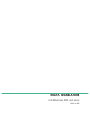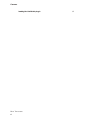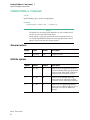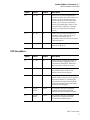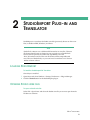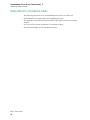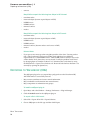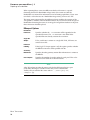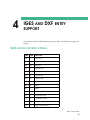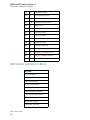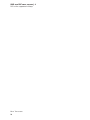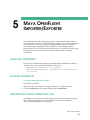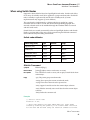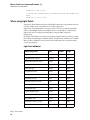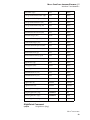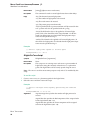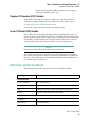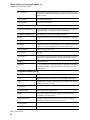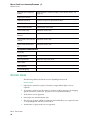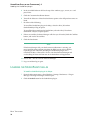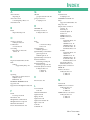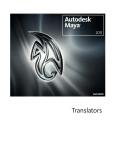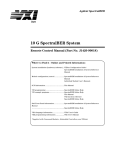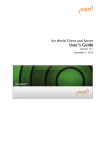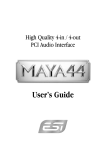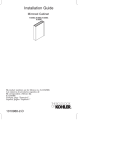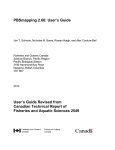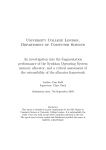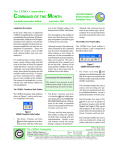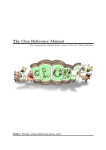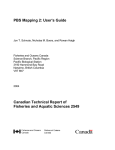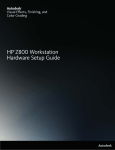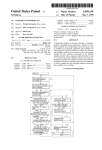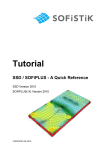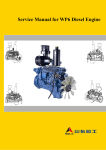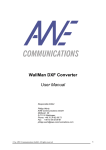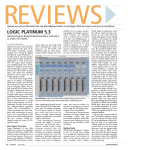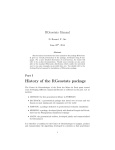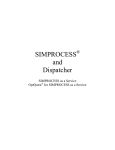Download MAYA TRANSLATORS
Transcript
MAYA TRANSLATORS FOR WINDOWS, IRIX, AND LINUX VERSION 4.5 MAYA TRANSLATORS FOR WINDOWS, IRIX, AND LINUX 2002, Alias|Wavefront, a division of Silicon Graphics Limited. Printed in U S A. All rights reserved. Alias and the Alias|Wavefront logo are registered trademarks and Alias|Wavefront, Conductors, Dispatcher, Trax, IPR, Export Express, Maya Artisan, Maya Cloth, Maya Complete, Maya Fluid Effects, Maya Fur, Maya Live, Maya Paint Effects, Maya Real-Time Author, Maya Shockwave 3D Exporter, and Maya Unlimited are trademarks of Alias|Wavefront, a division of Silicon Graphics Limited. Maya is a registered trademark of Silicon Graphics, Inc., used exclusively by Alias|Wavefront, a division of Silicon Graphics Limited. IRIX and Silicon Graphics are registered trademarks and SGI is a trademark of Silicon Graphics, Inc. Lingo is a trademark and Macromedia, Director and Shockwave are registered trademarks of Macromedia, Inc. OpenFlight is a registered trademark of Multi-Gen Paradigm Inc. Wacom is a trademark of Wacom Co., Ltd. NVidia is a registered trademark and Gforce is a trademark of NVidia Corporation. Inferno and Flame are registered trademarks of Discreet Logic Inc. Linux is a registered trademark of William R. Della Croce. Red Hat is a registered trademark of Red Hat, Inc. Microsoft, Windows XP, and Windows are trademarks of Microsoft Corporation in the United States and/or other countries. Mac and Macintosh are trademarks of Apple Computer, Inc., registered in the United States and other countries. Adobe and Acrobat are trademarks of Adobe Corporation. UNIX is a registered trademark, licensed exclusively through X/Open Company, Ltd. All other trade names, trademarks and/or service marks are trademarks or registered trademarks of their respective owners. This document contains proprietary and confidential information of Alias|Wavefront, a division of Silicon Graphics Limited, and is protected by Federal copyright law and international intellectual property agreements and treaties. The contents of this document may not be disclosed to third parties, translated, copied, or duplicated in any form, in whole or in part, or by any means, electronic, mechanical, photocopying, recording or otherwise, without the express prior written consent of Alias|Wavefront, a division of Silicon Graphics Limited. The information contained in this document is subject to change without notice. Neither Alias|Wavefront, a division of Silicon Graphics Limited, nor its affiliates, nor their respective directors, officers, employees, or agents are responsible for punitive or multiple damages or lost profits or any other direct, indirect, special, indirect, incidental, or consequential damages including any damages resulting from loss of business arising out of or resulting from the use of this material, or for technical or editorial omissions made in this document. ALIAS|WAVEFRONT ■ 210 KING STREET EAST ■ TORONTO, CANADA M5A 1J7 CONTENTS MAYA TRANSLATORS 1 2 IGESDXFTOMAYA CONVERTER Interactively 5 Batch mode (recommended) 5 IgesDxfToMaya command 6 General options 6 IGES file options 6 DXF file options 7 STUDIOIMPORT PLUG-IN AND TRANSLATOR Opening Studio wire files 3 4 5 EXPORTING FILES FROM MAYA 9 9 11 Exporting to Wavefront (OBJ) 12 Exporting to RenderMan 13 IGES AND DXF ENTITY SUPPORT 15 IGES entities supported in Maya 15 DXF entities supported in Maya 16 MAYA OPENFLIGHT IMPORTER/EXPORTER 19 Installing OpenFlight 19 Loading OpenFlight 19 Importing/exporting OpenFlight files 19 Version compatibility Workflow Considerations 6 5 20 20 When importing files 20 When exporting files 20 When using Switch Nodes 21 When using Light Points 22 Degree Of Freedom (DOF) Nodes 25 Level Of Detail (LOD) Nodes 25 Supported OpenFlight Beads 25 Known Issues 28 STUDIOPAINT PLUG-IN AND TRANSLATOR Installing the StudioPaint plug-in and translator 31 31 MAYA TRANSLATORS 3 CONTENTS Loading the StudioPaint plug-in MAYA TRANSLATORS 4 32 1 IGESDXFTOMAYA CONVERTER IgesDxfToMaya is a stand-alone OpenModel application available on UNIX and Windows. It converts IGES and DXF files to Maya ASCII files using OpenModel. Most of the information in those data files are provided by OpenModel in its own data structures from which the IgesDxfToMaya converter retrieves the information, re-organizes it, and outputs it in Maya ASCII file format. RUNNING IGESDXFTOMAYA There are two ways in which you can use the IgesDxfToMaya converter to load IGES and DXF files into Maya: Interactively and Batch mode (recommended). Interactively You can drag-and-drop, open, or import an IGES|DXF file directly in Maya. As soon as Maya recognizes the file type, it spawns a separate process to run the IgesDxfToMaya converter, generates a temporary Maya ASCII file, loads the Maya file, and deletes it after loading. The advantage of this approach is a relatively simple workflow. However, it is inefficient to convert the IGES|DXF file everytime it is loaded into Maya, especially when the conversion process has approximately the same memory requirements as Maya. This large amount of memory consumption is due to the the size of the OpenModel DSOs (Dynamically Shared Objects), which is the first reason why we designed this converter to be a stand-alone application. It is more efficient to use the following approach to bring IGES|DXF files into Maya. Batch mode (recommended) You run the IgesDxfToMaya converter from a shell window to convert the IGES|DXF file to a Maya ASCII file and load the resulting file into Maya. You only need to convert your file once and use the converted Maya file in subsequent loadings. The IgesDxfToMaya command is located in the same directory as the Maya executable. Its command line syntax and various options are explained in the next section. MAYA TRANSLATORS 5 IGESDXFTOMAYA CONVERTER | 1 IgesDxfToMaya command IGESDXFTOMAYA COMMAND Syntax: IgesDxfToMaya [iges|dxf file name] [options] Example: IgesDxfToMaya example.dxf -o example.ma Notes: • The options for converting IGES|DXF files are only available when you use the converter in the batch mode. • All the options, except the specification of the output file name (-o), are used by OpenModel functions for retrieving information. These options are based on the Alias import options. General options Option Values Default Description -o any string none Output file name Option Values Default Description -g on | off off When set to on, all geometry retrieved from the IGES file will be grouped under a node named “IGES_FILE”. Otherwise, this group node will not be created. -c on | off off When set to on, multiple knots are removed based on continuity in IGES Parametric Curve and Surface geometry. -a on | off off When set to on, supported geometric entities that have been flagged for use as annotation are retrieved. Otherwise, ignored. IGES file options MAYA TRANSLATORS 6 IGESDXFTOMAYA CONVERTER | 1 IgesDxfToMaya command Option Values Default Description -tts on | off on When set to on, retrieved trimmed or bounded surfaces whose boundaries are the same as, or iso-parametric to, the natural boundaries of the untrimmed surface, are converted to untrimmed surfaces by shrinking the surface to the trim boundaries. Otherwise, trimmed surfaces are represented as trimmed surfaces. -ttf on | off off When set to on, retrieved trimmed or bounded surfaces that are planar are converted to face geometry in OpenModel. Maya will convert it back to a trimmed surface. -s any number 1.0 All retrieved geometry is scaled by this factor in world space. Option Values Default Description -g on | off off When set to on, all geometry retrieved from the DXF file is grouped under a node named “DXF_FILE”. Otherwise, this group node will not be created. -ls on | off on Determines whether or not shaders are to be loaded from the “shader” subdirectory of the current project. -ab on | off off Determines whether “anonymous” DXF BLOCK entities are processed or ignored. Anonymous blocks are automatically generated by the AutoCAD “HATCH” command and represent the hatch lines used to pattern polygons. -ft polyset | surface polyset This indicates the type of geometry resulting from conversion of DXF 3DFACE, SOLID, and TRACE entities. -pt polyset | surface polyset This indicates the type of geometry resulting from conversion of DXF POLYLINE and LINE entities. DXF file options MAYA TRANSLATORS 7 IGESDXFTOMAYA CONVERTER | 1 IgesDxfToMaya command MAYA TRANSLATORS 8 Option Values Default Description -u inches | miles | feet | mils | microinches | kilom | m | cm | mm | microns inches Set the unit for DXF coordinate data—the units of the DXF coordinate data are not stored in the file. -s any number 1.0 All retrieved geometry is scaled by this factor in world space. 2 STUDIOIMPORT PLUG-IN AND TRANSLATOR StudioImport is a translator for Studio wire files (previously known as Alias wire files) available on IRIX, Windows, and Linux. Note StudioTools v10 now uses a different file format for its wire files. This new file format should cause no change in your everyday use of StudioTools because the file provides all of the same capabilities as the old Alias|Wavefront wire file. This new file format will be compatible with new releases of StudioTools, so you won't need a translator to use Version 10 files in future releases. LOADING STUDIOIMPORT To load the StudioImport file Translator: Once Maya is installed: 1 Open Maya and select Window > Settings/Preferences > Plug-in Manager. 2 Click the loaded button for the StudioImport plug-in. OPENING STUDIO WIRE FILES To open a Studio wire file: Select File > Open Scene and select the Studio wire file you want to open from the file browser selection. MAYA TRANSLATORS 9 STUDIOIMPORT PLUG-IN AND TRANSLATOR | 2 Opening Studio wire files STUDIOIMPORT CONVERSION ISSUES The following are known issues for StudioImport conversion as of Maya 4.5. • Studio SID data is not supported in the StudioImport plug-in. • Any paint data will not be translated into Maya. SID shapes will translate as Maya surfaces. • Poly sets will lose texture coordinates on translation to Maya. • Area and Linear lights are not transferred correctly. MAYA TRANSLATORS 10 3 EXPORTING FILES FROM MAYA For details on exporting to formats other than Maya through the user interface or plug-ins, please see “Managing Files and Projects” in Using Maya: Essentials. MAYATOALIAS CONVERTER MayaToAlias is a Maya plug-in for UNIX and Windows that uses OpenMaya API to get the scene information from Maya, and then exports it using OpenModel to a wire file (version 9.7.3) or IGES or DXF file, depending on which export file format is chosen. To load the MayaToAlias plug-in: 1 Open Maya and select Window > Settings/Preferences > Plug-in Manager. 2 Click the loaded button for the MayaToAlias plug-in. Now you can export Maya content to wire, IGES, or DXF format through the usual export mechanism. To export a Maya file to wire, IGES, or DXF: 1 Select File > Export All or File > Export Selection. 2 Select a file name and file type, and then click Export. aliasWireExport, IGESexport, and DXFexport are three of the options in the File Type pull-down menu. MayaToAlias exports the following from Maya to wire files: • transform nodes • hierarchy • instanced objects • NURBS curves • NURBS surfaces • trimmed surfaces • meshes MAYA TRANSLATORS 11 EXPORTING FILES FROM MAYA | 3 Exporting to Wavefront (OBJ) • cameras MayaToAlias exports the following from Maya to IGES format: • transform nodes • instanced objects (become copied objects in IGES) • NURBS curves • NURBS surfaces • trimmed surfaces • meshes MayaToAlias exports the following from Maya to DXF format: • transform nodes • instanced objects (become copied objects in DXF) • NURBS curves • NURBS surfaces • trimmed surfaces (become surfaces and curves in DXF) • meshes Release Notes • If you get an error message when using MayatoAlias of the form “Creating surface fails - node [nodename], it is because Studio Tools and Maya have different requirements for a valid NURBS surface. Valid NURBS surfaces in Maya may not be valid in Studio Tools, hence they are not created. Usually the problem can be fixed by changing Open to Periodic in either U or V direction (this can be done by using the Edit Surfaces > Open/Close Surfaces tool. Ensure that the Surface direction is set correctly by opening the option box). EXPORTING TO WAVEFRONT (OBJ) The objExport plug-in lets you export Maya polygon data to the Wavefront OBJ ASCII file format. It successfully converts: • Maya texture coordinate and vertex normal information. • Maya renderable set information into material names. • Maya component set information into groups. To load the objExport plug-in: 1 Open Maya and select Window > Settings/Preferences > Plug-in Manager. 2 Click the loaded button for the objExport plug-in. To export a file in OBJ format: 1 Select File > Export All or File > Export Selection. 2 Choose OBJexport as the file type and then click Export. MAYA TRANSLATORS 12 EXPORTING FILES FROM MAYA | 3 Exporting to RenderMan Note objExport does not export OBJ formatted curves, surfaces, smoothing groups, or point group materials. It also does not support NURBS. You should use the MayaToAlias plug-in for scenes that contain NURBS surfaces. For details on exporting to OBJ format, see Using Maya: Essentials. Note Alias|Wavefront provides the source code for the objExport plug-in as part of the Maya Developer’s Toolkit. Ensure that you have installed the Toolkit, and you will find the source code in .../devkit/plug-ins/ objExport.cpp. EXPORTING TO RENDERMAN The ribExport plug-in adds the new file format RIBexport to the File > Export All... options menu. This lets you export scenes created in Maya in the RIB (RenderMan) format. Note This plug-in only supports the Export All file access mode. RIB file import is not supported. To load the ribExport plug-in: 1 Open Maya and select Window > Settings/Preferences > Plug-in Manager. 2 Click the loaded button for the ribExport plug-in. To export a file in RIB format: 1 Select File > Export All or File > Export Selection. 2 Select RIBexport as the file type and then click Export. The plug-in exports NURBS and polygonal geometry. All types of animation in Maya are supported, including keys, expressions, path, deformations, and motion blur. The ribExport plug-in supports ambient, directional, point, and spot lights. Simple non-textured shaders are supported, although only the shader color is exported; all other shading attributes are ignored. Phong and Blinn shaders are exported as “plastic” and Lambert shaders are exported as “matte.” Per-face shading groups are not supported; only shading groups that are assigned to objects or object instances are exported. MAYA TRANSLATORS 13 EXPORTING FILES FROM MAYA | 3 Exporting to RenderMan When exporting Maya scenes into RIB, note that the # character is a special formatting character in RenderMan image names (See section 4.1.10 of the RenderMan user manual for information on its formatting capabilities). If you want to include a real # character in a RenderMan image name, you must use “##”. The image name constructed by the ribExport plug-in includes the contents of the “imageName” attribute of the renderable cameras. If you want to include the special RenderMan formatting characters in an image, the imageName attribute is the place those characters should be placed. RIBexport Options Default File Extensions Single File Output Extension Padding Geometry Motion Blur Pixel Samples Specifies whether the .rib extension will be appended to the specified file name. The .rib extension is not added if the specified filename already contains that extension. If Yes, each frame is written to a single file. If No, all frames are written to one file. If the Single File Output option is off, this option specifies whether the RIB file extensions will be padded with 0’s. Specifies whether geometry motion blur information is written to the RIB file. Specifies the number of samples taken for each pixel. This value will be used for both the X and Y directions. Note Alias|Wavefront provides the source code for the ribExport plug-in as part of the Maya Developer’s Toolkit. Ensure that you have installed the Toolkit, and you will find the source code in .../devkit/plug-ins/ ribExport.cpp. MAYA TRANSLATORS 14 4 IGES AND DXF ENTITY SUPPORT The following tables list IGES entities supported in Maya and DXF entities supported in Maya. IGES ENTITIES SUPPORTED IN MAYA Type Form IGES Entity 100 0 circular arc 102 0 composite curve 104 0-3 conic arc 106 1 copious data 106 2 copious data 106 11 copious data 106 12 copious data 106 63 closed area 108* 0* plane 108 1 plane 110 0 line 112 0 parametric curve 114 0 parametric surface 118 0-1 ruled surface 120 0 surface of revolution MAYA TRANSLATORS 15 IGES AND DXF ENTITY SUPPORT | 4 DXF entities supported in Maya 122 0 tabulated cylinder 124 0 transformation matrix 126 0-5 rational b-spline curve 128 0-9 rational b-spline surface 130 0 offset curve 140 0 offset surface 141 0 boundary entity 142 0 curve on surface 143 0 bounded surface 144 0 trimmed surface 308 0 subfigure definition 402 7,9 associativity instance 406 1 property - definition levels 408 0 singular subfigure instance 406 15 name DXF ENTITIES SUPPORTED IN MAYA DXF Entity ARC no thickness ARC with thickness CIRCLE no thickness CIRCLE with thickness POINT, with thickness LINE/3DLINE no thickness LINE/3DLINE with thickness 3DFACE/SOLID/TRACE POLYLINE/3D open POLYLINE/3D closed MAYA TRANSLATORS 16 IGES AND DXF ENTITY SUPPORT | 4 DXF entities supported in Maya DXF Entity POLYLINE/3D with thickness POLYLINE/3D Mesh POLYLINE/Polyface Mesh BLOCK INSERT LAYER MAYA TRANSLATORS 17 IGES AND DXF ENTITY SUPPORT | 4 DXF entities supported in Maya MAYA TRANSLATORS 18 5 MAYA OPENFLIGHT IMPORTER/EXPORTER The OpenFlight file translator plug-in provides extended functionality to Maya to help address the needs of the Visual Simulation customer. This is done by providing a data translator to read the currently existing OpenFlight databases into Maya. Accompanying the OpenFlight database importer is an OpenFlight Exporter. Functionality that was found to be missing from Maya was added in the form of new node types that can be created and edited from within the Maya modeling environment. INSTALLING OPENFLIGHT Run the setup and follow the prompts. OpenFlight will be installed where Maya is installed. A message similar to the following is displayed: OpenFlight has found Maya 4.5 at C:\Program Files\AliasWavefront\Maya4.5. The software will be installed into this location. LOADING OPENFLIGHT To load the OpenFlight file Translator: Once Maya is installed: 1 Open Maya and select Window > Settings/Preferences > Plug-in Manager. 2 Click the loaded button for the Open/Flight plug-in, fltTranslator. IMPORTING/EXPORTING OPENFLIGHT FILES OpenFlight is a 3D file format. The file importer/exporter is an OpenMaya plug-in. Any of the Beads that can be imported into Maya can also be exported (see "Supported OpenFlight Beads" on page 25). MAYA TRANSLATORS 19 MAYA OPENFLIGHT IMPORTER/EXPORTER | 5 Workflow Considerations The exported file contains a subset of the imported data. External file or texture references point to the referenced files in their current directories. Should it be necessary to move an exported file to a location that does not allow access to the original file references, these referenced files can be copied into the same directory as the target OpenFlight file and the references will read correctly. To open an OpenFlight file: Select File > Open Scene and select the OpenFlight file you want to open from the file browser selection. To export an OpenFlight file: Select File > Export All (or Export Selection), and choose OpenFlight from the File of type drop-down list. Version compatibility You can read (import) versions from 14.2 up to 15.7, but only export 15.7 files. WORKFLOW CONSIDERATIONS The following are workflow issues you should consider when working with OpenFlight files in Maya. When importing files OpenFlight models are built with a Z-up axis up orientation. When a model is read into Maya using File > Open, the default orientation in Maya is repositioned so that Z is the up vector (normally Maya’s Y axis is oriented as the up vector). When files are read into Maya using File > Import, the orientation is not affected by the import. You must correctly orient the imported data yourself. When exporting files Here are some of the limitations to consider when exporting an OpenFlight file from Maya: • Models are always exported in color RGB mode. • The units are always meters. • No animation can be exported. • No lights or cameras can be exported. • The exporter only supports a single texture map per face. Layered textures will result in only the first texture being exported. • 2D and 3D procedural textures will not be exported. • Many Maya rendering parameters have no direct equivalent in OpenFlight. • Degree of Freedom Beads are only created when Limits are set on a Maya group/ transformation node. MAYA TRANSLATORS 20 MAYA OPENFLIGHT IMPORTER/EXPORTER | 5 Workflow Considerations When using Switch Nodes Support has been added to Maya for OpenFlight Switch nodes. Switch nodes allow for an array of visibility masks to be applied to a group transform node. Each child node’s visibility is represented by one bit in the visibility mask. (Current implementation only supports up to 32 children.) The switch node is implemented as a helper node that is applied to a group transform node and can be viewed and selected through the Hypergraph. The currently selected mask can be modified through the Attribute Editor associated with the switch node. Switch Nodes are created automatically when an OpenFlight database with Switch Nodes is read into Maya. They may also be created using the fltSwitch command from within the Maya modeling environment. Switch node attributes Name Long (Short) Type Default Flags outputVis (out) Tint32 0 R curMask (in) Tint32 0 RWSK maskWidth (mkw) Tint32 0 RWS numMasks (nmk) Tint32 0 RWS masks (mks) Tint32 0 ARWS fltSwitch Command Synopsis FltSwitch [flags] Return Value [string[]] (object name or node name on create) Description This command is used to create, edit or query Switch Nodes from within Maya. Flags -p(c) The parent group transform node. -cm(eq) Set or query the current switch node mask. -n(ceq) The name of the node to be operated on. -am(e) Append a mask based on the current object selection. -em(e) Edit the currently active mask based on the current object selection. -dm(e) Delete the current mask. Example // Create a Switch node fltSwitch -n sw1; // After some geometry has been added under sw1, masks maybe created by selecting the geometry to be visible under the switch for the mask and and then using the fltSwitch command as follows. MAYA TRANSLATORS 21 MAYA OPENFLIGHT IMPORTER/EXPORTER | 5 Workflow Considerations fltSwitch -e -am -n sw1; // Setting the current mask to the desired switch will enable that mask. fltSwitch -e -cm 0 -n sw1; When using Light Points Support has been added to Maya for OpenFlight Light Points. Light Points allow for an array of lights to be created that have no render properties. Light Points are implemented as a shape in Maya. They are created automatically when an OpenFlight database with Light Points is read into Maya. Additionally, Light Points can be created from within Maya using the MEL command, fltLightPoints. Each Light Point Shape can contain any number of Light Points. By selecting a Light Point Shape and opening its Attribute Editor, all Light Points attributes are available. Many of these attributes have no visible effect within Maya but can still be edited, saved, and exported. Light Point attributes MAYA TRANSLATORS 22 Name Long (Short) Type Default Flags LightPointsMin (lpmn) double3 0 RWS LightPointsMax (lpmx) double3 0 RWS SurfaceMaterialCode (smc) Tint16 0 RWS FeatureId (fid) Tint16 0 RWS BackColor (bc) Tint32 0 RWS DisplayMode (dm) Enum 0 RWS Intensity (ity) Float 0 RWS BackIntensity (bit) Float 0 RWS MinimumDefocus (mndf) Float 0 RWS MaximumDefocus (mxdf) Float 0 RWS FadingMode (fm) Tint32 0 RWS FogPunchMode (fpm) Tint32 0 RWS DirectionalMode (drm) Tint32 0 RWS RangeMode (rm) Tint32 0 RWS MinimumPixelSize (mnps) Float 0 RWS MaximumPixelSize (mxps) Float 0 RWS MAYA OPENFLIGHT IMPORTER/EXPORTER | 5 Workflow Considerations ActualSize (aps) Float 0 RWS TransparentFalloffPixelSize (tfps) Float 0 RWS TransparentFalloffExponent (tfe) Float 0 RWS TransparentFalloffScalar (tfs) Float 0 RWS TransparentFalloffClamp (tfc) Float 0 RWS FogScalar (fs) Float 0 RWS SizeDifferenceThreshold (sdt) Float 0 RWS DirectionalType (drt) Enum 0 RWS HorizontalLobeAngle (hla) Float 0 RWS VerticalLobeAngle (vla) Float 0 RWS DirectionalFallofExponent (dfe) Float 0 RWS DirectionalAmbientIntensity (dai) Float 0 RWS AnimationPeriod (ap) Float 0 RWS AnimationPhaseDelay (apd) Float 0 RWS AnimationEnabledPeriod (aep) Float 0 RWS Significance (sig) Float 0 RWS Calligraphic (call) Tint32 0 RWS Flags (flgs) Tint32 0 RWS XanimRotateAxis (xra) Float 0 RWS YanimRotateAxis (yra) Float 0 RWS ZanimRotateAxis (zra) Float 0 RWS LightColors (lc) Double3 0 ARWS LightNormals (ln) Double3 0 ARWS InputLightPoints (ilp) 0x58000014 0 RW OutputLightPoints (olp) 0x58000014 0 RS WorldLightPoints (wlp) 0x58000014 0 ARS CachedLightPoints (clp) 0x58000014 0 RWS fltLightPoints Command Synopsis fltLightPoints [flags] MAYA TRANSLATORS 23 MAYA OPENFLIGHT IMPORTER/EXPORTER | 5 Workflow Considerations Return Value [string[]] (object name or node name) Description This command is used to create Light Points from within Maya. Flags -d(c) The distance between light points. -c(c) The number of light points to be created. -n(c) The node name to be created. -p(c) The parent group transform node. -nt(c) If specified, then no parent transform will be created. In this case a parent must also be specified with the –p flag. -clr(ce) The RGB color value to be applied to all created light points. Each value should be in the range from 0.0 - 1.0. In edit mode if no light points are selected then the light point shape name must be specified using -n. -nml(ce) The Normal to be applied to all created light points. In edit mode if no light points are selected then the light point shape name must be specified using -n. Example // Create 3 light points spaced 0.5 UI units apart fltLightPoints –c 3 –d 0.5 fltLightsOnCurve Script Synopsis fltLightsOnCurve [arguments] Return Value None Description This script uses an existing curve and creates a given number of Light Points using the currently selected curve as a placement guide. The Light Points will be evenly spaced along the curve. Note—The curve is used for construction purposes only and will be modified by this script. To use this script: 1 Create a curve to use as a placement guide for the Light Points. 2 Select the curve and then execute the script. Example // Create 3 Red Light Points equally spaced along the selected curve fltLightsOnCurve 3 1.0 0.0 0.0; Arguments Arg1An integer that specifies the number of Light points to be created. Arg2A float that specifies the Red component of the assigned color for the Light Points (0.0 – 1.0) Arg3A float that specifies the Green component of the assigned color for the Light Points (0.0 – 1.0) MAYA TRANSLATORS 24 MAYA OPENFLIGHT IMPORTER/EXPORTER | 5 Supported OpenFlight Beads Arg4A float that specifies the Blue component of the assigned color for the Light Points (0.0 – 1.0) Degree Of Freedom (DOF) Nodes All transform nodes in Maya can represent DOF nodes. They each have limit information available and by default work within their own co-ordinate space. To create a DOF from a Maya transform node: Set a limit on a group transform node from the Attribute Editor. Level Of Detail (LOD) Nodes Maya’s LOD nodes work slightly differently from the OpenFlight LOD nodes. To simulate the behavior of OpenFlight LOD nodes, all children of an OpenFlight LOD node are grouped together under a single group transform node that is controlled by the LOD node. A null transform node can also be inserted before and/or after the controlled LOD node to satisfy Maya’s switch in/switch out requirements. Warning! Deleting these nodes will cause the LOD to behave incorrectly. Maya’s LODs are also tied to a particular camera. When importing an OpenFlight file, a camera named fltLOD is created. To activate the LOD behavior, you must use this camera. If new LOD nodes are created from within Maya, they should likewise be associated with the LOD camera. SUPPORTED OPENFLIGHT BEADS The following table provides comparisons between OpenFlight and Maya. OpenFlight Beads Maya equivalent/comment Control Records Instance Definition Instanced geometry Instance Reference Instance group node POP Changes move up to the previous parent in the DAG PUSH Creates a child under the current parent Unsupported Control Records Extension POP Subface See PUSH Subface MAYA TRANSLATORS 25 MAYA OPENFLIGHT IMPORTER/EXPORTER | 5 Supported OpenFlight Beads PUSH Subface Maya cannot support hierarchy on co-planer surfaces. Instead the next face to be created will be offset by 1 mm in the direction of the normal. Pop Attribute Reserved for MultiGen Push Attribute Reserved for MultiGen Primary Records Degree-of-Freedom Record Maya transforms are used to represent DOF’s. See "Workflow Considerations" on page 20 for more information. EXTERNAL REFERENCE File reference to another OpenFlight database. FACE Shape node for a face. Faces are part of a polymesh within Maya. GROUP Group transform node. HEADER Header record for an OpenFlight file. Sets orientation, field of view, etc. Sets the appropriate orientation and UI units. Level-of-Detail Level of detail group node. Light Source A Light. Light Point A special node type associated with the OpenFlight translator. See "When using Light Points" on page 22” for more details. OBJECT Transform node. SWITCH A special node type associated with the OpenFlight translator. See “Switch Nodes” under “Work Flow Considerations” for more details. Unsupported Primary Records Binary Separating Plane Allows for the modeling of databases without Z information Curve B-spline, Cardinal, also known as Catmull-Rom, and Bezier. CAT Continuously Adaptive Terrain Skin. A triangle mesh for high fidelity, real-time viewing. Clip Region Extension Node User defined node information. MESH Poly mesh. (This is not widely supported and may not be available in the first release) Morph Vertex List Works in conjunction with LOD node to morph geometry depending on the distance from the camera. Road Segment Road Construction MAYA TRANSLATORS 26 MAYA OPENFLIGHT IMPORTER/EXPORTER | 5 Supported OpenFlight Beads Road Path Sound Sound emitter position Text Ancillary Records Continuation Not a node but simply a continuation of a vertex list. Records are limited to 64K in size. LONG ID A node name greater than 7 characters to be applied to the previously read node. Maya node names do not have this restriction so the name is applied directly to the node. REPLICATE Multiple instances of the current transform node. TRANSFORMATION MATRIX Transform matrix to be applied to the current transform node. Unsupported Ancillary Records Bounding Volume CAT Data Header CAT Data Key CAT Data Face Extension Attribute 3rd party support. Local Vertex Pool MESH PRIMITIVE MultiTexture Allows support for up to 8 textures per vertex (May not be in first release). Road Zone (Pointer to a file that contains grid elevation data) UV List Follows Vertex List and contains texture layer information. Vector (Only used for light point faces). Palette Records Color Palette A collection of color entries. Maya does not use a color palette. Each vertex holds the corresponding RGB color. LIGHT PALETTE Lights are DAG node entries in Maya. MATERIAL PALETTE Material become Shaders within Maya. See Texture Palette TEXTURE PALETTE Textures are applied to shaders within Maya. Shaders have an associated shading group that all nodes using this texture are connected to. MAYA TRANSLATORS 27 MAYA OPENFLIGHT IMPORTER/EXPORTER | 5 Known Issues Eyepoint and Trackplane Palette Implemented as Cameras in Maya. (See "Known Issues" on page 28.) Light Source Palette VERTEX PALETTE Vertices are part of a polymesh in Maya. VERTEX LIST See Vertex Palette. Vertex Palette Header Followed by vertex data. Vertex with Color Polymesh vertex data. Vertex with Color and Normal Polymesh vertex data. Vertex with Color, Normal and UV Polymesh vertex data. Vertex with Normal and UV Polymesh vertex data. Unsupported Palette Records Key Table Linkage Palette Line Style Palette Maya has only 1 line style. Name Table Sound Palette Texture Mapping KNOWN ISSUES The following outlines the known issues in OpenFlight Version 1.0. Known issues: 1 Light Sources cannot be exported. Currently a single ambient light is always exported. 2 An attempt is made to map Eye Points to Cameras in Maya; however, the mapping appears incorrect in some cases. Eye points are not exported from Maya. 3 Track Planes are not supported. 4 Point Lights are omni-directional only. 5 The only way to freeze a DOFs co-ordinates from within Maya is to export the scene as an OpenFlight file and then read it back in. 6 Articulations on group nodes are not supported. MAYA TRANSLATORS 28 MAYA OPENFLIGHT IMPORTER/EXPORTER | 5 Known Issues 7 Maya’s LODs need to be extended to better handle the flexibility of the OpenFlight LODs. 8 UI-based tools are missing to support Light Points, Switch nodes, and LODs. 9 If you perform a Freeze Transformations on a translated Light Point, Maya versions older than 4.0.3 will crash. This can be fixed by updating to Maya 4.0.3. 10 File textures may only be applied to the color attribute of a Maya shader. Textures applied to other attributes are ignored. 11 Normals on faces are ignored on import. Maya regenerates the normals based on the vertex ordering. However edge settings are preserved. MAYA TRANSLATORS 29 MAYA OPENFLIGHT IMPORTER/EXPORTER | 5 Known Issues MAYA TRANSLATORS 30 6 STUDIOPAINT PLUG-IN AND TRANSLATOR The StudioPaint plug-in and translator allows StudioPaint compatibility with Maya. StudioPaint is available with IRIX only. If you plan to use Maya with StudioPaint, you must load the StudioPaint plug-in for Maya. If you plan to use StudioPaint with Maya files, you must install the Maya translator for StudioPaint. If you have StudioPaint installed on your system, the StudioPaint plug-in for Maya and the Maya translator are automatically installed when you install Maya. In some situations, you may need to manually install the StudioPaint plug-in for Maya and/or the Maya translator for StudioPaint. For example, if you do not have StudioPaint installed on your system and you install Maya, and then install StudioPaint later, you must manually install the Maya translator for StudioPaint. Similarly, if you have StudioPaint installed on your system and do not have Maya installed, but would like to be able to use StudioPaint with Maya files, you must manually install the Maya translator for StudioPaint. Notes You must have Maya already installed before you can load the StudioPaint plug-in for Maya. You must have StudioPaint already installed before you can load the Maya translator for StudioPaint. INSTALLING THE STUDIOPAINT PLUG-IN AND TRANSLATOR To install the StudioPaint plug-in for Maya and/or the Maya translator for StudioPaint: 1 Insert the Maya CD in the CD-ROM drive. 2 From the Desktop, choose Toolchest > System > Software Manager. You are prompted for a password. 3 Enter the root password. The Software Manager opens. MAYA TRANSLATORS 31 STUDIOPAINT PLUG-IN AND TRANSLATOR | 6 Loading the StudioPaint plug-in 4 In the Available Software field at the top of the window, type /CDROM/dist and press Enter. 5 Click the Customize Installation button. 6 Turn off the Software > Short Product Names option so the full product names are listed. 7 Do either of the following: To install the StudioPaint plug-in for Maya, select the Alias|Wavefront StudioPaintMaya Plug-in option. To install the Maya translator for StudioPaint, select the Alias|Wavefront StudioPaint - Maya 4.5 Update option. 8 If there are conflicts, Software Manager will alert you. If needed, click the Conflicts button, and resolve the conflicts. 9 Click the Start button. Note If Software Manager tells you that Inventor n32 Run-time is missing, you must install Inventor n32 Run-time from the IRIX (version 6.5.8 or higher) Operating System CD before installing the StudioPaint plug-in and translator for Maya. Choose File > Exit to exit from Software Manager and see Installing Inventor n32 Run-time in the StudioPaint 9.5 Supplement. 10 Choose File > Exit to exit from Software Manager. 11 Log out and then log in again. LOADING THE STUDIOPAINT PLUG-IN To load the StudioPaint plug-in for Maya: 1 From the Maya main menu, select Window > Settings/Preferences > Plug-in Manager. The Plug-in Manager window opens. 2 Click the loaded button for the StudioPaint plug-in. MAYA TRANSLATORS 32 INDEX G M Alias wire files importing 9 Alias wire format converting Maya files to 11 articulations 28 GROUP group transform node 26 groups conversion in objExport 12 material names in objExport 12 MATERIAL PALETTE 27 Maya support for DXF entities 16 Maya 4.0.3 29 MayaToAlias conversion cameras 12 hierarchy 11 instanced objects 11 meshes 11 NURBS curves 11 NURBS surfaces 11 to DXF instanced objects 12 meshes 12 NURBS curves 12 NURBS surfaces 12 transform nodes 12 trimmed surfaces 12 to IGES instanced objects 12 meshes 12 NURBS curves 12 NURBS surfaces 12 transform nodes 12 trimmed surfaces 12 transform nodes 11 trimmed surfaces 11 MayaToAlias converter 11 MESH 26 meshes conversion in MayaToAlias 11 to DXF 12 to IGES 12 B H Beads import into Maya 19 HEADER 26 hierarchy conversion in MayaToAlias 11 C I cameras conversion in MayaToAlias 12 Continuation of vertex list 27 converting Maya files to Alias wire format 11 IGES files D Degree-of-Freedom Record 26 DXF entities supported by Maya 16 E exporting Maya files to Alias format 11 OBJ files 12, 13 RIB format 13 EXTERNAL REFERENCE 26 eye points 28 Eyepoint and Trackplane Palette 28 F FACE face shape node 26 file textures 29 fltLightPoints command 23 fltLightsOnCurve script 24 fltSwitch command 21 Freeze Transformations 29 conversion to Maya format 15 IgesDxfToMaya DXF file options 7 IgesDxfToMaya command 6 general options 6 IGES file options 6 IgesDxfToMaya converter 5 Instance Definition instanced geometry 25 Instance Reference instance group node 25 instanced objects conversion in MayaToAlias 11 to DXF 12 to IGES 12 ANIMATION A K known issues 28 L Level-of-Detail LOD 26 LIGHT PALETTE 27 Light Point 26 light point 29 Light Source 26 Light Source Palette 28 light sources 28 LOD 29 LONG ID 27 N normals 29 NURBS curves conversion in MayaToAlias 11 to DXF 12 to IGES 12 NURBS surfaces conversion in MayaToAlias 11 to DXF 12 to IGES 12 MAYA TRANSLATORS 33 INDEX O OBJ format, exporting to from Maya 12, 13 OBJECT transform node 26 objExport conversion Maya component set information 12 Maya renderable set information 12 Maya texture coordinates 12 Maya vertex normals 12 objExport plug-in 12 OpenFlight description 19 export 20 P palette eyepoint, trackplane 28 light source 28 plug-ins 13 objExport 12 point lights 28 POP 25 PUSH 25 R RenderMan Interchange Binary 13 RenderMan plug-in 13 REPLICATE multiple instances 27 RIB export 13 ribExport plug-in 13 S Studio wire files importing 9 StudioImport plug-in 9 StudioPaint plug-in 31 T texture conversion in objExport 12 TEXTURE PALETTE 27 MAYA TRANSLATORS 34 track planes 28 transform nodes conversion in MayaToAlias 11 to DXF 12 to IGES 12 TRANSFORMATION MATRIX 27 translating DXF to Maya 5 IGES to Maya 5 trimmed surfaces conversion in MayaToAlias 11 to DXF 12 to IGES 12 U UV List 27 V Vertex with Color, Normal and UV 28 with Normal and UV 28 VERTEX LIST 28 VERTEX PALETTE 28 Vertex Palette Header 28 Vertex with Color 28 Vertex with Color and Normal 28 W Wavefront OBJ format, exporting to from Maya 12, 13