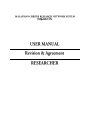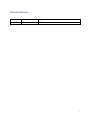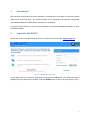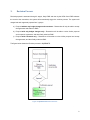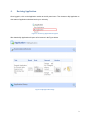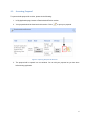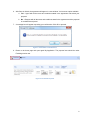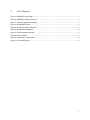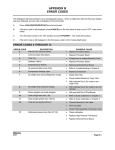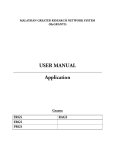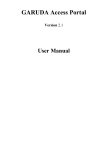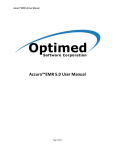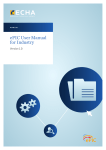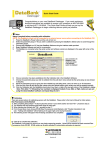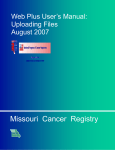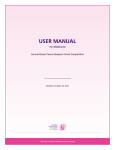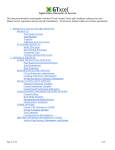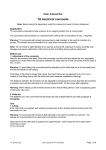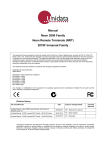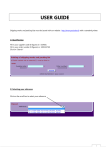Download MyGRANTS Evaluation User Manual
Transcript
Revision History Revision 1.0 Date th 27 November 2013 Comment st 1 Edition i Table of Contents 1. Introduction............................................................................................................................................ 1 2. Login into MyGRANTS .......................................................................................................................... 1 3. Revision Process .................................................................................................................................. 2 4. Revising Application .............................................................................................................................. 3 4.1. 5. Accessing Proposal ....................................................................................................................... 4 List of Figures ........................................................................................................................................ 7 ii 1. Introduction After results of the application have been announced, researchers have the option to revise the proposal based on the comments given. The revised proposal will be assessed by the research management center/institute/department (RMC) before submitting it to the Ministry. The purpose of this manual is to guide research management center/institute/department (RMC) on using the Revision Module. 2. Login into MyGRANTS Please open your browser (preferable IE, Chrome or Safari), and enter the URL: mygrants.gov.my Figure 1: MyGRANTS Login Page At login page, enter your username and password, then press the TAB button. Your default Role will be displayed and Login button will be enabled. Press the ENTER button or click on the Login button to login. 1 3. Revision Process Revised proposal is assessed through 2 stages, firstly RMC and then by the KPM. Once RMC releases the result to the researcher, the system will automatically trigger the revision process. The system will categorized each approved proposal into 3 groups: a) Proposal without any budget changes and comments – Researcher will only be able to accept the agreement and submit to RMC. b) Proposal with only budget changes only – Researcher will be able to revise his/her proposal and accept the agreement, and then finally submit to RMC. c) Proposal with comments only – Researcher will be able to revise his/her proposal and accept the agreement, and then finally submit to RMC. The figure below shows the Revision process in MyGRANTS. Figure 2: MyGRANTS Revision Process 2 4. Revising Application Once logged in, click on the Application section at the left panel menu. Then browse to My Application to view status of application submitted under your university. Figure 3: Accessing Application Progress After that the My Application will open as for instance in the Figure below: Figure 4: My Application Page 3 4.1. Accessing Proposal To open and edit proposal for revision, please do the following: 1. In My Application page, browse to Resubmission/Revision section. 2. Your proposal should be listed under this section. Click on to open your proposal. Figure 5: Opening Proposal for Revision 3. The proposal will be opened in a new window. You can edit your proposal as you have done before during application. 4 4. On the Budget and Form Submission tab, budget adjustment and remarks made by the Ministry are also shown for your reference. Figure 6: Budget Recommendation Figure 7: Overall Remark by Ministry 5. Finally after done making the changes, select the Status to Complete and click Save to submit the proposal to RMC for finalization. Figure 8: Revision Status 5 6. After Save is clicked, the agreement will appear in a new window. You have two option available: a. Yes – Agree with all the terms and conditions stated in the agreement and submit your proposal. b. No – Disagree with all the terms and conditions stated in the agreement and the proposal is considered as rejected. 7. A message box will appear requesting your confirmation. Click OK to proceed. Figure 9: Confirmation of Submission 8. Return to the home page and open again My Application. The proposal now should be under Finalizing section now. Figure 10: Finalized Proposal 6 5. List of Figures Figure 1: MyGRANTS Login Page ................................................................................................................ 1 Figure 2: MyGRANTS Revision Process ...................................................................................................... 2 Figure 3: Accessing Application Progress .................................................................................................... 3 Figure 4: My Application Page ...................................................................................................................... 3 Figure 5: Opening Proposal for Revision ...................................................................................................... 4 Figure 6: Budget Recommendation .............................................................................................................. 5 Figure 7: Overall Remark by Ministry ............................................................................................................ 5 Figure 8: Revision Status .............................................................................................................................. 5 Figure 9: Confirmation of Submission ........................................................................................................... 6 Figure 10: Finalized Proposal ....................................................................................................................... 6 7