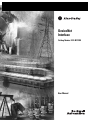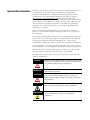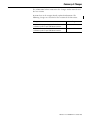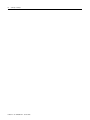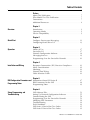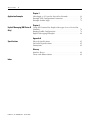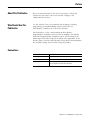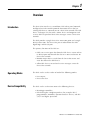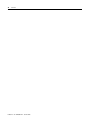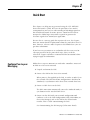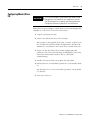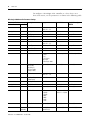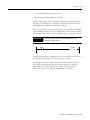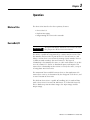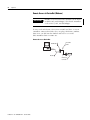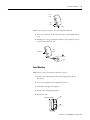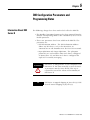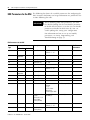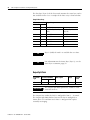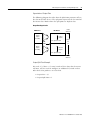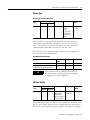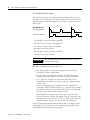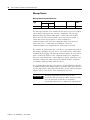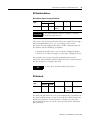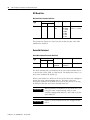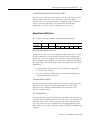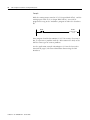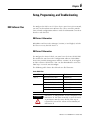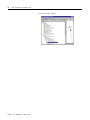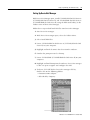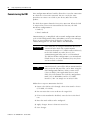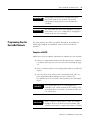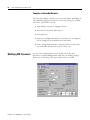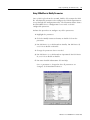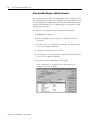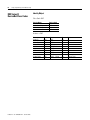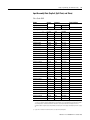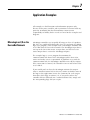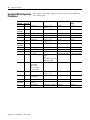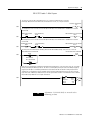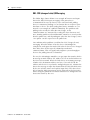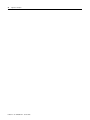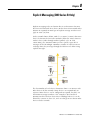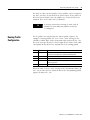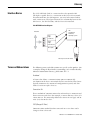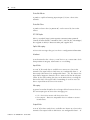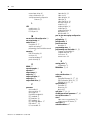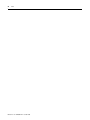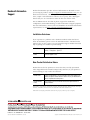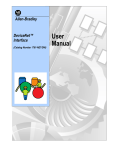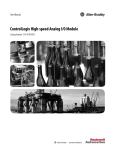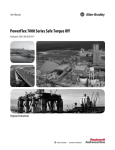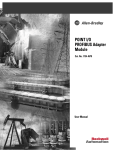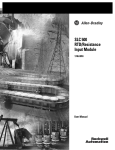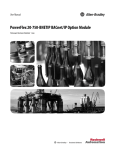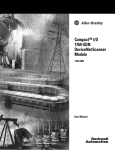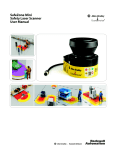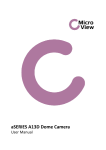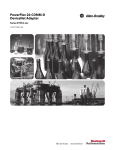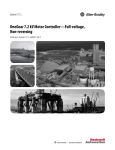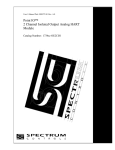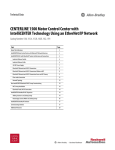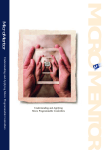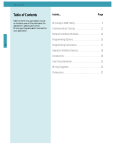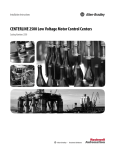Download 1761-UM005 - Rockwell Automation
Transcript
DeviceNet Interface Catalog Number 1761-NET-DNI User Manual Important User Information Solid state equipment has operational characteristics differing from those of electromechanical equipment. Safety Guidelines for the Application, Installation and Maintenance of Solid State Controls (publication SGI-1.1 available from your local Rockwell Automation sales office or online at http://literature.rockwellautomation.com) describes some important differences between solid state equipment and hard-wired electromechanical devices. Because of this difference, and also because of the wide variety of uses for solid state equipment, all persons responsible for applying this equipment must satisfy themselves that each intended application of this equipment is acceptable. In no event will Rockwell Automation, Inc. be responsible or liable for indirect or consequential damages resulting from the use or application of this equipment. The examples and diagrams in this manual are included solely for illustrative purposes. Because of the many variables and requirements associated with any particular installation, Rockwell Automation, Inc. cannot assume responsibility or liability for actual use based on the examples and diagrams. No patent liability is assumed by Rockwell Automation, Inc. with respect to use of information, circuits, equipment, or software described in this manual. Reproduction of the contents of this manual, in whole or in part, without written permission of Rockwell Automation, Inc., is prohibited. Throughout this manual, when necessary, we use notes to make you aware of safety considerations. WARNING IMPORTANT ATTENTION Identifies information about practices or circumstances that can cause an explosion in a hazardous environment, which may lead to personal injury or death, property damage, or economic loss. Identifies information that is critical for successful application and understanding of the product. Identifies information about practices or circumstances that can lead to personal injury or death, property damage, or economic loss. Attentions help you identify a hazard, avoid a hazard, and recognize the consequence SHOCK HAZARD Labels may be on or inside the equipment, for example, a drive or motor, to alert people that dangerous voltage may be present. BURN HAZARD Labels may be on or inside the equipment, for example, a drive or motor, to alert people that surfaces may reach dangerous temperatures. Summary of Changes The information below summarizes the changes to this manual since the last revision. Revision bars in the margin identify updated information. The following changes are included in this version of the document. Change 3 Page Added note that programming over a DeviceNet network is available only with RSLogix 5/500-based controllers. 21 Added note that remote access to a DeviceNet network is available only with RSLogix 5/500-based controllers. 22 Publication 1761-UM005B-EN-P - October 2006 4 Summary of Changes Publication 1761-UM005B-EN-P - October 2006 Table of Contents Preface About This Publication . . . . . . . . Who Should Use This Publication Conventions . . . . . . . . . . . . . . . . Additional Resources. . . . . . . . . . . . . . . . . . . . . . . . . . . . . . . . . . . . . . . . . . . . . . . . . . . . . . . . . . . . . . . . . . . . . . . . . . . . . . . . . . . . . . . . . . . . . . 7 7 7 8 Chapter 1 Overview Introduction . . . . . . . . . . . . . . . . . . . . . . . . . . . . . . . . . . . . . 9 Operating Modes . . . . . . . . . . . . . . . . . . . . . . . . . . . . . . . . . 9 Device Compatibility . . . . . . . . . . . . . . . . . . . . . . . . . . . . . . . 9 Chapter 2 Quick Start Configure Peer-to-peer Messaging . . . . . . . . . . . . . . . . . . . . 11 Configuring Master/Slave I/O . . . . . . . . . . . . . . . . . . . . . . . 13 Chapter 3 Operation Modes of Use . . . . . . . . . . . . . . . . . . . . . . DeviceNet I/O . . . . . . . . . . . . . . . . . . . . . Network Configuration Software . . . . . . . . Messaging Services . . . . . . . . . . . . . . . . . . Programming Over the DeviceNet Network . . . . . . . . . . . . . . . . . . . . . . . . . . . . . . . . . . . . . . . . . . . . . . . . . . . . . . . . . . . . . . . . . 17 17 18 19 21 European Communities (EC) Directive Compliance Safety Considerations . . . . . . . . . . . . . . . . . . . . . . Mounting . . . . . . . . . . . . . . . . . . . . . . . . . . . . . . . Network Port Wiring . . . . . . . . . . . . . . . . . . . . . . . Cable Selection Guide . . . . . . . . . . . . . . . . . . . . . . . . . . . . . . . . . . . . . . . . . . . . . . . . . . . . . . . . . 23 24 24 26 26 Chapter 4 Installation and Wiring Chapter 5 DNI Configuration Parameters and Information About DNI Series B . . . . . . . . . . . . . . . . . . . . . 27 EDS Parameters for the DNI . . . . . . . . . . . . . . . . . . . . . . . . 28 Programming Notes Programming Notes. . . . . . . . . . . . . . . . . . . . . . . . . . . . . . . 49 Chapter 6 Setup, Programming, and Troubleshooting 5 DNI Software Files . . . . . . . . . . . . . . . . . . . Setting Up Network Configuration Software . Commissioning the DNI . . . . . . . . . . . . . . . Programming Over the DeviceNet Network . Modifying DNI Parameters. . . . . . . . . . . . . . Troubleshooting . . . . . . . . . . . . . . . . . . . . . Fault Conditions . . . . . . . . . . . . . . . . . . . . . DNI Series A DeviceNet Class Codes . . . . . . DNI Series B DeviceNet Class Codes . . . . . . . . . . . . . . . . . . . . . . . . . . . . . . . . . . . . . . . . . . . . . . . . . . . . . . . . . . . . . . . . . . . . . . . . . . . . . . . . . . . . . . . . . . . . . . . . .. .. .. .. .. .. .. .. .. 53 55 58 59 60 62 64 65 66 Publication 1761-UM005B-EN-P - October 2006 Table of Contents 6 Chapter 7 Application Examples MicroLogix as I/O on the DeviceNet Network . . . . . . . . . . . 69 Example DNI Configuration Parameters . . . . . . . . . . . . . . . . 70 Example Ladder Logic . . . . . . . . . . . . . . . . . . . . . . . . . . . . . 71 Chapter 8 Explicit Messaging (DNI Series B Using DF1 Protocol for Explicit Messages Over a DeviceNet Network . . . . . . . . . . . . . . . . . . . . . . . . . . . . . . . . . . . . . . . 78 Only) Routing Profile Configuration. . . . . . . . . . . . . . . . . . . . . . . . 79 Explicit Messaging Examples . . . . . . . . . . . . . . . . . . . . . . . . 80 Appendix A Specifications Physical Specifications. . . . . . . . . . . . . . . . . . . . . . . . . . . . . 85 DeviceNet Specifications . . . . . . . . . . . . . . . . . . . . . . . . . . . 85 Dimensions. . . . . . . . . . . . . . . . . . . . . . . . . . . . . . . . . . . . . 86 Glossary Interface Basics . . . . . . . . . . . . . . . . . . . . . . . . . . . . . . . . . . 89 Terms and Abbreviations. . . . . . . . . . . . . . . . . . . . . . . . . . . 89 Index Publication 1761-UM005B-EN-P - October 2006 Preface About This Publication This user manual introduces the DeviceNet Interface (DNI) and explains the procedures you need to install, configure, and commission the interface. Who Should Use This Publication Use this manual if you are responsible for designing, installing, programming, or troubleshooting control systems that use Allen-Bradley controllers on a DeviceNet network. You should have a basic understanding of Allen-Bradley programmable controllers and DeviceNet technology. You should understand programmable controllers and be able to interpret the ladder logic instructions required to control your application. If you do not, contact your local Allen-Bradley representative for information on available training courses before using this product. Conventions 7 Text that is Identifies Bold Emphasis, not used within programming text Italic Software variables and configurable catalog numbers courier Example programming code, shown in a monospace font so you can identify each character and space Publication 1761-UM005B-EN-P - October 2006 8 Preface Additional Resources Resource Description MicroMentor, publication 1761-RM001 Information on understanding and applying micro controllers. AIC+ Advanced Interface Converter and DeviceNet Mounting instructions for the DeviceNet Interface Interface Installation Instructions, publication 1761-IN002 MicroLogix 1000 Controllers User Manual, publication 1761-UM003 Information on MicroLogix 1000 Controllers MicroLogix 1500 Controllers User Manual, publication 1764-UM001 Information on MicroLogix 1500 Controllers SLC 500™ Modular Hardware Style User Manual, publication 1747-UM011 Information on SLC Controllers PLC User Manual, publication 1785-UM001 Information on PLC® Controllers SLC 500 and MicroLogix 1000 Instruction Set Reference Manual, publication 1747-RM001 A reference manual that contains status file data and instruction set information DeviceNet Manager Software User Manual, publication 1787-UM053 Information on DeviceNet Manager 1747 DeviceNet Scanner Installation Instructions, publication 1747-IN058 Information on 1747 DeviceNet Scanner 1747 DeviceNet Scanner User Manual, publication 1747-UM655 1771 DeviceNet Scanner Configuration Manual, publication 1771-UM118 Information on 1771 DeviceNet Scanner DeviceNet Cable System Planning and Installation Manual, publication DNET-UM072 Planning and installing a DeviceNet cable system Allen-Bradley Programmable Controller Grounding and Wiring Guidelines, publication 1770-IN041 In-depth information on grounding and wiring Allen-Bradley programmable controllers Allen-Bradley Industrial Automation Glossary, publication AG-QR071 A glossary of industrial automation terms and abbreviations Publication 1761-UM005B-EN-P - October 2006 Chapter 1 Overview Introduction The DeviceNet interface is a standalone, DIN-rail or panel mounted, intelligent DeviceNet-to-DF1 protocol-conversion device that lets existing DF1 devices communicate on a DeviceNet network. The DF1 device exchanges I/O data with a Master device and originates and receives DF1 encapsulated DeviceNet messages across a DeviceNet network. The DNI provides a single DeviceNet connection point and a single RS-232 connection. The DeviceNet port is isolated from the DNI digital logic and RS-232 port. The primary functions of the DNI are: • Collect or receive input data from the DF1 device connected on its RS-232 port and forward that data to a connected master on DeviceNet network. • Monitor output data received from the DeviceNet master and write that data to the DF1 device. • Allow DF1 devices to send and receive messages across the DeviceNet network. Operating Modes The DNI can be used in either or both of the following modes. • Peer-to-peer • DeviceNet slave Device Compatibility The DNI can be used to interconnect the following devices. • MicroLogix controllers • DF1 Full Duplex compliant products, for example: PLC-5 programmable controllers, operator interface devices, and SLC 5/03™ and higher processors 9 Publication 1761-UM005B-EN-P - October 2006 10 Overview Publication 1761-UM005B-EN-P - October 2006 Chapter 2 Quick Start This chapter can help you to get started using the 1761-NET-DNI DeviceNet Interface (DNI). We base the procedures here on the assumption that you have an understanding of MicroLogix products. You should understand electronic process control and be able to interpret the ladder logic instructions required to generate the electronic signals that control your application. Because this is a start-up guide for experienced users, this chapter does not contain detailed explanations about the procedures listed. It does, however, reference other chapters in this book where you can get more information. If you have any questions or are unfamiliar with the terms used or concepts presented in the procedural steps, always read the referenced chapters and other recommended documentation before trying to apply the information. Configure Peer-to-peer Messaging Follow these steps to communicate with other controllers connected to DNIs on a DeviceNet network. 1. Unpack and mount the DNI. 2. Connect the DNI to the DeviceNet network. When power is first applied to the DNI, it resides at node 63 on the network. The DNI out-of-box configuration is defaulted to Autobaud; it synchronizes to the DeviceNet network baud rate. 3. Connect a DF1 device to the DNI. The DF1 connection automatically enters the Autobaud mode; it synchronizes to the attached DF1 device. 4. Connect to the DNI with your network configuration tool (software such as the DNI Configuration Utility, RSNetWorx, or DeviceNet Manager) and set the DNI to the desired node number. This is called commissioning the DNI. See Commissioning the DNI on page 58 for more details. 11 Publication 1761-UM005B-EN-P - October 2006 12 Quick Start IMPORTANT If your network consists entirely of DNIs (no master is present), you must disable Autobaud on at least one DNI. It is recommended that all DNIs be manually set to a specific baud rate. This is to prevent multiple DNIs from hunting for a baud rate at power-up. 5. To exchange data with other controllers over a DeviceNet network, configure a message instruction inside each controller’s program. See Programming Over the DeviceNet Network on page 21 for more information. 6. To send data to a specific controller on the network, enter the destination DNI’s DeviceNet node address into the destination parameter of a message instruction. Think of each DNI/Controller pair as one unit. EXAMPLE To send a message from controller A (plugged into DNI number 5) to controller B (plugged into DNI number 10), controller A must have a message instruction with a destination node address of 10. See the application example MicroLogix as I/O on the DeviceNet Network on page 69 for an example ladder program. Publication 1761-UM005B-EN-P - October 2006 Quick Start Configuring Master/Slave I/O IMPORTANT 13 You must have the DNI’s EDS (electronic data sheet) file and bitmap file (or icon) loaded into your configuration software. See DNI Software Files on page 53 and Setting Up Network Configuration Software on page 55 for more information. Follow these steps to configure a DNI connected to a MicroLogix 1000 controller as a slave device to a DeviceNet master. 1. Unpack and mount the DNI. 2. Connect the DNI to the DeviceNet Network. When power is first applied to the DNI, it resides at node 63 on the network. The DNI out-of-box configuration is defaulted to Autobaud; it synchronizes to the DeviceNet network baud rate. 3. Connect to the DNI with your network configuration tool (software such as DeviceNet Manager or RSNetWorx) and set the DNI to the desired node number. This is called node commissioning. 4. Double-click on the DNI icon to open the DNI’s EDS. 5. For DNI Series A: set DNI Mode (parameter 17) to Standby mode (0). For DNI Series B: set I/O Scan Enable (parameter 12) to disable (0) (default). 6. Click Save to Device. Publication 1761-UM005B-EN-P - October 2006 14 Quick Start To configure a MicroLogix 1000 controller as a slave device to a DeviceNet master, set the parameters as shown in the following table. MicroLogix 1000 Controller Parameter Settings Parameter Number Description Range Default Value For this Example, ENTER Series A Series B 4 1 Input Size Series A: 1…16 Series B: 1…32 1 word 2 words Not Applicable 2 Input Split Point 1…32 1 word 2 words 5 3 Input Type Bit or Integer File Integer File Integer File 6 4 Input Data File 3…254 7 7 7 5 Input Word Offset 0…254 0 90 8 6 Output Size Series A: 1…16 Series B: 1…32 1 word 2 words 9 8 Output Type Bit or Integer File Integer File Integer File 10 9 Output Data File 3…254 7 7 11 10 Output Word Offset 0…254 1 95 14 11 DF1 Device 0…3: 0: Other 1: PLC 2: SLC/ Other MicroLogix 3: MicroLogix 1000 3 = MicroLogix 1000 3 = MicroLogix 1000 3 12 DNI Series A: Data Enable DNI Series B: I/O Scan Enable (Polling Enable) Disabled (0) or Enabled (1) Disabled (0) Enabled (1) 12 13 DF1 Heartbeat Series A: 2…10 Series B: 1…10 2 2 13 14 Data Scan Delay (Polling Delay) 20…3000 ms 50 ms 100 ms 2 15 Message Timeout 0…2500 ms 0 ms 0 ms Not Applicable 16 DF1 Substitute Address 0…64 64 = Disabled 64 = Disabled 15 17 DF1 Autobaud Disabled (0) or Enabled (1) Enabled (1) Enabled (1) 16 18 DF1 Baud Rate 0…5: 0: 38,400 1: 19,200 2: 9600 3: 4800 4: 2400 5: 1200 Series A: 2 = 9600 Series B: 1 = 19,200 n/a 1 19 DeviceNet Autobaud Disabled (0) or Enabled (1) Enabled (1) Enabled (1) 17 Not Applicable DNI Mode Standby (0) or Operational (1) Operational (1) Operational (1) Publication 1761-UM005B-EN-P - October 2006 Quick Start 15 7. Click Modified Parameter, then OK. 8. Save to the configuration to the DNI. In this configuration, the DNI provides two words (32 bits) of data. The data is scanned (read), starting at address N7:90 of the attached MicroLogix 1000 controller, at 100 msec intervals. Data received (DeviceNet master output) is written to the MicroLogix 1000 controller whenever new (changed) data is detected by the DNI. Two words of data will be written to Integer file 7, starting at word 95. You must have the following rung programmed into the MicroLogix 1000 controller: IMPORTANT N7:95 N7:90 7 7 At this point, the DNI is configured to be a slave on DeviceNet, but it is not part of (owned by) a DeviceNet master/scanner. To configure your DeviceNet scanner, refer to its manual. For the 1747-SDN, refer to the SLC 500 DeviceNet Scanner user manual, publication 1747-UM655. For the 1771-SDN, refer to the PLC-5 DeviceNet Scanner user manual, publication 1771-UM118. Publication 1761-UM005B-EN-P - October 2006 16 Quick Start Publication 1761-UM005B-EN-P - October 2006 Chapter 3 Operation Modes of Use The DeviceNet Interface has three primary features. • DeviceNet I/O • Explicit Messaging • Programming over DeviceNet network DeviceNet I/O IMPORTANT All input and output comments are referenced from the perspective of the DeviceNet Master. The DNI is capable of being owned by a master on DeviceNet. This functionality on DeviceNet is part of the I/O class of services, and allows a master device to exclusively manage (own) another device’s (a different node number) data and resources. This type of relationship is functionally the same as a PLC with remote I/O. A PLC uses the remote I/O chassis as distributed inputs and outputs. The master/slave relationship on DeviceNet is exactly the same, except it is being done over DeviceNet. The amount of data available between devices that implement I/O master/slave services is determined by the design of each device, and is not a function of DeviceNet. The DNI on DeviceNet is capable of handling 32 I/O words of data with a DeviceNet I/O master for DNI Series A (64 for DNI Series B). This is broken up into two data images: the input image and the output image. 17 Publication 1761-UM005B-EN-P - October 2006 18 Operation Input Image The input image is a configurable array of 16-bit data words. The image is configurable from 1…16 data words for DNI Series A (1…32 data words for DNI Series B). The actual data that resides in the input image is delivered to the DeviceNet master by one of three mechanisms. • Polled: Where the DeviceNet Master sends a poll request with output data and the DNI responds with its current input data. • COS (Change of State): Where the DNI detects that data has changed within the input image and automatically sends the data to the DeviceNet Master. • Cyclic: The DNI continuously sends the input image data to the master at a user/scanner-defined time interval, regardless of whether the data has changed. Output Image The output image is a configurable array of 16-bit data words. The image is configurable from 1…16 data words for DNI Series A (1…32 data words for DNI Series B). The actual data that resides in the output image is delivered to the DNI from the master by one of two mechanisms: • Polled: Where the DeviceNet Master sends a poll request with output data and the DNI responds with its current input data. • COS (Change Of State): Where the DeviceNet Master detects that data has changed within its output image and automatically sends the data to the DNI. • Cyclic: The DNI continuously receives the output image data from the master at a user/scanner-defined time interval, regardless of whether the data has changed. Network Configuration Software All DNI I/O parameters are configured with software such as the DNI Configuration Utility, RSNetWorx, or DeviceNet Manager and stored as part of the network configuration. Configuration software is covered in Setup, Programming, and Troubleshooting on page 53. Individual settings of the DNI are covered in DNI Configuration Parameters and Programming Notes on page 27. Publication 1761-UM005B-EN-P - October 2006 Operation Messaging Services 19 The capabilities of each individual device determine what level of messaging is supported. The types of messaging supported are: • I/O Assembly Messaging (DNI responds) • PCCC encapsulated DeviceNet Messaging (peer-to-peer) • Explicit Assembly Messaging (DNI initiates, DNI Series B Only) See Explicit Messaging (DNI Series B Only) on page 77 for more information. I/O Assembly Messaging Two conditions must be met to access the I/O assemblies. • Data Enable (DNI Series A) or I/O Scan Enable (DNI Series B) must be enabled. • The DF1 Device must be servicing the Heartbeat. See DF1 Heartbeat on page 43 for information on using the Heartbeat. The following sections describe additional conditions based on the DNI Series. DNI Series A DNI Series A supports explicit messaging to the master I/O assemblies over DeviceNet at a minimal level. If the DNI is not owned by a DeviceNet master, the DNI responds to explicit messaging gets and accepts explicit messaging sets to the master I/O assembly. If the DNI is owned by a DeviceNet master, it responds to gets, but cannot accept sets. In either case, the data size must be 16 words, even if the I/O size is smaller. See page 65 to address DNI Series A assemblies. DNI Series B DNI Series B provides the above described functionality, except the data size is equal to the configured I/O size. Additionally, DNI Series B can respond to explicit messages over DeviceNet to its explicit I/O assemblies whether it is owned by a DeviceNet master or not. See page 66 to address DNI Series B assemblies. DNI Series B can also perform get/set services with its new DeviceNet messaging capability. See page 77 for Explicit Messaging (DNI Series B Only). Publication 1761-UM005B-EN-P - October 2006 20 Operation Programmable Controller Communications Commands (PCCC) DeviceNet Messaging/ DF1 (peer-to-peer) Allen-Bradley controllers with RS-232 ports communicate via PCCC messaging. The DNI encapsulates the PCCC messages to allow PCCC messaging to operate over DeviceNet. This is an open, non-proprietary protocol that can be implemented by anyone who needs to exchange information with an Allen-Bradley controller. The DNI is capable of receiving the DF1 protocol, and sending or receiving it over DeviceNet. This enables any existing Allen-Bradley device that is capable of DF1 communications to an Allen-Bradley controller to use the DNI to communicate over DeviceNet. For DNI Series A, the only stipulation is that the device has to be capable of entering a destination node address (For DNI Series B, this stipulation has been removed with the addition of the DF1 Substitute Address parameter.). The DNI uses the DF1 destination node address that is embedded in the DF1 packet to determine where on DeviceNet it needs to send the information. This DF1-to-DeviceNet capability lets you configure a peer-to-peer network. By programming standard ladder logic message instructions, with the destination address the same as the destination DNI (when not using DNI Series B address substitution), the message is routed across DeviceNet by the DNI. The following diagram illustrates the types of messaging. Messaging Overview Master/Slave I/O 1747-SDN 5/0x SLC Rack Peer-to-Peer Messaging DeviceNet Network Node 3 : 500 Running RSLogix and/or DeviceNet Manager DNI Module Node 1 KFD IBM Compatible Node 2 Also see Explicit Messaging (DNI Series B only) on page 80 for DNI Series B. Publication 1761-UM005B-EN-P - October 2006 Operation Programming Over the DeviceNet Network IMPORTANT 21 Programming over a DeviceNet network via the DNI is available only with RSLogix 5/500-based controllers such as PLC-5, SLC, and MicroLogix. Local Access to a DeviceNet Network PCCC/DF1 messaging allows programming devices to connect to a DeviceNet network, and upload/download/monitor and even edit programs if the controller attached to the destination DNI supports that functionality. Rockwell Software RSLogix 500/RSLinx (version 2 and higher) users can connect directly to the DeviceNet network using a KFD, PCD, or PCI interface. DeviceNet Cable KFD PC Upload/Download Monitoring DNI Configuration MicroLogix Controller You can also use a DNI connected to the computer’s RS-232 port to upload/download to other controllers connected to DNIs on a DeviceNet network. RS-232 Port DeviceNet Connection RS-232 DF1 DeviceNet Cable DNI Module PC Upload/Download Monitoring DNI Configuration MicroLogix Controller Publication 1761-UM005B-EN-P - October 2006 22 Operation Remote Access to DeviceNet (Modems) IMPORTANT Remote access to a DeviceNet network via the DNI is available only with RSLogix 5/500-based controllers such as PLC-5, SLC, and MicroLogix. If users need to dial into a DeviceNet network and have access to controllers connected to DNIs, they can plug a DNI into a modem. Now users can dial into the modem and have access to all DNI/controllers from a remote site. Remote Access to DeviceNet DNI Module DeviceNet Cable PC Modem MicroLogix Controller Publication 1761-UM005B-EN-P - October 2006 Chapter 4 Installation and Wiring European Communities (EC) Directive Compliance This product has the CE mark and is approved for installation within the European Union and EEA regions. It has been designed and tested to meet the following additional directives. EMC Directive This product is tested to meet the Council Directive 89/336/EC Electromagnetic Compatibility (EMC) by applying the following standards, in whole or in part, documented in a technical construction file: • EN 50081-2 EMC — Generic Emission Standard, Part 2 — Industrial Environment • EN 50082-2 EMC — Generic Immunity Standard, Part 2 — Industrial Environment This product is intended for use in an industrial environment. Low Voltage Directive This product is tested to meet Council Directive 73/23/EEC Low Voltage, by applying the safety requirements of EN 61131-2 Programmable Controllers, Part 2 - Equipment Requirements and Tests. For specific information required by EN 61131-2, see the appropriate sections in this publication, as well as the Allen-Bradley publication Industrial Automation Wiring and Grounding Guidelines For Noise Immunity, publication 1770-4.1. This equipment is classified as open equipment and must be mounted in an enclosure during operation to provide safety protection. 23 Publication 1761-UM005B-EN-P - October 2006 24 Installation and Wiring Safety Considerations This equipment is suitable for use in Class I, Division 2, Groups A, B, C, D, or non-hazardous locations only. ATTENTION Explosion Hazard Substitution of components may impair suitability for Class I, Division 2. Do not replace components unless power has been switched off and the area is known to be non-hazardous. Do not disconnect connectors unless power has been switched off and the area is known to be non-hazardous. Use only the following communication cables and replacement connectors in Class I, Division 2, Hazardous Locations. Environment Classification Class I, Division 2 Hazardous Environment Mounting Communication Cables 1761-CBL-PM02 Series C (or later) 1761-CBL-HM02 Series C (or later) 1761-CBL-AM00 Series C (or later) 1761-CBL-AP00 Series C (or later) 1761-RPL-00 DeviceNet Connector The DNI can be mounted in the vertical or horizontal position. There are no spacing requirements except as necessary for DIN rail latch movement. See Physical Specifications on page 85 for operating temperature specifications. DIN Rail Mounting Follow these steps to mount the DNI on a DIN rail. 1. Mount your DIN rail. 2. Snap the DIN rail latch into the closed position. 3. Hook the top slot over the DIN rail. 4. While pressing the unit against the rail, snap the unit into position. Publication 1761-UM005B-EN-P - October 2006 Installation and Wiring 25 Side View DIN Rail Latch Follow these steps to remove the DNI from the DIN rail. 1. Place a screwdriver in the DIN rail latch at the bottom of the unit. 2. Holding the unit, pry downward on the latch until the unit is released from the DIN rail. Side View DIN Rail Panel Mounting Follow these steps to mount the DNI on a panel. 1. Remove the mounting template from Appendix A of this document. 2. Secure the template to the mounting surface. 3. Drill holes through the template. 4. Remove the mounting template. 5. Mount the unit. Mounting Template Publication 1761-UM005B-EN-P - October 2006 26 Installation and Wiring Network Port Wiring DeviceNet Network To properly design your DeviceNet network, see DeviceNet Media Design Installation Guide, publication DNET-UM072. This document provides design guidelines concerning wiring practices, connectors, grounding and power budgeting. This publication is available from your Allen-Bradley distributor, or from the Internet at www.literature.rockwell.com. Port Identification DeviceNet Network V– CAN_L NET SHIELD CAN_H (Port 1) (Replacement connector part no. 1761-RPL-0000) V+ MOD NODE Use this write-on area to mark the DeviceNet node Address. DANGER TX/RX GND RS-232 (Port 2) Cable Selection Guide Port 2 of the DNI is an 8-pin mini-DIN RS-232 port that provides connection to DF1 compatible RS-232 devices. The table below describes the RS-232 compatible cables. RS-232 Devices Publication 1761-UM005B-EN-P - October 2006 DNI Connected to: MicroLogix (all series) Catalog Number 1761-CBL-AM00 1761-CBL-HM02 SLC 5/03, SLC 5/04, or SLC 5/05 Channel 0 1761-CBL-AP00 1761-CBL-PM02 PLC 5 1761-CBL-AP00 1761-CBL-PM02 Use Cable Mini DIN to Mini DIN 45cm (17.7 in) 2m (6.5 ft.) Mini DIN to D-Shell 45cm (17.7 in) 2m (6.5 ft.) Mini DIN to D-Shell 45cm (17.7 in) 2m (6.5 ft.) Chapter 5 DNI Configuration Parameters and Programming Notes Information About DNI Series B The following changes have been made which affect the EDS file. • The Standby/Operational parameter has been removed from the EDS file. The operating mode is now controlled by the I/O Scan Enable parameter. • Three new parameters have been added to the EDS file. The parameters are: – DF1 Substitution Address - The DF1 Substitution Address allows any DF1 device, such as the MicroView, to communicate to A-B controllers over the DeviceNet network. – Input Split Point and Output Split Point - The split point parameters are used to define how much data is configured as Master/Slave I/O and how much data is configured for explicit I/O assembly messaging. ATTENTION TIP 27 DNI Series A configurations are not compatible with DNI Series B. You must manually re-enter the Series A parameters into the Series B DNI. This step is required because of the enhanced functionality of DNI Series B. DNI Series A stopped shipping in June of 1999. DNI Series B started shipping in July of 1999. Publication 1761-UM005B-EN-P - October 2006 28 DNI Configuration Parameters and Programming Notes EDS Parameters for the DNI The following list shows the available parameters for configuring the DNI. Parameter definitions and usage information are provided in the sections following the table. IMPORTANT When modifying most DNI parameters, you must first disable polling (Set the Data Enable parameter to disable for DNI Series A. Set the I/O Scan Enable parameter to disable for DNI Series B). You can enable polling after setting your configuration. For information on how to set up and modify parameters, see Setup, Programming, and Troubleshooting on page 53. EDS Parameters for the DNI Parameter Type Parameter Number Description Range Default Value For More Information Series A Series B I/O 4 1 Input Size Series A: 1…16 Series B: 1…32 1 word 29 I/O Not Applicable 2 Input Split Point 1…32 1 word 30 I/O 5 3 Input Type Bit or Integer File Integer File 33 I/O 6 4 Input Data File 3…254 7 33 I/O 7 5 Input Word Offset 0…254 0 34 I/O 8 6 Output Size Series A: 1…16 Series B: 1…32 1 word 35 I/O Not Applicable 7 Output Split Point 1…32 1 word 36 I/O 9 8 Output Type Bit or Integer File Integer File 38 I/O 10 9 Output Data File 3…254 7 39 I/O 11 10 Output Word Offset 0…254 1 39 I/O 14 11 DF1 Device 0…3: 0: Other 1: PLC 2: SLC/ Other MicroLogix 3: MicroLogix 1000 3 = MicroLogix 1000 41 I/O 3 12 DNI Series A: Data Enable DNI Series B: I/O Scan Enable (Polling Enable) Disabled (0) or Enabled (1) Disabled (0) 41 I/O 12 13 DF1 Heartbeat Series A: 2…10 Series B: 1…10 2 43 I/O 13 14 Data Scan Delay (Polling Delay) 20…3000 ms 50 ms 45 Publication 1761-UM005B-EN-P - October 2006 DNI Configuration Parameters and Programming Notes 29 EDS Parameters for the DNI Messaging 2 15 Message Timeout 0…2500 ms 0 ms 46 Messaging Not Applicable 16 DF1 Substitute Address 0…64 64 = Disabled 47 DF1 15 17 DF1 Autobaud Disabled (0) or Enabled (1) Enabled (1) 47 DF1 16 18 DF1 Baud Rate 0…5: 0: 38,400 1: 19,200 2: 9600 3: 4800 4: 2400 5: 1200 Series A: 2 = 9600 Series B: 1 = 19,200 48 DeviceNet 1 19 DeviceNet Autobaud Disabled (0) or Enabled (1) Enabled (1) 48 Device 17 Not Applicable DNI Mode Operational (1) 49 Standby (0) or Operational (1) Input Size Input Size Parameter Definition Parameter Type Parameter Number Description Series A Series B I/O 4 1 Input Size Range Default Value Series A: 1…16 Series B: 1…32 1 This parameter identifies the size, in words, of the data array that is read from the controller attached to the DNI’s RS-232 port. IMPORTANT For DNI Series B, you must also configure the Input Split Point. See Input Split Point on page 30. The array may contain up to 16 (16-bit) words of data for DNI Series A (32 words for DNI Series B) from a contiguous block within the attached controller. Publication 1761-UM005B-EN-P - October 2006 30 DNI Configuration Parameters and Programming Notes The first byte (byte 0) of the first word contains the status byte and is not available to the user. Input Size Sample Data Array Word Input Image Series A Series B 0 0 Data (8 bits) Status 1 1 Data Most Significant Byte (MSB) Data Least Significant Byte (LSB) 2 2 Data MSB Data LSB 3 3 Data MSB Data LSB ↓ ↓ ↓ ↓ 14 30 Data MSB Data LSB 15 31 Data MSB Data LSB TIP Byte 1 (MSB) of word 0 is available for user data. TIP For information on the Status Byte (byte 0), see the Status Byte section on page 50. Input Split Point Input Split Point Parameter Definition Parameter Type Paremeter Number Series A Series B I/O n/a 2 IMPORTANT Description Range Default Value Input Split Point 1…32 1 The Input Split Point parameter cannot be used with DNI Series A. The Input File Size within the DNI is configurable from 1…32 words. The Input Split Point defines how much data is configured as Master/Slave I/O and how much data is configured for explicit assembly messaging. Publication 1761-UM005B-EN-P - October 2006 DNI Configuration Parameters and Programming Notes 31 Organization of Input Data The following diagram describes how the Split Point parameter affects the data in the DF1 Device. The split point represents the last word of the Master data. Words above the split point are Explicit data. Organization of Input Data DNI Device Higher Addresses DF1 Device most significant word Explicit\ Input Assembly Explicit Inputs Split Point least significant word most significant word Master Input Assembly Input File Size Master’s Inputs least significant word Lower Addresses Input Split Point Example We need 4 (3.5 data + 0.5 status) words of slave data that the master will own, and we need to configure an additional 15 words so that other DeviceNet products can read data. • Input Size = 19 • Input Split Point = 4 Publication 1761-UM005B-EN-P - October 2006 32 DNI Configuration Parameters and Programming Notes The DNI’s input image will consist of: DNI’s Input Image Word Instance ID 0 Master’s Slave Data and Status 1 Master’s Slave Data 2 ↓ 3 Master’s Slave Data 0x64 Split Point 4 Explicit Input Data 0x70 5 ↓ 0x71 6 ↓ 0x72 7 ↓ 0x73 8 ↓ 0x74 9 ↓ 0x75 10 ↓ 0x76 11 ↓ 0x77 12 ↓ 0x78 13 ↓ 0x79 14 ↓ 0x7A 15 ↓ 0x7B 16 ↓ 0x7C 17 ↓ 0x7D 18 ↓Explicit Input Data 0x7E You can use 0x66 to access the entire configured explicit assembly. The minimum value allowed for the split point is 1, if the Input Size parameter is 32 (the maximum), the resulting range of explicit input words would be 0x70 to 0x8E. See Input Assembly Data (Explicit, Split Point, and Slave) on page 67 for more information. Publication 1761-UM005B-EN-P - October 2006 DNI Configuration Parameters and Programming Notes 33 Input Type Parameter Parameter Number Description Type Series A Series B Range Default Value I/O Bit or Integer File Integer File 5 3 Input Type This parameter is used to identify the type of data to be read within the controller. The DNI supports data exchange with either bit or integer files. Input Data File Parameter Parameter Number Type Series A Series B Description Range Default Value I/O Input Data File 3…254 7 6 4 This parameter is used to identify the data file to be read within the controller. The following table shows the files within Allen-Bradley controllers. Controller Input Data Files Number Values MicroLogix 1000 Bit 3 Integer 7 Bit 3, 10-255 Integer 7, 9-255 Bit 3, 10-999 Integer 7, 9-999 SLC/Other MicroLogix PLC TIP The DNI can access only files 3…254. Publication 1761-UM005B-EN-P - October 2006 34 DNI Configuration Parameters and Programming Notes Input Word Offset Parameter Type Parameter Number Series A Series B I/O 7 5 Description Range Default Value Input Word Offset 0…254 0 This parameter identifies the starting word within the input file identified by the parameter Input Data File. The value entered is the first word of data that is read from the controller attached to the DNI. The sizes of compatible data files within Allen-Bradley controllers vary based on the DFI device selected. Compatible Data File Sizes Controller Input Data Files File Size MicroLogix 1000 Bit 32 Words Integer 105 Words Bit 255 Words Integer 255 Words Bit 999 Words Integer 999 Words SLC/Other MicroLogix PLC TIP IMPORTANT Publication 1761-UM005B-EN-P - October 2006 The DNI can only access files 3 through 254. You must have sufficient room in the file that you select. Make sure the Input Word Offset plus the Input Size does not exceed the boundary of the controller’s data file. For example, a MicroLogix 1000 controller has 32 words in its bit file; therefore, you could not use a Input Word Offset of 30 and a Input Size of 5 because this exceeds the file size. DNI Configuration Parameters and Programming Notes IMPORTANT 35 If you use RSNetWorx or DeviceNet Manager to configure/commission the DNI, it is up to you to select the correct values for: • Input Size • Input Split Point (DNI Series B only) • Input Type • Input Data File • Input Word Offset Only the DNI Configuration Software Utility performs checks on the information entered. Output Size Parameter Parameter Number Type Series A Series B Description Range Default Value I/O Output Size Series A: 1…16 Series B: 1…32 1 8 IMPORTANT 6 For DNI Series B, you must also configure the Output Split Point. See page 36. This parameter identifies the size, in words, of the data array that will be written to the controller attached to the DNI’s RS-232 port. The array may contain up to 16 (16-bit) words of data for DNI Series A (32 words for DNI Series B) from a contiguous block within the attached controller. Publication 1761-UM005B-EN-P - October 2006 36 DNI Configuration Parameters and Programming Notes The first byte (byte 0) of the first word contains the status byte and is not available to the user. A sample of the data array is shown below. Sample Data Array Word Output Image Series A Series B 0 0 Data (8 bits) Status 1 1 Data Most Significant Byte (MSB) Data Least Significant Byte (LSB) 2 2 Data MSB Data LSB 3 3 Data MSB Data LSB Ø Ø Ø Ø 14 30 Data MSB Data LSB 15 31 Data MSB Data LSB TIP Byte 1 (MSB) of word 0 is available for user data. TIP For information on the Status Byte (byte 0), see the Status Byte section on page 50. Output Split Point Parameter Type Parameter Number Series A Series B I/O n/a 7 IMPORTANT Description Range Default Value Output Split Point 1…32 1 The Output Split Point parameter cannot be used with DNI Series A. The Output Size within the DNI is configurable from 1…32 words. The Output Split Point defines how much data is configured as Master/Slave I/O and how much data is configured for explicit assembly messaging. Publication 1761-UM005B-EN-P - October 2006 DNI Configuration Parameters and Programming Notes 37 Organization of Output Data The following diagram describes how the Split Point parameter affects the data in the DF1 Device. The split point represents the last word of the Master data. Words above the split point are Explicit data. Output Data Organization DNI Device DF1 Device Higher Addresses most significant word Explicit Output Assembly Explicit Outputs Split Point least significant word most significant word Master Output Assembly Output File Size Master’s Outputs least significant word Lower Addresses Output Split Point Example We need 4 (3.5 data + 0.5 status) words of slave data that the master will own, and we need to configure an additional 15 words so that other DeviceNet products can write data. • Output Size = 19 • Output Split Point = 4 Publication 1761-UM005B-EN-P - October 2006 38 DNI Configuration Parameters and Programming Notes The DNI’s output image will consist of: DNI’s Output Image Word 0 1 2 3 Split Point 4 5 6 9 8 9 10 11 12 13 14 15 16 17 18 Master’s Slave Data and Status Master’s Slave Data ↓ Master’s Slave Data Explicit Output Data ↓ ↓ ↓ ↓ ↓ ↓ ↓ ↓ ↓ ↓ ↓ ↓ ↓ Explicit Output Data Instance ID 0x65 0x90 0x91 0x92 0x93 0x94 0x95 0x96 0x97 0x98 0x99 0x9A 0x9B 0x9C 0x9D 0x9E You can use 0x67 to access the entire configured explicit assembly. The minimum value allowed for the Split Point is 1. If the Output Size is 32 (maximum), the resulting range of explicit output words would be 0x90 to 0xAE. See Output Assembly Data (Explicit, Split Point, and Slave) on page 68 for more information. Output Type Parameter Type Parameter number Series A Series B I/O 9 8 Description Range Default Value Output Type Bit or Integer File Integer File This parameter is used to identify the type of data to be written to the controller. The DNI supports data exchange with either bit or integer files. Publication 1761-UM005B-EN-P - October 2006 DNI Configuration Parameters and Programming Notes 39 Output Data File Parameter Parameter Number Type Series A Series B Description Range Default Value I/O Output Data File 3…254 7 10 9 This parameter is used to identify the target data file where data will be written within the controller. The sizes of compatible data files within Allen-Bradley controllers vary based on the DFI device selected. Controller Data Files Controller Output Data Files File Sizes MicroLogix 1000 Bit 3 Integer 7 Bit 3, 10-255 Integer 7, 9-255 Bit 3, 10-999 Integer 7, 9-999 SLC/Other MicroLogix PLC The DNI can access only files 3…254. TIP Output Word Offset Parameter Parameter Number Type Series A Series B Description Range Default Value I/O Output Word Offset 0…254 1 11 10 This parameter identifies the starting word within the output file identified by the Output Data File parameter. The value entered is the first word of data that is written to the controller attached to the DNI. Publication 1761-UM005B-EN-P - October 2006 40 DNI Configuration Parameters and Programming Notes The sizes of compatible data files within Allen-Bradley controllers vary based on the DFI device selected. Controller Data Files Controller Output Data Files File Sizes MicroLogix 1000 Bit 32 Words Integer 105 Words Bit 255 Words Integer 255 Words Bit 999 Words Integer 999 Words SLC/Other MicroLogix PLC TIP IMPORTANT IMPORTANT The DNI can only access files 0…254. You must have sufficient room in the file that you select. Make sure the Output Word Offset plus the Output Size does not exceed the boundary of the data file. For example, a MicroLogix 1000 controller has 32 words in its bit file; therefore, you could not use a Output Word Offset of 30 and a Output Size of 5 because this exceeds the file size. If you use RSNetWorx or DeviceNet Manager to configure/commission the DNI, it is up to the user to select the correct values for: • Output Size • Output Split Point (DNI Series B only) • Output Type • Output Data File • Output Word Offset Only the DNI Configuration Software Utility performs checks on the information entered. Publication 1761-UM005B-EN-P - October 2006 DNI Configuration Parameters and Programming Notes 41 Device Type Device Type Parameter Definition Parameter Parameter Number Type Series A Series B Description Range Default Value I/O DF1 Device 0…3: 0: Other 1: PLC 2: SLC/ Other MicroLogix 3: MicroLogix 1000 3 = MicroLogix 1000 14 11 Select the device connected to the DNI’s RS-232 port. If you are connecting an Allen-Bradley controller as a DeviceNet I/O slave device, this selection is used by the DNI to determine the type of communication commands used to read and write data. To achieve the best communications performance you should use these recommended combinations. Recommended Combinations RS-232 Device MicroLogix 1000 SLC 5/03 or higher Other MicroLogix (MicroLogix 1500) DF1 Device Value 3 2 File Type File Number N (integer) N (integer) 7 9 If you do not want to communicate with these specific data files, RS-232 port communications throughput will suffer marginally. TIP I/O Scan Enable Parameter Type Parameter Number Series A Series B I/O 3 12 Description Range Default Value DNI Series A: Data Enable DNI Series B: I/O Scan Enable (Polling Enable) Disabled (0) or Enabled (1) Disabled (0) This parameter enables the DNI to scan/exchange I/O data with DF1 devices. If the DNI is being used in an application that does not use this feature, disabling this parameter improves the DNI’s messaging Publication 1761-UM005B-EN-P - October 2006 42 DNI Configuration Parameters and Programming Notes performance. When this parameter is disabled, PCCC messaging still operates. IMPORTANT IMPORTANT Enable this parameter to use explicit messaging to assemblies. When modifying most DNI parameters, you must first disable polling (Set the Data Enable parameter to disable for DNI Series A. Set the I/O Scan Enable parameter to disable for DNI Series B). You can enable polling after setting your configuration. For information on how to set up and modify parameters, see Setup, Programming, and Troubleshooting on page 53. Publication 1761-UM005B-EN-P - October 2006 DNI Configuration Parameters and Programming Notes 43 DF1 Heartbeat DF1 Heartbeat Parameter Definition Parameter Parameter Number Description Type Series A Series B Range Default Value I/O Series A: 2…10 Series B: 1…10 2 12 13 DF1 Heartbeat The DF1 data heartbeat is used to detect a valid communications path between the controller and the DNI and also to detect if the connected controller is scanning its ladder logic. The heartbeat is enabled when: • DNI Series A: Data Enable is enabled and DNI Mode is operational • DNI Series B: I/O Scan Enable is enabled The heartbeat consists of a bit in the first byte (byte 0, bit 7) of the data packet that is exchanged with the controller. The DNI sets this bit in the output data being sent to the controller. The user must move this bit, using ladder logic, to the corresponding bit position in the input data area where the bit is then read from the controller by the DNI. At the heartbeat rate, once the DNI sees the bit return in its correct state, it toggles the bit to the opposite state and sends it back to the controller (this is a round robin process). If the bit state does not change, it is detected as a communication/controller error and reported to the DNI master as a zero-length packet. Refer to your scanner or master controller documentation to determine how this is detected in the master logic. This bit should also be monitored by the controller attached to the DNI, and if the bit does not change in the output image at the heartbeat rate, it can be used within the controller to detect a problem with the DNI/DeviceNet Master. Publication 1761-UM005B-EN-P - October 2006 44 DNI Configuration Parameters and Programming Notes DF1 Heartbeat Rotation Example The value entered for the heartbeat determines how often the DNI will rotate the heartbeat bit. The table below illustrates the heartbeat rotation with the default setting of two (heartbeat checked on every other read). DF1 (RS-232) Port DNI’s Read Sequence A D E F B C A B C DNI’s Write Sequence A. DNI gets (reads) data from controller B. DNI checks heartbeat and toggles bit C. DNI sets (writes) data to controller D. Data Scan Delay period E. DNI gets (reads) data from controller F. Data Scan Delay (period) IMPORTANT The example above does not represent accurate timing relationships. Consider the following with the above list. • B is done inside the DNI and is completed extremely fast, typically less than a millisecond. • D is the only consistent time variable; the DNI waits for the amount of time specified by the Data Scan Delay parameter. • A, C, and E are variable; the time associated with each is dependent on a number of factors: baud rate, communication errors/retries. • If you are monitoring the heartbeat bit in the controller to determine communications integrity, as a general rule, multiply the Data Scan Delay by the DF1 Heartbeat plus 1 to determine the preset time value for the heartbeat timer. • DF1 Heartbeat determines how many input reads are done between heartbeat checks and toggles (step B). When the DF1 Heartbeat is set to 2, this occurs on every other read; when the DF1 Heartbeat is set to 3, this occurs on every third read. See the application example DF1 Heartbeat (Bit 7) on page 51 and MicroLogix as I/O on the DeviceNet Network on page 69 for more information about using the DF1 Heartbeat. Publication 1761-UM005B-EN-P - October 2006 DNI Configuration Parameters and Programming Notes 45 Data Scan Delay Data Scan Delay Parameter Definition Parameter Parameter Number Description Type Series A Series B Range Default Value I/O 20…3000 ms 50 ms 13 14 Data Scan Delay (Polling Delay) When Data Enable (parameter 3) is enabled (DNI Series A) or I/O Scan Enable (parameter 12) is enabled (DNI Series B), the value entered for Data Scan Delay defines the amount of time that the DNI will delay between communications. This value does not identify how often communications take place; it defines the delay between the completion (end) of one communication sequence and the beginning of the next. IMPORTANT IMPORTANT It is important not to set this value too low. Setting Data Scan Delay too low limits access to the controller from other devices on the network. If this value is too low, programming terminals, other controllers, and any other devices attempting to communicate with this controller are unable to due so, because the RS-232 port communications link bandwidth is being consumed by the I/O scan feature of the DNI. To move data from the controller to the DeviceNet master as quickly as possible, use the DNI’s input messaging feature. See input messaging on page 49. See the application example MicroLogix as I/O on the DeviceNet Network on page 69 for more information about using the Data Scan Delay. Publication 1761-UM005B-EN-P - October 2006 46 DNI Configuration Parameters and Programming Notes Message Timeout Message Timeout Parameter Definition Parameter Type Parameter Number Series A Series B Messaging 2 15 Description Range Default Value Message Timeout 0…2500 ms 0 MS The Message Timeout is the amount of time that a DeviceNet explicit connection is held open after message completion. The Message Timeout allows the DNI to hold open a connection with another device over the DeviceNet network. On a DeviceNet network, a connection means that two devices have established a communications path. Each time communications need to occur between devices, a connection is established; when the communications have completed, the connection is released. The number of connections that each device can support depends on the design/capabilities of each device. The DNI has five connections available for messaging. The Message Timeout allows the user to tune how a connection behaves after communications have completed. You may want to dedicate a connection to a specific node/device to maintain a connection. This reduces the amount of time needed to re-establish communications with the device. It is recommended that this value only be changed (from the default) if communications with another node is constant. When the timeout is set, the connection is not released back to the system until the timeout expires (where 0 ms means close immediately after use). IMPORTANT Publication 1761-UM005B-EN-P - October 2006 An open connection between devices over DeviceNet does not limit or inhibit communications over the network. If two devices maintain a connection, other devices continue to communicate. DNI Configuration Parameters and Programming Notes 47 DF1 Substitute Address DF1 Substitute Address Parameter Definition Parameter Type Parameter Number Series A Series B Messaging n/a 16 IMPORTANT Description Range DF1 Substitute 0…64 Address Default Value 64 = Disabled The DF1 Substitute Address parameter cannot be used with DNI Series A. If the device that is connected to the DNI is not capable of selecting a DF1 destination address of 0…63, by entering a value in this parameter, the DNI automatically routes all DF1 communications to this address with the following exceptions: • Responses to poll requests are sent to the configured address. • COS/Cyclic I/O data messages are sent to the configured device. For example, when using a MicroView operator interface over DeviceNet, DF1 Substitute Address defines the device (node number) that the MicroView exchanges data with. A value of 64 (default) disables this feature. TIP DF1 Autobaud Parameter Type Parameter Number Series A Series B DF1 15 17 Description Range Default Value DF1 Autobaud Disabled (0) or Enabled (1) Enabled (1) The DNI’s RS-232 baud rate is set up to automatically synchronize to the attached RS-232 device. If you want to lock the RS-232 baud rate, disable this parameter. If this parameter is disabled (0), the DNI’s RS-232 port baud rate is set to the value specified by the DF1 Baud Rate parameter. Publication 1761-UM005B-EN-P - October 2006 48 DNI Configuration Parameters and Programming Notes DF1 Baud Rate DF1 Baud Rate Parameter Definition Parameter Type Parameter Number Series A Series B DF1 16 18 Description Range Default Value DF1 Baud Rate 0…5: 0: 38,400 1: 19,200 2: 9600 3: 4800 4: 2400 5: 1200 Series A: 2 = 9600 Series B: 1 = 19,200 This parameter defines the baud rate for the RS-232 port when DF1 Autobaud is disabled. DeviceNet Autobaud DeviceNet Autobaud Parameter Definition Parameter Parameter Number Description Type Series A Series B Range Default Value DeviceNet Disabled (0) or Enabled (1) Enabled (1) 1 19 DeviceNet Autobaud The DNI automatically synchronizes to the DeviceNet network that it is attached to (125K, 250K, or 500K baud). To disable this feature, set DeviceNet Autobaud to disable (0). When set to disable, the DNI uses the DeviceNet baud rate configured during the node commissioning process. Therefore, when the DeviceNet Autobaud is disabled, the baud rate the DNI is set to may be different than the DeviceNet network baud rate. IMPORTANT IMPORTANT Publication 1761-UM005B-EN-P - October 2006 When parameter is disabled (0), the baud rate is set using the node commissioning utility in your network configuration software, and is not set by the DNI’s EDS file. Power cycle the DNI for baud rate changes to take effect. DNI Configuration Parameters and Programming Notes 49 DNI Mode DNI Mode Parameter Definition Parameter Type Parameter Number Device 17 IMPORTANT Description Range Default Value Series A Series B n/a DNI Mode Standby (0) or Operational (1) Operational (1) The DNI Mode parameter only applies to DNI Series A. For DNI Series B, the operating mode is controlled by the I/O Scan Enable parameter. This parameter defines the mode of the DNI. You must set this mode to Standby (0) when you want to change a number of DNI parameters. Once you have made the necessary changes, set this value to Operational (1). Programming Notes Input Messaging The DNI is capable of accepting an unsolicited Input Data Message from the DF1 device. This capability allows the controller to update the DNI’s input data whenever it detects a change in its input data. With this capability, a user can increase the value of the data scan delay; this reduces the amount of communications traffic over the RS-232/DF1 port, but still maintains very high I/O throughput performance. To utilize this feature, simply program a message instruction in the controller with a destination address of 254. The DNI accepts the message and when it sees the 254 address (which is invalid on DeviceNet), it recognizes that the message is input data. All data received by message instruction with address 254 is automatically routed to the DNI’s input data area. See the application example MicroLogix as I/O on the DeviceNet Network on page 69 for more information about input messaging. Publication 1761-UM005B-EN-P - October 2006 50 DNI Configuration Parameters and Programming Notes Input Messaging Considerations • You cannot write to a specific word in the DNI’s input area. • The destination offset value in the controller’s message instruction is ignored. Data always starts at word 0. • The message length must equal the size specified by the Input Size parameter. For DNI Series B only, both the Master’s Slave data and the Explicit Assembly are considered to be input. For more information, see: – Input Split Point on page 30. – Input Assembly Data (Explicit, Split Point, and Slave) on page 67. • For MicroLogix 1000 controllers, use N7 as the destination file type. – For other controllers, see the recommended file number on page 41. Status Byte The first byte (bits 0…7) of the first word of I/O data is set aside as status information. The second byte (bits 8…15) of the first word of I/O is available for user data. The DNI Input/Output Image is shown below: Word Series A 0 1 2 3 ↓ 14 15 Input/Output Image Series B 0 1 2 3 ↓ 30 31 Data (bits 8…15) Data Most Significant Byte (MSB) Data MSB Data MSB ↓ Data MSB Data MSB Status Byte (bits 0…7) Data Least Significant Byte (LSB) Data LSB Data LSB ↓ Data LSB Data LSB Input Status to Master Device The Input Status Byte provides the following information. Function Bit Number Publication 1761-UM005B-EN-P - October 2006 n/a 7 Output Buffer Overdrive n/a 6 5 4 3 2 1 0 DNI Configuration Parameters and Programming Notes 51 Output Buffer Overdrive (Bit 6, written by the DNI) This bit is set (1) when Master Outputs arrive at a rate faster than the DNI can forward the data to the DF1 device. When the Buffer Overdrive bit is set, the output image is being overwritten before it can be sent to the DF1 device. To resolve this, limit the data production rate in the scanner until this bit stays clear (0). Output Status to DF1 Device The Output Status Byte provides the following information. Function Bit Number Heartbeat Valid Data DeviceNet Node Number 7 6 5 4 3 2 1 0 DeviceNet Node Number (Bits 0 - 5) Whenever the DNI sets (writes) output data to the DF1 device, these six bits contain the DeviceNet address that the DNI is assigned on DeviceNet. If the user program needs to know what node number its DNI is configured for, program a masked move (MVM) instruction in the ladder logic to move the node number out of this byte. The MVM should have: • its destination address located in the controller’s integer file • a masked value of 003F • the source address should match the location identified by the Output Word Offset parameter. DeviceNet Valid Data (Bit 6) The DNI sets this bit (1) to the DF1 device whenever it detects that the DNI’s DeviceNet master is on-line/operational. The ladder logic program in the controller should monitor this bit and take any necessary control action. DF1 Heartbeat (Bit 7) The DNI writes the status of this bit to the controller, using the interval set by the DF1 Heartbeat parameter. The DNI expects the controller to move the status of bit 7 from the output data area to the input data area. The easiest way to accomplish this is by programming an XIC instruction in series with an OTE instruction as shown in the following example. Publication 1761-UM005B-EN-P - October 2006 52 DNI Configuration Parameters and Programming Notes Example With the starting output word at N7:95 (Output Word Offset), and the starting input word at N7:90 (Input Word Offset), you need to program this rung in the controller’s program to move the heartbeat bit. N7:95 N7:90 7 7 Your program should also monitor N7:95/7 for activity. If activity is lost, it represents a problem with the connection to the DNI, or the DNI has some type of error or problem. See the application example MicroLogix as I/O on the DeviceNet Network on page 69 for more information about using the DF1 Heartbeat. Publication 1761-UM005B-EN-P - October 2006 Chapter 6 Setup, Programming, and Troubleshooting DNI Software Files To configure the DNI as an I/O slave device on a DeviceNet network, you may need to obtain two software files. These two files provide your network configuration software with the information it needs to interface with the DNI. DNI Series A Information RSNetWorx and DeviceNet Manager (version 3.0 and higher) include the files necessary for DNI Series A. DNI Series B Information To configure the Series B DNI, you must have the Series B DNI EDS file installed in your DeviceNet configuration software. RSNetWorx DeviceNet Network Management software version 2.11.36 or higher includes all Series B DNI files. You can also download the new files from http://www.ab.com/micrologix. The following table shows the old and new file filenames: Series B DNI Files 1761-NET-DNI File Description File Name Series B DNI Electronic Data Sheet 1761DNI3.EDS DNI Configuration Software Utility DNIUTIL1.EXE (Rev. 2.0 or higher) DNI Icon for Configuration Software 1761DNI.ICO or 1761DNIB.BMP Series A DNI Electronic Data Sheet 1761DNI2.EDS DNI Configuration Software Utility DNIUTIL1.EXE DNI Icon for Configuration Software 1761DNI.BMP ATTENTION 53 DNI Series A configurations are not compatible with DNI Series B. You must manually re-enter the Series A parameters into the Series B DNI. This step is required because of the enhanced functionality of DNI Series B. Publication 1761-UM005B-EN-P - October 2006 54 Setup, Programming, and Troubleshooting TIP DNI Series A stopped shipping in June of 1999. DNI Series B started shipping in July of 1999. File Descriptions File DNI Electronic Data Sheet DNI Icon for Configuration Software DNI Configuration Software Utility Description This is a text file that is compatible with A-B network configuration software. This file, along with the 1761DNI.BMP (or 1761DNI.ICO) file, must be installed using the EDS import utility built into your network configuration software. This is a bitmap that is used to graphically illustrate the DNI in your configuration software. For RSNetWorx, use 1761BMP.ICO. For DeviceNet Manager, use 1761DNI.BMP. The DNI Configuration Software Utility includes the DNI icon files. The 1761-NET-DNI configuration utility can be used to configure all 1761-NET-DNI parameters, and also to commission (set node number and baud rate) of other DeviceNet compatible products for operation on a DeviceNet Network. This utility makes configuring a 1761-NET-DNI easier through the use of intuitive screens and Wizards. Obtaining the Files These files are routinely incorporated into your network configuration software. If they are not in your version of configuration software, these files are available from a number of sources: • Local Allen-Bradley distributor • Local Allen-Bradley Sales Office • Via the Internet at http://www.ab.com/micrologix Publication 1761-UM005B-EN-P - October 2006 Setup, Programming, and Troubleshooting Setting Up Network Configuration Software 55 To configure the DNI, you must set up your network configuration software and follow the configuration procedures. The initial set up is only performed once. After the files have been saved by your network configuration software, they are stored on the computer. Setting Up DNI Configuration Software Utility No initial set up is required to use the DNI Configuration Software Utility. Setting Up RSNetworx With RSNetworx open, install 1761DNI2.EDS for DNI Series A (1761DNI3.EDS for DNI Series B) and 1761DNI.ICO using the EDS install utility (in the Utilities menu of RSNetworx). Follow these steps to load both DNI files into RSNetWorx. 1. Start RSNetWorx. 2. With RSNetWorx open, select the View Tools Menu. 3. Select EDS Wizard. 4. Select Register an EDS file and follow the prompts. RSNetWorx is now set up to recognize and configure the DNI. 5. To locate 1761-NET-DNI in RSNetWorx file list, double-click on the following folders: – Rockwell Automation - Allen-Bradley Company Publication 1761-UM005B-EN-P - October 2006 56 Setup, Programming, and Troubleshooting – Communications Adapter Publication 1761-UM005B-EN-P - October 2006 Setup, Programming, and Troubleshooting 57 Setting Up DeviceNet Manager With DeviceNet Manager open, install 1761DNI2.EDS for DNI Series A (1761DNI3.EDS for DNI Series B) and 1761DNI.BMP for DNI Series A (1761DNIB.BMP for DNI Series B) using the EDS install utility (in the Utilities menu of DeviceNet Manager). Follow these steps to load both DNI files into DeviceNet Manager. 1. Start DeviceNet manager. 2. With DeviceNet manager open, select the Utilities Menu. 3. Select Install EDS Files. 4. Locate 1761DNI2.EDS for DNI Series A (1761DNI3.EDS for DNI Series B) on your computer. 5. Highlight and load electronic data sheet into the software. 6. Confirm the prompt to attach a bitmap. 7. Locate 1761DNI.BMP (1761DNIB.BMP for DNI Series B) on your computer. 8. Highlight and load bitmap into the software. DeviceNet manager is now set up to recognize and configure the DNI. 9. To locate 1761-NET-DNI in DeviceNet managers file list, double-click on the following folders: – Communications Adapter – Allen-Bradley Company Publication 1761-UM005B-EN-P - October 2006 58 Setup, Programming, and Troubleshooting Commissioning the DNI Your configuration software handles all interface issues for connection to a DNI over a DeviceNet network. You use exactly the same procedures to connect to a DNI as you do any other DeviceNet product. The DNI draws power from the DeviceNet connector. When the DNI is connected to a DeviceNet network for the first time, the DNI out-of-box configuration is: • Node: 63 • Baud: Autobaud Commissioning is accomplished with network configuration software such as DNI Configuration Utility, RSNetWorx, or DeviceNet Manager. There are two parameters that need to be set during the commissioning process: the Node Address and Baud Rate. IMPORTANT TIP If the tool you are using to commission the DNI is connected to the DNI with a point-to-point connection (Example: a 1770-KFD connected directly to the DNI without any other devices), the commissioning tool must not be set to Autobaud. The DNI out-of-box configuration is set to Autobaud. If both devices are set to Autobaud, they may hunt and never find each other. For DNI Series B, you will be able to commission the DNI via the RS-232 port. This can be done using the DNI Configuration Software Utility version 2.001 (when available). For applications that use only DNIs, this will eliminate the need for configuration tools (such as RSNetWorx and the 1770-KFD Interface). You can simply use an RS-232 cable. Follow these steps to commission the DNI. 1. Connect the DNI to a PC through a DeviceNet interface device (1770-KFD, 1784-PCD). 2. Execute mini-who screen to locate the target DNI. 3. If DeviceNet Autobaud is disabled, enter the DeviceNet baud rate. 4. Enter the node address to be configured. 5. Apply changes. Status is shown in status bar. 6. Save changes. Publication 1761-UM005B-EN-P - October 2006 Setup, Programming, and Troubleshooting IMPORTANT IMPORTANT Programming Over the DeviceNet Network 59 Configuring the baud rate is needed only when DeviceNet Autobaud is disabled. The default (out-of-box) setting for DeviceNet Autobaud is “enabled”. The new baud rate takes effect on power cycle or when DNI is reset. Use caution when changing the baud rate on an active network. The DNI provides the ability to upload, download, or monitor the ladder logic program of controllers connected to a DNI on the network. Computer with DNI Follow these steps to upload, download, or monitor over the network. 1. Connect a commissioned DNI to the RS-232 port on a computer (as shown under Local Access to a DeviceNet Network on page 21). 2. Set the communications in the configuration software to DF1 full duplex. 3. Select the DeviceNet address of the destination DNI. You can now upload/download/monitor over the network. The functionality over the network is determined by the destination device. EXAMPLE IMPORTANT If the destination device is a MicroLogix 1000 controller, you cannot perform on-line editing. If the destination device is an SLC 5/03 or later or PLC, you can edit on-line. With a computer connected to a DNI, you cannot configure devices on the DeviceNet network. You cannot use the DNI as a replacement for a 1770-KFD. Publication 1761-UM005B-EN-P - October 2006 60 Setup, Programming, and Troubleshooting Computer on DeviceNet Network You must have RSLinx version 2.O or newer to upload, download, or edit controller programs directly over DeviceNet (using a 1770-KFD, 1784-PCD, 1784-PCID or equal). 1. Open RSLinx, and select Configure Drivers. 2. Select DeviceNet Driver from the list. 3. Click Add New. 4. Open your configuration software and make sure it recognizes and is configured to use RSLinx DeviceNet driver. 5. In the configuration software’s communications section, select the destination DNI that you want to connect to. Modifying DNI Parameters Publication 1761-UM005B-EN-P - October 2006 Use the main configuration to set or change any of the DNI parameters. Disable Polling Enable while you are making changes. When you are finishing, click Save to File and Save to DNI. Setup, Programming, and Troubleshooting 61 Using RSNetWorx to Modify Parameters Once a DNI is placed on the network, double-click to open the EDS file. All adjustable parameters that configure the DNI for operation are set up through this configuration utility. The illustration below shows the RSNetWorx Device Configuration screen with each DNI configurable parameter. Perform this procedure to configure any of the parameters. 1. Highlight the parameter. 2. Click the Modify Parameter button, or double-click on the parameter. 3. For DNI Series A, set DNI mode to Standby. For DNI Series B, set I/O Scan Enable to Disable. 4. Change the parameter data as needed. 5. For DNI Series A, set DNI mode to Operational. For DNI Series B, set I/O Scan Enable to Enable. 6. For more detailed information click on Help. Once a parameter is changed or after all parameters are changed, click Download to Device. Publication 1761-UM005B-EN-P - October 2006 62 Setup, Programming, and Troubleshooting Using DeviceNet Manager to Modify Parameters Once a DNI is placed on the network, double-click to open the EDS file. All adjustable parameters that configure the DNI for operation are set up through this configuration utility. The illustration below shows the DeviceNet Manager Device Configuration screen with each DNI configurable parameter. To configure any of the parameters, perform this procedure. 1. Highlight the parameter. 2. Click the Modify Parameter button, or double-click on the parameter. 3. For DNI Series A, set DNI mode to Standby. For DNI Series B, set I/O Scan Enable to Disable. 4. Change the parameter data as needed. 5. For DNI Series A, set DNI mode to Operational. For DNI Series B, set I/O Scan Enable to Enable. 6. For more detailed information, click on Help. Once a parameter is changed or after all parameters are changed, click Save to Device. Publication 1761-UM005B-EN-P - October 2006 Setup, Programming, and Troubleshooting Troubleshooting 63 The DeviceNet Interface has three LED indicators. LED Indicators LED Module Status LED Network Status LED RS-232 LED Color bicolor - red/green bicolor - red/green green Module Status LED (MOD LED) The module status LED provides information specific to the DNI. Module Status LED LED Condition Off DNI State Not Powered Green(1) DNI Series A: Device Operational Problem/Indication The device may not be powered or firmware unable to run. The device is operating in a normal condition. DNI Series B: Device Scanning DNI Series A: Device in Standby For DNI Series A only, the device may be in Standby Mode; set to operational. Flashing Green(1) Flashing Red DNI Series B: Device Not Scanning Minor Fault For DNI Series B, I/O Scan (Polling Enable) may need to be set (1). Recoverable fault. DNI may need to be commissioned (the DNI will not operate when set to the out-of-box defaults). The device needs commissioning due to missing, incomplete, or incorrect configuration. Red Unrecoverable Fault Flashing Red-Green Device Self Testing (1) EEPROM may be corrupt, re-commission the DNI. The device has an unrecoverable fault which requires the power to be cycled, or the DNI may need to replaced. The device is in self test and should occur only at power up or reset. Normal condition. Publication 1761-UM005B-EN-P - October 2006 64 Setup, Programming, and Troubleshooting Network Status LED (NET LED) The network status LED provides information specific to the DeviceNet network. Network Status LED LED Condition Off DNI State Not Powered/Not On-Line Flashing Green(1) Green(1) Flashing Red Red Flashing Red-Green (1) Problem/Indication DNI is not on-line. • DNI has not completed the Dup_MAC_ID test yet. • DNI may not be powered. On-Line, Not DNI has passed the Dup_MAC_ID test, is Connected on-line, but has not established connections to other nodes. On-Line, Connected The DNI has one or more valid established connections. This can be either I/O or Messaging Connection I/O connection(s) are in the timed-out state. Time-Out Critical Link Failure Failed communication device. The DNI has detected an error that has rendered it incapable of communicating on the network (Bus-Off error). If the error is Duplicate MAC ID, the DNI only communicates via the Group 4 off-line connection set. Communication A specific communication fault recovery Faulted stage or self-test. Normal condition. RS-232 Port LED Indicator The DNI has a green LED next to the RS-232 connector to provide communications activity status. The LED is lit whenever data is being transmitted or received. When communications are occurring, this LED will appear to be flashing. Fault Conditions The following table defines causes of faults in the DNI. Fault Conditions MOD LED Solid Red Flash Red NET LED Not Applicable Not Applicable Flash Red Not Applicable Not Applicable Solid Red Not Applicable Solid Red Fault Condition Self-Test Failure Invalid Configuration Parameter EEPROM Invalid Duplicate Node Detected Bus-Off Error Publication 1761-UM005B-EN-P - October 2006 DeviceNet Standard Fault Available Recovery Options Module - Major Unrecoverable Fault Power Cycle Module - Minor Recoverable Fault Modify Invalid Parameter Module - Major Recoverable Fault Communication Fault Communication Fault Re-commission the DNI. Power Cycle, Group 4 Fault Recovery Power Cycle, set bus-off attribute of DeviceNet object to 1. Setup, Programming, and Troubleshooting DNI Series A DeviceNet Class Codes 65 Identity Object Class Code: 0x01 Service Name Get Attribute Single Set Attribute Single Reset Service Code 0x0E 0x10 0x05 Instance = 0x01 Name Vendor ID Device Type Product Code Revision Major Revision Minor Revision Status Serial Number Product Name DNI Mode (parameter 17) Attribute 0x01 0x02 0x03 0x04 0x05 0x06 0x07 0x64 Data UINT UINT UINT STRUCT of: USINT USINT WORD UDINT SHORT_STRING BOOL Access Get Get Get Get Get Get Get Get Get Get/Set Value 1 12 2 1 2 N/A N/A 1761-NET-DNI 0 or 1 Slave I/O Assembly Data Class Code: 0x04 Name Access Instance Type Value Data Attribute Input Assembly Get/Set Input 100 (64H) 3 Output Assembly Get/Set Output 101 (65H) 3 Publication 1761-UM005B-EN-P - October 2006 66 Setup, Programming, and Troubleshooting DNI Series B DeviceNet Class Codes Identity Object Class Code: 0x01 Service Name Get Attribute Single Set Attribute Single Reset Service Code 0x0E 0x10 0x05 Instance = 0x01 Name Vendor ID Device Type Product Code Revision Major Revision Minor Revision Status Serial Number Product Name Publication 1761-UM005B-EN-P - October 2006 Attribute 0x01 0x02 0x03 0x04 0x05 0x06 0x07 Data UINT UINT UINT STRUCT of: USINT USINT WORD UDINT SHORT_STRING Access Get Get Get Get Get Get Get Get Get Value 1 12 32 2 1 N/A N/A 1761-NET-DNI Setup, Programming, and Troubleshooting 67 Input Assembly Data (Explicit, Split Point, and Slave) Class Code: 0x04 Name Inputs Slave Assembly Access Get/Set Instance Type Input Data Attribute Value 100 (64h) 3 Get/Set Input 102 (66h) 3 Get/Set Get/Set Get/Set Get/Set Get/Set Get/Set Get/Set Get/Set Get/Set Get/Set Get/Set Get/Set Get/Set Get/Set Get/Set Get/Set Get/Set Get/Set Get/Set Get/Set Get/Set Get/Set Get/Set Get/Set Get/Set Get/Set Get/Set Get/Set Get/Set Get/Set Get/Set Input Input Input Input Input Input Input Input Input Input Input Input Input Input Input Input Input Input Input Input Input Input Input Input Input Input Input Input Input Input Input 112 (70h) 113 (71h) 114 (72h) 115 (73h) 116 (74h) 117 (75h) 118 (76h) 119 (77h) 120 (78h) 121 (79h) 122 (7Ah) 123 (7Bh) 124 (7Ch) 125 (7Dh) 126 (7Eh) 127 (7Fh) 128 (80h) 129 (81h) 130 (82h) 131 (83h) 132 (84h) 133 (85h) 134 (86h) 135 (87h) 136 (88h) 137 (89h) 138 (8Ah) 139 (8Bh) 140 (8Ch) 141 (8Dh) 142 (8Eh) 3 3 3 3 3 3 3 3 3 3 3 3 3 3 3 3 3 3 3 3 3 3 3 3 3 3 3 3 3 3 3 Input Split Point (1) Explicit Assembly(2) Explicit word 0 Explicit word 1 Explicit word 2 Explicit word 3 Explicit word 4 Explicit word 5 Explicit word 6 Explicit word 7 Explicit word 8 Explicit word 9 Explicit word 10 Explicit word 11 Explicit word 12 Explicit word 13 Explicit word 14 Explicit word 15 Explicit word 16 Explicit word 17 Explicit word 18 Explicit word 19 Explicit word 20 Explicit word 21 Explicit word 22 Explicit word 23 Explicit word 24 Explicit word 25 Explicit word 26 Explicit word 27 Explicit word 28 Explicit word 29 Explicit word 30 (1) The split point determines the size of the slave assembly and the explicit assembly. If the input size (parameter 1) is set to 32, and the split point (parameter 2) is the minimum size (1), the remaining words are explicit inputs. The example above illustrates the maximum amount of explicit inputs that can be configured. For more information about using the split point parameter, see Input Split Point on page 30 or Output Split Point on page 36. (2) A get of this instance will return the entire set of Explicit Assembly Data. Publication 1761-UM005B-EN-P - October 2006 68 Setup, Programming, and Troubleshooting Output Assembly Data (Explicit, Split Point, and Slave) Class Code: 0x04 Name Outputs Slave Assembly Access Get/Set Instance Type Output Data Attribute Value 101 (65h) 3 Get/Set Output 103 (67h) 3 Get/Set Get/Set Get/Set Get/Set Get/Set Get/Set Get/Set Get/Set Get/Set Get/Set Get/Set Get/Set Get/Set Get/Set Get/Set Get/Set Get/Set Get/Set Get/Set Get/Set Get/Set Get/Set Get/Set Get/Set Get/Set Get/Set Get/Set Get/Set Get/Set Get/Set Get/Set Output Output Output Output Output Output Output Output Output Output Output Output Output Output Output Output Output Output Output Output Output Output Output Output Output Output Output Output Output Output Output 144 (90h) 145 (91h) 146 (92h) 147 (93h) 148 (94h) 149 (95h) 150 (96h) 151 (97h) 152 (98h) 153 (99h) 154 (9Ah) 155 (9Bh) 156 (9Ch) 157 (9Dh) 158 (9Eh) 159 (9Fh) 160 (A0h) 161 (A1h) 162 (A2h) 163 (A3h) 164 (A4h) 165 (A5h) 166 (A6h) 167 (A7h) 168 (A8h) 169 (A9h) 170 (AAh) 171 (ABh) 172 (ACh) 173 (ADh) 174 (AEh) 3 3 3 3 3 3 3 3 3 3 3 3 3 3 3 3 3 3 3 3 3 3 3 3 3 3 3 3 3 3 3 Output Split Point(1) Explicit Assembly(2) Explicit word 0 Explicit word 1 Explicit word 2 Explicit word 3 Explicit word 4 Explicit word 5 Explicit word 6 Explicit word 7 Explicit word 8 Explicit word 9 Explicit word 10 Explicit word 11 Explicit word 12 Explicit word 13 Explicit word 14 Explicit word 15 Explicit word 16 Explicit word 17 Explicit word 18 Explicit word 19 Explicit word 20 Explicit word 21 Explicit word 22 Explicit word 23 Explicit word 24 Explicit word 25 Explicit word 26 Explicit word 27 Explicit word 28 Explicit word 29 Explicit word 30 Publication 1761-UM005B-EN-P - October 2006 (1) The split point determines the size of the slave assembly and the explicit assembly. If the output size (parameter 6) is set to 32, and the split point (parameter 7) is the minimum size (1), the remaining words are explicit outputs. The example above illustrates the maximum amount of explicit outputs that can be configured. For more information about using the split point parameter, see Input Split Point on page 30 or Output Split Point on page 36. (2) A get of this instance will return the entire set of Explicit Assembly Data. Chapter 7 Application Examples All examples are for illustration and information purposes only. Because of the many variables and requirements associated with any particular installation, Rockwell Automation cannot assume responsibility or liability for the actual use based on the examples and diagrams. MicroLogix as I/O on the DeviceNet Network MicroLogix controllers are incapable of being true slave I/O products. But, they are capable of behaving like slave I/O and more by adding logic (user program). This example turns a MicroLogix controller into an I/O block on the DeviceNet network. The MicroLogix input data is sent up to the DeviceNet master as input data, and the DeviceNet master output data is sent to the MicroLogix outputs. The example logic is a user program that monitors the communications link between the MicroLogix and the DeviceNet master and makes sure it is operational. If problems occur with the communications link, the MicroLogix controller turns off the outputs. If the connection is restored, the controller recovers and behaves like an I/O block. If you would prefer to have the MicroLogix maintain the outputs when a communications fault is detected, remove or disable some of the logic in this application (review the comments for each rung to determine which logic to remove). Or, if you prefer to have the controller behave differently on a communications fault, simply add the corresponding logic that you require. 69 Publication 1761-UM005B-EN-P - October 2006 70 Application Examples Example DNI Configuration Parameters All example ladder logic programs in this section use the following DNI configuration. Parameter Number Series A Series B 4 1 Description Range Default Value For this Example, ENTER Input Size 1 word 4 words Not Applicable 5 6 7 8 2 Input Split Point Series A: 1…16 Series B: 1…32 1…32 1 word 4 words 3 4 5 6 Input Type Input Data File Input Word Offset Output Size Integer File 7 0 1 word Integer File 7 90 4 words Not Applicable 9 10 11 14 7 Output Split Point 1 word 4 words 8 9 10 11 Output Type Output Data File Output Word Offset DF1 Device Integer File 7 1 3 = MicroLogix 1000 Integer File 7 95 3 = MicroLogix 1000 3 12 Disabled (0) Enabled (1) 12 13 DNI Series A: Data Enable DNI Series B: I/O Scan Enable (Polling Enable) DF1 Heartbeat Bit or Integer File 3…254 0…254 0…3: 0: Other 1: PLC 2: SLC/ Other MicroLogix 3: MicroLogix 1000 0 or 1 2 2 13 14 Series A: 2…10 Series B: 1…10 20…3000 ms 50 ms 100 ms 0…2500 ms 0…64 0 ms 64 = Disabled 0 ms 64 = Disabled 2 15 Not 16 Applicable 15 17 Publication 1761-UM005B-EN-P - October 2006 Data Scan Delay (Polling Delay) Message Timeout DF1 Substitute Address DF1 Autobaud Bit or Integer File 3…254 0…254 Series A: 1…16 Series B: 1…32 1…32 Disabled (0) or Enabled (1) Enabled (1) Enabled (1) Application Examples Parameter Number Series A Series B 16 18 Description Range Default Value For this Example, ENTER DF1 Baud Rate 0…5: Series A: 2 = 9600 0 = 38,400 0: 38,400 Series B: 1 = 19,200 71 1: 19,200 2: 9600 3: 4800 4: 2400 1 17 5: 1200 19 DeviceNet Autobaud Disabled (0) or Enabled (1) Enabled (1) Not DNI Mode Standby (0) or Operational (1) Applicable Operational (1) Example Ladder Logic Enabled (1) Operational (1) The ladder program example is used to monitor the integrity of the communications link with the DNI. If something happens and communications are lost (cable is cut or removed, DNI loses power or faults) this logic detects that condition. The user can program the controller to respond to a loss of communications, if desired. The example ladder logic shown below is available for download from http://www.ab.com/micrologix. The sample is compatible with RSLogix 500 programming software. The file name is DNI I-O.RSS and contains two programs. • DNI MicroLogix Heartbeat Logic, DNI I-O.RSS Ladder 2 - Main Program Monitors the communications link for integrity. This is considered to be part of the Heartbeat logic associated with the DNI. • DNI - COS (change of state) I/O Messaging, DNI I-O.RSS Ladder 6 - COS ML DNI Moves the Input and Output data inside the controller, for correct operation with the DNI. Publication 1761-UM005B-EN-P - October 2006 72 Application Examples DNI - MicroLogix Heartbeat Logic TIP Publication 1761-UM005B-EN-P - October 2006 Rung 9 in this example resets (0) all outputs to off if communications are lost. If you prefer your application to have the controller maintain the outputs in their last state, remove this rung. Or, if you want additional logic to control your outputs, remove this rung and program the outputs as your application requirements warrant. Application Examples 73 DNI I-O.RSS Ladder 2 - Main Program This rung sets status file bit S2:0/8. When this bit is set, it allows a program written for a 32-point MicroLogix 1000 controller to run without an I/O mismatch error on a 10, 16, or 25-point controller. Extend I/O Configuration S:0 0000 8 This rung detects an off-to-on transition of bit N7:95/7. Bit N7:95/7 is the communication’s Heartbeat that is received from the DNI. Heartbeat Bit from DNI Off-to-On Memory N7:95 DNI Heartbeat Pulse On Detected B3:31 OSR 15 0001 7 B3:31 14 This rung detects an on-to-off transition of bit N7:95/7. Bit N7:95/7 is the communication’s Heartbeat that is received from the DNI. Heartbeat Bit from DNI On-to-Off Memory DNI Heartbeat Pulse Off Detected B3:31 OSR 13 N7:95 0002 7 B3:31 12 This rung resets the communications watchdog whenever the DNI Heartbeat changes state (off-to-on or on-to-off). DNI Heartbeat Pulse On Detected DNI Communications Watchdog T4:39 RES B3:31 0003 14 DNI Heartbeat Pulse Off Detected B3:31 12 Timer 39 is the communications watchdog for DNI/MicroLogix communications. If this timer ever “times out”, the outputs directly controlled by the MicroLogix turn off. This timer is constantly being reset by the status of bit N7:95/7 (toggle on, toggle off). Bit N7:95/7 is controlled by communications received from the DNI. The amount of time (preset) the timer should be set to is dependent on the DF1 Heartbeat, Data Scan Delay, and the baud rate of the RS-232 port. Using this logic with a Series D MicroLogix 1000 controller, set T4:39 to a preset value of 350 ms. If communications are lost with the DNI, the MicroLogix 1000 turns off its outputs after 350 ms. TON Timer On Delay Timer Time Base Preset Accum 0004 TIP EN T4:39 0.01 350< 22< DN Subroutine 6 (COS ML DNI) is covered in the following section. Publication 1761-UM005B-EN-P - October 2006 74 Application Examples DNI - COS (change of state) I/O Messaging The ladder logic shown below is an example of how to send input data to the DNI (COS input messaging). This procedure is recommended because the latency issue associated with polling devices is minimized. Polling is a mechanism that is used to acquire data from a device. The DNI reading data from a controller at a set interval is an example of a polled relationship. The problem with polling is that usually the data does not change, so the communications are consumed by reading the same data over and over. Another problem is that information cannot be received quicker than the polled rate, and depending on when the data changes, worst case update can take up to twice the polled rate. One solution to this problem is to allow for COS (change of state) messaging. What this allows is for the device (MicroLogix for example) to send input data to the DNI when it detects new/changed data. Many also call this type of relationship unsolicited communications. This can significantly improve system throughput because the polling interval is eliminated. The way the MicroLogix controllers can get input data into the DNI is to message to node address 254. Address 254 is an invalid address on the DeviceNet network. When the DNI detects an incoming message, it looks at the destination address and size; if it reads 254 for the address and the size is equal to the configured input size, it knows the data in the message is input data destined for the DNI (For DNI Series B, the size includes master and explicit input data). The data is then placed into the DNI’s input image and is delivered to the DeviceNet master using the polled or COS connection that was configured in the DeviceNet master by the user. Publication 1761-UM005B-EN-P - October 2006 Application Examples 75 DNI I-O.RSS Ladder 6 - COS ML DNI This rung checks to see if the input data has changed from the previous ladder scan. If the input data has changed, bit B3:31 is set. MicroLogix 1000 Inputs Input Data has Changed Flag 0000 NEQ Not Equal Source A Source B NEQ Not Equal Source A Source B B3:31 I:0.0 341< N7:89 341< 11 I:0.1 0< N7:80 0< The Time Out bit (TO) associated with each message instruction is used to clear the controller’s communications buffer and message instruction. Setting the TO bit places the controller’s communication section in the same condition as when the controller powers up. This rung detects if a message instruction is currently being processed and, when input data changes, the existing message is terminated allowing a new transmission to start. It also terminates the message if the message instruction does not complete (T4:38/DN). MicroLogix to DNI Message Input Data has Changed Flag MicroLogix to DNI Message Timeout N7:82 B3:31 N7:82 13 11 8 0001 Retry Message T4:38 DN This is the message instruction that writes data to the DNI. It is recommended that you use 485CIF as the target device. CIF is the most efficient type of communications. This message instruction also has a destination address of 254. This value is entered into the Setup Screen area of the message instruction. MSG 0002 Read/Write Message Read/Write Target Device Control Block Control Block Length Setup Screen EN Write 485CIF N7:82 7 DN ER Publication 1761-UM005B-EN-P - October 2006 76 Application Examples Publication 1761-UM005B-EN-P - October 2006 Chapter 8 Explicit Messaging (DNI Series B Only) Explicit messaging is the mechanism that is used to move data over the DeviceNet network. Every device on the DeviceNet network either initiates or responds to some type of explicit message to either read (get) or write (set) data. In the network shown below, node 5 is a master (scanner) that owns slave I/O data on the DeviceNet network. When the master interacts with its slaves (either through strobed, polled, cyclic or COS connections), the communications used are specific types of I/O messages. If the MicroLogix controllers at nodes 10 and 30 want to exchange data, they message through the DNIs to each other using explicit messages. Node 5 Node 10 Node 20 Node 15 Node 25 Node 30 The functionality of each device determines how it can interact with other devices on the network. Many devices can respond only to requests. Some devices can be configured to respond, but they can also initiate messages to others. One example is the PanelView operator interface that has DeviceNet technology built in. It can be owned by a master as slave I/O, and can also get or set data to other devices on the network. 77 Publication 1761-UM005B-EN-P - October 2006 78 Explicit Messaging (DNI Series B Only) The Series B DNI also has the ability to exchange data with other DeviceNet devices using explicit messaging, provided those devices are capable of interacting. The following list provides some of the requirements. • If a device is Unconnected Message Manager (UCMM) capable, it should be 100 percent compliant with or without a master being present on the network. • If a device is not UCMM capable, it will need a master to be present on the network, and it should be owned by the master. • If a device is not UCMM capable and a master is not present (or a master is present but the device is not owned by the master), the device will not be compatible with the DNI using explicit messaging. Using DF1 Protocol for Explicit Messages Over a DeviceNet Network The DNI is an intelligent bridge between DF1 full duplex (Allen-Bradley open protocol) and DeviceNet. All Allen-Bradley controllers that use DF1 protocol (basically any Allen-Bradley controller with an RS-232 port) use the historical source/destination model to move data. The problem with this is that DeviceNet technology uses the newer producer/consumer model and is not compatible with the source/destination model. So, to allow controllers that use the source/destination model (MicroLogix, SLC, PLC) access to devices on the DeviceNet network, the DNI can act as an intermediary. To act as an intermediary, the DNI must allow the historical DF1 message format to be compatible with the newer DeviceNet producer/consumer object model. This is accomplished by creating a routing profile. The routing profile basically takes the DF1 message and converts it to DeviceNet. Each routing profile contains the information needed to get or set data to other DeviceNet devices. Each routing profile has the following five components. • • • • • Publication 1761-UM005B-EN-P - October 2006 Node - the address of the Device on a DeviceNet network Class - the DeviceNet class code Instance - the DeviceNet instance code Attribute - the DeviceNet attribute code Size - the amount of data to be read or written Explicit Messaging (DNI Series B Only) 79 The DNI can store up to 10 profiles. These profiles can be changed at any time, and they are not backed up with a battery. If the power to the DeviceNet network is lost, the profiles are cleared and must be reloaded. This can be done with a subroutine. TIP Routing Profile Configuration A message instruction returning an error code of 0xD0H is an indication that profiles need to be re-configured. The 10 profiles are stored within the DNI in profile registers. To configure a routing profile, the user creates a write message in the controller’s ladder logic with a destination node address of 240…249. The write message must have a data length of five words. Each word corresponds to one of the five components in the routing profile. Word 0 Title Target Node 1 2 3 Class Instance Attribute 4 Size Function Node number (0…63) of the target device on a DeviceNet network that communications will be established with. Class of the target DeviceNet object. Instance of the target DeviceNet object. Attribute of the target DeviceNet object that will be read from or written to (get/set). Amount of data to be read or written in bytes. When the DNI receives a write message with a destination address of 240…249, it stores the five words of data in the corresponding profile register, location 240…249. Publication 1761-UM005B-EN-P - October 2006 80 Explicit Messaging (DNI Series B Only) Explicit Messaging Examples Once the profiles are correctly loaded into the DNI, getting data from a DeviceNet device is as simple as reading data from another controller. The procedure is illustrated by the following examples. Reading (Get) Data Example Node 5 Node 10 Node 20 Node 15 Node 25 Node 30 For the DeviceNet network shown above, we want to read data from the proximity sensor at node 15. The proximity sensor has specific DeviceNet parameters that are accessible via the DeviceNet network. In this example, profile register 240 within the DNI (node 10) has been configured to access specific data within the proximity sensor. Publication 1761-UM005B-EN-P - October 2006 TIP Devices must be UCMM capable. The proximity switch and tower light are not UCMM capable. But, because they are owned by the 1747-SDN scanner in the SLC chassis, the DNI can explicit message to them. TIP Any devices parameters should be identified in their respective documents. Explicit Messaging (DNI Series B Only) 81 DNI Profile Register 240: • • • • • DeviceNet Node:15 Class: 14 (0x0E) Instance: 1 Attribute: 1 Size: 1 byte To read data from the proximity sensor, a read message is initiated from the controller to node address 240. The DNI receives the node 240 read request and then generates the appropriate DeviceNet explicit message to get (read) data from the proximity sensor at node 15. TIP The profiles size parameter must match the DeviceNet device. In this example, the amount of data (size) being read over DeviceNet (in bytes) is 1. The DNI receives the byte of information from the sensor and replies to the controller read request with a word of data. The actual byte of data from the sensor resides in the low order byte of the data word within the controller. In this example, the read message instruction has N7:10 identified as the data table address, so the sensor data will appear in low order byte of N7:10. The message instruction setup screen is shown below. Publication 1761-UM005B-EN-P - October 2006 82 Explicit Messaging (DNI Series B Only) Writing (Set) Data Example In this example we want to write data to the light tower at node 20. The light tower has specific parameters that are accessible via the DeviceNet network. In this example, profile register 241 within the DNI (node 10) has been configured to set data in the light tower. DNI Profile Register 241: • • • • • DeviceNet Node:20 Class: 9 Instance: 1 Attribute: 3 Size: 1 byte Node 5 Node 10 Node 20 Node 15 Node 25 Node 30 To set DeviceNet data, a write message is initiated from the controller to node address 250. The first data word of the write message identifies which profile register to use (240…249). The remaining data words in the message contain the data that is transmitted to the DeviceNet device, in this example the light tower. The size specified in the DNI’s profile register is in bytes. The data being sent by the controller is in words. In this example N7:0 contains the profile register to be used (241). Location N7:1 contains the data to be sent to the light tower. Publication 1761-UM005B-EN-P - October 2006 Explicit Messaging (DNI Series B Only) 83 The message instruction setup screen is shown below. • The actual data portion of the controller’s write message (N7:1) must match the size parameter in the respective profile register. In this example: • the size of profile register 241 is 1 • the controller’s write message has a length of 2 – the first word identifies the profile register to be used – the second word is the actual data To verify that this is a valid routing profile, we see that the data portion of this message is 1, which corresponds to the profile’s size of 1. So, this example is valid. If the sizes do not match, the controller’s write message will result in an error. Publication 1761-UM005B-EN-P - October 2006 84 Explicit Messaging (DNI Series B Only) Publication 1761-UM005B-EN-P - October 2006 Appendix A Specifications Physical Specifications Description 24V dc Power Source Required Current Draw Specification 11…25V dc 200 mA at 24V dc 350 mA at 11V dc (400 mA maximum inrush for 30 ms at 24V dc) 500V dc 0° C…+60° C (+32° F…+140° F) -40° C…+85° C (-40° F…+175° F) UL 1604 C-UL C22.2 No. 213 Class I Division 2 Groups A,B,C,D CE compliant for all applicable directives ODVA Conformance Version 2.0 Internal Isolation Ambient Operating Temp. Storage Temperature Agency Certification DeviceNet Specifications 85 Feature Peer to Peer Messaging I/O Assembly Explicit Messaging I/O Peer to Peer Messaging (also known as Dynamic I/O) UCMM Configuration Consistency Value Deferred Delete Faulted Node Recovery DeviceNet Auto-Baud Flash Upgradeable Baud Rate Master/Scanner I/O Slave: Bit Strobe Polling COS (change of state) Flat cable Y/N Y Y Comments Only to other Controllers/DNI’s Output sets only when I/O connection set is unowned N Y Y Y Y Y N All N Y N Y Y 125K, 250K, 500K TBD Publication 1761-UM005B-EN-P - October 2006 86 Specifications Dimensions 52.07 mm (2.05 in.) 118 mm (4.64 in.) 107 mm (4.20 in.) 27.7 mm Allow 15 mm (0.6 in.) (1.09 in.) clearance for DIN rail latch movement during installation and removal. Publication 1761-UM005B-EN-P - October 2006 64.8 mm (2.55 in.) Specifications 87 Mounting Template 52.07 mm (2.05 in) 118 mm (4.64 in) 107 mm (4.20 in) 27.7 mm (1.09 in) Allow 15 mm (0.6 in.) clearance for DIN rail latch movement during installation and removal. Publication 1761-UM005B-EN-P - October 2006 88 Specifications Publication 1761-UM005B-EN-P - October 2006 Glossary Interface Basics The 1761-NET-DNI (DNI) is a smart interface that provides DF1 full-duplex capable devices a connection to the DeviceNet network. To understand how the DNI operates, you need to become familiar with certain terms. This figure illustrates the relationship between the DF1 Device, the DNI function, and the DeviceNet network. 1761-NET-DNI Interface Diagram DeviceNet Input Image (To Master) DNI Configuration, Parameters, Operating Systems Output Image (From Master) Messaging MicroLogix or other DFI Device Terms and Abbreviations The following terms and abbreviations are specific to this product. For a complete listing of Allen-Bradley terminology, refer to Allen-Bradley Industrial Automation Glossary, publication AG-7.1. Autobaud A feature that allows a communications port to automatically synchronize to the device or network that it is attached to. This feature typically minimizes the amount of configuration required, and also makes it easier to replace devices. Connection Set These methods of communication relate to how data is communicated between master and slave. For example, a master allocates a slave I/O connection set. The ownership allows the master to read (get) and/or write (set) data to the slave. COS (Change Of State) Communication method that does not send or receive data until a change in data is detected. 89 Publication 1761-UM005B-EN-P - October 2006 90 Glossary DeviceNet Master A product capable of owning input/output (I/O) on a DeviceNet network. DeviceNet Slave A product whose data (or portion of) can be owned by DeviceNet master. DF1 Full Duplex DF1 is a standard (open) point-to-point communication protocol. Virtually all Allen-Bradley controllers (PLC-3, PLC-5R, SLC, MicroLogix) that support an RS-232 communication port support DF1. Explicit Messaging A DeviceNet message that gets/sets device configuration information. Heartbeat A mechanism that lets a device, set of devices, or a connection check for operation or integrity. Also known as a watchdog. Input Buffer A set of 16-bit words that is available to a master on a DeviceNet network. The input buffer in DNI Series A is configurable from 1… 16 data words (DNI Series B is configurable from 1…32). The data in the input buffer originates from the device connected to the RS-232 port (either by the DNI reading the data, or the RS-232 device writing the data to the DNI). The input buffer terminology is used because the data is input data to the DeviceNet master. Messaging A general term that identifies the exchange of data between devices. The two major types of DeviceNet messaging are: • I/O - DeviceNet master and DeviceNet slave. • Peer-to-peer - Between compatible devices without a master’s involvement. Output Buffer A set of 16-bit data words that is available to a Master on a DeviceNet network. The output buffer in DNI Series A is configurable from 1…16 Publication 1761-UM005B-EN-P - October 2006 Glossary 91 data words (DNI Series B is configurable from 1…32). Output data received from the DeviceNet master is forwarded (written) to the RS-232 device. Peer-To-peer A type of communication where both devices are equal. These devices communicate to each other without a third device to manage the transaction. Profile Register The location within the DNI where routing profile configurations are stored. PCCC Programmable Controller Communication Commands UCMM Unconnected Message Manager Publication 1761-UM005B-EN-P - October 2006 92 Glossary Publication 1761-UM005B-EN-P - October 2006 Index Numerics 1761-NET-DNI agency certification 85 commissioning 58 compliance to EC directives 23 configuration parameters 27 configuration software 53 interface diagram 89 new features 27 port identification 26 specifications 85 DeviceNet valid data 51 DF1 autobaud 47 DF1 baud rate 48 DF1 heartbeat 43 DF1 substitute address 27, 47 dimensions 86 mounting template 87 DIN rail mounting 24 DNI Configuration Utility 54, 55 DNI mode 49 DNI-COS I/O Messaging 74 DNI-MicroLogix heartbeat logic 71 A application examples 69, 78 autobaud 47, 48 B baud rate 48 C cables 24 CE 85 commissioning the DNI 58 configuration parameters 27, 28 configuring master/slave I/O 13 configuring peer-to-peer messaging 11 C-UL 85 E EDS file 27, 28 example explicit messaging 80 MicroLogix as I/O on DeviceNet 69 reading (get) data 80 writing (set) data 82 explicit messaging 19, 77 example 80 I/O assembly messaging 19 PCCC encapsulated DeviceNet Messaging 20 using DF1 protocol 78 F fault conditions 64 D data enable 41 data scan delay 45 definitions 89 device compatibility 9 device type 41 DeviceNet autobaud 48 DeviceNet class codes I/O assembly data 67, 68 identity object 65, 66 Series A 65 Series B 66 DeviceNet I/O 17 input image 18 output image 18 DeviceNet Manager 57, 62 DeviceNet node number 51 G getting started 11 H hazardous location operation 24, 85 I I/O scan enable 41 input image 18 input messaging 49 input size 29 input split point 30 input word offset 34 installation DNI software files 53 getting started 11 mounting 24 mounting template 87 Publication 1761-UM005B-EN-P - October 2006 94 Index network port wiring 26 safety considerations 24 setting up network configuration software 53 L LED module status 63 network status 64 RS-232 port 64 M master/slave I/O configuration 13 message timeout 46 modes of use 17 DeviceNet I/O 17 explicit messaging 17 programming over DeviceNet network 17 mounting DIN rail mounting 24 enclosure 23 mounting template 87 panel mounting 25 input data file 33 input size 29 input split point 30 input type 33 input word offset 34 message timeout 46 output size 35 output split point 36 output type 38 output word offset 39 polling delay 45 polling enable 41 peer-to-peer messaging configuration 11 polling delay 45 polling enable 41 product overview description 9 programming notes 49 programming over DeviceNet 21, 59 computer on DeviceNet 60 computer with DNI 59 local access 21 remote access 22 R O ODVA 85 operating modes 9 operation 17 output image 18 output size 35 output split point 36 output type 38 output word offset 39 P parameter data enable 41 data scan delay 45 device type 41 DeviceNet autobaud 48 DF1 autobaud 47 DF1 baud rate 48 DF1 heartbeat 43 DF1 substitute address 47 DNI mode 27, 49 I/O scan enable 41 Publication 1761-UM005B-EN-P - October 2006 routing profile 78 configuration 79 RSNetWorx 55, 61 S safety considerations 24 software DeviceNet Manager 18, 57, 62 DNI Configuration Utility 18, 55 RSNetWorx 18, 55, 61 specifications 85 DeviceNet 85 dimensions 86 physical 85 split point 27, 30, 36 standby/operational parameter 27, 49 start-up instructions 11 status input status to master device 50 output status to DF1 device 51 status byte 50 substitute address 47 Index 95 T terms 89 troubleshooting LED indicators 62 U UL 85 W wiring 26 cables 24 Publication 1761-UM005B-EN-P - October 2006 96 Index Publication 1761-UM005B-EN-P - October 2006 Index 97 Publication 1761-UM005B-EN-P - October 2006 98 Index Publication 1761-UM005B-EN-P - October 2006 Rockwell Automation Support Rockwell Automation provides technical information on the Web to assist you in using its products. At http://support.rockwellautomation.com, you can find technical manuals, a knowledge base of FAQs, technical and application notes, sample code and links to software service packs, and a MySupport feature that you can customize to make the best use of these tools. For an additional level of technical phone support for installation, configuration, and troubleshooting, we offer TechConnect Support programs. For more information, contact your local distributor or Rockwell Automation representative, or visit http://support.rockwellautomation.com. Installation Assistance If you experience a problem with a hardware module within the first 24 hours of installation, please review the information that's contained in this manual. You can also contact a special Customer Support number for initial help in getting your module up and running. United States 1.440.646.3223 Monday – Friday, 8am – 5pm EST Outside United States Please contact your local Rockwell Automation representative for any technical support issues. New Product Satisfaction Return Rockwell tests all of its products to ensure that they are fully operational when shipped from the manufacturing facility. However, if your product is not functioning, it may need to be returned. United States Contact your distributor. You must provide a Customer Support case number (see phone number above to obtain one) to your distributor in order to complete the return process. Outside United States Please contact your local Rockwell Automation representative for return procedure. Allen-Bradley, CompactLogix, ControlLogix, PowerFlex, Rockwell Automation, RSLinx, RSLogix, MicroLogix, Panelview, RSNetWorx, and TechConnect are trademarks of Rockwell Automation, Inc. Trademarks not belonging to Rockwell Automation are property of their respective companies. Publication 1761-UM005B-EN-P - October 2006 100 Supersedes Publication 1761-UM005A-EN-P - June 1999 Copyright © 2006 Rockwell Automation, Inc. All rights reserved. Printed in the U.S.A.