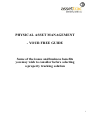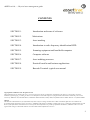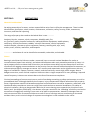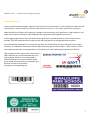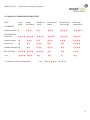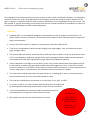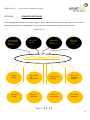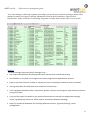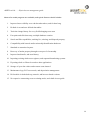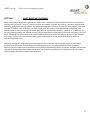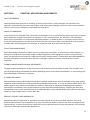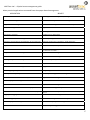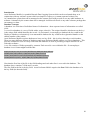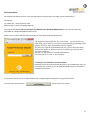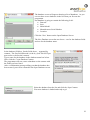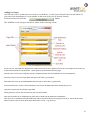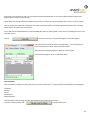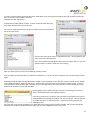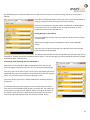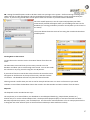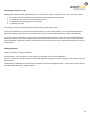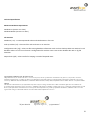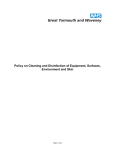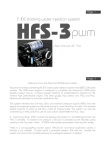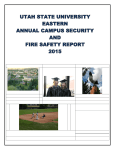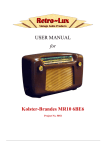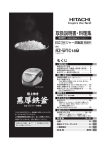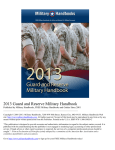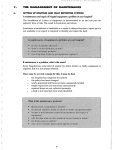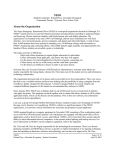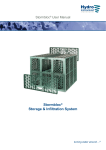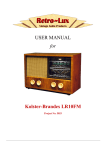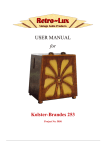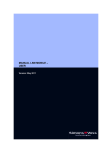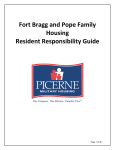Download PHYSICAL ASSET MANAGEMENT - YOUR FREE GUIDE
Transcript
PHYSICAL ASSET MANAGEMENT - YOUR FREE GUIDE Some of the issues and business benefits you may wish to consider before selecting a property tracking solution 1 ASSETtrac Ltd……Physical asset management guide CONTENTS SECTION 1. Introduction and terms of reference SECTION 2. Motivations SECTION 3. Asset marking SECTION 4. Introduction to radio frequency identification RFID SECTION 5. Scanning equipment and hand held computers SECTION 6. Computer software SECTION 7. Asset auditing processes SECTION 8. Practical benefits and business applications SECTION 9. Barcode Terminal -typical user manual Copyright 2011 ASSETtrac Ltd- All rights reserved This publication may be stored in the user’s own retrieval system, but not reproduced or transmitted in any form or by any means, electronic, mechanical, photocopying, recording or otherwise to third parties other than employees of Organisations stated above without the prior written consent of ASSETtrac Ltd, The White House, Oakendene Industrial Estate, Bolney Road, Cowfold West Sussex RH13 8AZ Tel +44 (0)1403 860063 Changes The material in this document is for information only and is subject to change without notice. While reasonable efforts have been made in the preparation of this document to assure its accuracy, ASSETtrac Ltd assumes no liability resulting from errors or omissions in this document or from the use of the information contained herein. To incorporate latest information or product specification amendments, ASSETtrac Ltd reserves the right to make changes to this Guide without reservation and without notification to its users. 2 ASSETtrac Ltd……Physical asset management guide SECTION 1. INTRODUCTION AND TERMS OF REFERENCE As the world's largest collection of inanimate objects, property assets could be the subject of many pages of discussion. Therefore we have made some decisions and assumptions to restrict this paper according to the following guidelines: We believe most visitors downloading this Guide will largely comprise managers in facilities, IT, insurance, or finance looking for concise advice and recommendations to improve organisational efficiency, comply with legislation, and resolve security problems. Tag and label products are limited to discussion of those devices that can act as both a deterrent and provide day to day asset management benefits. Advice on stencils, covert fluids such as Smart Water and microdots, access control, CCTV, or physical devices such as cables, alarms, and locks can be provided separately through our connections with specialist suppliers. Passive RFID, or radio frequency identification is mentioned, but this paper does not contain details of the more specialist applications afforded by 'read-write' transponders nor active battery powered microchips. We concentrate on the day to day benefits of physical asset management as the investment in an audit or an in house asset tracking system can be justified more easily than security spending unless of course there is a high theft exposure. We assume the asset portfolio is large enough to warrant more than a self created spreadsheet approach to inventory control or procedure management. This report concentrates on fixed assets rather than revenue earning products in the supply chain or equipment undergoing return journeys, which is a huge subject worthy of separate study. There are many sources and types of tags, scanners, and software. One integrated solution is examined in detail as an example of many tracking products for asset management because it is already tried and tested in many public bodies and private companies, and transforms the old slow and inaccurate processes of managing fixed assets via the traditional ‘clipboard’ method The Guide looks at a typical three part solution suitable for most asset or procedure intensive organisations, being a combination of tag or label, handheld scanner or PDA, and software program. Greater consideration is given to the practical benefits, as the busy line manager needs a fast positive response to the question - What can asset management to do for me and will a system reduce the total cost of asset ownership? 3 ASSETtrac Ltd……Physical asset management guide SECTION 2. MOTIVATIONS General Considerations On taking ownership of an asset, various responsibilities arise from its lifecycle management. These include identification, description, value, location, maintenance, utilisation, safety, security, audit, movements, insurance, and financial reporting The range of property that needs to be looked after is vast……………. Antiques, bicycles, cameras, clocks, computers, disability aids, fine art, furniture, graves, hospital inventories, industrial/kitchen equipment, mobile phones, machinery, musical instruments, saddles, scientific instruments, marine equipment, medical samples, silverware, sports equipment, statuary, teaching aids, toys, tools, trailers, trees, vehicles, waste bins, and weapons. …………………and almost all can be classified as moveable, vulnerable, and valuable. Crime – Bearing in mind that the Police are under‐ resourced, have no central national database for stolen or recovered items (apart from vehicles), and whose identification tools rarely extend beyond the UV lamp, it is up to property owners to deter theft as best they can and have some ability to prove ownership if items are recovered. Our tagging recommendations on the security front are therefore based on defensive measures, as without national agency coverage we cannot ‘sell’ recovery and repatriation to the rightful owner with any degree of confidence. Laptops, cameras, artwork, and site machinery remain high profile targets. Due to budget constraints, access control comprises little more than a single receptionist in many buildings. Stop and search frequency is almost non‐existent due to the fear of harassment complaints. Criminal proceedings of course can arise as a result of not doing something eg safety maintenance, as well as premeditated theft. Although thankfully less frequent, injury compensation awards often dwarf the property losses. Organisations need a link between equipment and maintenance record for inspection, calibration, and health and safety compliance. Items can range from tree branches to memorial headstones, lift cables to electrical insulation, paving to playgrounds. With the UK courts leaning more towards the principle of strict liability and ‘ the deeper pocket pays’, the absence of proper records for the ‘offending’ machinery can lead to accusations of negligence resulting in vast sums to be paid in compensation. Awards for damages now can take into account sums for emotional distress as well as loss of earnings and are contributing to increased accident claims, and a criminal charge of corporate manslaughter is now available to the courts. 4 ASSETtrac Ltd……Physical asset management guide Compliance and Best Practice There are many reasons why an asset management system should be adopted, not least for the huge saving in staff time in response to questions through physical searches for equipment and associated paperwork. Other important motivators are 1. Failure to comply with legislation though lack of planned preventative maintenance (PPM) activity. 2. No asset inventory compromising insurance claims 3. No asset valuation resulting in inaccurate premiums. 4. No asset transparency prejudicing compliance with legislation or directives 5. The risk of contravening accounting rules through publication of inaccurate fixed asset values in the balance sheet. 6. Lack of theft deterrence risking increased crime or proof of ownership putting recovery at risk. 7. Increased staff time in completing physical asset audits 8. Slow paper processes in booking equipment movements. 9. Slow discovery of serial numbers risking repair and warranty claims. 10. Slow discovery of asset conditions extending equipment usage beyond safe limits, and misinforming replacement budgets. 11. Staff turnover resulting in asset locations and procedural knowledge potentially departing with the employee, leaving a dangerous or time‐ consuming gap. 5 ASSETtrac Ltd……Physical asset management guide SECTION 3. ASSET MARKING Tagging Options There are only two types of tag that will communicate with hand held terminals and computers a) Barcode Labels‐ Some considerations..... Property of Materials ‐Metallised, aluminium, hard plastic, polyester, tamper resistant, tamper evident, or vinyl Chislehurst & Sidcup GS DA15 9AG Tel 020 8302 6511 tags, even self adhesive paper. Style ‐Generic or carrying a logo, Postcode and phone number assists recovery CS 00001 Size‐ Larger for easy scanning and warning, smaller Security marked and asset registered so that it can be applied to smaller objects like PDA’s radios, and cameras. Readability‐ Barcode and eye readable number (in case the scanner fails), provides two decoding options Branding‐ Customised message deters theft Help Desk number‐ for IT equipment this assists technical support. Additional security‐ Labels can have punched dots through which a compound can be painted to etch an underlying surface with a post code or phone number. Certain hard plastic tags meet industry standards for attack resistance, eg LPS1225, and there are types of tamper resistant vinyl labels which cannot be removed in one piece. Surface markings are appropriate for marking internal assets, buildings, and people where threats, environment, and abrasion are minimal. b) Radio Frequency Identification (RFID) The marking device is the radio frequency transponder, otherwise known as the microchip. It carries a unique unalterable code number, retrieved by a small handheld scanner. Unlike a bar code, if encapsulated properly, it does not deteriorate with time, can improve security, and can be ‘read’ through most materials, which is important in rough handling or high threat environments. It can be supplied in various formats such as a nail for pallets and trees, discs for underground use, and self adhesive badges for IT equipment, power tools, and vehicles. 6 ASSETtrac Ltd……Physical asset management guide Selection criteria Choices will be based on budget, experience of recent loss or the threat of it, write off periods, label size and customisation, attack resistance, and how important the ‘asset visit’ is for audit, inspections, testing etc. Metal and basic vinyl labels are among the cheapest, but the saving is only significant in large numbers, and some clients report that after a while fingernails do a good job of peeling back the corners! A dual tagging approach to more vulnerable assets gives the increased benefits of covert chip and overt barcode, with the added benefit of using the chip warning label for branding/help desk purposes. Vinyl self adhesive barcodes are the cheapest but have low functionality and short lifespan unless tamper resistant, or hardened or laminated, whereas plastic security tags and microchips in small numbers are the most expensive but have more applications and usually never need replacing during the asset lifetime. High strength security tags can be credit card or half credit card size, and are bonded with very high strength adhesive. Fully customised if required, laptop sets can be produced which grant authorised removal by an employee with personal ID card and a machine carrying the corresponding tag. ABC 00001 7 ASSETtrac Ltd……Physical asset management guide A TABLE OF COMPARATIVE BENEFITS TYPE Vinyl labels Tamper resist labels Metallised labels Etched PVC labels Resin bonded security tags Microchip transponders ** ATTRIBUTE Theft Deterrence Decoding Speed a) barcode Attack resistant Factory Use Weather Resistant Ease of Fixing Cost ** When used with a warning label Key Best --- Worst 8 ASSETtrac Ltd……Physical asset management guide SECTION 4. AN INTRODUCTION TO RADIO FREQUENCY IDENTIFICATION RFID is a big subject, comprising many different types of microchip, varying in size, shape, operating frequency, and functionality. Applications range from supply chain logistics to fixed asset management, and security to anti counterfeiting. Used in most cases as a covert barcode, there are several benefits beyond the traditional surface label, Non line of sight interrogation Simultaneous scanning of multiple tags Data can be ‘written’ to tags Long range use with ‘active’ tags. Withstands hostile conditions The following commentary is just a brief introduction to ‘passive’ read only microchips, and the connections with scanners and software management. THE MICROCHIP In one of its smallest formats, the microchip is little more than 10mm long, and is capable of storing and transmitting a unique number sequence that will identify whatever it is attached to. Unlike a barcode, the ‘chip’ can be placed inside many objects and still be scanned by its reader, giving the device some major advantages compared with ‘overt’ marks such as labels and serial numbers. One of its well known applications is in domestic pets and agricultural animal for traceability, but it can be fixed inside IT equipment, trees and pallets, power tools, gas cylinders, vehicles, clothes, and smart cards. 9 ASSETtrac Ltd……Physical asset management guide The integrated circuit within the device carries a unique number, which will identify whatever it is attached to. Unlike a barcode, the ‘chip’ can be placed inside most objects and still be read by a scanner without line of sight. It requires no attention and can remain ‘passive’ indefinitely, until energised briefly by the scanner. The chip number or a group of numbers can be held in the scanner and then delivered to a computer by cable link or wirelessly with Bluetooth or GPRS enabled equipment. FEATURES Supplied often as a self‐adhesive badge for easy application on flat or slightly curved surfaces. For assets subject to shock or vibration, reinforcement of the adhesive with a two part epoxy compound is highly recommended. Passive microchips require no battery or maintenance, and have indefinite life. They can be encapsulated in other formats ranging from large badges, nails, and cable ties to discs, pegs, and glass tubes. The scanner does not need to touch the chip to read the unique number, it only has to be come within 2‐3 cm. Low frequency chips with a larger built in aerial and higher power readers can be read up to 12cm and even further with high frequency tags monitored by doorway antenna. Unlike a barcode, line of sight is not necessary as the ‘chip’ can be placed inside most objects and still be scanned by its reader, giving the device some major advantages over ‘overt’ marks such as labels and serial numbers. One of these is that it doesn’t interfere with the materials or artistic appearance of an item where that is a consideration, for example a musical instrument or antique. The chip can be read through almost any physical barrier, including paint, water, wood, and plastics, but not usually metal. It can be read when placed on metal. The chips are unaffected by the weather or environment, from –40°C to +80°C. As a covert ‘marker’, the chip can deter theft but only when accompanied by warning labels advertising the electronic marker, but not its location. A microchip identification system provides instantaneous proof of asset ownership in conjunction with inventory records. Microchips cost less than bar codes if they are re‐used. WARNING! THIS ITEM IS ELECTRONICALLY PROTECTED ASSETtrac Ltd 01403 860063 10 ASSETtrac Ltd……Physical asset management guide SECTION 5. SCANNING EQUIPMENT AND HAND HELD COMPUTERS There is of course a wide range of scanners, with various functions covering read distances, barcode formats, RFID frequencies and storage capacities. Although both RFID and barcode scanners can be installed as part of checkout or doorway monitoring systems, most fixed assets need to be visited for counting or condition surveys, therefore the characteristics of three handheld machines are shown here. Just pressing a button causes the RF scanner to emit a low strength magnetic field which is received by the microchip aerial and induces enough current to transmit back its unique number within a few milliseconds to the hand held display screen. Some scanners can store hundreds of chip numbers for downloading to software programs. This barcode scanner can be programmed to add assets, locations, serial numbers, conditions, and a scanner ID, as well as enable the user to carry out audits and bookings movements with downloads via USB or wireless connection. This machine is a ruggedized PDA with integral barcode scanner, running Windows CE, menu driven and when synchronised with the host PC can... Add assets Add locations, including people with barcoded ID cards Carry out audits of individual or multiple spaces Record movements whether a) borrowings from an IT department b) IT movements/repairs, on or off site c) equipment for a field trip or d) booking a meeting room Newland PT980 Record condition codes of any equipment. Record surveys and inspections of any item subject to health and safety compliance, and once uploaded will store an audit trail of all inspections, vital for legal defence following an accident. PDA’s like this can be equipped with either barcode or RFID integrated readers and data transfer by USB cable, Wi‐Fi, Bluetooth, or GPRS depending on model chosen. Operating systems are usually Windows Mobile 6 or Win CE. 11 ASSETtrac Ltd……Physical asset management guide SECTION 6. COMPUTER SOFTWARE Asset management software should be simple to use on a variety of operating systems, both at PC, network, and online (cloud) level, with fast data entry, and instant status reports. Benefits should include I N P U T S Barcode labelled or microchipped assets, descriptions Floor planslocations Old databases and spreadsheets Mobile data collected on PDA’s Asset Management Program Audit and bookings Movement tracking Live, missing and disposed items Printed reports, audit trails Export to XL spreadsheets and PDA’s Book value depreciation Values and Sums insured Asset history, maintenance O U T P U T S 12 ASSETtrac Ltd……Physical asset management guide Any client manager with some computer knowledge can operate most software tracking systems which manage Inventories, Property Tracking, Maintenance Records and Compliance, Sums Insured, Depreciation, Audit, and Proof of Ownership. Programs are either form based or table view as below. ASSET PERFORMER Benefits The asset manager (business/site/IT manager) may…. use unique identification to link equipment with maintenance records and testing. Sort and filter in any field, run straight line or decreasing balance depreciation routines. keep an accurate inventory of what is owned, plus sums insured/year end book values if needed. use tags and labels for theft deterrence and proof of ownership track equipment between offices, classrooms, people, vehicles, and storage to other locations without using a tick sheet carry out fast paper free audits of any spaces where assets are stored, plus equipment bookings in/out, eg laptops for home use, offsite repairs, movements between buildings. keep any number of databases for recording different activities, eg room bookings, visitor management. 13 ASSETtrac Ltd……Physical asset management guide More tailor made programs are available, and typical features should include:‐ 1. Improved asset visibility over who has what where, and for how long. 2. Default views and user defined data tables. 3. Track the change history for every field belonging to an asset 4. Fast point and click data entry, multiple database creation. 5. Search and filter capabilities, tracking live, missing, and disposed property. 6. Compatibility with barcode and/or microchip identification hardware 7. Standard or customised reports. 8. Recovery of stolen property through covert proof of ownership 9. Improved audit trails, and asset history 10. Importing existing whole asset registers, and sequential numbering systems 11. Exporting whole or filtered records to other applications 12. Storage of up to date values and accurate sums insured. 13. Maintenance logs, PAT test records, and depreciation management 14. Deliverable via both desk top, network, and browser based versions 15. No expensive contracting costs or training needs, and a built-in user guide. 14 ASSETtrac Ltd……Physical asset management guide SECTION 7. ASSET AUDITING PROCESSES Many medium and larger size organisations suffer from a condition that could be described as 'the more we have the less we know'! There is a need to confirm the location of assets for security, insurance, depreciation, efficiency, and maintenance purposes. The traditional approach has been to print the asset register, and ask a member of staff to check what they can find! This is slow, inaccurate, often performed infrequently, and wastes precious time converting the results back into the spreadsheet inventory. However it is necessary as no asset tracking system can function properly unless it has been loaded with an accurate inventory in the first place. Collecting this information is best performed on hand held data terminals (see Section 9 user manual) as so many items are similar and asset descriptions and locations can be picked from look up tables to minimise keyboard entry. Following training for recognition of any specialist assets or sensitive items and the supply of floor plans, an audit team will attach unique labels to the designated items, recording asset description, category, location and extra fields such as condition/serial number/replacement values if required and then the barcode scanned in to tag that record. Labels should take into account asset lifetime, and the threats of interference, climate, factory conditions and abrasion potential. 15 ASSETtrac Ltd……Physical asset management guide SECTION 8. PRACTICAL APPLICATIONS AND BENEFITS THEFT DETERRENCE Warning labels draw attention to marking, and criminal attention is much reduced. For businesses this defence is improved with perimeter warnings, a staff awareness campaign, and liaison with crime prevention officers, the insurance company, and perhaps the local press. PROOF OF OWNERSHIP In the absence of a recorded mark, particularly if the object is not one of a kind, the police may have no option but to allow the ‘wrongful ownership’ to continue, or sell a recovered item. An ‘identifier’ and a database entry ensure repatriation of recovered or identified property. It should be born in mind that unique items or those of limited production usually travel further from the crime scene before an attempt at cash conversion is made. Mass produced goods can resurface at nearby car boot sales and in the local press. COLLECTION MANAGEMENT Recording numbers manually is labour intensive, and prone to mistakes. A barcode has a short lifespan in a factory or outside environment but longer on office equipment. Both tags give an object a unique identity, which can be scanned into a data or image record quickly and accurately. Coupled with searchable databases, the ease of response to inquiries from scientists, managers, auditors, insurers, and the police is much improved. PLANNED MAINTENANCE AND RISK ASSESSMENTS Through unique identification, a specific asset may be linked to accurate safety records. This may be a vital part of demonstrating reasonable care when defending claims for accident compensation, or just ensuring the expected lifespan of the item is reached. 5. LOANS AND LEASES. Well protected markings facilitate precisely what is loaned and precisely what is returned, which gives greatly improved asset visibility when stock may be scattered round the county, or in use by a direct labour force. This equally applies when items are sent away for external restoration or maintenance and exposes fraudulent substitution immediately. Some organisations may have leased furnished buildings. Checking the state and whereabouts of the more valuable contents is made easy with unique identification and/or pictures stored on computer. Such images assist in restoration too. PRODUCT INTEGRITY AND WARRANTIES. Branded products of high value or reputation are often copied. A chip or covert fluid ‘certifies’ each, and protects both producer and customer as any ‘copy’ will have no marker. Linked to the date of manufacture or contract terms, a covert microchip can reveal the correct machine to be serviced, and whether it falls outside warranty or extended maintenance agreements. 16 ASSETtrac Ltd……Physical asset management guide More practical applications converted from slow paper based management APPLICATION BENEFIT Memorial headstone risk assessments Reducing the cost of inspections, making cemeteries safer Wheelie bin tracking Identification of repairs and maintenance, job sheets Dog waste bin tracking Efficient route management and condition surveys IT asset tracking Paper free audits Memorial tree identification Tracking lease revenue Toy library inventory Lending toys to playgroups Asset identification and tracking Inventory management Counting council officials and delegates in local elections Electoral commission compliance, fraud deterrence High value branch inventories Better audit trails, security Vehicle inventories Hospital clinical trials recording Tracking emergency equipment To and from accidents Paper free records management Vehicle identification Maintenance records management Endangered plant seed tracking Location transparency Power tool inventories Repair and maintenance records Asset identification and management Equipment movements Microchipped grave plots Long term grave identification Railway line catchpit inspections Microchip ID and paper free recording Hand arm vibration tests on machinery Paper free PDA recording of 3 axes test results Theatre equipment tracking Asset distribution across Scottish Theatres Noise tests Paper free PDA recording Furniture audit for staff/office relocation project Reduction in new equipment purchases Whole site audit exercise for 60 schools, libraries, depots Tagging and logging medical devices across two counties Total web based visibility of every barcoded asset in every school Lower costs of asset management Medical oxygen cylinders Web based tracking deliveries and hospital distribution Leisure Equipment tracking Audit and safety inspection management Nationwide branch IT assets All UK computers tagged and tracked 17 ASSETtrac Ltd……Physical asset management guide SECTION 9. Newland PT980 User Manual This manual is included to show how easy it is to collect asset information based on user defined fields. Machines like this now mean you can take your entire database round your building in a pocket rather than have to consult the PC in the office. A scan of any asset’s barcode label will now show you all the information you have stored against that asset in the past, and you can now record a visit, inspection, and conduct maintenance, all paper free. Go to next page………………………. 18 Asset Performer Mobile Version 1.01 User Guide and Technical Manual 19 Introduction Asset Performer Mobile is a portable Barcode Data Logging System which can be used stand-alone or in conjunction with any software system which can import or export csv (comma separated values) files. As a stand-alone system data can be managed on the scanner itself with no need to use any other hardware or software. Alternatively the scanner data can be managed via Microsoft Excel or any other software package that can manage csv data. Database Concepts A database is a collection of individual items of information – these separate items of information are called fields. A record in a database is a row of fields with a unique identifier. The unique identifier (also known as the key) is the unique field which identifies the record. So for instance, in an employee database the key could be the Employee Number or alternatively in an automobile database the key could be the registration number or the chassis number of the vehicle. Asset Performer Mobile requires databases to have one key field – this is often a barcode or serial number. There are many different formats of databases and Asset Performer Mobile utilises csv files as databases. This provides a means for users to easily create and edit databases as well as providing a simple interface for use with other software. A csv file consists of fields separated by commas. Each record is a row within the file. So an employee database in csv format might look like this: Employee No,Surname,First Name,MiddleName,DOB,Start Date,Job Title 123456,Smith,John,Robert,12/06/1970,01/01/2009,Storeman 123457,Jones,Rebecca,Jane,10/03/1964,01/01/2004,Receptionist 123458,Robinson,Naomi, ,28/02/1982,01/01/2009,Administrator Note that the first line of the file is the field headings and each other line is a record in the database. The database above contains 7 fields and 3 records. The first field in the list is the key field. Asset Performer Mobile requires the first field in the database to be the key field (the barcode field). 20 Running AP Mobile Asset Performer Mobile consists of just two files which can be placed in any folder on the mobile device. The files are: ap_mobile.exe – the programme itself disposals.dpf – a file for recording disposals Asset Performer Mobile will run on almost any Windows CE or Windows Mobile device. It can also be purchased preloaded on a Newland PT980 barcode scanner. Switch on the scanner and after boot up double click the Asset Performer Mobile icon. The login screen prompts you for a user name – you do not have to login with a user name (see section on automatically populating fields on page XXX for more information on user names). For now just click the login button and you will see the main menu. Some of the items on the menu are not available (greyed out) until you load a database. On first use, the software contains no databases. Our first task is to create a new database. Creating a New Database on the Scanner Databases can be imported from existing data (e.g. spreadsheets), they can be created from scratch on your PC using Notepad or Excel or they can be created on the scanner. In this section we will create a simple database for tracking computer equipment using just the scanner. From the main menu click the button on the main menu. 21 The database screen will appear showing a list of databases. As you can see there are no databases in the list when you first run the programme. Our database is going to contain the following fields: Barcode Item Make/Model Manufacturers Serial Number Location Click the ‘New’ button on the Open Database Screen. The New Database screen has two boxes – one for the database fields and one for the database name. In the database field box, list the fields above – separated by commas. The first field (Barcode) is the key field. DO NOT put spaces after or before the commas. Type a name for the database in the database name box below. Next, click the ‘Create Database’ button. The programme will now create a database on the scanner with the fields you have listed. After a confirmation message telling you that the database has been created, you will be returned to the Open Database screen. Select the database from the list and click the ‘Open’ button. Your new database is loaded and ready to go! 22 Adding New Items Our first task will be to add some new items to our database – for this you will need some barcode labels (or you can use the manufacturer’s serial number on the items if they are in barcode format). From the main menu click the button. The Add/Edit screen will open and this is where all the scanning is done. As you can see, the fields you designed are presented on the screen in pages (only one in our example) in the order you created them (except for the Scan Box – which appears at the bottom of every page. We will enter our first item using the scanner’s keyboard (either the hard keyboard or the soft keyboard). Place the cursor in the Item input field and type in the item e.g. Computer Next place the cursor in the Make/Model field and type in the make e.g. Dell Vostro If the manufacturer’s serial no is barcoded then scan it into the MSN input field, otherwise type it in. Type the location into the Location input field. Finally, place the cursor into the scan box and scan the barcode. Once the barcode scan is completed, the item and its details will be added to the database. After the scan is complete, the input field boxes will be cleared ready for entering the next item. There will be times when you don’t want to clear all the input boxes after a scan – e.g. you have 23 more than one Computer to add. To stop input boxes being cleared after a scan tick the Data Retention Boxes (see diagram above) on the relevant fields. Typing data into the input boxes will work fine but there is a faster way of achieving the same result – Look Up Tables. Look Up Tables are simple lists containing any words or phrases which are used to populate drop down lists. Look Up Tables will be covered in the next section. To see the data in the database first close the Add/Edit screen by clicking ‘Back’ in the menu (or clicking the cross in the top right corner). Choose from the main menu. The Data Navigator screen will appear: This screen shows all of the items in the database – you should see the item you entered in the list, with its associated data. We will cover the data navigator in detail in a later section. Exit the data navigator return to the Main Menu. Look Up Tables Look up tables are simple lists with each item on its own separate line. A typical look up table will look something like: Computer Monitor Printer Fax Machine Wireless Router Look up tables make entering data into the database faster and more consistent. To create a look up table click from the main menu. 24 To create a look up table containing the items listed above, first of all type the name for the look up table into the top box. In this case I have called it ‘IT Items’ and then click the ‘Go’ button. A blank look up table will be created. To view or edit this table open the drop down box and select it from the list You can now type the items into the box and when you have finished click ‘Save’ from the menu. You do not have to enter items in alphabetical order – the programme will order your items automatically. Don’t worry about entering all the items you may need in the list – you can add new items ‘on the fly’ when you are scanning. Once you have saved your list exit the Manage Lookups screen. Look up tables can be attached to any number of databases – so once they are created you can use them over and over again. Attaching a look up table to a drop down list is simple. In the View/Edit screen click the ‘Connect a Look Up List’ button on the field you wish to attach the look up to. Select a look up file from the list and click the ‘Open’ button. The list is now attached to the drop down box. Click the arrow at the right side of the input field box and you should get a drop down list of the items in your Look Up Table. Entering data into the field is now just a matter of selecting it from the list. This is considerably faster than typing each time. If the item you want isn’t in the list you can add it by typing the item into the Input Field Box and clicking the ‘Add to Look Up List’ button. This will add the new item and save it to the look up list – without you having to leave the Add/Edit screen. You can have as many look up tables as you wish and connect them to any number of fields. You can also change the attached look up file associated with a list whilst you are in the Add/Edit screen at any time. 25 By combining the use of look up tables with the data retention box you can make entering new items very fast and efficient. If you have a field which expects a date you can use the Calendar button to bring up a calendar rather than type in the date manually. So far we have looked at using the scanner to add items to the database. In the next section we are going to look at using the scanner to find a record which we can then edit and save. Editing Records on the Scanner Once your database contains some items we can use the scanner to bring up their details. Editing and viewing records in the database is done via the Add/Edit screen. Place the cursor in the scan box and scan a barcode for an item that has been entered into the database. The software will find the record in the database and ask you if you wish to view/edit it. Answer yes and the item details will be shown. You can now edit any of these details and save the changes by choosing ‘Save’ from the menu. Automating Time Stamping and User Information Sometimes it is very useful to add the time/date and the name of the person using the scanner to each scan. This can be automated (autofill). Every time you scan an item or save it (if you are in edit mode) you can ask AP Mobile to put the time and date in any field you wish and also the user name. The user name comes from the initial login screen. The screen on the right shows a simple database for recording electrical inspections. It would be useful to put the engineers name and the date/time of the scan into the relevant fields automatically. To achieve this you need to go to the main menu and click the ‘Options’ button from the main menu. In the options screen choose the fields from the drop down lists that you wish to be populated automatically and click the ‘Proceed’ button. 26 NB. Setting the autofill options needs to be done each time you login to the system – before scanning or editing items. Unlike the look up table attachments and the retained data settings the autofill options are not remembered by the system. If you are using autofill then set the options each time as soon as you have loaded a database. Once the autofill options are set the system will populate your fields automatically. Autofill will happen when you are adding new items to the database (on scanning) and when you edit a record (when you click ‘Save’ in the menu). The screen below shows the result of me saving the record with the above autofill options. Viewing Data on the Scanner To view data on the scanner use the ‘View Data’ button from the main menu. The View Data screen will show you how many records are in the database and allow you to scroll through each record. You can also order the columns in any way you wish using the ‘Sort By’ Button. If you wish to filter the records then select a field in the record list and it will appear in the filter box at the top of the screen, and then click the ‘Go’ button. The database will now only show the filtered records. Filtering records is useful when you wish to see for example all the items in a room or all items not yet tested. To delete a record from the database choose the record in the data window and select ‘Delete’ from the menu. Disposals The disposals can be recorded in two ways: The simple way is to create fields in your database to record disposal details (e.g. Disposal Date, Reason etc.) Another way is to use the onboard Disposal File. The disposal file (disposals.dpf) is a text based list with five fields – Barcode, Disposal Date, Reason, User and Date/Time. This file can be used stand‐alone or for its main purpose which is to integrate into other software (such as Asset Performer Desktop or Asset Performer Online). 27 Connecting the Scanner to a PC Although the software can be operated entirely on a scanner it is useful to connect to a PC – there are many reasons: 1. So that the data can be further processed via external programmes such as Excel 2. To load data to the scanner from existing data sources 3. To integrate with existing systems and software 4. To back up your data Connecting to a PC will vary depending on which operating system your PC uses. To connect to Windows XP you will need to load Activsync (if it’s not already loaded). This can be downloaded from Microsoft’s website. Follow the on screen instructions to set up a partnership between the scanner and Windows. To connect to Vista or Windows 7 you will need to load Windows Mobile Device Centre This can be downloaded from Microsoft’s website (at the time of going to press, Microsoft’s website only has a version for Vista – but this will work with the Windows 7 operating systems). Follow the on screen instructions to set up a partnership between the scanner and Windows. Deleting Databases There are two ways to delete a database: On the Scanner: Go to ‘My Device’ or File Explorer and navigate to the csv file and delete it. Via a PC: Connect the scanner to your PC via the USB cable and using ‘My Computer’ navigate to the mobile device and delete the file. When deleting a database you will also need to delete the associated configuration file – it will have the same name as the database but will have a .cfg file extension 28 Technical Specification Minimum Hardware Requirement: Windows CE (Version 5 or later) Windows Mobile (version 6 or later) File Formats: Databases (.csv) – Comma Separated Values with Filed Names in first row Look Up Tables (.luf) – Plain text files with each item on its own line Configuration Files (.cfg) – Plain text files storing database information such as where look up tables are attached. Each database when it is first run will create a configuration file with the same name as the database but with a .cfg file extension. Disposal File (.dpf) – Plain text file for keeping a record of disposed items. Copyright 2011 ASSETtrac Ltd- All rights reserved This publication may be stored in the user’s own retrieval system, but not reproduced or transmitted in any form or by any means, electronic, mechanical, photocopying, recording or otherwise to third parties other than employees of Organisations stated above without the prior written consent of ASSETtrac Ltd, The White House, Oakendene Industrial Estate, Bolney Road, Cowfold West Sussex RH13 8AZ Tel +44 (0)1403 860063 Changes The material in this document is for information only and is subject to change without notice. While reasonable efforts have been made in the preparation of this document to assure its accuracy, ASSETtrac Ltd assumes no liability resulting from errors or omissions in this document or from the use of the information contained herein. To incorporate latest information or product specification amendments, ASSETtrac Ltd reserves the right to make changes to this Guide without reservation and without notification to its users. “If you think knowledge is dangerous, try ignorance” 29