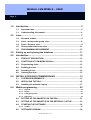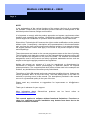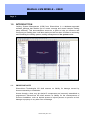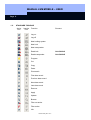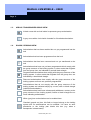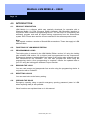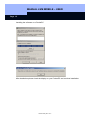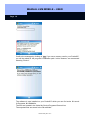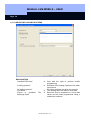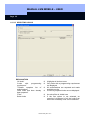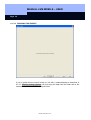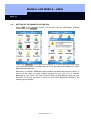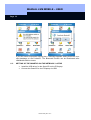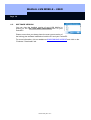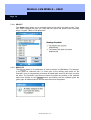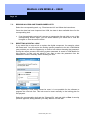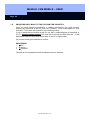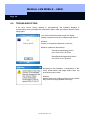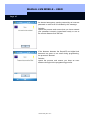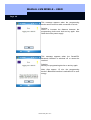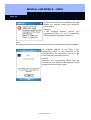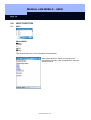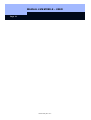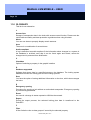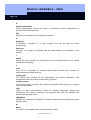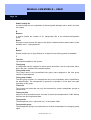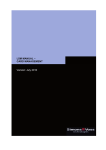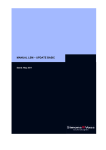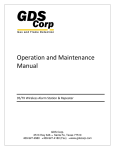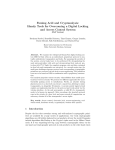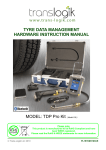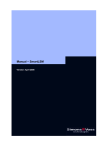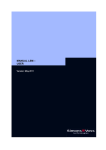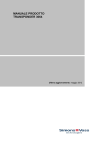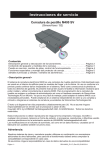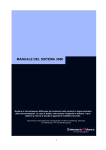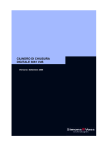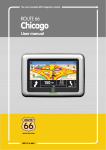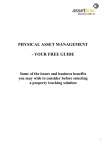Download manual lsm mobile – user - SimonsVoss technologies
Transcript
MANUAL LSM MOBILE – USER Version: May 2011 MANUAL LSM MOBILE – USER Page 2 1.0 2.0 Introduction ........................................................................................ 5 1.1. Important note ............................................................................................5 1.1. Understanding this manual .......................................................................6 Icons .................................................................................................... 7 1.2. Standard toolbar.........................................................................................8 1.3. Areas / transponder group view................................................................9 1.4. Doors / Persons view .................................................................................9 1.5. Group authorisation tree view.................................................................10 1.6. PROGRAMMING REQUIREMENT ............................................................10 3.0 Setting up and opening the database ............................................ 11 4.0 Introduction ...................................................................................... 12 5.0 6.0 4.1. PRODUCT DESCRIPTION ........................................................................12 4.2. FUNCTIONS OF LSM MOBILE Edition ....................................................12 4.3. Programming locks ..................................................................................12 4.4. Reading the lock.......................................................................................12 4.5. Resetting locks .........................................................................................12 4.6. Opening the door......................................................................................12 INSTALLATION AND COMMISSIONING ......................................... 13 5.1. SYSTEM REQUIREMENTS .......................................................................13 5.2. INSTALLING THE PDA .............................................................................14 5.3. Installing the netbook / laptop.................................................................17 Mobile programming........................................................................ 20 6.1.1 6.1.2 6.1.3 6.1.4 General ........................................................................................................................ 20 Export .......................................................................................................................... 23 Configuring tasks....................................................................................................... 26 Importing..................................................................................................................... 30 6.2. SETTING UP THE SMARTCD ON THE PDA ............................................31 6.3. SETTING UP THE SMARTCD ON THE NETBOOK / LAPTOP ................33 6.4. STARTING THE SOFTWARE ...................................................................34 6.4.1 6.5. LOGIN .......................................................................................................................... 34 SOFTWARE VERSION..............................................................................36 Version: May 2011 v1.5 MANUAL LSM MOBILE – USER Page 3 7.0 WORKING WITH LSM MOBILE........................................................ 37 7.1. THE MAIN MENU.......................................................................................37 7.1.1 7.1.2 7.1.3 7.1.4 Read............................................................................................................................. 37 Select........................................................................................................................... 39 Execute........................................................................................................................ 39 FILTER......................................................................................................................... 40 7.2. PROGRAMMING A LOCK.........................................................................41 7.3. READING ACCESS AND TRANSPONDER LISTS...................................43 7.4. RESETTING A DIGITAL LOCK .................................................................43 7.5. PERFORMING EMERGENCY OPENING OF A LOCK .............................44 7.6. IMPORTING DATA BACK TO THE PC FROM THE POCKETPC ............45 8.0 TROUBLESHOOTING....................................................................... 46 9.0 HELP FUNCTION .............................................................................. 50 9.1. Help............................................................................................................50 10.0 Service and Support ........................................................................ 52 11.0 Glossary............................................................................................ 53 Version: May 2011 v1.5 MANUAL LSM MOBILE – USER Page 4 NOTE: In the explanations of the various functions of the system, the focus is on operating the software. Please refer to the individual product manuals for descriptions of the individual product features, fittings and functions. It is important to comply with the product approvals and system requirements when installing and operating the products. SimonsVoss accepts no liability and cannot provide support for installation or operation which deviates from these instructions. SimonsVoss Technologies AG reserves the right to make modifications to the product without notice. Consequently, descriptions and representations in this documentation may vary from the most recent product and software versions. As a general principle, the original German version shall apply in the event of any doubt. Subject to errors and misspellings. These documents are based on the current programme status at the time of printing. The information and data they contain may be changed without advance notice and do not represent an obligation on the part of the seller. The software and hardware designations used in this manual are mainly registered trademarks and as such are subject to the legal copyright protection law regulations. Neither the manual nor extracts of it may be reproduced or disseminated by mechanical or electronic means, photocopying or otherwise without our express written permission. The companies and other pieces of data used in the examples are fictitious, any similarities are therefore purely coincidental. The editors of this LSM manual took great care when compiling this text. However we cannot guarantee that it is free from errors. The LSM editing team is not liable for technical or printing errors in this manual. The descriptions provided in this manual are not of a guaranteed quality in the eyes of the law. Please send any corrections or suggestions for improvement to [email protected]. Thank you in advance for your support. More information about WWW.SIMONS-VOSS.DE SimonsVoss products can be found online at This manual applies to software without functional limitations. Functions or views in a customer’s specific installation may deviate from these due to the software modules activated. Version: May 2011 v1.5 MANUAL LSM MOBILE – USER Page 5 1.0 INTRODUCTION Locking System Management (LSM) from SimonsVoss is a database-supported software package that enables you to create, manage and control complex locking plans efficiently. This documentation serves as a guide to help you structure and configure your locking plan. It will also assist you later on when it comes to monitoring and controlling the locking system, making management of the system easier. 1.1. IMPORTANT NOTE SimonsVoss Technologies AG shall assume no liability for damage caused by incorrect assembly or installation. Access through a door may be denied if components are incorrectly assembled or programmed. SimonsVoss AG shall assume no liability for the consequences of incorrect installation, such as denied access to injured persons or persons at risk, damage to property or any other form of damage. Version: May 2011 v1.5 MANUAL LSM MOBILE – USER Page 6 1.1. UNDERSTANDING THIS MANUAL  MENU ITEMS The LSM menu items are indicated in this manual by the  symbol. EXAMPLES  Edit  Area HEADINGS AND CHECKBOXES Headings and checkboxes shown in the screenshots are differentiated by the use of inverted commas. EXAMPLES “User Groups” “Areas” BUTTONS Buttons shown in the screenshots are highlighted in grey. EXAMPLES OK Apply KEY COMBINATIONS The key combination you can use to start the required functions is shown in bold. Ctrl+Shift+X PATH SPECIFICATIONS If an instruction refers to a directory on a drive, the path is provided in italics. EXAMPLE C:\Program files\SimonsVoss\LockSysGui\ NOTE The specification [CDROM] is a variable and describes the letter identifying the drive of the CDROM drive on the computer (e.g. “D”) on which installation is to be carried out. Version: May 2011 v1.5 MANUAL LSM MOBILE – USER Page 7 2.0 ICONS NOTE • • • Icons and entries in the menu only become active once an associated object is highlighted. You can use Shift or Ctrl to highlight multiple table entries at the same time. By double-clicking in the table you can jump to the object’s properties. EDIT TOOLBAR Active icon Inactiv e icon Function Shortcut Edit locking system Ctrl+Shift+A Area Ctrl+Shift+S Edit door Ctrl+Shift+D Edit lock Ctrl+Shift+C Edit transponder group Ctrl+Shift+G Editing transponders Ctrl+Shift+O Edit public holiday list Edit public holiday Edit time zones Edit person Version: May 2011 v1.5 Ctrl+Shift+P MANUAL LSM MOBILE – USER Page 8 1.2. STANDARD TOOLBAR Active icon Inactive icon Function Shortcut Log on Log off New locking system New lock New transponder Read lock Ctrl+Shift+K Read transponder Ctrl+Shift+R Program Cut Copy Paste Print matrix First data record Previous data record Next data record Last data record Remove Apply Update Browse Filter not active Filter active Info Version: May 2011 v1.5 MANUAL LSM MOBILE – USER Page 9 1.3. AREAS / TRANSPONDER GROUP VIEW A black cross with a circle inside it represents group authorisation. A grey cross with a circle inside it stands for “inherited authorisation. 1.4. DOORS / PERSONS VIEW Authorisation that has been enabled but not yet programmed into the lock Authorisation that has been programmed into the lock Authorisation that has been removed and not yet transferred to the lock Authorisations that have not yet been programmed which comply with the group structure of the locking system, in other words that originate from the group view, are indicated by a small black triangle Programmed authorisations that comply with the group structure of the locking system, in other words that originate from the group view, are indicated by a small black triangle Removed authorisations that comply with the group structure of the locking system and have not yet been programmed Authorisations that do not comply with the group structure of the locking system are indicated simply by a cross, with no black triangle (individual authorisation). Authorisations that have been subsequently withdrawn, contrary to the group structure of the locking system, feature a black triangle but no cross indicating authorisation. White (grey) box: authorisation can be enabled here. Checked (greyed out) box: this field no longer belongs to the locking system and no authorisations can be enabled. You have no write permission or the locking plan blocks this box (e.g. when a transponder is deactivated). Version: May 2011 v1.5 MANUAL LSM MOBILE – USER Page 10 1.5. GROUP AUTHORISATION TREE VIEW Manually enabled (black) Directly inherited (green) Indirectly inherited – inherited via subordinate group (blue) Directly and indirectly inherited (blue / green) 1.6. PROGRAMMING REQUIREMENT EXPLANATION There are various reasons why it may be necessary to program a transponder or lock. The programming lightning symbol is shown in different colours to indicate the different reasons why programming is required. DISPLAY Simple programming requirement for components Transponder: • • Lock • • • • Validity expired Deactivated Only overall locking level assigned Not assigned to any door Not assigned to any locking system Door without lock Programming requirement on a lock after creating a replacement transponder in the overlay mode of a G1 system Version: May 2011 v1.5 MANUAL LSM MOBILE – USER Page 11 3.0 SETTING UP AND OPENING THE DATABASE START SCREED Log on to the database, authentication then takes place when user data is entered Log off the database Settings for the database connection In the Setup dialogue you can set the connection to the database you want. Your locking system administrator provides you with the necessary information. LSM Basic LSM Business / LSM Professional NOTE The software access data should be kept safe according to the valid IT guidelines and not made accessible to unauthorised persons. Version: May 2011 v1.5 MANUAL LSM MOBILE – USER Page 12 4.0 INTRODUCTION 4.1. PRODUCT DESCRIPTION LSM Mobile is a software which was specially developed for operation with a Windows Mobile 5.x PDA (Personal Digital Assistant) with Bluetooth interface in conjunction with a SmartCD programming device. You can use it to conveniently and wirelessly program and read all digital locking components from the SimonsVoss system 3060. Please also read the current manuals for the software product used. Note This manual contains a number of SmartLSM screenshots. These also apply to LSM Mobile Edition. 4.2. FUNCTIONS OF LSM MOBILE EDITION 4.3. PROGRAMMING LOCKS The locking plan is created in the LSM Mobile Edition version 3.0 using the locking plan software LSM version 3.0 (or higher) and is programmed into the components. Subsequent changes to authorisations are made in the locking plan software and are then transferred to the PocketPC. You can then program the locks using the programming device. Once programming is complete, transfer the updated data to your PC using the locking plan software’s import function. 4.4. READING THE LOCK You can read access and transponder lists on-site using the programming device in conjunction with a PocketPC. 4.5. RESETTING LOCKS You can reset locks to the factory setting. 4.6. OPENING THE DOOR Emergency opening using a special emergency opening password (enter in LSM when exporting data) is also possible. Other functions are explained later on in this manual. Version: May 2011 v1.5 MANUAL LSM MOBILE – USER Page 13 5.0 INSTALLATION AND COMMISSIONING 5.1. SYSTEM REQUIREMENTS The LSM Mobile Edition software requires a PocketPC with a Microsoft operating system as from Windows Mobile 5.x and a Bluetooth interface. You will only receive technical support for PDAs approved and tested by SimonsVoss. Alternatively, LSM Mobile Edition can also be used on a netbook with Windows XP. Ensure that you always have the latest software versions for the LSM locking plan software and LSM Mobile Edition. Contact your dealer or SimonsVoss directly for more information. Version: May 2011 v1.5 MANUAL LSM MOBILE – USER Page 14 5.2. INSTALLING THE PDA Note: For reference, the following was used: • PocketPC from Fujitsu Siemens Fujitsu Siemens – Pocket Loox Windows Mobile 5.0 – OS5.1.70 (build 14410.1.1.3) • notebook from Fujitsu Siemens LifeBook E Series Windows XP with SP2 The figures shown may vary depending on the device and version of operating system used. Before installing LSM Mobile Edition PDA, you must install Microsoft ActivSync software version 4.1 (or higher) and synchronise the data. To do this, follow the instructions provided by your PocketPC’s manufacturer. To install LSM Mobile, insert the software CD and launch the installation. [CDROM]:\Software\LSM3x_MOBILE\[language]\LSMMobile_PDA\setup.exe NOTE The specification [CDROM] is a variable and describes the letter identifying the drive of the CDROM drive on the computer (e.g.”D”) from which installation is to be carried out. Once you have started the installation routine, the following instruction appears… Confirm by clicking on OK. The software is now installed on your PocketPC. Version: May 2011 v1.5 MANUAL LSM MOBILE – USER Page 15 Installing the software on a PocketPC After installation please check the display on your PocketPC and continue installation. Version: May 2011 v1.5 MANUAL LSM MOBILE – USER Page 16 Confirm the message by clicking on Yes. If you use a memory card in your PocketPC, you will be asked for the program’s installation path. In this instance, we recommend selecting “Device”. The software is now installed on your PocketPC which you can find under  Launch  Programs  LSMMobile. The files are located in the folder My Device\Programs\SimonsVoss. The exported files are stored in the db subfolder. Version: May 2011 v1.5 MANUAL LSM MOBILE – USER Page 17 5.3. INSTALLING THE NETBOOK / LAPTOP Note: For reference, the following was used: • netbook from ASUS ASUS EEEPC 1000H notebook, 10-inch display, colour shine display, widescreen format, WSVGA resolution (1024x600), Intel Atom processor, model N270, 1.6 GHz processor cycle frequency, 1024MB working memory, 160 GB hard disc, graphic integrated in chip set, Windows XP Home operating system, SmartCD connection via USB, data exchange with USB stick • notebook from Fujitsu Siemens LifeBook E Series Windows XP with SP2 The figures shown may vary depending on the device and version of operating system used. To install LSM Mobile, insert the software CD-ROM, start installation and copy the installation routine (lsmmobile_setup_3_0_xx.exe) to the mobile device. [CDROM]:\Software\LSM3x_MOBILE\\[language]\setup.exe NOTE The specification [CDROM] is a variable and describes the letter identifying the drive of the CDROM drive on the computer (e.g.”D”) from which installation is to be carried out. INSTALLING LSM MOBILE Confirm by Next to installation. Version: May 2011 v1.5 clicking on start the MANUAL LSM MOBILE – USER Page 18 Read the licence agreement and accept the terms. Then select Next. Enter the user data and then select Next. Version: May 2011 v1.5 Confirm Next. by clicking on Confirm Install. by clicking on MANUAL LSM MOBILE – USER Page 19 Once installation is complete, please confirm by clicking on Finish. The software is now installed on your netbook / laptop. Version: May 2011 v1.5 MANUAL LSM MOBILE – USER Page 20 6.0 MOBILE PROGRAMMING 6.1.1 GENERAL EXPLANATION In LSM, you have the option of configuring the export of locking plan data to a mobile end device (a PocketPC by default) such that certain employees can perform particular tasks on particular locks. These employees must also log on to the software on the PocketPC, allowing only authorised employees access to data. NOTE The software access data should be stored in a safe place in accordance with the valid IT guidelines and should not be made accessible to unauthorised persons. SCENARIO 1 (STANDARD) EXPLANATION The data is immediately transferred to the PocketPC and can be run immediately. PROCEDURE • • • • • • • • •  File  Export to PDA  LSM Mobile Select PDA user Select locking systems Select locks Configure tasks Select transponders Export Version: May 2011 v1.5 MANUAL LSM MOBILE – USER Page 21 SCENARIO 2 (DATA NOT IMMEDIATELY TRANSFERRED TO POCKETPC) EXPLANATION If exporting is to be performed at a later time, the data and tasks to be transferred can be stored in the database. If the user now logs on to the system and wants to perform an export, a message will appear stating that the tasks are ready and the user can then decide whether to accept the request or not. PROCEDURE • • • • • • •  File  Export to PDA  Prepare task Select LSM user Select locking systems Select locks Configure tasks • • • •  File  Export to PDA  LSM Mobile Confirm query QUERY Version: May 2011 v1.5 MANUAL LSM MOBILE – USER Page 22 SCENARIO 3 (LOCKING PLAN FROM ANOTHER USER TO POCKETPC) EXPLANATION The software is capable of recognising when it needs to import old data that has not yet been re-imported prior to re-exporting it for another user. PROCEDURE • • • • • • • • • •  File  Export to PDA  LSM Mobile Select LSM user Acknowledge query Select locking systems Select locks Configure tasks Select transponders Export QUERY SOLUTION The indicated user must log in and import the data. The data can then be exported again without the risk of data being lost. Version: May 2011 v1.5 MANUAL LSM MOBILE – USER Page 23 SCENARIO 4 (PART OF LOCKING PLAN ALREADY EXPORTED) EXPLANATION You can work with multiple PocketPCs at the same time. To avoid duplicating any work, locks that have already been exported should not be exported again. PROCEDURE • • • • • • • • • • 6.1.2  File  Export to PDA  LSM Mobile Select LSM user Select locking systems Select locks Tick “Previously exported locks ...” Configure tasks Select transponders Export EXPORT EXPLANATION When data is exported, the locking plan is transferred to the PocketPC in accordance with the defined restrictions in order to be able to program the locks on-site. NOTE • • Only users who have been assigned the “Use handheld” role are listed. With LSM you have the option of managing more than one locking plan at the same time on your PocketPC. Version: May 2011 v1.5 MANUAL LSM MOBILE – USER Page 24 6.1.2.1 SELECTING LOCKING SYSTEMS EXPLANATION “Handheld PDA user” Æ “Locking systems” Æ “All locking systems” “Use filters” “Export to notebook. exchange folder” Æ Æ File User with the right to perform mobile programming Selection of the locking systems to be taken into account All locking systems are taken into account The existing filters can also be used here Data can also be exported to a local data carrier and the locks programmed using a notebook or netbook Version: May 2011 v1.5 MANUAL LSM MOBILE – USER Page 25 6.1.2.2 SELECTING LOCKS EXPLANATION “All locks” “Locks with programming requirement” “Transfer complete list of authorisations” “Hide locks that have already been exported” “Filter” Select locks Æ Æ Æ Æ Æ Æ Highlights all locks at once Only locks with a programming requirement are displayed All authorisations are exported and made available on-site Previously exported locks are not displayed An active filter is visible here If the first option is not selected, an overview is displayed of all the locks from which the necessary ones can be selected Version: May 2011 v1.5 MANUAL LSM MOBILE – USER Page 26 6.1.3 CONFIGURING TASKS GENERAL For maximum security it is possible to create precisely defined tasks. To do this, you must make a number of settings in the ”Tasks” window. EXPLANATION • • • • • Highlighted locks must be processed. All locks are highlighted by default. Settings are always modified for the highlighted locks Under “Tasks” you must select the tasks to be performed Under “Permitted”, the tasks to be performed are automatically selected. You can also permit additional tasks Under “Settings” you define the maximum number of times the task can be executed and the time by which the tasks must be performed, and apply these settings Under Presettings you can save a frequently used basic setting relating to the tasks permitted for certain locks and reload it the next time Version: May 2011 v1.5 MANUAL LSM MOBILE – USER Page 27 • For an emergency opening with LSM Mobile, you do not need to know the original locking system password. Under “Password for emergency opening” you can issue an 8-digit password of your own choice with which the user can open the lock in an emergency. Version: May 2011 v1.5 MANUAL LSM MOBILE – USER Page 28 6.1.3.1 SELECTING TRANSPONDERS EXPLANATION “All transponders” Æ Highlights all transponders at once. If only individual transponders are exported, not all TIDs can be assigned by name when transponders or access lists are read. Version: May 2011 v1.5 MANUAL LSM MOBILE – USER Page 29 6.1.3.2 FINISHING THE EXPORT If you’ve performed the export locally for use with a netbook/laptop as described in 6.1.2.1 Selecting locking systems you must copy the data from the folder still on the mobile device to the …\LSM Mobile\pdb folder. Version: May 2011 v1.5 MANUAL LSM MOBILE – USER Page 30 6.1.4 IMPORTING EXPLANATION Once the exported tasks have been completed, the data must be re-imported from the PocketPC after processing in order to inform the locking plan of the modified data. If you’ve performed the export locally for use with a netbook/laptop as described in 6.1.2.1 Selecting locking systems you must first of all copy the data from the …\LSM Mobile\pdb folder on the mobile device back to the PC’s export folder. If this does not happen you will see a query the next time you try to export and different authorisations may apply in the software and in the locks!! PROCEDURE • • •  File  Import from PDA  LSM Mobile NOTE • • In the export task list you can select whether all tasks should be imported or just those that have already been processed. If the software detects differences between the handheld and the computer, it will display them. You can then decide which data you want to accept. Version: May 2011 v1.5 MANUAL LSM MOBILE – USER Page 31 6.2. SETTING UP THE SMARTCD ON THE PDA Select Start or the Windows symbol. You will then find the LSM Mobile software (SmartLSM) under Programs. Tap on the LSMMobile icon to launch the software. If no export was performed before you invoke the software a message like the one on the right will be displayed, and the application will terminate. Each time it is started, LSM Mobile checks whether the Bluetooth interface is active. If this is not the case, the query window appears and you can use it to activate Bluetooth on your PDA. You now have the option of immediately setting up your SmartCD. To do this, you have to switch on your PDA’s Bluetooth interface in the following query window. Version: May 2011 v1.5 MANUAL LSM MOBILE – USER Page 32 The software detects that the SmartCD is not yet configured and now gives you the opportunity to set it up automatically. Note: if you are using a PDA that is not approved by SimonsVoss, the Bluetooth connection may have to be set up manually. For the procedure, please refer to the PDA manual. If you accept, follow the software’s instructions and switch on your SmartCD. Once configuration has been successfully completed, your programming device will be connected to the PDA via the software. Version: May 2011 v1.5 MANUAL LSM MOBILE – USER Page 33 If you still haven’t exported a locking plan, a message appears stating that there is no valid database on the PocketPC. The Bluetooth function can be deactivated after LSM Mobile Edition closes. 6.3. SETTING UP THE SMARTCD ON THE NETBOOK / LAPTOP • • Install the USB driver for the SmartCD on the PC/laptop. Connect the SmartCD to the PC/laptop via USB. Version: May 2011 v1.5 MANUAL LSM MOBILE – USER Page 34 6.4. STARTING THE SOFTWARE 6.4.1 LOGIN Following successful export of your first database, start LSM Mobile on your PocketPC or netbook/laptop. Select the exported locking system from the list, enter your user data (user, password), hide the keyboard at the bottom of the display and confirm by clicking on OK. • If you have not performed an actsystem3060ion with the software for several minutes, the log on screen appears and requires authentication again for security reasons. Version: May 2011 v1.5 MANUAL LSM MOBILE – USER Page 35 Now select the Config Device button. A new interface appears. To check your programming device, click on the Test button. Follow the instructions and switch on your SmartCD, then confirm by clicking on OK. If the SmartCD is detected, a message appears stating that the SmartCD was successfully set up. You can then test the SmartCD which has just been set up. An information window then appears containing the SmartCD data (battery status, firmware version…). Click on OK to exit this view. Version: May 2011 v1.5 MANUAL LSM MOBILE – USER Page 36 6.5. SOFTWARE VERSION You can view the installed version of your LSM Mobile by clicking on the File / Info about LSM Mobile item on your PocketPC. Please ensure that you always have the most recent version of the locking plan software installed on both the PC and your PocketPC. For more information, visit our website at WWW.SIMONS-VOSS.DE and click on the “Products / Downloads” tab. Version: May 2011 v1.5 MANUAL LSM MOBILE – USER Page 37 7.0 WORKING WITH LSM MOBILE 7.1. THE MAIN MENU 7.1.1 READ Once you have exported a locking plan and set up the programming device, you can begin using the software. To do this, select the “Locking system” you want to edit in the following window. Click on the Read button to read a locking component within the range of the SmartCD. Version: May 2011 v1.5 MANUAL LSM MOBILE – USER Page 38 This view displays all of the relevant data for this lock: Lock type Name Locking system identification number Lock identification number Battery status Lock software version Tasks and their status You can also select buttons to configure and query the lock's status: The Run and Properties buttons also relate to the selected tasks in the field. Configuration Here, the “target status and actual status” of the selected lock is displayed. Status Status of the lock. For example, the various battery statuses for the cylinder are shown. Version: May 2011 v1.5 MANUAL LSM MOBILE – USER Page 39 7.1.2 SELECT The Select button allows you to manually select a lock which you want to edit. To do this, simply highlight the lock you want with the stylus and perform the necessary steps, Program, Read or Edit properties. 7.1.3 EXECUTE The Execute button is a combination of various actions in LSM Mobile. For example, it first reads an unknown lock if it forms part of the locking plan saved on the PocketPC, then it automatically processes all listed tasks saved to this lock one after the other. The PocketPC user does not have to perform any actions in the software apart from clicking on the Execute button and waiting until the software gives the green light. All tasks saved for this lock have then been completed. . Version: May 2011 v1.5 MANUAL LSM MOBILE – USER Page 40 7.1.4 FILTER The Filter button allows users to search for objects in their locking plan. It not only allows you to search generally for locks, but for locks with tasks to be completed too. To do this, all you have to do is enter the complete search term, or part of it, and the software then shows the filter result. The symbol means that a filter criterion is active. Version: May 2011 v1.5 MANUAL LSM MOBILE – USER Page 41 7.2. PROGRAMMING A LOCK If a task is highlighted, (in this example: “Programming”)… …click on the Properties button to view information about this task: • • • • • • about the lock about the task when this task is to be completed by the maximum times the task can be performed the last time this task was run how often this task has been performed Confirm this window by clicking on OK. Then click on the Run button. Version: May 2011 v1.5 MANUAL LSM MOBILE – USER Page 42 Because the “Program” task was selected in our example, another window appears with a security question, asking whether you really want to program… Click on Start to activate and perform the programming process. Confirm successful programming by clicking on OK. The task is now marked with a green dot. Meaning of symbols: Version: May 2011 v1.5 MANUAL LSM MOBILE – USER Page 43 7.3. READING ACCESS AND TRANSPONDER LISTS Select the corresponding task, e.g. “Read access list” and follow the instructions. Once the data has been imported into LSM, the data is also available there for the corresponding lock. • 7.4. If you have already read a lock’s access or transponder list and click on one of the corresponding buttons again, you are asked whether you would like to read the list again or view the saved version. RESETTING A DIGITAL LOCK If you would like to reset a lock to replace the digital component, for example, select the Reset task. You will require the locking system password to do this. LSM Mobile now provides you with the opportunity to reset a lock without knowing the password. During the export process, the locking system password is saved in LSM Mobile for this purpose, so that you are asked if you want to take the password from the database or enter it manually when resetting the lock. When replacing a lock which cannot be reset, it is not possible for the software to program the new lock first. This lock must be reset manually in the locking plan for this purpose. Select the corresponding lock and the “Change IDs” task and click on Run. A security question appears, asking whether you really want to run this task. Version: May 2011 v1.5 MANUAL LSM MOBILE – USER Page 44 LSM Mobile now shows the target and actual values for the lock. Set both actual values to “zero”. To do this, select the corresponding number. Highlight it and replace the number with a 0 (zero). In the Password entry field, enter 0x0 (zero, small x, zero) as the password. Click on OK. • These values are the factory settings when a digital locking component is supplied. Click on OK to confirm the warning message that follows, asking you to confirm if you want to apply this change. Note: components should be reset and reprogrammed in LSM directly at the workstation as a matter of principle, such that all data for the components and their status is available in the database. 7.5. PERFORMING EMERGENCY OPENING OF A LOCK If you need to perform an emergency opening using a programming device and the PocketPC, select the corresponding lock in your locking plan and highlight the Emergency opening task. Click on the Run button and answer the security question asking whether you want to perform this task with Yes. Enter the emergency opening password and click on the Start button. The lock is now opened. • • When using LSM as from version 2.2, you have to enter a specified emergency opening password in LSM. You can also perform an emergency opening on locks that are not included in the locking plan exported to the PocketPC. To do this, the locking system password programmed into the lock must be entered. Version: May 2011 v1.5 MANUAL LSM MOBILE – USER Page 45 7.6. IMPORTING DATA BACK TO THE PC FROM THE POCKETPC Once you have finished programming or reading components, you must promptly transfer the data back to the PC from the PocketPC. Close LSM Mobile on your PocketPC. Then place the PocketPC in the docking station. If you’ve performed the export locally for use with a netbook/laptop as described in 6.1.2.1 Selecting locking systems you must first of all copy the data from the …\LSM Mobile\pdb folder on the mobile device back to the PC’s export folder. Go into the locking plan software to confirm. PROCEDURE •  File •  Import •  PocketPC The data is now programmed and incorporated into the software. Version: May 2011 v1.5 MANUAL LSM MOBILE – USER Page 46 8.0 TROUBLESHOOTING If an error occurs during reading or programming, the software displays a corresponding error message with information about what you should observe when trying again. You are not within the radio range of a digital locking component with your programming device. Solution: reduce or increase the distance to the lock Distance (related to electronics): Cylinder programming device min. 10cm, max. 25-35cm SmartRelais programming device min. 20cm, max. 40-60cm According to the software, a comparison of the lock’s actual status and target status does not provide the same result. Solution: please check your locking system for locks which may have been programmed incorrectly. Version: May 2011 v1.5 MANUAL LSM MOBILE – USER Page 47 An aborted emergency opening caused by an incorrect password or radio error is indicated by this message. Solution: repeat the process and ensure that you have entered your password correctly (upper/lower case) or are at the correct distance from the lock. If the distance between the SmartCD and digital lock becomes too great or too small during programming, the process is aborted. Solution: repeat the process and ensure you keep an even distance throughout the programming process. Version: May 2011 v1.5 MANUAL LSM MOBILE – USER Page 48 This message appears when the programming device cannot record a radio connection to a lock. Solution: reduce or increase the distance between the programming device and lock and try again. Also check the lock’s power supply. This message appears when the SmartCD’s Bluetooth interface is switched off or cannot be reached. Solution: switch your programming device on and try again. Note: after approx. 15 min. the programming device’s Bluetooth interface is switched off to save energy. Version: May 2011 v1.5 MANUAL LSM MOBILE – USER Page 49 The first time an action is undertaken with LSM Mobile, the software checks the SmartCD’s battery status. Solution: if this message appears, connect your programming device to your PC/notebook’s USB interface and charge the batteries. Note: the battery status is also checked at regular intervals when working with the software. This message appears on your PDA if your programming device is still connected to the PC/notebook but you would like to use your PDA to work with the programming device. Solution: disconnect your programming device from the PC/notebook, then press the Bluetooth key on the programming device and try again. Version: May 2011 v1.5 MANUAL LSM MOBILE – USER Page 50 9.0 HELP FUNCTION 9.1. HELP PROCEDURE  Start  Help or  File  Help This window takes you to the integrated documentation. Select the subject for which you require more information or simply enter a search term using the search function. Version: May 2011 v1.5 MANUAL LSM MOBILE – USER Page 51 Version: May 2011 v1.5 MANUAL LSM MOBILE – USER Page 52 10.0 SERVICE AND SUPPORT PRODUCT SUPPORT If customers have any questions relating to products from SimonsVoss Technologies AG, the general support team will be happy to help: Telephone +49 (0) 1805 78 3060 The product hotline does not offer support for the LSM Business and Professional software. SOFTWARE SUPPORT SUPPORT STANDARD For customers with a chargeable Support Standard software agreement, the following support options are also available: E-mail Telephone [email protected] +49 (0) 1805 57 3060 SUPPORT PREMIUM For customers with a chargeable Support Premium software agreement, the following support options are also available: E-mail Telephone [email protected] +49 (0) 1805 57 3060 Online support tool • Short call to LSM hotline • Launch LSM •  areas, •  SimonsVoss Online Support Version: May 2011 v1.5 MANUAL LSM MOBILE – USER Page 53 11.0 GLOSSARY This list is not exhaustive. A Access lists Storage of transponder data in the locks with access control function. Please note the valid health and safety and data protection regulations when using this data. Alerts You can use alerts to promptly display certain statuses. Area The area is a combination of several doors. Audit-compliant A log is described as audit-compliant if the information about changes in a system in the database is archived such that it can be found again and traced, cannot be changed and is protected from falsification. C Checkbox Option of selecting a property in the graphic interface D Database-supported Software that stores data in a specified structure, the database. The locking system database includes the locking plan and the locking systems. Door You have the option of saving additional information on the door, which also manages the locks. E Emergency opening Procedure for opening a lock without an authorised transponder. Emergency opening is protected by passwords. Event An event is a change in status reported to LSM via the network. Export During the export process, the selected locking plan data is transferred to the PocketPC. F Filter A filter limits the view to data grouped / sorted by the selected property Version: May 2011 v1.5 MANUAL LSM MOBILE – USER Page 54 G Group authorisation Group authorisations provide the option of authorising several transponders to several locks at the same time. GUI Graphical User Interface for operating the software. H Handheld A handheld / PocketPC is a small computer that can be used for mobile programming. Hierarchy Hierarchy is a system of elements that are superordinate or subordinate to one another. I Import During the import process the exported locks are transferred back to the locking system after processing. L Lock Lock can be understood as meaning SimonsVoss products that evaluate an authorisation and enable opening. Locking plan The locking plan contains all the authorisation and system information, user management and may include several locking systems. Locking system The locking system structures the created transponders and doors and manages access authorisations. LON LON is a wired communication system for building automation. SimonsVoss components can network technology and products that meet this standard and therefore be operated online LSM Mobile Software for a handheld / PocketPC for mobile management and programming of the locking system. M Matrix The matrix is the graphical view of authorisations in LSM. Version: May 2011 v1.5 MANUAL LSM MOBILE – USER Page 55 N Network The SimonsVoss network enables the locks to be directly addressed without the programming device. Network address The network address allows you to clearly recognise each lock node, which is fitted on the door and stored in the software as being assigned to the door. O OMRON mode All product versions can be operated in OMRON mode. If you would like the Smart Relay to transfer the transponder data to an external system and a remote opening command to be sent to the cylinder when transfer is activated from the Smart Relay by the external system, select this option on both the Smart Relay and the cylinder. Please note: If you use this configuration, it is no longer possible to open the cylinder using the transponder! Please refer to the Smart Relay Manual for an exact description. Overlay mode In overlay mode 8 transponder IDs are reserved for a created transponder and programmed into the authorised locks. If the first transponder is lost, the transponder ID is deactivated in the software and the new transponder is assigned the next transponder ID from the reserve TIDs. When the transponder is used to open a lock, the system recognises that this is one of the 7 reserve TIDs and deactivates the previous transponder ID. P Password The security of passwords depends on the complexity and length of the password. Passwords are used to protect the locking system in several parts of the system Period of validity The period of validity is a time frame in which the transponder will function. The transponder is deactivated outside this time frame. Person Person allows you to store additional information about a user. PocketPC A handheld / PocketPC is a small computer that can be used for mobile programming of locks. Programming requirement Programming is required if there is a difference between the actual and target status, either due to a change in access authorisations or configurations. Public holiday National or company-specific holiday or period of several days off. Version: May 2011 v1.5 MANUAL LSM MOBILE – USER Page 56 Public holiday list A public holiday list is a compilation of selected public holidays and is used in the time zone plans. R Reserve A reserve shows the number of G1 transponder IDs in the selected transponder group. Reset During the reset process the data on the object is deleted and the actual status of the software set to “unprogrammed” S Search Search enables you to jump directly to an object in the locking system or database T Task list List of tasks available in the system Time group A transponder can be assigned to a time group and when used in conjunction with a time zone plan, creates time-controlled access. Time group name Time group name is the pre-defined time group name assigned to the time group number of a transponder Time group number The time group number of a transponder can be set individually and is specified by the administrator. The transponder is approved or rejected in a lock time zone plan according to this group. Time zone Time zones are areas that can only be accessed by certain transponder groups at certain times. Time zone plan Object for time-controlled access on locks for areas and transponders. Public holiday lists can also be incorporated here. Transponder The transponder is the “electronic key” in the system 3060. Transponder group The transponder groups is a combination of several transponders for managing group rights. Version: May 2011 v1.5 MANUAL LSM MOBILE – USER Page 57 W WaveNet WaveNet is an extremely flexible SimonsVoss network that can use both wired and wireless connections. Write access The right to make changes. Certain roles in LSM user management, such as using handheld devices, managing a network or configuring a network, require write access in the database before they can be performed. Version: May 2011 v1.5