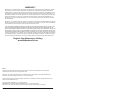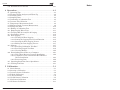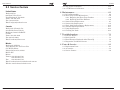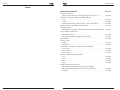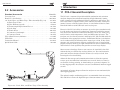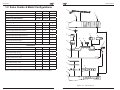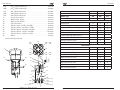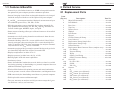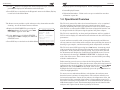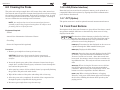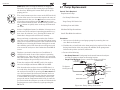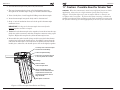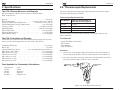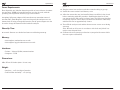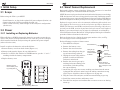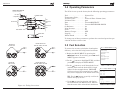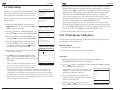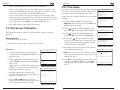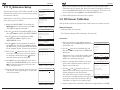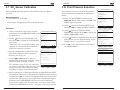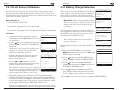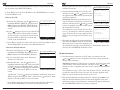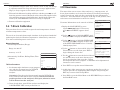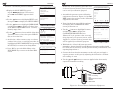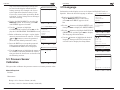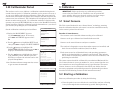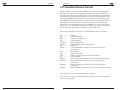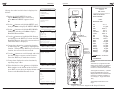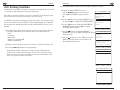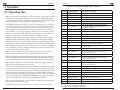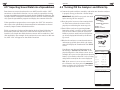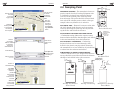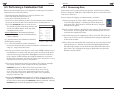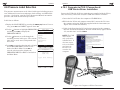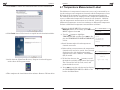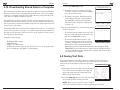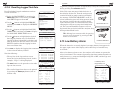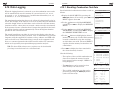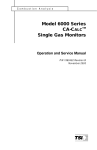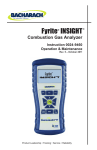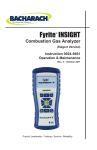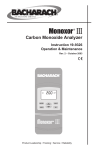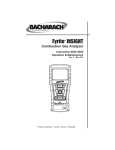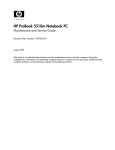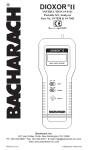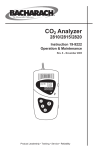Download PCA2 User Manual - Bacharach, Inc.
Transcript
Portable Combustion Analyzer Instruction 0024-9448 Operation & Maintenance Rev. 6 - September 2010 Headquarters: 621 Hunt Valley Circle, New Kensington, PA 15068 Ph: 724-334-5000 • Fax: 724-334-5001 • Toll Free: 800-736-4666 Website: www.MyBacharach.com • E-mail: [email protected] Printed in U.S.A. Product Leadership • Training • Service • Reliability WARRANTY Bacharach, Inc. warrants to Buyer that at the time of delivery this Product will be free from defects in material and manufacture and will conform substantially to Bacharach Inc.’s applicable specifications. Bacharach’s liability and Buyer’s remedy under this warranty are limited to the repair or replacement, at Bacharach’s option, of this Product or parts thereof returned to Seller at the factory of manufacture and shown to Bacharach Inc.’s reasonable satisfaction to have been defective; provided that written notice of the defect shall have been given by Buyer to Bacharach Inc. within two (2) years after the date of delivery of this Product by Bacharach, Inc. The Oxygen (O2) sensor has a limited warranty of one (1) year. Routine service and calibration are excluded from this warranty. Bacharach, Inc. warrants to Buyer that it will convey good title to this Product. Bacharach’s liability and Buyer’s remedy under this warranty of title are limited to the removal of any title defects or, at the election of Bacharach, to the replacement of this Product or parts thereof that are defective in title. THE FOREGOING WARRANTIES ARE EXCLUSIVE AND ARE GIVEN AND ACCEPTED IN LIEU OF (I) ANY AND ALL OTHER WARRANTIES, EXPRESS OR IMPLIED, INCLUDING WITHOUT LIMITATION THE IMPLIED WARRANTIES OF MERCHANTABILITY AND FITNESS FOR A PARTICULAR PURPOSE: AND (II) ANY OBLIGATION, LIABILITY, RIGHT, CLAIM OR REMEDY IN CONTRACT OR TORT, WHETHER OR NOT ARISING FROM BACHARACH’S NEGLIGENCE, ACTUAL OR IMPLIED. The remedies of the Buyer shall be limited to those provided herein to the exclusion of any and all other remedies including, without limitation incidental or consequential damages. No agreement varying or extending the foregoing warranties, remedies or this limitation will be binding upon Bacharach, Inc. unless in writing, signed by a duly authorized officer of Bacharach. Register Your Warranty by Visiting www.MyBacharach.com Notice: Product improvements and enhancements are continuous, therefore the specifications and information contained in this document may change without notice. Bacharach, Inc. shall not be liable for errors contained herein or for incidental or consequential damages in connection with the furnishing, performance, or use of this material. No part of this document may be photocopied, reproduced, or translated to another language without the prior written consent of Bacharach, Inc. Copyright © 2006, Bacharach, Inc., all rights reserved. BACHARACH is a registered trademark of Bacharach, Inc. All other trademarks, trade names, service marks and logos referenced herein belong to their respective companies. A Instruction 24-9448 Contents Contents 1 Introduction . . . . . . . . . . . . . . . . . . . . . . . . . . . . . . . . . . 1-1 1.1 1.2 1.3 1.4 1.5 PCA 2 General Description . . . . . . . . . . . . . . . . . . . . . . . . . . . . . . . 1-1 Sales Combo & Model Configurations . . . . . . . . . . . . . . . . . . . . . .1-2 Features & Benefits . . . . . . . . . . . . . . . . . . . . . . . . . . . . . . . . . . . .1-4 Operational Overview . . . . . . . . . . . . . . . . . . . . . . . . . . . . . . . . . . .1-5 Connector Descriptions . . . . . . . . . . . . . . . . . . . . . . . . . . . . . . . . . .1-6 1.5.1 Probe Connections (Gas, Pressure, T-Stack) . . . . . . . . . . . .1-6 1.5.2 T-AIR (Primary Air Thermocouple). . . . . . . . . . . . . . . . . . .1-6 1.5.3 POWER (AC Adapter) . . . . . . . . . . . . . . . . . . . . . . . . . . . . .1-8 1.5.4 ∆P (Differential Pressure) . . . . . . . . . . . . . . . . . . . . . . . . . .1-8 1.5.5 USB (Computer Interface) . . . . . . . . . . . . . . . . . . . . . . . . . .1-8 1.5.6 IrDA (Printer Interface) . . . . . . . . . . . . . . . . . . . . . . . . . . . .1-8 1.5.7 OPT (Option) . . . . . . . . . . . . . . . . . . . . . . . . . . . . . . . . . . . . .1-9 1.6 Front Panel Buttons . . . . . . . . . . . . . . . . . . . . . . . . . . . . . . . . . . . .1-9 1.7 Caution: Possible Need for Smoke Test . . . . . . . . . . . . . . . . . . . . 1-11 2 Specifications . . . . . . . . . . . . . . . . . . . . . . . . . . . . . . . . . 2-1 3 Initial Setup . . . . . . . . . . . . . . . . . . . . . . . . . . . . . . . . . . 3-1 3.1 Scope . . . . . . . . . . . . . . . . . . . . . . . . . . . . . . . . . . . . . . . . . . . . . . . .3-1 3.2 Power . . . . . . . . . . . . . . . . . . . . . . . . . . . . . . . . . . . . . . . . . . . . . . . .3-1 3.2.1 Installing or Replacing Batteries . . . . . . . . . . . . . . . . . . . . .3-1 3.2.2 Using the AC Power Adapter . . . . . . . . . . . . . . . . . . . . . . . .3-2 3.3 Connecting the Probe and Hose Assembly . . . . . . . . . . . . . . . . . . .3-2 3.4 Operating Parameters. . . . . . . . . . . . . . . . . . . . . . . . . . . . . . . . . . 3-4 3.5 Fuel Selection . . . . . . . . . . . . . . . . . . . . . . . . . . . . . . . . . . . . . . . . 3-4 3.6 Temperature Units Selection . . . . . . . . . . . . . . . . . . . . . . . . . . . . 3-5 3.7 Pressure Units Selection . . . . . . . . . . . . . . . . . . . . . . . . . . . . . . . . 3-6 3.8 Pollution Units Selection . . . . . . . . . . . . . . . . . . . . . . . . . . . . . . . . .3-7 3.9 Date Setup . . . . . . . . . . . . . . . . . . . . . . . . . . . . . . . . . . . . . . . . . . . 3-8 3.10 Time Setup . . . . . . . . . . . . . . . . . . . . . . . . . . . . . . . . . . . . . . . . . . 3-9 3.11 O2 Reference Setup . . . . . . . . . . . . . . . . . . . . . . . . . . . . . . . . . . .3-10 3.12 Print Pressure Selection . . . . . . . . . . . . . . . . . . . . . . . . . . . . . . .3-11 3.13 Zoom-Display Selection . . . . . . . . . . . . . . . . . . . . . . . . . . . . . . . .3-12 3.14 Battery Charger Selection . . . . . . . . . . . . . . . . . . . . . . . . . . . . . .3-13 3.15 Logging Selection . . . . . . . . . . . . . . . . . . . . . . . . . . . . . . . . . . . .3-14 3.16 Button Sound . . . . . . . . . . . . . . . . . . . . . . . . . . . . . . . . . . . . . . . .3-14 3.17 Test ID Information. . . . . . . . . . . . . . . . . . . . . . . . . . . . . . . . . . .3-15 3.18 Username. . . . . . . . . . . . . . . . . . . . . . . . . . . . . . . . . . . . . . . . . . .3-17 3.19 Language. . . . . . . . . . . . . . . . . . . . . . . . . . . . . . . . . . . . . . . . . . . 3-19 3.20 Cal Reminder Period. . . . . . . . . . . . . . . . . . . . . . . . . . . . . . . . . .3-20 Instruction 24-9448 i Contents 3.21 Run/Hold Screen Format . . . . . . . . . . . . . . . . . . . . . . . . . . . . . .3-21 4 Operation . . . . . . . . . . . . . . . . . . . . . . . . . . . . . . . . . . . . 4-1 4.1 Operating Tips . . . . . . . . . . . . . . . . . . . . . . . . . . . . . . . . . . . . . . . . .4-1 4.2 Turning ON the Analyzer and Warm Up . . . . . . . . . . . . . . . . . . .4-2 4.3 Selecting a Fuel . . . . . . . . . . . . . . . . . . . . . . . . . . . . . . . . . . . . . . . 4-3 4.4 Sampling Point . . . . . . . . . . . . . . . . . . . . . . . . . . . . . . . . . . . . . . . 4-4 4.5 Performing a Combustion Test . . . . . . . . . . . . . . . . . . . . . . . . . . . 4-5 4.6 Pressure Label Selection . . . . . . . . . . . . . . . . . . . . . . . . . . . . . . . . .4-7 4.7 Temperature Measurement Label . . . . . . . . . . . . . . . . . . . . . . . . 4-8 4.8 Making a Draft / Pressure Measurement . . . . . . . . . . . . . . . . . . 4-9 4.9 Saving Test Data . . . . . . . . . . . . . . . . . . . . . . . . . . . . . . . . . . . . . .4-10 4.10 Ending a Combustion Test . . . . . . . . . . . . . . . . . . . . . . . . . . . . .4-11 4.11 Emptying the Water Trap . . . . . . . . . . . . . . . . . . . . . . . . . . . . . .4-11 4.12 Turning OFF the Analyzer & Purging . . . . . . . . . . . . . . . . . . .4-12 4.13 Low Battery Alarm . . . . . . . . . . . . . . . . . . . . . . . . . . . . . . . . . . .4-12 4.14 Data Logging . . . . . . . . . . . . . . . . . . . . . . . . . . . . . . . . . . . . . . . .4-13 4.14.1 Turning ON Data Logging . . . . . . . . . . . . . . . . . . . . . . . .4-14 4.14.2 Setting the Logging Interval and Duration. . . . . . . . . . .4-15 4.14.3 Starting the Data Logging Process . . . . . . . . . . . . . . . . .4-16 4.14.4 Ending the Data Logging Process . . . . . . . . . . . . . . . . . . 4-17 4.15 Memory . . . . . . . . . . . . . . . . . . . . . . . . . . . . . . . . . . . . . . . . . . . . 4-17 4.15.1 Recalling Combustion Test Data . . . . . . . . . . . . . . . . . . .4-18 4.15.2 Recalling Logged Test Data . . . . . . . . . . . . . . . . . . . . . . .4-19 4.15.3 Clearing Memory . . . . . . . . . . . . . . . . . . . . . . . . . . . . . . 4-20 4.16 Downloading Stored Data to a Computer. . . . . . . . . . . . . . . . . .4-21 4.16.1 PCA 2 Data Recovery Program Installation . . . . . . . . . 4-22 4.16.2 Computer to PCA 2 Connection & USB Device Driver Installation . . . . . . . . . . . . . . . . . . . . . . . . . . . . . 4-24 4.16.3 Recovering Data . . . . . . . . . . . . . . . . . . . . . . . . . . . . . . . 4-26 4.17 Importing Saved Data Into a Spreadsheet . . . . . . . . . . . . . . . . . . 4-29 4.18 Printing Test Data. . . . . . . . . . . . . . . . . . . . . . . . . . . . . . . . . . . .4-31 5 Calibration . . . . . . . . . . . . . . . . . . . . . . . . . . . . . . . . . . . 5-1 5.1 5.2 5.3 5.4 5.5 5.6 5.7 5.8 ii Smart Sensors . . . . . . . . . . . . . . . . . . . . . . . . . . . . . . . . . . . . . . . . .5-1 Starting a Calibration . . . . . . . . . . . . . . . . . . . . . . . . . . . . . . . . . . .5-1 Pressure Sensor Calibration . . . . . . . . . . . . . . . . . . . . . . . . . . . . . 5-2 T-Stack Calibration . . . . . . . . . . . . . . . . . . . . . . . . . . . . . . . . . . . . 5-4 T-Air Calibration . . . . . . . . . . . . . . . . . . . . . . . . . . . . . . . . . . . . . . 5-6 CO-LO Sensor Calibration . . . . . . . . . . . . . . . . . . . . . . . . . . . . . . 5-8 SO2 Sensor Calibration . . . . . . . . . . . . . . . . . . . . . . . . . . . . . . . . .5-10 NO Sensor Calibration . . . . . . . . . . . . . . . . . . . . . . . . . . . . . . . . .5-11 Instruction 24-9448 Notes: Contents Parts & Service 8.3 Service Centers 5.9 NO2 Sensor Calibration . . . . . . . . . . . . . . . . . . . . . . . . . . . . . . . . .5-12 5.10 CO-HI Sensor Calibration . . . . . . . . . . . . . . . . . . . . . . . . . . . . . .5-13 United States 6 Maintenance. . . . . . . . . . . . . . . . . . . . . . . . . . . . . . . . . . 6-1 Bacharach Inc. 621 Hunt Valley Circle New Kensington, PA 15068 Phone: 724-334-5051 Fax: 724-334-5723 Email: [email protected] 6.1 PCA 2 Disassembly . . . . . . . . . . . . . . . . . . . . . . . . . . . . . . . . . . . . 6-2 6.2 Water Trap / Filter Maintenance . . . . . . . . . . . . . . . . . . . . . . . . . 6-6 6.2.1 Emptying the Water Trap Chamber . . . . . . . . . . . . . . . . . 6-6 6.2.2 Replacing the Filter Element . . . . . . . . . . . . . . . . . . . . . . . 6-6 6.3 Smart Sensor Replacement . . . . . . . . . . . . . . . . . . . . . . . . . . . . . . .6-7 6.4 Sensor Only Replacement . . . . . . . . . . . . . . . . . . . . . . . . . . . . . . . 6-8 6.5 Nitric Oxide Sensor Battery Replacement . . . . . . . . . . . . . . . . . .6-10 6.6 Thermocouple Replacement . . . . . . . . . . . . . . . . . . . . . . . . . . . . .6-11 6.7 Pump Replacement . . . . . . . . . . . . . . . . . . . . . . . . . . . . . . . . . . . .6-13 6.8 Cleaning the Probe . . . . . . . . . . . . . . . . . . . . . . . . . . . . . . . . . . . .6-14 Canada Bacharach of Canada, Inc. 250 Shields Court Unit #3 Markham, Ontario L3R 9W7 Canada Phone: 905-470-8985 Fax: 905-470-8963 Email: [email protected] 7 Troubleshooting . . . . . . . . . . . . . . . . . . . . . . . . . . . . . . 7-1 7.1 7.2 7.3 7.4 México 8 Parts & Service . . . . . . . . . . . . . . . . . . . . . . . . . . . . . . . 8-1 Bacharach de México Playa Regatas No. 473 Tercer Piso Col. Militar Marte Delegación Iztacalco, 08830 México D.F. México Phones: +52-555-634-7740 +52-555-634-7741 Fax: +52-555-634-7738 Email: [email protected] Website: www.bacharach-mexico.com 8-6 Analyzer Repair . . . . . . . . . . . . . . . . . . . . . . . . . . . . . . . . . . . . . . . .7-1 Error Symbols . . . . . . . . . . . . . . . . . . . . . . . . . . . . . . . . . . . . . . . . .7-1 Error Messages Displayed After Warm-Up . . . . . . . . . . . . . . . . . .7-2 Diagnostics and Status Screens . . . . . . . . . . . . . . . . . . . . . . . . . . .7-3 8.1 Replacement Parts. . . . . . . . . . . . . . . . . . . . . . . . . . . . . . . . . . . . . .8-1 8.2 Accessories . . . . . . . . . . . . . . . . . . . . . . . . . . . . . . . . . . . . . . . . . . . 8-4 8.3 Service Centers . . . . . . . . . . . . . . . . . . . . . . . . . . . . . . . . . . . . . . . 8-6 Instruction 24-9448 Instruction 24-9448 iii Contents Parts & Service Notes: Optional Accessories Part No. AC Power Adapter (Input: 100–240 VAC, 50/60 Hz; Output: 9 VDC @ 1 A) . . . . . . . .24-1404 Ambient Air Thermocouples (T-AIR), K-Type: 10 ft. . . . . . . . . . . . . . . . . . . . . . . . . . . . . . . . . . . . . . . . . . . . . . . . . 104-1797 1 inch . . . . . . . . . . . . . . . . . . . . . . . . . . . . . . . . . . . . . . . . . . . . . . . 104-1798 Utility Wand (12 in. ridged probe w/ 5 ft coiled cable) . . . . . . . . . 104-1799 Differential Pressure Hose Assembly, 6 ft . . . . . . . . . . . . . . . . . . . . .24-1103 Calibration Kit (Includes hoses, adapters, flowmeter; does not include gas cylinders) . .24-7059 Gas Cylinders (103 Liter): 500 ppm CO in air . . . . . . . . . . . . . . . . . . . . . . . . . . . . . . . . . . . . . 24-0492 1000 ppm CO & 1000 ppm H2 in Nitrogen . . . . . . . . . . . . . . . . . . 24-0794 IrDA Printer . . . . . . . . . . . . . . . . . . . . . . . . . . . . . . . . . . . . . . . . . . . . .24-1400 Printer Paper : 1 Roll . . . . . . . . . . . . . . . . . . . . . . . . . . . . . . . . . . . . . . . . . . . . . . . 06-8733 5 Roll Pack . . . . . . . . . . . . . . . . . . . . . . . . . . . . . . . . . . . . . . . . . . . . 24-1310 Probe, Hose, and Water Trap / Filter Assemblies: 6 in. Probe . . . . . . . . . . . . . . . . . . . . . . . . . . . . . . . . . . . . . . . . . . . 24-3002 24 in. Probe . . . . . . . . . . . . . . . . . . . . . . . . . . . . . . . . . . . . . . . . . . 24-3021 36 in. Probe . . . . . . . . . . . . . . . . . . . . . . . . . . . . . . . . . . . . . . . . . . 24-3022 Thermocouple Replacement Kits: 6 in. . . . . . . . . . . . . . . . . . . . . . . . . . . . . . . . . . . . . . . . . . . . . . . . . 24-8413 12 in. . . . . . . . . . . . . . . . . . . . . . . . . . . . . . . . . . . . . . . . . . . . . . . . .24-8414 24 in. . . . . . . . . . . . . . . . . . . . . . . . . . . . . . . . . . . . . . . . . . . . . . . . 24-8415 36 in. . . . . . . . . . . . . . . . . . . . . . . . . . . . . . . . . . . . . . . . . . . . . . . . .24-8416 Sample Conditioning Probes: (Recommended when measuring NO2 and SO2) Heavy Duty (EPA/ETV test verified performance) . . . . . . . . . . . .24-7223 Compact . . . . . . . . . . . . . . . . . . . . . . . . . . . . . . . . . . . . . . . . . . . . . .24-7224 iv Instruction 24-9448 Instruction 24-9448 8-5 Introduction Parts & Service 1 Introduction 8.2 Accessories Standard Accessories Part No. Carrying Case . . . . . . . . . . . . . . . . . . . . . . . . . . . . . . . . . . . . . . . . . . 24-0865 Batteries, 'AA' Alkaline . . . . . . . . . . . . . . . . . . . . . . . . . . . . . . . . . . 204-0004 12" Probe, Hose, and Water Trap / Filter Assembly (Fig. 8-2) . . . . 24-3004 ① Water Trap / Filter . . . . . . . . . . . . . . . . . . . . . . . . . . . . . . . . . . 19-3265 ② Filter Element (3 pack) . . . . . . . . . . . . . . . . . . . . . . . . . . . . . . . .07-1644 ③ Thermocouple Replacement Kit, 12" . . . . . . . . . . . . . . . . . . . . .24-8414 ④ Probe Stop . . . . . . . . . . . . . . . . . . . . . . . . . . . . . . . . . . . . . . . . . 19-0580 ⑤ Thumb Screw . . . . . . . . . . . . . . . . . . . . . . . . . . . . . . . . . . . . . . .102-0875 ⑥ Connector, Gas Sample . . . . . . . . . . . . . . . . . . . . . . . . . . . . . . . 24-0877 ⑦ Connector, Draft . . . . . . . . . . . . . . . . . . . . . . . . . . . . . . . . . . . . 24-0878 PCA 2 Data Recovery Software . . . . . . . . . . . . . . . . . . . . . . . . . . . . . .24-1425 USB Cable . . . . . . . . . . . . . . . . . . . . . . . . . . . . . . . . . . . . . . . . . . . . 104-4032 Instruction Manual . . . . . . . . . . . . . . . . . . . . . . . . . . . . . . . . . . . . . . 24-9448 Quick Start Guide . . . . . . . . . . . . . . . . . . . . . . . . . . . . . . . . . . . . . . . 24-9449 1.1 PCA 2 General Description The PCA 2 is a commercial-grade hand-held combustion and emissions analyzer designed for on-demand sampling of light industrial, institutional, commercial and residential furnaces, appliances, and boilers. The basic instrument is supplied with a probe and hose assembly, instruction manual, factory calibrated smart sensors, 4 'AA' alkaline batteries, Data Download Software with USB cable and carrying case. Because of the PCA 2’s ability to measure up to four gases simultaneously, it is the perfect tool for service technicians, inspectors and boiler contractors who need to determine combustion efficiency, excess air, stack gas O2 and CO levels, stack temperature, draft, and differential pressure. The analyzer can also directly measure and display NO, NO2 and SO2 with the installation of the appropriate sensors. Combustion efficiency calculations can be conducted for the following fuels: natural gas, oil #2, oil #4, oil #6, propane, coal, wood, kerosene, bagasse, and digester gas. A large backlit graphical display shows up to eight combustion test values simultaneously, and includes a zoom capability that provides an extra large display. Smart sensor technology allows a new sensor to be installed in the field without having to calibrate the analyzer before use. New and innovative probe and analyzer designs allow the PCA 2 to be easily serviced, thus lowering the cost of ownership. Advanced data storage and communication features allow the operator to store up to 500 individual combustion test records, which can later be recalled for viewing, printing, or downloading to a personal computer. In its data logging mode, the analyzer can store an additional 500 data logged records. An optional AC power adapter allows the analyzer to run continuously for data logging purposes. The optional sample conditioning probe is recommended when measuring NO2 and SO2 to ensure the highest degree of measurement accuracy. Figure 8-2. Probe, Hose, and Water Trap / Filter Assembly 8-4 Instruction 24-9448 Instruction 0024-9448 1-1 Parts & Service Introduction 24-8350 24-8351 24-8352 Sales Combo (Kit) 24-8370 24-8371 24-8372 225 235 245 24-7301 24-7302 24-7303 3 Measurements ✓ Stack Temperature ✓ ✓ ✓ Primary / Ambient Air Temperature ✓ ✓ ✓ Carbon Monoxide Low (COLow) ✓ ✓ ✓ Pressure / Draft ✓ ✓ ✓ Carbon Monoxide High (COHigh) ✓ Nitric Oxide (NO) 18 ✓ 14 16 Nitrogen Dioxide (NO2) 11 ✓ 12 ✓ 19 Oxygen (O2) 13 PCA2 Only Part Number 15 Model Type 17 Sales Combo 17 5 1.2 Sales Combo & Model Configurations Sulfur Dioxide (SO2) Combustion Efficiency ✓ ✓ ✓ Excess Air ✓ ✓ ✓ Carbon Dioxide (CO2) ✓ ✓ ✓ ✓ ✓ ✓ 1 NOx (NOx = NO + NO2) 9 Calculations NO referenced to %O2 ✓ 6 CO referenced to %O2 2 NOx referenced to %O2 8 NO2 referenced to %O2 7 SO2 referenced to %O2 4 10 Refer to Section 8.2 for a listing of standard and optional accessories. Figure 8-1. Parts (2 of 2) 1-2 Instruction 0024-9448 Instruction 24-9448 8-3 Introduction Parts & Service 16G 16H 16J 16K 16L 17 18 19 20 21 22 23 24 25 26 COLO (NOT-calibrated) . . . . . . . . . . . . . . . . . . . . . . . . . .24-0789 COHI (NOT-calibrated) . . . . . . . . . . . . . . . . . . . . . . . . . . .24-0997 NO (NOT-calibrated). . . . . . . . . . . . . . . . . . . . . . . . . . . .24-0881 NO2 (NOT-calibrated) . . . . . . . . . . . . . . . . . . . . . . . . . . .24-1027 SO2 (NOT-calibrated). . . . . . . . . . . . . . . . . . . . . . . . . . . .24-0998 Screw, #4 x 1/2 LG . . . . . . . . . . . . . . . . . . . . . . . . . . . . . .02-2144 Battery Clip, Single . . . . . . . . . . . . . . . . . . . . . . . . . . . . .04-1434 Battery Clip, Double . . . . . . . . . . . . . . . . . . . . . . . . . . . .24-1433 Cable Assembly . . . . . . . . . . . . . . . . . . . . . . . . . . . . . . . .24-1410 Tubing, Vinyl, 1/8 ID x 3/16 OD* . . . . . . . . . . . . . . . . . .03-6104 Tubing, Silicon, 1/16 ID x 1/8 OD* . . . . . . . . . . . . . . . . .03-6372 Tubing, Silicon, 3/32 ID x 5/32 OD* . . . . . . . . . . . . . . .103-6101 Tubing, Silicon, 1/8 ID x 3/16 OD* . . . . . . . . . . . . . . . .103-6102 Tubing, Silicon, 1/8 ID x 1/4 OD* . . . . . . . . . . . . . . . . . .03-6105 Elbow . . . . . . . . . . . . . . . . . . . . . . . . . . . . . . . . . . . . . . . .03-6170 * Order tubing by the foot 23 15A 16A 9 15C 16C 23 23 26 20 15A 25 16E 24 21 20 IN 11 12 22 14 14C 14A 14B 24-8354 24-8355 Sales Combo (Kit) 24-8373 24-8374 24-8375 Model Type PCA2 Only Part Number 255 265 275 24-7304 24-7305 24-7306 Measurements Oxygen (O2) ✓ ✓ ✓ Stack Temperature ✓ ✓ ✓ Primary / Ambient Air Temperature ✓ ✓ ✓ Carbon Monoxide Low (COLow) ✓ ✓ ✓ Pressure / Draft ✓ ✓ ✓ Nitric Oxide (NO) ✓ ✓ Nitrogen Dioxide (NO2) ✓ Carbon Monoxide High (COHigh) Sulfur Dioxide (SO2) ✓ ✓ Calculations Combustion Efficiency ✓ ✓ ✓ Excess Air ✓ ✓ ✓ Carbon Dioxide (CO2) ✓ ✓ ✓ NOx (NOx = NO + NO2) ✓ NOx referenced to %O2 ✓ CO referenced to %O2 ✓ ✓ NO referenced to %O2 ✓ ✓ NO2 referenced to %O2 ✓ SO2 referenced to %O2 ✓ ✓ ✓ –∆P +∆P (typical 2 places) PRESSURE Figure 8-1. Parts (1 of 2) PURGE AIR (typical 3 places) GAS 14D 24-8353 23 21 (typical 2 places) 15A 16F OUT IN (Bottom) OUT (Top) 8-2 OR Pressure Sensor +∆P (Top) –∆P (Bottom) 15B 16B 20 15C OR 16D Sales Combo 14E (typical 4 places) Instruction 24-9448 Instruction 0024-9448 1-3 Parts & Service Introduction 1.3 Features & Benefits 8 Parts & Service • Powered by 4 ‘AA’ alkaline batteries, or NiMH rechargeable batteries. An optional AC power adapter provides continuous operation. 8.1 Replacement Parts • Internal charging circuit allows rechargeable batteries to be charged inside the analyzer with the use of the optional AC power adapter. Item (Fig. 8-1) • O2 and COLow measurement standard. Optional measurement of up to two additional gases: COHigh, NO, NO2, or SO2. • With the appropriate sensors installed, the analyzer optionally displays pollution conversions for CO, NO, NO2, and SO2. Pollution conversions include ppm, #/MBTU, mg/m3, and g/GJ. • Smart sensor technology allows pre-calibrated sensors to be installed in the field. • Automatic zero of all sensing channels on ambient air when the analyzer is first turned ON. • Automatic flushing of the COLow sensor with fresh air if the CO level exceeds 4,000 ppm, thus protecting the COLow sensor from high CO levels. To measure CO levels above 4,000 ppm, the analyzer automatically switches to its COHigh sensor, if installed. • Automatic purging of the gas-sample system if the detected gas levels are abnormally high when the analyzer is turned OFF. • Displays temperatures in either °F or °C. • Displays pressure in either inwc, mb, Pa, or hPa. • Backlit graphic LCD with zoom capabilities. • Low battery alarm. • Stores 500 individual combustion records, which can later be recalled for viewing, printing, or downloading to a personal computer. Stores an additional 500 data logged records. • Wireless IrDA link used for printing current and stored combustion records, pressure records, sensor calibration data, and diagnostic data. • USB connectivity for downloading stored data to a personal computer. • Field replaceable sensors and thermocouple. • Two year warranty on analyzer and all gas sensors except the O2 sensor which has a one (1) year warranty. 1-4 Instruction 0024-9448 1 2 3 4 5 6 7 8 9 10 11 12 13 14 14A 14B 14C 14D 14E 15 15A 15B 15C 16 16A 16B 16C 16D 16E 16F Description Part No. Main PCB Assembly . . . . . . . . . . . . . . . . . . . . . . . . . . . .24-1442 LCD Module . . . . . . . . . . . . . . . . . . . . . . . . . . . . . . . . . . .24-1374 Rear Case . . . . . . . . . . . . . . . . . . . . . . . . . . . . . . . . . . . . .24-1381 Top Case . . . . . . . . . . . . . . . . . . . . . . . . . . . . . . . . . . . . . .24-1382 Battery Cover . . . . . . . . . . . . . . . . . . . . . . . . . . . . . . . . . .24-1383 Window . . . . . . . . . . . . . . . . . . . . . . . . . . . . . . . . . . . . . . .24-1385 LCD Frame . . . . . . . . . . . . . . . . . . . . . . . . . . . . . . . . . . . .24-1386 Keypad . . . . . . . . . . . . . . . . . . . . . . . . . . . . . . . . . . . . . . .24-1387 Chassis, Battery & Pump . . . . . . . . . . . . . . . . . . . . . . . .24-1388 Lens, Infrared . . . . . . . . . . . . . . . . . . . . . . . . . . . . . . . . . .24-1391 Replacement Pump, Sample Gas . . . . . . . . . . . . . . . . . .24-1437 Replacement Pump, Purge . . . . . . . . . . . . . . . . . . . . . . .24-1439 Sensor Retainer . . . . . . . . . . . . . . . . . . . . . . . . . . . . . . . .24-1418 Replacement Hose Connector Plate (complete assy) . . .24-1480 Gas Fitting . . . . . . . . . . . . . . . . . . . . . . . . . . . . . . . . . . .24-1416 Pressure Fitting . . . . . . . . . . . . . . . . . . . . . . . . . . . . . .24-1415 E-Clip . . . . . . . . . . . . . . . . . . . . . . . . . . . . . . . . . . . . . . .02-2886 O-Ring, Gas Fitting . . . . . . . . . . . . . . . . . . . . . . . . . . .105-5102 O-Ring, Pressure Fitting. . . . . . . . . . . . . . . . . . . . . . .105-5103 Gas Cups: O2 / SO2 / NO2 . . . . . . . . . . . . . . . . . . . . . . . . . . . . . . . .24-1421 COLO . . . . . . . . . . . . . . . . . . . . . . . . . . . . . . . . . . . . . . .24-1422 NO / COHI . . . . . . . . . . . . . . . . . . . . . . . . . . . . . . . . . . . .24-1420 Sensors: O2 . . . . . . . . . . . . . . . . . . . . . . . . . . . . . . . . . . . . . . . . . .24-0788 COLO (smart, pre-calibrated) . . . . . . . . . . . . . . . . . . . .24-1395 COHI (smart, pre-calibrated) . . . . . . . . . . . . . . . . . . . .24-1397 NO (smart, pre-calibrated) . . . . . . . . . . . . . . . . . . . . .24-1401 NO2 (smart, pre-calibrated) . . . . . . . . . . . . . . . . . . . . .24-1399 SO2 (smart, pre-calibrated) . . . . . . . . . . . . . . . . . . . . .24-1398 Instruction 24-9448 8-1 Introduction Troubleshooting 3.Use the buttons to highlight the desired diagnostic topic, and then press ENT to display the information under that topic. 4.Press ESC key to exit back to the Diagnostic menu or the Menu (F2) key to exit back to the Main Menu. •Language options including English, French, and Spanish •Custom Display Formats •Calibration Reminders - PCA2 can be set up to remind the user that calibration is past due. 1.4 Operational Overview The Status screen provides a quick reference to key items when troubleshooting. Access the Status menu as follows: 1.Display the MAIN MENU by pressing the MENU (F2) button. If necessary, press ESC until MENU appears above F2. 2.Use the buttons to highlight STATUS and then press ENT to display the DEVICE STATUS screen. 3.Press ESC key to exit back to the Main Menu. DEVICE STATUS Version: V1.00 BootVer: T1.00 Model: XXXXX Serial: PCA2-0001 Smart Sensors: -Sensor1 -Sensor2(ifinstalled) -Sensor3(ifinstalled) PRINT MENU F1 F2 F3 The PCA 2 is powered by either its 4 internal batteries, or by an optional AC power adapter that operates from any convenient source of 100– 240 VAC, 50/60 Hz power. The type of batteries used can be either disposable alkaline or rechargeable NiMH. Note that rechargeable batteries can be charged inside the analyzer using the optional AC power adapter. The PCA 2 is controlled by 11 front panel push buttons, while a graphical LCD is used to display all combustion and emission test data and analyzer parameters. A probe and hose assembly, with an integral thermocouple and filter/water-trap connect to the bottom of the analyzer, thus providing the means of drawing in gas samples, and for measuring stack temperature and draft. The PCA 2 is turned ON by pressing its red I/O button. A warm-up period of 60 seconds then begins, during which time the analyzer performs self diagnostics. At the end of the warm-up period, if no errors were detected the instrument will display the Combustion Test HOLD screen. If errors were detected, the message “ERRORS DETECTED” is displayed along with a list of the errors. These errors must be corrected before proceeding with the combustion test. Before starting a test be sure to select the fuel being burned. The default fuel selected is Natural Gas. Note that the name of the fuel being burned is indicated at the top of the display. To change the fuel: first, press the MENU (F2) button; next, select FUEL from the menu; then use the buttons to highlight the fuel being burned; and finally, press the green ENT button to select the highlighted fuel. To assure correct combustion-efficiency calculations, the analyzer must know the burner’s primary-air temperature. The analyzer normally uses its internal temperature sensor for the primary-air temperature value, but this method is only acceptable if the burner is using ambient room air. If the burner is drawing in cold outside air, we recommend that the optional TAIR thermocouple be used. This thermocouple plugs into the bottom of the analyzer and is placed in the burner’s primary-air stream. 7-4 Instruction 24-9448 Instruction 0024-9448 1-5 Troubleshooting Introduction Begin the combustion test by first inserting the analyzer’s probe tube into the stack-gas stream of the appliance under test, and then pressing the RUN/HOLD button to display the Combustion Test RUN screen. The analyzer will begin to continuously monitor the stack temperature, %O2 and emission levels in the stack gas and then display measured and calculated values on its LCD. Values are listed in Section 2 Specifications. Pressure sensor is measuring pressure outside the range of +/ - 3 inches of water column at startup. Ensure that the analyzer is sampling atmospheric pressure and restart. The analyzer was turned on with the probe sampling flue gas. Move the probe to fresh air and restart the analyzer. During a test, the COLow sensor is protected from high CO levels by being automatically flushed with fresh air when the detected CO level exceeds 4,000 ppm. The analyzer will automatically start using its optional COHigh sensor, if installed, at CO levels starting at 4,001 ppm, thus providing continuous CO readings up to 20,000 ppm. UNCALIBRATED SENSORS – COLO, COHigh, NO, NO2, or SO2 sensor(s) do not have a calibration history stored on their printed circuit board. Calibrate each of the sensors listed per Section 5. Message will indicate which sensor(s) are in error. A backlight enables a user to read the display in dimly-lit areas. Turn the backlight ON and OFF by briefly pressing the I/O button. 7.4 Diagnostics and Status Screens The analyzer is turned OFF by pressing and holding down the I/O button for at least 2 seconds. Note that there is a 5-second delay before the analyzer actually turns OFF, during which time the analyzer can be turned back ON by pressing the RUN/HOLD button. In addition, there is a gas-purge feature that keeps the analyzer’s pump running if the gas level inside the sensor chambers is abnormally high at shutdown. With the probe removed from the stack and sampling fresh air, the analyzer purges itself until the detected gas concentrations drop below predetermined levels. The DIAGNOSTICS menu provides information regarding the operation of the analyzer. Information includes the following: Diagnostic Menu 1.5 Connector Descriptions 1.5.1 Probe Connections (Gas, Pressure, T-Stack) Attach the probe and hose assembly to the analyzer by connecting its . . . • stack-gas thermocouple to the analyzer's T-STACK connector, • stack-gas hose to the analyzer's GAS connector, • draft hose to the analyzer's +∆P connector. Observe that the probe connectors are of different sizes and shapes, which prevent incorrect connection to their associated connectors on the analyzer. Time Meters Time Meters - Displays the run time of the analyzer, sample pump and purge pump in hours of operation. Main Diagnostics - Lists the current status of the Stack and Air Thermocouple channels, Reference Temperature channel, Pressure channel, and Battery. Instruction 0024-9448 O2 Sensor Life Smart Sensors Fresh Air Diagnostics MENU F1 F2 F3 O2 Sensor Life - Displays the approximate remaining life of the Oxygen sensor. Smart Sensors - Displays the current status of all the smart gas sensors installed. Fresh Air Diagnostics - Fresh air diagnostics will cycle the instrument through the 60 second warmup to check on the status of all sensors. The probe must be in fresh air to perform a valid check. Access the Diagnostic menu as follows: 1.Display the MAIN MENU by pressing the MENU (F2) button. If necessary, press ESC until MENU appears above F2. 1-6 Main Diagnostics Instruction 24-9448 MAIN MENU FUEL PRESSURE MEMORY SETUP CALIBRATION DIAGNOSTICS STATUS MENU F1 F2 F3 7-3 Introduction Troubleshooting 7.3 Error Messages Displayed After Warm-Up IrDA – Wireless printer communications port If there were problems detected during warm-up, error messages that describe the nature of the problems are displayed immediately following the analyzer’s 60 second warm-up period. ENT: If problems were detected, the analyzer will not automatically switch to the Combustion Test HOLD screen after warm-up. The analyzer, however, can still be used to perform any test that does not depend on the sensor that is in error. Press the RUN button to manually display the Combustion Test HOLD screen, and then continue using the analyzer. LCD – 160 x 160 graphic display F1 / F2 / F3 – Soft Menu Buttons, whose functions are defined by labels appearing above them on LCD • Selects a highlighted menu item, or confirms the entry of data USB – Computer communications connector RUN / HOLD: The following is a list of the error messages that may appear following warm-up and their suggested remedies: Low Battery – Battery voltage is low. Replace or charge batteries per Section 3.2. O2 Sensor Missing – Oxygen sensor not installed. Install oxygen sensor per Figure 6-2 on Page 6-3. BAD Sensors – The oxygen sensor’s output is too low and can not be calibrated in the instrument, signifying that the sensor is depleted and needs replaced. Refer to Section 6.3. No Smart Sensors Installed – There are no smart sensor(s) installed. Install sensors per Section 6.3. Low Sensors - O2, COLO, COHigh, NO, NO2, or SO2 sensor output(s) were low but still usable. Sensor(s) may need to be replaced in the near future. Message will indicate which sensor(s) are in warning. T-STK Disconnected – The probe’s thermocouple is not connected to the analyzer’s T-STACK connector. Plug the probe thermocouple plug into the T-Stack connector at the bottom of the instrument. • Starts and stops a combustion efficiency test – Moves cursor down the display, or decrements an alphanumerical value I/O – Press from between 1 and 2 seconds to turn analyzer ON and OFF – Moves cursor left, or moves to top of menu list – With analyzer turned ON, press briefly to turn backlight ON and OFF – Moves cursor right, or moves to bottom of menu list T-STACK – Probe’s stack-gas thermocouple connector POWER – AC power adapter connector OPT – Option external measurement connector T-STACK T-AIR T-AIR – Primary / ambient air thermocouple connector GAS – Probe’s gas hose connector “–∆P” Reference pressure hose fitting “+∆P” Probe’s draft hose fitting Figure 1-1. PCA 2 Components Stack or Air temperature channel is measuring temperature outside Instruction 24-9448 – Moves cursor up the display, or increments an alphanumerical value ESC – Displays previous menu or previously viewed screen Warmup Sensor Error - COLO, COHigh, NO, NO2, or SO2 Gas sensor(s) were not zeroed at warmup because of high output. Run instrument on fresh air then restart instrument to re-zero sensor(s). If message persists, sensor(s) may need to be replaced. Message will indicate which sensor(s) are in error. 7-2 Arrow Buttons: • Pressing this button during the 5 second turn-off period will keep the analyzer turned ON Instruction 0024-9448 1-7 Troubleshooting Introduction 1.5.2 T-AIR (Primary Air Thermocouple) If thermocouple P/N 104-1797 (10 feet long) or Utility Wand P/N 104-1799 (12 inch ridged probe with handle and 5 foot coiled cable) is to be used to measure the burner’s primary air temperature, then connect either of these thermocouples to the analyzer’s T-AIR connector. 7 Troubleshooting 7.1 Analyzer Repair It is recommended that field repair of the PCA 2 be limited to: 1.5.3 POWER (AC Adapter) Checks of printed circuit board connectors The AC power adapter P/N 24-1404 can be used as an external power supply, which will run the analyzer on a continuous basis. Replacing the probe assembly Replacing the filter element in the water trap / filter assembly When using rechargeable NiMH batteries, the AC power adapter can also be used to charge the batteries while inside the analyzer. The analyzer’s rapid-charger circuit, however, must first be turned ON per Section 3.16. The rapid charger will charge a set of depleted batteries in approximately 2 - 3 hours. When disposable alkaline batteries are used, the analyzer’s battery charger circuit must be OFF to prevent the batteries from overheating. As a precaution, the charger circuit is automatically toggled back to its OFF state when the analyzer is turned OFF. Replacing sensors Replacing either the gas or purge pump Information on how to perform these repairs is provided in Section 6. 1.5.4 ∆P (Differential Pressure) All other repairs should be performed by an authorized Bacharach Service Center (refer to Section 8.3). Any repairs performed by an unauthorized service organization will void the analyzer’s warranty and release Bacharach, Inc. of any implied or written product liability. Draft is measured by connecting the probe’s draft hose to the +∆P fitting, while leaving the –∆P fitting open to the atmosphere. 7.2 Error Symbols In addition to measuring draft, the “+” and “–” ∆P fittings can also be used to measure the differential pressure between two areas by first connecting a hose P/N 24-1103 to the –∆P fitting, and then inserting the open end of this hose into the area being used as the reference pressure. The analyzer’s probe is then inserted into the area where differential pressure is to be measured. Refer to Section 4.6. Error symbols are shown in the data fields of the Combustion Test screens and on the printout to indicate the following: - - -” “ 1.5.5 USB (Computer Interface) Data that has been stored in the analyzer’s memory can be downloaded to a personal computer by connecting USB data cable P/N 104-4032 between the USB ports of the computer and analyzer. Refer to Section 4.14.2. 1-8 Instruction 0024-9448 “∗ Three hyphens or dashes indicates that the calculated data cannot be displayed because the measured data necessary to make the calculation is out of range. For calculations to occur, the oxygen level must be below 16% and the stack temperature must be below 2,000 °F (1,093 °C). ∗ ∗” Three stars appear in the data field of sensors that are not installed, defective, or found to be in error during warm-up, and also in the data fields of that sensor’s related calculated values. For example, if the data field of either the NO or NO2 sensor contains three stars, then the NOx data field will also contain Instruction 24-9448 7-1 Introduction Maintenance 6.8 Cleaning the Probe 1.5.6 IrDA (Printer Interface) The probe tube and gas-sample hose will become dirty under normal use. Note that the water trap’s filter element should prevent soot from reaching the analyzer’s internal components. If the probe is not kept clean, it could become clogged and restrict the flow of gas into the analyzer, resulting in incorrect combustion test readings and calculations. NOTE: An analyzer that is used to test natural gas furnaces normally requires less frequent cleaning than an analyzer used for testing coal or oil fired furnaces. Data that has been stored in the analyzer’s memory can be printed on a compatible IrDA wireless printer by aligning their IrDA communication ports. Refer to Section 4.16. 1.5.7 OPT (Option) The option connector is used for optional external measurement features. 1.6 Front Panel Buttons Descriptions of the front panel buttons are given below. Note that a control may perform multiple functions as determined by what screen is being displayed at the time. Equipment Required: Alcohol The functions of these buttons are defined by labels appearing above them on the LCD. The labels that appear depend on the functions that can be performed in the particular screen being displayed. Aerosol Can of Automotive Carburetor Cleaner Clean Rag Source of Compressed Air (optional) PRINT (F1): Transmits the data displayed on the screen to a printer through the IrDA communications port. Procedure: MENU (F2): Displays the Main Menu. 1. Remove gas-sample hose from top of water trap. SAVE (F3): Saves the data currently displayed on the LCD CAUTION: Carburetor cleaner attacks plastic components! Take precautions not to spray cleaner onto the probe handle or analyzer. 2. Insert the plastic-spray tube of the carburetor cleaner into the gassample hose, and then liberally spray carburetor cleaner through the hose and out the probe tube. in memory. Up to 500 individual Combustion Test and Pressure records can be saved. After 500 records have been saved, the memory must be cleared to continue saving additional data. The analyzer will not overwrite old data. 3. After spraying, remove all the residual cleaner by repeatedly flushing the gas hose and probe tube with alcohol. ZERO (F2): When viewing the Pressure screen, this button zeros the pressure sensor to current atmospheric conditions. When viewing the Temperature screen, this button zeroes the temperature channel difference. 4. Wipe off the surfaces of the probe and tubing with a clean rag. PAGE– (F1): When viewing the Memory or Logging 5. Allow the parts to dry completely. If available, blow compressed air through the probe to expedite the drying process. Directory, each press of this button pages down through the directory. Holding this button down speeds up the paging process. 6. Reconnect gas-sample hose to top of water trap. 6-14 Instruction 24-9448 Instruction 0024-9448 1-9 Maintenance Introduction The arrow buttons move the cursor on the LCD in the direction of the arrow. In screens that require the entry of buttons to move cursor alphanumerical data, use the across the screen and then use the buttons to increment and decrement the data. When viewing a menu, use the buttons to quickly move to the top and bottom of the menu. Selects a highlighted menu. In addition, if changes were made to one of the analyzer’s operating parameters (e.g., date, time, O2 reference, etc.), pressing this button confirms those changes and saves them in memory. Starts and stops a combustion test when the Combustion Test screen is displayed. Pressing this button in any other screen returns the analyzer to the Combustion Test HOLD screen. Pressing this button during the 5 second turn-off-delay period will abort the turn-off process and also return the analyzer to the Combustion Test HOLD screen. Displays a previously viewed screen. In addition, if changes were made to one of the analyzer’s operating parameters (e.g., date, time, O2 reference, etc.), pressing this button aborts those changes, restores the old values, and then displays the previously viewed screen. 6.7 Pump Replacement Parts & Tools Required: Replacement Pump: Gas Pump P/N 24-1393 Purge Pump P/N 3015-1716 Soldering Iron and Solder Medium Phillips Screwdriver Small Flat Blade Screwdriver Procedure: 1. Gain access to both the gas and purge pumps by removing the rear case. Refer to Section 6.1. 2. Unsolder the red and black wires from pump being replaced. Note that during installation of the new pump, the red dot on the pump motor indicates the positive (red wire) connection. 3. Do one of the following: • Gas Pump Removal: Push pump latch toward bottom of analyzer and lift gas pump out from its mounting location. • Purge Pump Removal: Insert a small flat blade screwdriver +∆P (Top) –∆P (Bottom) Turns the analyzer ON and OFF, and is also used to turn the backlight and button LEDs ON and OFF. Note that when the analyzer is turned OFF, there is a 5 second delay, during which time an operator can keep the analyzer turned ON by pressing the RUN / HOLD button. Also note that if the measured emission levels are above predetermined limits at the time the instrument is turned OFF, the pump is automatically started and purges the sensor compartment with fresh air until the gas levels inside the analyzer are reduced. If desired, the purging process can be aborted by again pressing the I/O button. 1-10 Instruction 0024-9448 OUT Directory, each press of this button pages up through the directory. Holding this button down speeds up the paging process. PURGE PUMP –∆P To Sensors See Figure 6-3 PRESSURE IN PAGE+ (F3): When viewing the Memory or Logging +∆P PURGE AIR GAS GAS PUMP GAS PUMP LATCH Gas OUT Gas IN Figure 6-8. Pump Tubing Connections Instruction 24-9448 6-13 Introduction Maintenance 3. Pull old thermocouple from probe body and discard. 1.7 Caution: Possible Need for Smoke Test 4. The new thermocouple has been coiled for shipping purposes. Straighten the thermocouple using your thumb and index finger. CAUTION: When the instrument is used in an inefficient furnace or boiler 5. If not already done, install supplied O-Rings onto thermocouple. 6. Insert thermocouple into probe body until it “bottoms out.” 7. Strip 1/4 inch of insulation from each of the probe’s thermocouple connector wires. application, where there is a high emission of soot, filter may become clogged. Check filter before every use to confirm that it is clean for use or replace with a new filter. To prevent this from occurring, a smoke test should be performed before operating under such conditions to ensure that the furnace is burning at a level appropriate for the use of this instrument. IMPORTANT: In Step 8, the thermocouple wires must first be twisted together and then crimped. 8. Twist both red thermocouple wires together; insert them into the supplied wire-splice connector; and then crimp the connector using a pair of pliers. Repeat this step for the yellow thermocouple wires. 9. Reassemble the probe handle, being careful not to pinch the thermocouple wires between the handle pieces. In addition, ensure that the end of the thermocouple is in front of the rib molded into the bottom handle piece; otherwise, the handle pieces will not fit tightly together. Cut away view of Thermocouple inserted into Probe Body Thermocouple Assembly Ensure end of Thermocouple is in front of plastic rib in handle O-Rings Red and Yellow Thermocouple Wires When reassembling probe handle, ensure that the thermocouple wires do not become pinched around screw hole or edge of handle Wire-Splice Connectors Figure 6-7. Thermocouple Installation and Wiring 6-12 Instruction 24-9448 Instruction 0024-9448 1-11 Specifications Maintenance 2 Specifications 6.6 Thermocouple Replacement The PCA 2 Directly Measures and Displays: Using the appropriate thermocouple replacement kit listed below, replace the probe’s thermocouple as follows: The gases displayed depend on the analyzer’s model number. Refer to Section 1.2. Thermocouple Replacement Kits: Oxygen . . . . . . . . . . . . . . . . . . . . . . . . . . . . . . . . . . . . . . . . . . . . . . 0 to 20.9% Stack Temperature . . . . . . . . . . . . . . . . . . . . –4 to 2,192 ºF (–20 to 1,200 ºC) Primary / Ambient Air Temperature . . . . . . . . –4 to 999 ºF (–20 to 537 ºC) Carbon Monoxide (CO) (H2 compensated) . . . . . . . . . . . . . . . . 0 to 4,000 ppm Pressure / Draft . . . . . . . . . . . . . . . . . . . . . . . . . . . . . . . . ±72 "H2O (±180 mb) CO High Range . . . . . . . . . . . . . . . . . . . . . . . . . . . . . . . 4,001 to 20,000 ppm Nitric Oxide (NO) . . . . . . . . . . . . . . . . . . . . . . . . . . . . . . . . . . . 0 to 3,000 ppm Nitrogen Dioxide (NO2) . . . . . . . . . . . . . . . . . . . . . . . . . . . . . . . 0 to 500 ppm Sulfur Dioxide (SO2) . . . . . . . . . . . . . . . . . . . . . . . . . . . . . . . . 0 to 5,000 ppm The PCA 2 Calculates and Displays: Calculations are performed only when the measured oxygen level is below 16.0%, and the stack temperature is below 2,000 °F (1,093 ºC). Combustion Efficiency . . . . . . . . . . . . . . . . . . . . . . . . . . . . . . . . . .0.1 to 100% Excess Air . . . . . . . . . . . . . . . . . . . . . . . . . . . . . . . . . . . . . . . . . . . . . 1 to 250% Carbon Dioxide (dry basis) . . . . . . . . . . 0.1 to fuel dependent maximum in % NOx (NOx = NO + NO2). . . . . . . . . . . . . . . . . . . . . . . . . . . . . . 0 to 3,500 ppm NOx referenced to %O2 . . . . . . . . . . . . . . . . . . . . . . . . . . . . . . 0 to 9,999 ppm CO referenced to %O2. . . . . . . . . . . . . . . . . . . . . . . . . . . . . . . . 0 to 9,999 ppm NO reference to %O2 . . . . . . . . . . . . . . . . . . . . . . . . . . . . . . . . 0 to 9,999 ppm NO2 reference to %O2 . . . . . . . . . . . . . . . . . . . . . . . . . . . . . . . . 0 to 9,999 ppm SO2 reference to %O2 . . . . . . . . . . . . . . . . . . . . . . . . . . . . . . . . 0 to 9,999 ppm Part Number 24-8413 24-8414 24-8415 24-8416 Replaces Thermocouple in a Probe with a Tube Length of . . . 6 inches 12 inches 24 inches 36 inches Each kit contains a thermocouple assembly, two O-rings, and two wiresplice connectors. Tools Required: • Small Flat Blade Screwdriver • Wire Cutter • Wire Stripper • Slip Joint Pliers Procedure: 1. Gain access to the thermocouple connections by first removing three screws from probe handle, and then separating the two handle pieces. 2. Cut wires attached to old crimp connectors, leaving behind as much of the probe’s thermocouple-connector wire as possible. Fuels Available for Combustion Calculations: •Natural Gas •Oil #2 •Oil #4 •Oil #6 •Propane Probe Handle Screws •Coal •Wood •Kerosene •Bagasse •Digester Gas Figure 6-6. Probe Handle Disassembly Instruction 24-9448 2-1 Instruction 24-9448 6-11 Maintenance Specifications 6.5 Nitric Oxide Sensor Battery Replacement A single lithium battery, located on the NO Smart Sensor assembly, applies a bias voltage to the NO sensor to prevent the sensor from destabilizing when the analyzer is turned off. The NO bias battery is expected to last at least the life of the NO sensor. Note: It is recommended that the bias battery be replaced whenever the NO sensor is replaced. Material Required: • Bias battery (refer to Section 8.1 Replacement Parts) Normal Operating Conditions: Temperature: Analyzer . . . . . . . . . . . . . . . . . . . . . . . . . . . . . . . 32 to 104 ºF (0 to 40 ºC) Probe Tip . . . . . . . . . . . . . . . . . . . . . . . . . . . . . . . . .1,472 ºF (800 ºC) Max. Humidity: Analyzer . . . . . . . . . . . . . .15 to 90% Relative Humidity, non-condensing Air Pressure: Analyzer . . . . . . . . . . . . . . . . . . . . . . . . . . . . . . . . . . . . . . . . . Atmospheric Probe . . . . . . . . . . . . . . . . . . . . . 10" H2O (25 mb) draft max. at probe tip Performance: Procedure: 1. Follow the instructions in Section 6.3 Smart Sensor Replacement to remove the Smart Sensor assembly from position 4. 2. Remove the old battery from its holder on the Nitric Oxide printed circuit board. 3. Insert the new battery with the positive side toward the sensor (the battery contact is stamped with a + symbol) . 4. Re-install the Smart Sensor assembly. 5. Before powering up and using the analyzer, allow the Nitric Oxide sensor to stabilize as described below. Note that recalibration of the Nitric Oxide sensor is not required after replacing its bias battery. Depending on how long the Nitric Oxide sensor was without bias voltage, the time required for the sensor to completely stabilize varies from less than a minute to several days. Typical stabilization times are shown below. Generally, however, the sensor is sufficiently stable after 4 hours for measurement purposes. Bias battery removed for . . . Stabilization time Less than 15 minutes Less than 1 minute Less than 1 hour Less than 5 minutes Less than 2 days Less than 4 hours Greater than 2 days Up to 2 days Accuracy: O2 . . . . . . . . . . . . . . . . . . . . . . . . . . . . .±0.3% O2 on practical concentrations of stack gas (mix of O2, CO2 and N2) CO . . . . . . . . . . . . . . . . . . . . . . . . . . ±5% of reading or ±10 ppm, whichever is greater between 0–2,000 ppm, and ±10% of reading between 2,001–20,000 ppm. NO . . . . . . . . . . . . . . . . . . . . . . . . . . ±5% of reading or ±5 ppm, whichever is greater between 0–2,000 ppm NO2 . . . . . . . . . . . . . . . . . . . . . . . . . ±5% of reading or ±5 ppm, whichever is greater between 0–500 ppm SO2 . . . . . . . . . . . . . . . . . . . . . . . . . ±5% of reading or ±10 ppm, whichever is greater between 0–2,000 ppm Stack Gas Temp. . . . . . . . . . . . . . . . ±4 ºF between 32 and 255 ºF (±2 ºC between 0 and 124 ºC) ±6 ºF between 256 and 480 ºF (±3 ºC between 125 and 249 ºC) ±8 ºF between 481 and 752 ºF (±4 °C between 250 and 400 °C) Primary / Ambient Air Temp.. . . . . ±2 ºF between 32 and 212 ºF (±1 °C between 0 and 100 °C) Pressure / Draft. . . . . . . . . . . . . . . . ±2% of reading or ±0.02 "H2O (±0.05 mb), whichever is greater System Flow Rate with Probe . . . . . . . 200 cc/min minimum 6-10 Instruction 24-9448 2-2 Instruction 24-9448 Specifications Maintenance page 6-4. Power Requirements: Four disposable ‘AA’ alkaline batteries provide at least 15 hours of continuous operation. NiMH rechargeable batteries can also be used, with the operating time dependent on battery type and condition. An optional AC power adapter, which runs from any convenient source of 100–240 VAC, 50/60 Hz power, can be used to power the analyzer on a continuous basis. If using rechargeable batteries, the AC power adapter can also be used to charge the batteries while inside the analyzer. 12. Plug the sensor into analyzer; and then reattach tubing to gas cup. 13. Install the sensor retainer and battery cover. 14. Allow the sensor that was just installed time to stabilize in the circuit before continuing with this procedure. Stabilization time for all sensors (except for the NO sensor) is about 1 hour. The NO sensor baseline technically requires several days to stabilize but should be sufficiently stabilized for use in approximately 4 hours. 15. Turn ON the analyzer and confirm that no sensor errors occur during warm up. Note: Discard an old sensor in accordance with local and federal hazardous waste disposal laws. Warm-Up Time: 60 seconds. Sensors are checked and auto zeroed during warm-up. 16. Calibrate the new sensor(s) per Section 5 (except the O2 sensor which does not require calibration). Memory: • 500 complete combustion test records • 500 complete logged combustion test records Interfaces: • Printer – Infrared (IrDA) communications • Computer – USB Dimensions: 9H x 3W x 2.5D inches (22.9 x 7.6 x 6.3 cm) Weight: • Analyzer – 1.4 lb (0.6 kg) w/ batteries • Probe & Hose Assembly – 1 lb (0.5 kg) Instruction 24-9448 2-3 Instruction 24-9448 6-9 Maintenance Specifications 6.4 Sensor Only Replacement Notes: 1. All sensors are replaced in a similar manner. Do the following to replace either the O2, CO-LO, CO-HI, NO, NO2, or SO2 sensor. Refer to Section 8.1 Replacement Parts for list of sensors and part numbers. 2. Turn OFF the analyzer. 3. Remove the battery cover. 4. Remove the sensor retainer. 5. Remove the tubing from the gas cup of sensor being replaced. 6. Unplug the sensor along with its printed circuit board from the analyzer’s main board. 7. Remove the sensor’s gas cup by twisting its bayonet fitting counterclockwise, and then pulling the cup straight up. 8. Carefully remove the old sensor from the Smart sensor PCB, keeping in mind that there is an adhesive foam disk in between the PCB and sensor. Gently remove any adhesive from from the PCB. Important! When replacing the O2 sensor, be sure that the “+” sensor pin plugs into the PCB socket that is also marked “O2+”. When replacing an NO sensor, also replace the bias battery. 9. Remove the replacement sensor from its plastic canister. Note that the CO-LO, CO-HI, SO2, Sensor Retainer and NO2 sensors have a shorting-spring installed between two of their pins. Twist gas cap Gas Cup Remove and discard this bayonet fitting spring before installing counterclockwise to release the sensor. 10. Place the adhesive disk on the bottom of the new sensor and plug the new sensor into the sensor PCB. 11. Attach the gas cup to new sensor, making sure that when the sensor assembly is plugged into the analyzer’s main board, the 6-8 Sensor Adhesive foam disk Be sure to remove any shorting spring from the new sensor pins before installing! There is no shorting spring on the O2 or NO sensors. Printed Circuit Board Sensor electrical connector mates with pins on analyzer’s main board Instruction 24-9448 2-4 Instruction 24-9448 Initial Setup Maintenance 6.3 Smart Sensor Replacement 3 Initial Setup Bacharach’s Smart sensor technology allows new sensors to be installed without needing to be calibrated inside the analyzer. 3.1 Scope Before using the PCA 2, you MUST: • Install batteries, or plug in the optional AC power adapter (Section 3.2) • Connect the probe and hose assembly (Section 3.3) • Check, and if necessary, make changes to the analyzer’s configuration (Section 3.4) 3.2 Power NOTE: Sensors may be purchased with and without the Smart sensor technology PCB. See Section 6.4 on how to change just the sensor itself. Calibration must be performed if the sensor is purchased without the Smart technology PCB. Refer to Section 8.1 Replacement Parts for list of sensors and part numbers of both types. Replace the oxygen sensor when its automatic calibration fails and the analyzer displays an O2 sensor error at the end of warm up. Refer to Section 4.2. NOTE: The O2 sensor and PCB is not Smart sensor technology. Only the sensor itself, not the PCB, needs to be purchased when the sensor needs replaced. Replace a gas sensor when it can no longer be calibrated, as evidenced by “Bad Calibration Sensor End of Life” being displayed during its calibration procedure. Refer to Sections 5.6 thru 5.10. 3.2.1 Installing or Replacing Batteries Either alkaline or NiMH rechargeable batteries can used to power the analyzer. Note that if rechargeable batteries are used, they can be recharged while installed inside the analyzer using the optional AC power adapter (refer to Section 3.2.2). Refer to Section 8.1 for a listing of sensor part numbers. Also, see Figure 6-2 on page 6-3 for sensor positions. Do the following to replace a Smart sensor: 1. Turn OFF the analyzer. Install or replace the batteries as described below: Sensor Retainer 2. Remove the battery cover. 1.Remove battery cover from back of unit (Figure 3-1.) 3. Remove the sensor retainer. 2.Remove (and properly dispose of) any old batteries. 4. Remove the tubing from the gas cup of sensor being replaced. 3.Install a set of four ‘AA’ alkaline or NiMH batteries, per the “+” and “–” markings inside the battery compartment. 5. Unplug the sensor along with its printed circuit board from the analyzer’s main board. 4.Replace battery cover. Twist gas cap bayonet fitting counterclockwise to release 6. Remove the sensor’s gas cup by twisting its bayonet fitting counterclockwise, and then pulling the cup straight up. Release and then remove battery cover by pushing latch up Gas Cup Sensor and Printed Circuit Board Sensor electrical connector mates with pins on analyzer’s main board 7. Attach the gas cup to new sensor, making sure that when the sensor is plugged into analyzer’s main board, the tubing connections on top of gas cup are aligned as shown in Figure 6-3 on page 6-4. 8. Plug the sensor into analyzer; and then reattach tubing to gas cup. 9. Install the sensor retainer and battery cover. 10. Turn ON the analyzer and confirm that no sensor errors occur during warm up. Figure 3-1. Installing Batteries Instruction 24-9448 3-1 Instruction 24-9448 6-7 Maintenance Initial Setup 6.2 Water Trap / Filter Maintenance 6.2.1 Emptying the Water Trap Chamber The water trap chamber should be emptied after every test, or when the water condensate approaches the tip of the riser tube (refer to Section 4.9). 1. Remove water trap chamber per Figure 6-5. 2. Pour out liquid condensate, and then reassemble trap. 6.2.2 Replacing the Filter Element 3.2.2 Using the AC Power Adapter The AC power adapter is capable of powering the analyzer on a continuous basis. The adapter plugs into an appropriate 100–240 VAC, 50/60 Hz wall outlet, and produces an output of +9 VDC. The adapter’s output connector plugs into the analyzer’s POWER jack located on the bottom of the unit (Figure 3-2). If NiMH rechargeable batteries are used, the adapter can also rapid charge these batteries in approximately 2 - 3 hours while still inside the analyzer. For the batteries to be charged, however, the analyzer’s battery charger circuit must be turned ON per Section 3.16. Replace the filter element when it becomes visibly dirty or becomes saturated with water. 3.3 Connecting the Probe and Hose Assembly Material Required: • Filter Element, P/N 07-1644 • Small Flat Blade Screwdriver Do the following to attach the probe and hose assembly to the analyzer (Figure 3-2): 1. Remove water trap chamber per Figure 6-5. 1.Push the gas-sample hose connector, the larger of the two connectors (giving a slight twist), onto the analyzer’s GAS fitting. 2. Pry apart filter chamber using a small flat-blade screwdriver. Remove and discard old filter. 2. Push the draft-hose connector, the smaller connector (giving a slight twist), onto the analyzer’s +∆P fitting. 3. Install new filter and reassemble filter chamber, making sure that surfaces “A” and “B” contact each other. 3.Push the stack-gas thermocouple connector into the T-STACK jack (connector fits in only one way). 4. Reassemble trap. NOTE: The analyzer has a built-in temperature sensor for measuring ambient temperature. Perform Step 4 only if the optional primary / ambient air thermocouple is used. 4.Push the optional primary / ambient air thermocouple into the T-AIR jack (connector fits in only one way). IMPORTANT: To assure the accurate calculation of combustion efficiency, the optional primary / ambient air thermocouple must be used when the burner’s primary-air temperature is not the same as the room temperature. 5.Inspect all hoses for cracks. If any hose is found to be defective, replace the entire probe and hose assembly. Check that the water trap is empty, and that the filter is not dirty or saturated with water. Figure 6-5. Disassembling the Water Trap / Filter Assembly 6-6 Instruction 24-9448 3-2 Instruction 24-9448 Initial Setup Option Connector (Optional External Measurement) POWER AC Power Adapter Jack (POWER) T-STACK Primary / Ambient Air Thermocouple (T-AIR) (Optional) T-AIR LCD Connector (opposite side of board) Differential Pressure Hose (— ∆P) (Optional) Draft Hose (+ ∆P) J8 Purge Pump to J9 Gas Sample Hose (GAS) J9 Gas Pump to J8 Battery to J14 J14 Wire Routing Connectors Lock Tabs (both ends) Probe Tube Probe Stop Sensor Connector (typical 4 places) Factory Test Connector GAS P Stack Gas Thermocouple Connector (T-STACK) Maintenance Water Trap / Filter Assembly Solder (2 Places) Battery to J14 Red dot on pump indicates positive (red wire) connection Probe Handle Ribbon Cable Conection between LCD Assembly and Printed Circuit Board Solder Connections Figure 3-2. Connecting the Probe and Hose Assembly to the PCA 2 Instruction 24-9448 Figure 6-4. Wiring 3-3 Instruction 24-9448 6-5 Maintenance Initial Setup 3.4 Operating Parameters PRESSURE SENSOR The PCA 2 is set up at the factory for the following operating parameters: +∆P (Top) –∆P (Bottom) OUT on printed circuit board PURGE PUMP –∆P PRESSURE IN To Sensors +∆P PURGE AIR GAS GAS PUMP Gas OUT Gas IN Fuel . . . . . . . . . . . . . . . . . . . . .Natural Gas Temperature Units . . . . . . . . .°F Pressure Units . . . . . . . . . . . .Inches of Water Column (inwc) Pollution Units . . . . . . . . . . . .ppm Date. . . . . . . . . . . . . . . . . . . . .Current MM/DD/YY Time . . . . . . . . . . . . . . . . . . . .Current EST HH:MM AM/PM O2 Reference . . . . . . . . . . . . . .0% Print Pressure . . . . . . . . . . . .No Zoom . . . . . . . . . . . . . . . . . . . .No Battery Charger . . . . . . . . . . .OFF Logging . . . . . . . . . . . . . . . . . .No Button Sound . . . . . . . . . . . . .ON To change any of these parameters, perform the associated procedure provided in Sections 3.5 thru 3.22. Models 235 & 245 P/Ns 24-7302 & 24-7303 Model 225 P/N 24-7301 Elbow Model 255 P/N 24-7304 Elbow 3.5 Fuel Selection To assure the accurate calculation of combustion efficiency, select the fuel being burned as follows: Models 265 & 275 P/Ns 24-7305 & 24-7306 Elbow 6-4 2.Use the buttons to highlight FUEL, and then press ENT to display the FUEL MENU. STATUS 4. Press ENT to save the selection and display the Combustion Test HOLD screen. Observe that the name of the selected fuel should now Instruction 24-9448 3-4 TEMPERATURE MEMORY TIP: Use the buttons to quickly scroll to the bottom and top of the list. Figure 6-3. Tubing Connections PRESSURE 1.Display the MAIN MENU by pressing the MENU (F2) button. If necessary, press ESC until MENU appears above F2. 3.Use the buttons to scroll through the list of available fuels until the desired fuel is highlighted. In the example shown, PROPANE has been selected. (If custom fuels are added, they will be displayed at the bottom of the list) Elbow MAIN MENU FUEL SETUP CALIBRATION DIAGNOSTICS MENU F1 F2 F3 FUEL MENU NATURAL GAS OIL #2 OIL #4 OIL #6 PROPANE COAL WOOD (more) MENU F1 F2 F3 Instruction 24-9448 Initial Setup Maintenance appear at the top of the screen. Sensor Positions Note: In addition to the standard fuels programmed into the PCA2, Bacharach can develop custom fuel codes based on the customers specific needs. The PCA2 can be programmed with 2 additional fuels which can be added to the instrument using the PC based software provided. Consult factory for price and delivery. Model 1.Display the MAIN MENU by pressing the MENU (F2) button. If necessary, press ESC until MENU appears above F2. FUEL 2.Use the buttons to highlight SETUP, and then press ENT to display the SETUP MENU. SETUP 245 255 265 275 24-7303 24-7304 24-7305 24-7306 #1 O2 O2 O2 O2 O2 O2 #2 COLO COLO COLO COLO COLO COLO SO2 NO2 SO2 NO NO NO COHI Sensors Sensor Retainer Type and position determined by model number MAIN MENU 5.Press ENT to save the selection and re-display the SETUP MENU. 235 24-7302 #4 Select to display temperature in either °F or °C as follows: 4.Use the buttons to highlight the desired temperature units. In the example shown, Fahrenheit has been selected. 225 #3 3.6 Temperature Units Selection 3.Use the buttons to highlight TEMP UNITS, and then press ENT to display the TEMP UNITS MENU. P/N 24-7301 Position PRESSURE TEMPERATURE MEMORY Gas Pump Motor Connector CALIBRATION DIAGNOSTICS Purge Pump Motor Connector STATUS Battery & Pump Chassis MENU F1 F2 F3 SETUP MENU Pressure Sensor on printed circuit board TEMP UNITS PRESSURE UNITS Battery Connector on printed circuit board POLLUTION UNITS DATE +∆P (Top) –∆P (Bottom) TIME O2 REFERENCE PRINT PRESSURE Gas Pump Purge Pump Purge Air In Hose Connector Plate (more) MENU F1 F2 F3 TEMP UNITS MENU Celsius Fahrenheit GAS 05/26/06 09:25:30 AM +∆P –∆P Pressure MENU F1 Instruction 24-9448 F2 Figure 6-2. Inside View with Rear Case Removed F3 3-5 Instruction 24-9448 6-3 Maintenance Initial Setup 6.1 PCA 2 Disassembly The following procedure describes how to disassemble the analyzer, while Figures 6-1 thru 6-4 illustrate how the analyzer is put together. Tools Required: Medium Phillips Screwdriver Rear Case Screws (typical 4 places) Procedure: 1. Unplug all thermocouples from bottom of analyzer. Release and then remove battery cover by pushing latch up 2. Remove battery cover and then remove batteries. TIP: In Step 3, if the sensors are not being replaced, leave the tubing connected to each sensor’s gas cap, being careful not to put unnecessary strain on the tubing during the disassembly process. Figure 6-1. Removing Rear Case 3. Pull off sensor retainer; and then unplug all sensors. 4. Lay analyzer face down on a padded work surface; and then using a medium Phillips screwdriver, remove the unit’s four rear-case screws. 5. Lift rear case from analyzer and set aside. 6. Unplug electrical connectors J8, J9, and J14 from printed circuit board. CAUTION: In Step 7, note that there is tubing connected between the bottom hose-connector plate and the pressure sensor on the printed circuit board. Do not put unnecessary strain on this tubing during the disassembly process. 7. Carefully lift battery-and-pump chassis, along with the bottom hoseconnector plate, from analyzer. 6-2 Instruction 24-9448 3-6 Instruction 24-9448 Initial Setup Maintenance 3.7 Pressure Units Selection 6 Maintenance Select to display pressure in Inches of Water Column (inwc), millibar (mb), Pascals (Pa), or hectoPascals (hPa) as follows: Customer maintenance of the PCA 2 is limited to the following: Battery replacement or charging using AC power adapter (Section 3.2) MAIN MENU 1.Display the MAIN MENU by pressing the MENU (F2) button. If necessary, press ESC until MENU appears above F2. FUEL 2.Use the buttons to highlight SETUP, and then press ENT to display the SETUP MENU. SETUP 3.Use the buttons to highlight PRESSURE UNITS, and then press ENT to display the PRESSURE UNITS MENU. 4.Use the buttons to highlight the desired pressure units. In the example shown, InchesWater has been selected. 5.Press ENT to save the selection and re-display the SETUP MENU. PRESSURE Sensor re-calibration (Section 5) TEMPERATURE MEMORY Water trap / filter assembly maintenance (Section 6.2) CALIBRATION DIAGNOSTICS Sensor replacement (Section 6.3) STATUS Probe thermocouple replacement (Section 6.6) MENU F1 F2 F3 Pump (gas or purge) replacement (Section 6.7) SETUP MENU TEMP UNITS PRESSURE UNITS POLLUTION UNITS DATE TIME O2 REFERENCE PRINT PRESSURE (more) MENU F1 F2 F3 PRESSURE UNITS MENU InchesWater milliBar Pascals hectoPascals 05/26/06 09:25:30 AM MENU F1 Instruction 24-9448 F2 F3 3-7 Instruction 24-9448 6-1 Calibration Initial Setup this range will cause the message “Bad Calibration Wrong CAL Entry” to appear in the following step. 5. Adjust regulator for a flowmeter indication of approximately 2 SCFH. Wait until the Measured reading stabilizes (approximately 3 minutes), and then press ENT to calibrate the CO Measured value to that of the Applied value. The message “Good Calibration” should briefly appear followed by the CALIBRATION LIST screen being re-displayed. CALIBRATE CO-HI Measured 3895 PPM Applied 4000 PPM Press ENT to calibrate 06/28/06 09:45:30 AM PRINT F1 F2 F3 If the sensor’s output is low, but still usable, then the message “Good Calibration WARNING Low Sensor” will appear. The sensor will now be marked as being Low in the DIAGNOSTICS screen. If the sensor’s output is too low to be usable, then the message “Bad Calibration Sensor End of Life, Entry Not Saved” will appear followed by the CALIBRATION LIST screen being re-displayed. The sensor will now be marked as being BAD in the DIAGNOSTICS screen. 6. Turn OFF regulator and remove gas cylinder. 3.8 Pollution Units Selection The PCA 2 is capable of converting the measured ppm levels of CO, NO, NO2, and SO2 to various pollution units using CFR40 Part 60 emission factors. Note that the pollution-unit conversions for NO, NO2 and NOx are based on the molecular weight of NO2. Select to display pollution units in parts per million (ppm), pounds of pollutant per million BTU (#/Mbtu), milligrams of pollutant per cubic meter of gas (mg/m3), or grams of pollutant per gigajoule (g/GJ) as follows: 1.Display the MAIN MENU by pressing the MENU (F2) button. If necessary, press ESC until MENU appears above F2. MAIN MENU FUEL PRESSURE TEMPERATURE MEMORY 2.Use the buttons to highlight SETUP, and then press ENT to display the SETUP MENU. SETUP 3.Use the buttons to highlight POLLUTION UNITS, and then press ENT to display the POLLUTION UNITS MENU. STATUS CALIBRATION DIAGNOSTICS MENU F1 4.Use the buttons to highlight the desired pollution units. In the example shown, ppm has been selected. 5.Press ENT to save the selection and re-display the SETUP MENU. Leave Top Port Open F2 F3 SETUP MENU TEMP UNITS PRESSURE UNITS POLLUTION UNITS DATE TIME O2 REFERENCE PRINT PRESSURE (more) MENU GAS Port POWER T-STACK F1 T-AIR F3 POLLUTION UNITS MENU ppm GAS P F2 Parts: 1. Gas Cylinder 2. Regulator * 3. 3/16" I.D. Tubing * 4. Tee * 5. Flowmeter * 6. Barbed Hose Connector * * Part of Calibration Kit 24-7059 #/Mbtu mg/m3 g/GJ 05/26/06 09:25:30 AM MENU F1 F2 F3 Figure 5-2. Gas Sensor Calibration Equipment 5-14 Instruction 24-9448 3-8 Instruction 24-9448 Initial Setup 3.9 Date Setup 5. Adjust regulator for a flowmeter indication of approximately 2 SCFH. Wait until the Measured reading stabilizes (approximately 3 minutes), and then press ENT to calibrate the NO2 Measured value to that of the Applied value. The message “Good Calibration” should briefly appear followed by the CALIBRATION LIST screen being re-displayed. MAIN MENU The date is stored in the format: MM/DD/YY. Its value is part of the date and time stamp that is saved along with each combustion test record. Set the analyzer’s internal clock to the current date as follows: 1.Display the MAIN MENU by pressing the MENU (F2) button. If necessary, press ESC until MENU appears above F2. 2.Use the buttons to highlight SETUP, and then press ENT to display the SETUP MENU. 3.Use the buttons to highlight DATE, and then press ENT to display the DATE MENU. 4.First use the buttons to move the cursor across the screen until it is over the digit to be changed, and then press the buttons until the desired value is displayed. 5.Repeat Step 4 until the values for month, day, and year have been set. 6.Press ENT to save the displayed date values and re-display the SETUP MENU, or press ESC to abort this procedure and retain the old date values. FUEL PRESSURE TEMPERATURE MEMORY If the sensor’s output is low, but still usable, then the message “Good Calibration WARNING Low Sensor” will appear. The sensor will now be marked as being Low in the DIAGNOSTICS screen. SETUP CALIBRATION DIAGNOSTICS STATUS MENU F1 F2 Calibration F3 SETUP MENU If the sensor’s output is too low to be usable, then the message “Bad Calibration Sensor End of Life, Entry Not Saved” will appear followed by the CALIBRATION LIST screen being re-displayed. The sensor will now be marked as being BAD in the DIAGNOSTICS screen. 6. Turn OFF regulator and remove gas cylinder. TEMP UNITS PRESSURE UNITS 5.10 CO-HI Sensor Calibration POLLUTION UNITS DATE TIME This procedure spans the optional carbon monoxide high sensor (4,001 to 20,000 ppm) to a known gas level. O2 REFERENCE PRINT PRESSURE (more) MENU F1 F2 F3 Material Required: Calibration Kit, P/N 24-7059 DATE MENU Gas Cylinder: 4,000 ppm CO in Air, P/N 24-1155 DATE 05/26/06 Press ENTER to Save 05/26/06 09:25:30 AM MENU Note: The Date and Time real time clock is F1 F2 F3 powered by the main batteries and is maintained by a supercap on the Main PCB for approximately 1-2 days in the absence of batteries. The supercap is intended to maintain the real time clock when the batteries are changed when exhausted. If the batteries are removed for extended periods of time such as when the PCA2 is not in use (off-season storage), simply reset the time and date after fresh batteries are installed when it is placed back in service. Procedure: 1. If not already done, turn ON the analyzer and display the CALIBRATION LIST screen per Section 5.2. 2. Use the buttons to highlight CO-HI, and then press ENT to display the CALIBRATE CO-HI screen. “Measured” is the current CO reading, while “Applied” is a known CO level that will be applied for calibration purposes. 3. Attach a 4,000 ppm CO cylinder to the regulator of the calibration fixture shown in Figure 5-2 on Page 5-14. 4. Use the and buttons to enter an Applied value that exactly equals the concen- Instruction 24-9448 3-9 Instruction 24-9448 CALIBRATION MENU (more) T-Air CO-LO SO2 NO NO2 CO-HI T-Ref MENU F1 F2 F3 5-13 Calibration Initial Setup by the CALIBRATION LIST screen being re-displayed. If the sensor’s output is low, but still usable, then the message “Good Calibration WARNING Low Sensor” will appear. The sensor will now be marked as being Low in the DIAGNOSTICS screen. If the sensor’s output is too low to be usable, then the message “Bad Calibration Sensor End of Life, Entry Not Saved” will appear followed by the CALIBRATION LIST screen being re-displayed. The sensor will now be marked as being BAD in the DIAGNOSTICS screen. 6. Turn OFF regulator and remove gas cylinder. 5.9 NO2 Sensor Calibration This procedure spans the optional nitrogen dioxide sensor to a known gas level. Material Required: Calibration Kit, P/N 24-7059 1. If not already done, turn ON the analyzer and display the CALIBRATION LIST screen per Section 5.2. 2. Use the buttons to highlight NO2, and then press ENT to display the CALIBRATE NO2 screen. “Measured” is the current NO2 reading, while “Applied” is a known NO2 level that will be applied for calibration purposes. 3. Attach a 100 ppm NO2 cylinder to the regulator of the calibration fixture shown in Figure 5-2 on Page 5-14. 4. Use the and buttons to enter an Applied value that exactly equals the concentration stamped on the NO2 cylinder. CALIBRATION MENU (more) Set the analyzer’s internal clock to the current time as follows: 1.Display the MAIN MENU by pressing the MENU (F2) button. If necessary, press ESC until MENU appears above F2. 2.Use the buttons to highlight SETUP, and then press ENT to display the SETUP MENU. 3.Use the buttons to highlight TIME, and then press ENT to display the TIME MENU. CO-LO SO2 NO 6.Press ENT to save the displayed time values and re-display the SETUP MENU, or press ESC to abort this procedure and retain the old time values. NO2 CO-HI T-Ref MENU F1 F2 5.Repeat Step 4 until the values for hour, minute, and meridiem have been set. NOTE: The value for seconds cannot be entered, but are displayed and stored as part of the combustion test record. T-Air MAIN MENU FUEL PRESSURE TEMPERATURE MEMORY SETUP CALIBRATION DIAGNOSTICS STATUS MENU F1 F3 SETUP MENU TEMP UNITS PRESSURE UNITS POLLUTION UNITS DATE TIME O2 REFERENCE PRINT PRESSURE (more) MENU F1 F2 F3 TIME MENU TIME 09:25 AM Press ENTER to Save 05/26/06 09:25:30 AM MENU F1 F3 F2 F2 F3 CALIBRATE NO2 Measured Applied 96 PPM 100 PPM Press ENT to calibrate 06/28/06 11:45:30 AM PRINT F1 5-12 The time is stored in the format: hh:mm:ss AM/PM. Its value is part of the date and time stamp that is saved along with each combustion test record. buttons to move the cursor 4.First use the across the screen until it is over the digit to be changed, and then press the buttons until the desired value is displayed. Gas Cylinder: 100 ppm NO2 in Nitrogen, P/N 24-1157 Procedure: 3.10 Time Setup F2 F3 Instruction 24-9448 3-10 Instruction 24-9448 Initial Setup 3.11 O2 Reference Setup If the sensor’s output is too low to be usable, then the message “Bad Calibration Sensor End of Life, Entry Not Saved” will appear followed by the CALIBRATION LIST screen being re-displayed. The sensor will now be marked as being BAD in the DIAGNOSTICS screen. MAIN MENU The measured values of CO, NOx, and SO2 can be individually referenced to a specific O2 percentage of between 0 and 15%. Individually set up the O2 reference value for each of the above gases as follows: FUEL PRESSURE TEMPERATURE 6. Turn OFF regulator and remove gas cylinder. MEMORY SETUP 5.8 NO Sensor Calibration CALIBRATION DIAGNOSTICS STATUS 1.Display the MAIN MENU by pressing the MENU (F2) button. If necessary, press ESC until MENU appears above F2. 2.Use the buttons to highlight SETUP, and then press ENT to display the SETUP MENU. This procedure spans the optional nitric oxide sensor to a known gas level. MENU F1 Calibration F2 F3 SETUP MENU TEMP UNITS Material Required: Calibration Kit, P/N 24-7059 Gas Cylinder: 250 ppm NO in Nitrogen, P/N 24-1156 PRESSURE UNITS POLLUTION UNITS 3.Use the buttons to highlight O2 REF, and then press ENT to display the O2 REFERENCE screen. 4.Use the buttons to highlight the desired measurement, and then press ENT to display the REF TO O2 screen for that measurement. In the example shown, CO has been selected. 5.First use the buttons to move the cursor across the screen until it is over the digit to be changed, and then press the buttons until the desired value is displayed. 6.Press ENT to save the displayed value and redisplay the O2 REFERENCE screen, or press ESC to abort this procedure and retain the old O2 reference value. 7.If the O2 reference value for more than one gas is being set, then repeat Steps 4, 5, and 6 for each measurement. DATE TIME Procedure: O2 REFERENCE PRINT PRESSURE (more) MENU F1 F2 F3 2. Use the buttons to highlight NO, and then press ENT to display the CALIBRATE NO screen. O2 REFERENCE CO Ref to O2 NOx Ref to O2 SO2 Ref to O2 “Measured” is the current NO reading, while “Applied” is a known NO level that will be applied for calibration purposes. 05/26/06 09:25:30 AM MENU F1 F2 F3 SET O2 REFERENCE CO REF TO O2: 0 05/26/06 09:25:30 AM MENU F1 Instruction 24-9448 F2 1. If not already done, turn ON the analyzer and display the CALIBRATION LIST screen per Section 5.2. 3. Attach a 250 ppm NO cylinder to the regulator of the calibration fixture shown in Figure 5-2 on Page 5-14. 4. Use the and buttons to enter an Applied value that exactly equals the concentration stamped on the NO cylinder. The calibration range is from 9 to 900 ppm. An attempt to calibrate outside this range will cause the message “Bad Calibration Wrong CAL Entry” to appear in the following step. CALIBRATION MENU Pressure T-Stack T-Air CO-LO SO2 NO NO2 (more) MENU F1 F2 F3 CALIBRATE NO Measured 245 PPM Applied 250 PPM Press ENT to calibrate 06/28/06 11:45:30 PM PRINT F1 F2 F3 5. Adjust regulator for a flowmeter indication of approximately 2 SCFH. F3 3-11 Instruction 24-9448 5-11 Calibration Initial Setup 5.7 SO2 Sensor Calibration 3.12 Print Pressure Selection This procedure spans the optional sulfur dioxide sensor to a known gas level. Select whether to print or not print the pressure measurement on the combustion test printout as follows: Material Required: Calibration Kit, P/N 24-7059 1.Display the MAIN MENU by pressing the MENU (F2) button. If necessary, press ESC until MENU appears above F2. Gas Cylinder: 100 ppm SO2 in Nitrogen, P/N 24-1158 2.Use the buttons to highlight SETUP, and then press ENT to display the SETUP MENU. Procedure: 1. If not already done, turn ON the analyzer and display the CALIBRATION LIST screen per Section 5.2. 2. Use the buttons to highlight SO2, and then press ENT to display the CALIBRATE SO2 screen. “Measured” is the current SO2 reading, while “Applied” is a known SO2 level that will be applied for calibration purposes. 3. Attach a 100 ppm SO2 cylinder to the regulator of the calibration fixture shown in Figure 5-2 on Page 5-14. 4. Use the and buttons to enter an Applied value that exactly equals the concentration stamped on the SO2 cylinder. The calibration range is from 9 to 1,800 ppm. An attempt to calibrate outside this range will cause the message “Bad Calibration Wrong CAL Entry” to appear in the following step. CALIBRATION MENU Pressure T-Stack T-Air 3.Use the buttons to highlight PRINT PRESSURE, and then press ENT to display the PRINT PRESSURE screen. 4.Use the buttons to highlight either No (do not print pressure) or Yes (print pressure). In the example shown, Yes has been selected. CO-LO SO2 NO NO2 5.Press ENT to save the selection and re-display the SETUP MENU. (more) MENU F1 F2 F3 Applied PRESSURE TEMPERATURE MEMORY SETUP CALIBRATION DIAGNOSTICS STATUS MENU F1 F2 F3 SETUP MENU (more) TIME O2 REFERENCE PRINT PRESSURE ZOOM BATTERY CHARGER LOGGING (more) MENU F1 F2 F3 PRINT PRESSURE No CALIBRATE SO2 Measured MAIN MENU FUEL Yes 98 PPM 100 PPM Press ENT to calibrate 05/26/06 09:25:30 AM MENU 06/28/06 11:55:30 PM PRINT F1 F1 F2 F2 F3 F3 5. Adjust regulator for a flowmeter indication of approximately 2 SCFH. Wait until the Measured reading stabilizes (approximately 3 minutes), and then press ENT to calibrate the SO2 Measured value to that of the Applied value. The message “Good Calibration” should briefly appear followed by the CALIBRATION LIST screen being re-displayed. If the sensor’s output is low, but still usable, then the message “Good Calibration WARNING Low Sensor” will appear. The sensor will now 5-10 Instruction 24-9448 3-12 Instruction 24-9448 Initial Setup 3.13 Zoom-Display Selection Hold NGas Combustion test data in the Run/Hold screen can 2 % be shown with enlarged characters to make viewing easier. The operator can set zoom levels to Standard, 2X, or 3X. The Standard zoom setting ppm will display 8 lines of combustion test data at one time, 2X which will display 4 lines of combustion % test data with enlarged characters, and 3X which will display 3 lines of combustion test data with en- PRINT MENU SAVE larged characters. The operator can scroll through F1 F2 F3 the complete list of measured and calculated data MAIN MENU no matter what zoom level has been selected. FUEL O 4.0 CO 12 EFF 82.6 Select desired zoom level as follows: PRESSURE TEMPERATURE MEMORY 1.Display the MAIN MENU by pressing the MENU (F2) button. If necessary, press ESC until MENU appears above F2. SETUP CALIBRATION DIAGNOSTICS STATUS 2.Use the buttons to highlight SETUP, and then press ENT to display the SETUP MENU. MENU F1 3.Use the buttons to highlight ZOOM, and then press ENT to display the ZOOM screen. 4.Use the buttons to select the desired Zoom level. Options include STANDARD, 2X, and 3X. Standard will display eight lines of Combustion test data, 2X will display four, and 3X will display 3. F2 F3 SETUP MENU TIME O2 REFERENCE PRINT PRESSURE ZOOM BATTERY CHARGER LOGGING (more) MENU F1 F2 If the sensor’s output is too low to be usable, then the message “Bad Calibration Sensor End of Life, Entry Not Saved” will appear. The sensor will now be marked as being BAD in the DIAGNOSTICS screen. NOTE: H2 calibration can be bypassed by pressing the ESC button, after which the CALIBRATION LIST screen is re-displayed. Skip to Step 10 if the ESC button was pressed. 6. Turn OFF the regulator of calibration fixture and remove the CO cylinder. 7. Attach a combination 1,000 ppm CO and 1,000 ppm H2 cylinder to the regulator of the calibration fixture, and then use the and buttons to enter an Applied value that exactly equals the CO concentration stamped on the cylinder. TEST GAS CO/H2 8. Adjust the regulator for a flowmeter indication of approximately 2 SCFH, and then press ENT to display the CALIBRATE H2 screen. 06/27/06 11:55:30 PM Enter CO VALUE 1000 PPM PRINT F1 F2 F3 The calibration range is from 400 to 1,500 ppm. An attempt to calibrate outside this range will cause the message “Bad Calibration Wrong CAL Entry” to appear in the following CALIBRATE H step. Measured 1000 PPM 2 (more) 5.Press ENT to save the selection and re-display the SETUP MENU. Calibration F3 9. Wait until the Measured reading stabilizes (approximately 3 minutes), and then press ENT to calibrate the H2 Measured value to that of the Applied value; after which the message “Good Calibration” should briefly appear followed by the CALIBRATION LIST screen being re-displayed. Applied 1000 PPM Press ENT to calibrate 06/27/06 11:55:30 PM PRINT F1 F2 F3 3x If the sensor’s output is low, but still usable, then the message “Good Calibration WARNING Low Sensor” will appear. The sensor will now be marked as being Low in the DIAGNOSTICS screen. 05/26/06 09:25:30 AM If the sensor’s output is too low to be usable, then the message “Bad Calibration Sensor End of Life” will appear followed by the CALIBRATION LIST screen being re-displayed. The sensor will now be marked as being BAD in the DIAGNOSTICS screen. ZOOM Standard 2x MENU F1 Instruction 24-9448 F2 F3 3-13 Instruction 24-9448 5-9 Calibration Initial Setup 5.6 CO-LO Sensor Calibration 3.14 Battery Charger Selection Note that the CO-LO sensor also measures H2 for the purpose of compensating the CO reading for the presence of H2 in the gas sample. This procedure first spans the CO-LO sensor and, optionally, spans the H2 part of the sensor to known gas levels. When using rechargeable NiMH batteries, the AC power adapter can be used to charge the batteries while inside the analyzer. The analyzer’s rapidcharger circuit, however, must be first turned ON. IMPORTANT: When using disposable alkaline batteries, the analyzer’s battery charger circuit should be OFF to prevent the batteries from overheating. Material Required: Calibration Kit, P/N 24-7059 Gas Cylinder: 500 ppm CO in air, P/N 24-0492 MAIN MENU FUEL PRESSURE TEMPERATURE MEMORY SETUP CALIBRATION DIAGNOSTICS STATUS MENU F1 Gas Cylinder: 1,000 ppm CO & 1,000 ppm H2 in Nitrogen, P/N 24-0794 Procedure: 1. If not already done, turn ON the analyzer and display the CALIBRATION LIST screen per Section 5.2. 2. Use the buttons to highlight CO-LO, and then press ENT to display the CALIBRATE CO screen. “Measured” is the current CO reading, while “Applied” is a known CO level that will be applied for calibration purposes. 3. Attach a 500 ppm CO cylinder to the regulator of the calibration fixture shown in Figure 5-2 on Page 5-14. 4. Use the and buttons to enter an Applied value that exactly equals the concentration stamped on the CO cylinder. The calibration range is from 9 to 1,500 ppm. An attempt to calibrate outside this range will cause the message “Applied Value High” (or Low) to appear at the bottom of the screen. CALIBRATION MENU As a precaution, the charger circuit is automatically toggled to its OFF state when the analyzer is turned OFF, thus requiring the operator to turn the charger back ON when needed. Note: The PCA2 must be left turned ON to charge the batteries. T-Air CO-LO SO2 Turn the battery charger circuit ON and OFF as follows: NO NO2 SETUP MENU (more) TIME O2 REFERENCE ZOOM BATTERY CHARGER LOGGING (more) MENU F1 (more) MENU F1 F2 F3 CALIBRATE CO Measured 480 PPM Applied 500 PPM Press ENT 06/27/06 11:55:30 PM PRINT F1 F2 1.Display the MAIN MENU by pressing the MENU (F2) button. If necessary, press ESC until MENU appears above F2. F3 5. Adjust the regulator for a flowmeter indication of approximately 2 SCFH. Wait until the Measured reading stabilizes (approximately 3 minutes), and then press ENT to calibrate the CO Measured value to that of the Applied value. The message “Good Calibration” should briefly appear followed by the TEST GAS CO/H2 screen. F2 F3 BATTERY CHARGER OFF ON 2.Use the buttons to highlight SETUP, and then press ENT to display the SETUP MENU. 3.Use the buttons to highlight BATTERY CHARGER, and then press ENT to display the BATTERY CHARGER screen. to calibrate F3 PRINT PRESSURE Pressure T-Stack F2 05/26/06 09:25:30 AM MENU F1 F2 F3 4.Use the buttons to highlight either OFF (turn charger OFF) or ON (turn charger ON). In the example shown, ON has been selected. 5.Press ENT to save the selection and re-display the SETUP MENU. If the sensor’s output is low, but still usable, then the message “Good Calibration WARNING Low Sensor” will appear. The sensor will now 5-8 Instruction 24-9448 3-14 Instruction 24-9448 Initial Setup 3.15 Logging Selection – When the logging function is activated, up to 500 combustion test records will be automatically stored in memory at a preset interval over a predetermined length of time. Refer to Section 4.14 for detailed information on how to select the logging function; how to set the interval and duration time periods; and how to view or download the stored data. The calibration range is from 32 to 41 °F (0 to 5 °C). An attempt to calibrate outside this range will cause the message “Applied Value High” (or Low) to appear at the bottom of the screen. SETUP MENU (more) LOGGING TEST ID USERNAME RUN/HOLD FORMAT LANGUAGE SELECTION BUTTON SOUND CAL REMINDER PERIOD MENU F1 F2 F3 MAIN MENU FUEL 3.16 Button Sound The audible sound used to signal when a button is pressed can be turned OFF and ON as follows: Calibration PRESSURE 5. Wait until the Measured reading stabilizes, and then press ENT to calibrate the TA-Zero Measured value to that of the Applied value; after which the message “Good Calibration” should briefly appear followed by the CALIBRATE TA-SPAN screen. TA-Span Procedure: 6. Set thermocouple simulator to 212 °F a nd (10 0 ° C ), a nd then use the buttons to enter an Applied value that exactly equals the setting of the simulator. Alternatively: Submerge probe tip into a container of boiling water with a thermometer, wait several minutes, and then use the and buttons to enter an Applied value that exactly equals the thermometer reading. TEMPERATURE MEMORY SETUP CALIBRATION DIAGNOSTICS CALIBRATE TA-SPAN Measured 210 °F Applied 212 °F Press ENT to calibrate 06/27/06 11:55:30 PM PRINT F1 F2 F3 STATUS 1.Display the MAIN MENU by pressing the MENU (F2) button. If necessary, press ESC until MENU appears above F2. 2.Use the buttons to highlight SETUP, and then press ENT to display the SETUP MENU. 3.Use the buttons to highlight BUTTON SOUND, and then press ENT to display the BUTTON SOUND screen. 4.Use the buttons to highlight either OFF (turn sound OFF) or ON (turn sound ON). In the example shown, OFF has been selected. 5.Press ENT to save the selection and re-display the SETUP MENU. MENU F1 F2 F3 SETUP MENU The calibration range is from 194 to 230 °F (90 to 110 °C). An attempt to calibrate outside this range will cause the message “Bad Calibration Wrong CAL Entry” to appear in the following step. 7. Wait until the Measured reading stabilizes, and then press ENT to calibrate the TA-Span Measured value to that of the Applied value; after which the message “Good Calibration” should briefly appear followed by the CALIBRATION LIST screen being re-displayed. (more) LOGGING TEST ID USERNAME RUN/HOLD FORMAT LANGUAGE SELECTION BUTTON SOUND CAL REMINDER PERIOD MENU F1 F2 F3 BUTTON SOUND OFF ON 05/26/06 09:25:30 AM MENU F1 Instruction 24-9448 F2 F3 3-15 Instruction 24-9448 5-7 Calibration Initial Setup 5.5 T-Air Calibration 3.17 Test ID Information This procedure first zeros and then spans the ambient-temperature channel to known temperature values. Test records can be identified (e.g. customer's name, burner number, and location) by manually entering up to three lines of text, with each line containing a maximum of 20 alphanumeric characters. When a Test ID is selected this information will be associated with all succeeding test records, and will appear at the top of each test record when printed, and in Excel files when records are downloaded to a PC. The chosen Test ID remains in effect until it is deselected, a new Test ID is selected, or the instrument is turned off. Up to 30 Test ID's can be pre-entered MAIN MENU for later retrieval. FUEL The use of an electronic thermocouple simulator is the preferred method of producing the desired calibration temperatures. Alternatively, containers of ice water and boiling water can be used. Material Required: Thermocouple Simulator (K-type) Range: 0 to 600 °F To enter or edit a Test ID: Accuracy: ±0.5 °F 1.Display the MAIN MENU by pressing the MENU (F2) button. If necessary, press ESC until MENU appears above F2 1. Set thermocouple simulator to room temperature and plug its output into the T-AIR connector located at the botCALIBRATION MENU tom of the analyzer. Pressure T-Stack T-Air CO-LO SO2 NO NO2 (more) MENU 3. Use the buttons to highlight T-Air, and then press ENT to display the CALIBRATE TA-ZERO screen. “Measured” is the current temperature reading, while “Applied” is a known temperature that will be applied for calibration purposes. 4. Set thermocouple simulator to 32 °F (0 °C), 5-6 SETUP CALIBRATION DIAGNOSTICS . 2.Use the buttons to highlight SETUP, and then press ENT to display the SETUP MENU. TA-Zero Procedure: 2. If not already done, turn ON the analyzer and display the CALIBRATION LIST screen per Section 5.2. TEMPERATURE MEMORY (Alternatively) Ice-Water, Boiling Water, Thermometer Alternatively: Plug the probe’s thermocouple into the T-AIR connector located at the bottom of the analyzer. DO NOT attach the probe’s gas hose to the analyzer’s GAS port; otherwise water will be drawn into the analyzer! PRESSURE F1 F2 F3 CALIBRATE TA-ZERO Measured Applied 33 °F 032 °F Press ENT to calibrate 06/27/06 11:55:30 PM 4.Use the buttons to highlight EDIT TEST ID, and then press ENT to display the EDIT TEST ID menu, which displays the first line of each Test ID record. 5. Use the buttons to select which Test ID to edit and then press ENT to display all three lines of that record. Periods (.....) are used to identify empty lines. MENU F1 F2 F3 Test ID Menu Select Test ID Edit Test ID Clear Test ID MENU F1 F2 F3 6. Use the buttons to choose which of the three Test ID lines to edit and then press ENT to begin editing the chosen line. 7. Use the buttons to enter the desired character and then move to the next character position by pressing the right arrow key. Repeat this step until the line is complete. A maximum of 20 alphanumeric characters can be entered. Press ENT to accept the information. 8. At this time, either return to step 6 to choose another line to edit, or PRINT F1 3.Use the buttons to highlight TEST ID, and then press ENT to display the TEST ID menu STATUS F2 F3 Instruction 24-9448 3-16 Instruction 24-9448 Initial Setup end this procedure by highlighting Edit Complete and pressing the ENT key to return to the Edit Test ID Menu. 9. Press ESC to go to the Test ID Menu or the RUN/HOLD key to return to the Run/Hold screen. Select a Test ID: buttons to 1.From the Test ID menu, use the highlight SELECT TEST ID, and then press ENT to display the SELECT TEST ID menu, which displays the first line of each Test ID record. 2.Use the buttons to choose a pre-entered Test ID or choose NO Test ID (located at bottom of list) to deselect a previously chosen record, then press ENT to make the selection and return to the Test ID menu. Select Test ID Edit Test ID Clear Test ID F3 3. Press ESC to end the procedure and return to the Setup Menu or press the RUN/HOLD key to return to the Run/Hold Screen. Clear Test ID Information: 1.From the Test ID menu, use the buttons to highlight CLEAR TEST ID, and then press ENT to display the CLEAR TEST ID menu. 2. Do one of the following to clear Individual Records or All Records. *Individual Records - Use the buttons to highlight Individual Records, then press ENT to display the Clear Individual menu. Again use the buttons to highlight the individual record to clear, then press ENT to clear the record. CALIBRATE TS-ZERO Measured 34 °F Applied 032 °F Press ENT to calibrate 06/27/06 11:55:30 PM PRINT F1 F2 F3 CALIBRATE TS-SPAN Measured 574 °F Applied 572 °F Press ENT to calibrate 06/27/06 11:55:30 PM 5. Wait until the Measured reading stabilizes, PRINT and then press ENT to calibrate the TS-Zero F1 F2 F3 Measured value to that of the Applied value; after which the message “Good Calibration” should briefly appear followed by the CALIBRATE TS-SPAN screen. Test ID Menu Select Test ID TS-Span Procedure: Edit Test ID Clear Test ID 6. Set thermocouple simulator to 572 °F (300 °C), and then use the and buttons to enter an Applied value that exactly equals the setting of the simulator. Alternatively: Submerge probe tip into a container of boiling water with a thermometer, wait several minutes, and then use the and buttons to enter an Applied value that exactly equals the thermometer reading. MENU F1 F2 F3 *All Records - Use the buttons to highlight All Records, then press ENT to display the Clear All menu. Again use the buttons to highlight Yes, then press ENT to clear all records. 3. Press ESC to end this procedure and return to the Test ID menu or press the RUN/HOLD key to return to the Run/Hold screen. Instruction 24-9448 4. Set thermocouple simulator to 32 °F (0 °C), and then use the and buttons to enter an Applied value that exactly equals the setting of the simulator. The calibration range is from 32 to 41 °F (0 to 5 °C). An attempt to calibrate outside this range will cause the message “Applied Value High" (or Low) to appear at the bottom of the screen. MENU F2 known temperature that will be applied for calibration purposes. Alternatively: Submerge probe tip into an icewater bath with a thermometer, wait several and buttons minutes, and then use the to enter an Applied value that exactly equals the thermometer reading. Test ID Menu F1 Calibration 3-17 The calibration range is from 175 to 625 °F (80 to 330 °C). An attempt to calibrate outside this range will cause the message “Applied Value High” (or Low) to appear at the bottom of the screen. 7. Wait until the Measured reading stabilizes, and then press ENT to calibrate the TS-Span Measured value to that of the Applied value; after which the message “Good Calibration” should briefly appear followed by the CALIBRATION LIST screen being re-displayed. Instruction 24-9448 5-5 Calibration Initial Setup The calibration range is from –6 to –2 inwc (–15 to –5 mb). An attempt to calibrate outside this range will cause the message “Applied Value High” (or Low) to appear at the bottom of the screen. 3.18 Username 7. Wait until the Measured reading stabilizes, and then press ENT to calibrate the pressure sensor’s Measured value to that of the Applied value; after which the message “Good Calibration” should briefly appear followed by the CALIBRATION LIST screen being re-displayed. The name of the user or owner of the analyzer (e.g. company name, address, phone number) can be stored in memory by manually entering up to three lines of text, with each line containing up to 20 alphanumeric characters. This information will appear at the top of each printout, until such time as new information is entered or cleared. 8. Remove calibration equipment. Username Information can be entered as follows: MAIN MENU 5.4 T-Stack Calibration This procedure first zeros and then spans the stack-temperature channel to known temperature values. The use of an electronic thermocouple simulator is the preferred method of producing the desired calibration temperatures. Alternatively, containers of ice water and boiling water can be used. Material Required: Thermocouple Simulator (K-type) (Alternatively) Ice-Water, Boiling Water, Thermometer CALIBRATION MENU Pressure T-Stack T-Air CO-LO SO2 TS-Zero Procedure: 1. Set thermocouple simulator to room temperature and plug its output into the T-STACK connector located at the bottom of the analyzer. F2 NO NO2 MEMORY SETUP CALIBRATION . MENU F2 DIAGNOSTICS STATUS 2.Use the buttons to highlight SETUP, and then press ENT to display the SETUP MENU. 3.Use the buttons to highlight USERNAME, and then press ENT to display all three lines of the EDIT USERNAME screen. Periods(.....) identify empty lines. MENU F1 F2 F3 SETUP MENU (more) LOGGING TEST ID USERNAME RUN/HOLD FORMAT LANGUAGE SELECTION BUTTON SOUND CAL REMINDER PERIOD 5. Use the buttons to enter the desired characMENU ter and then move to the next character posiF1 F2 F3 tion by pressing the right arrow key. Repeat this step until the line is complete. A maximum of 20 alphanumeric characters can be entered. 6. Press ENT to accept the entered information. (more) F1 PRESSURE TEMPERATURE 4.Use the buttons to choose which of the three Username lines to edit, then press ENT to begin editing the chosen line. Range: 0 to 600 °F Accuracy: ±0.5 °F 1.Display the MAIN MENU by pressing the MENU (F2) button. If necessary, press ESC until MENU appears above FUEL F3 Alternatively: Plug the probe’s thermocouple into the T-STACK connector located at the bottom of the analyzer. DO NOT attach the probe’s gas hose to the analyzer’s GAS port; otherwise water will be drawn into the analyzer! 7. At this time, either return to step 4 to choose another line to edit, or end this procedure by highlighting Edit Complete and pressing the ENT key to return tot he Setup Menu. 8. Press ESC to go to the Main Menu or the RUN/HOLD key to return to the Run/Hold screen. 2. If not already done, turn ON the analyzer and display the CALIBRATION LIST screen per Section 5.2. 5-4 Instruction 24-9448 3-18 Instruction 24-9448 Initial Setup To Clear a Username proceed as follows: Section 3.8. In the following procedure inwc is selected, but note that any unit-of-measure can be used for calibration purposes. MAIN MENU FUEL 1.Display the MAIN MENU by pressing the MENU (F2) button. If necessary, press ESC until MENU appears above F2 Calibration PRESSURE TEMPERATURE 2.Use the buttons to highlight SETUP, and then press ENT to display the SETUP MENU. 3.Use the buttons to highlight USERNAME, and then press ENT to display all three lines of the EDIT USERNAME screen. Periods(.....) identify empty lines. 4.Use the buttons to choose which of the three Username lines to clear, then press CLEAR (F3) to clear that line. 5. At this time, either return to step 4 to choose another line to clear, or end this procedure by highlighting EDIT COMPLETE and pressing the ENT key to return tot he Setup Menu. 6. Press ESC to go to the Main Menu or the RUN/HOLD key to return to the Run/Hold screen 1. Assemble the pressure sensor calibration equipment as shown in Figure 5-1, but DO NOT connect the analyzer to the calibration equipment at this time. SETUP CALIBRATION DIAGNOSTICS STATUS MENU F1 F2 F3 SETUP MENU LOGGING TEST ID USERNAME RUN/HOLD FORMAT LANGUAGE SELECTION BUTTON SOUND CAL REMINDER PERIOD MENU F2 F3 Edit Username ............ ............ ............ MENU F2 SO2 NO NO2 (more) F1 F2 F3 CALIBRATE PRESSURE Measured Applied 0.00 inwc -4.00 inwc Press ENT to calibrate “Measured” is the pressure value currently being detected by the pressure sensor, while “Applied” is a known value of pressure that will be applied for calibration purposes. 06/27/06 11:55:30 PM PRINT F1 F2 F3 4. With both the –∆P and +∆P ports open to the atmosphere, observe that the current Measured pressure reading should be 0 ±0.01 inwc. If necessary, zero the pressure sensor per Section 4.6, and repeating Steps 2 thru 4. 5. Connect the hose from the manometer to the +∆P port and apply a negative pressure to this port by adjusting the bellows for a manometer reading of –4.00. Edit Complete F1 CO-LO MENU 2. If not already done, turn ON the analyzer and display the CALIBRATION LIST screen per Section 5.2. buttons to highlight Pressure, 3. Use the and then press ENT to display the CALIBRATE PRESSURE screen. (more) F1 T-Stack T-Air MEMORY . CALIBRATION MENU Pressure CLEAR 6. Use the and buttons to enter an Applied value that exactly equals the manometer reading. F3 2 1 3 POWER T-STACK P 4 5 4 3 2 1 0 -1 -2 -3 -4 T-AIR GAS Parts: 1. 3/16" I.D. Tubing 2. Tee 3. Barbed Hose Connector 4. Bellows 5. Manometer Figure 5-1. Pressure Sensor Calibration Equipment Instruction 24-9448 3-19 Instruction 24-9448 5-3 Calibration Initial Setup Any errors detected during warm-up will be listed on the display immediately following warm-up. For example, the screen to the right shows that the battery is low. Correct any errors before proceeding. Refer to Section 7.3 for a listing of error messages and their meaning. Low Battery Information on the display screen can be shown in English, French, or Spanish. Select the desired language as follows: MAIN MENU 2. Display the MAIN MENU by pressing the MENU (F2) button. If necessary, press ESC until MENU appears above F2. 3. Use the buttons to highlight CALIBRATION, and then press ENT to display the CALIBRATION PASSWORD screen. 4. Before calibration can begin a 4-place alphanumeric password must be entered. Use the and buttons to enter the password. (Note that the default password is 1111) 5. Press the ENT key to accept the password. If the correct password was entered the CALIBRATION Menu will be displayed. 6. Use the buttons to highlight the sensor to be calibrated, and then perform the calibration procedure for that sensor as described in the following sections. 3.19 Language ERRORS DETECTED 1.Display the MAIN MENU by pressing the MENU (F2) button. If necessary, press ESC until MENU appears above MENU F1 F2 F3 F2 FUEL PRESSURE MEMORY SETUP CALIBRATION MEMORY . 4. Use the buttons to highlight the desired language, then press ENT to activate the selection and re-display the Setup Menu. DIAGNOSTICS STATUS MENU SETUP CALIBRATION DIAGNOSTICS STATUS MENU F1 F2 F3 SETUP MENU (more) Logging Test ID Username Run/Hold Format Language Selection F3 Button Sound Calibration Password CAL Reminder Period MENU Enter Password 5.3 Pressure Sensor Calibration TEMPERATURE 3.Use the buttons to highlight LANGUAGE SELECTION, and then press ENT to display The Language Selection Menu. TEMPERATURE F2 PRESSURE 2.Use the buttons to highlight SETUP, and then press ENT to display the SETUP MENU. MAIN MENU F1 FUEL F1 F2 F3 Language Selection English Français Español Menu F1 F2 F3 This procedure calibrates the pressure sensor to a known pressure value. 06/28/06 11:45:30 AM MENU Material Required: Bellows F1 F2 F3 Manometer Range: ±8 in. of water column (±20 mb) Accuracy: ±0.01 in. of water column (±0.025 mb) 5-2 Instruction 24-9448 3-20 Instruction 24-9448 Initial Setup 3.20 Cal Reminder Period 5 Calibration The analyzer can be set to indicate a calibration reminder during the 60 second warm-up period. Calibration reminders can be preset to occur 6, 8, 10, 12, or 15 months after the last calibration. When the preset period is exceeded the instrument will display the reminder, and how long since the sensors were last calibrated. The reminder will be displayed at the end of the 60 second warm-up period. If a calibration reminder is displayed the operator can press the RUN/HOLD key to move to the Run/Hold screen for normal operation. Regular calibration periods of 6 months to a year for all gas sensors (except Oxygen) are recommended. Set the calibration reminder period as follows: MAIN MENU FUEL PRESSURE 1.Display the MAIN MENU by pressing the MENU (F2) button. If necessary, press ESC until MENU appears above F2 Calibration IMPORTANT: Before performing any calibration procedure, ensure that fresh batteries are installed or use the optional AC power adapter. Also ensure that the analyzer is at room temperature and will be sampling fresh air when turned ON. 5.1 Smart Sensors The PCA 2 uses Bacharach’s new “Smart Sensor” technology, meaning that the calibration data for each sensor is stored in nonvolatile memory on the sensor’s printed circuit board. Benefits of Smart Sensors: New sensors can be installed without needing to be calibrated. TEMPERATURE MEMORY SETUP . CALIBRATION 2.Use the buttons to highlight SETUP, and then press ENT to display the SETUP MENU. STATUS 3.Use the buttons to highlight CAL REMINDER PERIOD, and then press ENT to display CAL Reminder Period Menu. F1 4. Use the buttons to highlight the desired CAL reminder period, and then press the ENT key to activate the selection and re-display the Setup Menu. Note: The date and time settings must be correct to get accurate cal reminders. Sensors can be pre-calibrated and installed when needed. DIAGNOSTICS Sensors can be moved from one analyzer to another. MENU F2 F3 The analyzer’s diagnostics screen shows what sensors are installed, and their current end-of-life condition (Good, Low, Bad). SETUP MENU (more) Each sensor stores its calibration history and operating parameters, which can be downloaded to a computer and analyzed. This information is useful in determining when the sensor was last calibrated, and predicting its end-of-life. Logging Test ID Username Run/Hold Format Language Selection Button Sound CAL Reminder Period MENU F1 F2 F3 CAL Reminder Period 6 months The smart sensors should be calibrated by an authorized Bacharach Service Center (Section 8.3) every 6 months to 1 year to assure that the analyzer continues to meet its published accuracy specifications. The smart sensors, however, can be calibrated in the field if your facility has the necessary equipment and qualified personnel to perform the procedures described in the following sections of this instruction manual. 8 months 10 months 5.2 Starting a Calibration 12 months 15 months Start any calibration procedure by doing the following: MENU F1 Instruction 24-9448 F2 F3 3-21 1. Place the probe in an area of fresh air, turn ON the analyzer, allowing it to cycle through its 60 second warm-up period. During warm-up, Instruction 24-9448 5-1 Operation Initial Setup 3.21 Run/Hold Screen Format PCA2 testdata is located in the Run/Hold screen. By pressing the Run/ Hold key, you should hear the pump running and see the word RUN at the upper-left hand corner of the display. The instrument is continuously measuring and calculating the data that is shown in the Run/Hold screen. Press the RUN/HOLD key again, the pump should stop running and the word HOLD should be shown at the upper-left hand corner of the display. The instrument will now show the last measured and calculated data taken before the instrument was placed in HOLD. Use the up and down arrow keys to scroll through the complete list of measured and calculated values when the instrument is running or in the hold mode. The order in which data appears in the Run/Hold screen is as follows: O2 CO EFF CO2 T-STK T-AIR EA CO(O) = = = = = = = = NO = NO2 = NOx = SO2 = NO(O) = NO2(O) = NOx(O)= SO2(O) = Oxygen Carbon Monoxide Combustion Efficiency Carbon Dioxide Stack Temperature Ambient/Primary Air Temperature Excess Air Carbon Monoxide content referenced to an Oxygen percentage Nitric Oxide Nitrogen Dioxide Oxides of Nitrogen (NO and NO2 combined) Sulfur Dioxide Nitric Oxide content referenced ro an Oxygen percentage Nitrogen Dioxide content referenced to an Oxygen percentage Oxides of Nitrogen content referenced to an Oxygen percentage Sulfur Dioxide content referenced to an Oxygen percentage Note: (O) denotes the current O2 Reference selected. Note: Stars (***) appear in measurement and calculation fields of sensors that are not installed. Instruction 24-9448 4-33 3-22 Instruction 24-9448 Initial Setup Change the order in which data is displayed as follows: Operation BACHARACH, INC. PCA 2 SN: xxxxxx ===================== TIME 01:00:00 PM DATE 10/06/06 MAIN MENU FUEL PRESSURE TEMPERATURE 1.Display the MAIN MENU by pressing the MENU (F2) button. If necessary, press ESC until MENU appears above F2 MEMORY SETUP CALIBRATION . STATUS 2.Use the buttons to highlight SETUP, and then press ENT to display the SETUP MENU. 3.Use the buttons to highlight RUN/HOLD FORMAT, and then press ENT to display Run/Hold Format Menu. 4. Use the buttons to highlight Edit Format, and then press the ENT key to show the Edit Run/Hold Format, where the current order of combustion data is displayed. 5. Change data shown for a particular location buttons to highlight the by first using the location. Then press the ENT key to select the location; the cursor will start to flash. 6. Use the buttons to scroll through and select the desired data to appear at that location. Press the ENT key to make the selection. MENU F1 F2 F3 SETUP MENU (more) Logging Test ID 8 to 16 in. Username (20.32 to 40.64 cm) Run/Hold Format Language Selection Button Sound CAL Reminder Period MENU F1 F2 F3 Optional pressure printout as selected per Section 3.13. Run/Hold Format Edit Format Reset Format PRINT MENU SAVE O2 CO EFF CO2 T-STACK T-AIR EA NO NO Temp NO2 NOX SO2 CO(3) NO(3) NO2(3) NOX(3) SO2(3) 4.0 % 12 ppm 82.6 % 9.5 % 374 °F 68.0 °F 21 % 18 ppm 70.5 °F 6 ppm 24 ppm ∗∗∗ ppm 13 ppm 19 ppm 6 ppm 25 ppm ∗∗∗ ppm PRESSURE –0.25 inwc COMMENTS: 7. Change data displayed at other locations by repeating steps 5 & 6. 8. When finished, use the button to highlight Edit complete at the bottom of the list, then press ENT to save the new display format and return to the Run/Hold Format screen. FUEL NATURAL GAS DIAGNOSTICS NOTES: Three stars (∗∗∗) appear in the data field of sensors that are not calibrated or installed, and in the data fields of that sensor’s related calculated values. MENU F1 F2 F3 Edit Run/Hold Format O2 Three hyphens or dashes (- - -) indicate that the calculated data cannot be displayed because the measured data necessary to make the calculation is out of range (i.e., oxygen level above 16%). CO EA CO2 T-STK T-AIR NO Three (XXX) indicate sensor overrange. (more) MENU F1 Instruction 24-9448 F2 Figure 4-3. Printer Alignment & Sample Printout F3 3-23 4-32 Instruction 24-9448 Operation 4.18 Printing Test Data Initial Setup Reset Display format back to factory default settings as follows: Combustion or pressure data that is currently being displayed can be sent to a printer using IrDA protocol as described below. Data that is stored in memory can also be printed by first displaying the stored test data as described in Sections 4.13.1 & 4.13.2. In addition to printing combustion and pressure data, the contents of any screen that shows the label “PRINT” above the F1 button can be printed. For example, the information shown in the DIAGNOSTIC screen can be printed. 1.Turn ON printer. Refer to the printer’s instruction manual for detailed operating information. If not already done, set up the printer for: • 8 bit • No parity • 9600 baud • IrDA is set to IrDA-SIR • DTR handshaking 1.Display the MAIN MENU by pressing the MENU (F2) button. If necessary, press ESC until MENU appears above F2 MAIN MENU FUEL . 2.Use the buttons to highlight SETUP, and then press ENT to display the SETUP MENU. 3.Use the buttons to highlight RUN/HOLD FORMAT, and then press ENT to display Run/Hold Format Menu. 4. Use the buttons to highlight RESET FORMAT, then press ENT to display the Reset Format screen. 5. Use the buttons to select YES, then press ENT to reset the display and return to the Run/Hold Format screen. 2.Align the printer with the top of the analyzer as shown in Figure 4-6. PRESSURE TEMPERATURE MEMORY SETUP CALIBRATION DIAGNOSTICS STATUS MENU F1 F2 F3 SETUP MENU (more) Logging Test ID Username Run/Hold Format Language Selection Button Sound CAL Reminder Period MENU 3.Press the PRINT (F1) button to begin printing. F1 F2 F3 Run/Hold Format The printout shown in Figure 4-6 shows typical combustion-test results of an analyzer containing O2, COLOW, NO, and NO2 sensors. Note that since the COHIGH and SO2 sensors are not installed, three stars (∗∗∗) appear in their data fields. Edit Format Reset Format MENU F1 F2 F3 Reset Format No Yes MENU F1 Instruction 24-9448 4-31 3-24 F2 F3 Instruction 24-9448 Operation Operation 4 Operation TABLE 4-2. DOWNLOADED DATA FIELDS 4.1 Operating Tips • When an analyzer is brought in from a cold vehicle, let it warm up slowly to minimize condensation. Temperatures below freezing will not damage the analyzer; however, bringing a cold analyzer into a warm, humid environment may cause condensate to form inside the case. CAUTION: Although the analyzer itself is not damaged by an extremely cold environment, the electrochemical sensors may be damaged. The O2 sensor's electrolyte will freeze at approximately -20 ºF and the other sensors at approximately -94 ºF. If the analyzer is exposed to an extremely cold condition, it is strongly suggested that the sensor housings be examined for hairline cracks. Be aware that a leaking sensor can cause chemical burns to the skin and possibly damage the PCB assemblies. • Ensure that the analyzer is sampling fresh air when turned ON. Pulling a stack-gas sample through the analyzer during its warm-up period will not damage the analyzer, but it will result in incorrect sensor readings, and may result in sensor error messages appearing after the warm-up cycle completes. • Note that flue-gas condensate is acidic and very corrosive. It is important not to allow the analyzer’s internal components to come in contact with condensate for long periods of time. • Before each use, inspect the filter element of the water-trap / filter assembly. Replace the filter if it looks dirty. Refer to Section 6.2. • When sampling flue-gas, keep the analyzer above the water-trap, and keep the trap in a vertical position. This will maximize the effectiveness of the trap and keep liquid condensate from being drawn directly into the analyzer. • When liquid condensate is seen inside the water trap, empty the trap before it becomes full. Refer to Section 4.9. • The analyzer should be purged after performing a combustion test. After removing probe from the stack, let the pump run for at least 10 minutes to remove any stack gases and dry any condensate from inside the sensor chamber and probe assembly. If the analyzer is turned OFF with high levels of flue gas remaining in the analyzer, then the pump will continue to run and the message “ PURGING SENSORS” will appear on the display until all flue gas levels fall below predetermined levels. • When storing the analyzer, it’s a good idea to empty the water trap and leave it open to further dry it out. • Calibrate the analyzer every 6 months - 1 year to assure its accuracy. Instruction 24-9448 4-1 Field 1 2 3-5 6 7 8 9 Column Name Date Time Test ID Fuel %O2 CO ppm CO(O2) 10 11 %Efficiency %CO2 Data Name or Value Date of Test in mm/dd/yy Time of Test in 12 hour format (AM/PM) Information Input by User Fuel Name Oxygen Level Carbon Monoxide Level (see field 26) Carbon Monoxide Level referenced to a % of O2 (see field 21) Combustion Efficiency Carbon Dioxide Level 12 13 14 15 TStk TAir TempUnit %EA Stack Temperature Primary / Ambient Air Temperature Temperature Units Excess Air 16 17 NO ppm NO(O2) 18 19 NO2 ppm NO2(O2) 20 NOx Nitric Oxide Level (see field 26) Nitric Oxide Level referenced to a % of O2 (see field 22) Nitrogen Dioxide Level (see field 26) Nitrogen Dioxide Level referenced to a % of O2 (see field 22) Nitrogen Oxides (NO + NO2) (see field 26) 21 ppm NOx(O2) 22 23 SO2 ppm SO2(O2) 24 25 26 27 28 29 30 31 CO_O2Ref NOx_O2Ref SO2_O2Ref Pressure Pressure Units Pollution Units PS Voltage NO Temp Nitrogen Oxides Level referenced to a % of O2 (see field 22) Sulfur Dioxide (see field 26) Sulfur Dioxide Level referenced to a % of O2 (see field 23) %O2 Reference for CO (1) %O2 Reference for NOx (1) %O2 Reference for SO2 (1) Pressure (Draft) Value Pressure Units of Measure (2) Pollution Units of Measure (3) Power Supply Voltage Nitric Oxide Sensor Temperature (4) (1) %O2 reference as selected per Section 3.12 (2) Pressure units as selected per Section 3.8 (3) Pollution units as selected per Section 3.9 (4)4-30 Shown only on printout, not on LCD display. Instruction 24-9448 Operation 4.17 Importing Saved Data Into a Spreadsheet Data that was recovered and saved as an ASCII text file with a “CSV” extension, as described in Section 4.14, can easily be opened for viewing in most spreadsheet programs by simply double-clicking the filename. For example: double-clicking the filename Customer XYZ.csv should automatically open the spreadsheet program and display the contents of the file. If the spreadsheet program does not recognize the “CSV” file extension, then refer to the spreadsheet’s documentation for information on how to manually import comma-delimited text files. Table 4-2 contains a listing and description of the 27 data fields that are downloaded with each data record. Note that for sensors that are not installed, all related data fields for those sensors will be marked as “N/A” (Not Applicable). For example: if the analyzer does not contain an SO2 sensor, then “N/A” will appear in data fields 19 and 20. Operation 4.2 Turning ON the Analyzer and Warm Up 1.Connect the probe and hose assembly, and make sure that the analyzer is properly set up per Section 3 Initial Setup. IMPORTANT: DO NOT insert probe into stack before turning ON the analyzer! 2.Place the probe in an area that contains fresh air. This ensures that the sensors will be properly zeroed during the warm-up cycle. 3.Turn ON the analyzer by pressing the I/O button for at least 1 second, or until a single beep is heard. Observe that the analyzer’s firmware version, model and serial numbers are briefly displayed followed by the Warm Up screen. PCA 2 FIRMWARE VERSION x.xx MODEL xxx SERIAL # xxxxxxx MENU 4.Wait for the analyzer to count down its 60 second warm-up period; after which, the instrument will display the Combustion Test HOLD screen. If problems were detected during warm up, the message “ERRORS DETECTED” is displayed along with a list of those errors. As an example, the screen to the right shows that the battery is low. Refer to Section 7.3 for a listing and possible remedy for the errors displayed. TIP: If the sensors in error are not critical to the combustion test, then press the RUN/HOLD button to display the Combustion Test HOLD screen and proceed with the test. Warm Up 60 MENU HOLD NGAS O2 20.9 % CO 0 ppm EFF --- % CO2 --- % T-STK 50 °F T-AIR 69.6 °F EA --- % CO(O) *** ppm PRINT F1 MENU SAVE F2 F3 ERRORS DETECTED Low Battery MENU Instruction 24-9448 4-29 4-2 Instruction 24-9448 Operation 4.3 Selecting a Fuel The top line of the Combustion Test HOLD screen shows the fuel currently selected. In the example shown, the current fuel is NATURAL GAS. If necessary, change the fuel as follows: HOLD NGAS O2 20.9 % CO --- % CO2 --- % T-STK 50 °F T-AIR 69.6 °F EA 1.Display the MAIN MENU by pressing the MENU (F2) button. 2.Use the buttons to highlight FUEL, and then press ENT to display the FUEL MENU. 3.Use the buttons to scroll through the list of available fuels until the desired fuel is highlighted. In the example shown, PROPANE has been selected. NOTE: If custom fuels were added to the instrument, they will be located at the bottom of the list. TIP: Use the buttons to quickly scroll to the bottom and top of the list. 4.Press ENT to save the selection and return to the Combustion Test HOLD screen. The newly selected fuel should now appear in the top line of the display. NOTE: The filename is automatically given a CSV (Comma Separated Value) extension, allowing the file to be directly opened by most spreadsheet programs for analysis. 0 ppm EFF 3.After selecting a folder and entering the filename, click Open and then click Start to begin the download process. --- % CO(O) *** ppm PRINT MENU F1 SAVE F2 F3 MAIN MENU FUEL PRESSURE TEMPERATURE MEMORY While recovering the stored data, observe that the “Records received” line displays the total number of records currently downloaded. And after all records have been received, the Status line will read “Log files finished.” The PCA 2 can download 500 combustion, pressure, and temperature records from memory, and an additional 500 records from logged memory. 4.This completes the process of recovering logging data. Either click Exit to close the program, or proceed to recover the combustion data by starting over at Step 2, but this time using the right-hand section of the “Bacharach PCA 2 Data Recovery Program” window. SETUP CALIBRATION DIAGNOSTICS STATUS MENU F1 Operation F2 F3 FUEL MENU NOTE: Once either the logging data or combustion data has been recovered, that portion of the recovery program’s window will turn gray. NATURAL GAS OIL #2 OIL #4 OIL #6 PROPANE COAL WOOD (more) MENU F1 F2 HOLD PROP O2 20.9 % CO 0 ppm EFF --- % CO2 --- % T-STK 50 °F T-AIR 69.6 °F EA --- % CO(O) *** ppm PRINT F1 Instruction 24-9448 F3 MENU F2 Status line showing recovery process has finished SAVE F3 4-3 Click Exit to end the program 4-28 Instruction 24-9448 Operation Operation 4.4 Sampling Point Use this section of window to Recover Logging Data Status line showing PCA 2 is successfully connected to the computer Use this section of window to Recover Combustion Data Start the download process by clicking the desired Open Log / Data File button FORCED AIR FURNACE – For atmospheric burner or gravity vented, forced air heating equipment with a clamshell or sectional heat exchanger design, test each of the exhaust ports at the top of the heat exchanger. The probe should be inserted back into each of the exhaust ports to obtain a flue-gas sample, before any dilution air is mixed in. HOT WATER TANK – Domestic hot water tanks with the ‘bell’ shaped draft diverter can be accurately tested by inserting the probe tip directly into the top of the fire tube below the diverter. 80% EFFICIENCY FAN ASSIST OR POWER VENTED Select a pre-existing folder or create a new folder to store the downloaded file Enter filename File type preset to *.cvs – Combustion testing of fan assist or power vented, furnaces/boilers should be done through a hole drilled in the vent immediately above the inducer fan. Click here to create a new folder Click Open after selecting a folder and entering a filename O 2, CO, Stack Temp. Forced Air Furnace Undiluted Flue Gas Sample Taken Under Draft Diverter in Top of Fire Tube 90% EFFICIENCY CONDENSING – Condensing furnaces/boilers can be tested through a hole drilled in the plastic vent pipe (when allowed by the manufacturer or local authority of jurisdiction) or taken from the exhaust termination. ATMOSPHERIC OR GRAVITY VENTED BOILER – Boilers, which have a ‘bell’ shaped draft diverter on top, should be tested directly below the diverter Hot Water Tank through a hole drilled in the vent connector. Combustion Air O2, CO, O2, CO, Sampling Point Stack Temp. Stack Temp. O2, CO, Stack Temp. Location of downloaded file Click Start to begin the download process Total number of records received out of 512 total Status line showing files are currently being received Instruction 24-9448 80% Eff. Fan Assist or Power Vented 4-27 4-4 90% Eff. Condensing Atmospheric or Gravity Vented Boiler Instruction 24-9448 Operation Operation 4.5 Performing a Combustion Test 4.16.3 Recovering Data Ensure that the following has been completed, and then proceed with the combustion test as described below: Before data can be recovered from the analyzer, install the PCA 2 Data Recovery Program, USB cable, and USB device driver as described in Sections 4.14.1 and 4.14.2. • Turn ON analyzer and allow it to warm up (Section 4.2). • Select fuel being burned (Section 4.3). • Inset probe into stack (Section 4.4). • If necessary, insert optional primary air thermocouple into combustionair stream of burners that use an outside source of combustion air. 1.Press the RUN/HOLD button to start the test. You should hear the pump start running and see the word RUN appear at the top of the Combustion Test screen. RUN NATURAL GAS O2 CO EFF Sensor Indicators: The following indicators appear in the sensor's data field depending on certain conditions: CO2 (∗ ∗ ∗) Sensor that is not calibrated or installed. CO(O) 4.0 % 9.5 % 374 °F T-AIR 68.0 °F EA PRINT 21.3 % 13 ppm MENU 1.Start the program by either double-clicking the PCA2 icon on the Windows desktop, or clicking the PCA2 shortcut in start menu. The “Bacharach PCA 2 Data Recovery Program” window should appear. Observe that the window is divided into two sections. The left-hand section is used to recover logging data, while combustion data is recovered from the right-hand section. 12 ppm 82.6 % T-STK Recover either the logging or combustion data as follows: SAVE F1 F2 F3 (XXX) Sensor overrange (- - -) The calculated data cannot be displayed because the measured data necessary to make the calculation is out of range (i.e., oxygen level above 16%). 2.Use the up and down arrow keys to scroll to the T-STK reading. Loosen the thumbscrew on probe stop and move probe in and out of the stack until the stack’s core temperature (hot spot) is located as indicated by the highest T-STK reading; then tighten thumbscrew to prevent further probe movement. Locating the highest stack temperature is very important for accurate efficiency calculations. In the following steps, the logging data will be recovered. The same procedure can be used to recover combustion data using the right-hand section of the window. 2.Select where the downloaded file containing the recovered data will be located and give it a filename by clicking the Open Log File button. The following example screens show that the downloaded file will be placed into a pre-existing PCA2 Logging Data folder and given the filename Customer XYZ. 3.You can now begin burner-service procedures. The analyzer readings will change quickly to show changes in burner performance. CAUTION: Position the Water Trap with its gas-flow arrow pointing upward. Do not let water condensate go above the tip of the riser tube. The sensors could be damaged if water would enter the analyzer. Empty the Water Trap after every combustion test (refer to Section 4.9) 4.Pressing the RUN/HOLD button freezes all readings, stops the pump and displays the Combustion-Test HOLD screen. Press the ENT button to view all test values at the moment the RUN/HOLD button was pressed. Pressing RUN/HOLD again restarts the pump and resumes testing. Instruction 24-9448 4-5 4-26 Instruction 24-9448 Operation Operation 4.Select “Install the software automatically (Recommended)” and click Next. 5.At the Hardware Installation window, click Continue Anyway. TABLE 4-1. LIST OF COMBUSTION TEST DATA Name of new USB hardware Select (Advanced). 6.After the Found New Hardware Wizard has finished installing the software, click Finish to close the Wizard. Display Name Description of Measurement or Calculation O2 % Oxygen CO Carbon Monoxide (1) EFF Combustion Efficiency CO2 % Carbon Dioxide T-STK Stack Temperature T-AIR Primary / Ambient Air Temperature as measured either internally or by an optional external thermocouple plugged into the analyzer’s T-AIR connector CO(O) Carbon Monoxide ppm level referenced to a % of oxygen (2) NO Nitric Oxide (1) NO2 Nitrogen Dioxide (1) NOx Oxides of Nitrogen (NO and NO2 combined) (1) SO2 Sulfur Dioxide (1) NO(O) Nitric Oxide ppm level referenced to a % of oxygen (2) NO2(O) Nitrogen Dioxide ppm level referenced to a % of oxygen (2) NOx(O) Oxides of Nitrogen ppm level referenced to a % of oxygen (2) SO2(O) Sulfur Dioxide ppm level referenced to a % of oxygen (2) NO Temp Nitric Oxide Sensor Temperature (3) (1) Pollution unit of measure selected per Section 3.9 (2) The letter “O” represents the oxygen reference level of between 0 and 15% as selected per section 3.12 (3) Shown only on printout, not on LCD display. Note: Stars (***) appear in measurement and calculation fields of sensors that are not installed Instruction 24-9448 4-25 4-6 Instruction 24-9448 Operation 4.6 Pressure Label Selection The pressure measurement can be labeed with types including gas pressure, differential across heat exchanger, draft reading, and differential pressure. See Section 4.6 of the PCA2 Instruction Manual 24-9448 for pressure and draft measurement procedures. Label data as follows: 1.Display the MAIN MENU by pressing the MENU (F2) button. If necessary, press ESC until MENU appears above F2. 2.Use the buttons to highlight PRESSURE, and then press ENT to display the PRESSURE MENU. 3.Use the buttons to scroll through the available pressure label types. The current label will be used, saved, and printed with the record 4.Press ENT to save the selection and re-display the PRESSURE MENU or ESC to exit back to the Main Menu Press ENT to save the selection and re-display the PRESSURE MENU or ESC to exit back to the Main Menu MAIN MENU FUEL PRESSURE TEMPERATURE SETUP CALIBRATION DIAGNOSTICS STATUS MENU F2 4.16.2 Computer to PCA 2 Connection & USB Device Driver Installation Connect the USB cable (P/N 104-4032) that was supplied with the PCA 2, and, if necessary, install the analyzer’s USB device driver as follows: 1. Insert the PCA 2 CD into the computer's CD-ROM drive. 2.With both the PCA 2 and computer turned ON, connect the PCA 2 to the computer using the USB cable supplied with the instrument (see Figure 4-2 in instruction manual) 3..If this is the first time the PCA 2 is being connected to the computer, then the “Found New Hardware Wizard” should shortly appear. Select “No, not this time” and click Next. NOTE: The USB device driver only needs to be installed once. It does not require to be re-installed each time the PCA 2 is connected to the computer. MEMORY F1 Operation F3 Pressure Measured 6.00 inwc Type: Draft Reading Print F1 Zero F2 Save F3 Figure 4-2. Computer to PCA 2 Connection Instruction 24-9448 4-7 4-24 Instruction 24-9448 Operation 5.Click Install to confirm the destination folder and user information. Operation 4.7 Temperature Measurement Label The difference in temperature between two areas can be measured by using the analyzer's two temperature channels and the Temperature screen. By using the T-Air channel as a reference, the temperature applied to the T-Stack channel will be displayed on the Temperature Measurement screen as differential temperature between the two channels. Additionally, the temperature measurement can be labeled. Label types include differential temperature across heat exchange or differential temperature. Perform a differential temperature measurement as follows: 1.Display the MAIN MENU by pressing the MENU (F2) button. If necessary, press ESC until MENU appears above F2. 6.Click Finish after all files have been copied into the destination folder. 2. Use the buttons to highlight TEMPERATURE, and then press ENT to display the TEMPERATURE MEASUREMENT screen. MAIN MENU FUEL PRESSURE TEMPERATURE MEMORY SETUP CALIBRATION DIAGNOSTICS STATUS 3.Install thermocouples in both temperature channel connectors. MENU F1 4. Before taking a measurement, the temperature channels may need to be zeroed, if not already displaying zero with both thermocouples exposed to the same condition. Press ZERO (F2) if needed. 7.At this time the PCA2 Data Recovery Program icon should appear under "Start All Programs menu. 5. To label the data use the buttons to scroll through the available temperature label types. The current label will be used, saved, and printed with the record. 6. Press ENT to save the selection and re-display the TEMPERATURE MENU or ESC to exit back to the Main Menu F2 F3 Temperature Measured Delta T: *** °F Type: Diff Temp Print F1 Zero F2 Save F3 8.This completes the installation of the software. Remove CD from drive. Instruction 24-9448 4-23 4-8 Instruction 24-9448 Operation 4.8 Making a Draft / Pressure Measurement The difference in pressure (∆P) between two areas can be measured by using the analyzer’s two pressure ports and the PRESSURE screen. By using the –∆P port as the reference, the pressure applied to the +∆P port will be displayed on the PRESSURE screen as the differential pressure between the two ports. Perform a draft / pressure measurement as follows: MAIN MENU 1.Turn ON the analyzer and allow it to complete its warm-up cycle (Section 4.2). TIP: The pressure units of measure is selected per Section 3.8. 2.Display the MAIN MENU by pressing the MENU (F2) button. If necessary, press ESC until MENU appears above F2. 3.Use the buttons to highlight PRESSURE, and then press ENT to display the PRESSURE screen. 4.Before taking a measurement, the pressure sensor may need to be re-zeroed if it is not already displaying zero with both pressure ports open to the atmosphere. If necessary, zero the pressure sensor as follows: Operation 4.16.1 PCA 2 Data Recovery Program Installation The PCA 2 Data Recovery Program is supplied with the analyzer on a CD (P/N 24-1448). Install this program as follows: 1.Insert the PCA 2 CD into the computer’s CD-ROM drive. 2.Locate the CD-ROM drive in Windows Explorer and open the PCA2 folder. Double-click the Setup.exe program to start the installation process. 3.Click Next on the “Welcome to the InstallShield Wizard for PCA2” window. FUEL PRESSURE TEMPERATURE MEMORY SETUP CALIBRATION DIAGNOSTICS STATUS MENU F1 F2 F3 PRESSURE Measured: 0.00 inwc Type:Draft Reading PRINT F1 ZERO F2 4.Click Next to accept the default destination folder, or click Change to install to a different folder. SAVE F3 Default Installation Folder POWER T-STACK P — ∆P (Pressure Reference Port) T-AIR Click to change installation folder Sampling Hoses with quick connect fittings are available as an optional accessory. Refer to Section 8.2. GAS +∆P (Pressure Measurement Por Figure 4-1. Draft / Pressure Measurement Hose Connections Instruction 24-9448 4-9 4-22 Instruction 24-9448 Operation 4.16 Downloading Stored Data to a Computer The combustion test data that was stored in either the analyzer’s Memory Directory (Section 4.9), or Logging Directory (Section 4.14), can be downloaded to a computer using the PCA 2 Data Recovery Program and USB cable that are supplied with the analyzer. The following procedures assume that the operator is familiar with creating folders and navigating the file structure of the Windows operating system. If necessary, consult the Windows help files for instructions on how to perform these procedures. The downloaded data is stored on the computer’s hard drive – or removable media of the operator’s choosing – as a comma-separated-value ASCII text file with a CSV extension. This type of file can be opened by most spreadsheet programs for analysis. Computer requirements: • Windows 98SE or higher • CD ROM drive • USB 1.1 or USB 2.0 port • 12 MB of hard drive space for the PCA 2 data recovery program, plus up to an additional 350 KB for each download Operation a. Press the ZERO (F2) button. b. Disconnect any hoses connected to the +∆P and –∆P ports, and then press ENT to zero the pressure sensor. c. Reconnect any hoses. When measuring draft, simply leave the –∆P port open to the atmosphere and connect the probe’s draft hose to the +∆P port (see Figure 3-2 on Page 3-3). PRESSURE ZERO Disconnect hose then press ENTER PRINT F1 SAVE F2 F3 PRESSURE ZERO 5.Do one of the following to measure draft or differential pressure: • To measure draft, simply insert the probe into the stack and observe the draft reading on the PRESSURE screen. ZERO Reconnect hose • To measure differential pressure, conPRINT ZERO SAVE nect two sampling hoses to the +∆P and F1 F2 F3 –∆P ports, and place the open end of each hose into the areas being measured. The differential pressure between the two areas is now displayed on the PRESSURE screen. If the pressure at the +∆P port is higher than the –∆P port, then the pressure reading will be positive. If it is lower, then the reading will be negative. 4.9 Saving Test Data Up to 500 individual sets (“snap shots”) of combustion-test, pressure, or temperature data can be saved in memory, which can later be recalled for viewing from the Memory Directory (Section RUN NATURAL GAS 4.13.1). 4.0 % O2 1.First display the screen that contains the data to be saved. In the example to the right, all data associated with the Combustion Test RUN screen will be saved. 2.Press the SAVE (F3) button to save the test data in the next available memory location. CO 12 ppm EFF CO2 82.6 % 9.5 % T-STK 374 °F T-AIR 68.0 °F EA CO(O) PRINT F1 21.3 % 13 ppm MENU F2 NOTE: When memory is full, the next reading will not be saved until space is made available by clearing the Instruction 24-9448 4-21 4-10 SAVE F3 Instruction 24-9448 Operation Operation 4.10 Ending a Combustion Test 4.15.3 Clearing Memory When all memory (“snap shot”) locations used to store individual combustion test records have been filled, the next combustion test record saved will overwrite the oldest. WARNING! Burn Hazard. Do not touch the probe after removing it from the stack. Allow the probe to cool before handling (about 5 minutes). 1.Remove probe from stack. When all logging memory locations in the logging directory are full, they must be manually cleared in order to store new data. At no time will the logging process overwrite older data. 2.Allow the pump to run until all combustion gases have been flushed from the analyzer as indicated by the O2 reading returning to 20.9%. The Water Trap / Filter Assembly removes stack-gas condensate, and also prevents soot from contaminating the internal components of the analyzer. 4.12 Turning OFF the Analyzer & Purging MEMORY SETUP CALIBRATION DIAGNOSTICS STATUS F1 F2 F3 MEMORY MENU MEMORY DIRECTORY LOGGING DIRECTORY CLEAR MEMORY CLEAR LOG CLEAR ALL MENU F1 F2 F3 CLEAR MEMORY DATA ty Do not allow water level to go above tip of riser tube Stack Gas From Probe Turn OFF the analyzer by pressing the I/O button for at least 2 seconds, or until two beeps are heard. The unit will count down 5 seconds before shutInstruction 24-9448 Do the following to clear memory: 3.Use the buttons to highlight one of the following: Gas Flow After each combustion test, also check the Water Trap’s filter element. If it looks dirty, replace the filter per Section 6.2. TEMPERATURE 2.Use the buttons to highlight MEMORY, and then press ENT to display the MEMORY MENU. To empty water, pull apart using a slight twisting motion To empty the trap, first pull apart the two halves of the Water Trap usi ng a sl i g ht t w i st i n g mot ion ; emp the water trap chamber; and then reassemble the trap. Each memory bank can be individually cleared, or all memory locations in both banks can be cleared simultaneously. 1.Display the MAIN MENU by pressing the MENU (F2) button. If necessary, press ESC until MENU appears above F2. To Gas Port on Analyzer Empty the water trap chamber after each combustion test, or stop the test and empty the chamber if the liquid condensate level approaches the tip of the riser tube. PRESSURE MENU 4.11 Emptying the Water Trap IMPORTANT: Use the Water Trap / Filter Assembly in a vertical position with the gas-flow arrow pointing up as shown in the illustration to the right. MAIN MENU FUEL 4-11 NO YES • CLEAR MEMORY DATA clears only the individual saved combustion test records. • CLEAR LOGGING DATA clears only the combustion test records that were saved during the logging process. • CLEAR ALL MEMORY clears all memory locations in both memory banks. 4.Press ENT to display the CLEAR MEMORY, LOGGING, or ALL DATA conformation screen. Highlight YES to confirm that memory is to be cleared, and then press ENT to actually clear memory as evidenced by the display of the “WAIT Erasing memory” screen. 4-20 MENU F1 F2 F3 CLEAR MEMORY DATA WAIT Erasing memory MENU F1 F2 F3 Instruction 24-9448 Operation ting down, giving the operator an opportunity to keep the analyzer turned ON by pressing the RUN/HOLD button. 4.15.2 Recalling Logged Test Data Recall individual logged combustion test data records as follows: 1.Display the MAIN MENU by pressing the MENU (F2) button. If necessary, press ESC until MENU appears above F2. 2.Use the buttons to highlight MEMORY, and then press ENT to display the MEMORY MENU. 3.Use the buttons to highlight LOGGING DIRECTORY, and then press ENT to display the LOGGING DIRECTORY screen. 4.Use the buttons to highlight the desired data logging location to be recalled. Each logging location is identified by the date and time at which the data was saved. The word EMPTY signifies that the logging location does not contain data. MAIN MENU FUEL PRESSURE TEMPERATURE MEMORY SETUP CALIBRATION DIAGNOSTICS STATUS MENU F1 • The top line of the log test data screen shows the log location being viewed. In this example, “Log: 6” is being displayed. • The ENT button can be pressed to view other log test data screens. • The recalled logged test data can be printed by pressing the PRINT (F1) button (refer to Section 4.16). F2 MEMORY MENU LOGGING DIRECTORY CLEAR MEMORY DATA If the PCA 2 was not purged with fresh air as described in Section 4.8, then the analyzer may remain ON with its pump running and display the message “PURGING SENSORS” as the result of combustion gases still being present inside the analyzer. At this time the operator should ensure that the probe is removed from the stack, allowing the analyzer to purge itself with fresh air. The 5-second-shutdown sequence will not begin until the gas levels inside the analyzer drop below predetermined levels: SHUTDOWN IN 5 sec MENU TIP: Although not recommended, the purging process can be bypassed by pressing the I/O button a second time. CLEAR LOGGING DATA CLEAR ALL MEMORY MENU F1 F2 F3 LOGGING DIRECTORY 1 05/23/06 10:00:00 2 05/23/06 10:30:00 3 05/23/06 11:00:00 4 05/23/06 11:30:00 5 05/23/06 12:00:00 6 05/23/06 12:30:00 7 05/23/06 01:00:00 PAGE- MENU After a low battery alarm occurs, the analyzer will continue to operate for only a few minutes. The amount of operating time that remains depends on many factors (e.g., pump and backlight being ON or OFF, and the type and condition of the batteries). Low Battery Alarm Empty Battery Icon PAGE+ RUN NATURAL GAS 9.5 % 374 °F T-AIR 68.0 °F EA CO(3) CO2 82.6 % T-STK MENU F1 F2 9.5 % 374 °F T-AIR 68.0 °F CO(O) PRINT 13 ppm 82.6 % T-STK EA 21.3 % PRINT 12 ppm EFF 12 ppm EFF 4.0 % O2 CO 4.0 % CO MENU When the batteries are nearly depleted, an empty battery icon appears in the upper-right corner of the display, and a short beep is sounded every 10 seconds. F1 F2 F3 Log: 6 NATURAL GAS O2 PURGING SENSORS 4.13 Low Battery Alarm (more) CO2 Instruction 24-9448 F3 MEMORY DIRECTORY 5.Press ENT to display the logging data contained in the selected memory location. Note the following: Operation F1 73.4 % 13 ppm MENU F2 SAVE F3 F3 4-19 4-12 Instruction 24-9448 Operation 4.14 Data Logging Operation 4.15.1 Recalling Combustion Test Data When the logging function is activated, up to 500 combustion test records will be automatically stored in memory at a preset interval (1, 5, 10, 15, 30 seconds, 1, 2, 5, 10 minutes) over a predetermined duration (5, 10, 15, 30 minutes, 1, 2, 5, 10, 24, 48 hours). The maximum duration that data can be collected is determined by the interval. For example, if the interval is set to 10 seconds, then the maximum selectable length of time in which data can be collected to fill 500 memory locations would be 1 hour (500 x 10 seconds = 5000 seconds or 83 minutes). If the operator chooses a duration that is longer than possible for the interval chosen, then the analyzer automatically selects the highest duration possible for the selected interval. The stored logged data can either be viewed on the display using the analyzer’s memory function (refer to Section 4.13), or downloaded to a personal computer using the supplied PCA 2 data recovery software and USB cable (refer to Section 4.14). Downloaded data is stored on the computer’s hard drive as a comma-separated-value ASCII text file with a CSV extension, which can be opened by most spreadsheet programs for analysis. TIP: The latest PCA 2 data recovery software can be downloaded from http://www.bacharach-inc.com/downloads. Recall individual combustion test data records as follows: MAIN MENU FUEL PRESSURE 1.Display the MAIN MENU by pressing the MENU (F2) button. If necessary, press ESC until MENU appears above F2. TEMPERATURE MEMORY SETUP CALIBRATION DIAGNOSTICS 2.Use the buttons to highlight MEMORY, and then press ENT to display the MEMORY MENU. STATUS MENU 3.Use the buttons to highlight MEMORY DIRECTORY, and then press ENT to display the MEMORY DIRECTORY screen. F1 Note the following: • The top line of the recalled combustion test data screen shows the memory location being viewed. In this example, “MEM: 1” is being displayed • The ENT button can be pressed to view other memory test data screens. • The recalled combustion test data can be printed by pressing the PRINT (F1) button (refer to Section 4.16). LOGGING DIRECTORY CLEAR MEMORY CLEAR LOG CLEAR ALL MENU F1 4-18 F3 MEMORY DIRECTORY 05/23/06 10:00:00 2 05/23/06 10:30:14 3 05/23/06 11:45:38 4 05/23/06 01:50:10 5 05/23/06 03:35:25 6 EMPTY 7 EMPTY (more) PAGEF1 MENU PAGE+ F2 F3 Mem: 1 NATURAL GAS 4.0 % O2 CO 12 ppm EFF CO2 82.6 % 9.5 % T-STK 374 °F T-AIR 68.0 °F CO(3) 4-13 F2 1 EA Instruction 24-9448 F3 MEMORY DIRECTORY 4.Use the buttons to highlight the desired memory location to be recalled. Each memory location is identified by the date and time at which data was saved. The word EMPTY signifies that the memory location does not contain data. 5.Press ENT to display the data contained in the selected memory location. F2 MEMORY MENU 21.3 % 13 ppm PRINT MENU F1 F2 F3 Instruction 24-9448 Operation 4.14.4 Ending the Data Logging Process 4.14.1 Turning ON Data Logging Data logging will stop and the pump will turn OFF after the prescribed duration, or after all 500 memory locations are filled. To exit the Combustion Test LOG screen, press the RUN/HOLD button twice to display the Combustion Test HOLD screen. Note the following: • To end the logging process at any time, press the ESC button. • At the end of the logging period, or if the ESC button was pressed, the total number of log entries that were stored during that period appear at the bottom of the screen. LOG NATURAL GAS 4.0 % O2 CO 82.6 % CO2 9.5 % T-STK 374 °F T-AIR 68.0 °F CO(3) MAIN MENU 1.Display the MAIN MENU by pressing the MENU (F2) button. If necessary, press ESC until MENU appears above F2. 21.3 % 13 ppm yy Entries Stored F1 F2 IMPORTANT: Before turning ON data logging and starting the data logging process, the analyzer should already be set up to perform a combustion test per Section 4.5. Turn ON data logging as follows: 12 ppm EFF EA Operation F3 Where: “yy” is the number of log entries stored during the last logging session. • If the logging process was stopped by pressing ESC, it cannot be resumed without first turning logging back ON per Section 4.12.1. 4.15 Memory There are two memory banks, each containing 500 memory locations. The first bank is used to store combustion test data as described in Section 4.7., while the second bank is used to store logged combustion test data as described in Section 4.12. Each bank is independent of each other, and cannot share data or be combined. Individual memory locations in each memory bank can be recalled for viewing on the display or printed (refer to Sections 4.13.1 & 4.13.2), or the entire contents of each memory bank can be individually downloaded to a computer and viewed in a spreadsheet program for analysis (refer to Section 4.14). 2.Use the buttons to highlight SETUP, and then press ENT to display the SETUP MENU. 3.Use the buttons to highlight LOGGING, and then press ENT to display the LOGGING screen. TIP: The amount of memory available for storing new data is displayed in the LOGGING screen (maximum of 500 locations). If previous logging sessions are stored, and additional memory is needed, clear the logging memory per Section 4.13.3. NOTE: At no time will new logging data over write old data. 4.Use the buttons to highlight YES (turn logging ON). 5.Press ENT to make the selection and display the LOGGING INTERVAL screen. PRESSURE TEMPERATURE MEMORY SETUP CALIBRATION DIAGNOSTICS STATUS MENU F1 F2 F3 SETUP MENU (more) LOGGING TEST ID USERNAME RUN/HOLD FORMAT LANGUAGE SELECTION BUTTON SOUND CAL REMINDER PERIOD MENU F1 F2 F3 LOGGING NO YES AVAILABLE LOGGING LOCATIONS: 0 TIP: When displaying the contents of either memory bank, the operator can quickly page through the screens by pressing the PAGE– (F1) and PAGE+ (F3) buttons. Or move to the first or last memory location by pressing the buttons, respectively. Instruction 24-9448 FUEL MENU F1 4-17 4-14 F2 F3 Instruction 24-9448 Operation Operation 4.14.2 Setting the Logging Interval and Duration 4.14.3 Starting the Data Logging Process The logging interval is the length of time between measurements, while the logging duration is the time allocated to the logging process. Set the logging interval and duration as follows: After turning ON data logging and setting the interval and duration, the analyzer will pause at the LOGGING SUMMARY screen, where the currently selected interval and duration time periods are displayed. TIP: If the duration is set for more than 10 hours, we recommend using the optional AC power adapter to power the analyzer. 1.As soon as logging is turned ON as described in Section 4.12.1, the LOGGING INTERVAL screen appears. buttons to highlight the desired 2.Use the interval, and then press ENT to make the selection and display the LOGGING DURATION screen. In this example, 1 minute has been selected 3.Use the buttons to highlight the desired duration, and then press ENT to make the selection and display the LOGGING SUMMARY screen. In this example, 2 hours has been selected. NOTE: If the selected duration requires more memory than is currently available, then the analyzer will automatically select the longest duration possible for the selected interval. LOGGING INTERVAL 1 sec 5 sec 10 sec 15 sec 1 min (more) MENU F1 F2 F3 LOGGING DURATION 5 min 10 min 15 min • If there were previously stored log entries, each new logging session will start to store data in the next available memory location. • At no time will new data overwrite old data. 30 min 1 hr Duration 2 hr Press ENTER to Start MENU F1 F2 F3 LOG NATURAL GAS 4.0 % O2 CO 12 ppm EA 82.6 % CO2 9.5 % T-STK 374 °F T-AIR 68.0 °F NO(O) 21.3 % NO 13 ppm Log Entry F1 F2 F3 • The ENT button can be pressed while logging to view the other Combustion Test screens. 2 hr 5 hr (more) MENU F1 Instruction 24-9448 • At the bottom of the screen, the memory location where the current log entry is being saved is displayed. 2 min Interval 1 min Press ENT to start the combustion test and logging process. At this time the Combustion Test LOG screen will appear, indicating that the analyzer is now performing a combustion test and the data is being stored in memory. Note the following: 30 sec LOGGING SUMMARY F2 F3 4-15 4-16 Instruction 24-9448