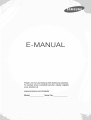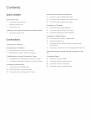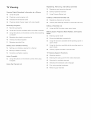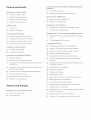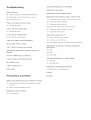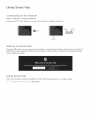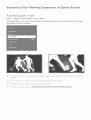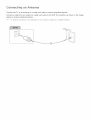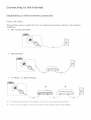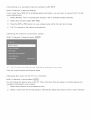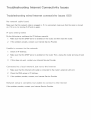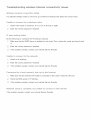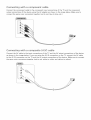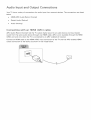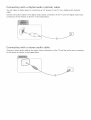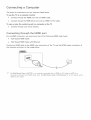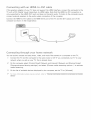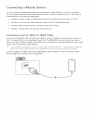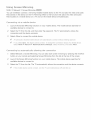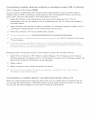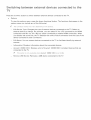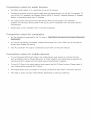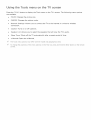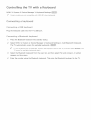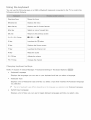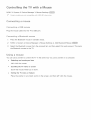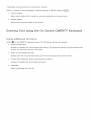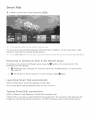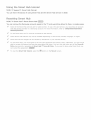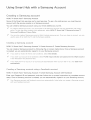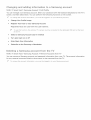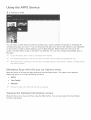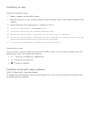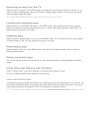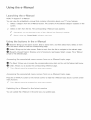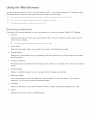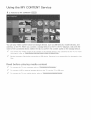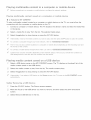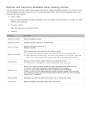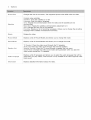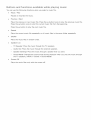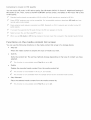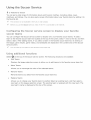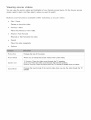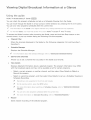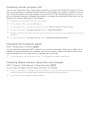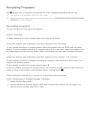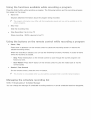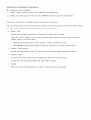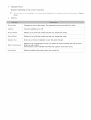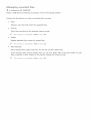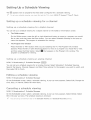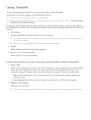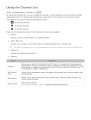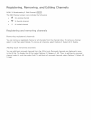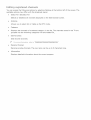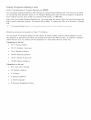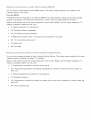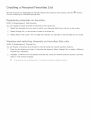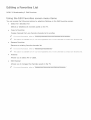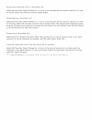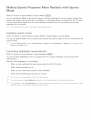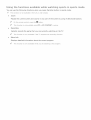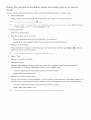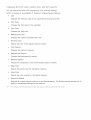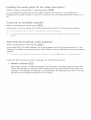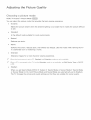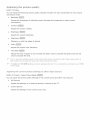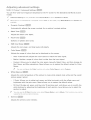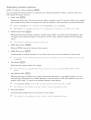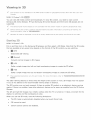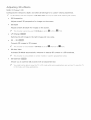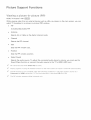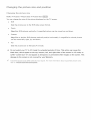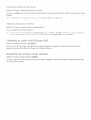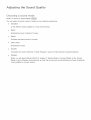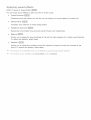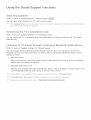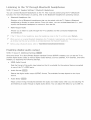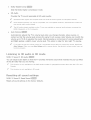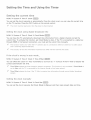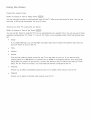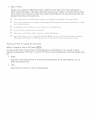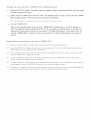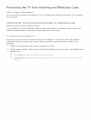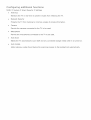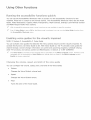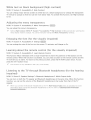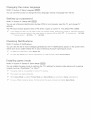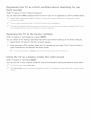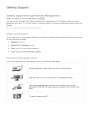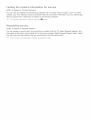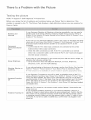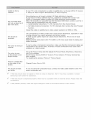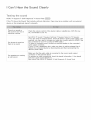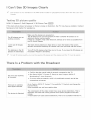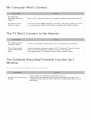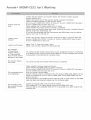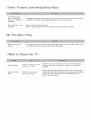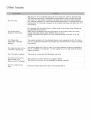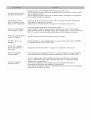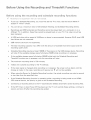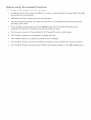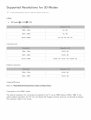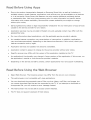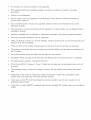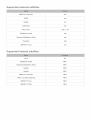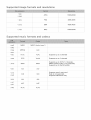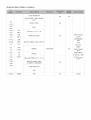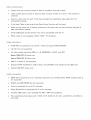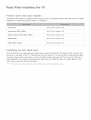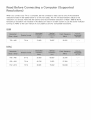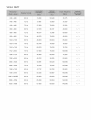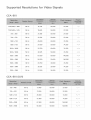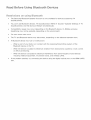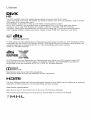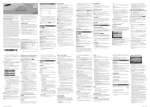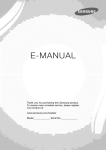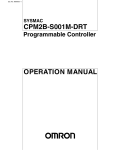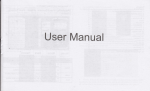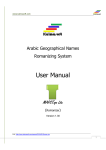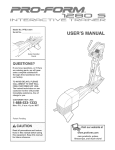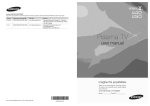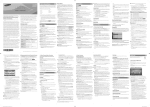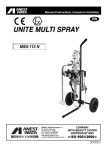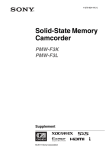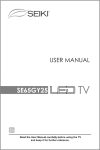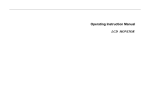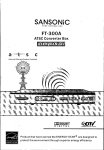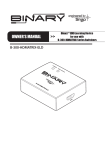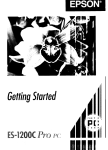Download "user manual"
Transcript
E-MANUAL
Thank you for purchasing
To receive more complete
your product at
this Samsung product.
service, please register
www.samsung.com/register
Model
Serial No.
Quick Guides
Using
Smart
Hub
1
Connecting
1
Setting
1
Using
Improving
2
Audio
to the Internet
up Smart
Smart
Hub
Activating
sports
Experience
of Sports
Events
mode
Connecting with an HDMI (ARC) cable
12
Connecting with a digital audio (optical) cable
12
Connecting with a stereo audio cable
Connecting
an Antenna
Connecting
to the Internet
Connecting
through
14
Connecting
with
14
Connecting
through
5
Establishing a wireless Internet connection
Internet
7
Troubleshooting
wired
8
Troubleshooting
wireless
Connecting
Video
16
Using
17
Connecting
17
Establishing a wired Internet connection
Troubleshooting
Connecting
Connectivity
Internet
Internet
connectivity
Devices
9
Connecting
with
an HDMI cable
10
Connecting
with
a component
10
Connecting
with
a composite
cable
(A/V)
cable
Screen
port
your home
cable
network
Device
an MHL-to-HDMI
Cable
Mirroring
mobile
devices
without
a wireless
router
Direct)
Connecting
a mobile
device
via Samsung
Smart
View
Switching between external devices connected to the
TV
Connection
Issues
connectivity
with
the HDMI
an HDMI-to-DVI
a Mobile
15
(Wi-Fi
4
a Computer
13
Connecting
Connections
Connections
11
Connecting
Hub
Your Viewing
Input and Output
issues
issues
Notes
19
Connection
notes for HDMI
20
Connection
notes for audio devices
20
Connection
notes for computers
20
Connection
notes for mobile
devices
2.0
Remote Control
Using
the Tools
Controlling
menu on the TV screen
Connecting a keyboard
23
Using the keyboard
Controlling
the
24
Connecting
24
Using
25
31
Managing
Apps
with the pop-up
31
Viewing
32
installing
an app
32
Enabling
automatic
33
Removing
33
Locking
33
Updating
33
Rearranging
33
Rating
33
Using
the Detailed
Options
Information
menu
screen
the TV with a Keyboard
22
Entering
Using the APPS Service
and Peripherals
TV
with
a Mouse
a mouse
a mouse
Text using the On-Screen
QWERTY
Keyboard
Using additional functions
Using
the
apps updates
an app from
and unlocking
the TV
apps
apps
apps
purchased
other
apps
app features
and functions
e-Manual
34
Launching
34
Using
the e-Manual
the buttons
in the e-Manual
Smart Features
Using the Web Browser
Smart
35
Hub
26
Removing
or pinning
26
Launching
Smart
26
Testing
Smart
27
Using
27
Resetting
Using
28
Creating
29
Signing
29
Linking
Smart
Hub automatically
30
Changing
Deleting
Read before
37
Playing
Hub tutorial
Hub
a Samsung
a Samsung
account
in to a Samsung
Samsung
a Samsung
multimedia
media content
content
in a computer
or mobile
37
Playing
media
38
Buttons
and functions
available
while
viewing
photos
39
Buttons
and functions
available
while
viewing
videos
content
saved
on a USB device
41
Buttons
and functions
available
while
playing
music
42
Functions
account
account
to external
information
account
from
on the media content
list screen
service
Using
and adding
playing
Account
accounts
30
36
Service
device
Hub with
your
Using the MY CONTENT
Hub connections
the Smart
Smart
an item in the Recent group
Browsing preferences
to a Samsung
account
43
the
Configuring
favorite
the TV
Soccer
43
Using
44
Viewing
Service
the Soccer
soccer
additional
soccer
service
teams
functions
videos
screen
to display
your
Registering,
"iV Viewing
Viewing
Digital
Broadcast
45
Using the guide
46
Checking
current
46
Changing
the broadcast
46
Checking
digital
Recording
Information
program
at a Glance
info
channel
signal
info and strength
Programs
Registering and removing channels
56
Editing
57
Using
Recording
programs
48
Using
the functions
48
Using
the buttons
while
on the remote
recording
control
while
Program
60
Viewing
Rating
Lock
Favorites
channels
List
as favorites
and selecting
a Favorites
Channels
channels
a Personal
Registering
61
available
registered
60
Editing
47
and Editing
55
Creating
signal
Removing,
channels
on Favorites
lists only
List
Using the Edit Favorites screen menu items
a program
recording
Making Sports Programs More Realistic with Sports
Mode
a program
48
Managing
49
Viewing
51
Managing
Setting
the schedule
recorded
recording
63
Enabling
63
Extracting
64
Using
recorded
files
Up a Schedule
highlights
the functions
sports
65
Viewing
52
Setting
up a schedule
52
Editing
a schedule
52
Canceling
viewing
automatically
Using
available
while
watching
sports
in
available
while
recording
sports
in
mode
the functions
mode
for a channel
66
53
mode
programs
sports
Using
sports
list
Viewing
a game
recorded
in sports
mode
viewing
a schedule
viewing
TV-Viewing
Support
Functions
66
Showing
captions
68
Enabling
the audio guide for the video
68
Scanning
for available
68
Selecting
the broadcast
69
Fine-tuning
69
Removing
Timeshift
Using
the buttons
on the remote
Timeshift
Using
the Channel
control
while
using
channels
audio
List
analog
broadcasts
pay channels
language
description
Using the Screen
Functions
Picture and Sound
Adjusting
the Picture
Choosing
a picture
71
Adjusting
the picture
72
Adjusting
advanced
73
Adjusting
picture
88
Preventing screen burn
88
Reducing the energy consumption
Using
quality
settings
options
Anynet+
89
Setting
89
Using
Updating
in 3D
(HDMI-CEC)
up Anynet+
(HDMI-CEC)
Anynet+
(HDMI-CEC)
the
Software
TV's
Starting 3D
91
Updating
the TV's
75
Adjusting
91
Updating
the TV automatically
3D effects
Support
of the TV
mode
74
Picture
and Energy Saving
Quality
70
Viewing
Burn Protection
Protecting
Functions
76
Viewing a picture-in-picture
77
Changing
the picture
78
Listening
to audio
78
Resetting
the picture
92
(PIP)
the
software
TV from
Checking
to the latest
Hacking
and
the TV and connected
version
Malicious
storage
Code
for malicious
code
size and position
93
Adjusting
the
Sound
only
mode
Choosing
a sound
80
Applying
sound effects
the
Sound
81
Selecting
81
Specifying
81
Listening
audio
82
mode
Support
Functions
speakers
the TV's
installation
to TV sound through
to TV sound through
a Samsung
83
Enabling
digital
84
Listening
to 3D audio in 3D mode
84
Resetting
all sound
Using
audio
Bluetooth
output
settings
and Support
the
86
Bluetooth
Time
Multiroom
speaker
to the TV through
Setting
the accessibility
and
the current
the timers
functions
94
Enabling
voice
95
White
95
Adjusting
the menu transparency
95
Enlarging
the font
95
Learning
about
quickly
text
Using
time
the
guides
on black
for the visually
background
(high
(for the visually
the remote
impaired
contrast)
impaired)
control
(for the visually
impaired)
a Samsung
Listening
85
Running
type
83
Setting
functions
94
95
Listening
to the TV through
the hearing
Link compatible
System
additional
Using Other Functions
settings
device
Listening
Configuring
Off)
Quality
79
Using
(Picture
headphones
Bluetooth
96
Changing
96
Setting
96
Checking
96
Enabling
97
Richer
97
Enabling/Disabling
sound
97
Locking/Unlocking
the Control
97
Showing/Hiding
97
Enabling
98
Registering
Timer
headphones
(for
impaired)
the menu
language
up a password
Notifications
game
colors
Restoring
98
Using
and superior
picture
quality
(BD Wise)
feedback
the Samsung
the TV to boot
Stick
logo while
booting
faster
the TV as a DivX-certified
for pay DivX
98
mode
device
(watching
movies)
the TV to the factory
the TV as a display
model
settings
(for retail
stores)
Supported
Troubleshooting
Getting
99
Resolutions
for 3D Modes
Read Before
Using Apps
Read Before
Using the Web Browser
Read Before
Playing
Support
Getting support through Remote Management
100 Finding the contact information
for service
100 Requesting service
There
Is a Problem
Photo, Video,
118
Limitations
on use of photo,
119
Supported
external
subtitles
119
Supported
internal
subtitles
120
Supported
image
120
Supported
music formats
121
Supported
video
or Music
video,
Files
and music
files
with the Picture
101 Testing the picture
I Can't
Hear the Sound
Clearly
103 Testing the sound
I Can't See 3D Images
Clearly
Read
After
123
Picture
There
123
Installing
124
Read before
with the Broadcast
My Computer
Won't
The TV Won't
Connect
The Schedule
Working
Recording/Timeshift
Anynet+
and resolutions
and codecs
codecs
Installing
104 Testing 3D picture quality
Is a Problem
formats
the
TV
sizes and input signals
an anti-theft
setting
lock
up a wireless
Internet
Read Before
Resolutions)
to the Internet
Function
Isn't
Connecting
a Computer
(HDMI-CEC)
125 IBM
126 VESA DMT
Isn't Working
Launching/Using
My File Won't
Play
Supported
Apps
Resolutions
for Video
Signals
127 CEA-861
127 CEA-861 (DVl)
I Want to Reset the TV
Read Before
Issues
Precautions
110
Using
Before
and Notes
the
Recording
using
the recording
using
the timeshift
and
Timeshift
and schedule
functions
111
Before
Read Before
Using Bluetooth
128 Restrictions
License
Before
(Supported
125 MAC
I Have Trouble
Other
Using 3D Mode
112 3D precautions
connection
Connect
function
Glossary
Functions
recording
Devices
on using Bluetooth
Using
Hub
Smart
Connecting
to the _ntemet
IMIEINkJ> Network
> Network
Connect
the TV to the Internet,
Setting
up Smart
Press the ,$ button
Smart
and compbte
You can use a wired or wireless
connection,
Hub
on your remote controJ, When you start Smart
Hub screen appears,
Using
Settings
Follow
the instructions
Hub for the first time, the Set Up
on the screen to configure
the required
the setup,
Smart
Enjoy the multiple
Hub
functions
provided
For more iu'formatiol' _ refer to
by Smart Hub simultaneousMy
on a singb
screen,
settings
Improving
Your Viewing
Activating
sports
MIEINkJ :> System
Set
Sports
are s@tabb
for
to On.
soccer
of Sports
Events
mode
> Sports
Mode
Experience
Mode
The
or Soccer
Mode
TV automaticaMly
configures
the
picture
and
sound
settings
so that
You can zoom i,' the screeu' wl!sile you are usi,' g the sports
mode,, Move the focus
to the part of screeu' to
magu' if y,
Your/Vs
....
/ Ii'seactua
they
matches.
menu may differ
name may differ
from
the ima_e
witB specific
For
.... more _,'format,_o_', refer to
above, depending
geofsaphical
on the mode,,
area,,
'
Connecting
an Antenna
Connect
the TV to an antenna
Connect
a cable from
or a cable wall outlet to receive broadcast
an antenna
below to receive broadcast
signals.
or cable wall outlet to the ANT IN connector,
as shown
signals.
An antenna connect on is not necessary f you connect a cabe box or satel te recever_
iii!
in the image
to the
Connecting
Establishing
a "wired
[nternet
connection
Using LAN cabbs
There
are three
ways
to connect
the
TV to your
Internet
access
points,
as shown
in the following
illustrations:
o
Wall-mounted
External
LAN
Outlet
Modem
@ IP Router + @ External
We recommend
The TV wi
usn9
Modem
Cat 7 LAN Cabes
not be abe to connect
to In< your TV to the [nternet
to the [nternet
f the network
speed
Access
s beow
Points_
10Mbps_
Connecting
to a wired
MIENU > Network
AutomaticaMly
Sebct
_ntenset
> Network
connect
network
automatically
Settings
to an availabb
network.
Wired.
Once the network
connection
connection
has been made, you will see a confirmation
fails, try again or connect
to a wireless
IMIEN(J > Network
> Network
_ntenset
If the network
Network
screen,
is security
If your network
is not secudty-enabbd,
right away,
automatically
SSID (name) and password
displays
a list of availabb
you want doesn't
If your network
to connect
network
router's
The TV automatically
Select a network,
Settings
connection
Settings
Make sure that you have the wireless
connect,
Select Wireless.
if the
manually,
Establlllishing a wi elllless ntemet
Connecting
message,
enabled,
appear
enter the password
the TV will
settings
wireless
the on-screen
attempting
networks,
in the list, the screen
using the displayed
bypass
before
returns to the
on-screen
keyboard
keyboard,
and attempt
to
Connecting
to a wir®ll®ss
IMIEINU> Network
Internet
> Network
network
with
WPS
Settings
If your router has a WPS (Wi-Fi
protected
setup) push button,
you can use it to connect
the TV to the
router automatically.
Select Wireless.
The TV automaticalJy
displays
a list of availabJe wireless
networks.
Select Stop and then select WPS (PBC).
Press the WPS or PBC button
4.
The TV connects
Checking
the
You_/Vs
to the network
Interact
IMIEINU:> Network
connection
:> Network
router within
the next two minutes.
automatically.
status
Status
meru may differ from the image above, deper dir g or the mode..
View the current
network
Changing
name
the
IMIEINU> Network
You can change
computers
on your wireless
and Internet
of the
> Device
status.
"IV on a network
Name
the device name of the TV. This is the name that will
connected
Select Device
appear on mobile
devices
and
to your network.
Name from the Network
Select a name from the list that appears.
menu.
AJternatively,
select User hput
to enter a name manually.
Troubleshooting
Internet
Connectivity
Issues
Tr ou b Ies hoot ing w ired [nt er net co nnect ivity iss ues
No network
caUe
found
Make sure that the network
on. If it is on, try turning
[P auto
setting
Do the following
cable is plugged
in. If it is connected,
make sure that the router
is turned
if off and on again.
fai_ed
or configure
the lP Settings
manually.
Make sure that the DHCP server is enabled on the router, and then reset the router.
2.
If the problem
UnaUe
persists,
to connect
contact
to the
your Internet
Service
Provider.
network
Check all JP Settings.
2,
Make sure that the DHCP server is enabled on the router. Then, unplug
the router and plug it back
in.
3,
If this does not work, contact
Connected
your
to a Ioca_ network_
Make sure that the Internet
but not
Check the DNS values in JP Settings.
3,
If the problem
Network
setup
If the problem
contact
is comp_ete_
persists,
contact
Service
to the
Provider.
_nternet
LAN cable is connected
2,
persists,
Internet
your Internet
but unable
your
Internet
Service
to the router's
Provider.
to connect
Service
external
Provider.
to the
Internet
LAN port.
Troubleshooting
Wireless
network
if a selected
UnaUe
wireless
connection
wireless
router
to connect
Enter the correct
_P auto
setting
Do the following
is not found,
is turned
password
issues
fai_ed
to a wireless
Check if the router
2,
mnternet connectivity
go to Network
Settings
and select the correct
router.
router
on. If it is, turn it off and on again.
if required.
fai_ed
or configure
the _P Settings
manually.
Make sure that the DHCP server is enabled on the router. Then, unplug
the router and plug it back
in.
2,
Enter the correct
3,
If the problem
UnaUe
password
persists,
to connect
if required.
contact
to the
your Internet
Service
Provider.
Service
Provider.
network
Check all JP Settings.
2,
Enter the correct
3,
If the problem
Connected
password
persists,
if required.
contact
to a Ioca_ network_
Make sure that the Internet
your Internet
but not
Check the DNS values in JP Settings.
3,
If the problem
Network
setup
If the problem
contact
is comp_ete_
persists,
contact
_nternet
LAN cable is connected
2,
persists,
to the
your Internet
but unable
your
Internet
Service
to the router's
Provider.
to connect
Service
external
Provider.
to the
Internet
LAN port.
Connecting
Video Devices
Your TV has a variety
connections
o
shown
of connections
in descending
for video
input from external
order of picture
devices.
Below
is a list of featured
quality.
HDMI
Component
Composite
Connect
(A/V)
a video device to the TV with an HDMI connection
does not have an HDMI connection,
Connecting
The following
types
quality.
If the device
of HDMI cables are recommended:
HDMI
Cable
High-Speed
HDMI
Cable with
connection
for the best picture
connection.
"with an HDMI cable
High-Speed
Connect
try a component
Ethernet
the HDMI cable to the HDMI output
of the TV as shown
connection
in the image below.
of the video device and the HDMI
input
Connecting
Connect
with a component
the component
cable
cable to the component
input connections
of the TV and the component
output connections
of the device using the AV adapter as shown in the image below. Make sure to
connect the same color connectors
together (red to red, blue to blue, etc.)
Connecting
Connect
as shown
with
a composite
the AV cable to the input connections
(A/V) cable
of the TV and the AV output
in the image below. If you are using the AV IN connection
to the AV IN connection
the same color
connectors
on the TV and the AV output
together
(red to red, white
connections
to white,
connections
on the TV, connect
of the device.
and yellow
of the device
the AV cable
Make sure to connect
to yellow)
Input
and Output
Your TV has a variety
below.
o
HDMI/ARC
Audio
Audio
(Analog)
ARC (Audio
sound
(Audio
Digital
Connecting
of connections
Connections
for audio input from external
with
an HDMm (ARC) cabme
Return Channel)
lets the TV output
an HDMI cable to the HDMI
connection
are listed
(Optical)
from the same audio device through
Connect
The connections
Return Channel)
digital
sound
to an ARC-enabled
(ARC) input connection
of the device as shown
to an audio device and input digital
one HDMI cable. ARC is only available
(ARC) port and only when the TV is connected
output
devices.
in the image below.
through
the HDMI
AV receiver.
of the TV and the ARC-enabled
HDMI
Connecting
"with a digital
You can listen to digital
cable.
Connect
connection
the optical
Connect
audio by connecting
cable to the digital
of the receiver as shown
Connecting
audio (optical)
with
an AV receiver to the TV via a digital
audio output
connection
audio (optical)
of the TV and the digital
audio input
in the image below.
a stereo audio cable
a stereo audio cable to the audio output
of the device as shown
cable
in the image below.
connection
of the TV and the audio input connection
Connecting
a Computer
The kinds of connections
you can make are listed below.
To use the TV as a computer
o
Connect
through
Connect
though
the HDMI port with an HDMI cable.
the HDMI
To view or play the content
Connect
through
Connecting
monitor
(DVI) port with an HDMI-to-DVI
saved
through
the HDMI port
we recommend
High-Speed
HDMI
Cable
High-Speed
HDMI
Cable with
Connect
an HDMI cable to the HDMI
as shown
Set Edit Device
Type
computer connected
HDMI-to-DVl
cabe,
on the TV
your home network.
For an HDMI connection,
the computer
in a computer
cable.
one of the following
HDMI cable types:
Ethernet
input connection
of the TV and the HDMI output
connection
of
in the image below.
to DW PC for a computer
with HDMI cabe,
Also,
connected
set Edit Device
with
a HDMI--to-DVP
Type to DVl Devices
cable, and PC for a
for an A/V
device with
a
Connecting
with
an HDM -to-DV
oablllle
If the graphics adapter of your TV does not support the HDMI interface, connect the computer to the
TV with a DVI (Digital Visual Interactive)=to=HDMI
cable, Note that the HDMI=to=DVI connection
is
only supported
by the HDMI (DVI) port and does not transmit
connect
external
Connect
the HDMI=to=DVI
computer
speakers
as shown
to the audio output
connection
audio, To listen to the computer
sound,
of the computer,
cable to the HDMI (DVI) port of the TV and the DVI output
port of the
in the image below,
JJ
Connecting
through
You can quickly
your
home
network
access and play photo, video, and music files stored on a computer
Connect
the TV and the computer
network
when you set up your TV, this is already
On the computer,
[Change
advanced
select
[Control
sharing
to the same router or AP, If you connected
Panel] [Network
settings],
and select
on the TV,
your TV to your
done,
and Internet]
[Choose
media
[Network
streaming
and Sharing
options...]
media streaming.
On the list of available
devices
displayed
by the computer,
set the TV to [Allowed].
Center]
to activate
Connecting
You can connect
to your network
connections
o
a Mobile
a mobile
device such as a smartphone
and display
the mobile
by using an MHL-to-HDMI
Connect
by mirroring
Connect
mobile
Connect
a mobile
Connecting
or tablet directly
screen or play its content
without
cable and view the mobile
device's
to the TV, or connect
it
on the TV. The kinds of
router
is only available
with an MilL-enabled
refer to the device's
(Wi-Fi
Mirroring).
Direct).
Cable
Link (MILL) function
through
mobile
screen on the TV.
Smart View 2.0.
an MHL-to-HDMJ
Iligh-definition
device's
screen on the TV (Screen
a wireless
device via Samsung
with
the TV. However, MIlL
the mobile
devices
You can use the Mobile
device,
device's
you can make are listed below.
Connect
conjunction
Device
to display
the TV's IIDMI
device.
For information
a mobile
device's
screen on
(MILL) port and only when used in
on configuring
MIlL on your mobile
User Manual.
if you connect a mobte devce to the TV with an MHL-to-HDMI
cable, the TV automat cal y switches
p cture sze of each content saved on the mobte device to the orig na p cture sze of that content,
Connect
the MHL-to-HDMI
device's
USB port as shown
cable to the HDMI
(MHL) input connection
in the image below.
of the TV and the mobile
the
Using
Screen
Mirroring
IMIEINU> Network
> Screen
You can wirelessJy
connect
flies stored
Mirroring
a mirroring-enabled
mobile
on the device on the TV, Mirroring
flies located
on a mobile
Connecting
available
devices
refers to the function
device on a TV and on the mobile
via a mobillle
Launch the Screen
device to the TV and play the video and audio
Mirroring
to connect
function
on your mobile
device,
The mobile
device searches
for
to,
The TV automatically
allows
the
and the device connects,
Select Allow
A
and audio
device
Select the TV from the list, and then enter the password,
connection
that plays the video
device simultaneously,
to connect
previous
the mobile
y a Iowecl mobile
device,
devices
wil
automatica
y connect
vvitll_out needing
approva
,,
Iif you select Deny, the device cannot connect,, II0 chan_3e the cor"sr'sec_iionstatus of a deniie_/__:_evice_
Select MENU > Network
> Multimedia
Device Manager_ select d_e device_ and select Allow,,
Connecting
by a_,,£omaticallliy
Select Network
button
]> Screen
on your remote
allliowing
Mirroring,
and selecting
Launch the Screen Mirroring
function
available
to,
devices
to connect
tB÷ connection
You can also start screen mirroring
Screen
Mirroring
on your mobile
Select the TV from the list, The TV automatically
by pressing
the SO{JRClE
from the list at the top of the screen,
device, The mobile
allows
the connection
device searches
for
and the device connects,
Iif d_e fw_obiledevice cannot connect, turn d_e IiV and fw_obiledevice off and d_en on,,
Connecting
mobilllle devices
MIEI/U > Network
> Wi-Fi
You can connect
wirebss
device with the Wi=Fi Direct
router or AP. By connecting
photo, video, and music fibs
automatically
the mobile
a mobib
on the mobile
directly
(Wi-Fi Direct}
to the TV without
Wi-Fi
Direct,
using a
you can play
device on the TV.
device, and then run Wi-Fi
scans for and displays
a list of available
Direct
on the TV. The TV
devices. The TV's
name also appears
on
device.
the list to initiate
a permission
appears
message
the connection.
The TV and mobile
....
/o connect mo_e easilx activate WilFi
device close Go the TV,, The connection
....
/V sc_eeu' so that you can easily
the connection
Select MIEI_LJ > Network
that have previously
a connection.
on the mobile
....
/o confir"m whether a moMle device aows
> Device Manager.
Managing
feature
device to the TV through
saved on the mobib
Select the device from
Allow
a wirelllless router
Direct
a mobib
Enable Wi=Fi Direct
without
request
is made by the TV,
device and vice versa.
device connect.
or denies a c(::)_'
,'ectio_', seect MENU > Network > Wi_Fi Direct
Di_ect on yo_r TV and mobile device, and then pace the mobile
pem_fission co_' fin'T_atio_' window appea_s o_' the bottom eft of the
co_' u'ect the device,,
status
> Wi-Fi
connected
status of the connection
If a connection
of p_eviouslliy
Direct
> Device
connected
Manager.
mobile
The TV displays
to the TV or have tried to connect
(Allow/Deny)
devices
a list of devices
to the TV and been denied.
The
is also displayed.
Select a device.
Select connection
type or delete the device from the list.
....
/Ms function is only availalb e if the devices Ihave previ(::)_s
attempted to connect and beers de_'ied..
Connecting
y
co_'_"ected Gothe TV o_ have previous y
a m©billll@device via Samsung
Smart View 2°0
When you install and then launch Samsung Smart View 2.0 on a mobile device connected to the TV,
you can play the mobile device's multimedia
content, such as videos, photos, and music, on the TV.
You can also send text messages
or control
the TV using the mobile
device.
Switching
between
Press the SOUROIE button
o
to switch
externam devices
between
external
devices
connected
connected
to the
to the TV.
Options
To view the options
options
menu, press the down
menu can include
.....
Iihe connector
Edit Device
button.
The functions
that appear
in the
any of the following:
names may va_y depending
Type:
directional
o_ the prodL ct,,
Changes the type of external
devices
connected
to the TV. Select an
external device to change. For example, you can select PC for a PC connected to an HDMI
connection
and BNu-ray for a Blu-ray player connected to another HDMI connection.
When
you display
the source list, the TV displays
device connected
the name of each connection
and the type of the
to each connection.
Edit Name: You can rename devices
connected
to the TV to facilitate
identifying
external
sources.
information:
Anynet+
connected
Displays
(HDMI-CEC):
Remove
Displays
about the connected
a list of Anynet+
devices.
(HDMl-CEC)-compliant
to the TV.
.....
IIMs option
-
information
s orsy ava abe when Anynet+
USB Device:
(HDM[_CEC)
Removes a USB device connected
s set to On,,
to the TV.
devices
that are
Connection
....
/ Ii'senumber
Notes
of co_' hectors
and their
IRefer to the exten' a devices
connectors
operatin9
and tlseir names and
Connection
notes
names and
ocatio_' s a_ay vary depeu' din9 o_' the mode,,
a'nanua wl!seu' conrsectin9
ocations
it to the TV,, The number
of extema
device
may vary depeu' diu' 9 o_' the manufacturer,
for H©M
o
Use an HDMI cable with a thickness
o
Using a non-certified
of 0,55 inches (14 mm) or less,
HDMI cable may result in a blank screen or a connection
Some HDMI cables and devices
may not be compatible
error,
with the TV due to different
HDMI
specifications,
This TV does not support
with coaxial
o
cables standardized
Many computer
graphics
computer graphics
to the TV,
IFor more
HDMI Ethemet
ir_forl_}atiol'%
refer
is a Local Area Network
to
and may respond
(LAN) built
do not have HDMI ports, but have DVI ports instead,
has a DVl port, use an HDMt-to-DVl
_,_3( _ (8
Jf you are using an HDMt adapter
HDMI signal
Ethemet
by the IEEE,
adaptors
adaptor
Channel,
_(t xS_}t8¸£
_8}{_ _ _£ 8_£}_{/8 _
to connect
differently
_
y
3_}'{
_£ s;_ _{
cable to connect
s8
,_ _{8
an MHL device, the TV recognizes
than it would
If your
the computer
to an MHL-to-HDMI
the signal
as an
cable connection,
Connection
notes
for audio
0
For better audio quality,
0
Connecting
it is a good idea to use an AV receiver,
a device using
an optical
turn off the TV's speakers,
Select)
o
to something
An unusual
devices
cable does not automaticalJy
set Speaker
Select
(MIEIN/J :> Sound
Digital
noise coming
from
the audio device while you are using
audio is only available
Connection
o
notes
For the resolutions
with 5.l-channel
supported
o
ask for assistance
it may indicate
broadcasts.
is activated,
unauthorized
access may occur, When you do not need to
file sharing.
to each other on the same network.
notes for mobilllle devices
To use the Screen
To use Wi-Fi
your mobile
o
The mobile
o
The video
a
from the audio device's
Mirroring
function,
the mobile
device must support
a mirroring
such as AIIShare Cast or Screen Mirroring. To check whether your mobile
mirroring function,
please visit the mobile device manufacturer's
website.
o
> Speaker
by the TV, refer to
Your PC and Smart TV must be connected
Connection
Settings
for computers
As long as file sharing
access data, disable
> Speaker
To
other than TV Speaker,
problem with the audio device itself. If this occurs,
manufacturer.
o
turn off the TV speakers.
Direct, the mobile
device supports
device must support
Wi-Fi
the Wi-Fi
function
device supports
Direct function.
the
Please check if
Direct.
device and your Smart TV must be connected
or audio may stop intermittently,
depending
to each other
on network
in the same network.
conditions.
Using the Tooms
Press the TOOLS
are available.
o
button
on the TV screen
to display
PoS_ZE: Changes the picture
the Tools menu on the TV's screen.
Settings:
Allows
menu options
size.
PoMODE: Changes the picture
Network
The following
mode.
you to connect
the TV to the Internet
in a wired or wireless
connection.
Caption:
Turns on or off captions.
Speaker
List: Allows
S_eep Timer:
e-Manual
you to select the speakers
Shuts off the TV automatically
that will play the TV's audio.
after a preset period of time.
Opens the e-Manual.
The Toos menu opt ons may dffer with the mode and geograph cal area,
To change the posit ons of the menu opt ons on the frst row, press and hod the Enter button on the remote
contro,
ControlMin9 the TV with a Keyboard
MIE:I/[J > System
> Device
Manager
> Keyboard
Settings
Certain modes are not cempatib e with USB HID class keybeards,,
Connecting
Connecting
a keyboard
a USB keyboa_'d
Plug the keyboard
Connecting
cable into the TV's USB port,
a Bluetooth
Place the Bluetooth
keyboard
keyboard
Select IMIEIN(J> System
The TV automatically
into standby
> Device
status,
Manager
scans for availabb
> Keyboard
Settings
> Add Bluetooth
Keyboard.
keyboards.
Iif your keyboa_d was not detected, posiition the keyboa_d close to the IiV, and then select Refresh,, Iihe
.....
IiV scans fo_ availab e keyboa_ds again,,
Select the Bluetooth
appears
4.
keyboard
from
the scan list, and then select Pair and connect,
A number
on the screen,
Enter the number
using the Bluetooth
keyboard,
This pairs the Bluetooth
keyboard
to the TV,
Using the keyboard
You can use the following
following
remote
keys on a USB or BIuetooth
keyboard
connected
to the TV to control
the
features.
Windows key
DispJays the menu
Menu list key
Enter key
SeJects or runs a focused item
ESC key
Returns to the previous screen
F1 t F2 t F3 / F4 key
B /D t
F5 key
Launches the
F6 key
Displays the Source screen
F7 key
Launches the Channe_ List
F8 key
Mutes the sound
F9 / F10 key
Adjusts the voJume
Changing
keyboard
IMIEINU> System
o
Keyboard
Displays
o
button
settings
> Device
Manager
> Keyboard
Settings
> Keyboard
Options
_
Language
the languages
Keyboard
/
you can use on your keyboard
and Jets you seJect a Janguage,
Type
DispJays a list of keyboard
types
and Jets you seJect a type that matches
the Keyboard
language
you seJected,
.....
Ilhe liist of keyboard types differs depending on the ang_age yo{_ selected {ruder Keyboard
o
Switch
Language,,
Input Language
DispJays a Jist of keys you can use to toggJe between
Janguages and Jets you seJect a key,
ControlMin9 the TV with a
MH_U > System
> Device
Manager
> Mouse
Settings
Certain modes are not compatib e with USB HID class mice.
Connecting
Connecting
a mouse
a USB mouse
Plug the mouse cable into the TV's USB port.
Connecting
a Bluetooth
Place the Bluetooth
MIEINU > System
mouse in standby
> Device
Select the Bluetooth
the Bluetooth
Using
o
mouse from
> Mouse
the scanned
Settings
> Add Bluetooth
Mouse
list, and then select Pair and connect.
a mouse
to control
the TV in the same way you use a pointer
Selecting
and running
Left-click
the mouse.
Scrolling
the TV menu or screen
Scroll
o
Manager
status.
mouse to the TV.
You can use a pointer
o
mouse
Exiting
on a computer.
an item
the mouse wheel up or down.
the TV menu
Place the pointer
or feature
in any blank point
on the screen, and then left-click
the mouse.
This pairs
Changing
mouse
MIENU :> System
o
Primary
> Device
Pointer
Adjust
Select _
o
Manager
speed
> Mouse
Settings
> Mouse Options
button
(left or right) to use when selecting
and running
items.
Speed
the movement
Entering
Using a
and pointer
Button
Select which
o
buttons
speed of the pointer.
Text using the
Keyboard
itionallll functions
on the QWERTY
Recommended
keyboard
screen. The following
options
are available:
text
Enables or disables the recommended
text feature.
The keyboard
displays
recommended
so that you can enter the text more easily.
o
o
Reset recommended
text
data
Deletes
both the recommended
Predict
Next Character
(when
words
using direction
Enables or disables the Text Prediction
@
Select a language
from the list.
and the memorized
feature.
buttons)
words to clear the list.
words
Smart Hub
or IMIEINU > Smart
Hub > Open Smart
Hub
....
/he image may differ with the specific mode and area,,
You can surf the web and download
and music files stored on external
apps with Smart Hub. In addition,
storage
you can enjoy
photo,
video,
devices.
....
/o run Smart Hub wMle you are usir9 a service provided by Smart Hub, use the same path described above,,
Removing
or pinning
an item
in the Recent
To remove or pin an item in the Recent group,
following
icons are availabb.
o
_:
Deletes the item. Although
from your TV.
o
H:
press the H
group
button
on the remote control.
you remove an item from the Recent
Pin the item to the first position.
To unpin the item, select H
group,
The
it is not removed
again.
III,,,,,,,,,,,aunohing
Smart Hub automatioalllllllly
IMIEINU> Smart
You can start
........
[esting
Hub > Auto-Start
Settings
Smart Hub automatically
Smart
IMIEINU> Support
> Smart
Hub
when you turn on the TV.
Hub connections
> Self Diagnosis
If Smart
Hub is not working,
problem
by checking
> Smart
select Smart
the Internet
Hub Connection
Hub Connection
connection,
Test
Test. The Connection
your ISP, the Samsung
Test diagnoses
server, and the Apps
the
service.
Using
the Smart
IMIEINLJ ]> Support
You
can
barn
]> Smart
the basics
Resetting
Hub tutodallll
Smart
Hub Tutorial
of using
Smart
Hub
and the
Smart
Hub service
in detail.
Hub
MEINU
> Smort
,ub> Reset
Smort
,ub
You
can
remove
Some
the Samsung
of the Smart
with the service
.....
Io use Smart
accounts
Hub services
provider
linked
to them,
are for paid services.. To use a for paid service,
you must
or a Samsun_
saved
in the TV and
account..
everything
For more i,' formation'
including
apps.
have an account
_ refer to
Hub, the TV must be c(:x u'ected to the Internet..
Some
Smart
Hub features
Smart
Hub service
outages
may not be availab e depeu' ding o_' the service
ca_' be caused
by disrupti(:x
s iu your
Internet
provide(
anguarae,
or region' ..
service..
.....
Io use Smart Hub, you must agree to the end user agreement and privacy po ic_. Otlherwise_ you will not be
able to access the features and services associated
wid_ them. You can view the e,' tire text o the Terms &
PoJicy document Dy_navigating to Smart Hub > Terms & Policy.. If you wa_'t to stop usiu' g Smart Hub, you
.....
Io view the Smart
Hub TutoriaJ,
seect
the _
buttol'
ol' the Recent
screel' ..
Using Smart Hub with a Samsung
Creating
a Samsung
IMIEINU > Smart
Some
of the Smart
account
You
Hub
with
the
can create
account
> Samsung
Account
Hub services
are for
service
provider
a Samsung
Account
paid
services.
or a Samsung
account
using
your
To use a for
paid
service,
you
must
email
address
as your
and Conditions,
Privacy
a Samsung
IMIEINU> Smart
Hub > Samsung
If you want to review the/erms
ir the fled
your account
beow
a Samsung
IMIEINU> Smart
setup.
witlh your
signed
you car
account
account
account
the on-screen
in to your Samsung
instructions.
Account
Once a Samsung
account
account.
seect
Profile
image
selection
and password
entry
(High security)
fled,,
using
Account
automatica
a Facebook
and then follow
is created,
y when you turn the TV or,
dick
Sign me in
account
> Create Samsung
Account
the on-screen
you are automatically
and IFacebook account
IFacebook account,,
> Create Samsung
ard Cot ditior s, select View Details,,
ID and password,
Once a Samsung
Your Samsung
by following
you ir to your account
Hub > Samsung
Enter your Facebook
> Create Account
to be protected,
the password
If yOU want the TV to og
automatically,,
Creating
Account
account
you are automatically
If you wart
Once you have ar account,
account
You can create a Samsung
is created,
and privacy
Account
>
Policy,,
You car as(::} create a Samsung account at http://cor
tent,,samsung,,con%
use the same ID or both the TV ard the Samsung website,,
Creating
an
ID.
....
/o create a Samsung account, you must agree to the Samsung acc(::)_£_tend user agreement
pc icy, To view the entire content of the agreemer t, seect MEINU > Smart Hub > Samsung
Terms
have
account.
are automatica
with
instructions
signed
y irked
Facebook
whet
to complete
in to your Samsung
account
account.
you create a Samsur g accour t
Signing
in to a Samsung
IMIEINU> Smart
Hub > Samsung
You can automadcaMly
an existing
If you already
have a Samsung
Signing
account
Samsun9
account,
screen,
> Sign In
a Samsung
account
account
Samsung
account,
and use the Smart Hub feature.
to the TV
you can register
and then follow
in to a r_egistered
If you register
Account
sign in to your Samsung
Registering
the Samsung
account
that account
the on-screen
account
to the TV. Sebct
+ > Sign In on
instructions.
saved
on the
TV
it is saved on the TV. To sign in to a registered
Samsung
account,
just seMect it on the TV.
.....
Io chancre the sic_nin method, _efe_to
Linking
your Samsung
You can automatically
linking
log in to external
your Samsung
account
or disconnecting
IMIEINU> Smart
o
Linking
a service
Select an account
The service
o
Disconnecting
when you log into your Samsung
account
by
accounts,
Account
account
> Link Service
Accounts
account
from the list and log in to the account
account
is linked to the Samsung
a linked
Select an account
accounts
service
accounts
you must first og irto your Samsur g accour t,,
a service
Hub > Samsung
to ®xt®mallll service
service
to the external
....
/o use Link Service Accounts,
LinMn9
account
from
by following
the on-screen
instructions.
account.
account
the list and unlink
the account
by following
the on-screen
instructions.
Changing
and adding
IMIEINLJ> Smart
Hub > Samsung
You can manage
your Samsung
screen,
information
Account
account.
to a Samsung
account
> Edit Profile
Enter your password
and then seJect Done. You can perform
the foJlowing
with the keyboard
functions
dispJayed
on the TV's
on the screen.
....
/o cha_'ge the account i,'formation', you must be ogged i,' to your Samsung account,,
o
Change
o
Register
Your Profile
_mage
Your Face to your Samsung
Registered
Account
faces are used with the Login Options.
.....
Iio _se this functiion_ the optiiona IiV camera m_st be connected to the dedicated USB port at the back
of the IiV..
o
SeJect a Samsung
Account
o
Turn auto Jogin on or off
o
Enter Basic User _nformation
o
Subscribe
to the Samsung
D®llll®ting a Samsung
IMIEINLJ> Smart
Hub > Samsung
You can remove a Samsung
for any externaJ
accounts
sign-in
method
e-Newsletter
account
from
the "_V
Account
> Remove
Accounts
account
and password
Jinked to the account
information
is aJso removed
from TV
from your TV. The account
from the TV.
....
/o remove the accouH't i,'formation', you must be ogged k to your Samsung account..
information
the APPS Service
Usin9
Featured
> APPS
You can enjoy
a wide
range of content
corresponding
apps on your TV, You can download
on the screen or select a genre category
screen,
including
news, sports,
weather
and games by installing
the apps from Smart
such as Most
Popular,
and then select an app in the genre you selected,
What's
the
Hub, Select an app displayed
New from the top of the
You can also manage
downloaded
apps in
My Apps,
.....
Io use this feature,
.....
Ilhe categories
Wlher Smart
may differ
the TV must be corrected
disp ayed or top of the screer
to the Intemet,,
may differ
Hub is aunclhed for the first time,
witlh the mode
the defaut
apps are automatica
Apps
Move the focus
to an app and then press and hold the Enter button,
with
the IlpOp_up Options
some or all of the following
o
Delete
o
View DetaiJs
o
Reinstall
.....
I Ii'sepopup
Viewing
y irsta
area,,
ed,, Ilhe defaut
by reoion,,
Managin9
displaying
and geograplhica
menu may differ
menu
The option
menu appears
functions,
witlh the app you se ected,,
the Detailllled _nformation
screen
Move the focus to an App, and then press the Enter button,
function,
See above,
You can also select the View Details
apps
nstallllllllingan app
QuicMy
installing
apps
Select a category
Move the focus
on the APP8 screen.
to an app, and then press and hold the Enter button.
The context=sensitive
menu
appears.
Select Download.
The selected
app is instaJbd
on the TV.
You can view ir sta ed apps or the My Apps sc_eer ,,
You can aso irsta
an app f_oa'xits detailed infon'T_atior screer ,,
Wlher the TVs intema memo_y is ir su ficient, you can insta
an app or a USB device,,
You can _un ar app insta ed on a USB device only whet the USB device is corrected
device is discor r ected wl!qile an app is _unr ir g, the app is terminated,,
Youcanrot
Launching
_unar appirsta
edor
app's
icon and indicate
_:_ _ : The app is installed
o
@ : The app has a password.
_
the app on the APP8 screen. The icons below
appear within
the
the following:
o
o
the USB device or a PCo_arotlhe_ IV,,
an app
You can launch an app by selecting
selected
to the TV,, If the USB
on a USB device.
: The app is installed.
Enablllling automatic
IMIEINU> Smart
apps updates
Hub > App Auto
To update
apps automatically,
an update
becomes
availabJe.
Update
set App Auto
Update
to On. Apps
wilJ be updated
automatically
when
Removing
an app from
the TV
Select an app to remove
on the APPS screen and press and how the Enter button
want to remove multipb
apps, select aH the apps to delete, sebct
and then sebct
Delete
Options
to confirm,
If you
on the top of the screen,
My Apps.
IE_'sure that the re ated app data is as(:} removed
wl!seu' you remove
a_' app,,
III,,,,,,,,,,,©oking
and unllll©oking apps
Select Options
> Lock/Unlock
Enter your password,
selected
My Apps on the APPS screen,
and then sebct
apps to lock or unlock,
The password
input screen appears,
When done selecting,
sebct
Save, AII
apps are locked or unlocked,
Updating
apps
Select Options
> Update
and then displays
Rearranging
Select Options
selecting
Apps
on the top of the APPS screen.
a list. You can update
The TV searches
the for app updates,
some apps or all apps.
apps
> Sort by on the APPS screen,
and then sort the apps by date, time or others by
requirements.
Rating
IIIDUrohased apps
You can set the star score by using the left or right directional
buttons
on the detailed
information
screen.
Using
other
IMIEINkJ> Smart
You can configure
Using
channel
A channel
app features
Hub > Auto-Start
additional
bound
channel
app features
information
about TV programs
bound app that is installed
.....
IMs function'
Settings
> Channel-bound
Apps
& Ticker
and functions.
apps
bound app provides
can receive information
and functions
is o_'y availab
about offerings
and services
and other relevant services
on the TV and linked to a specific
e wl!seu' a_' app supportih_ {_ Channel-bound
available
on one channel.
while watching
You
TV by using a
channel.
Apps
& Ticker
is iu'sta ed o_' the TV,,
Using the eiManua
III,,,,,,,,,,,aunohing
the ÷-Manuallll
MIEINLJ> Support
> e-Manual
You can view the embedded
Select a category
from
e-manual
that contains
the e-Manual
screen.
information
The content
about your TV's key features.
of the selected
category
appears
on the
screen.
Select an item from
A tematively,
the list. The corresponding
yo_ can down cad a copy
Won:Is in b_e
(e,,f_,,_Picture
Using the buttons
Mode)
e-Manual
of the e Mau'_.a flom
indicate
(_ndex): Brings
Accessing
Topics):
page.
the associated
(Try Now):
Allows
(Link): Allows
Sams_ n_ s vvetesite,,
in the ®-Manuallll
up the index screen.
@ (Recently Viewed
jumps to the selected
appears.
a men_ item,,
¢
(Search): Brings up the search screen. Enter a search term,
from the search result to load the corresponding
page.
¢
topic
Displays
menu
and then select
Select a topic from the list to navigate
a list of previously
screen
you to access the corresponding
to the relevant
page.
read pages. Select a page. The e-Manual
from an e_Manual
you to access the corresponding
Done. Select an item
topic
page
menu item and try out the feature
reference
right away.
page.
.....
Ilhe e Manua ca_'u'(:::£be accessed f_om some meu'u sc_eeu's..
Accessing
the associated
Press the IEq_AIN(JAL button
menu function.
menu
screen
on the remote
from
control
an e_Manual
to read the e-Manual
.....
Ilhe e Manua ca_'u'(:::£be accessed f_om some meu'u sc_eeu's..
Updating
the e_Manua_
You can update
the e-Manual
to the
latest
version
in the same way you update
apps,
topic
topic
page
about a current
screen
the Web Browser
Using
You can surf the Internet
on the TV as you would
PIP. Select Help to view the information
on a PC - even while
about the Internet
For a more cot vet iert web browsir g experier ce, correct
You can scro
the Web browser
....
/he Web browser
Browsing
Configure
from
a TV program
using
a keyboard ard mouse to the TV,,
page with the 4 directior
page may differ
watcMng
web browser.
a hurl:or s,,
that or a IPC,,
IIID ®f® ®noes
the browsing
settings
for your convenience
or to meet you needs. Select _ > Settings.
General
Hides browser
tabs or menu bars automatically
after a 9eriod of inactivity.
Also
allows
you to
reset all user settings.
Y_-,_rbookmarks and browsing histories vvil not be reset..
o
Home Page
Sets the home page. When you launch the browser,
o
Search
display
this page.
Engine
Searches for information
the information.
o
it will
Privacy
that you requested,
and then displays
a list of web pages that contain
& Security
Prevents
access to inappropriate
web pages. Also allows
you to select not to save your browsing
history.
o
Blocked
pages
Blocks
o
or unbtocks
Approved
Limits
to only the pages you have approved.
You can add or remove approved
Gives you the option
to set the encoding
the current version
of Web Browser.
To use this option,
you must set a
pages.
to Auto
About
Displays
the list of pages you blocked.
pages
the browser
password.
pages. You can manage
or select an encoding
method
from a list.
Using the MY CONTENT Service
> Featured
> MY
CONTENT
You can play media content
cameras,
saved on storage
on the TV. When you connect
name of the connected
device.
devices,
such as USB devices,
mobile
a storage device to the TV, the TV displays
Select the tab to confirm
the content
devices,
and
a tab with the
saved on the storage
device.
You cannot pay media content if the content or the storage device is not supported H)ythe TV,, For more
_,'format_or _ refer to
Bacl<up important
files H)efore correcting
a USB device,, Samsun_
is not respor sib e for damaged
files,,
Read before
IIIDIIIlaying
media content
.....
Io correct
the TV to a compute(
.....
Io correct
a USB or extema
.....
Io correct
the TV to a mobile
refer to
storarae device to the TV, use the TV's USB port,,
device,
refer to
or ost
IIPIIIlayingmultimedia
content
in a compute
or mobilllle device
Before co_'u'ectiu' g to a computer or mobile device, co_'figure the network settir gs,,
Rlaying
m[,_llitimedia
> Featured
content
located
with the computer
Connect
saved
on a computer
or mobile
device
> MY CONTEHT
To play multimedia
connection
content
a computer
on a computer
or mobile
or mobile
or mobile
device on the TV, you must allow
the
device on the TV,
device, The TV displays
the device's
name and lists the media flies
in the device,
Select a media file to play from
Select the @ button
the list, The selected
to stop playing
media plays,
or press the IRIET[JRINbutton,
A ternative X move to the media co_'teu't you want to pa_ a_'d tlhen press the _ button to pay the co_'teu't,,
b ....
.....
Io col' I'ect a computer through your h_omenetwork,
refer to
....
/Ihe TV may not pay content ocated on a computer or mobile device depending on the encoding type and
fib format of the co_'teu't,,
.....
Io connect a mobile device through Smart View 2,,0, refer to
Content may not play smooth y depot ding on the netw(:xk status,, If this occurs, transfer the co_'teu't to a
USB storage device, al'd thel' pay the col' tel' t from the device,,
IIPIIIlayingmedia content
saved on a USB device
Select a USB device name on the MY CONTENT
media content
Select the @ button
automatica
Safely
a thumbnail
list of the
saved on the USB device,
Select the media content
A temativelx
screen, The TV displays
to play from
to stop playing
if you seect
the list, The media content
plays,
or press the RET[JRIN button,
a USB device o_' the Source
sc_eeu', the TV umps
to the MY CONTENT
sc_eeu'
y,
Removing
a USB Device
Press the SO[JRClE button,
Move the focus
The Source
to the USB device you want to remove,
button,
Select Remove
screen appears,
USB Device
in the list,
and then press the down
directional
Buttons
You
can
and functions
press
the
the thumbnails
oress
o
Enter
button
while
while
viewing
photos
saved
on the TV while
Start or stop a slideshow.
Using slideshow,
the
of photos
available
viewing
to display
viewing
photos
available
photos.
The
options.
options
You can
disappear
also
when
view
you
IRIETURIN button.
Pause / Hay
you can display
all the photos
in a folder
one after
another, automatically.
Previous
/ Next
View the previous
or the next photo.
S_ideshow
Speed
Sets the slideshow
S_ideshow
Effect
Applies
Zoom
& Rotate
transition
speed.
effects
to the slide show.
Zooms in by up to a factor
Rotates the photo.
of 4.
Plays background
music while the TV displays photos.
/_ The music fibs must be saved in the same USB device as the photo files.
Background
Music
_'s When background
music
Sound Mode
Speaker
Picture
List
Mode
_nformation
music
plays,
the music
icon, you can pause the current
icon appears
music
fib
Displays a list of sound modes and lets you change
S? This function
is avai_aMe only when background
on the screen.
or play another
music
Using the
fib.
the mode.
music is p_aying,
Gives you a choice of which speakers to play the background
music through.
TV Speaker: Plays the background
music through the TV speakers.
Audio Out: Plays the background
music through the external speakers.
Speaker Settings:
Plays the background
music through a speaker that you want.
Sound Mode: Changes the sound mode during playback when you play the music
through the TV speakers.
Displays
a list of Picture
Displays
detailed
Modes
information
and allows
you to change
about the current
photo.
the mode.
Buttons
and functions
You can press the Enter button
video frames
while
with their time intervals
frame easily, The options
o
availlllabllllewhilllle viewing
disappear
viewing
videos to display
displayed
videos
availabb
simultaneously
options,
Preview images
of
so that you can move to a specific
when you press the IRIETURN button,
Pause / Hay
Pauses or plays the video. You can use the following
functions
when the video
is paused.
Witlh the video paused, the liT does not pay audio,,
=
Step: Allows
you to step through
the paused video one frame at a time by pressing
the H
button.
=
SJow Motion:
Allows
you to play the video
in slow
playback
speed (1/8, 1/4, 1/2) by pressing
the bb button.
Rewind
Rewinds
/ Fast Forward
or fast forwards
faster than normal,
the video. To increase
select the button
repeatedly.
the rewind
To restore
or fast forward
normal
playback
speed up to 3 times
speed, press the _,_
button.
Previous
/ Next
Plays the previous
_<<button
or next video, Press the I<< button
twice
to play the previous
video, Press the
once to start the current video from the beginning,
Press the _
button
to play the next video,
Plays the current video
file repeatedly
or all video files in the same folder
repeatedly,
f
:: Picture
Size
::
::
Changes
the size of the screen.
The supported
picture
sizes differ
with the video.
Subtitles
Controls video subtitles
Subtitles:
Turns the subtitles on or off.
Language: Sets the caption language.
Sync: Adjusts the synchronization
when the video and the subtitles are not
synchronized.
Reset Sync: Resets the subtitle synchronization
adjustment
to 0.
Size: Changes the font size of the subtitles.
Encoding:
Displays a list of encoding languages. Allows you to change the encoding
language when subtitles are displayed
incorrectly.
Rotate
Rotates
Picture
Mode
Sound Mode
the video.
Displays
a list of Picture
Modes
and allows
you to change
the mode.
Displays
a list of Sound
Modes
and allows
you to change
the mode.
i............................................................
Speaker
Audio
List
Language
Information
TV Speaker: Plays the video sound through the TV speakers
Audio Out: Plays the video sound through the external speakers
Speaker Settings:
Plays the TV sound through a speaker that you want.
Sound Mode: Changes the video sound mode during playback when you play the
video sound through the TV speakers.
Displays a list of languages
used when you play videos.
track sound.
Displays
detailed
information
and allows you to select the audio language that will be
This function
is only available if the video supports multi-
about the video.
Buttons
and functions
You can use the following
o
functions
when you select a music fib,
Pause / Play
Pauses or resumes
o
availlllabllll@
whillll@pllllaying musio
Previous
the music,
/ Next
Plays the previous or next music file. Press the _<<button twice to play the previous
Press the I<< button once to start the current music file from the beginning.
Press the _
button
Plays the current
o
music fib
repeatedly
or all music files in the same folder
repeatedly,
Shuffle
Speaker
-
TV Speaker:
-
Audio
-
Speaker
-
Sound Mode:
Screen
order,
List
Plays the music
Out: Plays the music
Settings:
through
through
Plays the music
Changes
the TV speakers.
o
fib.
to play the next music file.
Plays the music files in random
o
music
the sound
the TV speakers,
the external
through
speakers,
a speaker that you want,
mode during
playback
(MIENU > Sound > Sound Mode)
Off
Plays the music files only with the screen off.
when you play the music
through
Listening
You
to music
can enjoy
HD Audio)
in HD quality
HD music
to On.
in HD native
Then,
move
quality.
to the MY
Set HD Audio
CONTENT
(MIEINU ]> Sound
service
screen,
]> Additional
and sebct
Settings
an HD music
fib
>
to pJay
in HD quaJity.
Standard
Some
audio sigu' a s are samp ed at 48 klilz wMle
S/I!:::>DNF
receivers
norma
audio mode
may ,'ot be compatib
Seect
fib
a music
supports
You
o
e receivers,
deactivate
HD Audio
orWi
IFinetworksarenotabetopayHD
appears
in the ist..
the next music
ile
is payed
i,' the standard
IIIlistscreen
on the media
content
list screen
of a storage
device.
Sort
the media
content
to display
the type
of media
you
want,
By
the
content
list,
The
sorting
methods
change
depending
on the type
of content
selected,
.....
Ilhis function
is not availab e when Filter
By is set to AiI,,
Delete
Deletes
o
audio format..
By
Sorts
o
and use
it..
to Off durir g p ayback,
functions
Buetooth,
the HD ico,'
file, and then select b" to pay
the following
FiJters
o
HDMI,
on the media content
can use
Filter
e.. For iu'compatib
the HD audio format,
Wl!se,' you set HD Audio
Functions
si%' a s are samp ed at 96 kli Iz..
instead..
Someexterna
audio payersc(:xu'ectedvia
audio sigu' a s..
If a music
HD audio
the
recorded
media
content
from
the media
content
.....
Iihis function
is not availab e in the U,,S,,A,, and Canada,,
.....
I!Ibis function
is ony
Play
availab e when the storage
list,
device has the recorded
Selected
PJays
the selected
.....
Iihis function
media
content
from
the
is not availab e when Filter
media
content
By is set to A_l,,
list,
media
content,,
you
have
the Soccer Service
Using
> Featured
> Soccer
You can get a wide range of information
matchups, and ratings.
the Favonte list.
.....
IMs function'
You can also easily
is not available
Befo_e you use the Soccer
Configuring
sooo@r
about world
matches,
access information
including
videos,
about your favorite
news,
team by adding
it to
in the U,,S,,A,, and Ca_' ada,,
service,
check if the TV is co_' ,' ected to the Intemet,,
the Soccer
service
screen
to displlllay your
favorite
t@sms
You can configure
the Soccer service
screen to display
team to the favorite
soccer team list located
select a team. After
adding
teams,
You can add up to 6 teams
Using a
only your favorite
at the top of the screen,
if you select a team in the favorite
the league, game results, game videos,
service screen.
Select O
soccer
and schedules
to the favorite
soccer
team
are displayed
soccer
teams. To add a
select + next to the list, and then
soccer team list, its ranking
in the content
in
area of the Soccer
ist,,
itionallll functions
at the top of the Soccer service
screen,
The following
functions
are available:
Add Teams
Displays
o
Remove
you to rearrange
you to add teams
to the favorite
soccer
team list.
Replace
Allows
the order of the selected
teams.
Teams
Removes teams
o
screen to allow
Move Teams
Allows
o
the league selection
you select from
the favorite
soccer
team list.
Teams
you to change
your favorite
new team on the league selection
new team's
name is displayed
team to another. Select an existing
screen. The existing
at the top of the screen.
team is replaced
team,
and then select a
with the new team. The
Viewing
You
can view
screen,
the
select
Buttons
e
soccer
soccer
a team,
videos
and
then
and functions
Play
or plays
Previous
Plays
and
highlights
select
a video
available
while
of your
you
favorite
want
soccer
teams.
On the Soccer
service
to watch.
watchin9
a soccer
video
/ Pause
Pauses
o
videos
the video.
/ Next
the previous
Rewind
Rewinds
or next
video.
/ Fast Forward
or fast
forwards
the video.
o
Plays
Picture
the video
Size
Picture Mode
:: Speaker
List
Sound Mode
repeatedly.
Changes
Allows
the size of the screen.
you to change
the picture
mode of the current
video.
TV Speaker: Plays the video sound through the TV speakers
Audio Out: Plays the video sound through the external speakers.
Speaker Settings:
Plays the sound from the TV through a speaker
Changes
speaker.
the sound
mode
of the current
that you select.
video when you play the video though
the TV
Viewing
Using
Digita
Information
at a G ance
tBe guide
IMIEINU> Broadcasting
> Guide
You can check the program
You can move through
You can only view
schedubs
the Guide in 2 hour jumps
programs
....
/Ihe i,' formation
and set up a Schedule
schedubd
in either direction
after the current
in the Guide is for digita
Viewing
from the Guide.
by pressing
the 44 or b_ button.
time.
cha_','e s o_'y. Anaog chan_r_elsare not supported..
....
/o view the Guide, you must first set the TVs clock (MENU > System > Time > C_ock)..
To access the Guide functions
remote
o
control.
A pop=up
window
the Guide,
listing the following
press and hold the Enter button
functions
on the
appears.
ChanneJ FiJter
Filters the channels
o
after launching
Favorites
5.
Schedule
Manager
Displays
displayed
the Schedule
in the Guide by the following
categories:
All, and Favorites
1-
Manager.
For ilhformatior_ 8ho_t the Sched_ e Manage_; refer to
Edit Favorite
Allows
o
ChanneJs
you to set a channel
that you select in the Guide as a favorite.
View detaiJs
Displays
detailed
information
with the broadcast
signal
-
program
Select a current
about a selected
program.
and may not be availabb
on another
channel,
The program
at all for certain
information
may differ
programs.
and then select View
Details
to Watch
or
Record the program.
-
Select an upcoming
Schedub
program,
and then select View Details
to set up a Schedule
Recording.
Recording is not supported in the U,,S,A and Canada,
On the remote contro,
press the IINFO b_t_on,
IFormore informatior_ abo{t watching or Schedule Viewing, refer to
You can onY view programs scheduled after the current time..
IFor more information
on Sched@e Recording, refer to
Record
Starts
instant
recording
of the selected
program.
_
c
Viewing
or
Checking
current
Ilpr©gram info
You can view information
that you are watching
view
information
about upcoming
set up a Schedule
Program
Viewing
Info window
Recording
displayed
co_' tro,
program
instant
recording
the Enter button
programs
or Schedule
is not supported
On the remote
.....
Io view
about, start
by pressing
of, or apply
the Timeshift
on the Program
Info window.
by using the bft or right directional
Recording
for a program
by pressing
function
to a show
In addition,
buttons,
you can
or you can
the Enter button
on the
for that program.
ir the U.S,,A and Ca_' ada,,
press the IINFO button' ,,
info, you asust first
set tlhe TV's cock
(MENU > System
> Time
> Clock},,
For more i,' formation o_' Schedule Recording, refer to
IProgram information'
may differ
with the type of ir coming
sigrsa
and may not be availab e at a
for certaiu'
programs,,
IFor more informatior_
Changing
You can choose
for homes equipped
ictt <s
.}
t :::£s.,_£s
xsA:
.<t
t: ¸tic¸¸¸¸_#.
f_,:s.3
signallll
DTV mode for your viewing
with
a separate,
to a local cabb-service
You do not need to use this function'
Checking
_ts.}
> Antenna
the appropriate
have subscribed
refer to
Viewing,
the broadcast
IMIEINU> Broadcasting
suitable
Ol' Schedule
over-the-air
or satelfite-service
if your IV
environment.
antenna.
Select Air or Cable. Air is
Cable is suitable
for homes that
provider.
is c(:x u'ected to a cabe
or sate ire box,,
digitallll ohannellll 8ignallll info and strength
IMIEINU> Support
> Self Diagnosis
You can check the digital
channel's
> Signal
signal
Information
information
and strength.
If your TV is attaclhed to a separate_ over the air antenna, you can use the signa streu'gth i,' formation' to
adjust the a_'teu'ua
' for iu'creased sirau'a streu'gth a_'d improved HD cha_'u'e reception' ..
.....
Ill'sis function'
is o_'y availab
e for di{_ita
cha_' u'es,,
Recording
The @ appears
Programs
next to programs
and channels
.....
Ilhis function is not availab eir
for which
a Schedule
Recording
has been set.
the U,,S,,A,,a_'d Ca_'ada,,
Read all precautions bef(:xe usinfj the recording feature,, Refer to
_-_s68®ss for more infom_ation,,
Recording
IIP Og ams
You can record current
_nstant
and upcoming
programs.
recording
To begin recording
Using
the
the current
instant
and
program
schedule
To start
instant
Record.
To start a schedule
recording
right away, press the € button.
recording
of a current
recording
program,
To start
Program
To start
the
instant
instant
and
recording
Info window
instant
button
schedule
of a current
recording
schedub
recording
IMEIN(J > Broadcasting
Select Schedule
Specify
Details,
options
guide
from the Guide,
and then select
select that program
and then select Schedule
from
of a program,
program,
select
program
info
from
Recording.
window
press the Enter or HW=Obutton.
The
that will
€
air in the future,
press the Enter button,
to record
> Schedule
Manager
press the left or right directional
and then select _.
on a specified
date
and time
> Schedule.
Recording.
the Source,
want to record,
the
that wil! air in the future,
select View
recording
of a program
to move to that program,
Using
select that program
recording
or a schedule
from
appears.
recording
To start a schedule
options
of a program
the Guide, press and hold the Enter button,
Using
5
Channel,
Repeat,
Start Time,
and then select OK to finish.
and End Time
options
for the program
you
Using the functions
Press the Enter button
availlllabllll@
whillll@recording
while
recording
a program.
The foJJowing
a program
buttons
and the recording
progress
bar appear on the screen.
o
More
Info
DispJays detaiJed
information
.....
Iihe p_'ogrsm information
ce_tain prog_ams,,
o
Stop Recording
may differ with the b_oadcasting signa and may not be availabe at a for
time.
/ Go to Live TV
Stops recording.
/ Shifts
Using the buttons
o
being recorded.
REC Time
Sets the recording
o
about the program
viewing
to Jive TV.
on the remote
oontrollll whillll@recording
a program
Pause / Hay
Press the _ or H button
paused
recording
on the remote
controJ to pause the recording
When the recording
is paused, you can use the foJJowing
while the recording
is paused.
-
screen or resume the
screen.
Step: Press the H button
on the remote
functions.
controJ to scan through
However, no audio is heard
the current program
one
frame at a time.
-
SJow Motion:
Press the b_ button
on the remote
controJ to pJay the video back at 1/2 the
normaJ speed.
Rewind
/ Fast forward
On the remote
.....
IIIhis function
Managing
is not availab e wMle you are watcMng
the soh@dullll@recording
MIEINU > Broadcasting
You can change
controJ, press the << or _b button.
> Schedule
the settings
a prog_ar_ that is cu__ently being b_oadcast,,
IIIlist
Manager
of scheduJed
recording
sessions
or canceJ scheduJed
sessions
aJtogether.
Viewing
eco ded
> Featured
IIP ©g ams
> MY CONTENT
Select a USB recording
SeJect a recorded
Using
the
program
functions
Press the Enter button.
device. The CONTENTS
folder
file from the CONTENTS
availaUe
whi_e
The following
playing
buttons
appears.
foJder to pJay the seJected file.
a _"_ecording
appear, To hide the buttons,
press the IRIETURN button.
But_orss that appear are differer t deper dir g or the fib being payed..
o
Pause / Play
Pauses the recorded
When the video
program
file or resumes
playing
is paused, you can use the following
the file if paused.
functions.
However, while the video
paused, there is no audio output.
o
o
=
Step: Select the H button
=
Stow Motion:
Select the bb button
Rewind
/ Fast forward
Speeds
up rewind/fast
Previous
To restart
to scan through
forward.
a video one frame at a time.
to play the video
To restore
normal
back at 1/2 the normal
playback
speed,
press the _, button.
/ Next
the current
video from
To play the next recorded
the beginning,
program
Plays the current file repeatedly
select the _44button
once.
file, select the b_ button.
or all files in the same folder
speed.
repeatedly.
is
Highlight Player
Displayshighlightsof the currentrecording.
.....
Iihisfunctionis onlyavailableif youhavesavedI"_iglifiiglnts
of :_programwhichwas_eco_ded
inSports
Mode,,
Picture
Size
Changes
the size of the screen.
Turns the subtitles
..............................................................
Picture
Mode
The supported
picture
sizes differ
on or off.
I.......
Displays
a list of Picture
modes
and lets you change
the mode.
Sound Mode
Displays
a list of Sound
modes
and lets you change
the mode.
Speaker
Gives you a choice
List
Multi-Track
Information
Sound
by video.
of speakers
to play the audio
through.
Displays a list of languages and lets you select the audio language that will be used
when you play videos.
This function is only available with files that support multi-track
sound.
Displays
detailed
information
about the current
file.
Managing
> Featured
eco ded
filllle8
> MY CONTENT
Select a USB device containing
Using
the
functions
on the
recordings.
A list of recordings
r_ecorded
flies
appears.
screen
Filter
Displays
o
only files that match
the selected
filter.
Sort By
Sorts files according
to the selected
viewing
mode.
.....
Ilhis function is unavailab e if Filter is set to AH..
o
Delete
Deletes selected
files, except for locked files.
.....
I!Ibis function is {mavailab e if Filter is set to AH..
o
Play Selected
Plays selected
files.
Select files from
If the viewing
mode
is set to Folder view, you can only select fibs
files contained
in other folders
the file list and then select Play.
to the playlist,
change
.....
IiIbis function is unavailab e if Filter is set to AH..
the viewing
in the same folder. To add
mode.
Setting
The @
Up a ScheduEe Viewing
appears
next to programs
that have been configured
.....
Io set up a schedu e viewing, you must irst
Setting
Setting
up a schedule
up a schedule
You can set up a schedule
o
viewing
for
viewing.
set the TVs clock (MENU > System > Time > Clock),,
viewing
viewing
for a schedule
for a ohann®llll
a digital
for a digital
channel
channel
on the Guide or Information
screen.
The Guide screen
On the Guide screen,
press the left or right
directional
button
to move to a program
like to view, and then press the Enter button. You can select Schedule
menu that appears. The program is scheduled for viewing.
The Program
while
you are watching
Press the left or right directional
button
and then press the Enter button. Select |
program is scheduled for viewing.
Setting
up a schedule
MIEINU > Broadcasting
the Source,
viewing
> Schedule
You can set up a schedule
Specify
on the pop-up
Info window
Press the Enter or IINFO button
appears.
Viewing
you would
viewing
Channel,
to move to a program
that appears
an analog
the TV. The Program
on the Program
Info window
you would
like to view,
Info window.
The
channel
Manager
for an analog
Repeat,
channel.
Select Schedule
and Start Time options
> Schedule
for the program
Viewing.
you want to watch,
and
then select OK to finish.
Editing
a schedule
IMIEINLJ> Broadcasting
On the Scheduled
time,
> Schedule
screen,
days, or channel.
viewing
Manager
select a schedule
viewing.
A pop=up menu appears.
Select Edit. Change the
A pop=up menu appears.
Select Delete.
Select OK when done.
Oano@llllinga soh®dullll@viewing
MIEINLJ> Broadcasting
> Schedule
Manager
On the Scheduled
screen,
OK in the pop=up
menu. The schedule
select a schedule
viewing.
viewing
is removed.
You can set up a maximum tota of 30 Schedule Viewing ard Schedule Recording er tdes..
Select
Using Timeshift
You can pause and rewind
Activating
this function
live TV as you would
disables
a DVD by using Tirneshift.
the Broadcasting
function.
....
/his f_nction is not available in the U..S..A..and Canada..
Read a l precautions before using tlhe /imeshift
f_nctio_' .. Igor more iu'formation', refer to
To activate the Timeshift function while watching TV, press the Enter button, and then select _ on
the Program Info window, The TV displays a progress bar and the following
buttons at the top of the
screen:
o
Information
Displays
detailed
information
about the current
program.
.....
Iihe program informatiion r_ay differ vvitlh the type of incoming signa and r_ay not be availab e at a
for certain programs,,
.....
Ilhis butU:onis
o
Record
Starts
o
instant
recording
of the current
program.
Go to Live TV / Stop Timeshift
Shifts
Using
o
availab e when you are vvatchin_ a ive prof_ram,,
ony
to live TV or exits Timeshift.
the buttons
on the remote
oont ollll whilllle using
eshift
Pause / Hay
Press the _ or H button
while using the Timeshift
program
-
is paused.
on the remote
function.
However, while
Step: Press the H button
control
to pause or resume watching
The following
the current
on the remote
functions
program
control
are available
the current
program
while the current
is paused, there is no audio output.
to scan through
the current program
one
frame at a time.
-
Slow
Rewind
Playback:
Press the bb button
to play the video back at 1/2 the normal
speed.
/ Fast forward
Press the 44 or bb button.
.....
Iihe fast forward
is not availab e while
you are vvatchir g a prograr_
that
is currently
l:)eing l:)roadcast,,
Using the Channel List
I_lEI/U > Broadcasting
By using the Channel
while
watching
The Channel
-
> Channel
List
List, you can change
TV, To display
the Channel
List screen contains
the channel
or check programs
List, press the ClH LIST button
the following
on other digital
on the remote
channels
control,
icons:
" An analog channel
-
_
" A favorite
channel
-
1_ " A locked channel
Press the left directional
button,
The following
functions
are available:
O
Displays
a list of channels
that you viewed
recently,
Add a New List
Allows
you to create a new channel
list by adding
channels
from a favorites
list,
.....
I!hiis optiien is availab e ony if yo{ have registered one or more channels to at east one favorites ist,,
Added
Oh,
Displays
Antenna
the selected
channel
list.
cable-service or satellite-service provider. You do not need to use this function
is connected to a cable or satellite box.
if your TV
Edit Channel
Lists
Allows you to rearrange the order of channels in the channel Hst or remove channels from
the channel list.
Edit Channel
AHows you to remove channels
rename analog channels,
Edit Favorites
Sets favorite channels.
:#_ For more information,
from
refer to
the channel
index,
restore
removed
channels,
and
Registering,
Removing,
IMEINU > Broadcasting
> Edit Channel
The Edit Channel
screen
icons indicate
o
A
" An analog channel
o
_
" A favorite
and Editing
Channels
the following:
channel
" A locked channel
Registering
Removing
and removing
_"_egistered channeB
You can remove a registered
select
it, and then sebct
Adding
ohann®lllls
back
channel
Delete.
or all channels
from the channel
To remove all channels,
sebct
Options
index. To remove a channel,
> Select
All > Delete.
_"q'ssoved channeB
You can add back removed channels from the All list only. Removed channels are displayed in gray
in the All list. To display the All list. select Options > Category > All. Then, to add back a removed
channel,
> Add.
select it, and then select Add. To add back all removed
channels,
select Options
> Select
All
Editing
egiste ed
ohannelllls
You can access the following
available
o
options
may differ
Select
All / Desebct
Selects
or deselects
options
by selecting
with the broadcast
Options
at the bottom
left of the screen, The
signal,
All
all channels
displayed
on the Edit Channel
screen,
Antenna
Allows
you to select Air or Cable as the DTV mode,
O
O
o
Displays
the channels
of a selected
grouped
into the following
category
categones:
in the list, The channels
All and Added
stored in the TV are
Oh,,
Edit Favorites
Sets favonte
channels,
I1::::::o_
morn ilrffom"_atiion, refer to
o
Rename Channel
Renames
o
analog
channels,
The new name can be up to 5 characters
Information
Displays
detailed
information
about the current
program,
long,
Using
IIP ©g am Rating
IMIEINU> Broadcasting
You can block
from
> Program
programs
for controlfing
sources,
watch
Lock
a blocked
by using Program
on TV. Program
such as Blu-ray
Every time you access Program
PIN to watch
Rating
based on their ratings
what children
external
IL,,,©ok
players,
Rating Lock. This function
Rating Lock does not block programs
DVD players,
The default
originating
or USB fibs.
Rating Lock, you must enter the security
program.
is useful
PIN. You must also enter this
PIN is 0000. To change the PIN, go to System
> Change
PIN.
....
/Ih8 Program
Blocking
Rating
Lock may not supported
programs
based
You can block TV programs
All programs
on thei_ " TV Rating
based on their rating. To block content,
at that level and higher are blocked
select the lock icon. To unblock
Categories
o
TV-Y:
Young children
Children
TWG:
TV-PG:
Parental
Viewers
TV-MA:
Categories
7 and over
General audience
TW14:
o
all the categories
on the left:
TWY7:
o
depeu' di,' g o_' the i,' put sig,' a you are usi,' g,,
guidance
14 and over
Mature audience
on the top:
o
ALL: Lock all TV ratings.
o
FV: Fantasy violence
o
V: Violence
o
S: Sexual
o
L: Adult
o
D: Sexually
situations
Language
Suggestive
Dialog
select a rating
and require the PIN to watch.
category
To unblock
in a row, select the lock under ALL.
to lock.
a category,
Bleckiln_j
movies
base
You can block movies
supplied
ratings
on their
Movie
Ratiln_j (MRAA}
based on their MPAA rating, This rating system
applies
to all material
with
in the U,S,A,
From the MPAA:
"The Motion
Picture Association
parents or guardians
of America
with advanced
(MPAA)
information
on which
Select a lock beside one of the rating categories
unblock
o
a category,
guidance
R: Restricted,
Children
No children
X: Adults
are appropriate
to block that category
that provides
for children,"
and all higher categories,
To
(no restrictions),
suggested,
PG-13: Parents strongly
N0-17:
films
a rating system
select the lock icon,
G: General audience
PG: Parental
has implemented
cautioned,
under 17 should
be accompanied
by an adult,
under age 17,
only,
NR: Not rated,
Blockiln_j
programs
You can block programs
material
viewed
based
on thei_ " Canadian
based on their Canadian
on English-Canadian
a category,
08+: Programming
their own
intended
for children
generally
G: General programming,
applies
to all rated
to block that category
and all higher categories,
To
under age 8
considered
suitable
acceptable
for children
8 years and over to watch
on
for all audiences,
Guidance
14+: Programming
containing
age of 14
18+: Adult
Rating, This rating system
select the lock icon,
0: Programming
PG: Parental
English
Rati_s_j
TV channels,
Select a lock beside one of the rating categories
unblock
English
programming
themes
or content
which
may not be suitable
for viewers
under the
Blockiln_j
programs
based
You can block programs
material
viewed
on thei_ " Canadian
based on their Canadian
on French-Canadian
a category,
Rati_s9
French Rating.
This rating
system
applies
to all rated
TV channels.
Select a lock beside one of the rating categories
unblock
French
to block that category
and all higher categories.
To
select the lock icon.
G: General
8 ans+: Programming
acceptable
for children
8 years and over to watch
13 ans+: Programming
that may not be suitable
for children
16 ans+: Programming
not suitable
under the age of 16
18 ans+: Programming
restricted
Blockiln_j
Programs
originating
from
Parental
restriction
information
download
restriction
Downmoadable
is automatically
UoSo Rating
This rating system
only applies
to
while
you watch
is unavailable
DTV channels.
from the broadcasting
This
station,
with the broadcasting
UoSo Rating name changes
display
depending
is set to another
station.
The default
on the downloaded
language,
menu name and the
information.
the Downmoadable
UoSo Rating menu
only in English.
a category,
Watchiln_j
To watch
UoSo Rating.
downloaded
If the information
Select a lock beside one of the rating categories
unblock
Ratios9
menu is deactivated.
levels differ
Even when the on-screen
appears
II[XX}ownloadab_e US
US DTV channels.
may take several seconds.
the Downloadable
Parental
on their
based on their Downloadable
material
under the age of 13
to adults
Based
You can block programs
for children
on their own
Uocked
a blocked
When initially
Lock blocks
to block that category
and all higher categories.
To
select the lock icon.
/ _'estdcted
program,
showing
programs
enter the PIN when requested.
a restricted
program
it. Enter the PIN to unblock
or movie, the screen is blank because the Program
the program
when a message
appears
requesting
Rating
the code.
Creating
a Personal Favorites
Favorite channels are highlighted
in the Edit Channel
You can create up to 5 favorite channel lists.
Registering
List
and Channel
You can register
multiple
Select Change
channels
as favorites
at the same time.
that you want to add to your favontes
Fay. on the screen to select a favontes
Select Add on the screen. The TV adds the channels
list(s) from the list on the screen.
list.
you selected
and s÷llll®oting ohann÷lllls on Favorites
IMIEIN(J> Broadcasting
You can display
> Channel
a favorites
to the favontes
list you chose.
IIIlistsonlllly
List
list and select a channel
Press the left directional
Highlight
symbol.
> Edit Favorites
Select the channels
favorite
with the _
ohann®lllls as favorites
IMIEINkJ> Broadcasting
Viewing
List screens
button.
A favorites
using the channel
list appears.
up/down
Select Change
buttons.
Fay. to select a different
list if necessary.
a channel
from the selected
select it. The channel
A tavodtes
ist
favorites
list using the channel
up/down
changes.
can be selected
ony
if it contains
at east one tavodte
channel
buttons,
and then
Editing
a Favorites
IMIEINU> Broadcasting
List
> Edit Favorites
Using the Edit Favorites
You can access the following
o
o
Select
All / Desebct
Selects
or desebcts
screen menu items
options
by selecting
Options
on the Edit Favorites
screen,
All
all channels
saved on the TV,
Copy to Favorites
Copies channels
from one favonte
channels
list to another.
Fo_"more h_ffom_at_on__efer to
"
.....
IIhiis option is availab e onY if you have _egistered one or mo_e channels to at east one favontes ist,,
o
Rename
Favorites
Rename an existing
favorite
channels
list.
Fo_"mom infom_atiion_ mfer to
.....
IIhiis option is availab e onY if yo{_ have registered one or more channels to at east one favorites ist,,
o
Antenna
Allows
o
you to select Air or Cable,
Edit Channel
Allows
you to manage
the channels
FO_" Ii_ho_'e il'_fO_TT_atiol'% _efer
to
saved on the TV.
Removing
Sebct
channelFis from
Edit Favorites,
to remove,
Sebct
Read'ranging
Sebct
Sebct
Change
the chann@s,
a favorites
Edit Favorites.
to rearrange.
a favorites
list that has the chann@s you want
Delete,
list
Sebct
arrow
Fay, to move to the favorites
and then sebct
Change
Select the channels,
Press the up!down
list
buttons
Fay. to move to the favorites
and then sebct
to indicate
Change
list that has the channels
Order. The Change Order highlight
the new location
for the channels.
you want
appears.
Press the Enter button
to set the channeMs into their new location.
Renaming
a favorites
Select Options
> Rename
using the on-screen
Copying
channels
Illist
Favorites.
keyboard
from
Select the favorites
that appears,
one favorites
list you want to rename.
Enter a new name
and then select Done. Select OK.
list to another
Select Edit Favorites. Select Change Fay° to move to the source favorites list, and then select the
channels to copy. Select Options > Copy to Favorites. Select the destination
favorites list, and then
select OK. Select OK again.
Copy
to Favorites
is o_'y availab e if there are cha_' u'e s ih" at east o_'e favorites
ist,,
Making
Sports Programs
MENU > System
> Sports
You can use Sports
appear
Mode
or Soccer
Mode to get optimaJ
and sound as if you are there.
you are using Sports
automatically
More Realistic with
Mode
picture
and sound
In addition,
settings
if a recording
Mode, you can view highlights
extracted
for soccer
events, making
device is connected
from the recorded
them
to the TV when
sporting
event
or manually.
.....
Ihe actua
name may differ
wtitlh specific
geograpMca
area,,
Enablllling sports mode
MENU > System
> Sports
You can set Sports
soccer
Mode
or Soccer
Mode to On to optimize
Mode > Sports
the picture
Mode
or Soccer
and sound modes
Mode
of the TV automatically
for
events.
IEnabin9 Sports Mode changes Picture Mode to Stadium a_'d Sound Mode to Stadium, and disab es some
Picture and Sound menus,,
Extracting
higMights
MIENU > System
> Soccer
You can set Auto
Highlights
automaticallll y
Mode > Auto
Highlights
to On to configure
the TV to extract
highlights
of a sporting
event
automatically.
However, Auto
Highlights
is not availabb:
=
When you are switching
-
When Audio
-
When you are viewing
-
When the Screen
....
/Ms function'
Description
the content
Mirroring
of Auto
e to _se Auto
using the SOURCE button.
is on
is not available
....
/he performance
It is advisab
the input signal
in MY CONTENT
function
is running
in tlhe U,,S,,A,, and Canada,,
HigMights
Highlights
depeu' ds o_' the clharactedstics
ony
while
sportih_ g eveu' ts, it may disp ay irre eva_' t picture
watcMng
frames,,
a soccer
of the tra_' smitted
sigu' a ,,
_ame,, If you use tMs full' crick' for other
Using
You
the functions
can use
the foJlowing
....
/Ibis function'
Pauses
functions
is not availabe
the current
On the remote
.....
Ilhis functiion
Instantly
availlll
records
screen
when
III1@
whillll@ watching
you
press
the Enter
sports
button
in sports
and
zooms
cont_'o _ press the _
in any
part
of the screen
by using
button,,
is not availab e when P_P or MY CONTENT
the game that you are currently
is actiive,,
watching
on the TV.
hfo
Displays
detailed
.....
Iihis function is
information
Ony
mode
mode.
ir the U,,S,,A,, and Ca_' ada,,
.....
IIhiis function is ony availab e if the IiV s_ppo_ts the _eco_ding function,,
More
in sports
about the current
program.
availab e while you a_e watching a ive prog_am,,
4 directional
buttons,
Using the functions
You can use the following
o
Manual
availlll
functions
lillewhilllle recording
sports
when you press the Enter button
in sports
in sports
mode.
Highlight
Saves a video from
10 seconds
before
you press the button
to 10 seconds
after,
On the remote contro _ press the D button..
You can set the IIV to automatiica y save II_iighliigll_ts
witlhout user interventiion.. Select MEHU > System
> Sports Mode. and then set Auto Highlights to On..
o
Recording
Time
Sets the recording
o
o
Stop Recording
time.
/ Go to Live TV
-
Stops a recording
-
Switches
Rewind
when you are watching
to a live program
a live program.
when you are watching
a recorded
program.
/ Fast Forward
Press the IMIEIHU/123 button on the Samsung
speed up rewind or fast forward.
Smart
Control,
and then select _
or _
button
to
On the standard remote contro _ press the <_ or }_ button..
o
Pause / Hay
Pauses or resumes
o
Highlights
Displays
Player
the Highlights
automatically
o
the video,
Player screen and plays the highlights
or manually.
=
You are switching
=
When Video Description
Highlights
the input signal
Live TV at the same time
Allows
you to watch
a current
press the button
=
You are switching
=
When Video Description
is not availabb
fib
when:
with the SO(JRClE button.
is on
Watch
exit PIP mode,
Player
saved in the recorded
program
again.
the input signal
in a PIP window
Watch
while
watching
Live TV at the same time
using the SO(JRClE button.
is on
.....
IiIiis function is onY availab e vvl%ileyo_ are watching a recorded program..
a recorded
program.
is not availabb
when:
To
Viewing
a game
_eco_ded
You can view a recorded
.....
Ilhis functior
in sports
mode
game on the MY CONTENT
screen.
is not availabe or certain models ir_ specific geograplhica areas,,
For more ir formatior _ refer to
TV-Viewing
Showing
Support
Functions
captions
MEINU
> System
> Access bU
> Capt
ty
oo
You can watch
off.
TV broadcasts
with captions.
Press the CC button
to turn the Caption
.....
IMs fur ctior is not availabe or certain modes ir specific geograpMca
Captior
Enabling
s are not disp ayed I)y programs
that do not support
captior
on or
areas,,
s,,
captions
Select System
> Accessibility
> Caption
> Caption
.....
IIneTVcanrotcortro
or modifyDVDorBu
ray subtitles,, To contro DVDorBu
title feature of the DVD or Bu ray payer ard the payers remote cortro,,
Selecting
the caption
MIEINU > System
Default
(Analog
function
Default
(Digital
raysubdtles_ use the sub
Illanguage
> Accessibility
> Caption
> Caption
Mode
/ CCl ~ 0C4 / Text1 ~ Text4
channels
from an external
digital
function
only)
Operates
in either analog TV channel
device to the TV. (Depending
may or may not work with digital
/ Service1
channels
caption
~ Service6
only)
or when a signal
signal,
the analog
is supplied
caption
channels.)
/ CCl ~ CC4 / Text1 ~ Text4
Works with digital
mode depending
mode
on the broadcast
channels.
on the broadcast.
Service1 - Service6
may not be availabJe in
Changing
the font
You can change
co_or_ caption
size_ and font
the font color, background
IMEIN(J > System
> Accessibility
opacity
color, and size settings.
> Caption
> Digital
Caption
Options
Size
Changes the font size, Size is not supported
o
channels,
Font Style
Changes the font styb
o
by analog
for the subtitbs,
Font Color
Changes the font coloc
o
Background
Color
Changes the caption's
Window
background
Color
Selects the color of the digital
o
Background
Window
Adjusts
o
Opacity
the transparency
level of the digital
caption
window.
Edge Type
type for the digital
captions,
Edge Color
Selects the color outline
o
opacity.
Opacity
Selects the outline
o
window.
opacity.
Changes the background's
o
caption
Font Opacity
Changes the caption's
o
coloc
for the digital
captions,
Return to Default
Restores all caption
station's
transmitted
display
settings
options
to the Default
setting,
The Default
to the captions,
....
lib÷ fore_round a_'d backf_round coot a_'d opacity
settings canu'ot be the same,,
setting
applies
the TV
Enablllling the audio
IMIEINU> System
You can activate
broadcasts
off.
> Accessibility
for the video
this service.
Automatically
> Auto
Press the CC button
all channels
is only available
to turn the Video Description
s_ Auto
8®llll®oting the broadcast
IMIEINU> Broadcasting
with
function
on or
> Audio
Selecting
the existin{;
ist_ and ther
saves the newy
scant ed
Options
in the broadcast
B_oadcast
input connecto£
audio IIIlanguag®
This is the language
signal. Audio
.....
Io view the currer t broadcast s audio sigra
the
the TV's antenna
to a cab e or sate itebox,,
II:::Srogramdeetes
You can select the TV's audio language.
is included
received through
if your IV is corrected
If the TV has saved channe
clhanne s.
Audio
Options
ir formatior,
Language
for
you will
functions
hear while
watching
differently
for analog
TV, if the
and digital
press the IINFO buttor or the remote cot tro ,,
Di@ta_ B_oadcasts
a Language
Select Audio
include
This function
Program
scans and indexes
Do not use thisfunctior
Selecting
impaired.
for availlllablllleohann®lllls
IMIEINU> Broadcasting
language
channels.
description
> Video Description
the audio guide for the visually
that provide
Scanning
guide
Options
the language
language.
the default
> Preferred
you selected
If the language
audio language
Language,
and then select a language.
in their broadcast
signal
you selected
is not supported
broadcast
by the TV station.
Digital
are automatically
by the broadcast
programs
played
signal,
that
using that
the TV will use
Selecting
the
Listening
B_oadcast
to MukFTrack
Select Audio
Track
Audio
Options
> Multi-Track
is automatically
Select Program
to see if the program
pictures
.....
Ilhis functior
Removing
Program
scrambled
Configure
depending
if the broadcast
for
Analog
B_oadcasts
the audio for the current broadcast.
Mu_ti-
on the broadcast
This
signal
you are watcMng
translation
> Channel
become
is ory
into a language
or program
signal
does not support
is being transmitted
you want.
or program.
stereo.
with a track
If it is, sebct
the track to listen
Settings
> Fine Tune
shaky and full of noise, fine-tune
the signal to clear up the picture.
available for anaog broadcasts..
pay ohann@lllls
IMIEINU> Broadcasting
Auto
Options
anallllog broadcasts
IMIEINU> Broadcasting
When analog
Sound.
or stereo,
set to mono
containing
a simultaneous
to the translation.
Fine-tuning
and Othe_
Sound
Sound can be set to mono
option
Language
> Channel
Settings
> Clear Scrambled
scans and indexes all channels,
pay channels
from
the channel
Channel
both free and pay respectively.
list with Clear Scrambled
Channel.
You can remove all
Adjusting
Choosing
the
Quality
a ipioture
mode
ME,NU
> P cture
> P cture
Mode
You can setect the picture
Makes the picture
to see.
o
the best viewing
clearer when the ambient
lighting
experience.
is so bright
that it makes the picture
difficult
Standard
Is the default
o
mode that provides
mode s@tabb
for most environments.
Natural
Reduces eye strain.
o
Movie
Darkens
the screen,
in a darkened
o
reduces gJare, and relieves eye fatigue.
room or watching
Use this mode
whib
viewing
the TV
a movie.
Entertain
Sharpens
images for a more dynamic
viewing
experience.
Wlheu'the Input sou_ce is set to IPC,Standard and Entertain modes are o_'y availab e,,
When a IPCis c(:x u'ected to the TV, but the Entertain mode is not
or PC,,
o
availab
e,
set Edit Device Type to DW PC
Stadium
When you set Sports
or Soccer
Mode)
The TV changes
Mode
(MIEII_U > System
to On, both Picture
the picture
and sound
> Sports
Mode
Mode and Sound Mode
settings
or Soccer
Mode
are automatically
so that they are suitable
> Sports
Mode
set to Stadium.
for soccer
events.
Adiusting
the ilpiOtu_e quallllity
IMIEINLJ> Picture
You can adjust
and picture
the following
picture
quality
settings
manually
for each combination
of input source
mode.
o
Adjusts
the bnghtness
of individual
pixels.
Decrease
tMs brightness
to reduce
power
consumption.
,
Contrast
Adjusts
the screen contrast.
Adjusts
the overall
o
brightness.
o
Sharpens
or dulls the edges of objects.
o comor
Adjusts
o
the overall
color saturation.
Tint (G/R)
Adjusts
the ratio of green to red. Increase the green value to saturate
value to saturate
.....
Ilhe TV saves the adiusted
effect
each time you seect
.....
Ilhe Co,or and Tint
to DVI cabe,,
Applllyin9
the greens
vaues
for the curreu' t ih"put source and picture
the same ih"put source a_'d picture
(G!R) settin{_s canu' ot be adiusted
the current
picture
settin(3s
mode,,
I Ihese vaues
wl!seu' the TV is c(:x u'ected to a computer
to other
o
o
the picture
quality
settings
to the current
input
sources
source and other input sources.
All Sources
Applies
the settings
Current
Source
Applies
the settings
to all external
devices
to the current source
connected
only.
remain
ih"
mode,,
I E:l U
> P cture
> Appm
P ,cture
Mode
You can apply
and the red
the reds.
to the TV,
via a_' HDMI
Adjusting
advanced
IMIEINU> Picture
settings
> Advanced
You can fine-tune
modes.
Settings
how images are displayed
on the TV screen for the Standard
and Movie picture
Advanced Settings is onY available wlher Picture Mode is set to Standard or Movie,,
Wl!senthe SV is conr"_ected to a computer via an HDMI to DVI cabe, cry
available,,
-
Dynamic
Contrast
Automatically
,
White Balance and Gamma are
adjusts
the screen contrast
for an optimal
contrast
setting.
Black Tone
Adjusts
the Mack color
depth.
o Hesh
Tone
Darkens
or tightens
skin tones.
o RGS
Onmy
Mode
Adjusts
the red, green, and blue levels individually.
o comor
Spoce
Adjusts
the range of colors
-
Auto: Automatically
-
Native:
-
Custom:
Applies
adjusts
the color
on the screen.
space to match the input signal.
a range of colors that is wider
Allows
Red, Green,
that can be displayed
than the input signal.
you to adjust the color space manually.
and Blue saturations.
Reset allows
Select Color, and then change
you to restore the default
its
values for Color
You can configure the Color fcnctiion ony wl!_en Color Space is set to Custom..
White Balance
Adjusts
picture
the
color
appear
temperature
2 Point: Allows
brightness
10 Point:
you to adjust red, green,
Divides
to make
white
objects
and blue luminosity
look white
by adjusting
the brightness
with the offset
you to restore the default
red, green, and blue into 10 sections
and
the overall
each, and allows
of each section.
Level allows
menu and
values.
you to modify
the
you to select the
to adjust.
YoL can Lse the 10 Point functior_ ony
supported by some externa devices..
Gommo
Adjusts
picture
with the gain menu. Reset allows
white balance
section
of the
natural.
the primary
color
intensity.
wl!_en Picture Mode is set to Movie.. Iihis fLr_ction may not be
Adiusting
ilPiOture options
MEINU
> P cture
> P cture
Opt oos
You can adjust
then adjust
the picture
the picture
options
to optimize
your viewing
experience,
Sebct
a picture
mode,
and
options,
o comor
Tone
Adjusts
the color tone, The color
the current
picture
tone you sebct
is stored
mode, the stored color tone is applied
Coo_ and Standard
are ony
availab e vvl!_enPicture
Mode
in the TV's memory,
to the new picture
When you change
mode automatically,
is set to Dynamic,,
Color Tone is ony avaiilable vvl!_enthe IiV is connected to a computer via an HDMII to DVIIcab e,,
Digital
Clean View
Reduces static
TV displays
and ghosting
the signal
caused by a weak signal.
strength
on the bottom
When you select Auto Visualization,
of the screen.
Green indicates
the
the best possible
signal.
.....
Iihiis f_._nction is availaMe for anao9 channels ony,
o
MPEe
Noise Filter
Reduces MPEG noise and improves
o
video quality.
HDMI Black Level
Compensates
for effects
caused by a low black level, such as low contrasts
and dull colors.
.....
IiIbis functiion is ony availah e wll_en the inpct signa, connected to the liT via an HDMII connector: is set
to RGB444,,
F,mMode
Optimizes
the picture
quality
for movies.
.....
Iihis fLnction is only availab e when the inpLt signa is IiV_ AV_ Component (480i_ 1080i, or HDMII
(s080_),,
Auto
Motion
Removes
configure
sharper
Plus
blurring
and judder
Blur Reduction
from
scenes with
and Judder
Reduction
LED image. To return to the default
rapid movement.
manually
settings,
If you select Custom,
and set LED Clear Motion
select Reset.
Wl!_en LED C_ear Motion is set to On, the screen appears darker than wl!_en it is Off,,
.....
I!hiis function is not availab e on certain models in specific geographica
areas,,
LED Clear Motion
Controls
LED bacMight
.....
lihis fLr_ction
duty to move picture
is not availah e on certain
models
more cleady.
in specific
_eographica
areas,,
you can
to On for a
in 3D
TMs function
Canada,,
is o_'y available
MIENU > Picture
series modes
for geogra©lhica
areas other thau' the U,,S,,A a_'d
> 3D
You can view 3D media content
Samsung
on the 6400
3D Active
Glasses.
and broadcasts.
IR-type
Samsung
To view 3D content,
3D Active
Glasses
you need to wear current
and tMrd=party
3D glasses
are not
supported.
.....
I Ii'seSamsun9
Before
3D Active
viewing
G asses is olsy provided
3D content,
carefu ly read the heath
more ir formation',
refer to
Whether
is disp ayed ir true HD is usuay
Starting
3D video
that are available
_
_
and then select a 3D Mode,
on the format
of the 3D content
Note that the 3D modes
you are watching,
3D viewing,
(Normal)
normal
images to 3D images.
(L/R)
Splits a single
,
of the video,,
(Off)
Converts
,
areas,,
c(::)_'cerrfiu' g 3D viewiu' g,, For
determiu' ed I)y the qua ity a_'d format
3D glasses,
at any given time depend
Deactivates
_
iu'formation'
9eograpMca
> 3D
Put on and then turn on the Samsung
_
and safety
in specific
3D
MIEINU > Picture
o
with the certaiu' modes
image
into left and right
overlapping
image
into top and bottom
images to create the 3D effect.
(T!B)
Splits a single
overlapping
images to create the 3D effect.
..... supported reso utio_'s vary for eachi mode.. For more iu'formation', refer to
The ideal viewing
distance
is three times
the height
if you do not adhere to the recommended
The 3D function
may not work
nearby, If there is a problem,
properly
viewing
of the screen or more. 3D images
angle or distance.
if there is another
keep other electronic
may not appear
devices
3D product
or an electronic
as far away as possible
device running
from the 3D Active
Glasses.
The left and right 3D images may initially
display
to optimize
and the overlapping
overlap
The 3D mode
PIP cannot
o
Certain
is automatically
disabled
be used,
picture
options
on. It takes a moment
to stop.
When you use the 3D mode, note the following
o
when the TV is turned
are disabled.
limitations:
when you launch
Smart
Hub.
for the
Adiusting
3© effects
IMIEINkJ > Picture
Configures
A
o
the viewpoint,
3D effects
depth,
and
with the exception'
other
3D settings
of 3D Auto
View
for
a custom
viewing
experience.
ca_' o_'y be used wMle watcMu' g 3D co_' teu' t..
3D Perspective
Adjusts
o
> 3D
overall
3D perspective
overall
3D depth
for
images
on the
screen.
3D Depth
Adjusts
.....
I' hiis funcdon
cannot
for
images
be {sed
on the screen.
if 3D Mode
is set to _
(L/I!::::0or H
(Y/B),,
, L/RChooge
Switches
the left
image
to the
right
image
and
vice
versa.
, SD
Converts
3D images
.....
I!hiis function
o
3D Auto
Activates
to 2D images.
is not availab e if 3D Mode
is se_: to _
(INorma } or _
(Off),,
View
3D Mode
.....
IIhiis function
automatically
whenever
is not availab e on certain
it detects
models
3D content
in specific
or a 3D broadcast.
geographica
areas,,
, SDOptimize
Allows
you
to optimize
3D pictures
with
an adjustment
bar.
You migll_t not be abe to view the IiV in 3D mode vvl!_ile some app ications
in 3D mode_ exiit those
app ications,,
are Rlr_rfing,, Iio view the IiV
Picture Support
Viewing
Functions
a IIIDiotur®-in-IIIDiotu_e(IIP_IIP}
MEI_U
> P_oture
> PP
While viewing video from an external device such as a Blu=ray
watch TV broadcast in a picture=in=picture
(PIP) window,
player on the main screen,
you can
PIP
Activates/deactivates
o
PIP,
Antenna
Selects Air or Cable as the digital
o
channel
mode.
Channel
Selects the PIP channel.
Size
Sets the PIP window
o
size.
Position
Sets the PIP window
Sebot
position.
Sound
Selects the audio source.
Sound Share function
To adjust the connected
or connect
audio device's
volume,
the audio source to the TV's HDMt
you must use the
(ARC) port.
PIP cannot be used wMle Smart Hub is active..
Paying a game or usi_ g the karaoke fuu'ctio_' o_' the mair screen can resut in ower PIP picture qua iW.
....
/he I1:::>111
:::>
function is ony availab e under the fo owir9 conditions: 1} The maiu' screens source is a
Component or HDM_ c(:x u'ectio_'.. 2}/Ihe input reso utio_' is ess tha_' FHD (ll::::::u
HD}..
....
/Ihe PIP wiu'd<:::>w
supports digita
cha_'u'e s
Ol' y,
Changing
the ilPiOtu_e size and position
Changin9
the
picture
size
MEINU
> P cture> P ctureS ze> P ctureS ze
You can change
the size of the picture
displayed
on the TV screen,
16:9
Sets the picture
®
Zoom
Magnifies
o
size to the 16:9 wide screen format.
16:9 pictures
vertically.
A magnified
picture
can be moved up and down.
Custom
Magnifies
or shnnks
can be moved
16:9 pictures
vertically
and/or
horizontally.
A magnified
or shrunk
picture
left, right, up, and down.
4:3
Sets the picture
size to the basic 4:3 mode.
z_ Do not watch your TV in 4:3 mode for extended
black bars, which
suffer
damage
"screen
appear at the top, bottom,
burn-in"
left,
and appear as temporary
to the screen is not covered
periods
of time.
This action
can cause the
and right sides of the screen
or permanent
after images
in 4:3 mode, to
on the screen.
This
by your Warranty.
Supported picture sizes differ with the input sigr a ,, For more ir formatior
refer to
..... _
# <',
about supported picture sizes,
Fitting
the
picture
IMIEINU> Picture
to the screen
> Picture
You can configure
chosen,
Size > Fit to screen
the TV so that the full picture
fits the screen without
any cutoff
in the size you have
....
/Ms function' is not availab e wlheu'you set the Picture Size to the 4:3 mode,,
Adjusting
the
IMIEINU> Picture
You can adjust
picture
> Picture
the picture
position
Size > Zoom/Position
position,
....
/his function is o_'y available when Picture Size is set to Zoom (:x Custom,, Howeve¢ you cann'ot cha_'ge the
pictu_e position when the TV is tuned to a digita clhanne and Picture Size is set to Custom,,
IIL,,istening to audio onlllly (llPictu e Off}
IMIEINU> Picture
> Picture
Off
You can turn off the screen and play only audio through the speakers.
press any button other than the Power and Volume buttons.
Resetting
II%F:II_U> Picture
the ilpiOture mode
settings
> Reset Picture
You can reset the current
of other picture
To turn the screen back on,
modes.
picture
mode
to its factory
defaults.
This action
does not affect
the settings
Adjusting
Choosing
the Sound Quality
a sound
mode
ME:I_U
> Sound
> Sound
Mode
You can select a sound mode to optimize
o
your listening
experience,
Standard
Is the default
mode suitable
for most environments,
Music
Emphasizes
o
instead
of voices,
Movie
Provides
o
music
the best sound for movies,
Clear Voice
Emphasizes
voices,
Increases the overall
intensity
of high-frequency
sound
to help headng-impaked
listeners,
Stadium
When you set Sports
Mode
(MIEINL_> System
Mode is set to Stadium automatically
most suitable for soccer events,
> Sports
so that the picture
Mode
or Soccer
Mode)
and sound settings
to On, Sound
are fixed at settings
Sppllllying sound effects
MEINU
> Soood
> Soood
Effect
You can apply
sound
effects
to alter how the TV emits
sound.
o wrtoom
Sorroooa
Produces
o
Dialog
sound that makes you feel like you are sitting
in a movie theater
or concert
hall.
Clarity
Increases voice intensity
to make dialog
cbarer.
o ,eodphooe
Sorroood
Experience
home theater=like
surround
sound
through
your headphones.
o
Allows
you to adjust the sound
To restore the defaults,
sebct
settings
of the bft and right speakers
for a better sound
balance.
Reset.
o Eqoom_zer
Allows
you to adjust the loudness
sound. To restore the defaults,
of specific
sebct
frequency
ranges to control
the richness
Reset.
....
/Ms functior
is not avaiB_be wlher you am istening to audio through extema
....
/Ms functior
is cry
availab e wlher Sound Mode is set to Standard,,
speakers,,
of the
Using the Sound Support
Selllleoting
Functions
speakers
IMIEINU> Sound > Speaker
You can select which
Settings
speakers
> Speaker
Select
the TV uses for audio output.
When Speaker Select is set so that sound comes from extema
and some Sound f_nctions are disab ed..
Specifying
speakers ors{ the Voume ard Mute but_x:::x'
s
the "_V°s installllllllation type
IMIEINU> Sound > Speaker
You can specify
Settings
the TV's installation
> TV Installation
type, either
Type
Wall Mount
or Stand, to optimize
the TV's sound
automaticall,/.
III,,,,,,,,,,,istening
to "_V sound through
IMIEINU> Sound > Speaker
Settings
You can connect
Bluetooth
Samsung
Bluetooth
function.
operating
manual.
o
a Samsun9
BIIIluetooth audio device
> TV SoundConnect
audio devices
For more information
to the TV. They must be paired using the TV's
on pairing,
refer to the Samsung
Bluetooth
audio device's
Add New Device
Adds a new device to the list of paired devices.
signals
from
Samsun9
new devices
Audio
Device
If Add New Device
is set to Off, the connection
are ignored.
List
Displays a list of paired Samsung audio devices. Select a device to display
can activate!deactivate
the audio device or remove it from the list.
its menu options.
.....
IMs function is only availab e for Samsur {_ audio devices that suppo_t TV SoundConnect,,
TV SoundConnect,
Surround, and B uetooth headphones can't be used simu tar_eous y,
Before usirg a B uetooth device, refer to
You
L,istening to TV sound through
corn patiblllle speaker
IMIEINU> Sound > Speaker
You can connect
a Samsung
Sets the Samsung
-
Settings
> Multiroom
Multiroom
Muldroom
a Samsung
IlL,
ink
Link
Link compatible
Link compatible
Mu tiroom
speaker to the TV to enjoy a richer sound.
speaker(s)
to one of the following
Surround
Select this option when you want to enjoy a surround system using multiple
Multiroom
Link compatible
speakers in a single space or room.
-
options.
Samsung
SoundBar+Surround
Select this option
soundbar
and two speakers
Volume
Level
Adjusts
the volume
Speaker
when you want to enjoy
a surround
sound system
by connecting
a
to the TV in one space or room.
of the speaker you have selected
in the list of speakers,
Test
Sends a test sound to each speaker
to make sure that your Multiroom
Link system
works
properly.
Edit Name
Allows
you to give a name to each speaker.
....
/he Multiroom Link function is o,'y
speaker is connected to the TV..
availab e wlhe,' at east o,'e Samsun9 M_ tiroom Li,'k compatib e
....
/he sound quaiW may be affected by the co,' ditio,' of your wire ess networ<..
....
/he Multiroom
Link fu,' ctio,' is deactivated when you activate Screen Mirroring..
....
/he networked speakers may disco,' ,'ect on their own. depe,' di,' g o,' your network e,'viro,' me,' t..
IFor more ir ormation, refer to the Mu tiroom Link manua o,' the Samsu,' g web site.. (www.samsung..com >
OWNEIRS & SUPPORT > Manua s & Down oads)
....
/Ihe audio from the secondary device(s) may ag belhi,'d the audio a,'d video of the mai,' device which is
p ayir g the source co,' te,' t..
Listening
to th® TV through
IMIEINU> Sound > Speaker
Settings
You can connect
headphones
function+
+
Bluetooth
For more information
Bluetooth
Displays
Headphone
to display
Mu_ti-Output
Allows
Headphones
to the TV+ They must be paired using the TV+s Bluetooth
refer to the Bluetooth
headphone's
operating
manual.
List
headphones
that can be paired with the TV. Select a Bluetooth
its menu options.
unpair) the Bluetooth
+
> Bluetooth
on paidng,
a list of Bluetooth
headphone
BIIIluetooth headphones
headphone
From tMs menu, you can activate/deactivate
or remove
(i.e., pair/
it from the list.
Audio
you to listen to audio through
the TV°s speakers
and the connected
headphones
simultaneously+
If the TV fails to find a Iheadpho,' e, pace the Iheadpho,' e closer to the TV, and theu' seect Refresh..
Wlhe,' you turn ol3 a pab+edB+uetooth headphone_ the TV detects it automatica g and the,' disp ays a pop
up window. Use this popup wit dow to activate/deactivate the BIuetooth headplhone..
Befo+e usinfs a Bh_etootlh device_ refer to
Enablllling digitallll audio output
IMIEINU> Sound > Additional
Settings
Since this Smart TV is Sony!Phitips
provide
theaters,
+
digital
audio output
by adjusting
HDM_ Audio
the following
Format
audio devices,
(S!PDIF)=enabled,
you can set the TV to
such as speakers,
A/V receivers,
and home
settings.
of the audio input signal
to one of the TV's HDMI
Audio
Interface
digital
Format
Sets the format
+
Digital
to various
so that it is suitable
for the external
device connected
ports.
Format
Selects the digital
audio output
(S/PDIF) format.
The available
formats
depend
on the input
source,
+
Audio Delay _:!/:_
Helps correct
timing
mismatches
and listening
to audio through
between
a digital
the audio and video tracks when you are watching
audio device.
TV
You can adjust the delay by up to 250 ms.
Dolby
Digital
Comp
Sets the Dolby
Digital
compression
mode.
HD Audio
Provides
the TV sound
resamp[ed
at HD audio quality.
khlz
' vvllileHDa_diosignasaresampedat96kliIz..
Standarda_diosignasaresampedat48
Some SiI!:::>DIIF
receivers may not be compatib e.. For incompatib e receivers_ deactiivate tMs mode and
_se norma a_dio mode instead..
.....
Iihe HD audio signa s availab
HDMII, Bk etooth,
Auto
or WiN
e on the liT are not availab e on externa
aLdio
payers
connected
via
ne_:works,,
Volume
Automatically
adjusts
the TV's voIume
content
so that the volume
volume
up to 12 db to equalize
and Night applies
Iif you want
level when you change
bvel remains
a sIighdy
the sound.
lower volume
to _.-,e,"the voLme
contro
Auto Volume,, Wl!_en yo_ _se_Auto
1unction proper _,
the same for all sources.
Normal
applies
a normal
bvel. This option
of a connected
Volume
channels,
Auto
video sources,
Volume
can modify
level of volume
is ideal for late-night
soLrce device to contro
with a so{ rce device_ the device%
or
the
adjustment,
TV viewing.
the so_. nd, deactiivate
votme
contro
may not
IIL,,istening to 3D audio in 3D mode
I%E:l_U
> Souod
> SDAudio
You
can adjust
of the 3D video
audio
that
depth
you
so that
the TV provides
is ory
availab
e or the 6400
.....
Ilhis functior
is ony
availab
e in 3D mode,,
series modes
allll_sound settings
I%El_U
> Souod
> Reset
Souod
Resets
all
sound
settings
sound
that
matches
the
pop-up
effect
are viewing.
.....
Ilhis functior
Car ada,,
Resetting
immersive
to the factory
defaults.
for geograpl!ica
areas other that
the U..S..A ard
Setting
Setting
the Time and Using the Timer
the current
MIEI/U > System
> Time
time
> Clock
You can set the clock manually or automatically.
Once the clock is set, you can view the current time
on the TV anytime. Press the IINFO button on the remote control.
.....
I Ii'seclock must be reset every time the power is disco_' u'ected..
Setting
the
c_ock using
MIEINU > System
> Time
digita_
> Clock
> Clock
You can have the TV automatically
current
through
time. To activate
works
set Clock
connectors,
of the time ir formation'
received
MIEINU > System
> Clock
Time
the clock
Offset
set to Auto
the
> Time
and set the
If the TV is connected
to a cable box
time manually.
is co_' u'ected to either an a_'teu' u'a or a cabe
output
may differ
witlh the cha_' u'e a_'d sic_u'a ,,
Offset
in 1=hour increments
by as much as =/+ 12 hours if the TV fails to display
adiusts
the time through
adiusts
a network
connection,,
to the Intemet
though
the time if the TV fails to receive
I Ii'sisfun' ction
a oca
is ony
avaiU:} e if Clock
Mode
area network,,
time ir formation'
throu{_h
norma
digi_a
broadcast
c_ock manua!_y
MIEI_U > System
> Time
You can set the clock
the
set time.
and the TV is corm' ected
Time Offset
sigl' a s,,
Settin9
> Time
automatically
to Auto.
channel
broadcasts,,
in auto mode_
correct
Mode
from a digital
you must set the current
_f the olliook is wrong
You can offset
time information
onY when the TV_s a_'teu' u'a ack
and is receiviu' g digita
.....
I Ii'seaccuracy
info
Mode
download
this function,
HDMI or Component
.....
IMs function
broadcast
> Clock
manually.
> Clock
Set Clock
Set
Mode
to Manual,
and then input present date and time.
is
Using
Using
the timers
the
sl[ieep timer
IMIEINU> System
> Time
You can use this function
> Sleep Timer
to automaticaMly
the timer
in 30 minute
increments,
Tuminfs
on the TV using
shut off the TV after a pre-set
period
of time.
You can set
for up to 3 hours.
the on timer
IMIEINu
> System
> T me> On
You can set On Timer
separate
set.
to make the TV turn on automatically
configurations:
On Timer
1, 2, and 3. On Timer
If you select Manual, you can highlight
want On Timer to turn on the TV.
o
Time
o
Volume
®
Source
From the list, select a signal
content
setup.
e
has already
to function,
from an HDMI or Component
box, connect
source,
the device to the TV before
you must keep the device connected
you to select a broadcast
signal
such as a DVD
you start On Timer
to the TV.
source, Air or Cable, when source
Channel
Allows
been
days that you
Antenna
Allows
o
when Clock
source for the TV to use when it turns on. if you want to play
player, or set=top
For On Timer
time. You can use up to three
and select each day to select the specific
saved in a USB device or content
player, Blue=ray
at a specific
is only availabb
you to select a channel
when source is set to TV.
is set to TV.
Music
/ Photo
Allows
folder
that
you
to specify
containing
contains
displays
photos
music
the
photos
Ilf the foder
a USB
fibs
device
in the photo
field
when
that
contains
at the
same
Ihas sub
sta_ts if there is ony
Make s_e
names cannot
to use different
foder
music
source
flies
in the music
is set to USB,
photo
files,
If you
the TV plays
field
select
the
and/or
both
music
a
a folder
files
and
time,
.....
Ii Ihiisfunction does not vvo_k prope_y
has not been specified,,
IFoders vvitlh on9
containing
and a folder
that yo{_ choose
No slideshow
folder
foders_
you can select
if the sebcted
one image
fib
a s_b foder
in the same fashion,,
USB device does not contain
media
flies o_ a foder
on the USB device,,
be selected,,
names fo_ m{_ tiple
USB devices,,
Use a USB memory stick or m{_ ti card reader, On Timer may not work witlh ce_'tain hattery
powered
USB devices_ MP3 p ayers_ o_ PMI!:::)sbecause the IIV may take too on_ to _ecognize the device,,
Turning
off the TV usin9 the off timer
IMIEIN/J> System
> Time
You can set Off Timer
separate
> Off Timer
to turn off the TV automatically
configurations:
Off Timer
1, 2 and 3. Off Timer
at a specified
time.
is only availabb
You can set up three
when Clock
has already
set.
Sets days of the week that the TV is turned
select each specific
off automatically,
day,
Time
Sets the time for the TV to turn off automatically,
If you select Manual,
you can
been
Using the Screen Burn Protection
Functions
Preventing
screen
and Energy Saving
burn
ISEl_U
> System
> AutoProtect_oo
T_me
You can use the Screen
Burn Protection
function
to protect
the screen.
Still
images can leave burned-
in afterqmages
if left on the screen for a long pedod of time. SeMect a time setting from the list. If a
still image is shown on the screen for longer than the time that you selected, the TV automatically
activates
the Screen
Reducing
Burn Protection
the energy
function.
consumption
of the "[V
ISEl_U
> System> EcoSolution_
You can adjust
the brightness
level of the TV and prevent
overheating
to reduce overall
power
consumption.
° Energy
Sov_ng
Allows
o
you to select a brightness
setting
from the list to reduce the TV°s power
consumption.
ECO Sensor
Automatically
adjusts
the brightness
level of the TV, according
to the ambient
light level, to
reduce power consumption.
If the Eco Sensor has adjusted the screen's brightness
can select the Min, BacMight or Min, Cell Light (in applicable models) to manually
minimum
-
screen brightness.
No Signal
Allows
Power
Off _:!::_
you to select a length
of time you selected,
Auto Power
o
of time from the list. If no signal
the TV automatically
cuts off the power
has been received for the length
to reduce power
consumption.
Off _!::_
Automatically
period
level, you
adjust the
turns off the TV to prevent overheating
of time without
Motion
Lighting
Adjusts
the brightness
when the TV remains
on for the specified
any user input.
in response
to on=screen
movements
to reduce power
consumption.
.....
Ilhis featu_e is ony availab e when the Picture Mode is se_:to Standard,,
.....
Iihis function is deactiivated when yo_ adi_st a pict_e q_a i_y setdr % such as Contrast and Brightness,,
Using
Anynet+
(HDMI-CEC)
You can use the TV°s remote
control
to control
external
an HDMI cable and that support Anynet+ (HDMI-CEC).
Anynet+ (HDMI-CEC) with the remote control.
Setting
up Anynet+
IMIEINU> System
-
Anynet+
> Anynet+
devices
that are connected
to the TV by
Note that you can only set up and operate
(HDM_CEC)
(HDM_-CEC)
_
(HDM_-CEC)_:!/:_
You can enable or disable
related functions.
Anynet+
(HDMI=CEC).
Set to Off or On to disable
or enable all Anynet+
o AotoTornOff_
When set to Yes, turns off Anynet+
.....
IIhiis funcdon iis not supported
compatible
by so['_e
external
devices
when the TV is turned
off.
Any,' eb_ocompatib e devices..
o Device
search
_S:_
Automatically
are connected
Usin9
Anynet+
Viewing
Anynet+
After
Device
connecting
Search.
searches for and identifies
to the TV.
(HDMI=CEC)
compatible
external
devices
that
(HDM_CEC}
(HDMl_CEC)_compliant
external
devices
devices to the TV, select IMIEHU > System
The TV displays
as Anynet+ (HDMl-CEC)-enabbd
control). To set up an Anynet+
device,
Anynet+
a list of Anynet+
> Anynet+
(HDMI-CEC)-compfiant
devices
devices (i.e., devices that can be controlled
(HDMI-CEC)-compliant
device as an Anynet+
you must select it on the Source screen.
Follow the instructions
(HDM_-CEC)
>
that you can set up
with the TV°s remote
(HDMt-CEC)-enabbd
in the next section.
Setting
up as an Anynet+
Press
the SOURCE:
the down
2,
Select
button,
directional
Anynet+
CEC)-enabled
(_,,,,,,,_DMI-CEC}-enab_ed device
The
Source
screen
appears,
a connected
device,
and then
press
button,
(HDMm-CEC}
device,
The
from
the menu,
following
menu
The
selected
options
device
is set up as an Anynet+
(HDMI-
are available,
.....
Ilhe menu options disp ayed o_ the men_ may differ
Anynet+
Select
Hay externa
device,,
(HDMm-CEC}
Sets up the selected
list of all external
device as an Anynet+
devices
connected
(HDMl-CEC)-enabled
device,
to the TV. If you select an external
and then displays
a
device in the list, it is
used as the input source so that you can watch TV through that device. If you select View TV,
Anynet+ (HDMI-CEC) is exited so that you can watch TV without intervening
of any external
device.
Read
before
connect[n9
an Anynet+
Anynet+
cannot
Anynet+
(HDMI-CEC}-enabled
HDMI cabes
be used to control
may not support
external
devices
Anynet+
The TV remote control may not work
Anynet+ (HDMI-CEC)-enabled
devce
Anynet+
devices
(HDMI-CEC}
are ether
works
n standby
ony
(HDMI-CEC}
devices
that do not support
must be connected
to the TV with
HDMI-CEC,
an HDMI cabe,
Note that some
(HDMI-CEC}.
under certa n c rcumstances,
again,
with external
mode or turned
devices
that support
If this occurs,
HDMI-CEC
set up the device as the
and only when those
on,
Anynet+ (HDMI-CEC}
can contro up to 12 comp iant external devices (up to 3 of the same type}
home theaters, Anynet+ (HDMI-CEC}
can contro only one home theater system,
To listen to 5.1-channel
connect
audio from
the home theater
system
an external
d rectty
dev ce, connect
to the TV's
dgta
except
the device to the TV via an HDMI cabe
audo
output
connector_
for
and
Updatin9
the TV's Software
IMIEINU> Support
> Software
Update
You can view your TV's software
Updating
the "_V_s software
IMIEINU> Support
You can update
copying
version
> Software
your TV's
the update
.....
aMs functior
software
it if necessary.
to the IIIlat®stversion
> Update
now
by downloading
the update
from a USB device that contains
from the [nternet
package
ir the USB devices
top
eve fode_,
Otherwise,
the TV wil
not be abe to ocate
packable,,
automatica[ly
Updating
to your TV or
it to your TV.
z_ DO NOT turn off the TV's power until the update is complete.
default
directly
requires ar Intemet cot rectior..
Save the update
the update
Update
and update
after
settings
eompmeting
the software
after a software
update.
A[m video
The TV winm turn off and on
and audio settings
return
to the
update.
the "[V automaticallll lilly
IMIEINU> Support
> Software
If the TV is connected
you are watching
is turned on.
Update
to the Internet,
> Auto
Update
you can have the TV's
the TV. When the background
.....
IMs functior
may take a orger
.....
Ilhis functior
requires
ar [nternet
time if a differer
update
software
is completed,
t networkir
{_ tur crier
update
itself automatically
it is applied
while
the next time the TV
is rut r ing cot currer tly,
connection,,
If you agree to the Smart Hub terms and conditions_
Auto Update is set to On automatica
wart the TVs software to update itsef automatica
x set Auto Update to Off,,
y, If you do not
Protecting
IMIEINU> System
the TV from Hacking and Malicious
> Smart
You can use Smart
Code
Security
Security
to protect
the TV from
hacking
and malicious
code when
it is connected
to the Internet.
Checking
the TV and connected
IMIEINU> System
> Smart
Security
code detected,
_f malicious
If malicious
displays
code
code
for mallllicious
code
> Scan
You can scan the TV and connected
malicious
storage
media to detect
a notification
window
the presence
appears
of malicious
code. If there is no
on the screen.
is detected...
is found,
all malicious
the results
code found.
of the scan will
appear on the screen.
You can either quarantine
(isolate)
This result window
the code or block
it from
executing.
Select all the malicious
Select isolate
Blocked
code to either
or Block. These options
quarantine
relocate
or block.
the selected
malicious
code to the Isolated
List or
List.
.....
Iilhe _so_ated List displays
.....
Iilhe Blocked
this ist,,
a
List disp ays a
qua_antiined
bocked
ma icious codes,,
ma icious
codes,, You can aso
qua_antiir e or aow
codes
flom
Configuring
additionallll functions
IMIEINU> System
o
o
Security
> Settings
Antivirus
Monitors
the TV in real-time
Network
Security
Protects
o
> Smart
to prevent viruses
the TV from
hacking
to minimize
Permits
the cameras
connected
Permits
the microphones
from infecting
the TV.
a leaks of private information.
Camera
to the TV to be used,
connected
to the TV to be used.
Auto Scan
Makes the TV automatically
Auto
scan itself and any connected
storage
media when it is turned
Isolate
Adds malicious
codes found
during
the scanning
process
to the Isolated
List automatically.
on.
Using
Other
Running
Functions
the aooessibillllity
functions
You can use the Accessibility
Shortcuts
impaired.
on the remote
Guide,
Press the CC button
Video Description,
and Multi-Output
Audio
With Accessibility
Caption,
the Accessibility
menu to quickly
control.
run the accessibility
The Accessibility
Menu Transparency,
functions
Shortcuts
High Contrast,
Enlarge,
for the
menu lists the Voice
Learn Remote
Control
menu options.
sllsortcuts
IEven if Voice Guide
quioklllly
menu_ some functior
s are not availabb
is set to Off or the M_£e mode is activated,
Sho_'tcuts
ir specific
cour_tries,,
you can run the Voice Guide functior
from
menu,,
Enablllling voio® guides for the visuallllllllyimpaired
MENU > System
> Accessibility
You can activate
voice guides that describe
activate
this function,
channel
change,
change,
and various
.....
Ilqe Voice Guide is provided
anguages are not supported
Changing
is aways
o
aloud to aid the visually
information
content
on current and upcoming
on Web Browser,
in Search,
programs,
voice guides
schedule
To
for
viewing,
in the language that is specified or the Menu Language screen,, However_ some
by Voice Guide ever though they are isted i,' the Menu Language screer ,,
speed_
the volume,
impaired.
or in MY CONTENT.
supported,,
the vo_ume_
You can configure
the menu options
set Voice Guide to On. With Voice Guide on, the TV provides
volume
other TV functions,
English
> Voice Guide
and
pitch
speed, pitch,
volume
Changes the Voice Guide's
tempo.
Pitch
Tunes the pitch of the Voice Guide.
guide
and level of the Voice Guide.
Volume
Changes the Voice Guide's
of the voice
level.
White text on bllllaok background
MIEINU ]> System
You can change
]> Accessibility
major service
TV menus to opaque
to On,
Adjusting
You can adjust
> High Contrast
screens
to white text on a black background
so that text can be more easily read, To activate
the menu
MIEINU > System
(high contrast}
this function,
the transparent
set High Contrast
transparency
> Accessibility
the menu's
or change
> Menu Transparency
transparency.
Settin9 High Contrast (MENU > System > Accessibility ]> High Contrast/to On automatica y switches the
menu display mode to opaque,, You cannot manua y change the Menu Transparency settiu'f_s,,
Enllllarging the font (for the visuallll_y impaired}
MIEINU > System
You can enlarge
> Accessibility
> Enlarge
the size of the font on the screen. To activate,
IIL,,eamingabout the remote
MIEINU > System
This function
remote
> Accessibility
helps individuals
control.
oontrollll (for the visuallllllllyimpaired}
> Learn Remote
with a visual
When this function
.....
IMs functiol'
Control
impairment
is activated,
to learn the positions
you can press a button
TV will tell you its name. To return to the previous
press the IEXIT button
set Enlarge to On.
screen,
of the buttons
on the remote
press the IRIETURINbutton
on the
control
twice.
and the
To exit,
twice.
is ol'ly
available
in the U,,S,,A,, and Canada,,
IIL,,istening to the "[V through
IMEINU > Sound > Speaker
Settings
You can turn on both the TV speaker
is active, you can set the volume
BIIIluetooth headphones
> Bluetooth
and Bluetooth
of the Bluetooth
Headphones
headphones
headphones
> Mu_ti-Output
(for the hearing
Audio
at the same time. When this function
to be louder than that of the TV
speaker.
When you connect the Bluetooth headphones to the TV, Multi-Output Audio menu is activated° F::ormore
irfformation about cot}netting
B uetootlh headplho,' es to the TV, refer to
B ,@_©@_
he®,,
a
Changing
the menu
MENU > System
You
can use
Setting
> Menu
this
function
Language
to change
the menu
language.
Choose
a language
from
the
list.
up a ilpasswo d
IMIENU > System
You
IIIlanguage
can set
> Change
a Personal
PiN
identification
Number
(PIN)
to lock
channels,
reset
the TV, and change
TV
settings.
The
PIN input
window
appears.
Enter
a PIN.
Enter
it again
to confirm
it. The
defa@t
PIN is 0000.
If you foFaet your II:::)IN_
yo_s can' r'eset it w4tlh your remote conbo ,,With the TV,,tumed or, press the fo Iowip_g
buttons or the remote contro
;llhthe or'der" sllqowll'_to reset the PIN to 0000: _
_@ (Vo ume Up}
_ RETURN
(Volume
Checking
Down}
RETURN
]> Notifications
You
list of event
can view
such
the
as an update
....
/o deete
a
notificatior
Enablllling game
IMIEINU> System
can enable
console,
such
for
s, seect
generated
an app
Delete
service
by the TV. Notifications
or Samsung
Account
appear
Iogin/Iogout
on the screen
the game
AH,,
notificatior
s ira
web browsec
seect
Service
Notice,,
> Game Mode
mode
as a PlayStation
to optimize
TM
or Xbox
the TV's
settings
for
playing
video
games
with
a gaming
TM.
is not ava[lab e for n(:xma
TV viewing
....
]lhe sc_een may shake somewl!qat,,
Wlher Game
Mode is er ab ed, Picture
....
]o use a differer
when
occurs.
mode
> General
....
/Ihe game mode
messages
release
....
/o clheck the SMART/Vs
You
_RETURN,,
Notifications
MIEINU ]> System
events
'+'
t extema
device, first
Mode
discor
ard Sound
Mode
are switched
to Game
automatica
r ect the game cot so e ard disab e Game Mode,,
y,
Richer collllors and superior
IMIEINU> System
> General
You can enhance
colors
home theater system
TV's resoJution.
.....
Ill'sis function
quallllity (BD Wise)
> BD Wise
and picture
that supports
is ony
picture
availab
quality
if you connect
a Samsung
DVD player, Blu=ray player, or
BD Wise. When BD Wise is enabled,
e when the exten'_a
it automaticaMly
optimizes
the
device is co_' u'ected via an HDMI cab e,,
Enabllllingi©isablllling sound feedback
IMIEINU> System
> General
> Sound
You can use Sound Feedback
options,
Feedback
to get audio cues as you navigate
You can set it to Low, Medium,
through
menus and select menu
High, or Off,
III,,,,,,,,,,,ockingiUnllllocking
the Oontrollll Stick
IMIEINU> System
> General
> Panel Lock
You can lock and unlock the front panel buttons
control stick on the back of the TV.
Showing/Hiding
IMIEINU> System
the Samsung
> General
You can enable or disable
(menu, channel,
and volume)
of the TV and the
IIIIogowhilllle booting
> Boot Logo
the Samsung
logo display
.....
Ill'sisfursc_ion is n'_otavailab e when Samsun9 hstant
that appears
when the TV starts up.
On is se_ to On..
Enablllling the TV to boot faster
IMIEIN(J]> System
> General
You can set Samsun9
Instant
Whe,' Samsun9 hstant
iu' the TV..
.....
I Ii'seSamsun9
> Samsun9
hstant
On
On to On so that the TV boots up faster,
On is set to On, the use history of the apps that you used o_' the TV may be stored
_nstant On function
works
wl!seu' you turn o,' the TV while
its power
after you set Samsun9 _nstant On to On,, It yo_ disco_' u'ect, reco_' nect the power
.....
IV_ this function does n_(:)twor<,,
IiiEvef,'_
if the Samsung
standby
power
instant
On function
c(::)_'s_mptio_'
specification'
is on_ the power
preseu'ted
con'_sumption
cabe
cabe,
is stil
wl!sile the TV is turned
o_' the prod{_ct abe,,
co_' nected
a_'d theu' t_rn o_' the
off meets
the
Registering
©ivX
the-/V
can watch
> DivX@
DivX
You can watch
DRM
protected
movies
on the TV only
recorded
movies
s as a technica
or free DivX movies
Visit the [}ivX website
(llsttp:/iwww,
DivX
If you do not have an account_
certified
Restoring
device.
t/se [V
IMIEINU > Support
can
(watching
for pay
Video On Demand
Digita
IRigl!sts Managemeu' t (DRM) functiol'
providers
copyright,,
You
device
movies}
IMIEIN[J> System
You
as a ©ivX-certified
restore
Select
> Self
The
Diagnosis
security
Enter the security
and
to the factory
al! TV settings
Reset,
divx,,com)
if it is registered
security
widsout
device.
the col' tel' t
,,
og its to your user accoul' t before
registerih" g the TV as a
create o_'e,,
settings
> Reset
(excluding
PIN entry
and displays
For more information
mechal' ism to protect
registration'
the
Internet
window
and
network
on Setup,
settings)
to the factory
defaults,
appears,
PIN, and then select Yes. All settings
again automatically
as a DivX-certified
the Setup
are then reset, The TV turns off and on
screen,
refer to the user manua
that came with
the IV,,
Using the "IV as a displlllay m©dellll (for retaillll stores}
ME:INU
> Support
> UaeMode
You
can turn
For a
the TV into
a display
other uses, seect
With Store
of time,,
Demo,
Home
model
for
retail
environments
by setting
Use Mode
to Store
Demo,
Use,,
some function' s are disaMed,
a_'d the TV automatica
y resets
itself after a preset amount
Getting
Getting
Support
support
IMIEINU> Support
through
> Remote
Remote
Management
Management
You can use tMs feature to let Samsung Electronics diagnose your TV remotely when you need
assistance with your TV, You will need to read and agree to the service agreement before using tMs
feature,
.....
IMs function'
Getting
requires
an Internet
_"_emote support
You can get one-on-one
do the following
support
offered
by a Samsung
Remote
Support
service technician
who can
remotely,
o
Diagnose
o
Adjust
o
Reset your TV to its factory
o
Install
recommended
does
_"_emote support
How
co_' u'ectio_' ,,
your TV
the TV settings
You can get Samsung
for you
settings
firmware
Remote
updates
work?
Support
easily by following
Call the Samsung
Contact
Center
these steps:
and ask for remote
support.
Open the menu on your TV, and then go to the Support section.
Sebct Remote Management,
and then read and agree to the service
agreements.
When the PIN screen appears, provide the PIN number to the
agent.
The agent accesses your TV.
Finding the contact
IMIEINk)]> Support
]> Contact
You can view the address
support
from
for service
Samsung
of the Samsung
number, your TV's software
service
information
version,
a Samsung
website,
the Smart
the calJ center phone number, your TV's model
Hub info, and other information
call agent or the Samsung
you may need to get
website.
....
/o view the Open Source License, press the J_ but_x::x',,
Requesting
service
IMIEINL)> Support
> Request
You can request a service
then agree to the terms
the item matching
Support
when you encounter
and conditions
the probbm
a probbm
for the service
that you encountered,
with the TV. Select
request.
Sebct
and then sebct
....
/Ibis function' is not availabe ih, specific geograpl!sica areas..
Request
Send.
Request
Support
Support,
and
again, select
There Is a Probmem with the
........
[estin9
the ilPiOture
IMIEINU > Support
Before
you
problem
flaws
review
is caused
> Self
Diagnosis
the list
> Picture
of problems
by the TV. The
and
Picture
Test
solutions
Test
below,
displays
use
a high
Picture
definition
Test
to determine
picture
you
if the
can examine
for
or faults.
Flickering
Dimming
If your Samsung Tebvision
is flickering
or dimming sporadically,
you may need to
disaMe some of the energy efficiency
features. Disable Energy Saving (MENU :>
System > Eco Solution
> Energy Saving) or Eco Sensor (MENU > System > Eco
Solution > Eco Sensor).
and
If the color on your Samsung television screen is not correct or the Mack and white
colors are off, run Picture Test (MENU > Support > Se_f Diagnosis > Picture Test).
If the test results indicate that the problem is not caused by the TV, do the
following:
o Confirm that the TV's video input connectors
are connected
to the correct
Component
Connections/Screen
Cotor
external device video output
o Check the other connections
device via a component
into their proper
Sharpness,
Blurring,
came, confirm
to an external
that the Pb, Pr, and Y jacks
are plugged
connectors.
If the colors on your Samsung TV are correct but just a littJe too dark or bright,
adjusting the following
settings first.
o Go to the Picture menu and adjust the BacMight,
Contrast, Brightness,
Screen Brightness
Ghosting,
connectors.
as well. If the TV is connected
or
Co_or, and Tint
try
(G/R) settings.
If you notice ghosting or blurring on the screen, use the Auto Motion Plus function
(MENU > Picture > Picture Options > Auto Motion Plus) to resolve the issue.
Juddering
d;_ This functio__
Unwanted Powering
Off
if your Samsung TV appears to turn off by itself, try disabling some of the TV's
energy efficiency
functions.
See if Sleep Timer (MENU > System :> Time > S_eep
Timer) has been enaMed. The Sleep Timer automatically
turns the TV off after a
specified period of time. if the S_eep Timer has not been enabled, see if No Signa_
Power Off (MENU > System :> Eco Solution
> No Signal Power Off) or Auto
Power Off (ME/_U > System > Eco Solution
> Auto Power Off) has been enabled
and disable them.
Problems
Powering
On
is not available
on certain
models
in specific
geographica_
areas
number of things to check before calting the service department.
Confirm that the
:: TV's power cord is connected
correctly
at both ends and that the remote control
is operating normalb:
Make sure that the antenna came or cable TV came is firmly
connected.
If you have a cable or satellite box, confirm that it is plugged in and
turned on.
Unabteto find a
Channel
If yourTVis not connected
to a cabteor satellitebox,runSetup(MENU}>System
_>Setup)or AutoProgram(Broadcasting
}>Auto Program).
TheTVimagedoes
notlookas goodasit
didin thestore.
mfyouhaveananatogcable/settop box,upgradeto a digitalsettop box.Use
HDMIor Component
caMesto deliverHD(highdefinition)picturequatity.
ManyHDchannels
areupscaledfromSD(Standard
Definition)content.Lookfor a
channelthatis broadcasting
trueHDcontent.
o Cable/Satellite
Subscribers:
TryHDchannels
fromthe channelJineup.
o Air/CableAntennaConnection:
TryHDchannels
afterrunningtheAutoProgram
function.
Adjustthecabteor satellitebox'svideooutputresoJution
to 1080ior 720p.
Thepictureis
distorted,
i
Thecompression
of videocontentmaycausepicturedistortions,especiallyin fast
movingpicturesfromsportsprogramsandactionmovies.
A weakor badqualitysignalcancausepicturedistortions.Thisis not anissue
with theTV.
Mobile
The color
missing.
is wrong
or
phones
used close
to the TV (within
if you're using a Component
connection,
connected
to the correct jacks, incorrect
proMems or a Mank screen.
3.2 ft) may cause noise in analog
and
make sure that the Component
cables are
or loose connections
may cause color
The cotor is poor
or the picture is not
bright enough,
Go to the Picture menu and then adjust the Picture Mode, Brightness,
Sharpness,
and Co_or settings.
See if Energy Saving (MENU _> System }> Eco Solution
}> Energy Saving) has
been enaMed.
Try resetting the picture. (Picture }> Picture Reset)
There is a dotted line
on the edge of the
screen.
Change Picture
The picture is black
and white.
mfyou are using AV composite
green component
jack.
_¢:_ It the test picture
Sams_r g's Ca
If the test picture
c or r ect i or s,,
does not appear
Certer
Size to 16:9.
input,
connect
or there is noise or distortior
the video cable (yettow)
_the TV may have a prob era,, Cot tact
for assistance,,
is disp ayed proper s{ there may be a prob em witlh an extema
If the prob em persists,
to the TV's
check the sigra
strer gds or refer to the extema
devices
device,, Pease
user mar ua ,,
check
the
I Can°t Hear the
........
[esting
the sound
IMIEINU> Support
If the TV plays
device
C earEy
> Self Diagnosis
the
Sound
or the broadcast
There is no sound or
the sound is too low at
maximum volume.
The picture is good
there is no sound.
but
Test
signal's
> Sound Test
melody
without
distortion,
there
may
be a probbm
with
an external
strength.
: Check the volume
etc.) connected
controt
of the device
(cable
or satellite
box, DVD, Blu-ra_/:
to your TV.
i
Set MENU > Sound > Speaker Settings
> Speaker Select to TV Speaker.
If you are using an external device, check the device's audio output option. (For
example, you may need to change your cable box's audio option to HDMm if the
box connected
to your TV is using an HDMU cable.)
To listen to computer sound, connect an external speaker to the computer's
audio output connector.
If your TV has a headphone jack, make sure there is nothing plugged into it.
Reboot the connected
device by disconnecting
and then reconnecting
the
device's power came.
i
Make sure that the audio
The speakers are making
an odd sound.
cable is connected
to the correct
audio
output
connector on the external device.
For antenna or cable connections,
check the signat information.
A low signal
leve_ may cause sound distortions.
Run Sound Test (MENU > Support > Self Diagnosis > Sound Test).
I Can°t See 3D Images
.....
Ibis function
Cal' ada,,
........
[esting
is ony
available
3D picture
IMIEINU > Support
> Self
If the test
picture
does
Samsung's
Call
on' the 6400
Diagnosis
for
series modes
for geographica
areas other thau' the U,,S,,A a_'d
quallllity
not appear
Center
CEearEy
> 3D Picture
or there
Test
is noise
or distortion,
the TV may
have
a probbm.
Contact
assistance.
The 3D glasses are not
working correctly,
Make sure the glasses are powered on.
The 3D feature may not work properly if there
ebctronic
device running nearby.
If there is a probJem, keep other electronic
the 3D Active GJasses.
is another
devices
3D product
as far away
or an
as possible
from
I can't see 3D images
cJeady.
The idea_ viewing distance is three times or more the height of the screen.
We also recommend
watching 3D content with your eyes tevel with the screen.
The batteries in the 3D
gJasses are discharged,
Turn off the 3D gJasses when they are not in use. If you
the battery Jifespan is shortened.
d_
.....
Io test 3D picture
qua i_
you must be weariu' _ 3D _lasses
a_'d the glasses
have the 3D glasses
on,
and the TV must be paired..
There is a Probmem with the
o Confirm
that the coaxiaJ cable is securely
o Run Setup
The TV is not receiving
all channels.
Broadcasting
(MENU > System
> Auto
connected
or Auto
to the TV.
Program
(MEI'_U >
Program).
o If you are using an antenna,
connections
> Setup)
verify
it is positioned
correctJy
and at1 the
are secure.
There are no captions
with digital channels.
Go to Caption (MENU > System > Accessibility
Caption Mode.
Some channels may not have caption data.
The picture
The compression
of the video content may cause picture distortions.
This is
especialJy true with fast moving pictures from sports programs and action
movies.
A weak signal can cause picture distortions°
This is not a probJem with the TVo
is distorted,
> Caption)
and change
the
My Computer
The "Mode
Supported"
Not
message
Won°t
Set your
Connect
PC's output
resolution
so it matches
a resolution
supported
by the TV.
appears.
The video is OK but
there is no audio.
If you are using an HDM[ connection,
check the audio output setting on your
If you are using an HDM[-to-DV[
cable, a separate audio cable is required.
The TV Won't Connect
to the
The wireless network
connection failed.
Confirm
The software
update
over the [nternet has
Check the network connection
status (MENU :> Network > Network
If the TV is not connected
to a network, connect to a network.
failed.
The upgrade
The Schedule
Working
your wireless
modem/router
stops if you already
Recording/Timeshift
Tlhis funcdon is ,'sotavailable in the U,S,A, and Canada,
is on and connected
have the latest software
Function
to the [nternet.
version.
[sn°t
Status).
PC.
(HDMI-CEC)
Anynet+
work.
sn°t Working
Confirm that the device is an Anynet+ device. The Anynet+ system supports
Anynet+ devices only,
Check if the power cord of the Anynet+ device is properly connected,
Check the cable connections
of the Anynet+ device.
Go to Anynet+
(HDM_-CEC) (MENU > System > Anynet+
(HDM_-CEC)) and see if
Anynet+
(HDM_-CEC) has been set to On.
Check whether the TV remote controt is in TV mode.
Check whether the remote controt is Anynet+ compatible.
Anynet+ may not function when some other functions
are active, including
Channel
does not
Search, Smart Hub, Initial Setup, etc.
mfyou have disconnected
and then reconnected
again or turn your TV off and on.
I want to start
Anynet+
"
I want
to exit Anynet+
: Check if the Anynet+
Anynet+
(HDM_-CEC)
Anynet+
(HDM_CEC)
"
Select View TV from
Select a non-Anynet+
the HDMI cable, scan for devices
device is properly connected
to the TV, and then select the
(MENU > System :> Anynet+
(HDM_-CEC)) menu to see if
is set to On.
the Anynet+
menu°
device from the Source
tist.
The message
"Connecting
to
Anynet+ dev'ce,_ '
or "Disconnecting
from Anynet+ device"
appears on the screen.
The connected
device
is not displayed,
The TV audio is not
being played through
the receiver.
You cannot use the remote control when you are configuring
Anynet+
to a viewing mode. Use the remote control after the TV has completed
configuration
or has switched to a viewing mode,
or switching
the Anynet+
Anynet+
(HDM_CEC)
has been set to On.
Scan for Anynet+ devices again.
Anynet+ devices must be connected
to the TV using an HDMm cable. Make sure the
device is connected
to your TV with an HDMm cable. Some HDMm cables may not
support Anynet+,
if the connection
is terminated
because there has been a power failure or the HDMI
cable has been disconnected,
please scan for the device again.
Connect
an optical
cable to the TV and the receiver,
ARC enables the TV to output digital sound via the HDMm (ARC) port,
However, ARC is onty avaiJable when the TV is connected
to an audio receiver
supports ARC.
that
I Have Trouble
Launching/Using
Apps
I launched an app,
but it's in English.
How can [ change the
language7
Languages
The ability
My application
working.
Check with the service provider.
Refer to the HeJp section on the application
is not
supported
to change
by the app may be different from the user interface
the language depends on the service provider,
service
provider's
language.
website.
My FiMeWon't
Some files can't be
played.
This problem may occur with high-bitrate
files. Most flies can be played
you might experience
problems with high-bitrate
files.
back, but
I Want to Reset the TV
Reset Settings
MENU > Support > Serf
Diagnosis > Reset
Resetting
Hub
MENU > Smart Hub ]>
Reset Smart Hub
Smart
Reset Picture, Sound, Channel, Smart Hub, and aH other
settings, except for the network settings, to the default
settings.
Resets aH Smart Hub settings to their factory defautts and
deletes alJ information
related to Samsung accounts, Jinked
service accounts, Smart Hub service agreements,
and
Smart Hub appJications.
Other Issues
Watching TV for an extended period of time causes the panel to generate heat.
The heat from the panel is dissipated through internal vents running along the
The TV is hot.
top of the TV. The bottom, however, may feel hot to the touch after extended
use. Children watching
TV need constant adult supervision
to prevent them from
touching the TV. This heat, however, is not a defect and does not affect the TV's
functionality.
The picture won't
display in full screen,
HD channels will have black bars on either side of the screen when displaying
upscaled SD (4:3) content.
Black bars will appear at the top and bottom of the screen when you watch
movies that have aspect ratios different from your TV.
Adjust the picture size options on your external device or set the TV to full
screen.
The "Mode
Supported"
appears,
The output resolution
of the attached device is not supported
by the TV. Check
the TV's supported
resolutions
and adjust the external device's output resolution
accordingly.
Not
message
The Captions
item in the
TV menu is grayed
The TV smells
out.
of plastic.
The Signal hformation
option under Self
Diagnosis isn't activated.
The TV is tilted
side.
to the
You cannot select the Caption menu if you have selected a source connected
to
the TV via HDMI or Component.
To view captions, turn on the external device's
caption function.
This smell is normal
and will dissipate
over time.
Verify that the current channel is a digital channel.
The Signal _nformation
is only available for digital
Remove
the base stand
from
the TV and reassemble
channels.
it.
Broadcasting
is onlyavailable
whenthe Sourceis setto TV.
TheBroadcasting
menucannotbe accessed while you watch
The Broadcasting
option
has been deactivated,
box or satellite receiver.
The Broadcasting
menu cannot
the Timeshift
function
be accessed
while
a recording
TV using a cable
is in progress
or
is running,
The settings are lost
after 5 minutes or every
time the TV is turned off.
mfthe Use Mode is set to Store Demo, the TV's audio and video settings
automatically
reset every 5 minutes,
Change the Use Mode (MENU _> Support _> Use Mode) to Home Use.
There is an intermittent
loss of audio or video.
Check the cable connections
and reconnect them,
Loss of audio or video can be caused by using overly rigid or thick cables,
Make sure the cables are flexible enough for long term use. if you are mounting
the TV to a wall, we recommend
using caMes with 90-degree
connectors.
.....
are
ii....
There are small particles
on the TV's bezel.
This is part of the product's
The ProPmenu is not
availabJe.
P_P functionality
is only avaiJable when you are viewing
Component
source on the main screen.
....
design
and is not a defect.
video
from
an HDMI or
ii.....................
A POP (TV's internal
banner ad) appears on
the screen.
Change the Use Mode
The TV is making
popping noise,
The expansion
and contraction
of the TV's outer casing may cause a popping
noise. This does not indicate a product malfunction.
The TV is safe to use.
The TV is making
humming noise,
a
a
(MENU :> Support
:> Use Mode)
to Home
Use.
Your TV utiJizes high-speed
switching
circuits and high levels of electrical
current. Depending
on the TV's brightness
level, the TV may seem slightly
noisier than a conventional
TV.
Your TV has undergone strict quality controJ procedures that meet our
demanding
performance
and reliability
requirements.
Some noise coming from the TV is considered
normal and is not an acceptaMe
cause for an exchange or refund.
Before Using the Recording
Before
using
the recording
and Timeshift
and schedule
Functions
recording
functions
IReco_di,'g is not supported in the U..S..Aa_'d Canada..
o
To set up a Schedule
System
> Time
Recording,
o
You can set up a maximum
o
Recordings
different
you must first set the TV's clock.
Set the Clock
(MIEI_(S >
> Clock).
total of 30 Schedub
are DRM=protected
TV. In addition,
and therefore
these flies cannot
Viewing
and Schedule
cannot be played
be played
Recording
back on a computer
entries.
or on a
back on your TV if its video circuit
has
been replaced.
o
A USB hard drive with a speed of 5,400rpm
or above is recommended.
However, RAID=type
USB
hard drives are not supported.
o
USB memory
o
The total
recording
recording
quality
Schedub
Recording
,
sticks
are not supported.
capacity
requires
will stop if the available
,
If the available
Timeshift
functions
The maximum
,
Videos
,
If the input signal
,
are is played according
If the Schedule
is changed
Connecting
,
If the Off Timer
record,
below
Recording
while
or Auto
500MB while
recording
both the Schedule
device.
Recording
is in progress.
Recording
and
will stop.
recording
will
is in progress,
resume,
Recording
but € will
function,
not be available.
the actual
is operating
while a recording
is given to the Schedule
device to the TV automatically
Power
the screen will go blank until the
recording
may start a second
time.
function
the priority
a recording
50MB while
only the recording
In this case, recording
device,
,
hard drive space and the
to the TV settings.
When using the Record or Schedule
CEC external
of available
time is 720 minutes.
or two later than the specified
,
space falls below
are in progress,
recording
is made.
with the amount
at least 100MB of free space on the USB storage
storage
storage space falls
,
change
may differ
level.
is being made on an HDMI-
Recording.
deletes
abnormally
Off has been set, the TV will override
and turn off after the recording
has ended.
saved recording
these settings,
files.
continue
to
Before using the timeshift
function
Timesh ft s not supported n the U_S_Aand Canada_
o
A USB hard drive with a speed of 5,400 rpm or above is recommended.
However, RAID-type
USB
hard drives are not supported.
USB memory
sticks
The total
recording
recording
quality
If the available
Timeshift
or flash drives are not supported.
capacity
may differ
storage space falls
functions
are in progress,
below
amount
of time available
The Timeshift
function
is not available
videos
are is played
500MB while
only the recording
The maximum
Time-shifted
with the amount
of available
hard drive space and the
level.
both the Schedule
Recording
and
will stop.
for the Timeshift
function
is 90 minutes.
for locked channels.
according
The Timeshift
function
may be terminated
The Timeshift
function
requires
to the TV settings.
automatically
once it reaches its maximum
at least 1.5GB of free space available
capacity.
on the USB storage device.
Read Before Using 3D Mode
This funct on s only ava lable on the 6400
Canada_
series modes
for geograph
cal areas other than the U,S,A
and
3D precautions
/iX
o
Warning
When viewing
a 3D video
may notice a small
under a fluorescent
amount
lamp (50 Hz - 60 Hz) or 3-wavelength
lamp, you
of screen flickering.
Iif this symptom occ_ rs, dim or t_r_ off tlhe ight
Switching
the input mode while watching
Ill this symptom
occurs,
the 3D glasses
If you lie on your side while watching
may not be visible.
The 3D effect
visual ability
The actual
should
glasses,
may be experienced
or replaced
the picture
differently
may appear dark or
depending
of your left eye differs
If the glasses
or damaged,
stop working
for free. If the glasses
period
has expired,
in one of your eyes differs
3D effects
within
the working
may _ot Hoevewabe
distance
it cannot
on the viewer.
greatly
from the
be repaired
the warranty
have been damaged
greatly
from the eye sight
of the glasses
and the
period,
the glasses
due to the fault of the
a new pair of glasses will
to a lesser degree than other persons
Ensure you are within
.....
Iihe mages
or lenses is defective
be replaced.
or the warranty
If the eye sight
perceive
on the TV.
y t_rn of_,
TV with 3D active
if the visual ability
the 3D function
of your right eye.
can be repaired
customer
may a_tomatica
3D effect
may not be visible
If a part of the 3D glasses
glasses
a 3D mowe may disable
have to be purchased.
in the other eye, you may
or may not perceive
3D effects
at all.
when you view a 3D video.
n 3D f yo_ move o_ts de of tlhe working
distance
for 3 seconds,,
Iif the 3D glasses are moved o_ ts de of ther working distance, the s[gna from the IiV wl
discor_nect
and the glasses 3D f_ nctio_ wl t_rn off after severa seco_ds. When this happens, the red lED wl
t_rn o_ for 3 seco_ds,,
The 3D glasses
devices
may not work
that operate
properly
due to interference
on the 2.4 GHz frequency
the 3D function
malfunctions
communication
devices
from other 3D products
such as a microwave
due to interference,
oven or Internet
please move all other electronic
as far away from the glasses
or electronic
and the TV as possible.
AP. If
or wireless
Thevividnessof the imagemay appeardegradedif you view 3D video in a place that is exposed
to direct sunlightor illumination.
The 3D glassesmay malfunctionif there is an electricfield or metallic object such as a steel
plate nearby.Keepthe glassesas far awayas possiblefrom electricfields and metallicobjects.
With SSG-3570model glasses,the glassesmay power off if you remainstationarywhile viewing
3D video for an extendedperiod of time.
With SSG-3570modelglasses,if the 3D glassesdo not function immediatelyafter you put them
on whenthe TV is in 3D mode,take them off andthen put them back on.
/iX
Caution
IMPORTANT
CAUTIONS
o
HEALTH AND SAFETY INFORMATION
FOR 3D VIEWING.
READ THE FOLLOWING
BEFORE YOU OR YOUR CHILD USE THE 3D FUNCTION.
Adults
should
complaints
frequently
check on children
of tired eyes, headaches,
who are using the 3D function.
dizziness,
If there are any
or nausea, stop the child from viewing
the 3D TV
and ensure that they rest.
Do not use the 3D glasses
goggles,
Some viewers
viewing
for other purposes
may experience
discomfort
3D TV. If you experience
3D glasses,
Watching
protective
for an extended
stop viewing
period
the 3D TV, remove
Do not use the 3D function
or 3D glasses
or 3D Active
moving
Glasses while
and/or
nausea, and headaches
stop viewing
while
the 3D TV, remove the
around
of time may cause eye strain.
the 3D glasses,
while
walking
If you experience
any
and rest for awhile.
or moving
around.
Using the 3D function
may result in injury from running
into objects,
falling.
Do not sleep with the 3D glasses
The temples
such as dizziness,
any of these symptoms,
and rest for awhile.
3D pictures
eye strain,
tripping,
such as general wear, sunglasses,
etc.
on your 3D glasses
on. You can damage
are not foldable.
or break the temples.
Forcing
the temples
to fold will damage
the 3D
glasses.
With SSG-3570
will power
model glasses,
With SSG-5100GB
replace
do not shake your 3D glasses
them on and can cause the battery
the battery
With SSG-5100GB
and SSG-5150GB
with the wrong
and SSG-5150GB
same type of battery.
models
to discharge
glasses, there
repeatedly.
faster
Shaking
than it would
is a danger
the glasses
normally.
of explosion
if you
type of battery.
models
glasses,
make sure to replace
the battery
with the
/f_
Safety
precautions
The following
damage.
o
safety
instructions
are provided
Please read the following
Do not place the product
may result in a product
to ensure
to ensure
in a location
malfunction
your personal
the proper
exposed
dropping,
or bending
and prevent
property
use of the product.
to direct sunlight,
heat, fire, or water. Exposure
or fire.
Do not apply force to the lenses of the 3D glasses.
force,
safety
Do not drop or bend the glasses.
may result in a 3D glasses
Applying
malfunction.
Keep the components
of the 3D glasses out of reach of children. Especially, ensure children do
not swallow any of the components.
If your child swallows a component,
consult your doctor
immediately.
When cleaning
the glasses,
water or cleaner
glasses's
directly
surface,
do not spray water or cleaner directly
onto the glasses
or cause the indicator
Do not apply chemicals
pesticide,
air freshener,
glasses's
exterior
containing
to discolor
soft cloth such as superfine
or surfactant
or attempt
flannels
shock, damage
to the
to come loose.
such as wax, benzene, thinner,
These chemicals
may cause the
to be removed.
to clean the glasses
can be easily scratched
Spraying
Use only a
as the surface
by foreign
substances,
and the
make
using.
to repair or modify
not to let the temple
its surface.
surface
or crack, or the labels or instructions
fibers or cotton
sure to dust off the cloth before
Be careful
solvent,
or cleaner to the glasses.
lenses easily crack. Because the glasses
Do not disassemble,
may result in fire or electric
labels on the glasses's
alcohol,
lubricant,
onto
your 3D active
ends of the 3D active glasses
Do not sleep with the 3D glasses
glasses
by yourself.
harm your eye.
on. You can break the arms.
Use your hands to put on or remove the 3D glasses.
For SSG-5100
replacing
damage
leaking
and SSG-5150
the battery,
the battery
from
model glasses,
insert the battery
use only the specified
so that its polarity
or result in fire, personal
injury
standard
(+, -) is correct.
or environmental
batteries.
When
Failing to do so may
damage
caused by liquid
the battery.
For SSG-5100
and SSG-5150
model glasses,
so that they do not accidently
swallow
keep used batteries
it. If your child swallows
out of the reach of children
a battery, consult
your doctor
immediately.
Swallowing
organs.
the cylindrical
If this happens,
(button
contact
type)
a doctor
battery
can cause serious
immediately.
damage
to your internal
Resolutions
.....
Ihese specificatiors
3D Mode: _
appy
(L/R), _
for 3D
to the 16:9 dispay
ratio or s,,
(T/B)
!!i!_i!i!
'!!!!!!_i!!!_!i
_!!!_i!!!i_!_!!!_i!!!i_!_!!!_i!!!i_!_
___ _!_!!!!!!!!!!!!!!!!!!!!!!
!!!!!!!!!!!
24 / 25 / 30 / 50 / 60
1920 x 1080p
59.94 / 60
Digital
1920 x 1080i
59.94 / 60
1920 x 1080p
23.98 / 24 / 29.97 / 30 / 59.94 / 60
channell
.............................................................................................................................................................
1280 x 720p
..............................................................................................................
59.94 / 60
59.94/60
1920 x 1080i
Computer
via HDMI
The optimal
resoJution
seJect another
the computer
resolution,
video
cable
for computers
connected
to the TV via an HDMI came is 1920 x 1080. If you
the TV may not dispJay 3D images correctly
in fuji screen.
and may not be abJe to dispJay
Read Before Using Apps
Due to the product
available
characteristics
content,
certain
or in all territories.
or membership
information
without
on Samsung
applications,
Some Smart Hub features
availability.
Electronics
Services
and content
availability
devices
on specific
are subject
in
on all devices
peripheral
for more information
takes no legal responsibility
caused by the service
Application
services
geographical
device
to change
provider
For more information
o
An unstable
may be provided
in English
about applications,
Internet
may terminate
connection
automatically
connection
services
and updates
o
Application
content
is subject
o
Specific
o
services
only and available
visit the applicable
on the network
content
may differ
with the
to change
provider's
In addition,
environment.
by the service
with the version
An application's
functionality
may change
the application's
tutorial
on the service
provider's
Select Web Browser.
The browsing
The web browser
is not compatible
You can download
the supported
download
of the application
website.
applications
If this occurs,
policies,
check your
on the TV.
certain
applications
If this occurs,
may not support
multitasking.
Browser
screen
may differ
from the one on your computer.
with Java applications.
types
of files, such as videos,
receive an error
playback
prior notice.
of the application.
website.
message
of flash videos.
mp3 files, and images,
by the TV. If you attempt
instead.
may not be able to access certain websites.
The TV does not support
without
installed
provider's
files that are not supported
file, you will
provider
in future versions
or visit the service
Read Before Using the
The web browser
service
may become unavailable.
may differ
unsupported
of app services
and try again.
Application
you cannot
for any interruption
may cause delays or interruptions.
depending
o
Depending
whatsoever
for any reason.
area.
o
o
Hub, as well as limitations
may not be available
may also require additional
fees. Visit http://www.samsung.com
and content
Smart
and services
prior notice.
Samsung
Internet
featured
features,
to download
but
an
run
o E-commercefor onlinepurchasesis not supported.
o With websitesthat havescrollablewindows, scrollinga window can result in corrupted
characters.
o ActiveX is not supported.
o Certainoptions are not accessiblein Link Browsingmode.(Switch to PointerBrowsingto
activatethose options.)
o Only a timited numberof fonts are supported.Certainsymbolsand charactersmay not be
displayedproperly.
o The responseto remotecommandsandthe resultingon-screendisplay may be delayedwhile a
webpageis loading.
o Loadinga webpagemay be delayedor suspendedcompletelywith certainoperatingsystems.
o The copy and pasteoperationsare not supported.
o Whencomposingan email or a simple message,certainfunctions suchas the font sizeand color
selectionmay not be available.
o Thereis a limit to the numberof bookmarksand the sizeof the log file that can be saved.
o The numberof windows that can be openedconcurrentlydiffers with the searchconditionsand
the TV model.
o The web browsingspeedwill differ with the networkenvironment.
o Embeddedvideos can play at the sametime the PIP(picture-in-picture)function is operating.
The web browsersupports .mp3
o
If the Clock
(MIEINkJ > System
audio files only.
> Time
> Clock)
has not been set, the browsing
history
will
not
be saved.
o
The browsing
history
is saved from
latest to oldest,
with the oldest
entries being overwritten
first.
o
Depending
certain
on the types
of video/audio
video and audio flies while
o
Video sources from PC-optimized
proprietary
web browser.
o
Using the on-screen
a URL).
codecs
playing
streaming
QWERTY keyboard
supported,
it might
not be possible
to play
Flash content.
service
automatically
providers
disables
may not play properly
PIP (except
on our
when you are entering
Read Before Pmayin9 Photo, Video, or Music Fi es
itations
on use of photo,
The TV supports
mass storage
and digital
directly
MSC (Mass Storage
devices.
cameras.
video, and music files
Class) USB devices
Types of MSC devices
include
(USB hubs are not supported.)
only. MSC is a class designation
external
hard drives, flash card readers,
These kinds of devices
to the TV's USB port. The TV may not be able to recognize
files on the device if it is connected
devices
while they are transferring
When connecting
an external
an external
hard drive with
o
Certain
digital
cameras
o
If there are multiple
some or all the devices.
must be connected
a USB device or read the
to the TV via a USB extension
cable. Do not disconnect
USB
files.
hard drive, use the USB (HDD) port. We recommend
its own power
and audio devices
USB devices
for
that you use
adapter.
may not be compatible
connected
with the TV.
to the TV, the TV might
USB devices that use high-power
not be able to recognize
input should
be connect
to the USB [5V,
1A] port.
o
The TV supports
o
After
sorting
the FAT, exFAT, and NTFS file systems.
files in the Folder view
USB device contains
not be accessible.
The PTP (pier to pier) connection
smartphone
mode, the TV can display
more than 8,000 files and folders,
or tablet
mode is available
however,
up to 1000 files per folder.
some files and folders
only for digital
cameras.
to the TV using PTP mode, the TV will not recognize
o
Be sure to connect
USB or external
o
Certain
files, depending
o
Certain
files are not supported
hard drives that support
on how they are encoded,
on all models.
If you connect
it.
USB 3.0, to the USB 3.0 port.
may not play on the TV.
If the
might
a
Supported
externa_ subtitles
...........................................................
SAMI
,smi
SubRip
.srt
SubViewer
.sub
SubStation
Advanced
ii̧
Alpha
SubStation
.ssa
Alpha
Powerdivx
SMPTE-TT
Supported
.psb
Text
internal
,xml
subtitles
AVl
Xsub
SubStation
Advanced
MKV
AIpha
SubStation
Alpha
MKV
SubRip
MKV
VobSub
MKV
MPEG-4
TTML
.ass
Timed
text
MP4
streaming
MP4
SMPTE-TT
Text
MP4
SMPTE-TT
PNG
MP4
in smooth
Supported
image
formats
and resolutions
.jpg
JPEG
15360x8640
e.png
PNG
4096x4096
_.bmp
BMP
4096x4096
.jpeg
_.mpo
Supported
_.mp3
_,aac
15360x8640
music formats
MPEG
and codecs
MPEG1 Audio
Layer 3
..................................................................................................................
_.flac
FLAC
FLAC
Supports
up to 2 channels
_.ogg
OGG
Vorbis
Supports
up to 2 channels
_.wma
WMA
WMA
Supports up to 10 Pro 5.1 channels.
WMA Iossless audio is not supported.
Supports up to the M2 profile.
_+.way
way
way
midi
midi
ape
ape
_.mid
_.midi
_.ape
AIFF
_.aiff
_.m4a
ALAC
ALAC
Supports type 0 and type 1.
Seek is not supported.
Supports USB device only,
Supported
video codecs
H.264 BP/MP/HP
60
40
HEVCiH:265 - Main Profiie .............
only)
*.avi
Motion JPEG
.mkv
,asf
30
MVC
.wmv
*.mp4
,mov
AVI
MKV
*.3gp
ASF
,vro
MP4
.mpg
3GP
*.mpeg
MOV
.ts
FLV
.tp
VRO
*.trp
VOB
.mov
PS
.flv
TS
*.vob
SVAF
DivX 3.11 / 4 / 5 / 6
Window Media Video v9(VC1)
AAC
HE-AAC
WMA
MPEG2
1920x1080
20
DTS(Core, LBR)
Window Media Video
v7 (WMV1) ,v8 (WMV2)
*.divx
Dolby Digital
Plus
MPEG(MP3)
MPEG1
G.711(A-Law,
u-Law)
Microsoft MPEG-4 vl, v2, v3
.mts
LPCM
ADPCM(IMA,
MS)
*.svi
*.m2ts
Dolby Digital
60
MPEG4 SP/ASP
30
H.263 Sorrenson
VP6
*,webm
WebM
VP8
90
Vorbis
Other
o
restrictions
Codecs
may not function
Video content
properly
if there is a problem
does not play or does not play correctly
with the content.
if there is an error
in the content
or
container.
Sound or video
compatibility
may not work
if they have standard
Video
video over a network
data transmission
speeds.
Some USB/digital
camera devices
HEVC codec
is only available
connection,
function
the video
may not be compatible
will
not work.
may not play smoothly
because of
with the TV.
in MKV / MP4 / TS containers.
decoders
.
H.264 FHD is supported
.
VC1 AP L4 is not supported.
.
All video
codecs
up to Level 4.1. (does not support
excluding
WMV v7, v8, MSMPEG4
Below
1280x720:60
frame max
Above
1280x720:30
frame max
-
GMC 2 or above is not supported.
.
Supports
SVAF Top/Bottom.
.
Supports
BD MVC specs only.
Audio
rates above the TV's
ratings.
If the Index Table is has an error, the Seek (Jump)
When playing
bit rates/frame
FMO/ASO/RS)
v3, MVC, and VP6:
Side by Side, and Left/Right
view sequence
type
(2ES) only.
WMA
Iossless
decoders
WMA
10 Pro supports
up to 5.1 channels.
Supports
up to the M2 profile.
audio is
not supported.
QCELP and AMR NB/WB
Vorbis
is supported
Dolby
Digital
for up to 5.1 channels.
Plus is supported
The DTS LBR codec
The supported
the codec.
are not supported.
for up to 5.1 channels.
is only available
sample
for MKV / MP4/TS
containers.
rates are 8, 11.025, 12, 16, 22.05, 24, 32, 44.1, and 48 KHz, and differ
by
Read After
Installing
the TV
IIPiotur@siz@s and input signalllls
The Picture
whenever
Size setting
is applied
to the current
source.
you select that source unless you change
Component
The applied
Picture
Size will remain
in effect
it.
16:9, Zoom, Custom, 4:3
:: Component (1080i, 1080p)
16:9, Zoom, Custom, 4:3
Digital channel (720p, 1080i, 1080p)
16:9, Zoom, Custom, 4:3
HDMI (720p)
16:9, Zoom, Custom, 4:3
HDMm(1080i, 1080p)
16:9, Zoom, Custom, 4:3
_nstallllllllingan anti-theft
IIIIook
An anti-theft
lock is a physical device that can be used to protect the TV against theft. Look for the
lock slot on the back of the TV. The slot has a 5_ icon next to it. To use the lock, wrap the lock cable
around
an object
that is too heavy to carry
and then thread
sold separately. The method of using an anti-theft
lock's user manual for more information.
.....
IMs functior
is not availabe
or certain
modes
it through
lock may differ
ir specific
the TV's
lock slot. The lock is
for each TV model.
geog_'apMca
areas,,
Refer to the
Read before
Precautions
o
setting
up a "wireless
for wireless
This TV supports
using
mnternet connection
_nternet
the IEEE 802.11 a/b/g/n/ac
communication
IEEE 802.11n. Video files stored on a device connected
protocols.
Samsung
recommends
to the TV via a Home Network
may
not play back smoothly,
To use wireless
Internet,
router supports
network.
DHCP, the TV can use a DHCP or static
Select a channel
wireless
that is not currently
router is currently
a communications
Most wireless
system,
networks
The TV only
non-certified
supports
wireless
-
Authentication
-
Encryption
In compliance
Configuration)
have an optional
security
the following
routers.
Modes:
router. If the channel
the result
is usually
set for the
interference
and/or
To enable a wireless
network's
security
and numbers.
This password
is then
AP.
wireless
WEP, WPAPSK,
network
security
protocols.
The TV cannot connect
to
WPA2PSK
WEP, TKIP, AES
encryption
Wi-Fi
certification
in networks
running
Setup), you can connect
or a PIN (Personal
WPA key settings.
system.
using characters
to a security-enabled
with the newest
Protected
device,
If the wireless
to the wireless
protocols
Types:
or TKIP security
WPS (Wi-Fi
being used by another
router or modem.
IP address to connect
in use for the wireless
you need to create a password
security
to a wireless
failure.
needed to connect
Wireless
the TV must be connected
Identification
specifications,
Samsung
in the 802.11n mode.
the TV to your network
Number).
TVs do not support
If the wireless
WEP
router supports
using PBC (Push Button
WPS automatically
configures
the SSID and
Before Connecting
Resomutions)
When you connect
resolutions
your TV to a computer,
listed in the tables below
resolution
you choose.
Choosing
a resolution
turning
a Computer
set the computer's
not included
video
card to one of the standard
or on the next page. The TV will automatically
Note that the optimal
on. Refer to the user manual
(Supported
and recommended
resolution
adjust to the
is 1920 x 1080 at 60 Hz.
in the tables can result in a blank screen or just the power
of your graphics
card for compatible
indicator
resolutions.
mBM
720 x 400
70 Hz
31.469
70.087
28.322
-/+
640 x 480
67 Hz
35.000
66.667
30.240
-/-
1152 x 870
75 Hz
-/-
VESA DMT
640 x 480
60 Hz
31.469
59.940
25.175
- / -
640 x 480
72 Hz
37.861
72.809
31.500
- / -
640 x 480
75 Hz
37.500
75.000
31.500
800 x 600
72 Hz
48.077
72.188
50.000
+ / +
800 x 600
75 Hz
46.875
75.000
49.500
+ / +
1024 x 768
60 Hz
48.363
60.004
65.000
- / -
1024 x 768
70 Hz
56.476
70.069
75.000
- / -
1024 x 768
75 Hz
60.023
75.029
78.750
+ / +
1152 x 864
75 Hz
67.500
75.000
108.000
+ / +
1280 x 720
60 Hz
45.000
60.000
74.250
+ / +
1280 x 800
60 Hz
49.702
59.810
83.500
-/+
1280 x 1024
60 Hz
63.981
60.020
108.000
+/+
1280 x 1024
75 Hz
79.976
75.025
135.000
+/+
1366 x 768
60 Hz
47.712
59.790
.............................................................................................................................
1440 x 900
.......
60 Hz
t
85.500
_..............................................
55.935
+ / +
_.....................................................
59.887
106.500
-/+
...................................................................................................
1600 x 900RB
60 Hz
60.000
60.000
108.000
+ / ÷
1680 x 1050
60 Hz
65.290
59.954
146.250
- / +
1920 x 1080
60 Hz
67.500
60.000
148.500
+ / +
Resomutions for Video Signams
720(1440) x 480i
60 Hz
15.734
720(1440) x 576i
50 Hz
15.625
720 x 480
60 Hz
31.469
720 x 576
50 Hz
1280 x 720
60 Hz
45.000
1280 x 720
50 Hz
37.500
1920 x 1080i
60 Hz
1920 x 1080i
50 Hz
59.940
60.000
74.250
+/+
33.750
60.000
74.250
+ / +
28.125
50.000
56.250
+ / +
+/+
1920 x 1080
25 Hz
28.125
25.000
74.250
+ / +
1920 x 1080
24 Hz
27.000
24.000
74.250
+ / +
Before
Restrictions
o
B uetooth
Devices
on using BIIIlu®tooth
The Samsung
You can't
Using
Btuetooth
use Bluetooth
SoundConnect),
Compatibility
headphone
Speaker
function
is only available
devices, TV SoundConnect
and the Surround
feature
issues may occur, depending
may not be available,
for devices
supporting
(MENU > Sound > Speaker
TV
Settings
> TV
simultaneousJy.
on the BMuetooth device.
depending
(A Mobib
exclusive
on the environment.)
0
Lip=sync
errors may occur.
0
The TV and BMuetooth device may disconnect,
0
A BMuetooth device may hum or malfunction:
When a part of your body is in contact
depending
on the distance
with the receiving/transmitting
between
system
them.
of the
BMuetooth device or the TV.
When the device is subject
or office
variation
from obstructions
caused by a wall,
corner,
partitioning.
When the device is exposed
including
If the problem
port.
to electrical
medical
persists,
equipment,
to electrical
microwave
try connecting
interference
from same frequency-band
ovens, and wireless
the device using the digital
devices
LANs.
optical
port or the HDMI (ARC)
License
HD
This DivX Certified@
device has passed rigorous testing to ensure it plays DivX® video.
To play purchased DivX movies, first register your device at vod.divx.com.
Find your registration
code in the DivX
VOD section of your device setup menu.
DivX Certified®
to play DivX® video up to HD 1080p, including
premium content.
DivX®, DivX Certified®
and associated
Iogos are trademarks
of DivX, LLC and are used under license.
Covered by one or more of the following
U.S. patents: 7,295,673;
7,460,668;
7,515,710; 7,519,274.
This device supports DivX Plus Streaming®
for enjoying HD movies and TV shows with advanced features
(multi-language
subtitles, multiple audio tracks, chapters, smooth FF/RW, etc.) streamed to your device.
PremiumS0und 15.1
For DTS patents, see http://patents.dts.com.
Manufactured
under license from DTS, Inc. DTS, the Symbol, DTS in
combination
with the Symbol, DTS Premium Soundl5.1, DTS Digital Surround, DTS Express, and DTS Neo2:5 are
registered trademarks
or trademarks
of DTS, Inc. in the United States and/or other countries.
@ DTS, Inc. All Rights Reserved.
For DTS patents, see http://patents.dts.com.
Manufactured
under license from DTS Licensing Limited. DTS,
the Symbol, & DTS and the Symbol together are registered trademarks,
and HEADPHONE:X
and the DTS
HEADPHONE:X
logo are trademarks
of DTS, Inc. @ DTS, Inc. All Rights Reserved.
DOLBY
DiGiTAL
PLUS
Manufactured
under license from Dolby Laboratories.
Dolby and the doubte-D symbol are trademarks
of Dolby
Laboratories.
||||
The terms
trademarks
HDMI and HDMI High-Definition
Multimedia
Interface, and the HDMI Logo are trademarks
of HDMI Licensing LLC in the United States and other countries.
Open
Source
License
Open
Source
used
Notice
in this
(http://opensource.samsung.com)
i _°__
product
can
Open
be found
Source
on the following
License
Notice
webpage.
is written
only
English.
or registered
480i / 480p / 720p / 1080i / 1080p
Generally
refers to the number
There are two scanning
-
of effective
methods:
scanning
interlaced
lines that determines
the screen's
resolution.
and progressive.
Scanning
Sequential
projection
of pixels to form
images.
The higher the number
of pixels,
the clearer
and more vivid the images.
-
Progressive
A sequential
-
scanning
method
that scans every line, one after another.
Interlaced
A staggered scanning method
fills in the remaining lines.
Example)
If the number
Scans 240 lines from
that scans every other
of horizontal
start to finish
line until the end of the screen and then
scan lines is 480i
and then scans the remaining
240 lines for a total of 480
lines.
<- General differences
between
480i and 480p are as follows:
Horizontal Frequency
15.75Khz
FPs
30
.............
Go
i....
ARC (Audio
_
Return Channel)
ARC lets the TV output
audio device through
digital
sound to an audio device and input digital
one HDMI cable. However, ARC is only available
port and only when the TV is connected
DVI (Digital
Visual
Connecting
the TV's DVI connector
only. You must connect
computer's
to an ARC-enabled
sound from the same
through
the HDMI (ARC)
AV receiver.
Interface)
lets you use the TV as a computer
HDMI
31.5Khz
to a computer's
monitor.
a set of speakers
DVI connector
However, HDMI-to-DVl
to the computer
via an HDMI-to-DVI
cables deliver video signals
using a separate
cable to hear the
audio.
(High Definition
HDMI is a method
Multimedia
of transmitting
Interface)
both video
and audio signals
cable
via a single
cable.
Dynamicversus Static IPAddresses
If the networkrequiresa dynamic IP address,usean ADSLmodemor routerthat supports
the DynamicHost ConfigurationProtocol(DHCP).Modemsandtoutersthat support DHCP
automaticallyprovidethe IPaddress,subnetmask,gatewayand DNSvaluesthe TV needsto
accessthe Internet,so they do not haveto be enteredmanually.Most homenetworksuse a
dynamic IPaddress.
If the networkrequiresa static IP address,enterthe IPaddress,subnetmask,gateway,and DNS
valuesmanuallywhen setting up the networkconnection.To get the IPaddress,subnetmask,
gatewayand DNSvalues,contact your InternetServiceProvider(ISP).
If the networkrequiresa static IP address,usean ADSL modemthat supportsDHCP.ADSL
modemsthat supportDHCPalso allow static IPaddresses.
Bluetooth
Bluetoothis a short-distancewirelesscommunicationprotocol allowing informationexchange
betweenconnectedBluetoothcompatiblemobile phones,laptops,earphonesand headphones.It
is mostly usedfor low-power wirelessconnectionswithin a distanceof 32.8 ft.
Ethernet
Ethernetis a LAN (LocalArea Network)that usescoaxialcablesstandardizedby the IEEE.
ComponentConnection
Componentconnectionsare mostly usedfor gameconsolesandtransmit the video signal by
splitting it into a luminancesignal (Y) andtwo color signals (Pband Pr).The connectoris marked
as [ComponentIN]_(Pr,Pb,Y) on the backof the TV.On somedevices,it is sometimesmarked
as Cr,Cb,Y. Cb and Cr are the digital conversionsof the Pb and Prsignals.
The connectorsare normally color-coded red (R),blue (B),and green(G)and offer the best
picturequality possiblefor an analogconnection.