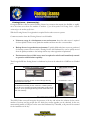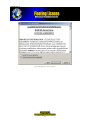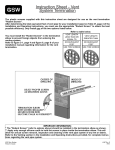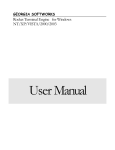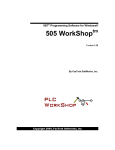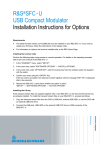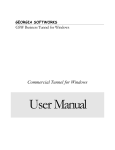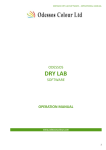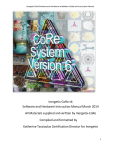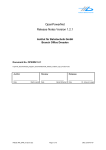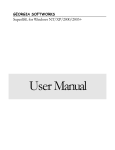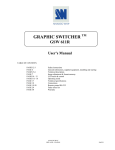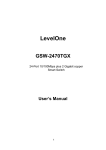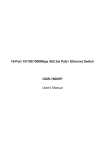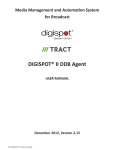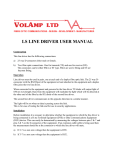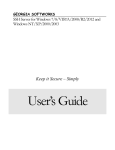Download Registration - Floating License
Transcript
WS040520101 Floating License – (Hardware Key) Georgia SoftWorks offers an optional Floating License for customers that require the flexibility to rapidly move the telnet server from one machine to another. If you did not purchase the Floating License - skip this section and go to the machine specific license. With the Floating License No registration is required for the telnet server to operate. Common scenarios where the Floating License is useful include: • Laboratory usage in a development or test environment where the telnet server is required for short periods of time on any particular machine and then moved to a new machine. • Backup Servers in a production environment. Typically additional telnet servers are purchased for backup systems. However with a Floating License the Hardware Key can be quickly moved from the primary machine to the backup without any other registration requirements. • Environments where a failed server must be replaced or rebuilt and immediately restored to operation with full telnet capability. The Georgia SoftWorks floating license is a hardware key that can be ordered for a USB Port or a Parallel port. Parallel Port Floating License USB Floating License Figure 12: Floating License – Parallel Port Figure 13: Floating License - USB Port The Parallel Port Floating License is a Pass Through allowing normal function of the port. Not attached to a Server The Parallel Port Floating License connects to a female parallel port on the server and does not impact functionality of the port for other uses. It acts pass though allowing normal connections to the other side of the key. USB LED Lights when Installed Table 1 - Floating Licenses - Parallel and USB Ports The SSH2/Telnet server will recognize the presence of the key and activate the software for the correct number of sessions and the proper date for which free version upgrades can be obtained. It does not matter which parallel or USB port on the server the Hardware Key is installed, as all ports will be scanned for the installation of the key. 1 WS040520101 The Floating License currently is installed using the manufacturer (Aladdin) of the hardware key’s setup program. It is described below. The name of the hardware key is HASP4 and you will see it displayed in the setup screens. The best drivers for the HASP4 are the HASP HL drivers. 2 WS040520101 Floating License – Hardware Key Installation Instructions Note: If you are using a USB Floating License on a Windows NT system run the file aksnt4usb.exe prior to the following steps. 1. Copy the files from the Floating License folder (hardkey) on the provided CD to the hard drive on your server. 2. Run the HASPUserSetup.exe program and follow the installation instructions. After installation of the hardware key install the GSW Telnet Server (if it is not already installed). See the GSW SSH2 Server User Manual for installation instructions of the GSW SSH2 Server. 3. You will first see the Aladdin Splash Screen. The Aladdin Splash Screen will display for about 5 seconds. Figure 14: Floating License – HW Key Initial Splash Screen 3 WS040520101 4. The next screen displayed is the Aladdin Welcome Screen. Figure 15: Floating License – Welcome Screen As the dialog indicates, if you have any running application please close them now. Click Next. 4 WS040520101 Figure 16: Floating License - License Agreement 5 WS040520101 Figure 17: Floating License - Accept License Agreement Read the license agreement and select “I accept the license agreement”, and then Click Install. 5. An installation status progress meter is quickly displayed and when the status gathered is completed the screen below is displayed. Figure 18: Floating License - HW Key - Installation Status 6 WS040520101 Figure 19: Floating License Drivers Successful Installation 6. When the installation of the Aladdin Hasp Device driver is complete the screen below is displayed. Click Finish. 7. Plug the hardware key onto the parallel or USB port on the server. NOTE: On some systems you may have to reboot the server after installation. If the Floating License is not recognized (by the UTS server) after installing the driver, please reboot the server. 7 WS040520101 Uninstall Floating License – (Hardware Key) In the event that you need to uninstall the Floating License (Aladdin HaspHL) please use the Windows Control Panel Add/Remove Programs administrative utilities. NOTE: Removing or uninstalling the Floating License will disable the GSW UTS Server. 8