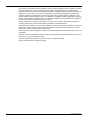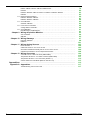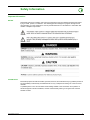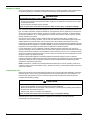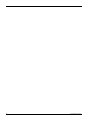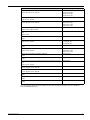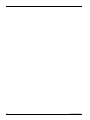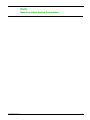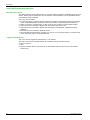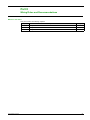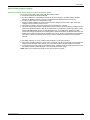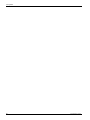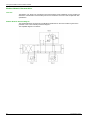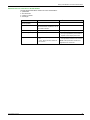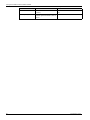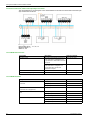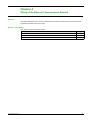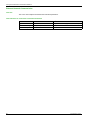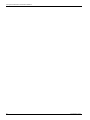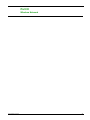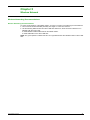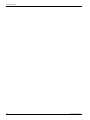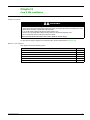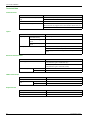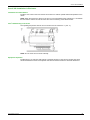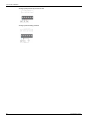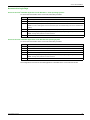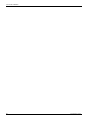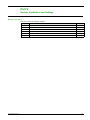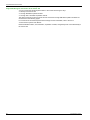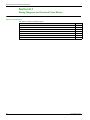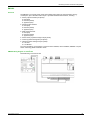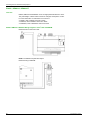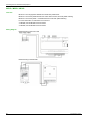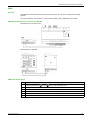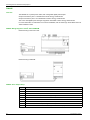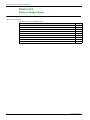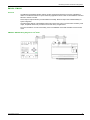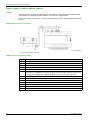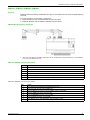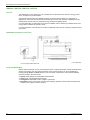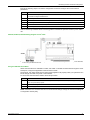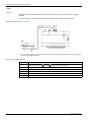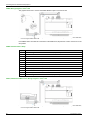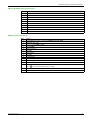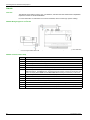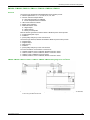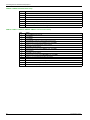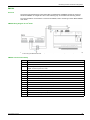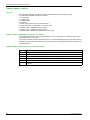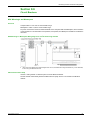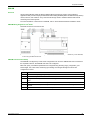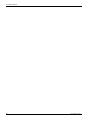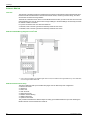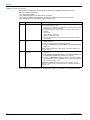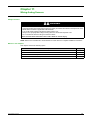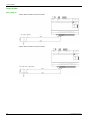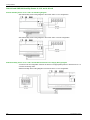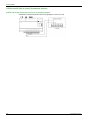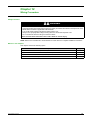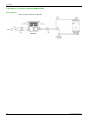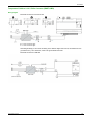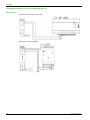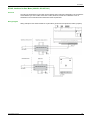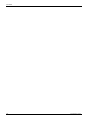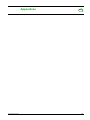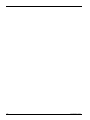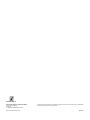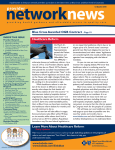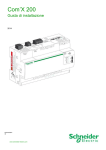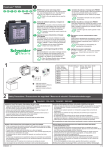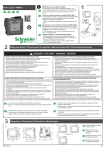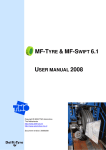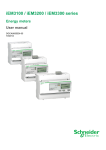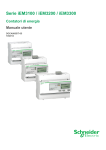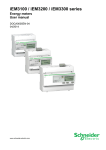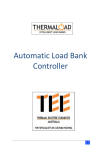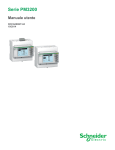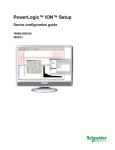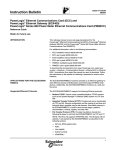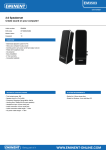Download Installation Guide
Transcript
Com’X 200 DOCA0035EN-01 03/2014 Com’X 200 Metering and Data Acquisition System Installation Guide DOCA0035EN-01 03/2014 www.schneider-electric.com The information provided in this documentation contains general descriptions and/or technical characteristics of the performance of the products contained herein. This documentation is not intended as a substitute for and is not to be used for determining suitability or reliability of these products for specific user applications. It is the duty of any such user or integrator to perform the appropriate and complete risk analysis, evaluation and testing of the products with respect to the relevant specific application or use thereof. Neither Schneider Electric nor any of its affiliates or subsidiaries shall be responsible or liable for misuse of the information contained herein. If you have any suggestions for improvements or amendments or have found errors in this publication, please notify us. No part of this document may be reproduced in any form or by any means, electronic or mechanical, including photocopying, without express written permission of Schneider Electric. All pertinent state, regional, and local safety regulations must be observed when installing and using this product. For reasons of safety and to help ensure compliance with documented system data, only the manufacturer should perform repairs to components. When devices are used for applications with technical safety requirements, the relevant instructions must be followed. Failure to use Schneider Electric software or approved software with our hardware products may result in injury, harm, or improper operating results. Failure to observe this information can result in injury or equipment damage. © 2014 Schneider Electric. All rights reserved. 2 DOCA0035EN-01 03/2014 Table of Contents Safety Information . . . . . . . . . . . . . . . . . . . . . . . . . . . . . . . . . . . . . . . . . . . About the Book. . . . . . . . . . . . . . . . . . . . . . . . . . . . . . . . . . . . . . . . . . . . . . Part I Data Acquisition System Presentation. . . . . . . . . . . . . . . . . . . . . . Chapter 1 Description . . . . . . . . . . . . . . . . . . . . . . . . . . . . . . . . . . . . . . . . . . . . . . . . . Com’X 200 Functionality Overview . . . . . . . . . . . . . . . . . . . . . . . . . . . . . . . . . . . . . . . . . . . . Architecture Interfaces Characteristics and Limits . . . . . . . . . . . . . . . . . . . . . . . . . . . . . . . . Part II Wiring Rules and Recommendations . . . . . . . . . . . . . . . . . . . . . . . Chapter 2 Wiring Rules . . . . . . . . . . . . . . . . . . . . . . . . . . . . . . . . . . . . . . . . . . . . . . . . Wiring Overview . . . . . . . . . . . . . . . . . . . . . . . . . . . . . . . . . . . . . . . . . . . . . . . . . . . . . . . . . . 24 Vdc Power Supply Category. . . . . . . . . . . . . . . . . . . . . . . . . . . . . . . . . . . . . . . . . . . . . . . Chapter 3 Wiring of the Modbus Communication Network . . . . . . . . . . . . . . . . . . . Modbus Network Characteristics . . . . . . . . . . . . . . . . . . . . . . . . . . . . . . . . . . . . . . . . . . . . . . Modbus Communication Port Wiring Terminal Characteristics . . . . . . . . . . . . . . . . . . . . . . . Wiring the Modbus Network . . . . . . . . . . . . . . . . . . . . . . . . . . . . . . . . . . . . . . . . . . . . . . . . . Chapter 4 Wiring of the Ethernet Communication Network. . . . . . . . . . . . . . . . . . . Ethernet Network Characteristics . . . . . . . . . . . . . . . . . . . . . . . . . . . . . . . . . . . . . . . . . . . . . Ethernet Network Port Wiring Terminal Characteristics . . . . . . . . . . . . . . . . . . . . . . . . . . . . Wiring the Ethernet Network . . . . . . . . . . . . . . . . . . . . . . . . . . . . . . . . . . . . . . . . . . . . . . . . . Part III Wireless Network . . . . . . . . . . . . . . . . . . . . . . . . . . . . . . . . . . . . . . . Chapter 5 Wireless Network . . . . . . . . . . . . . . . . . . . . . . . . . . . . . . . . . . . . . . . . . . . . Wireless Networking Recommendations . . . . . . . . . . . . . . . . . . . . . . . . . . . . . . . . . . . . . . . . Part IV Com’X 200 Installation . . . . . . . . . . . . . . . . . . . . . . . . . . . . . . . . . . . Chapter 6 Com’X 200 Installation . . . . . . . . . . . . . . . . . . . . . . . . . . . . . . . . . . . . . . . . Technical Data. . . . . . . . . . . . . . . . . . . . . . . . . . . . . . . . . . . . . . . . . . . . . . . . . . . . . . . . . . . . Com’X 200 Physical Description . . . . . . . . . . . . . . . . . . . . . . . . . . . . . . . . . . . . . . . . . . . . . . Com’X 200 Installation in Enclosure . . . . . . . . . . . . . . . . . . . . . . . . . . . . . . . . . . . . . . . . . . . Mounting on a DIN Rail . . . . . . . . . . . . . . . . . . . . . . . . . . . . . . . . . . . . . . . . . . . . . . . . . . . . . Com’X 200 Wiring . . . . . . . . . . . . . . . . . . . . . . . . . . . . . . . . . . . . . . . . . . . . . . . . . . . . . . . . . Access to the Login Page . . . . . . . . . . . . . . . . . . . . . . . . . . . . . . . . . . . . . . . . . . . . . . . . . . . Part V Devices Installation and Settings . . . . . . . . . . . . . . . . . . . . . . . . . . Chapter 7 Supported Devices Overview . . . . . . . . . . . . . . . . . . . . . . . . . . . . . . . . . . List of Supported Devices . . . . . . . . . . . . . . . . . . . . . . . . . . . . . . . . . . . . . . . . . . . . . . . . . . . Chapter 8 Wiring Monitoring Devices and Electrical Equipment . . . . . . . . . . . . . . 8.1 Wiring Diagrams for Electrical Pulse Meters . . . . . . . . . . . . . . . . . . . . . . . . . . . . . . . . . . . . . EM3502 . . . . . . . . . . . . . . . . . . . . . . . . . . . . . . . . . . . . . . . . . . . . . . . . . . . . . . . . . . . . . . . . . EN40P / iEM2010 / iEM2000T. . . . . . . . . . . . . . . . . . . . . . . . . . . . . . . . . . . . . . . . . . . . . . . . iEM3110 / iEM3210 / PM3210 . . . . . . . . . . . . . . . . . . . . . . . . . . . . . . . . . . . . . . . . . . . . . . . . ME1Zr / ME3Zr / ME4Zr . . . . . . . . . . . . . . . . . . . . . . . . . . . . . . . . . . . . . . . . . . . . . . . . . . . . PM9P. . . . . . . . . . . . . . . . . . . . . . . . . . . . . . . . . . . . . . . . . . . . . . . . . . . . . . . . . . . . . . . . . . . PM200P. . . . . . . . . . . . . . . . . . . . . . . . . . . . . . . . . . . . . . . . . . . . . . . . . . . . . . . . . . . . . . . . . PM5100 . . . . . . . . . . . . . . . . . . . . . . . . . . . . . . . . . . . . . . . . . . . . . . . . . . . . . . . . . . . . . . . . . 8.2 Electrical Modbus Meters . . . . . . . . . . . . . . . . . . . . . . . . . . . . . . . . . . . . . . . . . . . . . . . . . . . EM3550 / EM3555. . . . . . . . . . . . . . . . . . . . . . . . . . . . . . . . . . . . . . . . . . . . . . . . . . . . . . . . . EM6400 / EM6433 / EM6434 / EM6436 / EM6438 . . . . . . . . . . . . . . . . . . . . . . . . . . . . . . . . iEM3150 / iEM3155 / iEM3250 / iEM3255. . . . . . . . . . . . . . . . . . . . . . . . . . . . . . . . . . . . . . . ION6200 / ION7300 / ION7330 / ION7350 . . . . . . . . . . . . . . . . . . . . . . . . . . . . . . . . . . . . . . PM9C. . . . . . . . . . . . . . . . . . . . . . . . . . . . . . . . . . . . . . . . . . . . . . . . . . . . . . . . . . . . . . . . . . . DOCA0035EN-01 03/2014 5 9 13 15 16 18 21 23 24 25 27 28 31 32 35 36 37 38 41 43 43 45 47 48 50 53 54 55 57 59 61 61 63 64 65 66 67 68 69 70 71 72 73 74 75 76 78 3 8.3 8.4 8.5 8.6 PM210 / PM500 / PM710 / PM750 / PM800 Series . . . . . . . . . . . . . . . . . . . . . . . . . . . . . . . . PM1200 . . . . . . . . . . . . . . . . . . . . . . . . . . . . . . . . . . . . . . . . . . . . . . . . . . . . . . . . . . . . . . . . . PM3250 / PM3255 / PM5110 / PM5111 / PM5310 / PM5330 / PM5331 . . . . . . . . . . . . . . . . PM5350 . . . . . . . . . . . . . . . . . . . . . . . . . . . . . . . . . . . . . . . . . . . . . . . . . . . . . . . . . . . . . . . . . Electrical Ethernet Meters . . . . . . . . . . . . . . . . . . . . . . . . . . . . . . . . . . . . . . . . . . . . . . . . . . . PM5320 / PM5340 / PM5341 . . . . . . . . . . . . . . . . . . . . . . . . . . . . . . . . . . . . . . . . . . . . . . . . . PM5560 / PM5561 / PM5563 . . . . . . . . . . . . . . . . . . . . . . . . . . . . . . . . . . . . . . . . . . . . . . . . . Circuit Monitors . . . . . . . . . . . . . . . . . . . . . . . . . . . . . . . . . . . . . . . . . . . . . . . . . . . . . . . . . . . CM3000 / CM4000 . . . . . . . . . . . . . . . . . . . . . . . . . . . . . . . . . . . . . . . . . . . . . . . . . . . . . . . . . Power Factor Controllers . . . . . . . . . . . . . . . . . . . . . . . . . . . . . . . . . . . . . . . . . . . . . . . . . . . . Varlogic NRC12 Controller. . . . . . . . . . . . . . . . . . . . . . . . . . . . . . . . . . . . . . . . . . . . . . . . . . . Circuit Breakers . . . . . . . . . . . . . . . . . . . . . . . . . . . . . . . . . . . . . . . . . . . . . . . . . . . . . . . . . . . NSX Micrologic and Masterpact. . . . . . . . . . . . . . . . . . . . . . . . . . . . . . . . . . . . . . . . . . . . . . . Chapter 9 Wiring Acquisition Modules . . . . . . . . . . . . . . . . . . . . . . . . . . . . . . . . . . . Acti 9 Smartlink . . . . . . . . . . . . . . . . . . . . . . . . . . . . . . . . . . . . . . . . . . . . . . . . . . . . . . . . . . . SIM10M . . . . . . . . . . . . . . . . . . . . . . . . . . . . . . . . . . . . . . . . . . . . . . . . . . . . . . . . . . . . . . . . . Chapter 10 Wiring Gateways . . . . . . . . . . . . . . . . . . . . . . . . . . . . . . . . . . . . . . . . . . . . EGX100 / EGX300 . . . . . . . . . . . . . . . . . . . . . . . . . . . . . . . . . . . . . . . . . . . . . . . . . . . . . . . . . PM8ECC . . . . . . . . . . . . . . . . . . . . . . . . . . . . . . . . . . . . . . . . . . . . . . . . . . . . . . . . . . . . . . . . Chapter 11 Wiring Analog Sensors . . . . . . . . . . . . . . . . . . . . . . . . . . . . . . . . . . . . . . . Pt100 / Pt1000 . . . . . . . . . . . . . . . . . . . . . . . . . . . . . . . . . . . . . . . . . . . . . . . . . . . . . . . . . . . . CWE CO2 Sensor 0–10 V and 4–20 mA . . . . . . . . . . . . . . . . . . . . . . . . . . . . . . . . . . . . . . . . SHO100 and SHR100 Humidity Sensor 0–10 V and 4–20 mA . . . . . . . . . . . . . . . . . . . . . . . STD300 and STO300 4–20 mA Temperature Sensors . . . . . . . . . . . . . . . . . . . . . . . . . . . . . Chapter 12 Wiring Converters . . . . . . . . . . . . . . . . . . . . . . . . . . . . . . . . . . . . . . . . . . . 4–20 mA to 0–10 V Zelio Converter (RMCL55BD) . . . . . . . . . . . . . . . . . . . . . . . . . . . . . . . . Temperature Pt100 to 0–10 V Zelio Converter (RMPT13BD) . . . . . . . . . . . . . . . . . . . . . . . . Temperature Pt100 to 0–10 V Converter (88 950 1••) . . . . . . . . . . . . . . . . . . . . . . . . . . . . . . STAHL Interface for Gas Meter (9001/01-252-057-141) . . . . . . . . . . . . . . . . . . . . . . . . . . . . Appendices . . . . . . . . . . . . . . . . . . . . . . . . . . . . . . . . . . . . . . . . . . . . . . . . . . . . . . Appendix A Appendices. . . . . . . . . . . . . . . . . . . . . . . . . . . . . . . . . . . . . . . . . . . . . . . . . Troubleshooting List for Com’X 200. . . . . . . . . . . . . . . . . . . . . . . . . . . . . . . . . . . . . . . . . . . . 4 79 82 83 85 86 87 88 89 89 90 90 91 91 93 94 95 97 98 101 103 104 105 106 108 109 110 111 112 113 115 117 117 DOCA0035EN-01 03/2014 Safety Information Important Information NOTICE Read these instructions carefully, and look at the equipment to become familiar with the device before trying to install, operate, or maintain it. The following special messages may appear throughout this documentation or on the equipment to warn of potential hazards or to call attention to information that clarifies or simplifies a procedure. PLEASE NOTE Electrical equipment should be installed, operated, serviced, and maintained only by qualified personnel. No responsibility is assumed by Schneider Electric for any consequences arising out of the use of this material. A qualified person is one who has skills and knowledge related to the construction and operation of electrical equipment and its installation, and has received safety training to recognize and avoid the hazards involved. DOCA0035EN-01 03/2014 5 BEFORE YOU BEGIN Do not use this product on machinery lacking effective point-of-operation guarding. Lack of effective pointof-operation guarding on a machine can result in serious injury to the operator of that machine. WARNING UNGUARDED MACHINERY CAN CAUSE SERIOUS INJURY Do not use this software and related automation equipment on equipment which does not have pointof-operation protection. Do not reach into machinery during operation. Failure to follow these instructions can result in death, serious injury, or equipment damage. This automation equipment and related software is used to control a variety of industrial processes. The type or model of automation equipment suitable for each application will vary depending on factors such as the control function required, degree of protection required, production methods, unusual conditions, government regulations, etc. In some applications, more than one processor may be required, as when backup redundancy is needed. Only the user can be aware of all the conditions and factors present during setup, operation, and maintenance of the machine; therefore, only the user can determine the automation equipment and the related safeties and interlocks which can be properly used. When selecting automation and control equipment and related software for a particular application, the user should refer to the applicable local and national standards and regulations. The National Safety Council’s Accident Prevention Manual (nationally recognized in the United States of America) also provides much useful information. In some applications, such as packaging machinery, additional operator protection such as point-ofoperation guarding must be provided. This is necessary if the operator’s hands and other parts of the body are free to enter the pinch points or other hazardous areas and serious injury can occur. Software products alone cannot protect an operator from injury. For this reason the software cannot be substituted for or take the place of point-of-operation protection. Ensure that appropriate safeties and mechanical/electrical interlocks related to point-of-operation protection have been installed and are operational before placing the equipment into service. All interlocks and safeties related to point-of-operation protection must be coordinated with the related automation equipment and software programming. NOTE: Coordination of safeties and mechanical/electrical interlocks for point-of-operation protection is outside the scope of the Function Block Library, System User Guide, or other implementation referenced in this documentation. START-UP AND TEST Before using electrical control and automation equipment for regular operation after installation, the system should be given a start-up test by qualified personnel to verify correct operation of the equipment. It is important that arrangements for such a check be made and that enough time is allowed to perform complete and satisfactory testing. CAUTION EQUIPMENT OPERATION HAZARD Verify that all installation and set up procedures have been completed. Before operational tests are performed, remove all blocks or other temporary holding means used for shipment from all component devices. Remove tools, meters, and debris from equipment. Failure to follow these instructions can result in injury or equipment damage. Follow all start-up tests recommended in the equipment documentation. Store all equipment documentation for future references. 6 DOCA0035EN-01 03/2014 Software testing must be done in both simulated and real environments. Verify that the completed system is free from all short circuits and grounds that are not installed according to local regulations (according to the National Electrical Code in the U.S.A, for instance). If high-potential voltage testing is necessary, follow recommendations in equipment documentation to prevent accidental equipment damage. Before energizing equipment: Remove tools, meters, and debris from equipment. Close the equipment enclosure door. Remove all temporary grounds from incoming power lines. Perform all start-up tests recommended by the manufacturer. OPERATION AND ADJUSTMENTS The following precautions are from the NEMA Standards Publication ICS 7.1-1995 (English version prevails): Regardless of the care exercised in the design and manufacture of equipment or in the selection and ratings of components, there are hazards that can be encountered if such equipment is improperly operated. It is sometimes possible to misadjust the equipment and thus produce unsatisfactory or unsafe operation. Always use the manufacturer’s instructions as a guide for functional adjustments. Personnel who have access to these adjustments should be familiar with the equipment manufacturer’s instructions and the machinery used with the electrical equipment. Only those operational adjustments actually required by the operator should be accessible to the operator. Access to other controls should be restricted to prevent unauthorized changes in operating characteristics. DOCA0035EN-01 03/2014 7 8 DOCA0035EN-01 03/2014 About the Book At a Glance Document Scope This document provides instructions for installing and setting up the metering and data acquisition system using a Com’X 200 as the main data aggregator of the system. The instructions are presented in the order in which they are to be carried out. They supplement the assembly or installation documents supplied with the equipment and the specific installation guides for each product. The installation guide presents general wiring rules, recommendations about wireless network, installation recommendations of the Com’X 200, and cabling schemes of devices connected to a Com’X 200: monitoring devices and electrical equipment Modbus RS 485 / Ethernet TCP/IP communication gateway GPRS modem Wi-Fi modem maintenance checklist troubleshooting and diagnostics This guide is intended for the electrical contractor or integrator in charge of installing and configuring the energy management solution. Validity Note This user manual applies to the energy server Com’X 200 device. The energy server Com’X 200 is a compact plug and play data logger. It collects and stores consumptions of WAGES (water, air, gas, electricity, and steam) and environmental parameters such as temperature, humidity, and CO2 levels in a building. Data is securely transmitted as a report to StruxureWave Energy Operation or any other Internet database server. Related Documents DOCA0035EN-01 03/2014 Title of Documentation Reference Number Acti 9 Communication System User Manual English, French, Italian, Portuguese, Spanish DOCA0004 Com’X 200 Instruction Sheet English, French, Italian, Spanish 253534170 Com’X 200 Instruction Sheet German, Dutch, Portuguese, Russian, Chinese 253537642 Com’X 200 User Guide Chinese, English, French, German, Italian, Portuguese, Spanish DOCA0036 DigitAN EM6400 Series User Manual English DigitAN EM6400 Series_UserManual EBXA-GPRS Instruction Sheet English, French, Italian, Spanish, German, Dutch, Portuguese, Russian, Chinese 253537613 EBXA-GPRS-SIM Instruction Sheet English, French, Italian, Spanish, German, Dutch, Portuguese, Russian, Chinese 253537621 EBXA-USB-WI-FI Instruction Sheet English, French, Italian, Spanish, German, Dutch, Portuguese, Russian, Chinese 253537634 Electrical Installation Guide (Wiki version) www.electrical-installation.org EM3500 Series DIN Rail Meter Technical Data Sheet English PLSED310037EN 9 10 Title of Documentation Reference Number EM3502, EM3550 Compact Power and Energy Meter Installation Guide English ZL0092-0A EN40P Instruction Sheet Chinese, English, French, Italian, Portuguese, Spanish AAV74173 How to Assemble an Electrical Switchboard Technical Guide DESW043EN iEM2000T Instruction Sheet Chinese, English, French, Italian, Portuguese, Spanish S1A89364 iEM2010 Instruction Sheet Chinese, English, French, Italian, Portuguese, Spanish S1B45381 iEM3110 Instruction Sheet Chinese, English, French, Italian, Portuguese, Spanish S1B46581 iEM3150, iEM3155 Instruction Sheet Chinese, English, French, Italian, Portuguese, Spanish S1B46583 iEM3210 Instruction Sheet Chinese, English, French, Italian, Portuguese, Spanish S1B46598 iEM3250, iEM3255 Instruction Sheet Chinese, English, French, Italian, Portuguese, Spanish S1B46602 ME1ZR Instruction Sheet Chinese, Czech, Danish, Dutch, English, Finnish, French, German, Hungarian, Italian, Norwegian, Polish, Portuguese, Russian, Spanish, Swedish 0GHE40035A-03/1 ME3ZR Instruction Sheet Chinese, Czech, Danish, Dutch, English, Finnish, French, German, Hungarian, Italian, Norwegian, Polish, Portuguese, Russian, Spanish, Swedish 0GHE40036A-03/1 ME4ZR Instruction Sheet Chinese, Czech, Danish, Dutch, English, Finnish, French, German, Hungarian, Italian, Norwegian, Polish, Portuguese, Russian, Spanish, Swedish 0GHE40037A-03/1 Modbus Communication for Circuit Breakers CompactNSX, CompactNS, and Masterpact NT/NW Circuit Breakers English, French COM-LVP38EN COM-LVP38FR PM9C Instruction Sheet English, French, Italian, Spanish GHE12248AC PM9P Instruction Sheet English, French, Italian, Spanish GHE12246AC PM710 Reference Manual English 63230-501-209 PM750 Installation Guide English, French 63230_507_200A1_EN 63230_507_202A1_FR PM3210 Instruction Sheet Chinese, English, French, Italian, Portuguese, Spanish S1B46605 PM3250, PM3255 Instruction Sheet Chinese, English, French, Italian, Portuguese, Spanish S1B46607 PM5100, PM5110, PM5111 Instruction Sheet Chinese, English, French, German, Italian, Portuguese, Russian, Spanish HRB32897-01 PM5310, PM5320, PM5330, PM5331, PM5340, PM5341 Instruction Sheet Chinese, English, French, German, Italian, Portuguese, Russian, Spanish HRB69887-01 PM5560 Instruction Sheet Chinese, English, French, German, Italian, Portuguese, Russian, Spanish HRB14027-01 PM5561 Instruction Sheet Chinese, English, French, German, Italian, Portuguese, Russian, Spanish HRB14028-00 PM5563 Instruction Sheet Chinese, English, French, German, Italian, Portuguese, Russian, Spanish HRB16844-01 DOCA0035EN-01 03/2014 Title of Documentation Reference Number PowerLogic Ethernet Gateway EGX100 Installation Guide Chinese, English, French, Spanish 63230-319-239 ZH 63230-319-200 EN 63230-319-202 FR 63230-319-201 ES PowerLogic EGX100 User Guide English, French, Spanish 63230-319-204 PowerLogic Ethernet Gateway EGX300 Installation Guide Chinese, English, French, Spanish 63230-319-233 ZH 63230-319-212 EN 63230-319-214 FR 63230-319-213 ES PowerLogic Ethernet Gateway EGX300 User Guide English, French, Italian, Spanish 63230-319-216 PowerLogic ION6200 Power and Energy Meter Installation & Operation Guide English, French 70002-0196-10 PowerLogic ION7300 Series User Guide English 70002-0162-05 PowerLogic PM500 Series Quick Reference Guide English, French, Spanish 51112563AE_EN 51112563AE_FR 51112563AE_ES PowerLogic PM800 Series Quick Reference Guide English 3000DB0808 PowerLogic Power Meter 200 and 200P Installation Guide English, French, Spanish 63230-510-209 EN 63230-510-210 FR 63230-510-211 ES PowerLogic Power Meter 210 Reference Manual English 63230-510-205 PowerLogic Power Meter PM5350 User Guide English 63230-401-203 PowerLogic Series 800 Power Meter Ethernet Communications Card User Guide English, French, Spanish 63230-506-204 PowerLogic Series 3000 Circuit Monitor Reference Manual Chinese, English, French, Spanish 63230-400-207A1 EN PowerLogic Series 4000 Circuit Monitor Reference Manual Chinese, English, French, Spanish 63230-300-212B1 EN PowerLogic System Catalog English PLSED309005EN Smart Interface Module Installation Guide English DOCA0025EN Varlogic NRC12 Power factor controller User manual English 3653493EN_01.indd You can download these technical publications and other technical information from our website at www.schneider-electric.com. DOCA0035EN-01 03/2014 11 12 DOCA0035EN-01 03/2014 Com’X 200 Data Acquisition System Presentation DOCA0035EN-01 03/2014 Part I Data Acquisition System Presentation Data Acquisition System Presentation DOCA0035EN-01 03/2014 13 Data Acquisition System Presentation 14 DOCA0035EN-01 03/2014 Com’X 200 Description DOCA0035EN-01 03/2014 Chapter 1 Description Description What Is in This Chapter? This chapter contains the following topics: Topic DOCA0035EN-01 03/2014 Page Com’X 200 Functionality Overview 16 Architecture Interfaces Characteristics and Limits 18 15 Description Com’X 200 Functionality Overview Data Acquisition System The data acquisition system (DAS) based on a Com’X 200 allows acquisition of WAGES (Water, Air, Gas, Electric, Steam) data at customer site, and send them to a hosted platform such as Schneider Electric StruxureWare Energy Operation. The Com’X 200 can collect: Consumption data from meters with pulse signal output directly connected to the Com’X 200 digital inputs, via SIM10M (Modbus serial line connection) modules, or Smartlink (Modbus serial line.) Status of contactors, impulse relays, or TOU (Time Of Use) contacts of a main electrical meter. Data from devices connected to Modbus RS 485 network of the Com’X 200. Data from devices connected to Modbus RS 485 network of the EGX100 or EGX300 (for large buildings). Data from devices connected to Ethernet TCP/IP. Environmental data (temperature, humidity, CO2, and so on) from sensors directly connected to the Com’X 200 analog inputs, via SIM10M modules. Logging and Sending Data The Com’X 200 can log data at intervals from 1 to 60 minutes. This data can be sent to Schneider Electric StruxureWare Energy Operation through: Ethernet network Wi-Fi GPRS for isolated sites or sites where the IT administrator does not allow access to the network infrastructure. 16 DOCA0035EN-01 03/2014 Description Com’X 200 Connections The graphic summarizes the connections presented above: DOCA0035EN-01 03/2014 17 Description Architecture Interfaces Characteristics and Limits Characteristics and Limits Device Interface Characteristic/Limit Description Values Com’X 200 Modbus port (master) Max number of Modbus slaves 20 including energy meters, SIM10M, Acti 9 Smartlink, Modbus gateways (M-Bus, TIC) Ethernet ports Max bus length 1200 m in daisy chain Transmission speed supported (bits/sec) Parity Even (factory setting) Odd None Stop bits 1 (factory setting) 2 (if non parity) Auto-discovering address range 1...255 (1...10 by default) Max number of devices attached 20 Ethernet devices attached maximum including Ethernet gateways Transmission speed 10/100 Mbits/s Ethernet ports configurations supported 2 separate ports (1 IP address each) 2 switched ports (1 IP address for both) 1200 4800 9600 19200 (factory setting) 38400 57600 115200 2 separate ports (1 IP address Upstream network DHCP client each) Static IPV4 address Downstream network DHCP server with fixed IPV4 address (10.25.1.1) or static IPV4 address DHCP client 2 switched ports (1 IP address DHCP client for both) Static IPV4 address Modbus TCP autodiscovering Modbus and Ethernet 60 devices Max number of devices attached through Modbus and Ethernet mixed Analog inputs Number of inputs Digital inputs 18 Automatic Manual 2 Input types supported 0...10 V, 4...20 mA, Pt100 and Pt1000 Equipment types supported T° sensor, Humidity sensor, CO2 sensor, Level, and Generic Number of inputs 6 Input type supported Counter, Square, Status, and Run hours Equipment types supported Generic main meter, pulse meters, KYZ meters, contactor status, impulse relay status DOCA0035EN-01 03/2014 Description Device Interface Characteristic/Limit Description Values Ethernet gateways Modbus port (master) Max number of Modbus slaves 20 including energy meters, SIM10M, Acti 9 Smartlink, Modbus gateways (M-Bus, TIC) Transmission speed supported (bits/sec) Parity Even (factory setting) Odd None Stop bits 1 (factory setting) 2 (if non parity) Number of inputs 2 Input types supported 0...10 V externally powered SIM10M Analog inputs Digital inputs Acti 9 Smartlink Digital inputs TWIDO WAGES Digital inputs solution DOCA0035EN-01 03/2014 2400 4800 9600 19200 (factory setting) 38400 Number of inputs 6 Input type supported Pulse acquisition and On/Off detection by internal 3.6 Vdc power and pull-up resistors Number of inputs 22 (2 x 11) Input type supported Pulse counter, Status, and Run hours Number of inputs 12...44 Input type supported Pulse counter 19 Description 20 DOCA0035EN-01 03/2014 Com’X 200 Wiring Rules and Recommendations DOCA0035EN-01 03/2014 Part II Wiring Rules and Recommendations Wiring Rules and Recommendations What Is in This Part? This part contains the following chapters: Chapter DOCA0035EN-01 03/2014 Chapter Name Page 2 Wiring Rules 23 3 Wiring of the Modbus Communication Network 27 4 Wiring of the Ethernet Communication Network 35 21 Wiring Rules and Recommendations 22 DOCA0035EN-01 03/2014 Com’X 200 Wiring Rules DOCA0035EN-01 03/2014 Chapter 2 Wiring Rules Wiring Rules Safety Instructions DANGER HAZARD OF ELECTRIC SHOCK, EXPLOSION, OR ARC FLASH Apply appropriate personal protective equipment (PPE) and follow safe electrical work practices. See NFPA 70E in the USA or applicable local standards. Turn off all power supplying this device before working on it. Always use a properly rated voltage sensing device to confirm that all power is off. Do not exceed the device’s ratings for maximum limits. Failure to follow these instructions will result in death or serious injury. What Is in This Chapter? This chapter contains the following topics: Topic DOCA0035EN-01 03/2014 Page Wiring Overview 24 24 Vdc Power Supply Category 25 23 Wiring Rules Wiring Overview Wiring Rules NOTICE COMMUNICATION MALFUNCTION Respect all the wiring and grounding rules to avoid communication malfunctions due to EMC disturbance. Failure to follow these instructions can result in equipment damage. The following wiring rules must be respected in order to reduce disturbance due to EMC on the behavior of the Com’X 200: Keep a distance as large as possible between the communication cable and the power or control cables (minimum 30 cm or 11.8 in.). If it is not possible, insulate communication cable with: metallic tubing metallic trunking Cross over the Ethernet cable and the power cables at right angles, if necessary. Install the communication cables as close as possible to the grounded plate. Do not bend or damage the cables. The minimum bending radius is 10 times the cable diameter. Avoid sharp angles of paths or passage of the cable. Use the recommended cables only. Use shielded cables only: The cable shield must be connected to a protective ground. The connection of the cable shield to the protective ground must be as short as possible. Connect together the shields, if necessary. Perform the grounding of the shield with a collar. Add filters on contactor coils for all contactors and relays. Wire the bus between each connector directly, without intermediate terminal blocks. The common polarity (0 V) must be connected directly to protective ground, preferably at 1 point only for the entire bus. In general, this point is chosen either on the master device or on the polarization device. For more information, refer to the Electrical Installation Guide (available in English only), chapter ElectroMagnetic Compatibility (EMC) and the How to Assemble an Electrical Switchboard Technical Guide. 24 DOCA0035EN-01 03/2014 Wiring Rules 24 Vdc Power Supply Category Selection of a 24 Vdc Power Supply in the Data Acquisition System The 24 Vdc power supply must comply with the following criteria: It must be located in the electrical cabinet. It must be different from the Modbus network 24 Vdc power supply to maintain galvanic isolation between the Modbus network (common to several electrical cabinets) and the 24 Vdc I/O. It must be Safety Extra Low Voltage (SELV) type. Galvanic isolation between the power supply input (AC voltage) and the power supply output (DC voltage) must be at least 4 kVAC at 50 Hz. The rated AC voltage of the power supply input must be 240 Vac +15/-20%. This power supply can be used to supply other products inside the electrical cabinet provided that these products are double insulated or with reinforced insulation to preserve the power supply SELV quality. Phaseo ABL8MEM240xx (OVC II) or ABL7RM24025 (OVC II) modular power supplies and their accessories comply with the above recommendations. These accessories provide the redundancy and backup power supply functions and can eliminate micro-cuts on the line.The upstream and downstream protection functions of the Phaseo power supply must be installed as indicated in their respective manuals. If overvoltage category IV or III is needed in the installation, we recommend using: Either power supplies (limited to 1 A) in the ULP (Universal Logic Plug) system with product references 54440 to 54445. See the User’s Manual, ULP Connection System, product reference TRV99100. Or use the Phaseo power supply recommended above, protecting it with an isolating transformer from the Phaseo Optimum (ABL6TS) range or the Universal (ABT7PDU) range. NOTE: Refer to the respective manuals for each of these power supplies. DOCA0035EN-01 03/2014 25 Wiring Rules 26 DOCA0035EN-01 03/2014 Com’X 200 Wiring of the Modbus Communication Network DOCA0035EN-01 03/2014 Chapter 3 Wiring of the Modbus Communication Network Wiring of the Modbus Communication Network Overview This section describes how to connect a Com’X 200 on a RS 485 Modbus network with an RJ45 or an open-style connector. It presents 2 possible network topologies. What Is in This Chapter? This chapter contains the following topics: Topic DOCA0035EN-01 03/2014 Page Modbus Network Characteristics 28 Modbus Communication Port Wiring Terminal Characteristics 31 Wiring the Modbus Network 32 27 Wiring of the Modbus Communication Network Modbus Network Characteristics Overview The Modbus over Serial Line Specification and Implementation Guide, published on www.modbus.org, defines the characteristics of the Modbus protocol over serial line. The Com’X 200 complies with this specification. Modbus Network Standard Diagram The standard diagram corresponds to the Modbus specification on the www.modbus.org site and in particular to the 2-wire multidrop serial bus diagram. The simplified diagram is as follows: 28 DOCA0035EN-01 03/2014 Wiring of the Modbus Communication Network Characteristics for Connection to the RS 485 Bus The RS 485 standard allows variants of some characteristics: polarization line terminator number of slaves bus length Characteristics Standard Value Com’X 200 Value Maximum number of slaves (without repeater) 32 slaves 20 slaves Type of trunk cable Single, shielded, twisted-pair cable, with Same as standard value 120 Ω characteristic impedance, and at least a third conductor Maximum bus length 1,300 m (4,300 ft) at 19,200 Baud 1,000 m (3,300 ft) at 115 kBaud Maximum length of tap-offs Depends on the transmission rate 20 m (66 ft) for 1 tap-off 40 m (131 ft) divided by the number of Bus polarization A 450...650 Ω pull-up resistor at the 510 Ω pull-up resistor at the 5 V 510 Ω pull-down resistor at the common tap-offs on the multiple junction box 5V A 450...650 Ω pull-down resistor at the common DOCA0035EN-01 03/2014 NOTE: These polarization resistors are integrated in the Com’X 200 29 Wiring of the Modbus Communication Network 30 Characteristics Standard Value Com’X 200 Value Line terminator Line terminator at both ends of the bus (R or RC) A 120 Ω resistor +/- 5% at both ends of the bus Common polarity The common polarity is connected to the Same as standard value protective ground in at least 1 point on the bus. DOCA0035EN-01 03/2014 Wiring of the Modbus Communication Network Modbus Communication Port Wiring Terminal Characteristics General The main physical characteristics of a Modbus port are: Physical interface Multipoint 2-wire RS 485 - electrical networking Connector Terminal block and RJ45 Polarization Integrated Physical Interface and Connectors Refer to the Com’X 200 physical description for connectors layout. (see page 50) RJ45 Connector Pinout The Com’X 200 is connected to the Modbus network with a shielded RJ45 connector in compliance with the following wiring: Front view The RJ45 wiring layout is: Pin no. Signal Description 1 – Not connected 2 – Not connected 3 – Not connected 4 D1+ Transceiver terminal 1 5 D0- Transceiver terminal 0 6 – Not connected 7 – Not connected 8 0VL Signal and power supply common Open-Style Connector Connect the Com’X 200 to the Modbus network with an open style connector in compliance with the following plug-in terminals and pin assignments. Plug-in terminals Pin assignments Signal 0V Description Signal and power supply common Modbus shield pin DOCA0035EN-01 03/2014 D0- Transceiver terminal 0 D1+ Transceiver terminal 1 31 Wiring of the Modbus Communication Network Wiring the Modbus Network Overview It is recommended to connect a Com’X 200 to a Modbus network on the RS 485 bus with the female shielded RJ45 connector. This section describes 2 typical cases of connection of the Com’X 200 to the bus: With an open-style connector. With an RJ45 connector. Modbus Wiring Rules Apply all general wiring rules (see page 24). NOTICE COMMUNICATION MALFUNCTION Place a line terminator at each end of the bus to avoid malfunctions on the communication bus. Respect all the wiring and grounding rules in order to avoid communication malfunctions due to EMC disturbance. Failure to follow these instructions can result in equipment damage. NOTE: A line terminator is integrated in the Com’X 200 and can be activated through the web interface if the Com’X 200 is located at 1 end of the Modbus line. For more information, refer to the Electrical Installation Guide (available in English only), chapter ElectroMagnetic Compatibility (EMC). Open-Style Connector Wiring Rules NOTE: Add a heat-shrink sleeve at the end of the stripped cable shield to regroup metallic strands. 32 DOCA0035EN-01 03/2014 Wiring of the Modbus Communication Network Connection of the Com’X 200 via its RJ45 Connector The wiring diagram for connecting the Com’X 200 installed in an enclosure to the RS 485 bus via the RJ45 connector is as follows: 1 2 3 4 5 6 DOCA0035EN-01 03/2014 Master (PLC, PC, or communication module) with line terminator Modbus shielded cable with 2 RJ45 connectors Grounding of the Modbus cable shield Modbus T-junction boxes VW3 A8 306 TF•• (with cable) Grounding of the Modbus T-junction boxes Line terminator for RJ45 plug VW3 A8 306 R (120 Ω) 33 Wiring of the Modbus Communication Network Connection of the Com’X 200 via the Open-Style Connector The wiring diagram for connecting the Com’X 200 installed in an enclosure to the RS 485 bus via the open style connector is as follows: Inverting pin A, –, Tx–, Rx–, D0 Non-inverting pin B, +, Tx+, Rx+, D1 Reference pin SC, G Shield sh, shld List of Modbus Accessories Designation Description Reference Number T-junction boxes Box with 2 RJ45 female connector for trunk cable and an integrated 0.3 m (1 ft) cable with 1 RJ45 male connector for tap-off VW3 A8 306 TF03 Box with 2 RJ45 female connector for trunk cable and an integrated 1 m (3.2 ft) cable with 1 RJ45 male connector for tap-off VW3 A8 306 TF10 Line terminator for RJ45 connector R = 120 Ω VW3 A8 306 R Line terminator for open-style connector R = 120 Ω VW3 A8 306 DR Designation Length Reference Number Shielded cable for Modbus bus, with 2 RJ45 connectors 0.3 m (1 ft) VW3 A8 306 R03 1 m (3.2 ft) VW3 A8 306 R10 List of Modbus Cables Shielded cable for Modbus bus, with 1 RJ45 connectors and 1 stripped end 3 m (9.8 ft) VW3 A8 306 R30 3 m (9.8 ft) VW3 A8 306 D30 Shielded cable for Modbus bus, with 2 stripped 100 m (320 ft) ends 200 m (640 ft) Belden cable or equivalent 34 TSX CSA 100 TSX CSA 200 500 m (1,600 ft) TSX CSA 500 305 m (1,000 ft) 3107A 305 m (1,000 ft) 7201A 305 m (1,000 ft) 9842 DOCA0035EN-01 03/2014 Com’X 200 Wiring of the Ethernet Communication Network DOCA0035EN-01 03/2014 Chapter 4 Wiring of the Ethernet Communication Network Wiring of the Ethernet Communication Network Overview This section describes how to connect a Com’X 200 to an Ethernet network using an RJ45 connector. It presents 2 possible connection modes. What Is in This Chapter? This chapter contains the following topics: Topic DOCA0035EN-01 03/2014 Page Ethernet Network Characteristics 36 Ethernet Network Port Wiring Terminal Characteristics 37 Wiring the Ethernet Network 38 35 Wiring of the Ethernet Communication Network Ethernet Network Characteristics Overview The Com’X 200 complies with the Ethernet standard specification. Characteristics for Connection to the Ethernet Network 36 Characteristics Standard Value Com’X 200 Value Type of cable Depends on the transmission rate Straight or crossed category 5 shielded twisted-pair Maximum cable length 100 m (328 ft) Same as standard value Transmission speed 10 MB/100 MB Same as standard value DOCA0035EN-01 03/2014 Wiring of the Ethernet Communication Network Ethernet Network Port Wiring Terminal Characteristics General The main physical characteristics of an Ethernet port are: Physical interface Ethernet 10/100BASE-T Connector RJ45 Physical Interface and Connectors Refer to the Com’X 200 physical description for connectors layout. (see page 50) DOCA0035EN-01 03/2014 37 Wiring of the Ethernet Communication Network Wiring the Ethernet Network Overview This section describes 2 typical cases for connecting a Com’X 200 with the RJ45 connectors: connection in the switch mode connection in the upstream/downstream mode The Com’X 200 uses Ethernet as defined by the IEEE 802.3 standard. NOTE: You cannot set up a loop configuration because the Com’X 200 does not support STP/RSTP protocol. Connection of the Com’X 200 in the Switch Mode The wiring diagram for connecting the Com’X 200 to an Ethernet network in the switch connection mode via the RJ45 connector is as follows: NOTE: The IP addresses are provided as example. These values depend on your network configuration. 38 DOCA0035EN-01 03/2014 Wiring of the Ethernet Communication Network Connection of the Com’X 200 in the Upstream/Downstream Mode The wiring diagram for connecting the Com’X 200 to an Ethernet network in the upstream/downstream connection mode with the RJ45 connectors is as follows: NOTE: The IP addresses are provided as example. These values depend on your network configuration. DOCA0035EN-01 03/2014 39 Wiring of the Ethernet Communication Network 40 DOCA0035EN-01 03/2014 Com’X 200 Wireless Network DOCA0035EN-01 03/2014 Part III Wireless Network Wireless Network DOCA0035EN-01 03/2014 41 Wireless Network 42 DOCA0035EN-01 03/2014 Com’X 200 Wireless Network DOCA0035EN-01 03/2014 Chapter 5 Wireless Network Wireless Network Wireless Networking Recommendations Wireless Networking Recommendations To ensure good operation of the GPRS modem, you have to conform to the following recommendations: The Com’X 200 shall be installed preferably at a height of 1 meter from the floor. Use the following GPRS modem and Wi-Fi USB stick references, which have been selected to run efficiently with the Com’X 200: EBXA-GPRS or EBXA-GPRS-SIM for the GPRS modem. EBXA-USB-WIFI for the Wi-Fi USB stick. NOTE: The good operation of GPRS and Wi-Fi is not guaranteed with other GPRS modem or Wi-Fi USB stick. DOCA0035EN-01 03/2014 43 Wireless Network 44 DOCA0035EN-01 03/2014 Com’X 200 Com’X 200 Installation DOCA0035EN-01 03/2014 Part IV Com’X 200 Installation Com’X 200 Installation DOCA0035EN-01 03/2014 45 Com’X 200 Installation 46 DOCA0035EN-01 03/2014 Com’X 200 Com’X 200 Installation DOCA0035EN-01 03/2014 Chapter 6 Com’X 200 Installation Com’X 200 Installation Safety Instructions DANGER HAZARD OF ELECTRIC SHOCK, EXPLOSION, OR ARC FLASH Apply appropriate personal protective equipment (PPE) and follow safe electrical work practices. See NFPA 70E in the USA or applicable local standards. Turn off all power supplying this device before working on it. Always use a properly rated voltage sensing device to confirm that all power is off. Do not exceed the device’s ratings for maximum limits. Failure to follow these instructions will result in death or serious injury. To verify device ratings compliance to maximum limits, see the technical data (see page 48). What Is in This Chapter? This chapter contains the following topics: Topic DOCA0035EN-01 03/2014 Page Technical Data 48 Com’X 200 Physical Description 50 Com’X 200 Installation in Enclosure 53 Mounting on a DIN Rail 54 Com’X 200 Wiring 55 Access to the Login Page 57 47 Com’X 200 Installation Technical Data Communication Characteristics Values 2 Base 10/100 Ethernet RJ45 ports, DPWS ready Eth1: PoE class 3 (802.3af), DHCP client Protocols IPv4, IPv6 - HTTP, HTTPS, Modbus TCP/IP 1 Modbus RS485 serial port RJ45 and removable screw terminal connector (0V, Screen, D0, D1). Both connectors are plugged into the same Modbus RS485 serial port Eth2: DHCP client or server 32 devices maximum Inputs Characteristics 6 digital inputs Values Pulse counting (minimum pulse width 20 ms) Conforming to IEC 62053-31 or Status Internal power supply for inputs 12 Vdc, 60 mA External power supply for inputs 10–30 Vdc 2 analog inputs 0–10 Vdc, 4–20 mA (accuracy 0.5%) Pt100, Pt1000: 2-wire (accuracy 1%) Power supply available for analog sensors: 24 Vdc (50 mA for each input) Electrical Characteristics Characteristics Values Power supply 100–230 Vac (±15%) OVCIII Fuse protection: type T 0.63AE/250V (F1) 24 Vdc (±10%) Fuse protection: type 3.15AL/250V (F1500) Power consumption 100-230 Vac, 24 Vdc 26 W maximum PoE 15 W maximum USB 2.0 Host Ports Characteristics Values 1 USB port on front face Maximum current: 500 mA 2 USB ports behind the cover USB1 port Maximum current: 500 mA USB2 port Maximum current: 100 mA Expansion Bus 48 Characteristics Values Consumption on 24 Vdc 160 mA maximum Consumption on 3.3 Vdc 110 mA maximum DOCA0035EN-01 03/2014 Com’X 200 Installation Memory Characteristics Values RAM 128 Mb Flash memory 256 Mb Mechanical Characteristics Characteristics Degree of protection Values Front face IP40 Connectors IP20 Weight 450 g (0.992 lb) Environmental Characteristics Characteristics Values Operating temperature –25 ° C to +60 ° C (–13 ° F to +140 ° F) Storage temperature –40 ° C to +85 ° C (–40 ° F to +185 ° F) Humidity 5 to 95% relative humidity (without condensation) at 55 ° C (131 ° F) Level of pollution Class 3 Altitude 2,000 m (6,561 ft) maximum Standards Characteristics Safety standards/regulations Values United States UL 508 Canada cUL Europe EN 60950 Marking Characteristics Marking Values , UL, C-tick PC Specification for Configuration DOCA0035EN-01 03/2014 Characteristics Values Operating system Windows 7 (recommended), Vista, XP Web browsers Latest version of Mozilla, Firefox, Chrome, or IE 49 Com’X 200 Installation Com’X 200 Physical Description Dimensions Description The Com’X 200 provides the following connections capabilities: Communication 1 Modbus communication port 2 Ethernet ports, Ethernet port 1 with PoE (Power over Ethernet) 3 USB ports 6 digital inputs and 2 analog inputs Power supply 100...230 Vac 24 Vdc PoE 50 DOCA0035EN-01 03/2014 Com’X 200 Installation Connectors, indicators, and buttons layout: 1 2 3 4 5 6 7 8 9 10 11 12 13 14 15 DOCA0035EN-01 03/2014 Power supply 100...230 Vac Power supply 24 Vdc RS 485 Modbus communication port Ethernet communication port 1 PoE Ethernet communication port 2 USB port (Backup, Wi-Fi) Button/Backup indicator Button/Wi-Fi indicator Digital inputs Analog inputs Digital inputs indicator Power supply indicator/State (Power LED) Radio modem communication indicator (modem LED) RS 485 communication indicator (LED RS 485) Ethernet Communication indicators (Ethernet 1 LED, Ethernet 2 LED) 51 Com’X 200 Installation 16 GPRS modem connector 17 USB port 18 Digital/analog entries labeling 52 DOCA0035EN-01 03/2014 Com’X 200 Installation Com’X 200 Installation in Enclosure Installation Recommendations Install the Com’X 200 in the lower third of the enclosure to achieve optimal ambient temperature for the device. NOTE: When the enclosure is laying on the floor, it is recommended to keep a distance of 1 m between the floor and the antenna in order to ensure the correct functioning of the GPRS modem. Com’X 200 Mounting in Enclosure The operating temperature around the Com’X 200 must not exceed 60 ° C (140 ° F). NOTE: Do not mount the Com’X 200 vertically. Equipment Separation Install devices in an enclosure with respect to required spacing for each device. Devices that cause electrical disturbance should not be placed near devices that are sensitive to electrical disturbance. DOCA0035EN-01 03/2014 53 Com’X 200 Installation Mounting on a DIN Rail Introduction This section describes mounting and removing of the Com’X 200 on a DIN rail. Installing the Com’X 200 on a DIN Rail Step Action 1 Secure the DIN rail to a panel according to the DIN rail installation instructions. 2 Place the top groove of the Com’X 200 on the DIN rail and press the unit against the DIN rail until you hear the retaining clamp click into place. Din Rail Shielding in Enclosure Class 2 Make sure the DIN rail is electrically connected to earth ground to maintain shielding continuity and prevent EMC disturbances. Earth ground connection is typically terminated using a green/yellow cable. Keep the green/yellow cable as short as possible. Removing the Com’X 200 From a DIN Rail Using a screwdriver, pull down the retaining clamp located on the bottom of the Com’X 200. NOTE: Before re-installing the Com’X 200 on the DIN rail, push up the retaining clamp. 54 DOCA0035EN-01 03/2014 Com’X 200 Installation Com’X 200 Wiring Power Supplies You can provide a backup power supply for the Com’X 200 by connecting a UPS to the 24 Vdc input. If power is interrupted on the 100...277 Vac input, the Com’X 200 power supply will automatically switch to the 24 Vdc input. The order of priority for power supply is: 1 100...277 Vac 2 24 Vdc 3 PoE Digital Inputs Digital inputs powered by the Com’X 200: Digital inputs externally powered: DOCA0035EN-01 03/2014 55 Com’X 200 Installation Analog inputs powered by the Com’X 200: Analog inputs externally powered: 56 DOCA0035EN-01 03/2014 Com’X 200 Installation Access to the Login Page Access to the Com’X 200 Web Application Under Windows 7 / Vista Operating Systems To access the user interface of the Com’X 200, follow this procedure: Step Action 1 Disconnect your local computer from any network. 2 Connect an Ethernet cable between your local computer and the Ethernet port 2 of the Com’X 200. 3 On your local computer, open Windows Explorer and click Network. NOTE: The Com’X 200 appears in the list of devices (refer to troubleshooting if the Com’X 200 does not appear). 4 Double-click the Com’X 200, the login page automatically opens in your default web browser. 5 Type the user login (factory setting: admin) and the password (factory setting: admin). NOTE: The login and password are case-sensitive. 6 Click OK. Access to the Com’X 200 Web Application Under Windows XP Operating System To access the user interface of the Com’X 200, follow this procedure: Step Action 1 Disconnect your local computer from any network. 2 Connect an Ethernet cable between your local computer and the Ethernet port 2 of the Com’X 200. 3 Open your web browser. 4 In the address field, type 10.25.1.1 and press the Enter key. 5 Type the user login (factory setting: admin) and the password (factory setting: admin). NOTE: The login and password are case-sensitive. 6 Click OK. The configuration of the Com’X 200 Web Application is described in the Com’X 200 User Guide. DOCA0035EN-01 03/2014 57 Com’X 200 Installation 58 DOCA0035EN-01 03/2014 Com’X 200 Devices Installation and Settings DOCA0035EN-01 03/2014 Part V Devices Installation and Settings Devices Installation and Settings What Is in This Part? This part contains the following chapters: Chapter 7 DOCA0035EN-01 03/2014 Chapter Name Page Supported Devices Overview 61 8 Wiring Monitoring Devices and Electrical Equipment 63 9 Wiring Acquisition Modules 93 10 Wiring Gateways 11 Wiring Analog Sensors 103 97 12 Wiring Converters 109 59 Devices Installation and Settings 60 DOCA0035EN-01 03/2014 Com’X 200 Supported Devices Overview DOCA0035EN-01 03/2014 Chapter 7 Supported Devices Overview Supported Devices Overview List of Supported Devices Supported Devices The Com’X 200 supports the following devices in its library, which are described in the next chapters: Electrical pulse meters EM3502 EN40P iEM2010, iEM2000T iEM3110, iEM3210 ME1ZR, ME3ZR, ME4ZR PM9P, PM200P, PM3210, PM5100 DOCA0035EN-01 03/2014 Electrical Modbus meters EM6400, EM3550, EM3555 EM6400, EM6433, EM6434, EM6436, EM6438 iEM3150, iEM3155 iEM3250, IEM3255 ION6200, ION7300, ION7330, ION7350 PM9C PM210, PM500, PM710, PM750, PM800 series PM1200 PM3250, PM3255 PM5110, PM5111, PM5310, PM5330, PM5331, PM5350 Ethernet meters PM5320, PM5340, PM5341 single Ethernet port meters PM5560, PM5561, PM5563 dual Ethernet port meters Circuit monitors CM3000, CM4000 Power Factor Controllers Varlogic NRC12 Circuit breakers Compact NSX 100...630 A with Micrologic A and E Masterpact NT and NW with Micrologic H and P Acquisition modules Acti 9 Smartlink SIM10M Gateways PM8ECC PowerLogic EGX100 Ethernet Gateway PowerLogic EGX300 Ethernet Gateway 61 Supported Devices Overview Supported Wirings for Connection to the Com’X 200 You can connect the electrical pulse meters to the Com’X 200 through 3 ways: Directly to the Com’X 200. Through SIM10M acquisition module. Through Acti 9 Smartlink acquisition module. The direct connection to the Com’X 200 and the connection through SIM10M acquisition modules are documented in the following pages. For connection of the electrical pulse meters through the Acti 9 Smartlink, refer to the Acti 9 Communication System User Manual. Electrical Modbus meters, circuit breakers, acquisition modules, and gateways are connected directly to the Com’X 200. 62 DOCA0035EN-01 03/2014 Com’X 200 Monitoring Devices and Electrical Equipment DOCA0035EN-01 03/2014 Chapter 8 Wiring Monitoring Devices and Electrical Equipment Wiring Monitoring Devices and Electrical Equipment Safety Instructions DANGER HAZARD OF ELECTRIC SHOCK, EXPLOSION, OR ARC FLASH Apply appropriate personal protective equipment (PPE) and follow safe electrical work practices. See NFPA 70E in the USA or applicable local standards. Turn off all power supplying this device before working on it. Always use a properly rated voltage sensing device to confirm that all power is off. Do not exceed the device’s ratings for maximum limits. Failure to follow these instructions will result in death or serious injury. NOTE: Refer to the manufacturer’s documentation for each device for complete installation instructions. What Is in This Chapter? This chapter contains the following sections: Section 8.1 DOCA0035EN-01 03/2014 Topic Page Wiring Diagrams for Electrical Pulse Meters 64 8.2 Electrical Modbus Meters 72 8.3 Electrical Ethernet Meters 86 8.4 Circuit Monitors 89 8.5 Power Factor Controllers 90 8.6 Circuit Breakers 91 63 Monitoring Devices and Electrical Equipment Section 8.1 Wiring Diagrams for Electrical Pulse Meters Wiring Diagrams for Electrical Pulse Meters What Is in This Section? This section contains the following topics: Topic 64 Page EM3502 65 EN40P / iEM2010 / iEM2000T 66 iEM3110 / iEM3210 / PM3210 67 ME1Zr / ME3Zr / ME4Zr 68 PM9P 69 PM200P 70 PM5100 71 DOCA0035EN-01 03/2014 Monitoring Devices and Electrical Equipment EM3502 Overview The EM3502 is a compact power meter that includes pulse outputs of real and reactive energy consumption, plus a real-time alarm output. It provides standard measurements, including: Power (3-phase total and per phase): Real (kW) Reactive (kVAR) Apparent (kVA) Present Power Demand: Real (kW) Reactive (kVAR) Apparent (kVA) Peak Power Demand: Real (kW) Reactive (kVAR) Apparent (kVA) Power Factor (3-phase average and per phase) Current (3-phase average and per phase) Voltage (3-phase average and per phase): Line-Line Line-Neutral For more information on instructions or functions of the EM3502, refer to EM3502, EM3550 Compact Power and Energy Meter Installation Guide. EM3502 Wiring Diagram To Com’X 200 Electrical wiring to the Com’X 200: DOCA0035EN-01 03/2014 65 Monitoring Devices and Electrical Equipment EN40P / iEM2010 / iEM2000T Overview EN40P, iEM2010 and iEM2000T are 40 A single-phase kilowatt-hour meter. The pulse weight of these meters cannot be changed, and equals to 10 Wh. For more information on instructions or functions of: EN40P, refer to EN40P Instruction Sheet. iEM2010, refer to iEM2010 Instruction Sheet. iEM2000T, refer to iEM2000T Instruction Sheet. EN40P / iEM2010 / iEM2000T Wiring Diagram to Com’X 200 and SIM10M Electrical wiring to the Com’X 200: NOTE: The EN40P has polarized outputs. Electrical wiring to SIM10M: 66 DOCA0035EN-01 03/2014 Monitoring Devices and Electrical Equipment iEM3110 / iEM3210 / PM3210 Overview The iEM3110, iEM3210, PM3210 are 3-phase + neutral kilowatt-hour meters with partial metering, reset, and remote transfer of metered pulses. For more information on instructions or functions of the iEM3110, iEM3210, PM3210, refer to corresponding Instruction Sheet. iEM3110 / iEM3210 / PM3210 Wiring Diagram to Com’X 200 and SIM10M Electrical wiring to the Com’X 200: Electrical wiring to SIM10M: iEM3110 / iEM3210 / PM3210 Pulse Output Setup Step DOCA0035EN-01 03/2014 Action 1 Press simultaneously OK and ESC buttons to enter the Setup menu. 2 Enter password 0010. 3 Scroll to the Pulse menu and press OK. 4 Select the Pulse Freq/Constant menu and select the pulse weight in kWh. 5 Validate the Save change proposal by pressing the OK button. 6 Select the Pulse width menu, select the pulse duration in ms, and press OK. 7 Validate the Save change proposal by pressing the OK button. 8 Press 2 times on ESC button to exit the setup menu. 67 Monitoring Devices and Electrical Equipment ME1Zr / ME3Zr / ME4Zr Overview ME1Zr is a 63 A single-phase kilowatt-hour meter with partial meter. ME3Zr is a 63 A three-phase kilowatt-hour meter without neutral, and with partial metering. ME4Zr is a 63 A three-phase + neutral kilowatt-hour meter with partial metering. For more information on instructions or functions of: ME1ZR, refer to ME1ZR Instruction Sheet. ME3ZR, refer to ME3ZR Instruction Sheet. ME4ZR, refer to ME4ZR Instruction Sheet. Wiring Diagram Electrical wiring to the Com’X 200 Electrical wiring to the SIM10M 68 DOCA0035EN-01 03/2014 Monitoring Devices and Electrical Equipment PM9P Overview The PM9P is an electrical measurement and metering unit for 1Ph+N, 3Ph, and 3Ph+N low-voltage systems. For more information on instructions or functions of the PM9P, refer to PM9P Instruction Sheet. PM9P Wiring Diagram to the Com’X 200 and SIM10M Electrical wiring to the Com’X 200: Electrical wiring to SIM10M: PM9P Pulse Output Setup Step 1 DOCA0035EN-01 03/2014 Action Press simultaneously the and the button to enter the settings menu. 2 Enter pass code: 0010. 3 Press several times the OK button to scroll to PULS EnEr menu and select Wh to measure active energy. 4 Press OK to access to PULS UAL menu and select pulse weight in kWh. 5 Press OK to access to PULS dUr menu and select pulse duration in ms. 6 Press OK several times to exit settings menu. 69 Monitoring Devices and Electrical Equipment PM200P Overview The PM200P is a 3-phase power meter, with 2 integrated digital pulse outputs. Output connected on pins 7-8 is dedicated to active energy measurement. Output connected on pins 9-10 is dedicated to reactive energy measurement. The Com’X 200 digital inputs manages only pulses associated to active energy measurement. For more information on instructions or functions of PM200P, refer to PowerLogic Power Meter 200 and 200P Installation Guide. PM200P Wiring Diagram to Com’X 200 and SIM10M Electrical wiring to the Com’X 200: Electrical wiring to SIM10M: PM200P Pulse Output Setup Step 70 Action 1 Press --> to scroll to DIAGN menu. 2 Press DIAGN button. 3 Press SETUP button. 4 Press + button and validate password 0000 by pressing OK. 5 Press --> to scroll to PULSE menu. 6 Press PULSE button. 7 Select MSEC menu to select pulse duration in ms and press OK. 8 Select KWH/P menu to select pulse weight in kWh and press OK. 9 Press Return button several times to exit configuration mode and display measurements values. DOCA0035EN-01 03/2014 Monitoring Devices and Electrical Equipment PM5100 Overview The PowerLogic PM5100 power meter provides: a single digital pulse output 33 alarms power quality analysis up to the 15th harmonic For more information on instructions or functions of PM5100, refer to , PM5100, PM5110, PM5111 Information Sheet. PM5100 Wiring Diagram To Com’X 200 Electrical wiring to the Com’X 200: DOCA0035EN-01 03/2014 71 Monitoring Devices and Electrical Equipment Section 8.2 Electrical Modbus Meters Electrical Modbus Meters What Is in This Section? This section contains the following topics: Topic 72 Page EM3550 / EM3555 73 EM6400 / EM6433 / EM6434 / EM6436 / EM6438 74 iEM3150 / iEM3155 / iEM3250 / iEM3255 75 ION6200 / ION7300 / ION7330 / ION7350 76 PM9C 78 PM210 / PM500 / PM710 / PM750 / PM800 Series 79 PM1200 82 PM3250 / PM3255 / PM5110 / PM5111 / PM5310 / PM5330 / PM5331 83 PM5350 85 DOCA0035EN-01 03/2014 Monitoring Devices and Electrical Equipment EM3550 / EM3555 Overview The EM3550 and EM3555 Modbus meters combine exceptional performance and easy installation to deliver a cost-effective solution for power monitoring applications. Each meter can be installed on standard DIN rail or surface mounted. Pulse output and phase alarms provide additional versatility. Modbus outputs offer added flexibility for system integration. The data logging feature of the EM3555 helps protect data in the event of a power failure. Modbus, pulse output, and phase alarms are provided to suit a wide variety of applications. For more information on meter functionality, refer to the EM3500 Series DIN Rail Meter Technical data sheet. EM35500 / EM3555 Wiring Diagram to Com’X 200 DOCA0035EN-01 03/2014 73 Monitoring Devices and Electrical Equipment EM6400 / EM6433 / EM6434 / EM6436 / EM6438 Overview The EM6400 series of meters are digital power meters that offer comprehensive three-phase electrical instrumentation and load management facilities in a compact and rugged package. For more information on instructions or functions of EM6400 series, refer to Dietitian EM6400 Series User Manual. EM6400 Wiring Diagram to Com’X 200 1 If the current circulating in the shield is higher than 100 mA, the shield has to be grounded at only 1 end. Otherwise, it has to be grounded at both ends. EM6400 Series Communication Setup Step 1 From RMS menu, press the up arrow button: the display indicates CLR. 2 Press the up arrow button: the display indicates SET. 3 Press the right arrow button: the display indicates VIEW. 4 Press the down arrow button: the display indicates EDIT.CODE. 5 Press the right arrow button for 2 seconds: the display blinks, indicating CODE 2000. 6 To enter pass code 1000 (default setting), press the down arrow button: the display indicates CODE 1000 with blinking 1. Press Return once, and press the right arrow button 4 times to accept the new code value. The display flashes PASS and then EDIT A.PRI 100.0 indicating successful entry in edit mode. 7 Press the right arrow button several times until the display indicates EDIT BAUD. 8 Select the correct Baud rate and press Return to validate. 9 74 Action Select the correct parity, the number of stop bit, and press Return to validate. 10 Select the correct Modbus address (ID) and press Return to validate. 11 Press the left arrow button: the display indicates SAVE YES with a blinking Y. 12 Press the left arrow button to save the new values: the display flashes PASS and then displays EDIT. 13 Press the left arrow button to go back to SET, and display the measurement values. DOCA0035EN-01 03/2014 Monitoring Devices and Electrical Equipment iEM3150 / iEM3155 / iEM3250 / iEM3255 Overview iEM3150, iEM3155, iEM3255, and iEM3250 are 3-phase + neutral kilowatt-hour meter with partial metering and reset. For more information on instructions or functions of: iEM3150,iEM3155, refer to iEM3150,iEM3155 Instruction Sheet. iEM3250, iEM3255, refer to iEM3250, iEM3255 Instruction Sheet. iEM3x5x Wiring Diagram to Com’X 200 1 If the current circulating in the shield is higher than 100 mA, the shield has t o be grounded at only 1 end. Otherwise, it has to be grounded at both ends. IEM3150 / iEM3250 Communication Setup Step Action 1 Press simultaneously the Esc and the OK buttons for 2 sec to enter in Setup mode. 2 Press Down arrow until you reach the Communication screen, and press OK. 3 Enter the Address parameter, and press OK. 4 Enter the Baud Rate parameter, and press OK. 5 Enter the Parity parameter, and press OK. 6 Press Down arrow to select Exit config item and press OK to confirm. iEM3155 / iEM3255 Communication Setup Step DOCA0035EN-01 03/2014 Action 1 Press simultaneously the Esc and the OK buttons for 2 sec. 2 Enter pass code: 0010 to enter the Setup menu. 3 Press the Down arrow until you reach the Comm screen, and press OK. 4 Enter the Address parameter, and press OK. 5 Enter the Baud Rate parameter, and press OK. 6 Enter the Parity parameter, and press OK. 7 Press Down button to select Exit config, and press OK to confirm. 75 Monitoring Devices and Electrical Equipment ION6200 / ION7300 / ION7330 / ION7350 Overview The ION6200 is a power-monitoring unit, complete with four-quadrant power, demand, energy, power factor, and frequency measurements. The ION7300 series meters are intelligent metering and control devices suited to a wide range of applications. The meters can be used as stand-alone devices, but their extensive capabilities are fully realized when used as part of an enterprise energy management (EEM) system. For more information on instructions or functions of ION6200, refer to PowerLogic ION6200 Power and Energy Meter Installation & Operation Guide. For more information on instructions or functions of ION7300 series, refer to PowerLogic ION7300 series User Guide. ION6200 Wiring Diagram to Com’X 200 1 If the current circulating in the shield is higher than 100 mA, the shield has to be grounded at only 1 end. Otherwise, it has to be grounded at both ends. Using the ION6200 Meter With the meter front panel, you can view parameter values, configure parameters, perform demand resets, perform LED checks, and view meter information. Each of these functions can be accomplished by pressing the Up, Down, and Enter buttons on the front panel. These button actions achieve different results according to the meter mode: 76 Display mode (default): view parameter measurements. Reset mode: reset demand measurements. Configuration Select/Edit modes: configure a parameter. Information mode: verify that the LED front panel display operates, and view meter information (for example, meter options, firmware version). DOCA0035EN-01 03/2014 Monitoring Devices and Electrical Equipment Execute the following steps to access the configuration screen and configure the communications parameters: Step Action 1 Press simultaneously the Up and Down buttons for 2 seconds to enter the Configuration Select mode, and release the Up and Down buttons. 2 Press the Up or Down buttons until you reach the Protocol parameter in the communication section. 3 Press the Enter button to enter the configuration edit mode. 4 Press the Up or Down buttons to configure the Protocol parameter. 5 Press the Enter button to save the parameter value. 6 Repeat steps 2 to 5 to configure Baud Rate, and Unit ID. Refer to PowerLogic ION6200 Power and Energy Meter Installation & Operation Guide for power meter use. ION7300, ION7330, ION7350 Wiring Diagram to Com’X 200 1 If the current circulating in the shield is higher than 100 mA, the shield has to be grounded at only 1 end. Otherwise, it has to be grounded at both ends. Using the ION7300 Series Meter Serial communications are available on COM1, and COM2. To enable communications through the meter serial ports, configure the applicable communications module. The Protocol, Tran delay, Baud rate, and unit ID setup registers must properly match your system and can be set through the meter front panel or ION software. To access the communications module, follow this procedure: Step Action 1 Press the round button to access the front panel main setup menu. The setup menu appears listing the meter front panel setup options. 2 Select Quick Setup to access the communications module. 3 Enter the appropriate values for Protocol, Baud Rate, and Unit ID. NOTE: ION7330 is not consistant with the Com’X 200 default settings. Change the Com’X 200 settings to a configuration without parity. DOCA0035EN-01 03/2014 77 Monitoring Devices and Electrical Equipment PM9C Overview The PM9C is an electrical measurement and metering unit for 1Ph+N, 3Ph, and 3Ph+N low-voltage systems. For more information on instructions or functions of PM9C, refer to PM9C Instruction Sheet. PM9C Wiring Diagram to Com’X 200 1 If the current circulating in the shield is higher than 100 mA, the shield has to be grounded at only 1 end. Otherwise, it has to be grounded at both ends. PM9C Communication Setup Step 1 2 78 Action Press simultaneously the and the button to enter the settings menu. Enter pass code: 0010. 3 Press the OK button several times to go to ADDR menu. 4 Set the Modbus address parameters and press OK. 5 Go to BAUD menu to set the Modbus Baud rate parameters and press OK. 6 Go to PAR menu to set the Modbus parity parameters and press OK. DOCA0035EN-01 03/2014 Monitoring Devices and Electrical Equipment PM210 / PM500 / PM710 / PM750 / PM800 Series Overview The PM210, PM500, PM710, PM750, and PM800 series meters offer all measurement capabilities required to monitor an electrical installation, associated to remote transfer of metering values by RS 485 Modbus communication network (2-wire connection). For more information on instructions or functions of: PM210, refer to PowerLogic Power Meter 210 Reference Manual. PM500, refer to Power Meter PM500 Installation and User Manual. PM710, refer to PM710 Reference Manual. PM750, refer to PM750 Installation Guide. PM800, refer to PowerLogic PM800 Series Quick Reference Guide. PM210 Wiring Diagram to Com’X 200 1 If the current circulating in the shield is higher than 100 mA, the shield has to be grounded at only 1 end. Otherwise, it has to be grounded at both ends. PM210 Communication Setup Step 1 From Home menu, press ---> until you see DIAGN, and press Setup. 2 Enter pass code: 0000. 3 Press COM to have access to the Baud rate, address, and parity setup. 4 Enter address. 5 Press OK. 6 Enter Baud rate. 7 Press OK. 8 Enter parity. 9 Press OK. 10 DOCA0035EN-01 03/2014 Action Press the Return button several times to exit configuration mode, and display measurement values. 79 Monitoring Devices and Electrical Equipment PM500 Wiring Diagram to Com’X 200 The graphic shows how to connect the PM500 Modbus option to the Com’X 200: 1 If the current circulating in the shield is higher than 100 mA, the shield has to be grounded at only 1 end. Otherwise, it has to be grounded at both ends. If the PM500 device is located at 1 termination of the Modbus line, flip switches 1 and 2 must be set on the ON position. PM500 Communication Setup Step Action 1 Press the Prog button for at least 3 sec to enter the programming mode. 2 Enter code 100. 3 Press the Return button to confirm the code. 4 Press the Down button until you reach the COM screen. 5 Enter the address, and confirm with the Return button. 6 Press the Down button to configure the Baud rate. 7 Enter the Baud rate, and confirm with the Return button. 8 Press the Down button to configure the parity. 9 10 Enter the parity, and confirm with the Return button. Press the Down button to configure the stop bit. 11 Enter the stop bit, and confirm with the Return button. 12 Press the Prog button for at least 3 sec to exit the programming mode. PM710, PM750 and PM800 Series Wiring Diagram to Com’X 200 1 80 If the current circulating in the shield is higher than 100 mA, the shield has to be grounded at only 1 end. Otherwise, it has to be grounded at both ends. DOCA0035EN-01 03/2014 Monitoring Devices and Electrical Equipment PM710 and PM750 Communication Setup Step Action 1 From Home menu, press SETUP. 2 Enter pass code: 0000. 3 Press ---> until COM is visible. 4 Enter address. 5 Press OK. 6 Enter Baud rate. 7 Press OK. 8 Enter parity. 9 Press OK. 10 Press OK to return to the SETUP mode. PM800 Communication Setup Step Action 1 From Home menu, press ---> until you see MAINT, and press Setup. 2 Enter pass code: 0000. 3 Press ---> until COMMS is visible. 4 Press COMM1. 5 Select the protocol. 6 Press OK. 7 Enter address. 8 Press OK. 9 Enter Baud rate. 10 Press OK. 11 Enter parity. 12 Press OK. 13 Press DOCA0035EN-01 03/2014 until you are asked to save your changes. 14 Press YES to save your changes. 15 Repeat steps 5 to 14 to configure other potential Modbus ports. 81 Monitoring Devices and Electrical Equipment PM1200 Overview The PM1200 power meter is easy-to-use, cost effective, and offers the basic measurement capabilities required to monitor an electrical installation. For more information on instructions or functions of PM1200, refer to PowerLogic System Catalog. PM1200 Wiring Diagram to Com’X 200 1 If the current circulating in the shield is higher than 100 mA, the shield has to be grounded at only 1 end. Otherwise, it has to be grounded at both ends. PM1200 Communication Setup Step 82 Action 1 From RMS menu, press the up arrow button: the display indicates CLR. 2 Press the up arrow button: the display indicates SET. 3 Press the right arrow button: the display indicates VIEW. 4 Press the down arrow button: the display indicates EDIT.CODE. 5 Press the right arrow button for 2 seconds: the display blinks, indicating CODE 2000. 6 To enter the pass code 1000 (default setting), press the down arrow button: the display indicates CODE 1000 with blinking 1. Press Return once, and press the right arrow button 4 times to accept the new code value. The display flashes PASS and then EDIT A.PRI 100.0 indicating successful entry in edit mode. 7 Press the right arrow button several times until the display indicates EDIT BAUD. 8 Select the correct Baud rate and press Return to validate. 9 Select the correct parity, the number of stop bit, and press Return to validate. 10 Select the correct Modbus address (ID) and press Return to validate. 11 Press the left arrow button: the display indicates SAVE YES with a blinking Y. 12 Press the left arrow button to save the new values: the display flashes PASS and then displays EDIT. 13 Press the left arrow button to go back to SET, and display the measurement values. DOCA0035EN-01 03/2014 Monitoring Devices and Electrical Equipment PM3250 / PM3255 / PM5110 / PM5111 / PM5310 / PM5330 / PM5331 Overview The PowerLogic PM3250 and PM3255Modbus power meters provide: electrical parameters I, In, U, V, PQS, E, PF, Hz, THD min/max and time-stamped alarms 5 time-stamped alarms for PM3250 15 time-stamped alarms for PM3255 LED communications indicator RS485 communications additional features of the : 2 digital inputs 2 digital outputs memory for load profile Both the PowerLogic PM5110 and the PM5111 Modbus power meters provide: a single digital pulse output 33 alarms power quality analysis up to the 15th harmonic The PowerLogic PM5310, PM5330 and PM5331 Modbus power meters provide: 2 digital inputs 2 digital outputs 256K memory 35 alarms power quality analysis up to the 31st harmonic For more information on instructions or functions of: PM3250, PM3255, refer to PM3250, PM3255 Instruction Sheet. PM5110, PM5111, refer to PM5110, PM5111 Instruction Sheet. PM5310, refer to PM5310 Instruction Sheet. PM5330, PM5331, refer to PM5330, PM5331 Instruction Sheet. PM3250 / PM3255 / PM5110 / PM5111 / PM5310 / PM5330 / PM5331 Wiring Diagram to Com’X 200 1 DOCA0035EN-01 03/2014 If the current circulating in the shield is higher than 100 mA, the shield has t o be grounded at only 1 end. Otherwise, it has to be grounded at both ends. 83 Monitoring Devices and Electrical Equipment PM3250 / PM3255 Communication Setup Step 1 Action Press simultaneously the Esc and the OK buttons for 2 sec. 2 Enter pass code: 0010 to enter the Setup menu. 3 Press the Down arrow until you reach the Comm screen, and press OK. 4 Enter the Address parameter, and press OK. 5 Enter the Baud Rate parameter, and press OK. 6 Enter the Parity parameter, and press OK. 7 Press Down button to select Exit config, and press OK to confirm. PM5110 / PM5111 / PM5310 / PM5330 / PM5331 Communication Setup Step 1 84 Action Scroll to Maint in the menu list. 2 Press Maint. 3 Press Setup. 4 Press Comm to enter the communications setup screen. 5 Press the down arrow to select Protocol, then press Edit. 6 Press + or - to scroll through the protocol options. 7 Press OK to set the protocol. 8 Press the down arrow to select Address, then press Edit. 9 Enter address. 10 Press OK to set the address. 11 Press the down arrow to select Baud Rate, then press Edit. 12 Press + or - to scroll through the Baud rate options. 13 Press OK to set the Baud rate. 14 Press the down arrow to select Parity, then press Edit. 15 Press + or - to scroll through the parity options. 16 Press OK to set the parity. DOCA0035EN-01 03/2014 Monitoring Devices and Electrical Equipment PM5350 Overview The PowerLogic PM5350 power meter offers all the measurement capabilities required to monitor an electrical installation in a single 96 x 96 mm unit extending only 44 mm behind the mounting surface. For more information on instructions or functions of PM5350, refer to PowerLogic Power Meter PM5350 User Guide. PM5350 Wiring Diagram to Com’X 200 1 If the current circulating in the shield is higher than 100 mA, the shield has to be grounded at only 1 end. Otherwise, it has to be grounded at both ends. PM5350 Communication Setup Step 1 Action Scroll to Maint in the menu list. 2 Press Maint. 3 Press Setup and enter your setup password. 4 Press Comm to enter the communications setup screen. 5 Press the down arrow to select Protocol, then press Edit. 6 Press + or - to scroll through the protocol options. 7 Press OK to set the protocol. 8 Press the down arrow to select Address, then press Edit. NOTE: The default password is 0000. 9 10 DOCA0035EN-01 03/2014 Enter address. Press OK to set the address. 11 Press the down arrow to select Baud Rate, then press Edit. 12 Press + or - to scroll through the Baud rate options. 13 Press OK to set the Baud rate. 14 Press the down arrow to select Parity, then press Edit. 15 Press + or - to scroll through the parity options. 16 Press OK to set the parity. 85 Monitoring Devices and Electrical Equipment Section 8.3 Electrical Ethernet Meters Electrical Ethernet Meters What Is in This Section? This section contains the following topics: Topic 86 Page PM5320 / PM5340 / PM5341 87 PM5560 / PM5561 / PM5563 88 DOCA0035EN-01 03/2014 Monitoring Devices and Electrical Equipment PM5320 / PM5340 / PM5341 Overview The PowerLogic PM5320, the PM5340, and the PM5341 Ethernet power meters provide: a single Ethernet (Modbus TCP/IP) 10/100 port 256 K memory 2 digital inputs 2 digital outputs 35 alarms Power quality analysis up to the 31st harmonic For more information on instructions or functions of the PM5320, PM5340, and PM5341, refer to the PM5310, PM5320, PM5330, PM5331, PM5340, PM5341 Instruction Sheet. PM5320 / PM5340 / PM5341 Wiring Diagram To Com’X 200 To wire the Ethernet meter, connect the Ethernet port on the power meter to an Ethernet switch on the same network as the Com’X 200. PM5320 / PM5340 / PM5341 Ethernet Communication Setup DOCA0035EN-01 03/2014 Step Action 1 Navigate to Maint →Setup. 2 Enter the setup password (default is 0000), then press OK. 3 Press Comm. 4 Move the cursor to point to the parameter you want to modify, then press Edit. 5 Modify the parameter as required, then press OK. 6 Move the cursor to point to the next parameter you want to modify, press Edit; make your changes; then press OK. 87 Monitoring Devices and Electrical Equipment PM5560 / PM5561 / PM5563 Overview The PowerLogic PM5560, the PM5561, and the PM5563 Ethernet power meters provide: Dual Ethernet (Modbus TCP/IP) 10/100 ports 1.1 M memory 4 digital inputs 2 digital outputs 52 alarms Power quality analysis up to the 63rd harmonic For more information on instructions or functions of the: PM5560, refer to PM5560 Instruction Sheet. PM5561, refer to PM5561 Instruction Sheet. PM5563, refer to PowerLogic PM5563 Instruction Sheet. PM5560 / PM5561 / PM5563 Wiring Diagram To Com’X 200 To wire the Ethernet meter, connect any Ethernet port on the power meter to an Ethernet switch on the same network as the Com’X 200. If you wish to create an Ethernet communication bus, connect the left Ethernet port on the power meter to an Ethernet switch on the same network as the Com’X 200 and use the right Ethernet port to continue the communication bus. PM5560 / PM5561 / PM5563 Ethernet Communication Setup 88 Step Action 1 Navigate to Maint →Setup. 2 Enter the setup password (default is 0), then press OK. 3 Press Comm →Enet. 4 Move the cursor to point to the parameter you want to modify, then press Edit. 5 Modify the parameter as required, then press OK. 6 Move the cursor to point to the next parameter you want to modify, press Edit; make your changes; then press OK. DOCA0035EN-01 03/2014 Monitoring Devices and Electrical Equipment Section 8.4 Circuit Monitors Circuit Monitors CM3000 / CM4000 Overview The Power Logic CM3000 and CM4000 circuit are high-performance circuit monitoring meters for mains or critical loads on both high voltage and low voltage networks. Both circuit monitors provide the following functionality: Metering Remote display On-board logging Waveform capture Disturbance monitoring (standard on the CM4000; optional on the CM3000) Revenue accuracy (class 0.5 for the CM3000; class 0.2 for the CM4000) RS485 communication The CM400 additionally provides: Programmable logic Field upgradable memory Optional transient capture RS232 communication For more information on the: CM3000, refer to the PowerLogic Series 3000Circuit Monitor Reference Manual CM4000, refer to the PowerLogic Series 4000Circuit Monitor Reference Manual CM3000 / CM4000 Wiring Diagram to Com’X 200 DOCA0035EN-01 03/2014 89 Monitoring Devices and Electrical Equipment Section 8.5 Power Factor Controllers Power Factor Controllers Varlogic NRC12 Controller Overview The Varlogic NRC12 controller measures and records the reactive power of the installation, and provides 12 step output contacts that control the connection and disconnection of capacitor steps in order to obtain the necessary power factor. For more information on instructions or functions of the Varlogic NRC12, refer to Varlogic NRC12 Power factor controller User manual. Varlogic NRC12 Controller Wiring Diagram To Com’X 200 Electrical wiring to the Com’X 200: Varlogic NRC12 Modbus Communication Setup Step Action 1 Select PARAMETERS from the main menu of VARLOGIC HMI. 2 Access to the parameters menu is locked. To unlock, press both arrow keys simultaneously for 2 seconds. 3 Select MODBUS SETUP. 4 Scroll to the Mode sub-menu, then select READ (Communication is read only). 5 Scroll to Address sub-menu and select the appropriate address. 6 Scroll to Bit/s sub-menu and select a communication baudrate. NOTE: The Parity bit is fixed and is always equal to Even. 90 DOCA0035EN-01 03/2014 Monitoring Devices and Electrical Equipment Section 8.6 Circuit Breakers Circuit Breakers NSX Micrologic and Masterpact Overview Compact NSX is a 100...630 A circuit breaker range. Masterpact is a 800...6,300 A circuit breaker range. For power connections and more technical details on the Compact NSX and Masterpact, refer to Modbus Communication for Circuit Breakers CompactNSX, CompactNS, and Masterpact NT/NW Circuit Breakers document. NSX Micrologic or Masterpact Wiring Diagram to Com’X 200 Through the IFM 1 If the current circulating in the shield is higher than 100 mA, the shield has to be grounded at only 1 end. Otherwise, it has to be grounded at both ends. IFM Communication Setup Use the 2 coding wheels on IFM front panel to set the Modbus address. The IFM module automatically detects the Baud rate and parity when it is connected to the Modbus network. DOCA0035EN-01 03/2014 91 Monitoring Devices and Electrical Equipment Masterpact Wiring Diagram to Com’X 200 Through the BCM 1 If the current circulating in the shield is higher than 100 mA, the shield has to be grounded at only 1 end. Otherwise, it has to be grounded at both ends. Configuring the BCM with a Masterpact and Micrologic A, E, H and P The Modbus address and communication parameters are defined using the keypad on the Micrologic P or H trip unit. Step Action Micrologic P or H 1 Press 2 3 4 5 92 to access the configuration menu. Select Configure com then Parameter com. to display the Modbus Com screen. Press the to confirm. and Press the confirm. and keys to select the address setting, then press the keys to define the address, then press the key key to Go back to step 3 to set the Baud rate, then the parity. DOCA0035EN-01 03/2014 Com’X 200 Acquisition Modules DOCA0035EN-01 03/2014 Chapter 9 Wiring Acquisition Modules Wiring Acquisition Modules Safety Instruction DANGER HAZARD OF ELECTRIC SHOCK, EXPLOSION, OR ARC FLASH Apply appropriate personal protective equipment (PPE) and follow safe electrical work practices. See NFPA 70E in the USA or applicable local standards. Turn off all power supplying this device before working on it. Always use a properly rated voltage sensing device to confirm that all power is off. Do not exceed the device’s ratings for maximum limits. Failure to follow these instructions will result in death or serious injury. NOTE: Refer to the manufacturer’s documentation for each device for complete installation instructions. What Is in This Chapter? This chapter contains the following topics: Topic DOCA0035EN-01 03/2014 Page Acti 9 Smartlink 94 SIM10M 95 93 Acquisition Modules Acti 9 Smartlink Overview The Acti 9 Smartlink communication system is used to monitor, measure, and control electrical distribution boards via a Modbus communication network. Refer to the Acti 9 Communication System User Manual for more details on Acti 9 Smartlink, and for connecting all the channels to the Acti 9 Smartlink. Acti 9 Smartlink Wiring Diagram to Com’X 200 1 If the current circulating in the shield is higher than 100 mA, the shield has to be grounded at only 1 end. Otherwise, it has to be grounded at both ends. Setting the Modbus Address Parameters The Acti 9 Smartlink modbus addressing is performed using the 2 thumbwheels X10 and X1 located on the front side. The left-hand thumbwheel sets the tens. The right-hand thumbwheel sets the units. The Acti9 Smartlink module automatically detects the Baud rate and parity when it is connected to the Modbus network. 94 DOCA0035EN-01 03/2014 Acquisition Modules SIM10M Overview Smart Interface Module (SIM) are IEDs (Intelligent Electronic Devices) used in energy efficiency applications that provide local physical interfaces with building WAGES (Water Air Gas Electricity Steam) meters, sensors, and actuators. They communicate through wired or wireless networks with remote monitoring and control systems. For more information or instructions on SIM10M, refer to Smart Interface Modules Installation Guide. SIM10M Wiring Diagram to Com’X 200 Electrical connection to the Com’X 200 1 If the current circulating in the shield is higher than 100 mA, the shield has to be grounded at only 1 end. Otherwise, it has to be grounded at both ends. SIM10M Communication Setup The SIM10M is configured by a web server configuration tool. Once the SIM10M has been connected to the acquisition devices, the SIM10M node has to be configured. Baud rate, parity, and address parameters are configured using the SIM_range_configuration_tool. Pulse weight, unit, index value, and analog input scaling are managed through the Com’X 200 configuration screens. Step DOCA0035EN-01 03/2014 Action 1 Download the SIM_range_configuration_tool on a local PC. 2 Launch the configuration software. 3 Configure the SIM10M parameters: Baud rate, Parity, Address. The other parameters keep their default value. 4 Connect the SIM10M to the PC through a USB cable. The SIM10M LED turns yellow. 5 Select the virtual COM port according to the USB port affectation, and download configuration into the SIM10M. 6 Disconnect the USB cable. The SIM10M turns green. 95 Acquisition Modules 96 DOCA0035EN-01 03/2014 Com’X 200 Gateways DOCA0035EN-01 03/2014 Chapter 10 Wiring Gateways Wiring Gateways Safety Instruction DANGER HAZARD OF ELECTRIC SHOCK, EXPLOSION, OR ARC FLASH Apply appropriate personal protective equipment (PPE) and follow safe electrical work practices. See NFPA 70E in the USA or applicable local standards. Turn off all power supplying this device before working on it. Always use a properly rated voltage sensing device to confirm that all power is off. Do not exceed the device’s ratings for maximum limits. Failure to follow these instructions will result in death or serious injury. NOTE: Refer to the manufacturer’s documentation of each device for complete installation instructions. What Is in This Chapter? This chapter contains the following topics: Topic EGX100 / EGX300 PM8ECC DOCA0035EN-01 03/2014 Page 98 101 97 Gateways EGX100 / EGX300 Overview The EGX100 / EGX300 are Ethernet-based devices providing a transparent interface between Ethernetbased networks and field devices. Field devices include meters, monitors, protective relays, and other devices that communicate using Modbus. The EGX100 / EGX300 can be used to connect Modbus devices when you are too far from the Com’X 200 master Modbus port. This can be the case for large buildings or several buildings connected by the same IP network or ADSL connection. For power connections and more technical details on: EGX100, refer to PowerLogic Ethernet Gateway EGX100 User Guide. EGX300, refer to PowerLogic Ethernet Gateway EGX300 User Guide. EGX100 / EGX300 Wiring Diagram to Com’X 200 1 If the current circulating in the shield is higher than 100 mA, the shield has to be grounded at only 1 end. Otherwise, it has to be grounded at both ends. EGX100 Communication Setup The EGX is delivered with 8 pre-installed web pages used for EGX setup and configuration: Ethernet & TCP/IP Serial Port Device List User Accounts Web Page Access Modbus TCP/IP Filtering SNMP Parameters System Access Point This procedure describes the different steps for setting up the EGX100 Ethernet port and declaring the Modbus devices connected below the EGX100. 98 DOCA0035EN-01 03/2014 Gateways Before proceeding, please note: Modbus product addresses Modbus product Baud rates Modbus product parity EGX100IP address subnet mask where your EGX will be connected router IP address, if the EGX100 is not directly connected to the Com’X 200 network Step 1 Description Action First connection to EGX100 Connect your laptop to the connector on the top face of the EGX by an RJ45 LAN crossover cable. By default, the IP address of the EGX100 is 169.254.0.10 (User name: Administrator, Pass code: Gateway). Change the IP of your laptop to be on the same sub network as the EGX100. For example: Laptop address: 169.254.0.9 Subnet mask: 255.255.255.0 Open an Internet Explorer window and type the default IP address of your EGX100. 2 Configuration of IP Network port In the Setup menu on the top of the main window, select Ethernet & TCIP/IP sub-menu. Keep the Ethernet default parameters unchanged. Configure the IP Address, the Subnet Mask, and the Default Gateway parameters. (Ethernet default parameters: Frame format = Ethernet II, Media Type = 10T/100Tx Auto) 3 Configuration of Modbus serial port In the Setup menu on the top of the main window, select Serial Port sub-menu. Keep the Mode, the Physical Interface, the Transmission Mode, and the Response Timeout default parameters unchanged. Configure the Baud Rate and Parity parameters, according to Modbus slaves Baud rate and parity possibilities. Most common values are Baud rate = 19200 and parity = even. (Transmission Mode default parameters: Mode = Master, Physical Interface = RS 485 2-wire, Transmission mode = Automatic, Response Timeout = 3 s) 4 DOCA0035EN-01 03/2014 Modbus device declarations In the Setup menu on the top of the main window, select Device List sub-menu. Select the number of viewable devices (1 to 128). Configure the Local ID according to the slaves addresses, and Protocol parameters for each viewable device. Set Protocol = Modbus for all the slaves. 99 Gateways EGX300 Communication Setup This procedure describes the different steps for setting up the EGX300 communication ports. Before proceeding, please note: the EGX300 IP address the subnet mask where your EGX will be connected the router IP address, if the EGX300 is not directly connected to the Com’X 200 network the Modbus network characteristics: Baud rate and parity Step 1 Description Action First connection to EGX300 Connect your laptop to the connector on the top face of the EGX by an RJ45 LAN crossover cable. By default, the IP address of the EGX300 is 169.254.0.10 (User name: Administrator, Pass code: Gateway). Change the IP of your laptop to be on the same sub network as the EGX300. For example: Laptop address: 169.254.0.9 Subnet mask: 255.255.255.0 Open an Internet Explorer window and write the default IP address of your EGX300. 2 Configuration of IP Network port In the Setup menu on the top of the main window, select Ethernet & TCIP/IP sub-menu. Keep the Ethernet default parameters unchanged. Configure the IP Address, the Subnet Mask, and the Default Gateway parameters. (Ethernet default parameters: Frame format = Ethernet II, Media Type = 10T/100Tx Auto) 3 Configuration of Modbus serial port In the Setup menu on the top of the main window, select Serial Port sub-menu. Keep the Mode, the Physical Interface, the Transmission Mode, and the Response Timeout default parameters unchanged. Configure the Baud Rate and Parity parameters, according to Modbus slaves Baud rate and parity possibilities. Most common values are Baud rate = 19200 and parity = even. (Transmission Mode default parameters: Mode = Master, Physical Interface = RS 485 2-wire, Transmission mode = Automatic, Response Timeout = 3 s) Refer to PowerLogic Ethernet Gateway EGX300 User Guide for more details on communication setup. 100 DOCA0035EN-01 03/2014 Gateways PM8ECC Overview The PM8ECC is a communications add-on module for the Series 800 Power Meter that provides connectivity between Ethernet (Modbus TCP/IP) and serial line devices. It allows Modbus TCP/IP clients to access information from the host power meter and the serial slave devices. For more information on instructions or functions of PM8Ecc, refer to PowerLogic Series 800 Power Meter Ethernet Communications Card User Guide. PM8ECC Wiring Diagram to Com’X 200 1 If the current circulating in the shield is higher than 100 mA, the shield has to be grounded at only 1 end. Otherwise, it has to be grounded at both ends. PM8ECC Ethernet Configuration Before configuring the PM8ECC, obtain a unique static IP address, subnet mask, and default gateway address from your network administrator. Use a web browser or the power meter display to configure the PM8ECC with the information obtained from your network administrator. Refer to PowerLogic Series 800 Power Meter Ethernet Communications Card User Guide for more details. PM8ECC Communication Setup After you set up the PM8ECC Ethernet parameters, you can access the PM8ECC over an Ethernet LAN using Internet Explorer 6.0 or higher. The PM8ECC user interface for communication setup consists of multiple web pages. To access the Setup web page links, click Setup on the PM8ECC menu bar. Refer to PowerLogic Series 800 Power Meter Ethernet Communications Card User Guide for more details on each web page. First connection to PM8ECC Step Action 1 Connect your laptop to your PM8ECC by an RJ45 LAN cable. 2 Change the IP of your laptop to be on the same sub network as the PM8ECC. For example: Laptop address: 169.254.0.9, subnet mask: 255.255.255.0. The factory setting for the IP address of the PM8ECC is 169.254.0.10 (User name: Administrator, Pass code: Gateway). 3 Open an Internet explorer window and type the default IP address of your PM8ECC to access the PM8ECC home page. NOTE: All PM8ECC have the same default login and password. To avoid unexpected access to the gateway, you have to change these parameters. Go to Setup →User accounts menu to change user name and password. DOCA0035EN-01 03/2014 101 Gateways Configuration of IP network port Step 1 Action Select Setup menu on the top of your window. 2 From the Setup menu, click Ethernet & TCPIP. 3 Select your frame format and media type. Contact your network administrator if you do not know the required configurations. 4 Enter your IP address, subnet mask, and default gateway address assigned to your PM8ECC by your network administrator. 5 Click Apply. 6 Click OK to validate the changes. 7 Click OK. Configuration of Modbus serial port Step Action 1 From the Setup menu, click Serial Port. 2 Select your physical interface, transmission mode, Baud rate, parity, and response time-out. 3 Click Apply. Modbus device declarations Step 102 Action 1 From the Setup menu, click Device list. 2 Select the number of viewable devices (1 to 128). 3 In the Local ID text box, type the local ID (address) of the serial slave device. 4 Select the protocol. 5 Repeat steps 3 and 4 until all devices are entered. 6 Click Apply. DOCA0035EN-01 03/2014 Com’X 200 Analog Sensors DOCA0035EN-01 03/2014 Chapter 11 Wiring Analog Sensors Wiring Analog Sensors Safety Instruction DANGER HAZARD OF ELECTRIC SHOCK, EXPLOSION, OR ARC FLASH Apply appropriate personal protective equipment (PPE) and follow safe electrical work practices. See NFPA 70E in the USA or applicable local standards. Turn off all power supplying this device before working on it. Always use a properly rated voltage sensing device to confirm that all power is off. Do not exceed the device’s ratings for maximum limits. Failure to follow these instructions will result in death or serious injury. NOTE: Refer to the manufacturer’s documentation for each device for complete installation instructions. What Is in This Chapter? This chapter contains the following topics: Topic DOCA0035EN-01 03/2014 Page Pt100 / Pt1000 104 CWE CO2 Sensor 0–10 V and 4–20 mA 105 SHO100 and SHR100 Humidity Sensor 0–10 V and 4–20 mA 106 STD300 and STO300 4–20 mA Temperature Sensors 108 103 Analog Sensors Pt100 / Pt1000 Wiring Diagram 2 wires direct connection to the Com’X 200: 3 wires direct connection to the Com’X 200: 104 DOCA0035EN-01 03/2014 Analog Sensors CWE CO2 Sensor 0–10 V and 4–20 mA CWE CO2 Sensor 0–10 V and 4–20 mA Wiring Diagram The wiring diagram is the same for both 0–10 V and 4–20 mA. You have to set the configuration switch of the sensor in the appropriate position to select the 0–10 V or 4–20 mA functioning mode. CO2 sensor wiring diagram to Com’X 200: CO2 sensor 0–10 V or 4–20 mA switch position: DOCA0035EN-01 03/2014 105 Analog Sensors SHO100 and SHR100 Humidity Sensor 0–10 V and 4–20 mA SHO100 Humidity Sensor 0–10 V and 4–20 mA Wiring Diagram SHO100 humidity sensor wiring diagram to the Com’X 200 in 0–10 V configuration: SHO100 humidity sensor wiring diagram to the Com’X 200 in 4–20 mA configuration: SHR100 Humidity Sensor 0–10 V and 4–20 mA Without External Power Supply Wiring Diagram You have to set the configuration switch of the sensor in the appropriate position to select the 0–10 V or 4–20 mA functioning mode. SHR100 humidity sensor wiring diagram to the Com’X 200 in 0–10 V configuration: 106 DOCA0035EN-01 03/2014 Analog Sensors SHR100 humidity sensor wiring diagram to the Com’X 200 in 4–20 mA configuration: SHR100 humidity sensor 0–10 V or 4–20 mA switch position: DOCA0035EN-01 03/2014 107 Analog Sensors STD300 and STO300 4–20 mA Temperature Sensors STD300 and STO300 Temperature Sensors 4–20 mA Wiring Diagram STD300 and STO300 temperature sensor wiring diagram to the Com’X 200. 108 DOCA0035EN-01 03/2014 Com’X 200 Converters DOCA0035EN-01 03/2014 Chapter 12 Wiring Converters Wiring Converters Safety Instruction DANGER HAZARD OF ELECTRIC SHOCK, EXPLOSION, OR ARC FLASH Apply appropriate personal protective equipment (PPE) and follow safe electrical work practices. See NFPA 70E in the USA or applicable local standards. Turn off all power supplying this device before working on it. Always use a properly rated voltage sensing device to confirm that all power is off. Do not exceed the device’s ratings for maximum limits. Failure to follow these instructions will result in death or serious injury. NOTE: Refer to the manufacturer’s documentation for each device for complete installation instructions. What Is in This Chapter? This chapter contains the following topics: Topic DOCA0035EN-01 03/2014 Page 4–20 mA to 0–10 V Zelio Converter (RMCL55BD) 110 Temperature Pt100 to 0–10 V Zelio Converter (RMPT13BD) 111 Temperature Pt100 to 0–10 V Converter (88 950 1••) 112 STAHL Interface for Gas Meter (9001/01-252-057-141) 113 109 Converters 4–20 mA to 0–10 V Zelio Converter (RMCL55BD) Wiring Diagram Zelio converter connection to SIM10M: 110 DOCA0035EN-01 03/2014 Converters Temperature Pt100 to 0–10 V Zelio Converter (RMPT13BD) Wiring Diagram Electrical connection to the Com’X 200: A B C 2 wires connection type 3 wires connection type 4 wires connection type Grounding shield (1): if the current circulating in the shield is higher than 100 mA, the shield has to be grounded at only 1 end. Otherwise, il has to be grounded at both ends. Electrical connection to SIM10M: DOCA0035EN-01 03/2014 111 Converters Temperature Pt100 to 0–10 V Converter (88 950 1••) Wiring Diagram Electrical connection to the Com’X 200: Electrical connection to SIM10M: 112 DOCA0035EN-01 03/2014 Converters STAHL Interface for Gas Meter (9001/01-252-057-141) Overview The wiring of the interface for gas meter requires specific wiring instructions depending on the hazardous areas standard you wish to follow. Refer to the ATEX, NFPA 70, Article 504 or ANSI/ISA-12.01.01 standards for more information about hazardous areas requirements. Wiring Diagram Wiring example for the ATEX standard in a hydrocarbon gas environment (methane, butane, propane): DOCA0035EN-01 03/2014 113 Converters 114 DOCA0035EN-01 03/2014 Com’X 200 DOCA0035EN-01 03/2014 Appendices DOCA0035EN-01 03/2014 115 116 DOCA0035EN-01 03/2014 Com’X 200 Appendices DOCA0035EN-01 03/2014 Appendix A Appendices Appendices Troubleshooting List for Com’X 200 Troubleshooting Troubleshooting table If... Then ... The Com’X 200 does not appear in the list of devices of the explorer Check that there is no router between the Com’X 200 and the computer. The login page does not correctly Check that your browser has a version level equal to or higher than the following open in the Internet browser versions: Internet Explorer 8 Mozilla Firefox 15 Chrome 24 In Internet Explorer, open the Compatibility view settings window in the Tools menu, and check that the Display internal sites in compatibility view checkbox is unchecked. DOCA0035EN-01 03/2014 117 DOCA0035EN-01 Schneider Electric Industries SAS 35, rue Joseph Monier CS30323 F - 92506 Rueil Malmaison Cedex www.schneider-electric.com As standards, specifications and designs change from time to time, please ask for confirmation of the information given in this publication. 03/2014