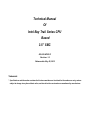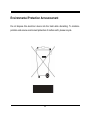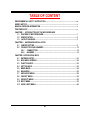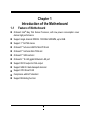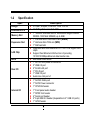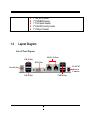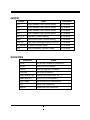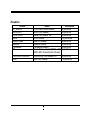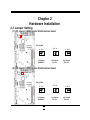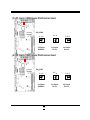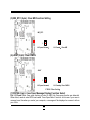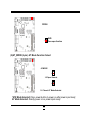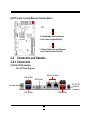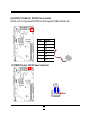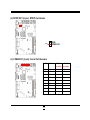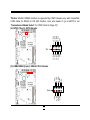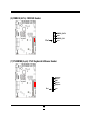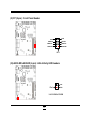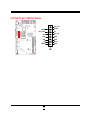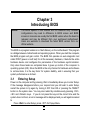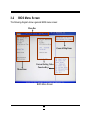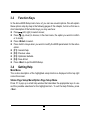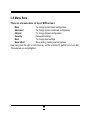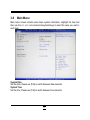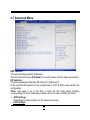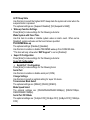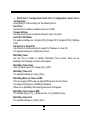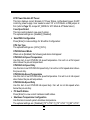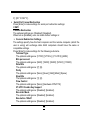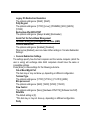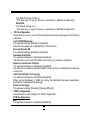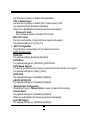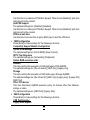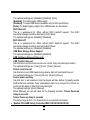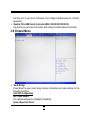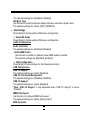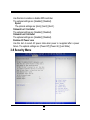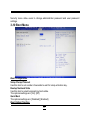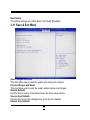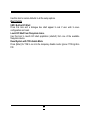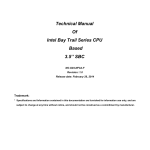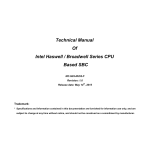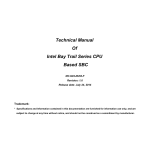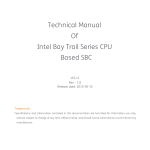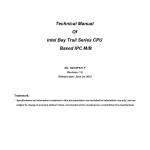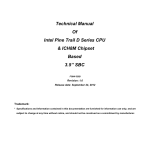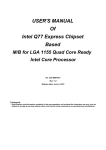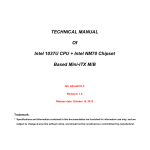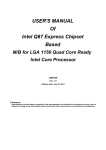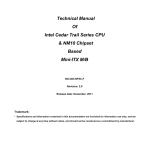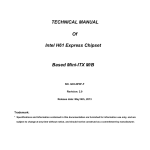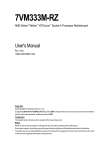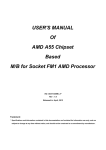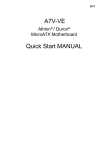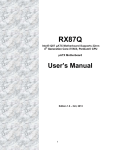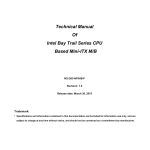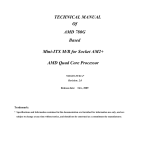Download Headers - Jetway Computer
Transcript
Technical Manual Of Intel Bay Trail Series CPU Based 3.5’’ SBC NO.G03-NF532-F Revision: 1.0 Release date: May 26, 2015 Trademark: * Specifications and Information contained in this documentation are furnished for information use only, and are subject to change at any time without notice, and should not be construed as a commitment by manufacturer. Environmental Protection Announcement Do not dispose this electronic device into the trash while discarding. To minimize pollution and ensure environment protection of mother earth, please recycle. ii TABLE OF CONTENT ENVIRONMENTAL SAFETY INSTRUCTION........................................................................... iv USER’S NOTICE ....................................................................................................................... v MANUAL REVISION INFORMATION ....................................................................................... v ITEM CHECKLIST ..................................................................................................................... v CHAPTER 1 INTRODUCTION OF THE MOTHERBOARD 1-1 FEATURE OF MOTHERBOARD ................................................................................ 1 1-2 SPECIFICATION ......................................................................................................... 2 1-3 LAYOUT DIAGRAM .................................................................................................... 3 CHAPTER 2 HARDWARE INSTALLATION 2-1 JUMPER SETTING ..................................................................................................... 9 2-2 CONNECTORS AND HEADERS................................................................................ 13 2-2-1 CONNECTORS ............................................................................................. 13 2-2-2 HEADERS ..................................................................................................... 15 CHAPTER 3 INTRODUCING BIOS 3-1 ENTERING SETUP ..................................................................................................... 21 3-2 BIOS MENU SCREEN ................................................................................................ 22 3-3 FUNCTION KEYS ....................................................................................................... 23 3-4 GETTING HELP .......................................................................................................... 23 3-5 MEMU BARS............................................................................................................... 24 3-6 MAIN MENU ................................................................................................................ 25 3-7 ADVANCED MENU..................................................................................................... 26 3-8 CHIPSET MENU.......................................................................................................... 36 3-9 SECURITY MENU ....................................................................................................... 38 3-10 BOOT MENU............................................................................................................... 39 3-11 SAVE & EXIT MENU................................................................................................... 40 iii Environmental Safety Instruction Avoid the dusty, humidity and temperature extremes. Do not place the product in any area where it may become wet. 0 to 60 centigrade is the suitable temperature. (The figure comes from the request of the main chipset) Generally speaking, dramatic changes in temperature may lead to contact malfunction and crackles due to constant thermal expansion and contraction from the welding spots’ that connect components and PCB. Computer should go through an adaptive phase before it boots when it is moved from a cold environment to a warmer one to avoid condensation phenomenon. These water drops attached on PCB or the surface of the components can bring about phenomena as minor as computer instability resulted from corrosion and oxidation from components and PCB or as major as short circuit that can burn the components. Suggest starting the computer until the temperature goes up. The increasing temperature of the capacitor may decrease the life of computer. Using the close case may decrease the life of other device because the higher temperature in the inner of the case. Attention to the heat sink when you over-clocking. The higher temperature may decrease the life of the device and burned the capacitor. iv USER’S NOTICE COPYRIGHT OF THIS MANUAL BELONGS TO THE MANUFACTURER. NO PART OF THIS MANUAL, INCLUDING THE PRODUCTS AND SOFTWARE DESCRIBED IN IT MAY BE REPRODUCED, TRANSMITTED OR TRANSLATED INTO ANY LANGUAGE IN ANY FORM OR BY ANY MEANS WITHOUT WRITTEN PERMISSION OF THE MANUFACTURER. THIS MANUAL CONTAINS ALL INFORMATION REQUIRED TO USE THIS MOTHER-BOARD SERIES AND WE DO ASSURE THIS MANUAL MEETS USER’S REQUIREMENT BUT WILL CHANGE, CORRECT ANY TIME WITHOUT NOTICE. MANUFACTURER PROVIDES THIS MANUAL “AS IS” WITHOUT WARRANTY OF ANY KIND, AND WILL NOT BE LIABLE FOR ANY INDIRECT, SPECIAL, INCIDENTIAL OR CONSEQUENTIAL DAMAGES (INCLUDING DAMANGES FOR LOSS OF PROFIT, LOSS OF BUSINESS, LOSS OF USE OF DATA, INTERRUPTION OF BUSINESS AND THE LIKE). PRODUCTS AND CORPORATE NAMES APPEARING IN THIS MANUAL MAY OR MAY NOT BE REGISTERED TRADEMARKS OR COPYRIGHTS OF THEIR RESPECTIVE COMPANIES, AND THEY ARE USED ONLY FOR IDENTIFICATION OR EXPLANATION AND TO THE OWNER’S BENEFIT, WITHOUT INTENT TO INFRINGE. Manual Revision Information Reversion 1.0 Revision History First Edition Date May 26, 2015 Item Checklist Motherboard User’s Manual DVD for motherboard utilities Cable(s) v Chapter 1 Introduction of the Motherboard 1-1 Feature of Motherboard Onboard Intel® Bay Trail Series Processor, with low power consumption never denies high performance Support single channel DDRIIIL 1333 MHz SODIMM, up to 8GB Support 1 * SATAII device Onboard 1* full-size mSATA/ Mini-PCIE slot Onboard 1* half-size Mini-PCIE slot Onboard 1* SIM card slot Onboard 2 * RJ-45 gigabit Ethernet LAN port Support DVI-D output & VGA output Support USB 3.0 data transport demand Support CPU Smart FAN Compliance with ErP standard Support Watchdog function 1 1-2 Specification Spec Description LAN Chip BIOS 3.5”SBC; 6 layers; PCB size: 14.8x 10.2 cm Intel® Bay Trail series SoC CPU 1 * DDRIIIL SODIMM Slot for un-buffered Single Channel DDRIIIL 1333 MHz SDRAM, up to 8GB 1* Full-size Mini-PCIE/mSATA slot (MMPE) 1* Half-size Mini-PCIE slot (MPE) 1* SIM card slot Integrated with dual Realtek RTL8111G PCI-E Gigabit LAN chips Support Fast Ethernet LAN function of providing 10/100/1000Mbps Ethernet data transfer rate AMI 64MB Flash ROM 1* DC 9V~24V power-in connector 3* USB 2.0 port 2* RJ-45 LAN port 1* DVI-D port 1* USB 3.0 port Audio Line Out port x1 1* SATAII 3Gb/s port 1* SATA Power connector 1* CPUFAN header 1* Front panel audio header 1* SPDIF Out header 4* Serial port header 2* 9-pin USB 2.0 header (Expansible to 4* USB 2.0 ports) 1* GPIO header Design Embedded CPU Memory Slot Expansion Slot Rear I/O Internal I/O 2 1-3 1* SM_BUS header 1* PS2KBMS header 1* Front panel header 2* LAN LED activity header 1* VGA port header Layout Diagram Rear IO Panel Diagram: RJ-45 LAN Ports USB 2.0 Port DVI-D Port 9V~24V DC Power-in Connector Line-Out Port USB 2.0 Ports USB 3.0 Port 3 Internal Diagram-Front Side: Serial Port Header (COM4/3/2/1) SATA Power Connector Front Panel Audio Header SATA II Port Line-Out Port GPIO Header USB 2.0 Header USB 2.0 Port Over USB 3.0 Port SPDIF Out Header SIM Card Reader DVI-D Port Half-size Mini-PCIE Slot VGA Port Header CPUFAN Header SMBUS Header RJ-45 LAN Port PS2KBMS Header Full-size Mini-PCIE/mSATA Slot RJ-45 LAN Port DDR3L SODIMM Slot Front Panel Header Power Switch Button USB 2.0 Ports Reset Button 9V ~24V DC Power-in Connector LANLED Headers 4 Internal Diagram-Back Side: Intel CPU 5 Jumper Position: JP4 JP6 COPEN AT-MODE JP7 JP5 JP3 ME_RTC JBAT 6 Jumper Jumper JP3 JP4 JP5 JP6 ME_RTC JBAT COPEN AT_MODE JP7 Name COM4 Header Pin9 Function Select COM3 Header Pin9 Function Select COM2 Header Pin9 Function Select COM1 Header Pin9 Function Select Clear ME Function Setting CMOS RAM Clear Function Setting Case Open Message Display Function AT Mode Function Select Security Measure Function Select Description 4-Pin Block 4-Pin Block 4-Pin Block 4-Pin Block 2-Pin Block 2-Pin Block 2-Pin Block 2-Pin Block 2-Pin Block Connectors Connector DCIN1 SATA1 PWOUT CPUFAN USB1/USB3(Top) USB3(Bottom) LAN1/LAN2 DVI AUDIO Name DC 9V~24V Power–in Connector SATAII Port Connector SATA Power out Connector CPUFAN Connector USB 2.0 Port Connector X3 USB 3.0 Port Connectors RJ-45 LAN Port Connector X2 DVI-D Port Connector Audio Line Out Connector 7 Headers Header FP_AUDIO SPDIFOUT COM1/2/3/4 GPIO USB2/ USB4 SMBUS PS2KBMS FP LAN1LED/LAN2LED VGA Name Front Panel Audio Header SPDIF Out Header Serial Port Header X4 GPIO Header USB 2.0 Header SMBUS Header PS2KBMS Header Front Panel Header(PWR LED/ HDD LED/ /Power Button /Reset) LAN Activity LED Header X2 VGA Port Header 8 Description 9-pin Block 2-pin Block 9-pin Block 10-pin Block 9-pin Block 4-pin Block 6-pin Block 8-pin Block 2-pin Block 15-pin Block Chapter 2 Hardware Installation 2-1 Jumper Setting (1) JP3 (4-pin): COM4 Header Pin9 Function Select JP3→COM4 2 4 6 2 4 6 2 4 6 1 3 5 1 3 5 1 3 5 2-4 Closed: RI=RS232; 3-4 Closed: RI= 5V; 4-6 Closed: RI= 12V. (2) JP4 (4-pin): COM3 Header Pin9 Function Select JP4→COM3 2 4 6 2 4 6 2 4 6 1 3 5 1 3 5 1 3 5 2-4 Closed: RI=RS232; 9 3-4 Closed: RI= 5V; 4-6 Closed: RI= 12V. (3) JP5 (4-pin): COM2 Header Pin9 Function Select JP5→COM2 2 4 6 2 4 6 2 4 6 1 3 5 1 3 5 1 3 5 2-4 Closed: RI=RS232; 3-4 Closed: RI= 5V; 4-6 Closed: RI= 12V. (4) JP6 (4-pin): COM1 Header Pin9 Function Select JP6→COM1 2 4 6 2 4 6 2 4 6 1 3 5 1 3 5 1 3 5 2-4 Closed: RI=RS232; 10 3-4 Closed: RI= 5V; 4-6 Closed: RI= 12V. (5) ME_RTC (2-pin): Clear ME Function Setting ME_RTC 1 1-2 Open: Normal; 1-2 Closed:Clear ME (6) JBAT (2-pin): Clear CMOS JBAT 1 1-2 Open: Normal; 1-2 Closed:Clear CMOS CMOS Clear Setting (7)COPEN (2-pin): Case Open Message Display Function Select Pin 1-2 Closed: When Case open function pin short to GND, the Case open function was detected. When Used, needs to enter BIOS and enable ‘Case Open Detect’ function. In this case if your case is removed, next time when you restart your computer, a message will be displayed on screen to inform you of this. 11 COPEN GND Case open function 1 (8)AT_MODE (2-pin): AT Mode Function Select AT-MODE 1 1-2 Open: Normal; 1 1-2 Closed: AT Mode Selected. *ATX Mode Selected: Press power button to power on after power input ready; AT Mode Selected: Directly power on as power input ready. 12 (9)JP7 (2-pin): Security Measure Function Select JP7 1 1-2 Open:Enable Security Measures in the Flash Descriptor(Default); 1 1-2 Closed: Disable Security Measures in the Flash Descriptor(Override). 2-2 Connectors and Headers 2-2-1 Connectors (1) Rear I/O Connectors Rear IO Panel Diagram: RJ-45 LAN Ports USB 2.0 Port DVI-D Port 9V~24V DC Power-in Connector Line-Out Port USB 2.0 Ports USB 3.0 Port 13 (2) SATA1(7-Pin Block) : SATAII Port connector SATA1 port is a high-speed SATAII port that supports 3GB/s transfer rate. Pin No. 1 Definition GND 2 TXP 3 TXN 4 GND 5 RXN 6 RXP 7 GND (3) PWOUT (4-pin): SATA Power Connector +5V GND GND +12V Pin 1 14 (4) CPUFAN (4-pin): CPUFAN Connector CPUFAN Control Fan Clock VCC GND Pin1 2-2-2 Headers (1) FP_AUDIO (9-pin): Line-Out, MIC-In Header This header connects to Front Panel Line-out, MIC-In connector with cable. Pin 1 2 MIC-R GND MIC-L Lineout-R NC NC KEY NC Lineout-L NC Line-Out, MIC Header 15 (2) SPDIFOUT (2-pin): SPDIF Out Header GND SPDIFOUT Pin1 (3) COM4/3/2/1 (9-pin): Serial Port Headers Pin NO. RS232 *RS422 *RS485 (for COM1) (for COM1) Pin 1 DCD TX- DATA- Pin 2 RXD TX+ DATA+ Pin 3 TXD RX+ NC Pin 4 DTR RX- NC Pin 5 GNG GND GND Pin 6 DSR NC NC Pin 7 RTS NC NC Pin 8 CTS NC NC Pin 9 RI NC NC 16 *Notice: RS422, RS485 function is supported by COM1 header only, with compatible COM cable for RS422 or RS 485 function. User also needs to go to BIOS to set ‘Transmission Mode Select’ for COM1 (refer to Page 27). (4) GPIO (10-pin): GPIO Header VCC GPIO_87 GPIO_85 GPIO_83 GPIO_81 2 Pin 1 GND GPIO_86 GPIO_84 GPIO_82 GPIO_80 (5) USB2/USB4 (9-pin): USB 2.0 Port Header NC GND +DATA -DATA VCC Pin 1 GND +DATA -DATA VCC 17 (6) SMBUS (4-Pin): SM BUS Header SMBUS _DATA GND SMBUS _CLK VCC Pin 1 (7) PS2KBMS (6-pin): PS/2 Keyboard & Mouse Header MS_DATA MS_CLK GND KB_CLK KB_DATA Pin 1 18 VCC (8) FP (8-pin) : Front Panel Header G ND G ND P WRBTN RSTSW P WRLED - HDDLED- PWRLED+ HDDLED+ 2 Pin 1 (9)LAN1LED/LAN2LED (2-pin): LAN Activity LED Headers LED- Pin1 LED+ LAN1LED/LAN2LED 19 (10) VGA (15-pin): VGA Port Header DCC_CLK HSYNC VSYNC NC DCC_DATA GND VCC_VG GND GND GND GND BLUE RED NC GREEN 2 Pin 1 20 Chapter 3 Introducing BIOS Notice! The BIOS options in this manual are for reference only. Different configurations may lead to difference in BIOS screen and BIOS screens in manuals are usually the first BIOS version when the board is released and may be different from your purchased motherboard. Users are welcome to download the latest BIOS version form our official website. The BIOS is a program located on a Flash Memory on the motherboard. This program is a bridge between motherboard and operating system. When you start the computer, the BIOS program will gain control. The BIOS first operates an auto-diagnostic test called POST (power on self test) for all the necessary hardware, it detects the entire hardware device and configures the parameters of the hardware synchronization. Only when these tasks are completed done it gives up control of the computer to operating system (OS). Since the BIOS is the only channel for hardware and software to communicate, it is the key factor for system stability, and in ensuring that your system performance as its best. 3-1 Entering Setup Power on the computer and by pressing <Del> immediately allows you to enter Setup. If the message disappears before your respond and you still wish to enter Setup, restart the system to try again by turning it OFF then ON or pressing the “RESET” button on the system case. You may also restart by simultaneously pressing <Ctrl>, <Alt> and <Delete> keys. If you do not press the keys at the correct time and the system does not boot, an error message will be displayed and you will again be asked to Press <Del> to enter Setup; press < F7> for Popup Menu. 21 3-2 BIOS Menu Screen The following diagram show a general BIOS menu screen: Menu Bar General Help Items Current Setting Value Menu Items Function Keys BIOS Menu Screen 22 3-3 Function Keys In the above BIOS Setup main menu of, you can see several options. We will explain these options step by step in the following pages of this chapter, but let us first see a short description of the function keys you may use here: Press (left, right) to select screen; Press (up, down) to choose, in the main menu, the option you want to confirm or to modify. Press <Enter> to select. Press <+>/<–> keys when you want to modify the BIOS parameters for the active option. [F1]: General help. [F2]: Previous value. [F3]: Optimized defaults. [F4]: Save & Exit. Press <Esc> to quit the BIOS Setup. 3-4 Getting Help Main Menu The on-line description of the highlighted setup function is displayed at the top right corner the screen. Status Page Setup Menu/Option Page Setup Menu Press F1 to pop up a small help window that describes the appropriate keys to use and the possible selections for the highlighted item. To exit the Help Window, press <Esc>. 23 3-5 Menu Bars There are six menu bars on top of BIOS screen: Main To change system basic configuration Advanced To change system advanced configuration Chipset To change chipset configuration Security Password settings Boot To change boot settings Save & Exit Save setting, loading and exit options. User can press the right or left arrow key on the keyboard to switch from menu bar. The selected one is highlighted. 24 3-6 Main Menu Main menu screen includes some basic system information. Highlight the item and then use the <+> or <-> and numerical keyboard keys to select the value you want in each item. System Date Set the date. Please use [Tab] to switch between data elements. System Time Set the time. Please use [Tab] to switch between time elements. 25 3-7 Advanced Menu ERP Function The optional settings: [Auto]; [Disabled]. This item should be set as [Disabled] if you wish to have all active wake-up functions. OS Selection The optional settings: [Android]; [Windows 8.X]; [Windows 7]. In the case that OS selection is set as [Windows 7], XHCI & EHCI mode will be auto configuration. *Note: User need to go to this item to select the OS mode before installing corresponding OS driver, otherwise problems will occur when installing the driver. ACPI Settings Press [Enter] to make settings for the following sub-item: ACPI Settings 26 ACPI Sleep State Use this item to select the highest ACPI sleep state the system will enter when the suspend button is pressed. The optional settings are: [Suspend Disabled]; [S3 (Suspend to RAM)]. Wake-up Function Settings Press [Enter] to make settings for the following sub-items: Wake System with Fixed Time Use this item to enable or disable system wake on alarm event. When set as [Enabled], system will wake on the hour/min/sec specified. PS2 KB/MS Wake-up The optional settings: [Disabled]; [Enabled]. Use this item to enable or disable PS2 KB/MS wake-up from S3/S4/S5 state. *This item will only show when ‘ERP Support’ is set as [Disabled]. Super IO Configuration Press [Enter] to make settings for the following sub-items: Super IO Configuration Serial Port 1 Configuration Press [Enter] to make settings for the following items: Serial Port Use this item to enable or disable serial port (COM). Change Settings Use this item to select an optimal setting for super IO device. Transmission Mode Select The optional settings are: [RS422]; [RS232]; [RS485]. Mode Speed Select The optional settings are: [RS232/RS422/RS485=250kbps]; [RS232=1Mbps, RS422/RS485=10Mbps]. Serial Port FIF0 Mode The optional settings are: [16-Byte FIF0]; [32-Byte FIF0]; [64-Byte FIF0]; [128-Byte FIF0]. 27 Serial Port 2 Configuration/ Serial Port 3 Configuration/ Serial Port 4 Configuration Press [Enter] to make settings for the following items: Serial Port Use this item to enable or disable serial port (COM). Change Settings Use this item to select an optimal setting for super IO device. Serial Port FIF0 Mode The optional settings are: [16-Byte FIF0]; [32-Byte FIF0]; [64-Byte FIF0]; [128-Byte FIF0]. OS Select For Serial Port Use this item to enable serial port support for Windows or Linux OS. The optional settings are: [Windows]; [Linux]. WatchDog Timer Use this item to enable or disable WatchDog Timer Control. When set as [Enabled], the following sub-items shall appear: WatchDog Timer Value User can set a value in the range of [4] ~ [255]. WatchDog Timer Unit The optional settings are: [Sec.]; [Min.]. WatchDog Wake-up Timer in ERP This item support WDT wake-up while ERP function is set as [Auto]. The optional settings are: [Enabled]; [Disabled]. When set as [Enabled], the following sub-items shall appear: WatchDog Timer Value in ERP The setting range is [10] ~ [4095] seconds, or [1]~[4095] minutes. WatchDog Timer Unit The optional settings are: [Sec.]; [Min.]. 28 ATX Power Emulate AT Power This item displays current Emulate AT Power Status, motherboard power On/Off control by power supply. User needs to select ‘AT or ATX Mode’ on MB jumper at first (refer to Page 12, Jumper AT_MODE for ATX Mode & AT Mode Select). Case Open Detect This item controls detect case open function. The optional settings are: [Enabled]; [Disabled]. SmartFAN Configuration Press [Enter] to make settings for SmartFan Configuration: CPU Fan Type The optional settings are: [4-Pin]; [3-Pin]. CPUFAN Smart Mode When set as [Enabled], the following sub-items shall appear: CPUFAN Full-Speed Temperature Use this item to set CPUFAN full speed temperature. Fan will run at full speed when above the pre-set temperature. CPUFAN Full-Speed Duty Use this item to set CPUFAN full speed duty. Fan will run at full speed when above the pre-set duty. CPUFAN Idle-Speed Temperature Use this item to set CPUFAN idle speed temperature. Fan will run at idle speed when below the pre-set temperature. CPUFAN Idle-Speed Duty Use this item to set CPUFAN idle speed duty. Fan will run at idle speed when below the pre-set duty. PC Health Status Press [Enter] to view current hardware health status. Shutdown Temperature Configuration Use this item to select system shutdown temperature. o o o o o o The optional settings are: [Disabled]; [70 C/158 F]; [75 C/167 F]; [80 C/176 29 o o F]; [85 C/185 F]. Serial Port Consol Redirection Press [Enter] to make settings for serial port redirection settings: COM1 Console Redirection The optional settings are: [Disabled]; [Enabled]. When set as [Enabled], user can make further settings in: Console Redirection Settings The settings specify how the host computer and the remote computer (which the user is using) will exchange data. Both computers should have the same or compatible settings. Press [Enter] to make settings for the following sub-items. Terminal Type The optional settings are: [VT100]; [VT100+]; [VT-UTF8]; [ANSI]. Bits per second The optional settings are: [9600]; [19200]; [38400]; [57600]; [115200]. Data Bits The optional settings are: [7]; [8]. Parity The optional settings are: [None]; [Even]; [Odd];[Mark]; [Space]. Stop Bits The optional settings are: [1]; [2]. Flow Control The optional settings are: [None]; [Hardware RTS/CTS]. VT-UTF8 Combo Key Support The optional settings are: [Disabled]; [Enabled]. Recorder Mode The optional settings are: [Disabled]; [Enabled]. Resolution 100x31 The optional settings are: [Disabled]; [Enabled]. 30 Legacy OS Redirection Resolution The optional settings are: [80x24]; [80x25]. Putty Keypad The optional settings are: [VT100]; [Linux]; [XTERMR6]; [SCO]; [ESCN]; [VT400]. Redirection After BIOS POST The optional settings are: [Always Enable]; [BootLoader]. Serial Port for Out-of-Band Management /Windows Emergency Management Services (EMS) Console Redirection The optional settings are: [Enabled]; [Disabled]. When set as [Enabled], user can make further settings in ‘Console Redirection Settings’: Console Redirection Settings The settings specify how the host computer and the remote computer (which the user is using) will exchange data. Both computers should have the same or compatible settings. Press [Enter] to make settings for the following sub-items. Out-of-Band Mgmt Port This item may or may not show up, depending on different configuration. Terminal Type The optional settings are: [VT100]; [VT100+]; [VT-UTF8]; [ANSI]. Bits per second The optional settings are: [9600]; [19200]; [57600]; [115200]. Flow Control The optional settings are: [None]; [Hardware RTS/CTS]; [Software Xon/Xoff]. Data Bits The default setting is: [8]. *This item may or may not show up, depending on different configuration. Parity 31 The default setting is: [None]. *This item may or may not show up, depending on different configuration. Stop Bits The default setting is: [1]. *This item may or may not show up, depending on different configuration. CPU Configuration Press [Enter] to view current CPU configuration and make settings for the following sub-items: Limit CPUID Maximum The optional settings: [Disabled]; [Enabled]. This item should be set as [Disabled] for Windows XP. Execute Disable Bit The optional settings: [Disabled]; [Enabled]. Hardware Prefetcher The optional settings are: [Disabled]; [Enabled]. Use this item to turn on/off the Mid Level Cache (L2) streamer prefetcher. Adjacent Cache Line Prefetch The optional settings are: [Disabled]; [Enabled]. Use this item to enable or disable the Mid Level Cache (L2) prefetching of adjacent cache lines. Intel Virtualization Technology The optional settings are: [Disabled]; [Enabled]. When set as [Enabled], a VMM can utilize the additional hardware capabilities provided by Vanderpool Technology. Power Technology The optional settings: [Disabled]; [Energy Efficient]. PPM Configuration Press [Enter] to make settings for PPM Configuration: PPM Configuration: EIST The optional settings are: [Disabled]; [Enabled]. 32 Use this item to enable or disable Intel SpeedStep. CPU C Status Report Use this item to enable or disable CPU C status report to OS. The optional settings: [Disabled]; [Enabled]. When set as [Enabled], the following sub-items shall appear: Enhanced C state Use this item to enable or disable CPU C state. Max CPU C-state This item controls Max C state that the processor will support. The optional settings: [C7]; [C6]; [C1]. SATA Configuration Press [Enter] to make settings for the following sub-items: SATA Configuration SATA Port The optional settings: [Enabled]; [Disabled]. SATA Mode The optional settings are: [IDE Mode]; [AHCI Mode]. SATA Speed Support The item is for user to set the maximum speed the SATA controller can support. The optional settings are: [Gen1]; [Gen2]. SATA Port1 The optional settings are: [Enabled]; [Disabled]. mSATA/ SATA Port2 The optional settings are: [Enabled]; [Disabled]. Network Stack Configuration Press [Enter] to go to ‘Network Stack’ screen to make further settings. Network Stack The optional settings are: [Enabled]; [Disabled]. When set as [Enabled], the following sub-items shall appear: Ipv4 PXE Support The optional settings are: [Disabled]; [Enabled]. 33 Use this item to enable Ipv4 PXE Boot Support. When set as [Disabled], Ipv4 boot optional will not be created. Ipv6 PXE Support The optional settings are: [Disabled]; [Enabled]. Use this item to enable Ipv6 PXE Boot Support. When set as [Disabled], Ipv4 boot optional will not be created. PXE boot wait time Use this item to set wait time to press [ESC] key to abort the PXE boot. CSM Configuration Press [Enter] to make settings for the following sub-items: Compatibly Support Module Configuration Option ROM Message The optional settings are: [Force BIOS]; [Keep Current]. INT19 Trap Response The optional settings are: [Immediate]; [Postponed]. Option ROM execution order Network This item controls the execution of UEFI and legacy PXE OpROM. The optional settings are: [Do not launch]; [UEFI only]; [Legacy only]. Storage This item controls the execution of UEFI and Legacy Storage OpROM. The optional settings are: [Do not launch]; [UEFI only]; [Legacy only]; [Legacy first]; [UEFI first]. Other PCI devices This item determines OpROM execution policy for devices other than Network, storage or video. The optional settings are: [UEFI first]; [Legacy Only]. USB Configuration Press [Enter] to make settings for the following sub-items: USB Configuration Legacy USB Support 34 The optional settings are: [Enabled]; [Disabled]; [Auto]. [Enabled]: To enable legacy USB support. [Disabled]: To keep USB devices available only for EFI specification, [Auto]: To disable legacy support if no USB devices are connected. XHCI Hand-off This is a workaround for OSes without XHCI hand-off support. The XHCI ownership change should be claimed by XHCI driver. The optional settings are: [Enabled]; [Disabled]. EHCI Hand-off This is a workaround for OSes without EHCI hand-off support. The EHCI ownership change should be claimed by EHCI driver. The optional settings are: [Disabled]; [Enabled]. USB Mass Storage Driver Support The optional settings are: [Disabled]; [Enabled]. USB hardware delay and time-outs: USB Transfer time-out Use this item to set the time-out value for control, bulk, and interrupt transfers. The optional settings are: [1 sec]; [5 sec]; [10 sec]; [20 sec]. Device reset time-out Use this item to set USB mass storage device start unit command time-out. The optional settings are: [10 sec]; [20 sec]; [30 sec]; [40 sec]. Device power-up delay Use this item to set maximum time the device will take before it properly reports itself to the host controller. ‘Auto’ uses default value: for a root port it is 100 ms, for a hub port the delay is taken from hub descriptor. The optional settings: [Auto]; [Manual]. Select [Manual] you can set value for the following sub-item: ‘Device Power-up delay in seconds’. Device Power-up delay in seconds The delay range is from 1 to 40 seconds, in one second increments. Realtek PCIe GBE Family Controller (MAC:XX:XX:XX:XX:XX:XX) 35 Use this item to get driver information and configure Realtek ethernet controller parameter. Realtek PCIe GBE Family Controller (MAC:XX:XX:XX:XX:XX:XX) Use this item to get driver information and configure Realtek ethernet controller 3-8 Chipset Menu North Bridge Press [Enter] to view current using memory information and make settings for the following sub-items: Intel IGD Configuration IGD Turbo Enable The optional settings are: [Enabled]; [Disabled]. Spread Spectrum Clock 36 The optional settings are: [Enabled]; [Disabled]. IGD Boot Type Use this item to select preference display interface used when system boot. The optional settings are: [Auto]; [CRT]; [HDMI/DVI]. South Bridge Press [Enter] to further setting USB device configuration. Azalia HD Audio Press [Enter] to further setting USB device configuration. Audio Configuration Audio Controller The optional settings are: [Disabled]; [Enabled]. Azalia HDMI Codec Use this item to enable or disable internal HDMI codec for Azalia. The optional settings are: [Disabled]; [Enabled]. USB Configuration Press [Enter] to make settings for the following sub-items: USB Configuration USB 3.0 Support The optional settings are: [Auto]; [Disabled]. USB 3.0 Link Power Management The optional settings are: [Enabled]; [Disabled]. USB 2.0 Support The optional settings are: [Auto]; [Disabled]. *Note: ‘USB 2.0 Support’ is only applicable when ‘USB 3.0 Support’ is set as ‘Disabled’. MMPE Slot Speed Use this item to configure MMPE slot speed. The optional settings are: [Auto]; [Gen2]; [Gen1]. MPE Controller 37 Use this item to enable or disable MPE controller. The optional settings are: [Enabled]; [Disabled]. Speed The optional settings are: [Auto]; [Gen2]; [Gen1]. Onboard Lan1 Controller The optional settings are: [Enabled]; [Disabled]. Onboard Lan2 Controller The optional settings are: [Enabled]; [Disabled]. Restore AC Power Loss Use this item to select AC power state when power is re-applied after a power failure. The optional settings are: [Power Off]; [Power On]; [Last State]. 3-9 Security Menu 38 Security menu allow users to change administrator password and user password settings. 3-10 Boot Menu Boot Configuration Setup Prompt Timeout Use this item to set number of seconds to wait for setup activation key. Bootup Numlock State Use this item to select keyboard numlock state. The optional settings are: [On]; [Off]. Quiet Boot The optional settings are: [Disabled]; [Enabled]. Boot Option Priorities 39 Boot Option The optional settings are: [UEFI: Built-in EFI Shell]; [Disabled]. 3-11 Save & Exit Menu Save Changes and Reset This item allows user to reset the system after saving the changes. Discard Changes and Reset This item allows user to reset the system without saving any changes. Restore Defaults Use this item to restore /load default values for all the setup options. Save as User Defaults Use this item to save the changes done so far as user defaults. Restore User Defaults 40 Use this item to restore defaults to all the setup options. Boot Oerride UEFI: Built-in EFI Shell Press this item and a dialogue box shall appear to ask if user wish to save configuration and reset. Lauch EFI Shell from filesystem device Use this item to launch EFI shell application (shell.efi) from one of the available filesystem device. Reset System with TXE disable Mode Press [Enter] for TXE to run into the temporary disable mode. Ignore if TXE Ignition FM. 41