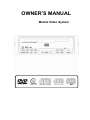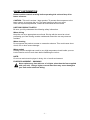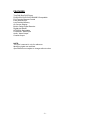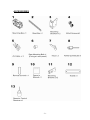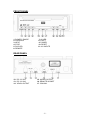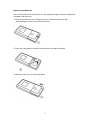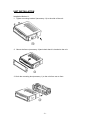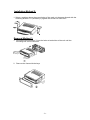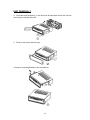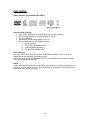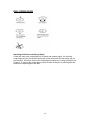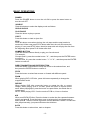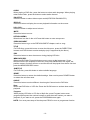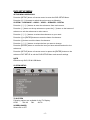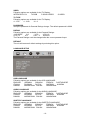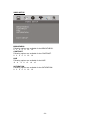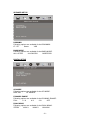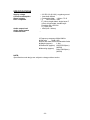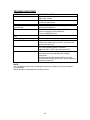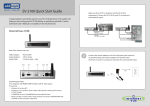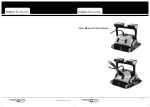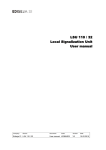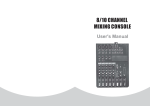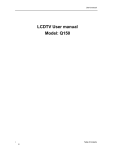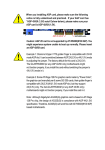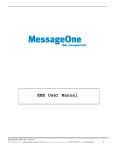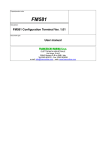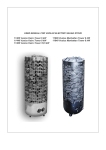Download OWNER`S MANUAL - Power Acoustik
Transcript
OWNER’S MANUAL Mobile Video System SAFETY INFORMATION Please read the manual carefully before operating this unit and keep it for future reference. CAUTION: This unit is a class 1 laser product. To prevent direct exposure to the laser system, do not open the unit. The laser beam may hurt your eyes. If the unit requires adjustments, contact an authorized service centre. USE THIS PRODUCT SAFELY Be sure you fully understand the following safety information: When driving Keep the unit at an appropriate sound level. Driving with the sound at a level preventing you from hearing sounds outside and around the car may cause an accident. When cleaning Do not expose the product to water or excessive moisture. This could cause short circuit, fire or other severe damage. When parked Parking in direct sunlight can result in very high temperature levels inside your car. Let the interior and unit cool down before switching the unit on. NOTE: Do not use and store the player in dusty, hot or humid environment. FUSE REPLACEMENT – WARNING! Never replace any fuse with one of a higher value than the fuse supplied with your unit. Using a higher current rated fuse may cause damage to your unit and/or electrical wiring. -1- FEATURES True DIN Size DVD Player DVD/VCD/CD/CD-R/CD-RW/MP3 Compatible Full Function Remote Control Extra Remote Eye Last Position Memory On Screen Display Built-in Dolby Digital Decoder Digital Anti-Shock NTSC/PAL Switchable FrontAudio, Video Input Audio, Video Output Coaxial Output NOTE: This user's manual is only for reference. Modifying rights are reserved. Specifications are subject to change without notice. -2- ACCESSORIES -3- TABLE OF CONTENTS Safety information ............................................................………………..1 Features ...........................................................................………………..2 Accessories ......................................................................………………..3 Table of Contents..............................................................………………..4 Front Panel Description ...................................................………………..5 Rear panel Description ..................................................………………..5 Remote Control Description ...........................................………………..6 Installation and Removal ..................................................………………..8 Wire Connection .......................................................... …………………11 Disc Notes ......................................................................…………………12 Disc Operation ................................................................…………………13 Basic Playback Operations ............................................…………………14 DVD Setup Menu .............................................................…………………17 Specifications ..................................................................…………………22 Requirements .................................................................…………………23 Trouble Shooting.............................................................…………………24 -4- FRONT PANEL 1. POWER / PAUSE 2. PREVIOUS 3. NEXT 4. STOP 5. DVD LED 6. REMOTE 7. AV LED 8. EJECT 9. POWER 10. RESET 11. A/V INPUTE REAR PANEL 12. DC 12V IN 1 13. DC 12V IN2 14. VIDOU OUTPUT 15. AUDEO OUTPUT 16. REMOTE SOCKET 17. COAXIAL -5- REMOTE CONTROL 1. POWER 2. SOURCE 3. MUTE 4. GOTO 5. MENU 6. UP 7. LEFT 8. PREVIOUS 9. NEXT 10. FF 11. FR 12. VOLUME+ 13. TITLE 14. ZOOM 15. SUBTITLE 16. AUDIO 17. EJECT 18. NUMBER BUTTONS 19. PROG 20. SLOW 21. SETUP 22. ENTER 23. RIGHT -6- 25. VOLUME26. DOWN 27. STOP 28. PLAY/PAUSE 29. A - B 30.ANGLE 31. PAL/NTSC 32. REPEAT 33. PBC Replacing the Batteries If the remote control has no function or if the operating range is reduced, replace the old battery with new one. 1. Remove the battery cover. Follow the arrow (1) slide the tab to the right while pulling the cover away at the same time. 2. Place the new battery in the tray and slide the cover back into place. 3. Make sure the cover is locked into place. -7- UNIT INSTALLATION Installation Method 1: 1. Tighten mounting bracket 2(accessory 11) to the side of the unit: 2. Mount the frame (accessory 12)and check that it is hooked to the unit. 3. Hitch the mounting box(accessory 1) to the unit from rear to front. -8- Installation Method 2: 1. Select a position where the screw holes of the main unit become aligned with the mounting bracket 1 's (accessory 3) tighten the screws on each side. Removal Method 1: 1. Insert the keys(accessory 7) into the holes at both sides of the unit until the mounting box can be removed. 2. Remove the frame with the keys -9- UNIT REMOVAL 1 1. Insert the keys(accessory 7) into the holes at both sides of the unit until the mounting box can be removed. 2. Remove the frame with the keys. 3. Remove mounting bracket 2 with screwdriver. - 10 - UNIT REMOVAL 2 1. Loosen the screws with screwdriver until mounting bracket 1 can be removed from the unit. - 11 - WIRE CONNECTION NOTE: 1. If you want to extend the operational range of remote control, you can insert the remote control receiver in the rear panel - 12 - DISC NOTES ■ Disc formats supported by this player Handling and cleaning • Dirty, dusty, scratched or warped discs may not play properly. • Do not place stickers or make scratches on discs • Do not warp discs. • Store discs in their cases when not in use. • Do not place discs in the following places: 1. Direct sunlight. 2. Dirty, dusty and damp areas. 3. High temperature places. 4. On the sets or dashboard. Disc Cleaning Use a dry soft cloth to wipe the surface. If the disc is quite dirty, use a soft cloth slightly moist with isopropyl (rubbing) alcohol. Never use solvent such as benzene, thinner or conventional record cleaners which may mar the surface of the disc. NOTE: A disc may become somewhat scratched to a point which will skip excessively or not play at all in your player. Have the disc resurfaced or polished to reduce the issue or replace the disc with a new one. - 13 - DISC OPERATIONS Repairing New Discs with Rough Spots A new disc may have rough edges on its inside and outside edges. If a disc with rough edges is used, the proper setting will not be performed and the player will not play the disc. Therefore, remove the rough edges in advance by using a ballpoint pen or pencil. To remove the rough edges, press the side of the pen or pencil against the inside and outside edges of the disc. - 14 - BASIC OPERATIONS POWER Press the POWER button to turn the unit ON or press the same button to turn the unit OFF. SOURCE Press this button to select the display mode as follows: DVD-AV IN-DVD PLAY/PAUSE Press the button to play or pause. EJECT Press this button to load or eject disc. STOP Press this button once when playing, the unit stops and the stop location is memorized. When user press PLAY button after that, the unit will resume the playing. If user press STOP twice, then disc stops and unit will play the disc from the beginning when press PLAY button after that. NUMBER BUTTON Push the number buttons directly to play your favorite track. For example: Choose track 8, press the number button " 8 " ; and then press the ENTER button to onfirm it. Choose track 18, press the number button " 1 " & " 8 " ; and then press the ENTER button to confirm it. DIRECTION BUTTON AND ENTER BUTTON Press the DIRECTION button to move the cursor to the selected item, and then press the ENTER button to confirm it. FF/FR Press the button to select fast reverse or forward with different speed. ZOOM When playing DVD, VCD disc, press this button repeatedly to change the magnification levels. REPEAT When playing DVD disc, press the button to repeat the title or current chapter. When playing VCD or CD disc, press the button to repeat current track. When playing Mp3, press the button to repeat folder, the whole disc or current song. NOTE: When playing VCD. If on the mode of PCB on, it has no function A/B When read DVDA/CD disc, Press the button to make the disc repeated between point A and point B. Press the button once to select point A and press again to select point B. Then the unit will repeat the content between A and B. To make the disc played normally, just press A/B button the third time. GOTO Press this button to select time, track or chapter. - 15 - AUDIO When playing a DVD disc, press the button to select audio language. When playing other kinds of disc, press the button to select audio channel. PAL/NTSC Press the button to select video output model(NTSC/PAL/PAL60/AUTO). DISPLAY Press this button to display the current playback information on the screen. VOL+/VOLPress the button to adjust sound volume. MUTE Press this button to mute. SETUP/A.MEMO When there is a disc in the unit Press this button to enter setup menu. PREVIOUS/NEXT Press this button to go to the PREVIOUS/NEXT chapter, track or song. TITLE For DVD discs, press this button to enter the title menu, press the DIRECTION buttons and PLAY button to select and play.(only if supported by the discs.) PBC Press this button to return boot menu during playing VCD disc. MENU/ADD DEL When read DVD disc Press this button once to return to the boot menu. If user selected none of the chapters in the menu, and press MENU/ADD DEL again, ast position memory function will turn on and the disc will be played from where user last press the MENU/ADD DEL button. SUBTITLE For DVD disc, press this button to select subtitle language. RESET Press this button to restore the default settings. User need to press POWER button to restart the unit after reset. ANGLE Press this button to select different visual angles if stored on the DVD disc. Slow When read DVD disc or VCD disc Press the SLOW button to activate slow motion playback. Program When playing VCD disc or CD disc or Mp3 disc, press Program button enter program status,press the number buttons to enter the track number you want to playback, If you want to exit, press the PROGRAM button again. NOTE: You must press stop at first the press PROG to turn on programma function - 16 - DVD SETUP MENU SETUP MENU OPERATION Press the [SETUP] button of remote control to enter the DVD SETUP Menu. Press the [<] / [>] buttons to switch the main menus as following: SYSTEM – LANGUAGE – AUDIO – VIDEO – SPEAKER – DIGITAL Press the [∧] / [∨] buttons to enter the submenus from main menus. Press the [∧] button on the top submenu or press the [∨] button on the bottom of submenu to exit the submenus to main menus. Press the [∧] / [∨] buttons to select the submenus as your need. Press the [>] or [ENTER] buttons to enter the items of submenus. Press the [<] button to exit the items of submenus. Press the [∨] / [∧] buttons to select the item you want to change. Press the [ENTER] button to confirm the item you have selected and exit to the submenus. Press the [SETUP] button of remote control or press the [ENTER] button on the submenu EXIT SETUP to exit the DVD SETUP Menu and save all settings. NOTE Effective only DVD, SD & USB Mode. SYSTEM SETUP TV SYSTEM Following options are available for the TV Display: NTSC PAL 60 PAL AUTO SCREEN SAVER Select ON or OFF. - 17 - VIDEO Following options are available for the TV Display: INTERLACE-YUV TV-RGB P-SCAN YPBPR S-VIDEO TV TYPE Following options are available for the TV Display: 4 : 3 PS 4 : 3 LB 16 : 9 PASSWORD Setup the password for Parental Ratings change. The default password is 0000. RATING Following options are available for the Parental Ratings: 1 KID SAFE 2G 3 PG 4 PG 13 5 PG - R 6R 7 NC - 17 8 ADULT The Parental Ratings could be changed after the correct password input. DEFAULT The unit will restore all default settings by selecting this option. LANGUAGE SETUP OSD LANGUAGE Following options are available for the OSD LANGUAGE: ENGLISH GERMAN SPANISH FRENCH PORTUGUESE ITALIAN RUSSIAN DUTCH SWEDISH KOREAN DANISH NORWEGIAN POLISH HUNGARIAN AUDIO LANGUAGE Following options are available for the AUDIO LANGUAGE: ENGLISH GERMAN SPANISH FRENCH PORTUGUESE ITALIAN RUSSIAN DUTCH SWEDISH KOREAN DANISH NORWEGIAN POLISH HUNGARIAN SUBTITLE LANGUAGE Following options are available for the SUBTITLE LANGUAGE: ENGLISH GERMAN SPANISH FRENCH PORTUGUESE ITALIAN RUSSIAN DUTCH SWEDISH KOREAN DANISH NORWEGIAN POLISH HUNGARIAN - 18 - MENU LANGUAGE Following options are available for the MENU LANGUAGE: ENGLISH GERMAN SPANISH FRENCH PORTUGUESE ITALIAN RUSSIAN DUTCH SWEDISH KOREAN DANISH NORWEGIAN POLISH HUNGARIAN DIVX LANGUAGE Following options are available for the DIVX LANGUAGE: CENTRAL EU WESTERN EU KOREAN AUDIO SETUP AUDIO OUT Following options are available for the AUDIO OUT: SPDIF / OFF SPDIF / RAW SPDIF / PCM KEY Following options are available for the KEY: b -4 -2 0 +2 +4 # - 19 - VIDEO SETUP BRIGHTNESS Following options are available for the BRIGHTNESS: 0 2 4 6 8 10 12 CONTRAST Following options are available for the CONTRAST: 0 2 4 6 8 10 12 HUE Following options are available for the HUE: -6 -4 -2 0 +2 +4 +6 SATURATION Following options are available for the SATURATION: 0 2 4 6 8 10 12 - 20 - SPEAKER SETUP DOWNMIX Following options are available for the DOWNMIX: LT / RT Stereo VSS BASS MODE Following options are available for the BASS MODE: ALL LG SPK ALL SM SPK MIXED SPK DIGITAL SETUP OP MODE Following options are available for the OP MODE: LINE OUT RF REMOD DYNAMIC RANGE Following options are available for the DYNAMIC RANGE: FULL 6/8 4/ 8 2 /8 OFF DUAL MONO Following options are available for the DUAL MONO: STEREO MONO L MONO R MIX MONO - 21 - SPECIFICATIONS Supply voltage Current consumption Signal system Disc compatible Audio output level Audio signal output Characteristics : 12V DC (10.8V-16V), negative ground : Less than 900mA : Composite video 1.0Vp-p 75 Q : 1) DVD-VIDEO Disc 5" (12cm) single-sided, single-layer 5" (12cm) :single-sided, double-layer Compact disc (CD-DA) 5" (12cm) disc : 10kQ(2ch 1.8Vms) : 1.Frequency response 20Hz-20KHz 2.S/N ratio 80dB (JIS) 3.Wow and flutter below measurable limits 4.Weight (approx) 1.4kg 5.Dimension (approx) 162x187x56(mm) (W/D/H) 6.Mounting (approx) 160x178x50(mm) (W/D/H) NOTE: Specifications and design are subject to change without notice. - 22 - REQUIREMENTS 1) Do not use and store the loader in dusty, high temperature and high Humidity environments. 2) Do ground all equipments and works in order to avoid causing damage to The loader by electrostatic discharges. 3) The user who handles this product should take all necessary precautions To avoid ESD (Electro-Static Discharge) failures. 4) Do not touch assembled PCB with hand directly, avoid fingerprints or stains Remains on the PCB and handle the loader in a clean environment 5) Do not shock loader during handing and manufacturing 6) Do not use loader immediately when you bring it from cold to warm place. Great change of temperature may cause moisture condensing on the Pickup lens which influences the readability for certain time. Please make the loader stable at least 2 hours before operating under such a condition. 7) Do not disassemble the loader to avoid ESD failures and to prevent from Contamination. REPLACE THE FUSE Make sure the amperage match the specified when replacing the fuses. If the fuse is broken, check the power connection and replace a new one. If the same problem occurs, it would be subjected to the malfunction in-house. In such cases, please consult the nearest service dealer. ! A Warning Never use the fuse with the rated amperage more than that supplied to your unit, otherwise it will damage the unit - 23 - TROUBLE SHOOTING SYMPTOM No sound The memory contents are lost The disc does not play The disc comes out automatically The disc can not be inserted The function buttons do not work Audio skipping No picture Picture stops (pauses) Poor radio reception CAUSE / SOLUTION Cancel the mute function. Adjust the volume. Disconnect the power wire or battery. Press the reset button. The disc might be dirty or damaged. The temperature is outside the range of the operating temperature. Push the disc while pressing the EJECT button. A disc is loaded in the mechanism. Press the RESET button. Press the RESET button. The disc might be dirty or damaged. Open the monitor. Choose the video input on the TV to receive the picture from the unit. The disc might be dirty or damaged. The colour system setup is incorrect. Adjust to PAL or NTSC according to the TV. Antenna may not have the proper length. Be sure the antenna is fully extended and properly connected. If broken replace the antenna with a new one. The antenna is poorly grounded. Check again the antenna connection. NOTE: If any problem persists after checking the above list, please consult your nearest service dealer. Never attempt to dissemble the unit by yourself! - 24 -