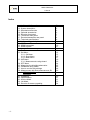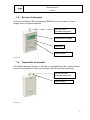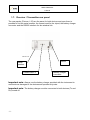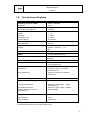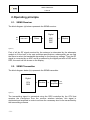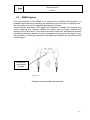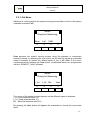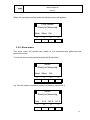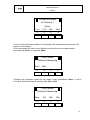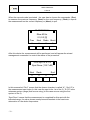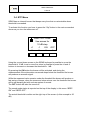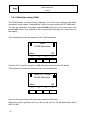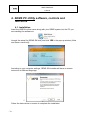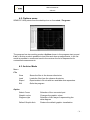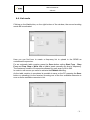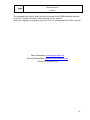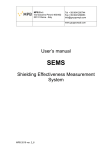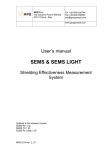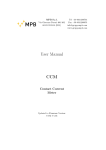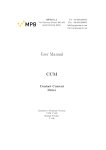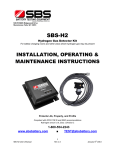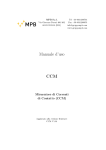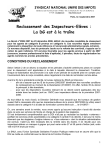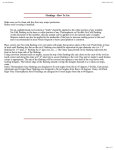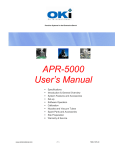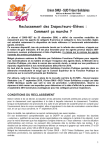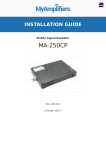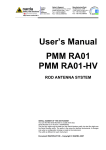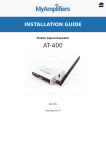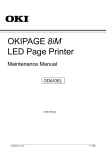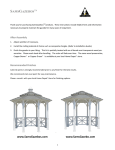Download User`s manual Shielding effectiveness measurement
Transcript
MPB S.r.l. Via Giacomo Peroni 400/402 00131 Rome - Italy Tel +39 0641200744 Fax +39 0641200653 [email protected] www.gruppompb.com User’s manual SEMS Shielding effectiveness measurement system MPB 2010 ver. 2_2 USER’S MANUAL SEMS SAFETY NOTE Read before using the product MPB works to provide to its customers the best safety conditions available complying with the current safety standards. The instrumentation described in this manual has been produced, tested and left the factory in conditions that fully comply the European standards. To maintain it in safe conditions and ensure the correct use, these general instructions must be fully understood and applied before using the product. This product is designed for industrial environment and laboratories and should be used by skilled staff only. MPB disclaims responsibility for a different use of the device. -2- USER’S MANUAL SEMS C o n f or m i t y C e r t i f i c a t e (in accordance with the Directives: EMC 89/336/EEC and Low Voltage 73/23/EEC) This is to certify that the product: SEMS (Measurement system of shielding effectiveness) complies with the following European Standards: Safety: CEI EN 61010-1 (2001) EMC: EN 61326-1 (2007) This product complies with the requirements of the Low Voltage Directive 2006/95/CE, and with the EMC Directive 2004/108/CE. MPB S.r.l. -3- USER’S MANUAL SEMS Index 1. General information 1.1. Introduction 1.2. System description 1.3. Standard accessories 1.4. Optional accessories 1.5. Receiver front panel 1.6. Transmitter front panel 1.7. Receiver/transmitter rear panel 1.8. Technical specifications 2. Operating principle 2.1. SEMS receiver 2.2. SEMS transmitter 2.3. SEMS system 3. System use and operation 3.1. Turn on menu 3.2. Std Menu 3.2.1. Cal Menu 3.2.2. Show Menu 3.2.3 Meas Menu 3.3. WIZ Menu 3.3.1 Measurements using wizard 3.4. SPT Menu 3.5. Measuring the shielding attenuation 3.6. Calibration using CalKit 3.7. How to use the active bridge 3.8. Measurement with Rod antennas mod. R1 4. SEMS PC Utility software, controls and functions 4.1. Installation 4.2. Options Menu 4.3. Archive Mode 4.4. List Mode 4.5. Receiver firmware upgrading -4- Pag. 5 5 6 6 7 7 8 9 10 10 11 12 12 13 15 17 19 20 24 25 26 28 29 30 31 31 33 34 USER’S MANUAL SEMS 1. General information 1.1. Introduction SEMS is thought to comply the raising need to test and verify the shielding effectiveness of shielded environment in hospitals and industries. This system allows to measure automatically with high speed and accuracy the attenuation value of the magnetic and electric field in shielded environments. 1.2. System description The shielding effectiveness measurement system has a transmitter and a receiver, both of them are provided with a pair of very small antennas, one is used to measure the magnetic field attenuation in the 2MHz to 128MHz frequency range, the other one is used to measure the electric field attenuation in the 60 to 300MHz frequency range. Contrary to today’s available systems, that measure the shielding effectiveness on few frequency points, SEMS allows to perform a complete test on the whole frequency ranges continuously. Another improvement compared to the standard system is the synchronization component, TX and RX are connected by a wireless system that allows to perform automatically the measurement minimizing the user’s errors. Picture n°01 3 SEMS in the transport bag -5- USER’S MANUAL SEMS 1.3. Standard accessories 1) SEMS receiver 2) SEMS transmitter 3) 2 biconical antennas (60…300 MHz) 4) 2 loop antennas (2…128 MHz) 5) 2 RS232/wireless 6) 2 Battery chargers 7) 2.4GHz Active bridge 8) 2 adapters for the antennas 9) RS232 cable and RS232-USB adapter 10) User’s Manual and software SEMS PC utility in a USB key 11) Carrying bag Picture n°02 3 1.4. Optional accessories - 2 Loop antennas Mod. L2, 10 kHz…4 MHz frequency range 2 Rod antennas Mod. R1, 1MHz…60 MHz frequency range, plus 10 dB attenuator (read chapter 3.7) 2 Wooden tripod Mod. TR-02-A Loop Mod.L2 Rod Mod.R1 Tripod Mod.TR-02-A -61 USER’S MANUAL SEMS 1.5. Receiver front panel In the Picture below(n°03) is represented SEMS receiver front panel. It has a display and a command keyboard. RF in 50 Ohm N female connector Alphanumeric display Keyboard Power button Picture n°03 1.6. Transmitter front panel The SEMS transmitter (Picture n° 04) has no command button but a power button, since the commands are sent by the receiver using the wireless connection. RF out 50 Ohm N female connector Power button Picture n°04 -7- USER’S MANUAL SEMS 1.7. Receiver / Transmitter rear panel The rear panels (Picture n° 05) are the same for both devices and upon them is possible to find the serial number, the thread used for the tripod, the battery charger connector and the RS232 interface for the wireless link. Picture n°05 RS232 Serial number Thread insert ¼ Battery charger connector Important note: Always use the battery charger provided with the instrument to avoid serious damages to the devices and operator’s injuries. Important note: The battery charger must be connected to both devices (Tx and Rx) turned off. -8- USER’S MANUAL SEMS 1.8. Technical specifications SEMS Frequency range for TX/RX Resolution 10 kHz…300 MHz 10 Hz RF out (TX module) Max output power (typical) Zout 50 Ω, N fem. +30 dBm RF in (RX module) VSWR Attenuator Max input power Dynamic Range Zin 50 Ω, N fem. < 1.2 0…20dB 110 dBuV 120 dB max IF bandwidth (RX module) 3 dB bandwidth 5/150Hz Attenuation measurement accuracy (typical) 10 kHz…30 MHz ± 1.0 dB 30 MHz…300 MHz ± 1.5 dB I/O interface RS232 / Wireless Buzzer To set on attenuation level International standard compliance MIL-Std-285 IEEE Std 299 EN 50147-1 NSA65-6 Operating temperature 0°….40°C Battery Irreplaceable and rechargeable Li-Ion (6 h operating time) Antennas Loop Mod.L1 Biconical Mod. B1 Frequency range 2…128 MHz Diameter 30 cm Frequency range 60…300 MHz Width 35 cm Calibration Set-Up and Measurement Options Programmable with the software Loop Antennas Mod.L2 Frequency range 10kHz…4 MHz Diameter 30 cm Frequency range 1 MHz…60 MHz Height settable Rod Antennas Mod. R1 Wooden tripod Mod. TR-02-A Optic link 30 m Weight and dimensions Overall weight Case dimensions 9,4 kg 52x43x23cm Technical specifications may change without notice -9- USER’S MANUAL SEMS 2. Operating principle 2.1. SEMS Receiver The block diagram (a) below represents the SEMS receiver. Digital RF IN Attenuator > Filters > ADC RSP DSP > Display Figure a) First of all the RF signal received by the antenna is attenuated by the attenuator module to fit the level to the next modules specifications, subsequently we can find the filters to select the bandwidth depending on the frequency settings. Then the RF signal is converted by an ADC and is processed by the digital part with a RSP and a DSP, the result will be shown on the display. 2.2. SEMS Transmitter The block diagram below (b) represents the SEMS transmitter. Digital CPU DDS > Doubler > Power RF amplifier OUT Figure b) The transmitting signal is generated using the DDS controlled by the CPU that receives the instructions from the receiver wireless interface, this signal is duplicated and amplified in order to achieve the necessary level to be transmitted by the transmitting antenna. - 10 - USER’S MANUAL SEMS 2.3. SEMS System The main purpose of the SEMS is to measure the shielding effectiveness in a shielded environment by measuring the attenuation of the electric or magnetic field. We can briefly describe the operating principle as it follows: The transmitter generates a RF signal and irradiates it through the antenna, at a certain distance the receiver catches the signal with an equal antenna and measures the signal level. If we move the receiver inside the shielded environment maintaining the same distance from the transmitter we will get a lower signal, so we can consider the shielding attenuation the difference between the reduced and the original signal. Distance for the zeroing process Picture n°06 Example of zeroing with loop antennas - 11 - USER’S MANUAL SEMS 3. System use and operations 3.1. Turn on menu By pressing the power button of the RX module the device will turn on, to turn it off press the power button for at least 4 seconds. Follow the same procedure for the TX module. As soon as the device is turned on, the display will show the following screenshot. On the top right of the screen will appear a battery icon to show the charge status of the RX module, then the TX connection on the top left will appear the TX device battery icon. SEMS FW – 1.XX XX/XX/XX WIZ Std ll ll Stp ll ll NOTE: As soon as the connection is established, if the red led of the wireless devices blinks together with the yellow ones, wait until the complete switching off of the first ones in order to let the devices synchronize and ensure the correct functioning. 3.2 Std Menu By pressing the Std menu button this screenshot will appear SEMS FW – 1.XX XX/XX/XX ll Show Cal ll ll ll Then pressing the relative button allows the access to Show and Cal menu. - 12 - USER’S MANUAL SEMS 3.2.1. Cal Menu Cal menu is used to perform the system zeroing process(Scan or List) or the system calibration process(CalK) SEMS Ready for Measuring Scan List CalK ll ll ll ll Scan performs the system zeroing process using the standard or customized frequency bands, by pressing the scan button we will see the following screenshot where is possible to choose the default bands (L_Lo, L_Hi e Bic) or the user’s customized bands pressing the User button (customized bands are programmed with the “SEMS PC_Utility” software) SEMS Ready for Measuring L_Lo ll L_Hi Bic ll ll User ll The choice of the button to press depends on the different types of antennas: L_Lo (Loop antennas Mod. L2) L_Hi ( Loop antennas Mod. L1) Bic (Biconical antennas Mod. B1) By pressing the User button will appear the screenshot to choose the memorized band: - 13 - USER’S MANUAL SEMS SEMS Ready for Measuring Sc1 Sc2 ll ll Sc3 Sc4 ll ll List performs the system zeroing process using the default or programmable frequency list, by pressing the list button will appear a new menu where you can select the default frequency list DFT or three programmable lists (L1, L2 e L3) SEMS Ready for Measuring DFT L1 L2 L3 ll ll ll ll CalK performs the system calibration process using the four 30 dB attenuators supplied in the CAL-KIT. NOTE: This procedure needs a wireless connection between TX and RX, you can control the connection with the battery status on the left top of the screen of RX (will be visible only if the connection has been successful). - 14 - USER’S MANUAL SEMS When the zeroing procedure ends the following menu will appear: Fully Zeroed Ready for Measuring Meas Show Cal ll ll ll ll 3.2.2. Show menu The show menu will provide the results of the measurements performed and previously stored To see the saved measurements press the Show button SEMS Ready for Measuring Meas Show ll Cal ll ll ll e.g. We will choose a measure stored in a memory named H1-4 SEMS Ready for Measuring Last L1-4 M1-4 H1-4 ll Ll ll ll - 15 - USER’S MANUAL SEMS Then we recall the H1 memory SEMS Ready for Measuring H-1 H-2 ll ll H-3 H-4 ll ll 1stF Shows the attenuation at the lower frequency of the selected scan or list NxFr Shows the attenuation on the next frequency HiPk Shows the minimum attenuation on the whole scan or list NxPk Shows the first relative minimum of attenuation from the current frequency Scan 60.000 to 300.000 1stF ll NxFr HiPk ll ll NxPk ll By pressing the Last button you will see the results of the last measurement performed, by pressing the remaining three buttons you can see the other stored data. (up to 4 for each button). As soon as you choose the measure to see you can analyze frequency by frequency the measured attenuation.(The frequencies are always expressed in MHz) By pressing the ESC button you can go back to the previous menu. - 16 - USER’S MANUAL SEMS 3.2.3. Meas menu You can find the Meas command in the Std menu, but it will appear only when the system is zeroed using the Cal command described in the previous paragraph (3.1.1. of this manual). SEMS Ready for Measuring Meas Show ll ll Cal ll ll The command will perform a measurement of attenuation automatically (Auto), or manually (Man). Fully Zeroed Ready for Measuring Auto Man Zero ll ll ll ll Using the automatic mode you can choose if you want the measurement procedure to start immediately (Now), or with a fixed time delay (10s, 30s, e 60s). Fully Zeroed Ready for Measuring Now 10s 30s 60s ll ll ll ll - 17 - USER’S MANUAL SEMS If you use a manual measurement you will use the commands: (Prev) measure of the previous frequency, (Next) measure of the next frequency, (Redo) in order to measure the current frequency and (Abort) to end the measurement. This feature can be used as a modality of RF leaks(sniffer) in order to identify weaknesses in the shielding of the room. TX unit has to be placed approximately at 1 meter from the area analyzed. (For leaks measurements see the specific application note). To measure the electrical component we recommend to use Rod Antennas ,Mod. R-1, completely closed on the RX unit and completely open on the TX unit. For the magnetic field you can use the pairs of Loop Antennas L-1 or L-2. 60.000000 MHz Rbw:40 Hz. 0.3,0.3 [0] Prev Next ll ll Redo Abort ll ll When the measurement is finished the display will show the memory slot to store the acquired data, you can choose one of the 4 memories for each frequency range: Frequency Range from 0.01 to 2 MHz = memory (L-1, L-2, L-3 e L-4) Frequency Range from 2 to 60 MHz = memory (M-1, M-2, M-3 e M-4) Frequency Range from 60 to 300 MHz = memory (H-1, H-2, H-3 e H-4) Example: Save request in the memory slots from 60…300 MHz range: Scan Terminated Press 1-4 to save or Escape H-1 H-2 ll ll H-3 ll H-4 ll By pressing the H-1 button the data will be stored and you will go back to the starting screenshot. - 18 - USER’S MANUAL SEMS 3.3. WIZ menu To improve the management of the measurement saving procedure you can use the SEMS’s wizard for a better organization of data storage. To use the wizard press the WIZ button in the top menu of the device. The wizard will lead the user throughout the procedure asking the following questions: - The selection of the chamber where the measurements are performed (A, B, C, D): Using A, B, C e D you can identify a shielded chamber. Then the user has to remember the letter assigned to the chamber where the measurements were done. Choose the Chamber you want To measure - A B C D ll ll ll ll Choice of the maximum number of spot to be measured (1, 2, 4, 8): Represents the number of measuring spot assigned for each chamber. The user must sort chronologically the measured spot and he will find the same order in the instrument memory. Select the max number of spot to be measured 1 2 4 8 ll ll ll ll - 19 - USER’S MANUAL SEMS - The selection of ranges (antennas) to be measured (1, 2, 3, 4): it represents the number of antennas systems available to the user during the measurements. When you perform the measurements at all the points specified previously, the system will switch range, asking you to replace the antennas and redo the auto zero procedure. Select the number of ranges (antennas) to be measured 1 2 4 8 ll ll ll ll 3.3.1. Measurement using wizard After the selection of the chamber, spots and ranges the instrument will start the procedure to perform the auto zero required by the first set of antennas to be used. The procedure to follow for this purpose is exactly the same of the auto zero calibration as described in chapter 3.1.1. of this manual. Choose the range for Antenna 1 (Zero) Scan List ll ll ll ll Selecting “Scan” we can choose to zeroing the system using the default mode (L_Lo - L_Hi - BIC) or to use the span programmable by the “SEMS PC_Utility” software mode (User). - 20 - USER’S MANUAL SEMS Choose the range for Antenna 1 (Zero) L_Lo L_Hi Bic User ll ll ll ll As soon as the zeroing procedure is completed, the measurement screenshot will appear on the display. In this screenshot the user has to decide how to perform the measurements: automatically (Auto), or manually (Man). Fully Zeroed Ready for Measuring Auto Man ll ll ll ll Choosing the automatic mode we can make it start immediately (Now), or set a fixed time countdown before starting (10s, 30s, e 60s). Fully Zeroed Ready for Measuring Now 10s 30s 60s ll ll ll ll - 21 - USER’S MANUAL SEMS When the manual mode is selected , the user has to choose the commands: (Prev) to measure the previous frequency, (Next) for the next frequency, (Redo) to repeat the measurement on the current frequency or (Abort) to quit. 60.000000 MHz Rbw:40 Hz. 0.3,0.3 [0] Prev Next ll ll Redo Abort ll ll After this choice the measurement will be performed, and will appear the wizard management screenshot to control the status of the procedure. Ch:A Sp:1/2 R:1/2 Spot Done (115.7 dB) Next Redo ll ll End ll ll In this screenshot “Ch:A” means that the chosen chamber is called “A”, “Sp:1/2” is the measurement spot index (in this case the spot is the 1st of the 2), “R:1/2” is the antennas system (range) that we are using (in this case we are using the first system of the 2). “Spot Done” means that the measurement is completed for this spot with the indicated range, the value shown nearby beneath brackets is the maximum attenuation of the whole frequencies. - 22 - USER’S MANUAL SEMS The Next button must be pressed to get to the next spot. If all the required spot have been measured, the procedure automatically switches to the next pair of antennas and shows again the auto zeroing screenshot. If you used all the antennas systems that you selected , the procedure is over and it will return to the main screenshot with a success message about the data storing. The Redo button repeats the measurement for the selected spot shown in the screen, as soon as this operation is completed the display shows the same screenshot with the updated value of the maximum attenuation. The End button stops the measurements with the current set of antennas. By pressing it the instrument will ask us to change the antennas and to start the auto zero procedure, if the antennas systems have all been selected the procedure will end with a message of success about the storing of the data and you will go back to the main screenshot. WARNING: Pressing the “End” button in the first antennas system will reduce the spots for all the other systems. (e.g. if I select 8 spots and I measure just 3, pressing end will reduce to 3 the maximum number of spot per system. But if we perform a measurement on all of the 8 spots, then we will change antennas, and then again we will press the end button after just 3 spots measured and all the 5 spots will be kept. - 23 - USER’S MANUAL SEMS 3.4. STP Menu SEMS has an internal buzzer that beeps every time that a customizable alarm threshold is exceeded. To activate this function you have to press the “Stp” button in the main screenshot shown as you turn the instrument off. BEEP OFF 20dB Use arrows for 10 dB step +1 -1 ON OFF ll ll ll ll Using the up and down arrows on the SEMS keyboard is possible to move the threshold to 10 dB, to set a more fine value is possible to press the +1 and -1 buttons to increase or decrease the threshold to 1 dB. By pressing the ON button the buzzer will be activated, and during the measurements if the attenuation measured drops below the threshold the buzzer will produce an acoustic signal. While the measured value remains under the threshold the buzzer will produce a fast series of beeps, when the measured value returns over the threshold the buzzer will be still beeping but with a slower series of sounds. The OFF button will take the sound off. The sound mode status is reported on the top of the display in this menu “BEEP ON” and “BEEP OFF”. The actual threshold is written on the right top of the screen (in this example is 20 dB) - 24 - USER’S MANUAL SEMS 3.5. Measuring the shielding attenuation 1) Place the receiver and the transmitter on the non conductive tripods (height 120 cm), and place them at a distance of 40/60 cm if you are using the loop antennas and 100/200 cm if you are using biconical ones. 2) Connect the antennas upon the transmitter and receiver being careful to align them in a parallel way. 3) Connect the wireless transducers to the RS232 port on the transmitter and the receiver, turn on both devices and wait until the green blinking light stops and remains turned on and the two icons of the batteries become visible on the receiver’s display. Is recommended to wait a few minutes before going on (warm-up). 4) Perform the zeroing procedure by using the Cal button, then select Scan or List for the desired frequencies. 5) As soon as the zeroing procedure is over move the receiver into the shielded environment near the first measurement point and the transmitter outside trying to maintain the same distance used during the zeroing plus the shield width. 6) Measure the attenuation pressing the Meas, Auto and 10s button to allow the user to walk away from the measuring system. 7) As the measure ends save the result in a memory. 8) Repeat the 5, 6 and 7 steps for each measurement spot. 9) After all the spots are measured download the results on a PC using SEMS PC Utility software provided with the product. - 25 - USER’S MANUAL SEMS 3.6. Calibration using Calkit The SEMS needs a periodic linear calibration, the Cal-Kit can easily and precisely accomplish this purpose. If required the Cal-Kit can be provided with SIT calibration. To start the calibration procedure press Std/Cal button from the main menu and press CalK button, then calibration can be performed following the instructions on the display. This screenshot shows the request for the 30 dB attenuator Insert 30 dB Attenuator Abort ll OK ll ll ll Connect the Tx and Rx using the 30 dB attenuator and press the OK button This screenshot shows the request for the second attenuator Insert (2 X 30 dB) 60 dB Attenuator Abort ll OK ll ll ll Connect the second attenuator and then press the OK button Repeat the same operation until you will use all the four 30 dB attenuators (4x30 dB= 120 dB) - 26 - USER’S MANUAL SEMS When the calibration is done the following screenshot will be shown Calibration done Worst: 0.70 dB 20.000 kHz (120 dB) Show Cal ll ll ll ll The “Worst” parameter shows the worst accuracy over frequencies (in this case is 0.7 dB at 20.000kHz) typically is a parameter that you can find in the technical specifications of the chamber: 10 kHz... 30MHz ± 1.0dB 30 MHz...300MHz ± 1.5dB The following image show the procedure set-up. Picture n°07 - 27 - USER’S MANUAL SEMS 3.7. How to use the active bridge The active bridge has been developed to improve the connection between Tx and Rx, this is very useful when the shielding that is tested is too high to ensure the direct wireless connection between the devices (2.4GHz), using the wireless/optical cable adapter you can solve the problem allowing the regular performance of the test. The active bridge consists in two wireless/optical fiber adapter modules called “wireless bridge master” and “wireless bridge slave”, the modules are connected b through the optical cable, and powered by (Ni-Mh AAA) rechargeable batteries (the battery charger is included). To set up the active bridge you have to turn on the wireless bridge master device and the module linked to the RS232/wireless adapter called “slave” and wait for their connection. The next step is to turn on the wireless bridge slave device and the other module and wait for their connection. In both cases the successful connection will be confirmed by the green light of the led steady on both modules. As soon as the connection is established it’s possible to check the battery status of the Tx on the Rx display. The optical fiber which connects the master and the slave devices should pass under the door in a fingerless zone, if the finger does not allow the fiber placement, the proper channel located typically near the filter’s panel should be used. IMPORTANT NOTE: As soon as the connection is established, if the red led of the wireless devices blink together with the yellow ones, wait until the complete switching off of the first ones in order to let the devices synchronize and ensure the correct functioning. On the active bridge devices there is no red led, just wait for the complete switching off of the red led on the TX/RX to ensure the proper functioning. - 28 - USER’S MANUAL SEMS 3.8. Measurement with Rod antennas mod. R1 When using Rod antennas( in the zero setting and in the measurement phase) it’s absolutely necessary to connect the SEMS TX 10 dB attenuator ,already supplied, before connecting the Rod antenna (image n.08) WARNING: not using the attenuator can cause serious troubles to the system functionality. Picture n°08 - 29 - USER’S MANUAL SEMS 4. SEMS PC Utility software, controls and functions 4.1. Installation Insert the USB Drive that came along with your SEMS system into the PC you are installing the software to. Launch the setup file (SEMS SW.exe) and click YES in the pop up window (Vista and Seven users only): According to your computer settings, SEMS SW Installer will have on screen instruction in different language. 5. 6. Follow the instructions on screen to complete the installation. - 30 - USER’S MANUAL SEMS 4.2. Options menu SEMS PC Utility starts from the desktop icon or from start / Programs. The program has two working modes: Archive shown in the program start up and List, in archive mode is possible to load files and show measurements, in the list mode is possible to create and send to the receiver the list of frequencies for customized measurements. 4.3. Archive Mode Menu: File Save Saves the files in the chosen directories Load Loads the files from the chosen directories Export Exports data in file.xls with two available data separators Exit Quits the program Option Select Comm Selection of the com serial port Graphic colors Changes the graphic colors Diagram style Selection of two ways of representing the data diagram Default Graphic Axis Restore the default graphic visualization - 31 - USER’S MANUAL SEMS Tools Retrieve Single measure: Retrieve the stored measurements made in standard mode (Std) from the receiver using RS232 connection Set of measure: Retrieve the stored measurements made by the wizard (Wiz) using RS232 connection Get CalK Report: Produces a text file containing the last calibration data performed using the CalK procedure. (You can find CalK_Report.TXT file in the folder where you installed SEMS PC Utility Software) Update Firmware Updates the receiver’s firmware In the Archive mode you can see on the left side of the window the numerical results that can be sorted by frequency or dB level, in the box below you can add a comment when saving the data. You can change the scale by double clicking on the maximum and minimum value in the graphic. (*) In addition to RS232 connection, you can connect the SEMS receiver to the PC using the wireless device, the connection takes place between the SEMS receiver wireless and the PC wireless. - 32 - USER’S MANUAL SEMS 4.4. List mode Clicking on the List button, on the right bottom of the window, the second working mode will be activated. Here you can find how to create a frequency list to upload in the SEMS as customized frequencies: For an automatic table creation press the Scan button setting Start Freq. , Stop Freq. and Freq. Step or Write List or List to insert manually any kind of frequency. The maximum number of frequencies allowed for each scan or list is 640. In order to edit a scan you need to activate the Editable List flag. As the table creation is completed is possible to save on the PC pressing the Save button or uploading it to the receiver choosing one of the four available memories in scan or three available memories in list. - 33 - USER’S MANUAL SEMS 4.5. Receiver firmware upgrade Recharge the receiver batteries and connect it to the PC using RS232 cable. Turn on the Rx, run the SEMSPC_Utility software and set the COM port in the Option menu pressing Select Comm. To verify the assignation of the COM port assigned by the PC check in the control panel, System, Hardware, peripheral, ports. To start the firmware update procedure, click the “Tools” button , Update Firmware, Update Rx. The following screenshot will appear: Turn off the receiver and then turn it on again. It will show the upgrade window: - 34 - USER’S MANUAL SEMS The updatable file (SemsFw.ldr) should be located in the SEMS software directory. Press the “Update Firmware” button and wait for the loading. When the upgrade is completed, close the “Form1” window and turn off the receiver. Other information: www.gruppompb.com Technical information: [email protected] Phone +39 06 41200744 - 35 -