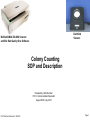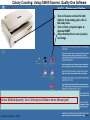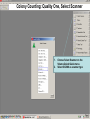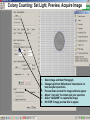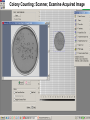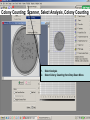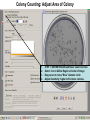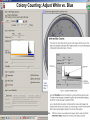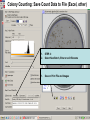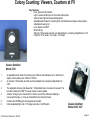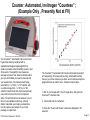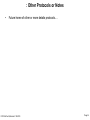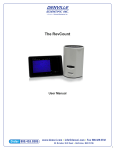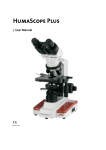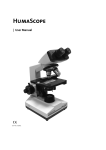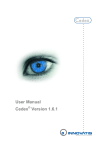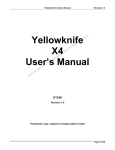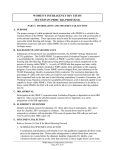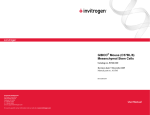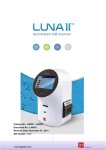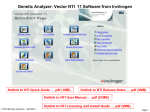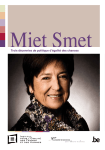Download Colony Counting
Transcript
Darkfield Viewers BioRad/UMAX GS-800 Scanner and Bio Rad Quality One Software Colony Counting SOP and Description Prepared by: Bob Morrison FVCC, Instrumentation Specialist August 2008, July 2010 FVCC:BioTech;Morrison 7/15/2010 Page 1 Colony Counting: Using GS800 Scanner, Quality One Software 1. 2. 3. Turn on Scanner and wait for both lights to show steady green- this is the ready state. Turn on Host computer, logon as Operator/SMET Select Quality One to scan (acquire) and image Link to BioRad Quantity One 1-D Analysis Software Users Manual (pdf) FVCC:BioTech;Morrison 7/15/2010 Page 2 Colony Counting: Quality One, Select Scanner 1. 2. FVCC:BioTech;Morrison 7/15/2010 Choose Select Scanner on the Volume Quick Guide menu Select GS-800 as scanner type Page 3 Colony Counting: Set Light, Preview, Acquire Image 1. 2. 3. 4. 5. 6. Select image and then Photograph Change Light from Reflective to Transmissive to best see your specimens Preview Scan and wait for image outline to appear Adjust “crop box” to contain just your specimen Select “ACQUIRE” to capture the image Hit STOP if image preview fails to appear Colony Counting: Scanner, Examine Acquired Image Colony Counting; Scanner, Select Analysis, Colony Counting 1. 2. Select Analysis Select Colony Counting from Drop Down Menu Colony Counting: Adjust Area of Colony 1. 2. 3. 4. STEP 1: DEFINE REGION and Basic Count Controls Select Icon to Define Region at Center of Image Drag cursor to move “Blue” diameter circle Adjust Sensitivity; higher to find more colonies Colony Counting: Adjust Count vs. Density 1. 2. If there is a clear peak on the left end of the colony histogram, it is probably due to background intensity or noise in the image. Use Cutoff slide to adjust per notes below Colony Counting: Adjust White vs. Blue Colony Counting: Adjust counted items Marked Colonies 1. 2. 3. Use STEP 3: to Adjust items in/out of the counts Erase colony; then pick items from image that are NOT part of the colonies Make Colony; then pick items to be added as colonies (yellow markers) Colony Counting: Save Count Data to File (Excel, other) 1. 2. STEP 4: Select New Batch, Enter or edit filename 1. Save or Print File and Images Colony Counting: Viewers, Counters at FV Key Features: Even, glare-free illumination Light is spread uniformly over the entire culture plate Colonies are bright and easily distinguished Adjustable dish holder for centering both round dishes and square culture plates Adjustable focusing rod Lens rotates a full 360º Built-in tilt leg Optional 1.5X auxiliary lens fits over standard lens, increasing magnification to 3X Footprint: 12.5in wide x 14 in high x 12 in depth Quebec Darkfield Model 3330 1. 2. 3. 4. 5. 6. An adjustable dish holder for centering round dishes with diameters up to 100mm and square culture plates up to 100mm x 100mm. An optional 1.5X auxiliary lens fits over the standard lens increasing magnification to 3.0X. The adjustable focusing rod allows the 1.5X standard lens to be raised or lowered. The lens also rotates a full 360º for ready access to culture plates. A built-in tilt leg may be mounted in the front or rear of the instrument allowing a convenient tilt angle, or it may be locked flat to the instrument base. A white-ruled Wolffheugel counting plate is included. Internal standard light bulb, 110V plug connection, On/Off switch. FVCC:BioTech;Morrison 7/15/2010 Quebec Darkfield Model 3325, 3327 Page 12 Counter: Automated, Invitrogen “Countess” ; (Example Only , Presently Not at FV) The Countess™ Automated Cell Counter uses trypan blue staining combined with a sophisticated image analysis algorithm to produce accurate cell and viability counts in just 30 seconds. The algorithm also measures average cell size of live, dead, and total cells to give you all the data you need to proceed with your experiments. The measurement range extends from 1 x 104 to 1 x 107 cells/ml, with an optimal range from 1 x 105 to 4 x 106 cells/ml, broader than that of a hemocytometer (view technical notes for more comparison data). The optimal cell size is between 5 µm to 60 µm (view validated cell lines). A handy dilution calculator even helps you determine how to prepare your sample for your next passage or experiment. FVCC:BioTech;Morrison 7/15/2010 The Countess™ Automated Cell Counter eliminates the tedium and subjectivity of manual cell counting. Automated counting frees up your time, reduces eye strain, and minimizes subjective judgments that can lead to error. It takes 3 simple steps: 1. Mix 10 µl of sample with 10 µl of trypan blue, and pipet into Countess™ chamber slide 2. Insert slide into the instrument 3. Press the "Count cells" button, results are displayed in 30 seconds Page 13 : Other Protocols or Notes • Future home of other or more details protocols…. FVCC:BioTech;Morrison 7/15/2010 Page 14