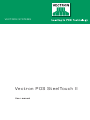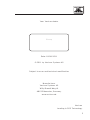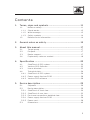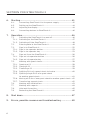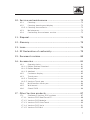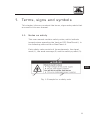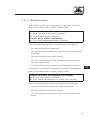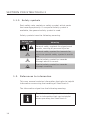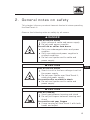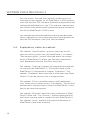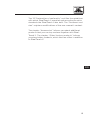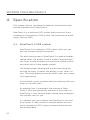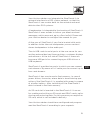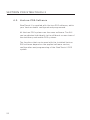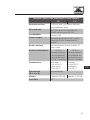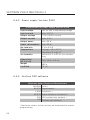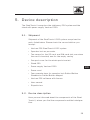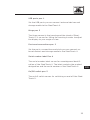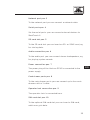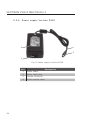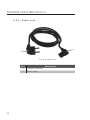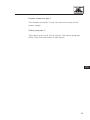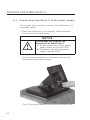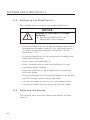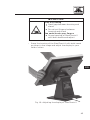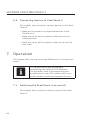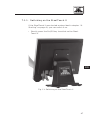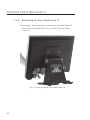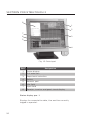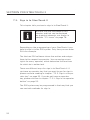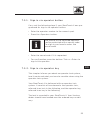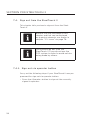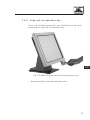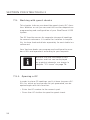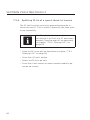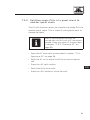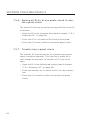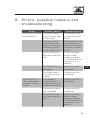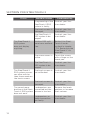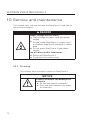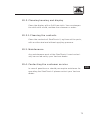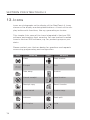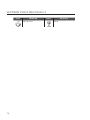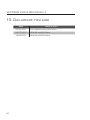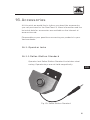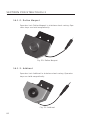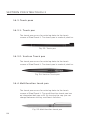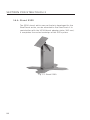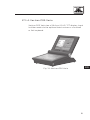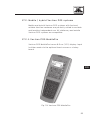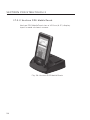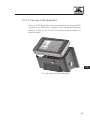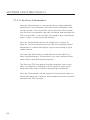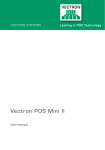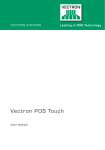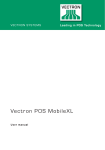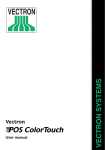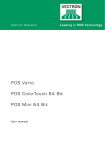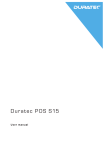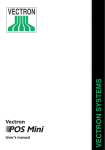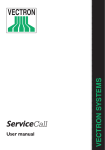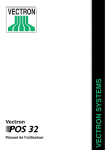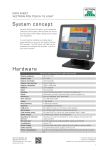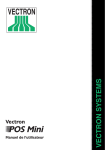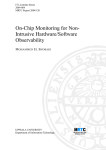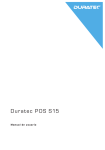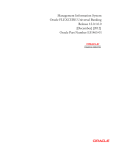Download Vectron POS SteelTouch II
Transcript
V E C T R ON S Y S T EMS Vec t r on P O S S t eel Touch II Use r m a n u a l Your Vectron dealer Stamp Date: 18.08.2011 © 2011 by Vectron Systems AG Subject to error and technical modification Manufacturer Vectron Systems AG Willy-Brandt-Weg 41 48155 Muenster, Germany www.vectron.de Vectron Leading in POS Technology 3 C on t en t s 1. Terms, signs and symbols.................................................. 11 1.1. 1.1.1. 1.1.2. 1.1.3. 1.2. Notes on safety............................................................................... 11 Signal words . . ................................................................................... 12 Word message.. ................................................................................ 13 Safety symbols................................................................................ 14 References to information............................................................. 14 2. General notes on safety..................................................... 15 3. About this manual. . ............................................................. 17 3.1. Target group.................................................................................... 17 3.2.Purpose............................................................................................ 17 3.3. Dealer support. . ............................................................................... 17 3.4. Explanatory notes on content....................................................... 18 4.Specification....................................................................... 20 4.1. SteelTouch II POS system.. ............................................................. 20 4.2.Vectron-POS-Software................................................................... 22 4.3. Use as directed................................................................................ 23 4.4. Technical data.. ................................................................................ 26 4.4.1. SteelTouch II POS system.. ............................................................. 26 4.4.2. Power supply Vectron PS30.......................................................... 28 4.4.3. Vectron POS software.................................................................... 28 5. Device description.............................................................. 29 5.1.Shipment.......................................................................................... 29 5.2. Device description.. ......................................................................... 29 5.2.1. SteelTouch II front view................................................................. 30 5.2.2. SteelTouch II rear view................................................................... 32 5.2.3. Ports and connections detailed view........................................... 34 5.2.4. Power supply Vectron PS30.......................................................... 36 5.2.5. Power cord....................................................................................... 38 5.3.Dimensions. . ..................................................................................... 40 5 V E C T RON P O S S T EELT OUC H II 6.Starting.. .............................................................................. 41 6.1. 6.2. 6.3. 6.4. Connecting SteelTouch II to the power supply. . .......................... 42 Setting up the SteelTouch II.......................................................... 44 Adjusting the display...................................................................... 44 Connecting devices to SteelTouch II.. ........................................... 46 7.Operation. . ...........................................................................46 7.1. 7.1.1. 7.1.2. 7.2. 7.3. 7.3.1. 7.3.2. 7.4. 7.4.1. 7.4.2. 7.5. 7.5.1. 7.5.2. 7.5.3. 7.5.4. 7.5.5. 7.5.6. 7.5.7. 7.6. 7.7. 7.8. 7.9. Switching the SteelTouch II on and off . . ....................................... 46 Switching on the SteelTouch II...................................................... 47 Switching off the SteelTouch II..................................................... 48 Entering data to the SteelTouch II................................................ 49 Sign in to SteelTouch II . . ................................................................. 52 Sign in via operator button. . .......................................................... 53 Sign in via operator key................................................................. 53 Sign out from the SteelTouch II.. ................................................... 56 Sign out via operator button......................................................... 56 Sign out via operator key. . ............................................................. 57 Working with guest checks............................................................ 58 Opening a GC................................................................................... 58 Closing a GC..................................................................................... 59 Finalizing a GC................................................................................. 59 Splitting PLUs of a guest check to invoice.................................. 60 Splitting single PLUs of a guest check to another guest check.. ................................................................. 61 Moving all PLUs of one guest check to another guest check.... 62 Transferring a guest check............................................................ 62 Working with hold buffers. . ............................................................ 63 Working with reports...................................................................... 64 Void and Correction........................................................................ 65 Restarting the SteelTouch II.......................................................... 66 8. Shut down............................................................................ 67 9. Errors, possible reasons and troubleshooting................. 69 6 10. Service and maintenance................................................... 72 10.1.Cleaning . . .......................................................................................... 72 10.2. Cleaning housing and display........................................................ 73 10.2.1.Cleaning the contacts. . ................................................................... 73 10.3.Maintenance. . ................................................................................... 73 10.4. Contacting the customer service.................................................. 73 11.Disposal............................................................................... 74 12.Glossary. . ............................................................................. 75 13.Icons.. ................................................................................... 76 14. EC Declaration of conformity.. ........................................... 79 15. Document revision..............................................................80 16.Accessories......................................................................... 81 16.1. Operator locks................................................................................. 81 16.1.1. Dallas iButton Standard................................................................. 81 16.1.2.Dallas Magnet.................................................................................. 82 16.1.3.Addimat............................................................................................ 82 16.2. Customer display . . ........................................................................... 83 16.3. Touch pens....................................................................................... 84 16.3.1.Touch pen......................................................................................... 84 16.3.2.Vectron Touch pen.......................................................................... 84 16.4. Multifunction touch pen................................................................. 84 16.5. Wall mount....................................................................................... 85 16.6. Stand S300...................................................................................... 86 17. Other Vectron products..................................................... 87 17.1. Stationary Vectron POS systems.................................................. 87 17.1.1. Vectron POS SteelTouch PC.. ......................................................... 88 17.1.2. Vectron POS Modular..................................................................... 89 17.1.3. Vectron POS ColorTouch................................................................ 90 17.1.4. Vectron POS Vario.......................................................................... 91 17.1.5. Vectron POS Mini............................................................................ 92 7 V E C T RON P O S S T EELT OUC H II 17.2. Mobile / hybrid Vectron POS systems.......................................... 93 17.2.1. Vectron POS MobilePro.................................................................. 93 17.2.2. Vectron POS MobileTouch.............................................................. 94 17.2.3. Vectron POS MobileXL . . .................................................................. 95 17.2.4. Vectron POS MobilePad.. ................................................................ 96 17.3. Vectron software . . ........................................................................... 97 17.3.1. Vectron POS software.................................................................... 97 17.3.2. Vectron POS PC............................................................................... 97 17.3.3. Vectron Commander....................................................................... 98 8 1. Ter ms, signs and s y mbols This chapter informs you about the terms, signs and symbols that are used in this user manual. 1 .1 . N otes o n s afe t y This user manual contains safety notes, which indicate hazards when operating the Vectron POS SteelTouch II, in the following referred to as SteelTouch II. Each safety note consists of three elements, the signal word (1), the word message (2) and the safety symbol (3). 1 EN 3 2 Fig. 1: Example for a safety note 11 V E C T RON P O S S T EELT OUC H II 1 .1 .1 . Si g n a l wo rd s Signal words inform you about the risk of danger. The risk contains information on how serious injuries are and how probable it is that an injury will occur. A ADANGER The signal word “DANGER” indicates a danger with high risk, which will result in death or severe injury if it is not avoided. A AWARNING The signal word “WARNING” indicates a danger with medium risk, which could result in death or severe injury if it is not avoided. A ACAUTION The signal word “CAUTION” indicates a danger with low risk, which could result in minor injuries if it is not avoided. NOTICE The signal word “NOTICE” indicates a danger, which could result in material damage if it is not avoided. 12 1 .1 . 2 . Wo rd m es s a g e Information of the word message for personal injury appear in the same order in every safety note. Risk of electric shock • • High voltage at the power supply X X Do not open power supplies You will die or suffer from burns X X Only use undamaged power supplies The word message contains the following information: • You are told what is dangerous. • You are told what endangers you and where the danger is located. • You are told what you must not do. • You are informed about the consequences when ignoring the safety note. • You are told what you have to do to avoid the hazard. Information of the word message for material damage appear in the same order in every safety note. Caustic cleansers can damage the surfaces X X Do not use caustic cleansers X X Only use mild cleansers or water for cleaning The word message contains the following information: • You are told what causes the material damage. • You are told what you must not do. • You are told what you have to do to avoid material damage. 13 EN V E C T RON P O S S T EELT OUC H II 1 .1 . 3 . S afe t y sy m b o l s Each safety note contains a safety symbol, which marks the hazard graphically. If no special safety symbol is available, the general safety symbol is used. Safety symbols have the following meaning: Safety symbol A A a s q Meaning General safety symbols for signal word panels, warning of personal injuries. General safety symbol for hazards for which no special safety symbol is available. Special safety symbol for hazards through electric current. Special safety symbol for hazards through crushing. 1 . 2 . Refe re n ces to i nfo r m a ti o n This user manual contains information that refer to helpful information concerning the handling of SteelTouch II. The information signal has the following meaning: i 14 The information signal indicates references to information that can be helpful when operating the SteelTouch II. 2. G ener al no t e s on s a f e t y This chapter informs you about hazards that exist when operating the SteelTouch II. Observe the following notes on safety by all means: A ADANGER s Risk of electric shock • • High voltage at cable and power supply X X Do not open power supplies You will die or suffer from burns X X Only use undamaged cables and power supplies X X Only use cables and power supplies in original condition X X Do not use liquids next to cable and power supply A ACAUTION s Risk of electric shock • • Short circuit in the low-voltage circuit of the power supply X X Do not pour liquids over SteelTouch II, cable and power supply You could suffer an electric shock X X Do not use liquids next to cable and power supply A ACAUTION q Risk of crushing • • Small gap between housing and stand X X Do not put fingers between housing and stand You could crush your fingers X X Grasp housing of SteelTouch II with both hands and adjust 15 EN V E C T RON P O S S T EELT OUC H II NOTICE a 16 Damage of SteelTouch II • • Dropping of SteelTouch II from the set-up area • • Transport and dispatch of SteelTouch II in inappropriate packaging • • Overvoltage in power supply network • • Overvoltage through connection of a wrong power supply The SteelTouch II could be damaged X X Place the SteelTouch II on a stable, even surface with sufficient space X X Keep the original packaging X X Transport and dispatch the SteelTouch II exclusively in the original packaging X X Exclusively connect the SteelTouch II to a voltage between 100 and 240 volt X X Exclusively use Vectron accessories or accessories approved by Vectron 3. A bou t t his manual This user manual is part of the SteelTouch II. The user manual must be kept together with SteelTouch II. When forwarding the SteelTouch II please forward this manual as well. 3 .1 . Ta rg e t g ro u p This user manual is meant for end users of the SteelTouch II. 3 . 2 . P u r p os e This user manual informs you about performance and features of the SteelTouch II. It is meant to inform you about how to start, operate and close down the SteelTouch II. EN 3 . 3 . D e a l e r su p p o r t Vectron Systems AG is the manufacturer of SteelTouch II . Vectron does not sell the SteelTouch II directly to end users. The Vectron specialist dealer from whom you purchased the SteelTouch II is your contact partner for all questions concerning the POS system. The SteelTouch II systems which Vectron sells to their specialist dealers are neither programmed nor configured. Your Vectron dealer should have programmed and configured your SteelTouch II system after consulting you and according to your requests. 17 V E C T RON P O S S T EELT OUC H II For this reason, this end user manual contains only the information that applies for all SteelTouch II POS systems, since the Vectron POS software should be programmed and configured individually for you. This end user manual does not contain information about programming and configuration of the SteelTouch II POS system. You should have obtained detailed training and documentation, adjusted to your programming and configuration of Vectron POS software, from your Vectron dealer. 3 . 4 . E x p l a n a to r y n otes o n co nte nt The chapter “Specifications” gives an overview on the tasks for which you can use the SteelTouch II . In chapter “Device description” you are informed about the components of SteelTouch II , where you find the components, their designation and the functions they have. The chapter “Starting” explains the preparations required for starting the SteelTouch II . The normal mode of the SteelTouch II is explained in chapter “Operation”. The chapter “Shutdown” describes how to shut down the SteelTouch II if you do not use it for a longer period. The chapter “Errors, possible reasons and troubleshooting” helps you to remove errors. The chapter “Service and maintenance” explains how to clean the SteelTouch II and how to get technical support. The chapter “Disposal” describes how to dispose of SteelTouch II after use. The “Glossary” explains abbreviations and terms that are used in connection with SteelTouch II . The chapter “Icons” explains the graphical elements of SteelTouch II and their meaning. 18 The “EC Declaration of conformity” certifies the guidelines with which SteelTouch II complies and according to which standards the SteelTouch II was built. The “Document revision” registers modifications of the user manual’s content. The chapter “Accessories” informs you about additional products that you can buy and use together with SteelTouch II . The chapter “Other Vectron products” informs you about other products, which Vectron offers in addition to SteelTouch II . EN 19 V E C T RON P O S S T EELT OUC H II 4. Speci f ic a t ion This chapter informs you about the features, the technical data and the intended use of SteelTouch II. SteelTouch II is a stationary POS system that consists of three components: the stationary POS system, the stand and the power supply Vectron PS30. 4 .1 . Ste e lTo u ch I I P OS sys te m SteelTouch II is a stationary POS system, which you can also use without network connection. The black housing rear of SteelTouch II is made of powdercoated metal. The display frame is made of brushed stainless steel. A hinge attaches the housing to a black aluminium stand, which is also powder-coated. The hinge between housing and stand allows tilting the housing vertically, to adjust the display to your field of vision. The housing design prevents splash water and crumbs from penetrating. Via the touch screen you enter data like bookings with your finger or the touch pen. An operator lock is mounted to the housing of SteelTouch II. With the appropriate operator key you log in to SteelTouch II. Your Vectron dealer should have configured the operator lock for you. In a network you can configure the SteelTouch II as client or as server. A client sends for example data to a server, which manages the POS systems network and processes the received data. 20 Your Vectron dealer can integrate the SteelTouch II via network interface to a POS system network, so that the SteelTouch II can receive data via the network and send data to other POS systems. A loudspeaker is integrated to the housing of SteelTouch II. SteelTouch II uses sounds to inform you about received messages, which were sent eg by a ServiceCall. Please ask your Vectron dealer to configure the sounds for you. At the rear of SteelTouch II you find a bracket with ports. In addition to the internal loudspeaker you can connect stereo loudspeakers to the audio port. The six USB- and six serial ports at the rear serve for connecting external devices like eg printers, customer displays and scanners. At the left side of SteelTouch II there are two more USB ports for connecting eg an USB stick or a USB keyboard. SteelTouch II provides two ports to which you can connect cash drawers. By means of a Y-cable you can connect up to four cash drawers. SteelTouch II has a cache and a flash memory. In case of power failure, the cache, where data is stored during operation of the SteelTouch II, is supplied with power by means of a buffer battery. After switching off the SteelTouch II data is stored in the flash memory. An SD-card slot is inserted in the SteelTouch II. It serves for reading and writing on SD-cards and SDHC-cards, eg for storing and restoring data. For this purpose you require an SD-card, which is not included in delivery. Your Vectron dealer should have configured and programmed the SteelTouch II according to your requests. 21 EN V E C T RON P O S S T EELT OUC H II 4 . 2 . Ve c tro n - P OS-S of t wa re SteelTouch II is supplied with Vectron POS software, which your Vectron dealer configured and programmed. All Vectron POS systems use the same software. The GUI can be adjusted individually to the different screen sizes of the stationary and mobile POS systems. The functions that can be used with the installed Vectron POS software depend on the applied software version, configuration and programming of the SteelTouch II POS system. 22 4 . 3 . Us e a s d i re c te d The SteelTouch II may be used as POS system. The power supply Vectron PS30 may be used for supplying the SteelTouch II with power. Use the supplied cable with safety plug to connect SteelTouch II and power supply Vectron PS30 to a grounded socket. Using other power supplies and cables is not as directed. The power supply network must be protected with a residual current device. SteelTouch II and power supply must not be opened. The POS system and its accessories must not be modified. During normal operation of SteelTouch II the port covers must not be removed from the ports. The operating company of SteelTouch II is responsible for storage and backup of data created with the SteelTouch II. The data is to be processed and stored in such a way that they comply with eg the demands of fiscal authorities. Depending on configuration and programming of the Vectron POS software, operators can modify the stored data, configuration and programming of the SteelTouch II, for instance the PLU- or rights table for operators. Furthermore, operators can carry out functions like void if these are enabled in the rights management of the POS system. 23 EN V E C T RON P O S S T EELT OUC H II You should protect yourself against undesired changes of the above mentioned parts of programming. This can be achieved by using operator keys, RFID cards and passwords. Each operator should be assigned his required authorization in the rights table of the POS system. Operator keys and RFID cards, which enable these rights, must exclusively be accessible to the respective operators. The passwords must exclusively be known by the respective operators. Operator rights must be assigned thoroughly, since operators - depending on their rights - can change or delete data, configuration and programming of SteelTouch II. These changes can cause you financial damage or lead to penal consequences, for instance if the stored data does no longer comply with demands of the fiscal authorities. The operating company of SteelTouch II is responsible for assigning the operator rights. Prior to starting, your Vectron dealer should draw up a concept for the assignment of operator rights together with you. Each operator of SteelTouch II should exclusively be granted the rights he requires. Your Vectron dealer is responsible for programming and configuration of the SteelTouch II. Vectron advises you not to modify the programming and configuration yourself. Please contact your Vectron dealer for any questions and demands concerning programming and configuration. SteelTouch II and the power supply Vectron PS30 must be operated under ambient conditions as described in chapter “4.4. Technical data” on page 26. The SteelTouch II must not be set up in the open. The touch screen must exclusively be touched with touch pen or fingers. 24 Operation of SteelTouch II is exclusively allowed with Vect ron original accessories or accessories approved by Vect ron. Your Vectron dealer will inform you about accessories that you can use together with the SteelTouch II. Keep the packaging material for dispatch purposes. Send the SteelTouch II exclusively in its original packaging. Vec tron Systems AG does not accept liability for damages due to improper packaging. Use as directed also includes the reading and understanding of this user manual. In addition, the accidental regulations of the professional organizations have to be observed. Any other use than the one described is not as directed. Vect ron Systems AG does not accept liability for damages or injuries resulting from improper use. EN 25 V E C T RON P O S S T EELT OUC H II 4 . 4 . Te ch n i c a l d a t a This chapter informs you about the technical data of SteelTouch II. 4 . 4 .1 . Ste e lTo u ch I I P OS sys te m Technical data of the SteelTouch II POS system Display diagonal 26 15" 17" 38.1 cm (15") 43.1 cm (17") Display type TFT-LCD Display backlight CCFL backlight Display size (active) 30.4 x 22.8 cm 33.7 x 27.0 cm Display resolution 1024 x 768 px 1280 x 1024 px Colours up to 65,536 Input touch screen Housing rear black, powder-coated metal; frame in brushed stainless steel Stand black; powder-coated aluminium Processor Marvell ARMADA 168, 1066 MHz Main memory 512 MB DDR2-RAM Cache 1 MB SRAM Mass memory 4 GB Flash memory Network 10/100BASE-T; Ethernet USB ports 8 x USB 2.0; type A; 2 of which at the left side Serial ports 6 x RS232; type RJ45; for external devices Cash drawer ports 2 x type RJ12; for up to four cash drawers with Y-cable Audio socket 3.5 mm jack; stereo; for loudspeaker Technical data of the SteelTouch II POS system 15" 17" Operator socket 3.5 mm jack; for Dallas iButton and Addimat locks SD-card slot for SD-cards up to 4 GB and SDHC-cards up to 32 GB Loudspeaker mono; 2 W Power supply through external power supply Vectron PS30; integrated in stand Buffer battery for permanent power supply of the cache Power consumption 18 W in normal operation without external devices; 0.5 W in standby 33 W in normal operation without external devices; 0.5 W in standby Temperature storage: -10 to 50 °C operation: 0 to 40 °C storage: -10 to 50 °C operation: 0 to 35 °C Dimensions (W x H x D) Weight see drawings Certified CE approx. 9.5 kg EN approx. 11.5 kg 27 V E C T RON P O S S T EELT OUC H II 4 . 4 . 2 . P owe r su p p l y Ve c tro n P S 3 0 Technical data of power supply Vectron PS30 Input voltage 100 to 240 V alternating voltage Input current max. 1.07 A Output voltage + 24 V direct current Output current max. 3.3 A Output power max. 80 W Power consumption max. 93 W No-load loss 0.3 to 0.5 W Temperature storage: -40 to 85 °C operation: 0 to 40 °C operation: 5 to 95 %, non condensing Air humidity Dimensions (W x H x D) Weight Certified 7.6 x 14.6 x 4.3 cm 585 g CE, UL 4 . 4 . 3 . Ve c tro n P OS s of t wa re Technical data of Vectron-POS software 100,000 PLUs * 65,535 Departments * 1,000 Operators * 65,535 Guest checks or customers * 200 POS systems per network * 100 Printers per network * * Maximum values, which can only be obtained with special programming. 28 5. De v ic e de s cr ip t ion The SteelTouch II comprises the stationary POS system and the stand with power supply Vectron PS30. 5 .1 . S h i p m e nt Shipment of the SteelTouch II POS system comprises the parts listed below. Please check the correct delivery on receipt. • Vect ron POS SteelTouch II POS system • Operator lock as per order • Two covers for the SD-card- and SIM-card slot; one when the card is inserted, one for the empty casing • One port cover for the whole ports bracket • Stand S50 • Power supply Vectron PS30 EN • Power cord • Four operator keys for operator lock Dallas iButton Standard or Dallas iButton Magnet • Vectron POS software with licence • User manual • Dispatch box 5 . 2 . D ev i ce d es cr i p ti o n Here you are informed about the components of the SteelTouch II, where you find the components and their designation. 29 V E C T RON P O S S T EELT OUC H II 5 . 2 .1 . Ste e lTo u ch I I fro nt v i ew 1 2 3 4 Fig. 2: SteelTouch II front view Pos. 30 Designation 1 Housing 2 Touch screen 3 Operator lock 4 Stand Housing pos. 1 Touch screen and electronics of SteelTouch II are mounted in the housing. Touch screen pos. 2 Via the touch screen you enter data to SteelTouch II using a touch pen or your fingers. Operator lock pos. 3 By means of an operator key you log in to the POS system via the operator lock. Stand pos. 4 The power supply Vectron PS30 is mounted in the stand. EN 31 V E C T RON P O S S T EELT OUC H II 5 . 2 . 2 . Ste e lTo u ch I I re a r v i ew 2 3 4 5 1 Fig. 3: SteelTouch II rear view Pos. 32 Designation 1 2 x USB ports behind cover 2 Hinge 3 Ports and connections 4 Serial number label 5 On/Off switch USB ports pos. 1 Via the USB ports you can connect external devices and storage media to the SteelTouch II. Hinge pos. 2 The hinge connects the housing and the stand of SteelTouch II. It serves for tilting the housing in order to adjust the display to your angle of view. Ports and connections pos. 3 Via the ports, connections and slots you can connect external devices and storage media to the SteelTouch II. Serial number label Pos. 4 The serial number label serves for unambiguous identification of the SteelTouch II. The label contains the product designation and the serial number of the SteelTouch II. On/Off switch pos. 5 The on/off switch serves for switching on and off the SteelTouch II. 33 EN V E C T RON P O S S T EELT OUC H II 5 . 2 . 3 . P o r t s a n d co n n e c ti o n s d e t a i l e d v i ew 1 2 3 4 5 67 8 9 10 Fig. 4: Detailed view of ports and connections Pos. Designation 1 Loudspeaker 2 Six USB ports 3 Network port 4 Six serial ports 5 SD-card slot 6 Audio connection 7 Power connection 8 Two cash drawer ports 9 Operator lock connection 10 SIM-card slot; optional Loudspeaker pos. 1 Via the loudspeaker the SteelTouch II can play eg system sounds. USB ports pos. 2 Via the USB ports you can connect external devices and storage media to the SteelTouch II. 34 Network port pos. 3 To the network port you can connect a network cable. Serial ports pos. 4 Via the serial ports you can connect external devices to SteelTouch II. SD-card slot pos. 5 To the SD-card slot you can insert an SD- or SDHC-card, eg for storing data. Audio connection pos. 6 To the audio port you can connect stereo loudspeakers, eg for playing system sounds. Power connection pos. 7 EN The power plug of the Vectron PS30 is connected to the power supply. Cash drawer ports pos. 8 To the cash drawer ports you can connect up to four cash drawers with a Y-cable. Operator lock connection pos. 9 The operator lock is connected here. SIM-card slot pos. 10 To the optional SIM-card slot you can insert a SIM-card, which encrypts data. 35 V E C T RON P O S S T EELT OUC H II 5 . 2 . 4 . P owe r su p p l y Ve c tro n P S 3 0 1 4 2 3 Fig. 5: Power supply Vectron PS30 Pos. 36 Designation 1 Power cable 2 Power cable plug 3 Female connector 4 Serial number label Power cable plug pos. 2 The power cable plug is put into the power connection of SteelTouch II. Female connector pos. 3 The female connector of the power cord is put into the mains plug. Serial number label pos. 4 The serial number label serves for unambiguous identification of the power supply Vectron PS30. The label contains the product designation and the serial no. of the Vectron PS30. EN 37 V E C T RON P O S S T EELT OUC H II 5 . 2 . 5 . P owe r co rd 1 2 Fig. 6: Power cord Pos. 38 Designation 1 Female connector 2 Safety plug Female connector pos. 1 The female connector is put into the mains plug of the power supply. Safety plug pos. 2 The safety plug is put into a socket. The safety plug may differ from the one shown in the figure. EN 39 V E C T RON P O S S T EELT OUC H II 5 . 3 . D i m e n si o n s 308 (12.1") 220 (8.7") 386 (15.2") 410 (16.1") 311 (12.2") 50 (2.0") 255 (10.0") 405 (15.9") Fig. 7: SteelTouch II 15" (dimensions in millimetre and inch) 342 (13.5") 220 (8.7") 410 (16.1") 447 (17.6") 311 (12.2") 50 (2.0") 255 (10.0") 439 (17.3") Fig. 8: SteelTouch II 17" (dimensions in millimetre and inch) 40 6. S t ar t ing This chapter tells you how to start the SteelTouch II. Your Vectron dealer should have programmed and configured the SteelTouch II POS system for your prior to starting. He should support you with the starting. Prior to starting your Vectron dealer should train you with the operation of SteelTouch II. Furthermore he should inform you about the functions of the SteelTouch II POS system and adjust them to your demands. Useful and important functions are for instance: • configuring acoustic and optical signals • entering PLUs to PLU tables • configuring the graphical user interface • configuring user passwords EN • configuring reports • configuring data backup • saving energy • operating the SteelTouch II POS system • integrating and using the SteelTouch II POS system in a network 41 V E C T RON P O S S T EELT OUC H II 6 .1 . Co n n e c ti n g Ste e lTo u ch I I to th e p owe r su p p l y This chapter tells you how to connect the SteelTouch II to the power supply. • Place the SteelTouch II to a smooth, stable and even surface with sufficient space. a NOTICE Overvoltage can damage the electronics of SteelTouch II X X Do not connect any other power supply than the Vectron PS30 X X Exclusively connect the power supply Vectron PS30 • Put the female connector of the power cord into the mains plug of the power supply. Fig. 9: Putting the female connector to the mains plug 42 • Lead the power line of the power supply through the recess of the stand. NOTICE a Overvoltage can damage the power supply and the electronics of SteelTouch II X X Check the voltage of the power network X X Connect the SteelTouch II exclusively to power networks with a voltage between 100 and 240 volt • Put the safety plug of the power cord into a socket. EN 43 V E C T RON P O S S T EELT OUC H II 6 . 2 . S e t ti n g u p th e Ste e lTo u ch I I This chapter tells you how to set up the SteelTouch II. a NOTICE Damage of SteelTouch II through dropping X X Set up the SteelTouch II as described in this chapter • Set up the SteelTouch II in a well-ventilated room with a temperature between 0 and 40°C for the SteelTouch II 15" and a temperature between 0 and 35°C for the SteelTouch II 17". • Set up the SteelTouch II in a room with air humidity between 5 and 95 percent. • Do not cover the SteelTouch II. • Select the setup site so that the SteelTouch II is not exposed to direct sunlight. • Place the SteelTouch II on a stable, even surface with sufficient space. • Set up the SteelTouch II so that no liquids can be poured over POS system, power supply and cable. • Lay out the cables so that they are not under tension. • Lay out the cables so that you do not trip over them. 6 . 3 . Ad j u s ti n g th e d i s p l ay This chapter tells you how to adjust the display of SteelTouch II. 44 A ACAUTION q Risk of crushing • • Small gap between housing and stand X X Do not put fingers between housing and stand You could crush your fingers X X Grasp housing of SteelTouch II with both hands and adjust • Grasp the housing of the SteelTouch II with both hands as shown in the image and adjust the display to your field of vision. EN Fig. 10: Adjusting the display of SteelTouch II 45 V E C T RON P O S S T EELT OUC H II 6 . 4 . Co n n e c ti n g d ev i ces to Ste e lTo u ch I I This chapter tells you how to connect devices to the SteelTouch II. • Make sure to connect only approved devices to the SteelTouch II. • Make sure to lay out the cables so that they are not under pressure. • Make sure to lay out the cables so that you do not trip over them. 7. Oper a t ion This chapter tells you how to use the SteelTouch II in normal operation. i This chapter describes an example configuration of Vectron POS software. This may differ from the programming and configuration of your POS system, which your Vectron dealer should have prepared for you . 7.1 . Swi tch i n g th e Ste e lTo u ch I I o n a n d of f This chapter tells you how to switch on and off the SteelTouch II. 46 7.1 .1 . Swi tch i n g o n th e Ste e lTo u ch I I If the SteelTouch II was started as described in chapter “6. Starting” on page 41, you can switch it on. • Shortly press the On/Off key to switch on the SteelTouch II. EN Fig. 11: Switching on the SteelTouch II 47 V E C T RON P O S S T EELT OUC H II 7.1 . 2 . Swi tch i n g of f th e Ste e lTo u ch I I This chapter tells you how to switch off the SteelTouch II. • Shortly press the On/Off key to switch off the SteelTouch II. Fig. 12: Switching off the SteelTouch II 48 7. 2 . Ente r i n g d a t a to th e Ste e lTo u ch I I This chapter tells you how to enter data to the SteelTouch II via touch screen. You are also informed about the display elements. Your display layout may differ from the one shown in this manual, depending on programming and configuration of your SteelTouch II. Prerequisite for entering data to the SteelTouch II POS system is that SteelTouch II was started as described in chapter “6. Starting” on page 41. You have to switch on the SteelTouch II as described in chapter “7.1.1. Switching on the SteelTouch II” on page 47. • Touch the buttons of the touch screen with a touch pen or your fingers. EN 49 V E C T RON P O S S T EELT OUC H II 8 1 2 7 3 6 5 4 Fig. 13: Data input Pos. Designation 1 Status display 2 PLU selection 3 Department selection 4 Button 5 Numeric pad 6 Info field 7 Input field 8 Receipt-, invoice- and guest check display Status display pos. 1 Displays for example the date, time and the currently logged in operator. 50 PLU selection pos. 2 Here you select the PLUs that are stored in PLU programming of the SteelTouch II and are shown on the graphical user interface. Department selection pos. 3 Here you select departments like for example food and drinks. Button pos. 4 On the graphical user interface there may be additional buttons like for example <Cash>, for generating an invoice. Numeric pad pos. 5 Via the numeric pad you enter for instance the amount that you got from a customer. EN Info field Pos. 6 Displays for example media-related information, eg whether the customer paid cash or by credit card, or the guest check number. Input field Pos. 7 Displays for example the entries you make on the numeric pad. Receipt- and invoice- and GC display pos. 8 Displays for example the entered PLUs, the invoice for a customer and the booking for an open GC. 51 V E C T RON P O S S T EELT OUC H II 7. 3 . Si g n i n to Ste e lTo u ch I I This chapter tells you how to sign in to SteelTouch II. i Buttons that are mentioned in this chapter and that can be displayed as graphical elements, are shown in chapter “13. Icons” on page 76. Depending on the programming of your SteelTouch II you have to sign in to the POS system. Only then you can enter PLUs for example. The Vectron POS software stores the entries and assigns them to the respective operator. You can assign access rights for every operator, which determine the functions for which he is authorized. There are different ways for sign in to SteelTouch II. If you have an operator key that you want to use for sign in please continue reading in chapter “7.3.2. Sign in via operator key” on page 53. If you do not have an operator key, please continue in chapter “7.3.1. Sign in via operator button” on page 53. The POS system may be programmed in that way that you can use both methods for sign in. 52 7. 3 .1 . Si g n i n v ia o p e ra to r b u t to n Carry out the following steps if your SteelTouch II was programmed for sign in via operator button. • Enter the operator number to the numeric pad. • Press the <Operator> button. i The profile of the selected operator can be protected with a secret code. For sign in you have to enter the secret code. • Enter the secret code if it is requested. • For confirmation press the button <Tick> or <Enter> to sign in this operator. EN 7. 3 . 2 . Si g n i n v ia o p e ra to r key This chapter informs you about an operator lock system, how it works and what you have to consider when using the operator lock system. Your SteelTouch II is delivered with an operator lock system. It consists of two elements: the operator lock, referred to as lock in the following, and the operator key, referred to as key in the following. The lock is mounted to your SteelTouch II. Your Vectron dealer should have handed over the ordered keys on delivery. 53 V E C T RON P O S S T EELT OUC H II For SteelTouch II you can order three operator lock systems, one of which is mounted to your SteelTouch II. Standard is the Dallas iButton. Figure Key Lock Dallas iButton Standard Dallas iButton with magnet Addimat Each operator has assigned rights in the POS system. This means that you are for example allowed to void PLUs and to open the guest checks of other operators. The rights are stored in tables. These tables will be called rights tables in the following. Your rights, too, are stored in rights tables. Your key has an unambiguous number. This number is stored in the rights table. This assignment helps Vectron POS software recognize who signs in to the POS system. If you approach the key to the lock, the number is transferred from the key to the POS system. The rights that are stored for you in the rights table are enabled. You can work with the POS system. 54 Carry out the following step if your SteelTouch II was programmed for sign in via operator key. • Approach the key to the operator lock. EN Fig. 14: Approaching the key to the operator lock i The profile of the selected operator can be protected with a secret code. For sign in you have to enter the secret code. • Enter the secret code if it is requested. • For confirmation press the button <Tick> or <Enter> to sign in this operator. 55 V E C T RON P O S S T EELT OUC H II 7. 4 . Si g n o u t fro m th e Ste e lTo u ch I I This chapter tells you how to sign out from the SteelTouch II. i i Buttons that are mentioned in this chapter and that can be displayed as graphical elements, are shown in chapter “13. Icons” on page 76. You should sign out from the SteelTouch II if you do not use the POS system in order to avoid entries being made by others. 7. 4 .1 . Si g n o u t v ia o p e ra to r b u t to n Carry out the following steps if your SteelTouch II was programmed for sign out via operator button. • Press the <Operator> button to sign out the currently signed in operator. 56 7. 4 . 2 . Si g n o u t v ia o p e ra to r key Carry out the following step if your SteelTouch II was programmed for sign out via operator key. EN Fig. 15: Removing the key from the operator lock • Remove the key from the operator lock. 57 V E C T RON P O S S T EELT OUC H II 7. 5 . Wo r ki n g wi th g u es t ch e ck s This chapter informs you about the guest check (GC) function. Whether or not you can use this function depends on programming and configuration of your SteelTouch II POS system. The GC function serves for separate storage of bookings for several customers. It is useful for instance in hospitality, to store food and drinks separately for each table in a restaurant. Your Vectron dealer can program and configure the number of GCs and operators according to your requests. i Buttons that are mentioned in this chapter and that can be displayed as graphical elements, are shown in chapter “13. Icons” on page 76. 7. 5 .1 . O p e n i n g a G C In order to store GC bookings you first have to open a GC. GCs, for which an invoice was not yet generated, can be opened again with this function. • Enter the GC number to the numeric pad. • Press the <GC> button to open the guest check. 58 7. 5 . 2 . Cl osi n g a G C When you close a GC, bookings for this GC are stored. There are several ways to close a GC. • Press the <GC> button or open a new GC as described in chapter “7.5.1. Opening a GC” on page 58, to close the currently open GC. 7. 5 . 3 . F i n a l izi n g a G C With this function you generate an invoice, delete the GC bookings and close the GC. • Open the GC to be finalized as described in chapter “7.5.1. Opening a GC” on page 58. • Enter the amount you got from the customer to the numeric pad. • Press the <Cash> button or select another media to generate an invoice. i i The POS system deletes the booking, closes the GC and displays the amount that you have to return to the customer. After opening the GC you can directly press <Cash> or select another media. This is useful when you get the exact amount from the customer. 59 EN V E C T RON P O S S T EELT OUC H II 7. 5 . 4 . S p l i t ti n g PLUs of a g u es t ch e ck to i nvo i ce The GC split function serves for generating separate invoices for one GC. This is useful if guests of one table want to pay separately. i The GC split function can only be carried out if all PLUs of a GC have been booked. Close the open GC as described in chapter “7.5.2. Closing a GC” on page 59. • Open the GC to be split as described in chapter “7.5.1. Opening a GC” on page 58. • Press the <GC split> button. • Select the PLUs to be split. • Press the <Cash> button or select another media to generate an invoice. 60 7. 5 . 5 . S p l i t ti n g si n g l e PLUs of a g u es t ch e ck to a n oth e r g u es t ch e ck The GC split function serves for transferring single PLUs to another guest check. This is useful if some guests want to change the table. i The GC split function can only be carried out if all PLUs of a GC have been booked. Close the open GC as described in chapter “7.5.2. Closing a GC” on page 59. • Open the GC to be split as described in chapter “7.5.1. Opening a GC” on page 58. • Enter the GC no. to which the PLUs are to be transferred. • Press the <GC split> button. EN • Select the PLUs to be split. • Press the <GC> button to finish the split. 61 V E C T RON P O S S T EELT OUC H II 7. 5 . 6 . M ov i n g a l l PLUs of o n e g u es t ch e ck to a n o th e r g u es t ch e ck The move GC function serves for moving all PLUs of one GC to another. • Open the GC to be moved as described in chapter “7.5.1. Opening a GC” on page 58. • Enter the GC no. to which all PLUs are to be moved. • Press the <GC move> button to move the guest check. 7. 5 .7. Tra n sfe r r i n g a g u es t ch e ck The transfer GC function serves for transferring a guest check to another operator. This function is useful for a shift change for example. To transfer a GC it has to be open. • Open the GC to be transferred as described in chapter “7.5.1. Opening a GC” on page 58. • Enter the operator no. to which the GC is to be transferred. • Press the <GC transfer> button to transfer the guest check. 62 7. 6 . Wo r ki n g wi th h o l d b u f fe r s This chapter informs you about the hold buffer function. Whether or not you can use this function depends on programming and configuration of your SteelTouch II. The hold buffer function serves for separate storage of bookings made by several operators. This function is useful for example in a bakery, if only one POS system is available for several users. Another scenario would be the supermarket, where a customer forgot his purse in the car. The already booked PLUs are stored in a hold buffer so that other customers can be served until the first returns with his money. Hold buffers allow several operators simultaneously to work at one POS system. The first operator opens a hold buffer by pressing the respective button. He then signs in and enters the PLUs. The operator has not yet finalized the booking. If now a second operator wants to use the POS system, he presses another hold buffer button, signs in and enters the PLUs. Both operators can change between these hold buffers. The operators’ entries remain in the respective hold buffer until media finalization. Your Vectron dealer can program and configure the number of hold buffers and operators according to your requests. 63 EN V E C T RON P O S S T EELT OUC H II 7.7. Wo r ki n g wi th re p o r t s This chapter informs you about the report function. Whether or not you can use this function depends on programming and configuration of your SteelTouch II POS system. In reports you can evaluate data that was stored in the POS system. The Vectron POS software provides several standard reports. You can display and print PLU- and operator reports for example. A PLU report can contain e.g. PLU numbers, PLU names, the number of sold PLUs, the sales per PLU and the total sales. An operator report can contain e.g. the proceeds of the operators and the sales per customer. You can create two types or reports with Vectron POS software: X-reports and Z-reports. X-reports are intermediate reports, where the data is not deleted from the booking memory. Z-reports are final reports, where the data is deleted from the booking memory. Your Vectron dealer can program and configure reports according to your requests. 64 7. 8 . Vo i d a n d Co r re c ti o n This chapter informs you about the void function. Whether or not you can use this function depends on programming and configuration of your SteelTouch II. You can cancel bookings if for instance an operator made false entries. Furthermore, you can program and configure the SteelTouch II so that PLUs are cancelled and the respective invoice is corrected, if a customer returns items. EN 65 V E C T RON P O S S T EELT OUC H II 7.9. Res t a r ti n g th e Ste e lTo u ch I I Start the SteelTouch II anew by switching it off and on again. Fig. 16: Switching on the SteelTouch II • Shortly press the On/Off key to switch off the SteelTouch II. • Shortly press the On/Off key to switch on the SteelTouch II. 66 8. Shu t do w n This chapter tells you how to shut down the SteelTouch II. Shut down the SteelTouch II if you do not use it for a longer period. • Shortly press the On/Off key to switch off the SteelTouch II. EN Fig. 17: Switching off the SteelTouch II • Unplug the safety plug of the power cord from the socket. • Unplug all cables that are connected to the SteelTouch II except for the cables of operator lock and power cable plug. 67 V E C T RON P O S S T EELT OUC H II • Place the SteelTouch II on a smooth, stable and even surface with sufficient space. Fig. 18: Putting down the SteelTouch II • Unplug the female connector of the power cord from the mains plug of the power supply. • Pack up SteelTouch II and the power cord in the original packaging. • Store the SteelTouch II in a room where the temperature is between -10 and 50 °C. 68 9. Er r or s, po s sible r eas ons and t r ouble shoo t ing Errors Possible reasons Troubleshooting SteelTouch II cannot The power supply be switched on. plug is not put into a live socket. Put the power supply plug into a live socket. The SteelTouch II POS system does not react to your entries. The power cable plug of the power supply is not put to the power connector of SteelTouch II. Put the power cable plug of the power supply to the power connector of SteelTouch II. Vectron POS software has a malfunction. Restart the SteelTouch II as described in chapter “7.9. Restarting the SteelTouch II” on page 66. The ON/OFF key is damaged. Contact your Vec tron dealer. The SteelTouch II POS system is damaged. Contact your Vec tron dealer. The signed-in operator is not authorized for the respective function. Contact your Vec tron dealer. The touch screen is not calibrated. Contact your Vec tron dealer. Vectron POS software has a malfunction. Restart the SteelTouch II as described in chapter “7.9. Restarting the SteelTouch II” on page 66. EN 69 V E C T RON P O S S T EELT OUC H II Errors The SteelTouch II POS system does not display anything. The SteelTouch II POS system processes other entries than those made on the touch screen. Possible reasons Programming of the SteelTouch II POS system is faulty. Contact your Vec tron dealer. The touch screen is damaged. Contact your Vec tron dealer. The SteelTouch II POS system is damaged. Contact your Vec tron dealer. Vectron POS software has a malfunction. Restart the SteelTouch II as described in chapter “7.9. Restarting the SteelTouch II” on page 66. The screen saver is active. Touch the screen with a finger or the touch pen. The SteelTouch II POS system is damaged. Contact your Vec tron dealer. The touch screen is not calibrated. Contact your Vec tron dealer. The touch screen is damaged. Contact your Vec tron dealer. The sound reproLoudspeakers are duction at the Steel- connected but the Touch II POS system volume is too low. does not work. Loudspeakers or audio connection are faulty. 70 Troubleshooting Remove the loudspeakers or increase their volume. Contact your Vec tron dealer. Errors Possible reasons Troubleshooting The operator lock of the SteelTouch II POS system does not work. The plug of the operator lock is not connected. Plug in the plug of the operator lock properly. The operator lock or the connection is damaged. Contact your Vec tron dealer. EN 71 V E C T RON P O S S T EELT OUC H II 10.S er v ic e and main t enanc e This chapter tells you how to clean the SteelTouch II and how to get technical support. A ADANGER Danger through electric shock s • • High voltage at power cord and power supply Do not clean SteelTouch II, power cord and power supply with plugged-in mains plug X X Do not open SteelTouch II and power supply You will die or suffer from burns X X Switch off SteelTouch II X X Disconnect the mains plug XX 10 .1 . Cl e a n i n g This chapter tells you how to clean the SteelTouch II. a 72 NOTICE Caustic cleansers can damage the surfaces X X Do not use caustic cleansers X X Only use mild cleansers or water for cleaning 10 . 2 . Cl e a n i n g h o u si n g a n d d i s p l ay Clean the display with a fluff-free cloth. You can dampen the cloth with a mild, residue-free cleanser or water. 10 . 2 .1 . C l e a n i n g th e co nt a c t s Clean the contacts of SteelTouch II, eg those at the ports, with a cotton bud and without applying pressure. 10 . 3 . M a i nte n a n ce Any maintenance work at the SteelTouch II must exclusively be carried out by your Vect ron dealer. 10 . 4 . Co nt a c ti n g th e cu s to m e r s e r v i ce EN In case of questions or should you require assistance for operating the SteelTouch II please contact your Vect ron dealer. 73 V E C T RON P O S S T EELT OUC H II 11.Dispo s al Vect ron Systems AG takes back waste electric and electronic equipment that has been used for commercial purposes and that was produced by or on behalf of the company, consistent with Art. 9 of European Union Directive 2002/96/EU, last changed by European Union Directive 2003/108/EU. The company will dispose of the waste electric and electronic equipment properly. The legal obligation applies for devices, that will be put on the market after August 13, 2005. In addition, the manufacturer extends this obligation to all devices that have been put on the market as of January 1, 2004. The SteelTouch II and the power supply Vectron PS30 must not be disposed of together with household waste. Please send back waste electric and electronic equipment that was produced by or on behalf of Vect ron Systems AG prepaid and marked “Waste electric and electronic equipment” to Vect ron Systems AG in the original packaging. WEEE-Reg.-no. DE 91733199 74 12. Glo s s ar y This chapter explains the terms that are used in context with the SteelTouch II. Term Definition Bar code Information, which consists of bars with varying widths and spaces of parallel lines. The bar code represents data, which eg the POS system can decode. Button A button is programmed in the POS system and releases commands. The programmed commands can be called via display or keyboard of the POS system. Flash memory Memory that keeps data even after the voltage supply was switched off. GC server POS system, which is responsible for central guest check administration in the network. Icon Pictograph used in graphical user interfaces. When touching or clicking on icons you can call functions of the Vectron POS software. LCD Liquid Crystal Display Media Method for finalizing an invoice. Media are for example cash and credit card payment. POS Point Of Sale Thin Film Transistor (TFT) Electronic component for control of screens. Touch screen Touch sensitive screen for input per finger or touch pen. X-report Intermediate report, where data is not deleted from the memory. Z-report Final report, where data is deleted from the memory. 75 EN V E C T RON P O S S T EELT OUC H II 13. Ic ons Icons are pictographs on the display of the SteelTouch II. Icons shown on the display are designated buttons. A touch of the display button calls functions, like e.g. generating an invoice. This chapter lists some of the icons integrated in Vectron POS software and explains their meaning. You can load self-created icons to Vectron POS software, e.g. for product groups or products. Please contact your Vectron dealer for questions and requests concerning programming and configuration. Icon 76 Meaning Icon Meaning Clear Seat number Escape PLU Take away Invoice Cancel receipt Load invoice Receipt copy Recall invoice Guest count Invoice copy Inhouse Seat split No invoice Void Icon Meaning Icon Meaning Operator Void last entry Manager function only GC Open GC/Operator GC 0 GC split Side dishes Transfer GC Beer GC move Ice cream Table map Fish Enter GC-text Meat X-report Drinks Z-report Main courses Temp. invoice Desserts Subtotal Pizza Cash Spirits Cold drinks Starters EN 77 V E C T RON P O S S T EELT OUC H II Icon Meaning Hot drinks 78 Icon Meaning Wine 14. E C Declar a t ion o f c on f or mi t y Manufacturer Vectron Systems AG Willy-Brandt-Weg 41 48155 Muenster, Germany Device type Type designation Stationary POS system Vectron POS SteelTouch II The manufacturer declares that the above designated product complies with the fundamental standards of guidelines 2004/108/ EC and 2006/95/EC when used as directed. Applied standards: • EN 55022:2006 + A1:2007 • EN 55024:1998 + A1:2001 + A2:2003 • EN 60950-1:2006 EN • EN 61000-3-2:2006 • EN 61000-3-3:2008 Muenster, 20.05.2011 Jens Reckendorf Thomas Stümmler Member of the Board Member of the Board 79 V E C T RON P O S S T EELT OUC H II 15.D ocumen t r e v ision Date 80 Modification 20.05.2011 First creation and publication 04.07.2011 Editorial modifications 18.08.2011 Editorial modifications 16. Ac c e s s or ie s At this point we would like to inform you about the accessories you can purchase for the SteelTouch II. More information and the technical data for accessories are available on the Internet at www.vectron.de. Please address your questions concerning our products to your Vectron dealer. 16 .1 .O p e ra to r l o ck s 16 .1 .1 .D a l l a s i B u t to n St a n d a rd Operator lock Dallas iButton Standard in stainless steel casing. Operator keys are not held magnetically. EN Fig. 19: Dallas iButton Standard 81 V E C T RON P O S S T EELT OUC H II 16 .1 . 2 . D a l l a s M a g n e t Operator lock Dallas Magnet in stainless steel casing. Operator keys are held magnetically. Fig. 20: Dallas Magnet 16 .1 . 3 . Ad d i m a t Operator lock Addimat in stainless steel casing. Operator keys are held magnetically. Fig. 21: Addimat 82 16 . 2 .Cu s to m e r d i s p l ay The SteelTouch II can be equipped with a customer display, which is mounted to the rear of the housing. The display, which is integrated in a high-quality stainless steel housing, can show two lines with 20 alphanumeric characters each. Fig. 22: Customer display EN 83 V E C T RON P O S S T EELT OUC H II 16 . 3 .To u ch p e n s 16 . 3 .1 . To u ch p e n The touch pen serves for entering data via the touch screen of SteelTouch II. The touch pen is made of plastics. Fig. 23: Touch pen 16 . 3 . 2 . Ve c tro n To u ch p e n The touch pen serves for entering data via the touch screen of SteelTouch II. The touch pen is made of plastics. Fig. 24: Vectron Touch pen 16 . 4 .M u l tifu n c ti o n to u ch p e n The touch pen serves for entering data via the touch screen of SteelTouch II. The multifunction touch pen has an integrated ball pen refill. By turning the cap you can change between writing- and touch function. Fig. 25: Multifunction touch pen 84 16 . 5 .Wa l l m o u nt The optionally available wall mount allows mounting the SteelTouch II at a wall. Fig. 26: Wall mount EN 85 V E C T RON P O S S T EELT OUC H II 16 . 6 .St a n d S 3 0 0 The S300 stand, which was particularly developed for the SteelTouch series, can be mounted to the SteelTouch II in combination with the VESA-Mount adapter plate (100 mm). It completes the exclusive design of the POS system. Fig. 27: Stand S300 86 17. O t her Vec t r on pr oduc t s At this point we would like to inform you about additional Vectron products. More information and the technical data for Vectron products are available on the Internet at www.vectron.de. Please address your questions concerning our products to your Vectron dealer. 17.1 . St a ti o n a r y Ve c tro n P OS sys te m s Stationary Vectron POS systems with fast and reliable Vectron hardware are perfectly suited to single station use. Their special server attribute also allows data exchange with other stationary and mobile Vectron POS systems. The manifold product range provides the ideal stationary Vectron POS system for any application. 87 EN V E C T RON P O S S T EELT OUC H II 17.1 .1 .Ve c tro n P OS Ste e lTo u ch P C Vectron POS SteelTouch PC combines the flexibility of a computer and the performance of Vectron POS software. It has a 38.1 cm (15") TFT-display in a stainless steel housing. Input is made via the touch screen. Fig. 28: Vectron POS SteelTouch PC 88 17.1 . 2 . Ve c tro n P OS M o d u l a r Vectron POS Modular can be combined with various monitors and keyboards. Monitor variants: • Monitor Vectron D80T with 21.3-cm (8.4") TFT-display • Monitor Vectron D151T with 38.1-cm (15") TFT-display • Monitor Vectron D153T with 38.1-cm (15") TFT-display • Monitor Vectron D171T with 43.2-cm (17") TFT-display Keyboard variants: • Raised keyboard Vectron K10R • Flat keyboard Vectron K10F EN Fig. 29: Vectron POS Modular 89 V E C T RON P O S S T EELT OUC H II 17.1 . 3 .Ve c tro n P OS Co l o rTo u ch Vectron POS ColorTouch has a 30.7 cm (12.1") TFT-display. Input is made via the touch screen. Fig. 30: Vectron POS ColorTouch 90 17.1 . 4 .Ve c tro n P OS Va r i o Vectron POS Vario has a 26.4 cm (10.4") TFT-display. Input is either made via the optional touch screen or via raised or flat keyboard. EN Fig. 31: Vectron POS Vario 91 V E C T RON P O S S T EELT OUC H II 17.1 . 5 .Ve c tro n P OS M i n i Vectron POS Mini has a 14.5 cm (5.7") display. Input is either made via the optional touch screen or via flat keyboard. Fig. 32: Vectron POS Mini 92 17. 2 . M o b i l e / hy b r i d Ve c tro n P OS sys te m s Mobile and hybrid Vectron POS systems with fast and reliable Vectron hardware are perfectly suited to variable and location-independent use. All stationary and mobile Vectron POS systems are compatible. 17. 2 .1 . Ve c tro n P OS M o b i l e P ro Vectron POS MobilePro has an 8.9 cm (3.5") display. Input is either made via the optional touch screen or via keyboard. EN Fig. 33: Vectron POS MobilePro 93 V E C T RON P O S S T EELT OUC H II 17. 2 . 2 . V e c tro n P OS M o b i l eTo u ch Vectron POS MobileTouch has a 10.9 cm (4.3") display. Input is made via touch screen. Fig. 34: Vectron POS MobileTouch 94 17. 2 . 3 . V e c tro n P OS M o b i l eXL Vectron POS MobileXL can be used either as mobile POS system or as stationary system in the charging-/docking station. It has a 14.5 cm (5.7") display. Input is made via touch screen. EN Fig. 35: Vectron POS MobileXL 95 V E C T RON P O S S T EELT OUC H II 17. 2 . 4 . V e c tro n P OS M o b i l e Pa d Vectron POS MobilePad can be used either as mobile POS system or as stationary system in the charging-/docking station. It has a 21.3-cm (8.4") display. Input is made via touch screen. Fig. 36: Vectron POS MobilePad 96 17. 3 . Ve c tro n s of t wa re Vectron software is the ideal completion to Vectron POS systems for extensive and demanding applications in all trades. 17. 3 .1 .Ve c tro n P OS s of t wa re All Vectron POS systems use the same software. Thanks to its high flexibility, Vectron POS software is applicable in all trades. This double platform strategy is worldwide unequalled. 17. 3 . 2 . V e c tro n P OS P C Vectron POS PC transports the Vectron POS software to a computer. Prerequisite is a computer with Microsoft ® Windows ® operating system. This allows the simultaneous use of E-mail-, office-, hotel- and merchandise management applications if required. Though Vectron POS PC and the proprietary Vectron POS systems work on a different hardware basis they can easily be networked. They provide the same functions, program routines and a uniform, inter-exchangeable data format for PLUs, sales and additional features. 97 EN V E C T RON P O S S T EELT OUC H II 17. 3 . 3 . V e c tro n Co m m a n d e r Vectron Commander is a communication- and evaluation software for the computer with Microsoft ® Windows ® operating system. Via connection to the Vectron POS system the Vectron Commander can poll, evaluate and manage the POS system data. You are thus informed at any time about sales-, order- or working time data etc. Vectron Commander serves for display or printout of reports. For this purpose you can use the supplied report templates or create and adjust reports according to your requirements. You can poll data from or send data to several POS systems simultaneously. Furthermore you can configure operators with individual authorizations. The Vectron POS Anywhere function enables you to connect via network or modem to POS systems and control them remotely and to monitor operating procedures. Vectron Commander can be used as interface between external software (for instance merchandise control systems) and Vectron POS systems. 98