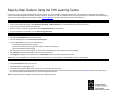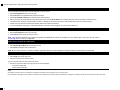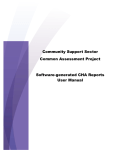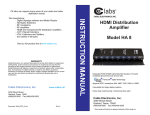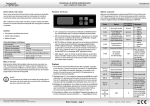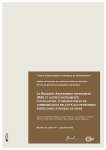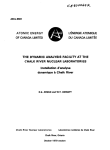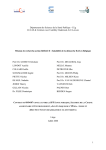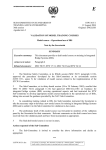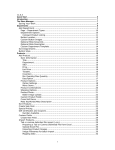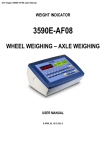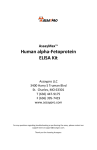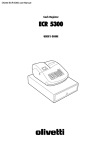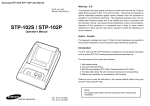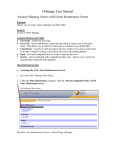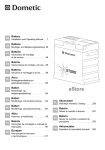Download Step-by-Step Guide to Using the CIHI Learning Centre
Transcript
Step-by-Step Guide to Using the CIHI Learning Centre CIHI uses an online Learning Centre application for timely access to our course catalogue and learning opportunities. This guide walks you through how to register for courses, download materials and access web-conference sessions. As always, our staff are available to assist you with any questions you might have about navigating the system. If you require assistance, please send an email to [email protected] or contact CIHI Education by phone at 613-694-6114. How to access and log in Log in to CIHI’s website (www.cihi.ca) and select Events and Education from the top menu, or click on this link: Learning Centre. On the Events and Education page, select Workshops, Self-study or Web conferences. You will be directed to the CIHI Learning Centre. Log in using your existing username and password. If you do not have a username and password, click on Registration Desk to request them. If you have forgotten your password, click on Email me my password. How to register for a CIHI course Log in to the CIHI Learning Centre or click on this link: Learning Centre. Select Courses/Registration from the top menu bar. From the Catalogue List, choose Home and Continuing Care. From the Alphabetical List, choose one of the following: Continuing Care Reporting System (CCRS) Home and Continuing Care (HCC) (decision-support courses are located here) Home Care Reporting System (HCRS) Select the CIHI course you wish to register for. Preview the course description, learning objectives and prerequisites. Select More Info to obtain further details (such as the time and location). Click Register to register for the selected course or Add to Wait List to be put on the wait list for a full course. Note: Once you are registered for an education product, it will be added to your learning plan. Click Continue to view your learning plan. How to download materials for a CIHI course Log in to the CIHI Learning Centre or click on this link: Learning Centre. Select Learning Plan from the top menu bar. Select Launch for the applicable course. Download course materials. Note: There may be one or more documents to download. If a manual is required (such as the interRAI CAPs Manual or the RAI User Manual), select the link that will direct you to the CIHI eStore. Order an electronic copy of the manual and bring a printed/electronic copy to the workshop/web conference. Note: CIHI products that are included in the Core Plan can be acquired at no cost. Step-by-Step Guide to Using the CIHI Learning Centre How to access a CIHI web conference Log in to the CIHI Learning Centre or click on this link: Learning Centre. Select Learning Plan from the top menu bar. Select Launch for the applicable web conference session. Select Launch Web Conference on the day of the web conference. Enter your name and email address on the guest login screen and click Enter Room. The meeting will launch and you will see the welcome screen. Call into the web conference using the dial-in number (1-888-289-4573) and use the access code provided at the top of the welcome screen. Please connect to the web conference 20 minutes before the workshop’s start time. If you have problems connecting, contact CIHI Education via email at [email protected] or phone at 613-694-6114. How to cancel registration for a CIHI course Prior to the registration deadline, log in to the CIHI Learning Centre or click on this link: Learning Centre. Select Learning Plan from the top menu bar. Click Cancel for the course you wish to cancel. Note: If the registration deadline for this session has passed, the Cancel button will not be accessible from your learning plan. In this case, send an email to [email protected] to cancel your registration. How to print a certificate for a CIHI course Log in to the CIHI Learning Centre or click on this link: Learning Centre. Select Achievement Record from the top menu bar. Select View to the right of the course name. Note: Not all courses will have a certificate available. Applicable certificates will be available online approximately two weeks after the session date. How to access resources Log in to the CIHI Learning Centre or click on this link: Learning Centre. Select Help from the top menu bar. Select the document you wish to review. Log in to the CIHI eStore or click on this link: eStore. Select any resource located in the top right corner of the web page. Core Plan Pooling FAQ eStore Instruction Guide Notes All workshop and web conference confirmation messages are generated and sent directly from our Learning Centre. Final confirmation messages for web conferences will be sent one week before the session date; final confirmation messages for workshops will be sent two weeks before the session date. 2