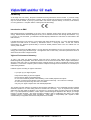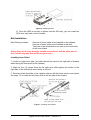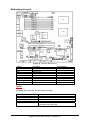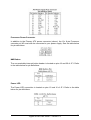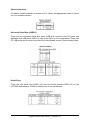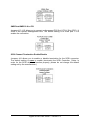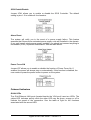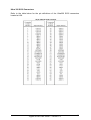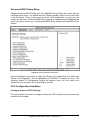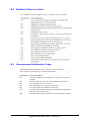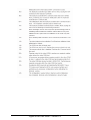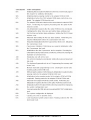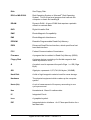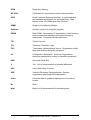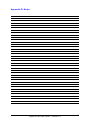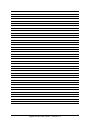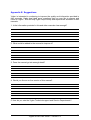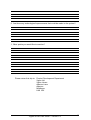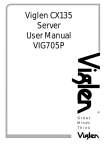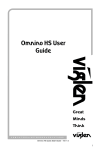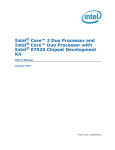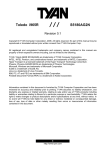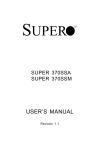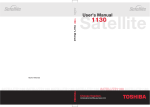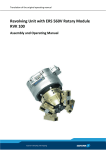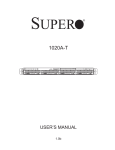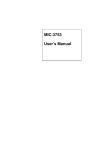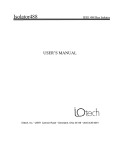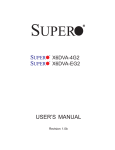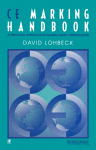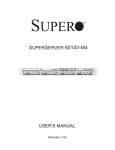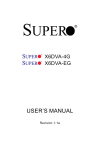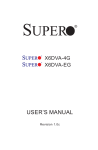Download Viglen SX140 User Manual VIG700P
Transcript
Viglen SX140 User Manual VIG700P ® Great Minds Think C O M P U T E R S . N E T W O R K S . ® S O L U T I O N S Viglen EMC and the ‘CE’ mark CE Marking As we begin the 21st century, European standards are being harmonised across borders. If products comply with the same standards in all European countries, product exporting and importing is made simple - paving our way to a common market. If you buy a product with a 'CE' mark on it (shown below), on the box, in the manual, or on the guarantee - it complies with the currently enforced directive(s). Introduction to EMC EMC (Electromagnetic Compatibility) is the term used to describe certain issues with RF (Radio Frequency) energy. Electrical items should be designed so they do not interfere with each other through RF emissions. E.g. If you turn on your microwave, your television shouldn't display interference if both items are CE marked to the EMC directive. If emitted RF energy is not kept low, it can interfere with other electrical circuitry - E.g. Cars Automatic Braking Systems have been known to activate by themselves while in a strong RF field. As this has obvious repercussions ALL electrical products likely to cause RF related problems have to be 'CE' marked from 1st January 1996 onwards. If a product conforms to the EMC directive, not only should its RF emissions be very low, but its immunity to RF energy (and other types) should be high. The apparatus has to resist many 'real world' phenomena such as static shocks and mains voltage transients. Viglen’s Environment laboratory To gain a 'CE' mark, the Viglen computer range has had to undergo many difficult tests to ensure it is Electromagnetically Compatible. These are carried out in the in-house 'Environment lab' at Viglen Headquarters. We have made every effort to guarantee that each computer leaving our factory complies fully with the correct standards. To ensure the computer system maintains compliance throughout its functional life, it is essential you follow these guidelines. Install the system according to Viglen’s instructions If you open up your Viglen System: Keep internal cabling in place as supplied. Ensure the lid is tightly secured afterwards Do not remove drive bay shields unless installing a 'CE' marked peripheral in its place The clips or ‘bumps' around the lips of the case increase conductivity - do not remove or damage. Do not remove any ferrite rings from the L.E.D cables. Only use your Viglen computer with 'CE' marked peripherals This system has been tested in accordance with European standards for use in residential and light industrial areas-this specifies a 10 meter testing radius for emissions and immunity. If you do experience any adverse affects that you think might be related to your computer, try moving it at least 10 meters away from the affected item. If you still experience problems, contact Viglen’s Technical Support department who will put you straight through to an EMC engineer - s/he will do everything possible to help. If modifications are made to your Viglen computer system, it might breach EMC regulations. Viglen take no responsibility (with regards to EMC characteristics) of equipment that has been tampered with or modified. Viglen SX140 User Guide – Version 1.0 1 Copyrights and Trademarks Please note: The material in this manual is subject to change without notice. Trademarks Microsoft, Windows, Windows XP, Windows 2000, Windows NT, Windows 95, MSDOS and OS/2 are registered trademarks of Microsoft Corporation. i386, i486, Xeon, Pentium, Pentium Pro and MMX are registered trademarks of Intel Corporation. JAC-UP, Contender, Dossier, Vig, Viglen, VigStor and Envy are trademarks of Viglen Limited. Genie and Contender are registered trademarks of Viglen Limited. Copyright and Patents This manual and all accompanying software and documentation are copyrighted and all rights reserved. This product, including software and documentation, may not, in whole or in part, be copied, photocopied, translated or reduced to any electronic or machine-readable form, without prior written consent except for copies retained by the purchaser for backup. © Copyright 2004 Viglen Limited All Rights Reserved Viglen SX140 Server System – User Guide Version 1.0 Printed in the United Kingdom Liability No warranty or representation, either expressed or implied, is made with respect to this documentation, its quality, performance, merchantability or fitness for a particular purpose. As a result the documentation is licensed as is, and you, the licensee, are assuming the entire risk as to its quality and performance. The vendor reserves the right to revise this operation manual and all accompanying software and documentation and to make changes in the content without obligation to notify any person or organisation of the revision or change. In no event will the vendor be liable for direct, indirect, special, incidental or consequential damages arising out of the use or inability to use this product or documentation, even if advised of the possibility of such damages. In particular, the vendor shall not have liability for any hardware, software or data stored or used with the product, including the costs of repairing, replacing or recovering such hardware, software or data. Viglen SX140 User Guide – Version 1.0 2 Contents 1. Overview 5 Checklist 5 Motherboard Features 6 2. SX140 Chassis Specification 13 Physical Specifications 13 Chassis Front Control and Indicators 13 Chassis Back I/O Ports and Features 14 Chassis Guide 14 3. Safety Precautions 19 Electrical Safety Precautions 19 General Safety Precautions 20 ESD Precautions 20 Operating Precautions 21 4. SX140 Server Board Installations 22 Warning and cautions 22 Precautions 23 Upgrading the CPU 23 Installing Heatsinks 25 Installing Memory DIMMs 26 Motherboard Layout 28 I/O Port Connectors 28 Front Control Panel Connector 30 Viglen SX140 User Guide – Version 1.0 3 Connector Definitions 30 Overview of Jumper Settings 37 Onboard Indicators 40 Parallel Port, Floppy/Hard Disk Drive and SCSI Connections 42 Installing Software Drivers 45 5. System BIOS 46 BIOS Features 47 Running Setup 47 The Main BIOS Menu 48 Advanced BIOS Setup Menu 49 Boot Setup Menu 61 Security Setup Menu 64 Exit Setup Menu 65 6. Appendices 67 Appendix A: BIOS POST Messages 67 Appendix B: BIOS POST Codes 68 Appendix C: Glossary 75 Appendix D: Notes 80 Appendix E: Suggestions 84 Viglen SX140 User Guide – Version 1.0 4 1. Overview This manual describes the Viglen SX140 system. The motherboard is the most important part of your computer. It contains all of the CPU, memory and graphics circuitry that makes the computer work. Checklist Please check that the following items have been included with your motherboard. If anything listed here is damaged or missing, contact your retailer. In addition to the motherboard and chassis, various hardware components may have been included with your Viglen SX140 Server, as listed below: • • • • • Intel Xeon Nocona 800 MHz FSB Two (2) CPU Passive Heatsinks* Six 184-pin DIMM sockets supporting up to 12/24 GB Registered ECC DDR333/266 (PC2700/PC2100) SDRAM required. SCSI Accessories One (1) CD-ROM containing drivers and utilities: • Viglen Server User Guide CD - Release 4.0 The Motherboard Built upon the functionality and the capability of the E7320 (Lindenhurst-VS) chipset, the motherboard provides the performance and feature set required for dual processor-based servers, with configuration options optimized for communications, presentation, storage, computation or database applications. The Intel E7320 (Lindenhurst-VS) chipset consists of the following components: the E7320 (Lindenhurst-VS) Memory Controller Hub (MCH), the I/O Controller Hub (6300ESB ICH), and THE PCI-X Hub (PXH). The E7320 (Lindenhurst-VS) MCH supports single or dual Nocona processors with Front Side Bus speeds of up to 800 MHz. Its memory controller provides direct connection to two channels of registered DDR266, DDR333 with a marched system bus address and data bandwidths of up to 6.4GB/s. The E7320 (Lindenhurst-VS) also supports the new PCI Express high speed serial I/O interface for superior I/O bandwidth. The MCH provides configurable x8 PCI Express interfaces which may alternatively be configured as two independent x4 PCI Express interfaces. These interfaces support connection of the MCH to a variety of other bridges that are compliant with the PCI Express Interface Specification, Rev. 1.0a. The MCH interfaces with the 6300ESB I/O Controller Hub (6300ESB ICH) via Hub Interface. The PCI- Bus provides connection between a PCI Express interface and two independent PCI bus interfaces that can be configured for standard PCI 2.3 protocol, as well as the enhanced high-frequency PCI-X protocol. Viglen SX140 User Guide – Version 1.0 5 The PXH can be configured to support for 32- or 64-bit PCI devices running at 33 MHz, 66 MHz, 100 MHz, and 133 MHz. This manual contains technical information about the Viglen Motherboard and other hardware components inside your computer. If you are new to computers we recommend that you read the user guide first. If you are an experienced computer user this manual should provide all the information you will need to perform simple upgrades and maintenance. We hope that this manual is both readable and informative. If you have any comments or suggestions about how we could improve the format then please fill out the form at the back of the manual and send it to us. Above all we hope that you enjoy using your Viglen SX140 Server. Motherboard features CPU Single or dual Intel® 604-pin 32-bit/Ext. EM64T Nocona TM (upto 3.6GHz) processors at 800 MHz front side bus speed. Memory Six 184-pin DIMM sockets supporting up to 12/24 GB Registered ECC DDR-333/266 (PC2700/PC2100) SDRAM required. Note: Interleaved memory; requires memory modules to be installed in pairs. Chipset Intel E7320 (Lindenhurst-VS) chipset with support of: MCH, PXH and 6300ESB ICH. Expansion Slots One PCI-E slot Two 64-bit PCI-X slots (One 64-bit PCI-X133 slot, One PCI-X-100 slot). One 32-bit PCI slot BIOS 8 Mb AMI® Flash ROM APM 1.2, DMI 2.1, PCI 2.2, ACPI 2.0, Plug and Play (PnP), SMBIOS 2.3 Viglen SX140 User Guide – Version 1.0 6 PC Health Monitoring Onboard voltage monitors for CPU cores, chipset voltage, Memory voltage, 3.3V, +5V, +12V,-12V, 3.3V standby and 5Vstandby. CPU/chassis temperature monitors. Environmental temperature monitor and control via Super Doctor III. CPU fan auto-off in sleep mode. CPU slow-down on temperature overheat. CPU thermal trip support for processor protection, +5V standby alert LED. Power-up mode control for recovery from AC power loss. Auto-switching voltage regulator for CPU core. System overheat LED and control. Chassis intrusion detection. System resource alert via Super Doctor III TM2 Feature. Fan Control VRM Protection Feature (88°C, *98°C, 108°C) (*Default). ACPI Features (optional) Microsoft On Now Slow blinking LED for suspend state indicator Main switch override mechanism Onboard I/O LSI Logic Single Channel 53C1020 Ultra 320 SCSI One IPMI 2.0 Two Intel 82541 GI Gigabit Ethernet controllers 2 EIDE Ultra DMA/100 bus master interfaces 1 floppy port interface (up to 2.88 MB) 1 EPP/ECP Parallel Header PS/2 mouse and PS/2 keyboard ports Up to 4 USB 2.0 (Universal Serial Bus) (2 ports/2 headers) 2 Intel 6300 ESB Serial ATA Super I/O Viglen SX140 User Guide – Version 1.0 7 2 Serial port/header Other Internal/external modem ring-on Wake-on-Ring (WOR) Console redirection Dimensions Extended ATX: 12" x 10" (304.8 x 254 mm) Special Features BIOS Recovery The BIOS Recovery function allows you to recover your BIOS image file if the BIOS flashing procedure fails. Recovery from AC Power Loss The BIOS provides a setting for you to determine how the system will respond when AC power is lost and then restored to the system. You can choose for the system to remain powered off (in which case you must hit the power switch to turn it back on) or for it to automatically return to a power on state. See the Power Lost Control setting in the Advanced BIOS Setup section (Peripheral Device Configuration) to change this setting. The default setting is Always On. PC Health Monitoring This section describes the PC health monitoring features of the VIG700P. Both have an onboard System Hardware Monitor chip that supports PC health monitoring. Onboard Voltage Monitors for the CPU Cores, Chipset Voltage, +3.3V, +5V, +12V, 12V and +5V Standby An onboard voltage monitor will scan these voltages continuously. Once a voltage becomes unstable, a warning is given or an error message is sent to the screen. Users can adjust the voltage thresholds to define the sensitivity of the voltage monitor. Fan Status Monitor with Firmware/Software On/Off Control The PC health monitor can check the RPM status of the cooling fans. The onboard CPU and chassis fans are controlled by the Thermal management via the BIOS. Viglen SX140 User Guide – Version 1.0 8 Environmental Temperature Control The thermal control sensor monitors the CPU temperature in real time and will turn on the thermal control fan whenever the CPU temperature exceeds a user-defined threshold. The overheat circuitry runs independently from the CPU. It can continue to monitor for overheat conditions even when the CPU is in sleep mode. Once it detects that the CPU temperature is too high, it will automatically turn on the thermal control fan to prevent any overheat damage to the CPU. The onboard chassis thermal circuitry can monitor the overall system temperature and alert users when the chassis temperature is too high. CPU Overheat LED and Control This feature is available when the user enables the CPU overheat warning function in the BIOS. This allows the user to define an overheat temperature. Auto-Switching Voltage Regulator for the CPU Core The auto-switching voltage regulator for the CPU core can support up to 20A current and auto-sense voltage IDs ranging from .8375V to 1.6V. This will allow the regulator to run cooler and thus make the system more stable. TM2/CPU VRM Overheat When the CPU reaches 70°C and above (Overheat), the CPU will slow down and CPU Voltage will decrease to reduce CPU power consumption and VRM heat dissipation. When CPU temperature reaches 78°C (*Default) and above, the system will go into the throttling state. The Overheat LED and Alarm Buzzer will be turned on. The CPU performance will drop 50%. When this happens, you can go to the Health Monitor Setting in the BIOS to reset CPU Overheat Temperature. VRM Protection When the CPU VRM temperature reaches the threshold preset by the user in the BIOS, the system will go into the TM2 Mode. The CPU will slow down, the VRM current will drop to prevent the VRM from overheat. (The settings are: 88°C, *98°C, 108°C) (*Default) Viglen SX140 User Guide – Version 1.0 9 ACPI Features ACPI stands for Advanced Configuration and Power Interface. The ACPI specification defines a flexible and abstract hardware interface that provides a standard way to integrate power management features throughout a PC system, including its hardware, operating system and application software. This enables the system automatically turn on and off peripherals such as CD-ROMs, network cards, hard disk drives and printers. This also includes consumer devices connected to the PC such as VCRs, TVs, telephones and stereos. In addition to enabling operating system-directed power management, ACPI provides a generic system event mechanism for Plug and Play and an operating system-independent interface for configuration control. ACPI leverages the Plug and Play BIOS data structures while providing a processor architecture-independent implementation that is compatible with Windows 2000, Windows XP and Windows Server 2003. Microsoft OnNow The OnNow design initiative is a comprehensive, system-wide approach to system and device power control. OnNow is a term for a PC that is always on but appears to be off and responds immediately to user or other requests. Slow Blinking LED for Suspend-State Indicator When the CPU goes into a suspend state, the chassis power LED will start blinking to indicate that the CPU is in suspend mode. When the user presses any key, the CPU will wake-up and the LED will automatically stop blinking and remain on. Main Switch Override Mechanism When an ATX power supply is used, the power button can function as a system suspend button to make the system enter a SoftOff state. The monitor will be suspended and the hard drive will spin down. Depressing the power button again will cause the whole system to wake-up. During the SoftOff state, the ATX power supply provides power to keep the required circuitry in the system alive. In case the system malfunctions and you want to turn off the power, just depress and hold the power button for 4 seconds. This option can be set in the Power section of the BIOS Setup routine. Viglen SX140 User Guide – Version 1.0 10 External Modem Ring-On Wake-up events can be triggered by a device such as the external modem ringing when the system is in the SoftOff state. Note that external modem ring-on can only be used with an ATX 2.01 (or above) compliant power supply. Wake-On-LAN (WOL) Wake-On-LAN is defined as the ability of a management application to remotely power up a computer that is powered off. Remote PC setup, updates and asset tracking can occur after hours and on weekends so that daily LAN traffic is kept to a minimum and users are not interrupted. The motherboards have a 3-pin header (WOL) to connect to the 3-pin header on a Network Interface Card (NIC) that has WOL capability. Wake-On-LAN must be enabled in BIOS. Note that Wake-On-LAN can only be used with an ATX 2.01 (or above) compliant power supply. Power Supply As with all computer products, a stable power source is necessary for proper and reliable operation. It is even more important for processors that have high CPU clock rates. The VIG700P can only accommodate ATX 24-pin power supplies. Although most power supplies generally meet the specifications required by the CPU, some are inadequate. You should use one that will supply at least 400W of power and includes the additional +12V, 8-pin power connector – an even higher wattage power supply is recommended for high-load configurations. Also your power supply must supply 1.5A for the Ethernet ports. NOTE! An additional 12v power 8-pin power connector (PW2) is required to support Intel Xeon CPUs. Failure to provide this extra power will result in instability of the CPUs after only a few minutes of operation. It is strongly recommended that you use a high quality power supply that meets ATX power supply Specification 2.02 or above. It must also be SSI compliant. Additionally, in areas where noisy power transmission is present, you may choose to install a line filter to shield the computer from noise. It is recommended that you also install a power surge protector to help avoid problems caused by power surges. Super I/O The disk drive adapter functions of the Super I/O chip include a floppy disk drive controller that is compatible with industry standard 82077/765, a data separator, write pre-compensation circuitry, decode logic, data rate selection, a clock generator, drive interface control logic and interrupt and DMA logic. The wide range of functions integrated onto the Super I/O greatly reduces the number of components required for interfacing with floppy disk drives. The Super I/O supports 360 K, 720 K, 1.2 M, 1.44 M or 2.88 M disk drives and data transfer rates of 250 Kb/s, 500 Kb/s or 1 Mb/s. It Viglen SX140 User Guide – Version 1.0 11 also provides two high-speed, 16550 compatible serial communication ports (UARTs), one of which supports serial infrared communication. Each UART includes a 16-byte send/receive FIFO, a programmable baud rate generator, complete modem control capability and a processor interrupt system. Both UARTs provide legacy speed with baud rate of up to 115.2 Kbps as well as an advanced speed with baud rates of 250 K, 500 K, or 1 Mb/s, which support higher speed modems. The Super I/O supports one PC-compatible printer port (SPP), Bi-directional Printer Port (BPP), Enhanced Parallel Port (EPP) or Extended Capabilities Port (ECP). The Super I/O provides functions that comply with ACPI (Advanced Configuration and Power Interface), which includes support of legacy and ACPI power management through an SMI or SCI function pin. It also features auto power management to reduce power consumption. The IRQs, DMAs and I/O space resources of the Super I/O can flexibly adjust to meet ISA PnP requirements, which support ACPI and APM (Advanced Power Management). Viglen SX140 User Guide – Version 1.0 12 2. SX140 Chassis Specification The SX140 chassis is designed to be mounted in a 19” rack cabinet. If the server is supplied complete with a pair of industry standard 19” Rails, handles and all of the necessary nuts and bolts. Physical Specifications Specifications Height Width / Rackmount Height Depth Weight 43 mm 437 mm 504 mm 14.1 kg typical configuration Chassis Features The galvanised metal chassis minimises EMI and radio frequency interference (RFI). The removable access cover is attached to the chassis with two thumbscrews and provides easy access to the VIG700P motherboard and power supply. Feature Drive Bays Baseboard Power supply Expansion slot covers System cooling Fan Description One Slim CD ROM Drive Four SCA 1” Drive Trays One Slim 3.5” Floppy Drive Viglen VIG700P Server Motherboard 420W ATX power supply, with integrated cooling fan. 1 Riser slot for additional card Four (4) 40mm Fans Chassis Front Controls and Indicators Figure 1: Chassis Front Controls and Indicators Viglen SX140 User Guide – Version 1.0 13 Figure 2: Rear View of Chassis and I/O Ports Removing the top cover from the Chassis Before installing any components, replacing chassis fans or accessing the motherboard, you will first need to remove the top cover from the chassis. 1. Press the release tabs to release the top cover from its locking position. 2. Slide the top cover out from the chassis as shown below: 3. You can now lift the side cover up and off the chassis. Figure 3: Removing the Top Cover Viglen SX140 User Guide – Version 1.0 14 Accessing the SCA Drive Tray and Installing a Hard Drive To install the SCA drive into the chassis, you need to first remove the SCA drive try from the chassis so that the SCA drive can be installed in. 1. Press the release tab to release the SCA drive tray from its looking position. 2. Pull the SCA drive tray out from the chassis as shown below: Figure 4: Removing SCA drive tray from the Chassis 3. Remove the two screws that attach to the both sides of the dummy tray, and take out the dummy tray as shown below. Figure 5: Removing Dummy Tray 4. Slide a hard drive disk (HDD) into the SCA drive tray, and secure the HDD to the tray with three screws on each side of the tray as shown below: Viglen SX140 User Guide – Version 1.0 15 Figure 6: Installing a HDD 5) Once the HDD is securely in placed into the SCA tray, you can install the SCA drive tray back into the chassis. Rail Installation Rail Packing includes: One pair of inner slides to be installed on the chassis, One pair of outer slides to be installed in the rack, Two pairs of short brackets to be used on the front sides of the outer slides. (Note: One pair of short brackets include screw thread, and the other pair do not. Use the only pair that will fit into your rack.) Installing Inner Slides: 1. Locate the right inner slide, (the slide that will be used on the right side of chassis when facing the front panel of the chassis). 2. Align the four (4) square holes on the right inner slide against the hooks on the right side of the chassis as show below on the left. 3. Securely attach the slide to the chassis with two M4 flat head screws and repeat the steps 1-3 to install the left inner slide to the left side of the chassis. Figure 7: Installing Inner Slides Viglen SX140 User Guide – Version 1.0 16 Installing Outer Slides 1. Measure the distance from the front rail of the rack to the rear rail of the rack. 2. Attach a short bracket to the front side of the right outer slide, and a long bracket to the rear side of the right outer slide as shown above on the right. 3. Adjust the short and long brackets to the proper distance so that the slide can snugly fit into the rack. 4. Secure the short bracket to the front side of the outer slide with two M4 screws and the long bracket to the rear side of the outer slide with threeM4 screws as shown above. Repeat steps 1-4 for the left outer slide. Installing the Slide Assemblies to the Rack 1. After you have installed the short and long brackets to the outer slides, you are ready to install the whole slide assemblies (outer slides with short and long brackets attached) to the rack. Use M5 screws and washers to secure the slide assemblies into the rack as shown below: Figure 8: Installing Slide Assemblies to the Rack Viglen SX140 User Guide – Version 1.0 17 Installing the Chassis into the Rack 1. Push the inner slides, which are attached to the chassis, into the grooves of the outer slide assemblies that are installed in the rack as shown below: 2. Push the chassis all the way to the back of the outer slide assemblies as shown below: Figure 9: Installing the Server Chassis into the Rack Viglen SX140 User Guide – Version 1.0 18 3. Safety Precautions Electrical Safety Precautions • Basic electrical safety precautions should be followed to protect you from harm and the Viglen SX140 Server from damage: • Be aware of the locations of the power on/off switch on the chassis as well as the room's emergency power-off switch, disconnection switch or electrical outlet. If an electrical accident occurs, you can then quickly remove power from the system. • Do not work alone when working with high voltage components. • Power should always be disconnected from the system when removing or installing main system components, such as the motherboard, memory modules and the CD-ROM and floppy drives. When disconnecting power, you should first power down the system with the operating system and then unplug the power cords of all the power supply units in the system. • When working around exposed electrical circuits, another person who is familiar with the power-off controls should be nearby to switch off the power if necessary. • Use only one hand when working with powered-on electrical equipment. This is to avoid making a complete circuit, which will cause electrical shock. Use extreme caution when using metal tools, which can easily damage any electrical components or circuit boards they come into contact with. • Do not use mats designed to decrease electrostatic discharge as protection from electrical shock. Instead, use rubber mats that have been specifically designed as electrical insulators. • The power supply power cord must include a grounding plug and must be plugged into grounded electrical outlets. • Motherboard Battery: CAUTION - There is a danger of explosion if the onboard battery is installed upside down, which will reverse its polarities. On the VIG700P, the positive side should be facing up. This battery must be replaced only with the same or an equivalent type recommended by the manufacturer. Dispose of used batteries according to the manufacturer's instructions. Viglen SX140 User Guide – Version 1.0 19 General Safety Precautions Follow these rules to ensure general safety: • Keep the area around the Viglen SX140 Server clean and free of clutter. • The Viglen SX140 Server weighs approximately (14.1 kg) when fully loaded. When lifting the system, two people at either end should lift slowly with their feet spread out to distribute the weight. Always keep your back straight and lift with your legs. • Place the chassis top cover and any system components that have been removed away from the system or on a table so that they won't accidentally be stepped on. • While working on the system, do not wear loose clothing such as neckties and unbuttoned shirt sleeves, which can come into contact with electrical circuits or be pulled into a cooling fan. • Remove any jewelry or metal objects from your body, which are excellent metal conductors that can create short circuits and harm you if they come into contact with printed circuit boards or areas where power is present. • After accessing the inside of the system, close the system back up and secure it to the rack unit with the retention screws after ensuring that all connections have been made. ESD Precautions Electrostatic discharge (ESD) is generated by two objects with different electrical charges coming into contact with each other. An electrical discharge is created to neutralise this difference, which can damage electronic components and printed circuit boards. The following measures are generally sufficient to neutralise this difference before contact is made to protect your equipment from ESD: • Use a grounded wrist strap designed to prevent static discharge. • Keep all components and printed circuit boards (PCBs) in their antistatic bags until ready for use. • Touch a grounded metal object before removing the board from the antistatic bag. • Do not let components or PCBs come into contact with your clothing, which may retain a charge even if you are wearing a wrist strap. • Handle a board by its edges only; do not touch its components, peripheral chips, memory modules or contacts. Viglen SX140 User Guide – Version 1.0 20 • When handling chips or modules, avoid touching their pins. • Put the motherboard and peripherals back into their antistatic bags when not in use. • For grounding purposes, make sure your computer chassis provides excellent conductivity between the power supply, the case, the mounting fasteners and the motherboard. Operating Precautions Care must be taken to assure that the chassis cover is in place when the Viglen SX140 is operating to assure proper cooling. Out of warranty damage to the Viglen SX140 system can occur if this practice is not strictly followed. Viglen SX140 User Guide – Version 1.0 21 4. SX140 Server Board Installations This chapter covers the steps required to install processors and heatsinks to the VIG700P motherboard, connect the data and power cables and install add-on cards. All motherboard jumpers and connections are also described. A layout and quick reference chart are also included in this chapter. Remember to close the chassis completely when you have finished working on the motherboard to protect and cool the system sufficiently. WARNING & CAUTIONS! WARNING! Unplug the system before carrying out the procedures described in this chapter. Failure to disconnect power before you open the system can result in personal injury or equipment damage. Hazardous voltage, current, and energy levels are present in this product. Power switch terminals can have hazardous Voltages present even when the power switch is off. The procedures assume familiarity with the general terminology associated with personal computers and with the safety practices and regulatory compliance required for using and modifying electronic equipment. Do not operate the system with the cover removed. Always replace the cover before turning on the system. As the colours of the wires in the mains lead of this computer may not correspond with the coloured markings identifying the terminals in your plug precede as follows: The wire that is coloured green-and-yellow must be connected to the terminal in the plug, which is marked by the letter E or coloured green or green-and-yellow. The wire that is coloured blue must be connected to the terminal, which is marked with the letter N or coloured black. The wire that is coloured brown must be connected to the terminal, which is marked with the letter L or coloured red. Handling the VIG700P Motherboard Static electrical discharge can damage electronic components. To prevent damage to printed circuit boards, it is important to handle them very carefully. Also note that the size and weight of the motherboard can cause it to bend if handled improperly, which may result in damage. To prevent the motherboard from bending, keep one hand under the center of the board to support it when handling. The following measures are generally sufficient to protect your equipment from static discharge. Viglen SX140 User Guide – Version 1.0 22 Precautions • Use a grounded wrist strap designed to prevent static discharge. • Touch a grounded metal object before removing any board from its antistatic bag. • Handle a board by its edges only; do not touch its components, peripheral chips, memory modules or gold contacts. • When handling chips or modules, avoid touching their pins. • Put the motherboard, add-on cards and peripherals back into their antistatic bags when not in use. Unpacking The motherboard is shipped in antistatic packaging to avoid static damage. When unpacking the board, make sure the person handling it is static protected. PGA Processor and heatsink Installation Warning! When handling the processor package, avoid placing direct pressure on the label area of the fan. Also, do not place the motherboard on a conductive surface, which can damage the BIOS battery and prevent the system from booting up. Important! Always connect the power cord last and always remove it before adding, removing or changing any hardware components. Make sure that you install the processor into the CPU socket before you install the heatsink. The VIG700P can support either one or two Intel Xeon 512K L2 cache processors of 3.6+ GHz. If installing one processor only, install it into CPU socket #1. Upgrading the CPU The new Intel Nocona processor uses a new 604-pin core package technology Micro Pin Grid Array, or Micro-PGA. This package utilises a 604-pin zero insertion force socket (PGA-604). Thermal solutions are attached directly to the back of the processor core package with the use of a thermal plate or heat spreader. When the processor is mounted in the socket 604 connector, it is secured by the ZIF (Zero Insertion Force) socket. The design of the VIG700P Motherboard makes it a simple job to replace or upgrade the processors. Follow the instructions below for instructions on how to upgrade the processors: Viglen SX140 User Guide – Version 1.0 23 1. Before commencing any work inside your Viglen system please read the warnings and cautions section. 2. Remove the lid from the computer by removing the screws at the rear of the case. 3. Locate the Micro-PGA processors covered with a heat sink. 4. Carefully remove the heat sink by pushing down an out the retention mechanism, to free it from the socket. 5. The CPU is clamped into place using a lever. Gently lift this lever, which is located at the side of the socket 604. This will free the CPU and allow you to lift it clear of the socket. Do not attempt to remove the CPU with the lever in the down position. 6. You can now fit the additional or replacement processor and heatsink into the socket 604 interface. Figure 10: Socket 606 Interface Figure 11: Nocona 604-Pin Processor (Installed) Viglen SX140 User Guide – Version 1.0 24 If the CPU will not easily fit into the socket if you are trying to plug it in the wrong way around. Warning! Make sure you lift the lever completely when installing the CPU. If the lever is only partly raised, damage to the socket or CPU may result. Installing the Heatsinks Please refer to Figure 12 for heatsink installation. Note that the motherboard shown below is not the Viglen VIG700P; however the heatsink location and installation procedure is identical. 1) Do not apply any thermal grease to the heatsink or the CPU die; the required amount of thermal grease has already been applied. 2) Place the heatsink on top of the CPU so that the four mounting holes are aligned with those on the retention mechanism. 3) Screw in two diagonal screws (i.e. the #1 and #2 screws) until just snug (do not fully tighten the screws to avoid possible damage to the CPU.) 4) Finish the installation by fully tightening all four screws. Figure 12: Heatsink Installation Viglen SX140 User Guide – Version 1.0 25 Installing Memory DIMMs Note! Please check with your Account Manager or the Viglen web site for recommended memory modules (www.viglen.co.uk). Caution! Exercise extreme care when installing or removing DIMM modules to prevent any possible damage. Also note that the SX140 server does support two-way interleaving which means memory must be installed in identical pairs. DIMM Installation & Removal (See Figure 13 & 14) 1) Insert the desired number of DIMMs into the memory slots, starting with Bank 1. 2) Insert each DIMM module vertically into its slot. Pay attention to the notch along the bottom of the module to prevent inserting the DIMM module incorrectly. 3) Gently press down on the DIMM module until it snaps into place in the slot. Repeat for all modules (see step 1 above). Figure 13: Installing DIMMs Viglen SX140 User Guide – Version 1.0 26 To Install: Insert module vertically and press down until it snaps into place. Pay attention to the alignment notch at the bottom. Figure 14: Removing DIMMs To Remove: Use your thumbs to gently push near the edge of both ends of the module. This should release it from the slot. Memory Support The Viglen SX140 Server only supports up to 12/24 GB of Reg ECC DDR 333/266 (PC2700/PC2400) memory. The VIG700P was designed to support 4 GB modules in each slot, but has only been verified for up to 2 GB modules. Viglen SX140 User Guide – Version 1.0 27 Motherboard Layout Figure 15: VIG700P Board layout Jumper Description Default Setting J13/J15 JA1 JBT1 JPA1 JPF JPG1 PCI#1/PCI-x#5,#6 to system SMB SCSI Channel Term. CMOS Clear SCSI Controller Enable Power Force on VGA Enable LAN1/LAN2 Enable/Disable Power Fail Alarm Reset Watch Dog Enable On (Connected) Off (Enable) JPL1 / JPL2 JPR1 JWD Enabled Open (Disabled) Pins 1-2 (Enabled) Pins 1-2 (Enabled) Open (Disabled) Pins 1-2 (Enabled) Note! Jumpers not noted are for test purposes only. Connector Description ATX PWR (PW1) Primary 24-pin ATX Power Connector 12V PWR (JW2) COM1 (J4)/COM2 (J5) DIMM 1A-3B (J18-J23) DS1-DS5, DS7-DS8 12V 8-pin PWR Connector COM1/COM2 Serial Port Connector/Header Memory (RAM) Slots (1A, 1B, 2A, 2B, 3A, 3B) Onboard LED Indicators DS7/DS8:POST Code LED Viglen SX140 User Guide – Version 1.0 28 DS9 FAN 1-6 GLAN ½ IDE1(J44), IDE2(J38) J1 J2 J10 System LED CPU/Chassis Fan Headers G-bit Ethernet Ports IDE ½ Hard Disk Drive Connectors VGA Connector Keyboard/Mouse Parallel (Printer) Header J24 J28 J41 JF1 JF2 JL1 JSLED PCI#1/PCI-E#4 PCI#5/PCI#6 (J9B1/J8B1) PW3 PW4 SATA 0/1 (JS0/JS1) WOL (JWOL) WOR (JWOL) USB 0/1 (J3) USB 2/3 Floppy Disk Drive Connector SCSI Connector IPMI Connector Front Control Panel Connector PWR LED (Pins 1-3), Speaker (Pins 5-7) Chassis Intrusion Header Serial ATA LED PCI-#1 32-bit slot / PCI-E#4 x4 PCI-E 64-bit PCI-X 100/PCI-x 133 slot Power SMB PWR FAIL Serial ATA0 Header (JS0), Serial ATA1 Header JS1 Wake-on-LAN Header Wake-on-Ring Header (Back Panel) Universal Serial Bus Ports (Front Panel) Universal Serial Bus Headers Front Control Panel JF1 contains header pins for various buttons and indicators that are normally located on a control panel at the front of the chassis. Refer to the following section for descriptions and pin definitions. I/O Port Connectors The I/O ports are colour coded in conformance with the PC 99 specification. See Figure 16 below for the colours and locations of the various I/O ports. Figure 16: I/O Port Locations and Definitions Viglen SX140 User Guide – Version 1.0 29 Front Control Panel Connector JF1 contains header pins for various buttons and indicators that are normally located on a control panel at the front of the chassis. These connectors are for use with Viglen SX140 server chassis. See Figure 17 for the descriptions of the various control panel buttons and LED indicators. Refer to the following section for descriptions and pin definitions. Figure 17: JF1 Header Pins Connector Definitions ATX Power Connection The power supply connector on the VIG700P meets the SSI EPS 12V specification. See the table below for pin definitions. Viglen SX140 User Guide – Version 1.0 30 Processor Power Connector In addition to the Primary ATX power connector (above), the 12v 8-pin Processor connector at W2 must also be connected to your power supply. See the table below for pin definitions. NMI Button The non-maskable interrupt button header is located on pins 19 and 20 of JF1. Refer to the table below for pin definitions. Power LED The Power LED connection is located on pins 15 and 16 of JF1. Refer to the table below for pin definitions. Viglen SX140 User Guide – Version 1.0 31 Hard Disk Drive LED The HDD LED connection is located on pins 13 and 14 of JF1. Attach the hard drive LED cable here to display disk activity (for any hard drives on the system, including SCSI, Serial ATA and IDE). See the table below NIC2 LED The NIC (Network Interface Controller) LED connections for the GLAN port1 is located on pins 11 and 12 of JF1, and the GLAN port2 is located on pins 9 and 10 of JF1. Attach the NIC LED cables to display network activity. See the table below, Overheat LED (OH) Connect an LED to the OH connection on pins 7 and 8 of JF1 to provide advanced warning of chassis overheating. Refer to the table below for pin definitions. Viglen SX140 User Guide – Version 1.0 32 Power Fail Button The Power Fail Button connection is located on pins 5 and 6 of JF1. Refer to the table below for pin definitions. Reset Button The Reset Button connection is located on pins 3 and 4 of JF1. Attach it to the hardware reset switch on the computer case. Refer to the table below for pin definitions. Power Button The Power Button connection is located on pins 1 and 2 of JF1. Momentarily contacting both pins will power on/off the system. This button can also be configured to function as a suspend button (with a setting in BIOS - see Chapter 6). To turn off the power when set to suspend mode, depress the button for at least 4 seconds. Refer to the table below for pin definitions. Viglen SX140 User Guide – Version 1.0 33 Chassis Intrusion A Chassis Intrusion header is located at JL1. Attach the appropriate cable to inform you of a chassis intrusion. Universal Serial Bus (USB0/1) There are two Universal Serial Bus ports (USB 0/1) located on the I/O panel and additional two USB ports (USB 2/3) next to the IDE1 on the motherboard. These two FP USB ports can be used to provide front side chassis access. See the table below Serial Ports There are one Serial Port-COM1 (J4) and one Serial Header-COM2 (J5) on the VIG700P Motherboard. COM2 is located next to the parallel port. Viglen SX140 User Guide – Version 1.0 34 GLAN 1/2 (Ethernet Ports) A G-bit Ethernet port (designated JLAN1/JLAN2) is located beside the VGA port on the IO backplane. This port accepts RJF1 type cables. ATX PS/2 Keyboard and PS/2 mouse Ports The ATX PS/2 keyboard and PS/2 mouse are located on J2. See the table below for pin definitions. FAN Headers The VIG700P has six fan headers, Fan 1 to Fan 6. These fan headers are 4-pin fans. Pin 1-3 of the fan headers are backward compatible with the traditional 3-pin fans. Viglen SX140 User Guide – Version 1.0 35 Speaker/Power LED/Keylock (JF2) On the JF2 header, pins 1/3/5/7 are for the Speaker, and Pins 2/4/6 are for the Power LED and pins 8/10 are for the Keylock. Note: The speaker connector pins are for use with an external speaker. If you wish to use the onboard speaker, you should close pins 5-7 with a jumper. Wake-On-LAN The Wake-On-LAN header is designated WOL. See the table below for pin definitions. You must enable the LAN Wake-Up setting in BIOS to use this feature. You must also have a LAN card with a Wake-on-LAN connector and cable. Viglen SX140 User Guide – Version 1.0 36 Overview of Jumper Settings The system motherboard inside your computer contains headers and jumpers. Different pin and jumper configurations make it possible to change how the computer functions. This section of the manual should give you all the information you will require making any changes. Changes you can make, in this way, are as follows: • • • • • Reset the CMOS RAM settings to the default values. Setting the Front Side Bus Speed Enabling or disabling SCSI termination Enabling or disabling the onboard Network Connector Selecting PCI 64-Bit bus speed CAUTION! Never remove jumpers using large pliers as this can damage the pins. The best way to remove a jumper is to use a small pair of tweezers or fine needle-nosed pliers. Never remove a jumper when the computer is switched on. computer off first. Always switch the Jumper Explanation To modify the operation of the motherboard, jumpers can be used to choose between optional settings. Jumpers create shorts between two pins to change the function of the connector. Pin 1 is identified with a square solder pad on the printed circuit board. See the motherboard layout pages for jumper locations. NOTE: On two pin jumpers, "Closed" means the jumper is on and "Open" means the jumper is off the pins. Figure 18: Server Board Jumpers Viglen SX140 User Guide – Version 1.0 37 Clear CMOS JBT1 is used to clear CMOS. Instead of pins, this "jumper" consists of contact pads to prevent the accidental clearing of CMOS. To clear CMOS, use a metal object such as a small screwdriver to touch both pads at the same time to short the connection. Always remove the AC power cord from the system before clearing CMOS. NOTE! For an ATX power supply, you must completely shut down the system, remove the AC power cord and then short JBT1 to clear CMOS. Do not use the PW_ON connector to clear CMOS. Figure 19: Clear CMOS Jumper VGA Enable/Disable JPG1 allows you to enable or disable the VGA port. The default setting is enabled. See the table below for jumper settings. Watch Dog Enable/Disable JWD controls Watch Dog, a system monitor that takes action when a software application freezes the system. Pins 1-2 will have WD reset the system if a program freezes. Pins 2-3 will generate a non-maskable interrupt for the program that has frozen (requires software implementation). Watch Dog must also be enabled in the BIOS. Viglen SX140 User Guide – Version 1.0 38 SMB Data/SMB CLK to PCI Jumpers J13, J15 allow you to connect or disconnect PCI Slot 1/PCI-X Slot 5/PCI –X Slot6 to the system Management Bus. The default setting is to close pins 1-2 to enable the connection. SCSI Channel Termination Enable/Disable Jumpers JA1 allows you to enable or disable termination for the SCSI connector. The default setting is open to enable (terminate) the SCSI Controller. (*Note: In order for the SCSI drives to function properly, please do not change the default setting set by the manufacturer.) Viglen SX140 User Guide – Version 1.0 39 SCSI Enable/Disable Jumper JPA1 allows you to enable or disable the SCSI Controller. The default setting is pins 1-2 to enable all four headers. Alarm Reset The system will notify you in the event of a power supply failure. This feature assumes that Super-micro redundant power supply units are installed in the chassis. If you only have a single power supply installed, you should not connect anything to this header (JPR1) to prevent false alarms. See the table below: Power Force-ON Jumper JPF allows you to enable or disable the function of Power Force-On. If enabled, the power will always stay on automatically. If this function is disabled, the user needs to press the power button to power on the system. Onboard Indicators GLAN LEDs The G-bit Ethernet LAN ports (located beside the VGA port) have two LEDs. The yellow LED indicates activity while the other LED may be green, orange or off to indicate the speed of the connection. See the table at right for the functions associated with the second LED. Viglen SX140 User Guide – Version 1.0 40 SATA LED Header A serial ATA LED header is located at JSLED. See the table below: Onboard LED Indicators (DS1-DS5, DS7-DS8) In addition to the LAN LEDs and the SATA LED, there are other LED indicators (DS1-DS5, DS7-DS8) on the VIG700P. DS7 and DS8 are PSOY Codes LEDs See the table below: Viglen SX140 User Guide – Version 1.0 41 System LED (DS9) There is a system LED (DS9) on the motherboard. DS9 (System LED) indicated the status of the system. See the table below: Parallel Port, Floppy/Hard Disk Drive and SCSI Connections Note the following when connecting the floppy and hard disk drive cables: • The floppy disk drive cable has seven twisted wires. • A red mark on a wire typically designates the location of pin 1. • A single floppy disk drive ribbon cable has 34 wires and two connectors to provide for two floppy disk drives. The connector with twisted wires always connects to drive A, and the connector that does not have twisted wires always connects to drive B. Parallel (Printer) Port Connector The parallel (printer) port is located on J10. See the table below for pin definitions. Viglen SX140 User Guide – Version 1.0 42 Floppy Connector The floppy connector is located on J24. See the table below for pin definitions. IDE Connectors There are no jumpers to configure the onboard IDE 1 and IDE 2 connectors (at J44 and J38, respectively). See the table below for pin definitions. Viglen SX140 User Guide – Version 1.0 43 Ultra 320 SCSI Connectors Refer to the table below for the pin definitions of the Ultra320 SCSI connectors located at J28. Viglen SX140 User Guide – Version 1.0 44 Installing Software Drivers After all the hardware has been installed you must install the software drivers. The necessary drivers are all included on the System Resource CD that comes packaged with the Viglen SX140 Server. After inserting this CD into your CD-ROM drive, the display shown in Figure 20 should appear. (If this display does not appear, click on the “My Computer” icon and then on the icon representing your CD-ROM drive. Finally, double click on the S "Setup" icon.) Figure 20: Driver/Tool Installation Display Screen Click the icons showing hand writing on paper to view the readme files for each item. The bottom icon with a CD on it allows you to view the entire contents of the CD. Please Note: he SCSI (Super) GEM Driver will be available the Viglen Server driver cd and on the Viglen FTP site ftp://ftp.viglen.co.uk Viglen SX140 User Guide – Version 1.0 45 5. System BIOS Introduction This chapter describes the AMIBIOS for the VIG700P motherboard. The AMI ROM BIOS is stored in a Flash EEPROM and can be easily upgraded using a floppy diskbased program. Note! Due to periodic changes to BIOS, some settings may have been added or deleted and might not yet be recorded in this manual. Refer to the Manual Download area of our web site for any changes to BIOS that are not reflected in this manual. System BIOS The BIOS is the Basic Input Output System used in all IBM ® PC, XT™, AT ®, and PS/2 ® compatible computers. The BIOS ROM stores the system parameters, such as amount of memory, type of disk drives and video displays, etc. BIOS ROM requires very little power. When the computer is turned off, a back-up battery provides power to the BIOS ROM, enabling it to retain the system parameters. Each time the computer is powered-on, the computer is then configured with the values stored in the BIOS ROM by the system BIOS, which gains control when the computer is powered on. How to Change the Configuration Data The configuration data that determines the system parameters may be changed by entering the BIOS Setup utility. This Setup utility can be accessed by pressing <Del> at the appropriate time during system boot. Starting the Setup Utility Normally, the only visible POST (Power On Self Test) routine is the memory test. As the memory is being tested, press the <Delete> key to enter the main menu of the BIOS Setup utility. From the main menu, you can access the other setup screens, such as the Chipset and Power menus. An AMIBIOS identification string is displayed at the left bottom corner of the screen, below the copyright message. Viglen SX140 User Guide – Version 1.0 46 BIOS Features • Supports Plug and Play V1.0A and DMI 2.3 • Supports Intel PCI (Peripheral Component Interconnect) (PME) local bus specification 2.2 • Supports Advanced Power Management (APM) specification v 1.1 • Supports ACPI • Supports Flash ROM AMIBIOS supports the LS120 drive made by Matsushita-Kotobuki Electronics Industries Ltd. The LS120: • Can be used as a boot device • Is accessible as the next available floppy drive AMIBIOS supports PC Health Monitoring chips. When a failure occurs in a monitored activity, AMIBIOS can sound an alarm and display a message. The PC Health Monitoring chips monitor: • CPU temperature • Chassis intrusion detector • Five positive voltage inputs • Three fan speed monitor inputs Running Setup Note! * Optional default settings are in bold text unless otherwise noted The BIOS setup options described in this section are selected by choosing the appropriate text from the Standard Setup screen. All displayed text is described in this section; although the screen display is often all you need to understand how to set the options (see on next page). Viglen SX140 User Guide – Version 1.0 47 The Main BIOS Setup Menu Press the <Delete> key during the POST (Power On Self Test) to enter the Main Menu of the BIOS Setup Utility. All Main Setup options are described in this section. The Main BIOS Setup screen is displayed below. Figure 21: Main BIOS Setup Menu Use the Up/Down arrow keys or the <Tab> key to move between the different settings in the above menu. When the items "System Time" and "System Date" are highlighted type in the correct time/date in the time field, and then press "Enter". The date must be entered in MM/DD/YY format. The time is entered in HH:MM:SS format. The time is in also 24hour format. For example, 5:30 a.m. appears as 05:30:00 and 5:30 p.m. as 17:30:00. Press the <ESC> key to exit the Main Menu and use the Left/Right arrow keys to enter the other categories of BIOS settings. The next section is described in detail to illustrate how to navigate through the menus. Note! Items displayed in gray are preset and cannot be selected. Items with a blue arrow are commands, not options (i.e. discard changes). Viglen SX140 User Guide – Version 1.0 48 Advanced BIOS Setup Menu Choose Advanced BIOS Setup from the AMIBIOS Setup Utility main menu with the Left/Right arrow keys. You should see the following display. Select one of the items in the left frame of the screen, such as Super I/O Configuration, to go to the sub screen for that item. Advanced BIOS Setup options are displayed by highlighting the option using the arrow keys. All Advanced BIOS Setup options are described in this section. Figure 22: Advanced BIOS Setup Menu Use the Up/Down arrow keys to select the "Super I/O Configuration line. When the "Super IO Configuration" line is highlighted, hit "ENTER" to display its menu. The following Super IO Configuration screen will appear. Here you can select your options for the computer's I/O (Input/Output) devices. CPU Configuration Sub-Menu Configure Advanced CPU Settings This option allows the user to configure Advanced CPU settings for the processor(s) installed in the system. Viglen SX140 User Guide – Version 1.0 49 Ratio CMOS Setting This option allows the user to set the ratio between the CPU Core Clock and the FSB Frequency. (*Note: if an invalid ratio is entered, AMIBIOS will restore the setting to the previous state.) Max CPUID Value Limit This feature allows the user to set the maximum CPU ID value. Enable this function to boot legacy OS that cannot support processors with extended CPUID functions. The options are Enabled, and Disabled. Hardware Prefetcher This feature allows the user to enable the Hardware Prefetcher function. If "Disabled", the CPU will prefetch data at 64-bit per cache line. If "Enabled", it will fetch data at 128-bit per cache line. Adjacent Cache Line Prefetch This feature allows the user to enable the function of Adjacent Cache Line Prefetch. The options are Enabled and Disabled. Hyper-Threading Function This setting allows you to Enable or Disable the function of hyper-threading. Enabling hyper-threading results in increased CPU performance. Intel® Speed Step™ Tech This setting allows you to enable the function of Intel Speedstep Tech to set the CPU speeds. The options are: Maximum Speed, Minimum speed, Automatic (controlled by OS), and Disabled. CPU Force PR# If Enabled, the FORCEP# will function as an input pin. If disabled, the state of FORCEPR# will be ignored by the CPU. The options are: Enabled and Disabled. VRM Protection Temperature This setting allows you to set the VRM Protection Temperature, These options are: 72°C, 88°C, 98°C, and 108°C. Select TM2 VID This setting allows you to set the TM2 VID value. Enter a number from 14 to 35 to select the desired voltage value (from 1.000V to 1.2625V.) Viglen SX140 User Guide – Version 1.0 50 IDE Configuration Sub-Menu When you select this Sub-menu, AMI BIOS automatically displays the following items: IDE Configuration This feature allows the user to configure the IDE mode. The options are: Disabled, P-ATA (Parallel ATA) only, S-ATA (Serial ATA) only, P-ATA & S-ATA. S-ATA Ports Definition This feature allows the user to configure Serial ATA Ports. The options are: P0-Master/P1-Slave, P0-Slave/P1-Master. Combined Mode Operation This feature allows the user to select the IDE Combined Mode. The options are: P-ATA 1st Channel and S-ATA 1st Channel. Primary IDE Master/Slave, Secondary IDE Master/Slave, Third IDE Master/Slave, Fourth IDE Master/Slave Sub-Menu From the Advanced Setup screen, press <Enter> to access this sub menu for the primary, secondary, third and fourth IDE master and slave drives. Use this screen to select options for the Primary and Secondary IDE drives. Use the up and down <Arrow> keys to select an item. Use the <Plus> and <Minus> keys to change the value of the selected option. TYPE Select the type of device connected to the system. The options are Not Installed, Auto, CDROM and ARMD. LBA/Large Mode LBA (Logical Block Addressing) is a method of addressing data on a disk drive. In the LBA mode, the maximum drive capacity is 137 GB. For drive capacities over 137 GB, your system must be equipped with 48-bit LBA mode addressing. If not, contact your manufacturer or install an ATA/133 IDE controller card that supports 48-bit LBA mode. The options are Disabled or Auto. Block (Multi-Sector Transfer) Block mode boosts IDE drive performance by increasing the amount of data transferred. Only 512 bytes of data can be transferred per interrupt if block mode is not used. Block mode allows transfers of up to 64 KB per interrupt. Viglen SX140 User Guide – Version 1.0 51 Select "Disabled" to allow the data to be transferred from and to the device one sector at a time. Select "Auto" to allow the data transfer from and to the device occurs multiple sectors at a time if the device supports it. The options are Auto and Disabled. PIO Mode IDE PIO (Programmable I/O) mode programs timing cycles between the IDE drive and the programmable IDE controller. As the PIO mode increases, the cycle time decreases. The options are Auto, 0, 1, 2, 3, and 4. Select Auto to allow AMI BIOS to auto detect the PIO mode. Use this value if the IDE disk drive support cannot be determined. Select 0 to allow AMI BIOS to use PIO mode 0. It has a data transfer rate of 3.3 MBs. Select 1 to allow AMI BIOS to use PIO mode 1. It has a data transfer rate of 5.2 MBs. Select 2 to allow AMI BIOS to use PIO mode 2. It has a data transfer rate of 8.3 MBs. Select 3 to allow AMI BIOS to use PIO mode 3. It has a data transfer rate of 11.1 MBs. Select 4 to allow AMI BIOS to use PIO mode 4. It has a data transfer rate of 16.6 MBs. This setting generally works with all hard disk drives manufactured after 1999. For other disk drives, such as IDE CD-ROM drives, check the specifications of the drive. S.M.A.R.T. For Hard disk drives Self-Monitoring Analysis and Reporting Technology (SMART) can help predict impending drive failures. Select "Auto" to allow BIOS to auto detect hard disk drive support. Select "Disabled" to prevent AMI BIOS from using the S.M.A.R.T. Select "Enabled" to allow AMI BIOS to use the S.M.A.R.T. to support hard drive disk. The options are Disabled, Enabled, and Auto. 32 Bit Data Transfer Select "Enabled" to activate the function of 32-Bit data transfer. Select "Disabled" to deactivate the function. The options are Enabled and Disabled. Hard Disk Write Protect Select Enabled to enable the function of Hard Disk Write Protect to prevent data from being written to HDD. The options are Enabled or Disabled. IDE Detect Time Out This feature allows the user to set the time-out value for detecting ATA, ATA PI devices installed in the system. The options are 0 (sec), 5, Mode 1.0, 15, 20, 25, 30, and 35. ATA(PI) 80 pin Cable Detection This feature allows AMI BIOS to auto-detect 80Pin ATA(PI) Cable. The options are: "Host & Device", "Host" and "Device." Viglen SX140 User Guide – Version 1.0 52 Floppy Configuration This option allows the user to configure the settings for the Floppy Drived installed in the system. Floppy A Move the cursor to these fields via up and down <arrow> keys to select the floppy type. The options are Disabled, 360 KB 5 1/4", 1.2 MB 5 1/4", 720 KB 3½", 1.44 MB 3½”, and 2.88 MB 3½". Onboard Floppy Controller Select "Enabled" to enable the Onboard Floppy Controller. The options are "Disabled", and "Enabled." PCI/PnP Configuration This feature allows the user to set PCI/PnP configurations for the following items: Plug & Play OS Select Yes to allow the OS to configure Plug & Play devices. (*This is not required for system boot if you system has an OS that supports Plug & Play.) Select No to allow AMIBIOS to configure all devices in the system. PCI Latency Timer This option sets the latency of all PCI devices on the PCI bus. The default setting is "64." Select "32" to set the PCI latency to 32 PCI clock cycles. Select "64" to set the PCI latency to 64 PCI clock cycles. Select "96" to set the PCI latency to 96 PCI clock cycles. Select "128" to set the PCI latency to 128 PCI clock cycles. Select "160" to set the PCI latency to 160 PCI clock cycles. Select "192" to set the PCI latency to 192 PCI clock cycles. Select "224" to set the PCI latency to 224 PCI clock cycles. Select "248" to set the PCI latency to 248 PCI clock cycles. Allocate IRQ to PCI VGA Set this value to allow or restrict the system from giving the VGA adapter card an interrupt address. The options are Yes and No. Palette Snooping Select Enabled to inform the PCI devices that an ISA graphics device is installed in the system in order for the graphics card to function properly. The options are Enabled and Disabled. Viglen SX140 User Guide – Version 1.0 53 PCI IDE BusMaster Set this value to allow or prevent the use of PCI IDE busmastering. Select "Enabled" to allow AMI BIOS to use PCI busmaster for reading and writing to IDE drives. The options are "Disabled" and "Enabled". Offboard PCI/ISA IDE Card This option allows the user to assign a PCI slot number to an Off-board PCI/ISA IDE card in order for it to function properly. The options are: Auto, PCI Slot1, PCI Slot2, PCI Slot3, PCI Slot4, PCI Slot5, and PCI Slot6. IRQ3/IRQ4/IRQ5/IRQ7/IRQ9/IRQ10/IRQ11/IRQ14/IRQ15 This feature specifies the availability of an IRQ to be used by a PCI, PnP device. Select Reserved for the IRQ to be used by a Legacy ISA device. The options are: Available, Reserved. DMA Channel 0/Channel 1/Channel 3/Channel 5/Channel 6/Channel 7 Select Available to indicate that a specific DMA channel is available to be used by a PCI/PnP device. Select Reserved, if the DMA channel specified is reserved for a Legacy ISA device. Reserved Memory Size This feature specifies the size of memory block to be reserved for Legacy ISA devices. The options are: Disabled, 16K, 32K, 64K. Super IO Configuration Sub-Menu Serial Port Address This option specifies the base I/O port address and Interrupt Request address of serial port 1. Select "Disabled" to prevent the serial port from accessing any system resources. When this option is set to Disabled, the serial port physically becomes unavailable. Select "3F8/IRQ4" to allow the serial port to use 3F8 as its I/O port address and IRQ 4 for the interrupt address. The options are Disabled, 3F8/IRQ4, 3E8/IRQ4, 2E8/IRQ3. Serial Port2 Address This option specifies the base I/O port address and Interrupt Request address of serial port 2. Select "Disabled" to prevent the serial port from accessing any system resources. When this option is set to "Disabled", the serial port physically becomes unavailable. Select "2F8/IRQ3" to allow the serial port to use 2F8 as its I/O port address and IRQ 3 for the interrupt address. The options are Disabled, 2F8/IRQ3, 3E8/IRQ4, 2E8/IRQ3. Viglen SX140 User Guide – Version 1.0 54 Parallel Port Address This option specifies the I/O address used by the parallel port. Select Disabled to prevent the parallel port from accessing any system resources. When the value of this option is set to Disabled, the printer port becomes unavailable. Select 378 to allow the parallel port to use 378 as its I/O port address. The majority of parallel ports on computer systems use IRQ7 and I/O Port 378H as the standard setting. Select 278 to allow the parallel port to use 278 as its I/O port address. Select 3BC to allow the parallel port to use 3BC as its I/O port address. Parallel Port Mode Specify the parallel port mode. The options are Normal, Bi-directional, EPP and ECP. Parallel Port IRQ Select the IRQ (interrupt request) for the parallel port. The options are IRQ5 and IRQ7. Advanced Chipset Settings This item allows the user to configure the Advanced Chipset settings for the system. NorthBridge Configuration This feature allows the user to configure the settings for Intel Lindenhurst NorthBridge chipset. Memory Remap Feature Select Enabled to allow remapping of overlapped PCI memory above the total physical memory. The options are Enabled and Disabled. Memory Mirroring/Sparing This feature allows the user to enable the function of Memory Mirroring and Sparing if memory configuration supports this function the options are Disabled and Sparing. SouthBridge Configuration This feature allows the user to configure the settings for Intel ICH SouthBridge chipset. CPU B.I.S.T. Enable Select Enabled to enable the function of CPU Built In Self Test. The options are Enabled and Disabled. Viglen SX140 User Guide – Version 1.0 55 ICH Delayed Transaction Select Enabled to enable the function of ICH Delayed Transaction. The options are Enabled and Disabled. ICH DCB Select Enabled to enable the function of ICH DCB. The options are Enabled and Disabled. Onboard AC97 Select Auto to allow the Onboard AC97 Audio to be automatically activated. The options are Auto and Disabled. Intel PCI-X Hub Configuration This feature allows the user to configure the settings for Intel PCI-X Hub chipset. PXH Channel A/Channel B Bus Frequency This feature allows the user to set the maximum PCI bus speed to be programmed. The options are Auto, 33MHz PCI, 66MHz PCI, 66MHz PCI-X M1, 100MHz PCI-X M1, and 133MHz PCI-X M1. The default setting for PCI-X CHA is 100MHz PCI-X M1. The default setting for PCI-X CHB is 133MHz PCI-X M1. I/O Port decode Select the decode range for IO. The options are 4K Decode and 1K Decode. RAS Sticky Error Handling Select the method for AMI BIOS to handle Sticky RAS Errors. The options are Clear Errors and Leave Errors. VGA 16-bit Decode Select Enabled to enable the function of decoding of VGA for the devices installed behind PHX. The options are Enabled and Disabled. PCI-X Slot5/Slot6 Option ROM Select Enabled to enable the function of Option ROM for PCI-X Slot5/Slot6. The options are Enabled and Disabled. Viglen SX140 User Guide – Version 1.0 56 ACPI Configuration This item allows the user to enable or disable ACPI support for the operating system. ACPI Configuration Use this feature to configure additional ACPI options. Select "Yes" if the operating system supports ACPI. Select No if the operating system does not support ACPI. The options are No and Yes. ACPI 2.0 Features Select Yes to allow RSDP pointers to point to the 64-bit Fixed System Description Tables. Select No to deactivate this function. The options are Yes and No. ACPI APIC Support Select Enabled to allow the ACPI APIC Table Pointer to be included in the RSDP pointer list. The options are Enable, and Disabled. AMI OEMB Table Select Enabled to allow the OEMB Table Pointer to be included in the R(x)SDT pointer lists. The options are Enabled, and Disabled". Headless Mode Select Enabled to activate the Headless Operation Mode through ACPI. The options are Enabled, and Disabled. Power Configuration This feature allows the user to configure PnP settings. Restore on AC Power Loss This setting allows you to choose how the system will react when power returns after an unexpected loss of power. The options are Stay Off, Power On and Last State. Watch Dog Timer This setting is used to enable or disabled the Watch Dog Timer function. It must be used in conjunction with the WD jumper (see Chapter 2 for details). The options are Disabled and Enabled. Viglen SX140 User Guide – Version 1.0 57 Event Logo Configuration Highlight this item and press <Enter> to view the contents of the event log. View Event Log This feature allows the user to view all unread events. Mark All Events as Read Highlight this item and press <Enter> to mark the DMI events as read. Clear Event Log This setting will clear all event logs when set to "OK". The options are "OK" and "Cancel". ECC Event Logging This setting allows you to enable or disable ECC Event logging. The options are Enabled or Disabled. Hub Interface Event Logging This setting allows you to enable or disable Hub Interface Event logging. The options are Enabled or Disabled. System Bus Event Logging This setting allows you to enable or disable System Bus Error Event logging. The options are Enabled or Disabled. Memory Buffer Event Logging This setting allows you to enable or disable Memory Buffer Event logging. The options are Enabled or Disabled. PCI/PCI Express Error Logging This setting allows you to enable or disable PCI or PCI Express Error logging. The options are Enabled or Disabled. MPS Configuration This section allows the user to configure the multiprocessors table. MPS RevisionThis feature allows the user to select MPS Revision. Please follow the instructions given on the screen to select the MPS Revision Number. The options are 1.1 and 1.4. Viglen SX140 User Guide – Version 1.0 58 PCI Express Configuration This section allows the user to configure PCI Express slots. Active State Power Management Select Enabled to activate the function of power management for signal transactions between PCI Express L0 and L1 Link. The options are Enabled and Disabled. I/O Expander Mode This feature allows the user to set the IO Expand Mode for Hot Plug support. The options are PCA9555, Two PCA9554, One PCA9554 (Low), One PCA9554 (High), Two PCA9554A, One PCA9554A (Low), and Two PCA9554. PCI Express Port2 (PXH) This feature allows the user to configure the PCI Express slot. The options are Auto, Enabled, and Disabled. PCI Express Port3 (Slot 4) This feature allows the user to configure the PCI Express slot. The options are Auto, Enabled, and Disabled. PCI Express Compliance Mode Select Enabled to enable MCH to activate PCI Express Compliance Mode.The options are Disabled and Enabled. Spread Spectrum Select Enabled to enable Spread Spectrum. The options are Disabled and Enabled. Remote Access Configuration You can use this screen to select options for the Remote Access Configuration. Use the up and down <Arrow> keys to select an item. Use the <Plus> and <Minus> keys to change the value of the selected option. Remote Access This feature allows the user to disable the function of Remote Access. If Disabled is not select, then you can select a Remote Access type. The options are Enabled and Disabled. USB Configuration This feature allows the user to configure USB settings. Viglen SX140 User Guide – Version 1.0 59 USB Function This feature allows you to enable 2 USB Ports or 4 USB Ports. The options are Disabled, 2 USB Ports, and 4 USB Ports. Legacy USB Support Select "Enabled" to enable the support for USB Legacy. Disable legacy support if there are no USB devices installed in the system. The options are Disabled, Enabled and Auto. USB 2.0 Controller This setting allows you to enable or disable USB 2.0 Controller. The options are Disabled and Enabled. USB 2.0 Controller Mode This setting allows you to configure USB 2.0 Controller Mode. The options are HiSpeed (480 Mbps) and Full Speed-(12Mbps). This feature allows you to enable 2 USB Ports or 4 USB Ports. The options are Disabled, 2 USB Ports, and 4 USB Ports. System Health Monitor This feature allows AMI BIOS to automatically display the status of the following items: System Health Function Select "Enabled" to enable the function of Hardware Health Monitoring Device. The Options are "Enabled" and "Disabled". CPU Temperature The feature allows the user to set the CPU temperature threshold. The options range from 65°C to 90°C. The default setting is "78°C. If System Health Function is enabled, BIOS will automatically display the status of the following items: CPU1 Temperature, CPU2 Temperature, System Temperature AMI BIOS will automatically display the following information: CPU1 VCORE/CPU2 VCORE (*for 2U systems), 3.3V Vcc(V), +5 Vin, 12V Vcc(V), -12V Vcc (V), DRAM VTT, 1.2V Vcc, 2.5V for DIMM, 1.5V Standby Power, 5V Standby, 3.3V Standby. Viglen SX140 User Guide – Version 1.0 60 Fan Speed Control Modules: This feature allows the user to decide how the system controls the speeds of the onboard fans. If the option is set to "3-pin fan", the fan speed is controlled based upon the CPU die temperature. When the CPU die temperature is higher, the fan speed will be higher as well. If the option is set to "4-pin", the fan speed will be controlled by the Thermal Management Settings pre-configured by the user at this feature. Select "3-pin" if your chassis came with 3-pin fan headers. Select "4-pin" if your chassis came with 4-pin fan headers. Select "Workstation" if your system is used as a Workstation. Select "Server" if your system is used as a Server. Select "Disable" to disable the fan speed control function to allow the onboard fans to run at the full speed (12V) at all time. The Options are: 1. Disable, 2. 3-pin (Server), 3. 3pin (Workstation), 4. 4-pin (Server), 5. 4-pin (Workstation). Fan1 Speed to Fan6 Speed Boot Setup menu Choose Boot Setup from the AMIBIOS Setup main menu. All Boot Setup options are described in this section. The Boot Setup screen is shown below. Figure 23: Boot Setup Menu Viglen SX140 User Guide – Version 1.0 61 BIOS Settings Configuration Quick Boot If Enabled, this option will skip certain tests during POST to reduce the time needed for the system to boot up. The options are Enabled, and Disabled. Quiet Boot Set this value to allow the boot up screen options to be modified between POST messages or OEM logo. The default setting is Enabled. Select Disabled to allow the computer system to display the POST messages. Select Enabled to allow the computer system to display the OEM logo. Add-On ROM Display Mode Set this option to display add-on ROM (read-only memory) messages. The default setting is Force BIOS. Select "Force BIOS" to allow the computer system to force a third party BIOS to display during system boot. Select "Keep Current" to allow the computer system to display the BIOS information during system boot. The options are Force BIOS and Keep Current. Boot up Num-Lock Set this value to allow the Number Lock setting to be modified during boot up. The default setting is On. The options are On and Off. PS/2 Mouse Support Set this value to allow the PS/2 mouse support to be modified. The options are Auto, Enabled and Disabled. Wait for ‘F1’ If Error Select Enable to activate the function of Wait for F1 if Error. The options are Enabled and Disabled. Hit ‘DEL’ Message Display Select Enabled to display Setup Message when the user hits the DEL key. The options are Enabled and Disabled. Interrupt 19 Capture Select Enabled to allow ROMs to trap Interrupt 19. The options are Enabled and Disabled. Boot Device Priority This feature allows the user to specify the sequence of priority for the Boot Device. The settings are "1st Floppy Drive", "CD ROM", "ATAPI CDROM", and "Disabled." Viglen SX140 User Guide – Version 1.0 62 The default settings are: 1st boot device – Floppy Drive 2nd boot device – S1 MPI Boot Support 3rd boot device – SATA0-#0 Mirror 4th boot device – IBA GE Slot 0508V 5th boot device – IBA GE Slot 0510V Hard Disk Drives This feature allows the user to specify the Boot sequence from available Hard Drives. 1st Drive/2nd Drive/3rd Drive Specify the boot sequence for 1st Hard Drive, 2nd Hard Drive, and 3rd Hard Drive. The options are HDD and Disabled. Removable Drives This feature allows the user to specify the Boot sequence from available Removable Drives. 1st Drive Specify the boot sequence for 1st Removable Drive. The Options are 1st Floppy Drive and Disabled. CD/DVD Drives This feature allows the user to specify the boot sequence from available CDROM Drives. 1st Drive Specify the boot sequence for 1st Hard Drive. The options are CD ROM and Disabled. Viglen SX140 User Guide – Version 1.0 63 Security Setup Menu Choose Security Setup from the AMIBIOS Setup main menu. All Security Setup options are described in this section. The Security Setup screen is shown below. Figure 24: Security Setup Menu Change Supervisor Password & User Password AMIBIOS provides both Supervisor and User password functions. If you use both passwords, the Supervisor password must be set first. The system can be configured so that all users must enter a password every time the system boots or when AMIBIOS Setup is executed, using either or both the Supervisor password or User password. The Supervisor and User passwords activate two different levels of password security. If you select password support, you are prompted for a 1 – 6 character password. Type the password on the keyboard. The password does not appear on the screen when typed. Make sure you write it down. If you forget it, you must clear CMOS and reconfigure. Remember your Password! Keep a record of the new password when the password is changed. If you forget the password, you must erase the system configuration information in CMOS. Change Supervisor Password This option allows you to change a supervisor password that was entered previously. Viglen SX140 User Guide – Version 1.0 64 Change User Password This option allows you to change a user password that was entered previously. Clear User Password Use this option to clear the user password so that it is not required to be entered when the system boots up. Boot Sector Virus Protection This option allows you to enable or disable a virus detection program to protect the boot sector of your hard disk drive. The settings for this option Disabled and Enabled. If Enabled, AMIBIOS will display a warning when any program (or virus) issues a Disk Format command or attempts to write to the boot sector of the hard disk drive. Exit Setup Menu Choose Exit Setup from the AMIBIOS Setup main menu. All Exit Setup options are described in this section. The Exit Setup screen is shown below. Figure 25: Exit Setup Menu Viglen SX140 User Guide – Version 1.0 65 Exit Saving Changes Highlighting this setting and then pressing <Enter> will save any changes you made in the BIOS Setup program and then exit. Your system should then continue with the boot up procedure. Exit Discarding changes Highlighting this setting and then pressing <Enter> will ignore any changes you made in the BIOS Setup program and then exit. Your system should then continue with the boot up procedure. Load Optimal Defaults Highlighting this setting and then pressing <Enter> provides the optimum performance settings for all devices and system features. Load Failsafe Defaults Highlighting this setting and then pressing <Enter> provides the safest set of parameters for the system. Use them if the system is behaving erratically. Discard Changes Highlighting this setting and then pressing <Enter> will ignore any changes you made in the BIOS Setup program but will not exit the BIOS Setup program Viglen SX140 User Guide – Version 1.0 66 6. Appendices Appendix A: BIOS Error Beep Codes During the POST (Power-On Self-Test) routines, which are performed each time the system is powered on, errors may occur. Non-fatal errors are those which, in most cases, allow the system to continue the boot-up process. The error messages normally appear on the screen. Fatal errors are those which will not allow the system to continue the boot-up procedure. If a fatal error occurs, you should consult with your system manufacturer for possible repairs. These fatal errors are usually communicated through a series of audible beeps. The numbers on the fatal error list, on the following page, correspond to the number of beeps for the corresponding error. All errors listed, with the exception of Beep Code 8, are fatal errors. POST codes may be read on the debug LEDs located beside the LAN port on the motherboard backplane. A1 AMIBIOS Error Beep Codes Beep Code Error Message Description 1 beep Refresh Circuits have been reset. (Ready to power up.) 5 short, 1 long Memory error No memory detected in the system. 8 beeps Display memory read/write Video adapter missing or error with faulty memory. Viglen SX140 User Guide – Version 1.0 67 A2 DS7/DS8 LED Post Codes LED Indicators DS7 On On Off Off Description/Message DS8 On Off On Off PWR On SPD Read OK Memory Size-OK Starting Bus Initialization Appendix B: BIOS POST Checkpoint Codes When AMIBIOS performs the Power On Self Test, it writes checkpoint codes to I/O port 0080h. If the computer cannot complete the boot process, diagnostic equipment can be attached to the computer to read I/O port 0080h. B-1 Uncompressed Initialization Codes Checkpoint D0h D1h D3h D4h D5h D6h Code Description The NMI is disabled. Power on delay is starting. Next, the initialization code checksum will be verified. Initializing the DMA controller, performing the keyboard controller BAT test, starting memory refresh, and entering 4 GB flat mode next. Starting memory sizing next. Returning to real mode. Executing any OEM patches and setting the Stack next. Passing control to the uncompressed code in shadow RAM at E000:0000h. The initialization code is copied to segment 0 and control will be transferred to segment 0. Controls in segment 0. Next, checking if <Ctrl> <Home> was pressed and verifying the system BOS checksum. If either <Ctrl> <Home> was pressed or the system BIOS checksum is bad, next will go to checkpoint code E0h. otherwise, going to checkpoint code D7h. Viglen SX140 User Guide – Version 1.0 68 B-2 Bootblock Recovery Codes B-3 Uncompressed Initialization Codes Viglen SX140 User Guide – Version 1.0 69 Viglen SX140 User Guide – Version 1.0 70 Viglen SX140 User Guide – Version 1.0 71 Viglen SX140 User Guide – Version 1.0 72 Viglen SX140 User Guide – Version 1.0 73 Viglen SX140 User Guide – Version 1.0 74 Appendix C: Glossary A Ampere, This is a term of measurement for electric Current. AC Alternating Current used to describe the mains voltage. Ampere This is a term of measurement of electric current. Analog Pertaining to data in the form of continuously variable quantities. Contrasts with Digital. ANSI American National Standards Institute. ASCII American Standard Coded for Information Interchange. This is a special 7/8 bit code that is given to identify characters. Asynchronous a Method of transmission of data in which the bits included in a character or block of characters occur during a specific time interval. The start of each character block can occur at any time during this interval. Contrasts with synchronous. AUTOEXEC.BAT A special batch file, which contains a series of commands that are to be executed when the computer is started up. BASIC Beginner’s All-purpose Symbolic Instruction Code. This is a simple programming language. Battery-Backed RAM A type of memory that holds information even when the computer is switched off. Baud A term used to measure modem data rates. Binary Involving a choice of two conditions, such as "yes" or "no", "1" or "0", base-2 mathematics. BIOS Basic Input Output System. This is the program held in the computer's ROM which handles all the input and output functions. Bit Synonym for Binary digit. A single unit of information which can hold a value of 0 or 1. Boot The name given to the program that runs on the computer when it is first switched on. Can also be a verb related to running the program. Viglen SX140 User Guide – Version 1.0 75 BSI British Standards Institute. Bps Bits per second. Buffer An area of temporary storage. Bus One or more conductors used for transmitting signals. Byte A unit of data made up of eight Bits. C / C++ A programming language. Cache A small area of high-speed memory. Cathode Ray Tube (CRT) Normally referred to as a monitor or VDU. Character A symbol on the screen or same as a Byte. CMOS Complementary Metal Oxide Semiconductor. A logic circuit family that uses very little power. COM1, COM2 COM3, COM4 The names given to the serial communications ports in DOS. CONFIG.SYS A special purpose file which has the configuration details for the computer to set itself to when powered up. CPS Characters per second. CSA Canadian Standards Association. Cursor A bar on the screen that indicates where the input from the keyboard will be displayed. DC Direct current. Normally associated with battery current. Digital Pertaining to data in the form of binary digits. Contrasts with Analogue. DIN Deutsche Industrie Norm specifies major connector types. DIP Dual In-Line Package. ICs that have two parallel rows of connections. DMA Direct Memory Access. A method of transferring data between main storage and I/O devices without processor intervention. Viglen SX140 User Guide – Version 1.0 76 Disk See Floppy Disk. DOS or MS-DOS® Disk Operating System or Microsoft Disk Operating System. This is a low-level program that instructs the computer on basic file handling.# DRAM Dynamic RAM. A type of RAM that requires a periodic refresh to maintain data. DVD Digital Versatile Disk EMC ElectroMagnetic Compatibility EMI ElectroMagnetic Interference. EPROM Erasable Programmable Read-Only Memory. ESDI Enhanced Small Device Interface, which specifies a fast hard disk interface. FCC Federal Communications Commission. Firmware A program that is resident in Read Only Memory (ROM). Floppy Disk A storage device consisting of a flexible magnetic disk inside a protective cover. G A symbol used to represent the prefix Giga. i.e. GB (Giga Byte). GB Gigabyte, represents 1,073,741,824 bytes (1024MB). Hard Disk A disk of rigid magnetic material used for mass storage. Hardware The physical equipment which makes up the computer system. Hertz (Hz) A unit of measurement of frequency amounting to one cycle per second. Hex Hexadecimal. Base-16 mathematics. IC Integrated Circuit. Icon A graphical symbol. IDE Integrated device interface. An AT bus specification for a fast hard disk. Viglen SX140 User Guide – Version 1.0 77 IEC International Electrotechnical Commission. Specifies standards of safety. I/O Input/Output. Refers to data being sent to or received from a computer. K Symbol used to represent Kilobyte which is 1024 bytes. KB Abbreviation for Kilobyte, i.e. 1024 bytes. Kb Abbreviation for Kilo bit, i.e. 1024 bits. Keylock A locking device which can deactivate a keyboard. KHz KiloHertz. 1000 Hertz. LIM Lotus/Intel/ Microsoft Expanded Memory Manager specification. LED Light Emitting Diode. These are normally used as the lights on a computers front panel. LPT1, LPT2, LPT3 Names given to the printer ports by DOS. M Prefix mega. Equivalent to 1024K. mA Milliampere. 0.001 Ampere. MB Abbreviation for Mega Byte i.e. 1024K Bytes. Mb Abbreviation for Mega Bits, i.e. 1024K bits. Memory An electronic component, which remembers data, stored in it. MHz Mega Hertz. 1,000,000 Hertz. ns Nano Second 0.000 000 001 second. Pixel The smallest displayable unit on a monitor or picture tube. POST Power-On Self Test. RAM Random Access Memory. Fast Read/Write memory. RFI Radio Frequency Interface. Viglen SX140 User Guide – Version 1.0 78 ROM Read Only Memory. RS-232C A standard for asynchronous serial communication. SCSI Small Computer Systems Interface. A multimedia bus and interface specification for fast Hard Disks, Tape Backup Units, CD ROMs and other Devices. SIMM Single In-Line Memory Module. Software Another name for a computer program. SRAM Static RAM. Synchronous Transmission of data between devices which are maintaining the same frequency relationship. Contrasts with asynchronous. TPI Tracks Per Inch. TTL Transistor Transistor Logic. TUV Technischer Uberwachungs-Verein. Organisation which tests and certifies electronic equipment. UL Underwriter Laboratories. American Organisation specifying standards for safety of electronic equipment. USB Universal Serial Bus V Volt. Unit of measurement of potential difference. VAC Volts (Alternating Current). VDE Verband Deutscher Electrotechniker. German organisation specifying EMI suppression. Video Computer data or graphics displayed on a monitor or screen. W Watt. Watt Basic unit of measurement of electrical power. Viglen SX140 User Guide – Version 1.0 79 Appendix D: Notes Viglen SX140 User Guide – Version 1.0 80 Viglen SX140 User Guide – Version 1.0 81 Viglen SX140 User Guide – Version 1.0 82 Viglen SX140 User Guide – Version 1.0 83 Appendix E: Suggestions Viglen is interested in continuing to improve the quality and information provided in their manuals. Viglen has listed some questions that you may like to answer and return to Viglen. This will help Viglen help to keep and improve the standard of their manuals. 1. Is the information provided in this and other manuals clear enough? 2. What could be added to the manual to improve it? 3. Does the manual go into enough detail? 4. Would you like an on-line version of this manual? 5. How do you rate the Viglen Technical support and Service Departments? Viglen SX140 User Guide – Version 1.0 84 6. Are there any technological improvements that could be made to the system? 1. Other points you would like to mention? Please return this slip to: Product Development Department Viglen Ltd Viglen House Alperton Lane Alperton Middlesex HA0 1DX Viglen SX140 User Guide – Version 1.0 85