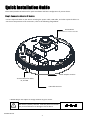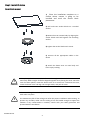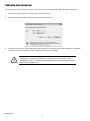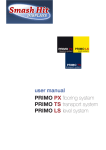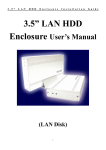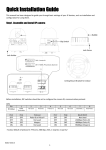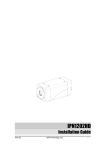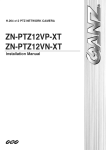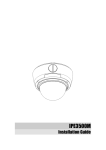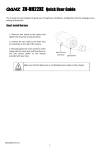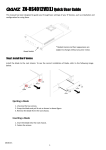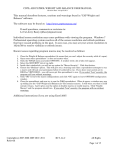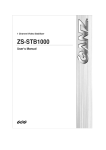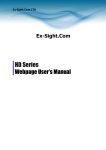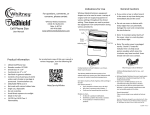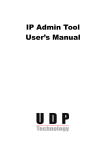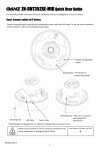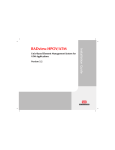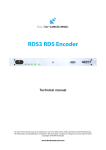Download Quick Installation Guide
Transcript
Quick Installation Guide
This manual provides instructions for quick installation and basic configuration of your IP device.
Step1. Connect cables to IP device
Connect required cables to the device including the power cable, LAN cable, and other optional cables. To
see the correct positions of all connectors, refer to the following image below.
Reset Button
*Reset button is located under PCB.
Power Adaptor Connect
Terminal Block for audio,
DI, and DO
LAN Cable Connect
* Model designs are subject to change without any prior notice.
!
Caution
EC2100 Ver1.0
The device is polarity sensitive. Incorrect power connection
may cause malfunction or damage to the IP device.
1
Power Adaptor Connector (DC 12V)
Step2. Install IP device
Semi-flush mount
Place the installation template on a
surface where camera is going to be
installed and mark the anchor block
placements.
1)
2) Drill and insert anchor blocks on a marked
surface.
3) Mount the main camera body by aligning the
anchor blocks and hold against the mounting
surface..
4) Tighten the anchor blocks with screws
5) Connect all the appropriate cables to the
device
6) Attach the dome cover on main body and
lock it up by rotating.
!
Caution
When placing the dome cover, look for carved triangle mark on both dome cover and
main body. Both triangles should be aligned together when placing the cover. Once the
cover has been placed, rotate the dome cover for a secure lock. To detach the cover,
rotate the dome cover and align two triangle marks, and pull the cover.
When assembling the main body of the camera and its dome cover, make sure they fit
each other into place.
!
Caution
EC2100 Ver1.0
The camera may fall off the ceiling even after the proper installation and mounting. To
prevent any accident, make sure the ceiling is firm and stable enough to support the
camera. If any reinforcement is needed, consult with your safety personnel and
proceed with the installation.
2
Flush mount
1) Trace the size on a surface where the
device will be inserted with the provided
template and create a hole. Also, mark on a
surface where anchor blocks will be
inserted.
2) Drill and insert anchor blocks on a marked
surface.
3) Connect all the appropriate cables to the
main device and place on the center of the
hole. Cables should be wired from other
side of the exposed surface.
4) Unscrew 3 bolts that are on the dome cover’s
surface and place the FMB mount in between
the top dome shelf and bottom circular
cylinder. Align to the screws holes and re-tight 3
components with bolts.
5) Attach the dome cover on main body from
the surface side where it will be exposed and
lock it up by rotating the cover.
6) Tighten the mounted surface’s anchor blocks
with screws on a FMB mount parts..
!
Caution
When placing the dome cover, look for carved triangle mark on both dome cover and
main body. Both triangles should be aligned together when placing the cover. Once the
cover has been placed, rotate the dome cover for a secure lock. To detach the cover,
rotate the dome cover and align two triangle marks, and pull the cover.
When assembling the main body of the camera and its dome cover, make sure they fit
each other into place.
!
Caution
EC2100 Ver1.0
The camera may fall off the ceiling even after the proper installation and mounting. To
prevent any accident, make sure the ceiling is firm and stable enough to support the
camera. If any reinforcement is needed, consult with your safety personnel and
proceed with the installation.
3
Step3. Set the lens position
IPN2102HD’s lens is prepositioned, therefore cannot be modified.
Step4. Set up network environment
The default IP address of the device is 192.168.XXX.XXX. Users can identify the IP address of the device from
converting the MAC address’s hexadecimal numbers, which is attached to the device. Be sure that the device
and PC are on a same area network before running the installation.
Generic IP Environment
In case of generic private network environment where IP address 192.168.XXX.XXX are used, users may view
the live streaming images on a web page using the device’s default IP address:
1. Convert the device’s MAC address to the IP address. Refer to the Hexadecimal-Decimal Conversion Chart
at the end of the manual.
(The MAC address of the device is attached on the side or bottom of the device.)
MAC address = 00-13-23-01-14-B1 → IP address = 192.168.20.177
Convert the last two set of hexadecimal numbers to decimal numbers.
2.
Start the Microsoft® Internet Explorer web browser and enter the IP address of the device.
3.
Web streaming and device configurations are supported through ActiveX program. When the ActiveX
installation pop-up window appears, authorize and install the ActiveX setup.exe.
Custom IP Environment
IPAdminTool is provided with SDK at the following SDK path.
{SDK root}\BIN\TOOLS\AdminTool\
IPAdminTool is a management tool, which automatically scans all of the network products for users to perform
administrative tasks, which includes network configurations, firmware update, device reboot, and device
organizations.
EC2100 Ver1.0
4
To modify the device’s default IP address for customized network area;
1. Find the device from the IPAdminTool’s list and highlight the device’s name.
2. Right-click the mouse and select “IP Address”; IP Setup window appears.
Give new unique IP address in
last two sets and mirror other
information in other boxes
PC environment Info
3. In the IP Setup’s window, information under ‘Local Network information’ displays the user/PC’s network
area information. Those information need to be incorporated to the IP Address, Subnet Mask, Gateway,
and DNS boxes, except the last 2 sets of IP Address, which are to be the unique numbers for the device.
Refer to the image above for the setting
4. Click ‘Setup’ to complete the modification.
EC2100 Ver1.0
5
Step5. View video on web page
Once the device has the proper IP address, users can view the live streaming images through a web browser.
1. Type the correct IP address in the Microsoft® Internet Explorer
2. Grant the ActiveX and add-on alerts and proceed with installations.
4.
Follow the instructions of the dialog boxes and complete the installation. Once the installation is complete,
refresh the browser and video stream is displayed in the main view frame.
!
Caution
EC2100 Ver1.0
If “This software requires the Microsoft XML Parser V6 or higher. Please download
MSXML6 from the Microsoft website to continue. Error code: Cannot create
XMLDOMDocument.” message appears, download and install the Microsoft Core
XML Services (MSXML) 6.0.
6
Step6. Setting IP Address
To set up the Network configuration:
1.
2.
Click Setup on the upper right of the web page. The login page is displayed as below.
Enter the default user name (root) and password (pass), and then select OK.
The default username
and password are:
root and pass.
3.
4.
Under the setup page, click Basic Configuration menu, and then select TCP/IP from the submenu
Select “Use the following IP address” configuration, and type the proper IP address to use, and then click
the Apply button on the bottom of the page.
When modifying the IP address, be advised to have the correct Subnet mask and Gateway ready.
To learn how to set up the web page for advanced configuration, refer to the Web Page User's Manual, which
is available on the SDK at the following path.
{SDK root}\DOC\
Rebooting
Perform the following procedures to reset your device:
1. Press the Reset button for 1~2 seconds.
2. Wait for the system to reboot.
Resetting to the Factory Default Settings
If you reset your device to the factory default setting, all parameters including the IP address will be initialized.
For the Factory Default reset:
1. Press reset button and hold.
2. Release the Reset button after 5 seconds
3. Wait for the system to reboot.
More Information
To learn more about using other features of your devices, refer to the manual, which is available on the SDK at
the following path.
{SDK root}\DOC\
EC2100 Ver1.0
7
Hexadecimal-Decimal Conversion Table
Refer to the following table when converting the MAC address of your device to IP address.
Hex Dec
0
0
1
1
2
2
3
3
4
4
5
5
6
6
7
7
8
8
9
9
0A 10
0B 11
0C 12
0D 13
0E
14
0F
15
10
16
11
17
12
18
13
19
14
20
15
21
16
22
17
23
18
24
19
25
1A 26
1B 27
1C 28
1D 29
1E
30
1F
31
20
32
21
33
22
34
23
35
24
36
EC2100 Ver1.0
Hex Dec
25
37
26
38
27
39
28
40
29
41
2A 42
2B
43
2C
44
2D 45
2E
46
2F
47
30
48
31
49
32
50
33
51
34
52
35
53
36
54
37
55
38
56
39
57
3A 58
3B
59
3C
60
3D 61
3E
62
3F
63
40
64
41
65
42
66
43
67
44
68
45
69
46
70
47
71
48
72
49
73
Hex
4A
4B
4C
4D
4E
4F
50
51
52
53
54
55
56
57
58
59
5A
5B
5C
5D
5E
5F
60
61
62
63
64
65
66
67
68
69
6A
6B
6C
6D
6E
Dec
74
75
76
77
78
79
80
81
82
83
84
85
86
87
88
89
90
91
92
93
94
95
96
97
98
99
100
101
102
103
104
105
106
107
108
109
110
Hex
6F
70
71
72
73
74
75
76
77
78
79
7A
7B
7C
7D
7E
7F
80
81
82
83
84
85
86
87
88
89
8A
8B
8C
8D
8E
8F
90
91
92
93
8
Dec
111
112
113
114
115
116
117
118
119
120
121
122
123
124
125
126
127
128
129
130
131
132
133
134
135
136
137
138
139
140
141
142
143
144
145
146
147
Hex
94
95
96
97
98
99
9A
9B
9C
9D
9E
9F
A0
A1
A2
A3
A4
A5
A6
A7
A8
A9
AA
AB
AC
AD
AE
AF
B0
B1
B2
B3
B4
B5
B6
B7
B8
Dec
148
149
150
151
152
153
154
155
156
157
158
159
160
161
162
163
164
165
166
167
168
169
170
171
172
173
174
175
176
177
178
179
180
181
182
183
184
Hex
B9
BA
BB
BC
BD
BE
BF
C0
C1
C2
C3
C4
C5
C6
C7
C8
C9
CA
CB
CC
CD
CE
CF
D0
D1
D2
D3
D4
D5
D6
D7
D8
D9
DA
DB
DC
DD
Dec
185
186
187
188
189
190
191
192
193
194
195
196
197
198
199
200
201
202
203
204
205
206
207
208
209
210
211
212
213
214
215
216
217
218
219
220
221
Hex
DE
DF
E0
E1
E2
E3
E4
E5
E6
E7
E8
E9
EA
EB
EC
ED
EE
EF
F0
F1
F2
F3
F4
F5
F6
F7
F8
F9
FA
FB
FC
FD
FE
FF
Dec
222
223
224
225
226
227
228
229
230
231
232
233
234
235
236
237
238
239
240
241
242
243
244
245
246
247
248
249
250
251
252
253
254
255