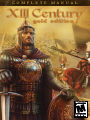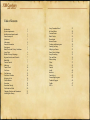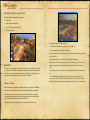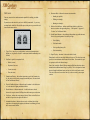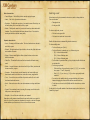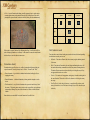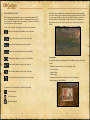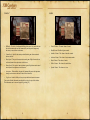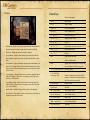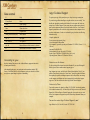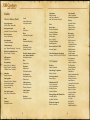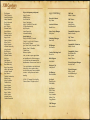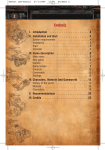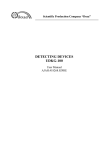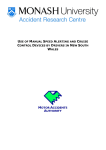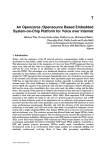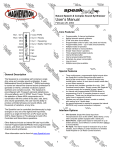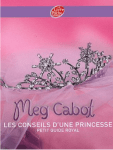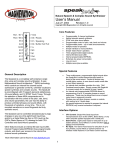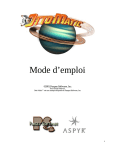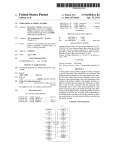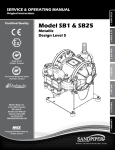Download View the manual
Transcript
CO M PL E T E M A NU AL Table of Contents Introduction System requirements Installation and game launch Game description Quick start Main menu General Information Participants Battle Goals and Victory Conditions Army Units Blood of Europe Campaign In-game Interface and Controls Battlefield Camera Control Mini-map Control Panel Unit Icons Unit Indicator Unit Status Window Selecting a Unit Unit Readiness Formation Formation Density Unit Behavior Mode Changing Position and Formations Attacking the Enemy 1 2 3 3 3 4 5 5 5 6 6 7 7 7 9 10 11 13 14 16 17 18 19 20 21 22 Army Formation Panel In-Game Menu Custom Games Battle Parties Recruitment Internet Games Creating an Internet game Forming an Army Multiplayer Games Game Server Settings Army Recruiting Tips and Hints Game settings Video Effects Control Audio Interface Control keys Uninstalling the game Technical Support Credits EULA 23 24 25 26 27 28 30 31 32 33 35 36 37 37 38 39 40 41 42 45 46 47 51 INTRODUCTION System Requirements The year is AD 1226. Having recovered from their wounds after the battle of Lake Peipus, the Teutonic Knights aimed their steel swords at the pearl of Northern Russia – Pskov. The Russians, led by Dovmont of Pskov aim to stop them. Many fearless knights will shed their blood in the coming battles, but whoever will come at us with a sword, will perish by the sword. This is the past and the future of the Russian land. Minimum System Requirements Welcome to the noble times of knights and great battles with the game XIII Century: Gold Edition. This is a detailed and realistic real-time strategy game. Your task is to win in the recreated battles of the past. Lead armies, and become a part of history forever. Good luck on the fields of the great battles of the past! Operating System: Windows XP SP3, Windows Vista SP2 CPU Processor: Intel Dual Core 2.0 GHz or AMD Athlon 4000+ Memory: XP – 1 GB RAM, Vista – 2 GB RAM Hard Disk Space: 6.1 GB + 1 GB Swap File Sound Card: DirectX 9.0c compatible sound card Video Card: 3D Hardware Accelerator Card Required – 100% DirectX 9.0c compatible 256 MB Video Memory Video Card (ATI): Radeon X1600 Video Card (Nvidia): Geforce 7600 Media Required: 6X DVD-ROM drive Windows XP/Vista compatible mouse and keyboard with latest drivers This product does not support Windows 95/98/ME/2000/NT. Recommended System Requirements Intel Core 2 Duo 2.4 GHz or AMD Athlon Dual Core 5200+ 512 MB 3D Hardware Accelerator Card with Shader 3.0 support Video Card (ATI): Radeon HD 2900 Video Card (Nvidia): Geforce 8800 GT Memory: 2 GB RAM NOTICE: Some 3D accelerator cards with the chipset listed here may not be compatible with the 3D acceleration features utilized by XIII Century. Please refer to your hardware manufacturer for 100% DirectX compatibility. Supported Chipsets ATI RADEON X1600, X1900, HD 2400, HD 2600, HD 2900, HD 3450, HD 3850, HD 3870, HD 4850, NVIDIA GEFORCE 7600, 7800, 8400, 8500, 8600, 8800, 9600, 9800, 280 Supported Mobile Chipsets NVIDIA GEFORCE GO 7900, 7950, 8400 Multiplayer Requirements Internet(TCP/IP) or LAN(TCP/IP) play supported Internet play requires broadband connection and latest drivers LAN play requires network interface card with latest drivers 1 2 Installation and game launch Main Menu Place the game disc into DVD-ROM. If autorun option is enabled, the start menu of game XIII Century: Gold Edition will appear on the screen. If autorun is turned off, please find «autorun.exe» file in the root directory of the disc and launch it. Choose «Install» in the start menu. Game installation wizard will be launched. It will guide step by step through the installation process. Follow the instructions appearing on screen. During the installation process the game files will be copied onto your hard drive, and program group of game Aspyr\XIII Century: Gold Edition (if you did not set another name during the installation process) will be created in the Start menu, containing shortcuts for launching the game, opening the manual, browsing the game’s developers’ and publisher’s websites, and uninstalling the game. To launch the game choose the XIII Century: Gold Edition Edition shortcut on your Desktop (if you did not cancel its creation during the installation process) or XIII Century: Gold Edition Edition shortcut in the program group Aspyr\XIII Century: Gold Edition Edition. Game description Quick start 1. Launch the game. 2. In the root menu, choose Campaigns. 3. Choose the nation and campaign which you want to play or Tutorial for training battles. 4. Choose, from available battles, the one you want to take part in. If there are no available battles, it means you have not passed the necessary training (Tutorial campaigns). 5. After loading the battle, give primary orders to your army units (see. Battles, general information, and see game controls in “help” pressing the F1 button). 6. Unpause the game (press «P» button). 7. Analyze, react, command! 3 In the Main Menu, you can choose the following chapters of the game: • B lood of Europe – A new campaign comprised of 8 battles on the side of the legendary Dovmont of Pskov. Your forces are saved between battles and will continue to follow you in addition to any new forces you may purchase. • Campaigns – 30 selected missions against AI opponents recreating historic battles on the sides of medieval France, England, Germany, Rus and Mongolia. • Your Rank – Your battle achievements recording the number of battles you have won, how courageously your troops fought, and how hard it was to achieve each victory. • Online Game – Fight head-to-head against human opponents online. See details in chapter: Online Games. • Custom Game – Custom battles which allow you to choose the place of action, war participants, and their military structure. See details in chapter: Custom Games. • Multiplayer Game – Battles against other players via LAN or the internet. See details in chapter: Multiplayer Games. • Load Game – Loads a previously saved campaign battle or custom game. • Load Replay – Loads a battle replay, allowing you to witness past battles. • Options – Configure video, audio, control, and game settings. See details in chapter: Options. • Profiles - Change or delete your profile. (Game progress and Options are saved to their respective profiles). The profile currently in use is visible on the main menu. • Credits – Information about the game’s developers. • Exit to Windows – Closes the game and returns you back to Windows. 4 General Information In XIII Century: Gold Edition, you command troops on one side of the battle. Victory is achieved not only through sheer numbers, but first and foremost by military skill. Your knowledge and application of the rules governing medieval battles will be crucial to your success. Unlike many other games in this genre, there is no deployment stage in XIII Century. You take command of your army at a specific moment – deployed or already on the move – and issue orders directly. The following are the main battle components: In Multiplayer and Custom games, another victory condition, battlefield mode, is also available. In battlefield mode, you gain points by controlling crucial battlefield points. The person or team with the greatest amount of points by the end of the time limit wins. Army units The following is the list of possible units in the game: • Infantry – Foot soldiers such as spearmen and swordsmen, the building block of every great army. • Cavalry – Cavalry are mounted soldiers, the most mobile units in your army. • Ranged Units – Archers and crossbowmen that attack at range until their ammo is depleted or are instructed to engage in hand-to-hand combat. Participants Several armies take part in the battle (you and your opponents). In custom and network games, there can be several enemies as well as CPU-controlled allies. All units have varying degrees of armor, from light, medium, to heavy, and of experience, from novice, veteran, to elite. Blood of Europe Campaign There are 8 missions at the side of Dovmont of Pskov are awaiting you in this campaign. The main feature of this campaign is that you can save and lead the troops you are starting this campaign with through all the missions. To accompany this new feature, the interface that you will see prior to battle has been enhanced. It will include the following elements: Your army consists of units, and every unit consists of soldiers. • Your army has 7 constant locations for placing your units. This doesn’t mean that the maximum number of units is 7; the storyline of the battle suggests bringing additional troops under your command depending on the combat situation. In every battle available in the game, you choose one of the sides. Your troops are indicated with blue marks on the mini-map, while opponents are indicated by red marks and allies are indicated by grey marks. • You can buy additional units in the “Groups” tab if you have enough money and free slots in your camp (7 in total). You can also sell a unit and free the space and resource for buying a better unit. The CPU is your opponent both in the campaign mode and single battles. In the network game, other players are your foes; however, some enemies can be CPUcontrolled. • As usual, upgrades of troops will help you increase the quantity and skills of your unit, its morale or self-command. These upgrades cost money, but don’t require additional space in your camp, thus they can be of great use. Battle goals and victory conditions • You can choose the Type of Game and Fog of War before the battle. Fog of War determines the limited visibility of enemy units and camera movement. When Fog of War is enabled, the mini-map doesn’t indicate the enemy location at long distance. The goal of the majority of battles is to defeat the opponent by destroying or routing their troops. Usually, victory is achieved when your opponent’s troops have been eliminated or are fleeing. 5 6 In-Game Interface and Controls The game interface consists of basic elements: 1. Battlefield 2. Mini-map and control panel 3. Icons of auxiliary units in the army 4. Unit status window To control the camera with the keyboard: 1 • The camera can be moved using [W], [A], [S] and [D] keys • The camera can be rotated by [Q] and [E] keys. 4 2 The camera can also be rotated by moving the mouse with the middle mouse button/ wheel held down. 3 Another convenient way to control camera is through the mini-map. Battlefield The location and participants of the battle are represented on the battlefield. You can see and control the location, its inequalities and obstacles; combination and disposition of forces, their maneuvers and formations, and ultimately control the general course of action and enjoy the epic picture of medieval combat. Camera control By clicking the left mouse button on any place in the mini-map, you will move the camera to that place, without changing the direction of the camera or the picture scale. To quickly move the camera to any unit on the battlefield, double-click on the unit’s icon. To enable Chasing Camera Mode, which follows a given unit, press the [C] key. You can zoom in and out while in Chasing Camera Mode. Chasing Camera will be switched off after any other camera command (moving, rotating, etc...) is performed. Camera operation is very important for strategic control over the events on the battlefield. The camera is controlled either with the mouse or keyboard (see chapter: Control Keys). • After moving mouse to the edge of the screen, the camera will slide in a corresponding direction; forward/backward (blue zones), left/right (green zones), corner-wise (grey zones), or rotate clockwise/counterclockwise (yellow zones). • To zoom out, scroll mouse wheel up, and to zoom in, scroll mouse wheel down. 7 8 Mini-map Control Panel Mini-map — an integral part of any real-time strategy — gives a player the most important information about the battlefield, its landscape, and main objects: obstacles, bridges, dispositions (blue «birds»), allies (grey «birds») and enemy units (red birds»). The Control Panel is the unit command center where all main functions are concentrated for controlling the chosen unit or the entire game. 1 2 3 4 5 6 7 9 10 9 7 8 Apart from the information, the mini-map also allows to control the battlefield: leftclick on a required point and your camera will move there. and «Zoom out» you can, respecWith control panel buttons «Zoom in» tively, zoom in and out the map or an indicated object. Do not forget, however, that when a unit leaves the perceived mini-map, it is possible that you will not see rear or flank attacks of the enemy in time! 1.Menu Button – calls up the in-game menu. See more detailed information in chapter: In-Game Menu. 2.Game Speed Buttons – three buttons which specify the speed of events in game. Game speed does not influence your units’ capabilities; it only gives you more time for figuring out solutions in difficult situations, or, on the other hand, can reduce the waiting time for your army to regroup. The speed can be: 3. a. Normal – events occur in real time. b. Accelerated – the flow of time is accelerated, causing events to occur quickly. c. Pause – the flow of time is stopped. Mini-map Zoom Buttons - see Mini-Map. 4.Cancel All Orders Button – allows you to stop units on the move or to cancel a command to attack a target, but cannot pull the unit out of the battle. 5. Go Button – sets the unit movement at a marching pace. 6.Run Button – sets the unit movement at a run. The unit may refuse to fulfill this order if the location or level of unit exhaustion does allow it to move fast. 7. Formation Buttons – see Unit Formation. 8. Unit Density Buttons – see Unit Density. 9.Behavior Mode Buttons – specifies a reaction of units to the enemy’s actions. See Unit Behavior Mode. 10. Army Formation Panel - see Army Formation Panel. 9 10 Unit icons 8. Movement Mode – indicates the current movement mode: Units are your main forces under command, responsible for tackling your battle strategy. • Standing (no symbols) • Walking (one triangle) Pay attention to each unit and do your best to skillfully command it – it’s your way to triumph on the battlefield. All available options in the game are present in the unit icon and main status window. • Running (two triangles) 9.Behavior Mode Indicator – indicates specified unit behavior, which determines its reaction to the approaching enemy – “Hold position”, “Aggressive”, “Evasion” see Unit Behavior Mode. 10.Special Status Indicators – these indicators inform about any special unit status, which is of a great importance for its ability to fight. 1.Type of Unit – army forces (cavalry/infantry, archers/swordsmen/spearmen/ knights, etc.), its general level (noble / common) and heraldic membership (coat of arms). 2. Unit Rank – specifies its experience level: • Rookie (no stars) • Experienced (one star) • Veteran (two stars) • Elite (three stars) 3.Formation and Density – this indicator represents a type of unit formation (circle, line, bulge), and its density (compact, normal and sparse). See more details in Unit Formation and Density. • Unit is fighting • Unit is under attack • Unit is providing barrage fire • Unit is surrendering 11.Sign of Royalty – the nation’s leader or this battle’s leader. During battle, a unit’s icon may begin blinking red or green. This shows how a unit perceives its current situation and forecasts the near future. Green stands for a positive perception, while red indicates danger. Some of the icons In the Blood of Europe campaign differ from the others, and are trimmed with an additional metal fringe (see picture). This is a designation of units that were bought for additional money and not received due to the battle scenario. Take care of these units, but use them actively, as these are usually your strongest warriors. 4.Physical Condition Indicator – indicates the unit’s stamina. As this bar decreases, so does the unit’s fighting and defense abilities. 5.Morale Indicator – indicates unit morale. As this bar decreases, the unit becomes less eager in terms of fulfilling orders and becomes prone to desertion. 6.Unit Status – indicates the current status of the unit. When a unit suffers losses and this level goes down, the digits will blink red. 7.Ammunition Indicator – indicates the arrow stock or arbalest bolts for longrange units. After emptying the supplies (the indicator is not blinking), the unit has to resort to melee combat. 11 12 Unit indicator When on the battlefield, your units and the units of your foes are marked with indicators. This indicator shows whether this unit is yours or enemy’s. Your forces’ color is blue, your allies’ color is grey, and the enemies’ color is red. The indicator also shows morale of the unit: a white blinking flag means that morale is decreasing. If the white flag is shown permanently, the unit has been defeated and is leaving the battlefield, panic-stricken. indicator of panicking units You can give an order to attack the enemy by clicking either the enemy unit or its indicator. Army forces: shock infantry Unit status window The most important unit status parameters, which influence the fighting ability and specify its strength are bonuses. They impact: footmen shooters spearmen • Attack ability (first column). • Morale level (second column). • Ability to face fire (third column). • Ability to fire (fourth column, only for shooting unit). shock cavalry mounted shooters Commander of the unit has a special indicator. extra indicator for the unit commander You can choose a unit by clicking on its indicator, —the selected unit’s indicator turns yellow. The main bonuses are made up of those for basic characteristics (specified by unit itself, unchangeable) and dynamic characteristics (depending on the state of affairs and development of the events — they change during the battle). the indicator of a selected unit 13 14 Basic characteristics: Selecting a unit • Current Weapon – Unit’s affinity for their currently equipped weapon. Selected units can be given commands, such as move, attack, or change behavior. You can select units: • Armor – Unit’s level of protection and heaviness. • E xperience – The higher the experience of your units, the more effective they are in combat, taking fewer losses and less likely to panic. • M orale – The higher the morale of your units, the better they endure unfavorable situations. They also defend their fort better and attack faster. Units with low morale panic and desert the battle more quickly. Dynamic characteristics: • L osses – Percentage of killed unit solders. The fewer brothers in arms, the unit is more likely to panic. • W ounds – The higher number of injured soldiers, the worse they fight and become more inclined to desertion. • F atigue – Worn-out units fight less effectively than fresh ones, and are more inclined to desertion • U nder Fire – The unit suffers losses and has lower morale while under enemy attack. • M orale – As morale decreases, units become less likely to follow your orders and become more likely to panic. • F ormation – The more densely pact the formation is, the better it holds up in hand-to-hand combat, but becomes more vulnerable to enemy ranged attacks. • C over – Cover the front, rear, and flanks of your units and it will receive additional attack and morale bonuses. • S peed – Units on the run are able to use their momentum, receiving attack bonuses. • G round – The terrain that the unit is covering, like swamps, can effect the unit’s ability to move more rapid speeds. • Through unit icon • On the game field To choose a single unit, you can: • Click on it on the game field • Click on its icon under unit’s icons section Double-click the unit icon to automatically point the camera to it. To choose multiple units: • To select all units, press [Ctrl+A] • To select all units of a particular type (e.g. all shooters), press: - [F9] – Selects all mounted units - [F10] – Selects all infantry units - [F11] – Selects all shooting units • To select units of a particular kind (e.g. heavy knights), double click the unit on the battlefield. • To select a group of units - Click on the flag of a group of units, or press [1], [2], [3], etc. in order to select groups 1, 2, and 3, respectively - Press [1], [2], [3], etc. twice (e.g. [1+1]) to select a group and point the camera to it • You can also select multiple units by pressing and holding the left mouse button and dragging the mouse until the units are contained in the box. • To add units to a selected set, hold [Shift] and click the unit that you wish to be added. For the whole list of possible methods of unit selection using keyboard, refer to the Control Keys chapter. • Discipline – How well the unit works under your command. Remember: not all parameters that influence the unit and its behavior are specified in this list, a lot of close parameters, dependent, for example, on the kind of weapon, terrain conditions, previous course of events, are also taken into account. 15 16 Unit readiness Formation There is a possibility of combining units in groups for convenient control during dynamic battles of XIII Century. Any command given to the group is understood as given to each and every unit in the group. The composition of a unit and distance separating soldiers can substantially alter its capability of fighting and withstanding enemy attacks (including arrows). • o combine selected units in a group, press «Group» button or Insert butT ton - units will be combined into a group, and assigned the next available number. • o combine selected units in a group, press Ctrl+1 (group «1»), Ctrl+2 T (group «2») etc. • To ungroup selected units, press «Group» button one more time or Delete button. When you do that, ungrouped units stay selected. Some formations are only available for certain types of units. The following are the different formations available. • Line/File – The main infantry formation, where soldiers are standing together. When the width of formation is greater than its depth, it is called “line”. When depth surpasses the width, it is called “file”. This formation is generally used by infantry prior to confronting the enemy, during attack, and on the move. • Bulge – The main formation for cavalry and heavy foot-borne knights. It allows your units to break the enemy line like a battering ram while retaining a strong defense. Typically the most honorable and strong cavalryman is in the first file, with two in the second, three in the third, etc. 17 18 • Circle – A special formation for infantry (usually spearmen), that is a good counter measure against enemy cavalry attacks from any side. Soldiers form a circle while pointing their spears outward, so the unit is basically facing all sides simultaneously. sparse normal compact Line When a unit is in panic (indicated by a blinking white flag), it will refuse to fill the order of changing formation or its density. In this situation, restore the normal status of unit and try to issue the order one more time. Formation density - Circle - - Your units have some freedom in this game to make their own decisions depending on what behavior mode you have set: • ffensive – Your units will attack the closest enemy in sight, and then pursue it O if it retreats. • old – Your units will remain in place, and when confronting the enemy, will H not attack without being commanded to and will not pursue retreating enemies. The units will turn around to make sure that they are facing the enemy if they are approached from the rear or sides. • vasive – Your units avoid engagement, moving away from the attacking unit in E the same direction. This mode is effective for shooters or for luring the enemy into traps. • ree Fire/Fire by Order (only for shooters) – ranged unit will not shoot at the F enemy by themselves (even if the latter is in range), they will do that after your order only. • N ormal formation – A balanced formation, with no particular strengths or weaknesses. • T hin formation - A very effective formation when your unit is under heavy fire of the enemy. The spacing causes more arrows to miss your soldiers, giving bonuses against ranged damage, but your soldiers become less effective in hand-to-hand combat. - Unit behavior mode Formation density specifies how every soldier is protected and how much they are exposed to attacks. Generally, density can be “Dense”, “Normal”, and “Thin”. • D ense formation - A good choice in hand-to-hand combat, breaking the line, or stopping the enemy. Bulge Some densities are unavailable for certain formations. See table below: 19 20 Change of position and formations Attack the enemy Click the right mouse button on the game field in any place to move the selected unit to this location. Right-click on the enemy on the battlefield to attack the enemy with a selected unit or a group of units. When moused over the enemy, the cursor will take the shape of a: Double-click the intended place to get your unit running (at a gallop for cavalry) toward this place or select the “Run” button when your unit is already on the move. If the current formation of the unit is line/file, then in order to make your unit change the front width upon reaching its destination, press and hold left mouse button and start moving the mouse. The indicator of the last position will appear. Move the mouse to change the direction for the units to face and its width. Front depth is automatically adjusted according to the size of unit and its formation density. Sword (for melee units). Bow with arrow (for shooting units). Combination of bow and sword for selected units of different types. Right-click the enemy on the battlefield to start firing at the enemy with the selected shooting units (archers or crossbowmen). With ranged units selected, the cursor will take the shape of: In “Bulge” and “Circle” formations, units cannot change their front’s width or depth. Units in panic will not obey commands until they are restored to a normal state. Start firing at the enemy. Move into positions and start firing at the enemy. Your units will automatically move into range to fire at the selected enemy. If you want them to attack from a specific position, move your ranged units to the desired area and command them to attack. You can also command your ranged units to engage in hand-to-hand combat. To do this, hold down the Alt key while commanding your units to attack. This can be a very valuable way to conserve ammunition. 21 22 Army formation panel Relative position and coordination of troops is very important in battles of XIII Century: Gold Edition, just like in real battles. Combinations of the army formations’ position and ordering is called “army formation” and can be executed on several selected units or even the whole army. Use the “Army Formation” button Select the units, press and hold left mouse button, then move the mouse to change the width of the army front’s formation and relative position of the units. The indicator of your troops’ formation location will appear. Move the mouse to choose the front facing direction. The front depth and unit positions will be calculated automatically based on units selected, their formations and number of formation rows selected. to select a desired army formation: Shooters in front, infantry behind them, cavalry at the back. Shooters in front, infantry behind, cavalry on the right. Shooters in front, infantry behind, cavalry on the left. Shooters in front, infantry behind, cavalry on both flanks. Shooters behind, infantry in front, cavalry on both flanks. Shooters behind, infantry in front, cavalry on the left. Shooters behind, infantry in front, cavalry on the right. Cavalry in front, infantry behind them, shooters at the back. In-game menu At any point in-game, you can bring up the In-Game Menu by pressing [Esc], where you can: • • • • • • Obtain information about objectives and tasks of the battle Save or load game Replay the battle Change settings Surrender the battle and exit to the main menu or the campaign tree Stop the game and exit to Windows The number of files in which troops will form can be specified: One file formation. Two files formation. Three files formation. 23 24 Custom Games Battle Parties All battles are already won, but you want more? Do you want to bring combat to nations that have never fought each other? Custom games allow you to recreate and play such battles. Battle creation consists of two steps. First, you specify time of day and choose a map where the battle will take place. Here you can select up to 6 different nations to fight in this battle:: During the second step, you form armies and the participants of the battle. • articipants – Click on the coat of arms or on red band at the bottom to add or P change the nations participating. • Team –The Roman Numerals “I” and “II” designate which side the army is on. • I Behavior Modes - Aggressive (crossed swords), Defensive (shield) and A Balanced (crossed swords and shield). Every unit has a price. Better-equipped and experienced units are more expensive. Army creation is limited by: 25 • The budget amount designated for recruitment • A maximum of 20 units per army 26 Recruitment Internet game You can enjoy playing XIII Century: Gold Edition. with your friends or other players per Internet. The main feature of Internet play is that you are fighting against humans and not the AI, which increases the fun. From 2 up to 6 players can play XIII Century: Gold Edition. simultaneously per Internet (only powerful network controllers can host a game of 5 or 6 players). The winner in the Internet game is the one, who either killed or sent flying all the enemies or gained the best score in case of «battlefield». Choose Internet game in the main menu to start the game, a window for e-mail input appears, your e-mail is needed for registration and game entrance. On the recruitment screen, you can form the army and specify the number and structure of its units. • Unique Groups – Units consisting of leaders and noblemen who take part in the battle. Note that almost all characters listed here have cavalry and foot-born version of a unit, but you must choose between either the cavalry or foot-born version. Click on the unit to add it to the army. • Standard Groups – Standard groups consist of the main work force of each army. Click on a unit in order to add it to the army. • Player’s Army – When units are added to the army, they are listed under the Player’s army. To remove any units from the army, right click on its icon. • Group Upgrades – Here you can upgrade the characteristics of a selected unit (for example, number), depending on the available resources. Input your e-mail in this window, it will become your ID. If you lose your password, we’ll send it to this e-mail of yours. • Army – The coat of arms in the top right designates which army you currently are equipping. To switch to a different nation, click on the arrow buttons to cycle through available nations. After specifying the structure of armies for all of the participants, you are ready to play. The only thing that remains is to press the “Ready” button! 27 28 If you input a new e-mail, a new Internet account will be created, you will need to fill in the main data in the pop-up window, as follows: Creating an Internet game The basic parameters of an Online Game can be set in this window, and include the following: • ickname, other players will be able to see it, it will be displayed in the N statistics. • Multiplayer key — unique key, you receive with the game box. • Password — your password to your Internet account. • Password – If you wish to play only with your friends, create a password and let them know it. • Country — name of the country you wish other players to see. • • E-mail — address of the electronic mail for this Internet account. Later you The game parameters can be adjusted in the Online Game window. See picture below. will be able to modify this data in the tab ‘Profile’ of the main menu of the Internet game. • Game Name – This name will be visible to other plays in their game lists. Max. Players – Limit of players able to join. This picture shows the main menu of the Internet game. In the upper part of the screen you can see a list of the players who joined the game, the available slots, choose a nation to play, and the team to play for. The following options can be chosen for free slots: The top part of the window shows a list of active and stand-by players of the Internet game. You can join a game, where the number of player is lower than the maximum. Games marked with “*” are secured with password. You have to know a password to join them. • AI Defensive – AI opponent will play in the defensive mode. • AI Aggressive – AI opponent will play in active attack mode. • AI Free – AI opponent will choose the mode depending on the current situation. The bottom part of the window is designed for the chat and a list of players (bottom right). You can view the profile of the selected player, send a message, ignore player’s messages or enter the chat-room. • Closed -No player or AI opponent will fill this slot. To join an available Internet game, choose it in the list and press ‘Enter’. To create a server for an own internet game, press ‘Create’. 29 The upper right part of the window shows the parameters of the game to be created: • Budget – Available resources for purchasing units. • Pause Limit – The amount of pauses allowed in a game. • Type of Game – Game difficulty; normal or easy. 30 • • attlefield – Battlefield mode where players fight for strategic locations. Teams B accumulate points by being in command of the areas surrounding tents. While you possess a tent, your troops will continue to respawn. The two victory conditions are Victory or Highest score, which is time-limited. In Highest score mode, the player who has lost the least friendly units and killed the maximum number of enemies achieves the highest score. Another way to be victorious is to capture all of the strategic locations of the enemy and eliminate all of their troops. isposition – When disposition is enabled, you are given the ability to rearD range the position of your troops on your side of the map prior to the start of the game. After the setup stage is finished, press the Accept button on the upper left corner of your screen to confirm readiness. • og of War – With this enabled, the visibility of parts of the map far from your F units is significantly limited. • ime of Day – Choose the time of day for your battle between morning, day, T evening, and night. • Map – Choose a map for your battle. 1.Player Army – The army comprised of purchased units. To remove a unit from your army, right click it. 2.Unique Troops – These troops which can be purchased in a limited number and only in the form of infantry or cavalry. Left-click on a unit to buy it. 3.Standard Troops – These units can be purchased in any quantity as long as you have remaining resources. 4.Autobuy – This button will have the game automatically setup and create an army for you. 5.Party Choice – The current party that you are purchasing troops for. 6. Money available – The remaining resources that you have for purchasing troops 7. Army Size – The number of soldiers in your formed army 8.Unit Statistics – Here you can upgrade your units statistics with remaining resources. 9.Ready Button – When you have finished setting up your army press ready to start the game. To form your army, press “Ready”. Multiplayer Games Forming an army Below you will see a window of army setup. Multiplayer games, in general, are very similar to single player games, with a few distinct differences: • ou can exchange messages with players – Use the [Y] button to send message Y to all players and the [T] button to send a message to your allies. • he number of pauses can be limited within the server’s restrictions. See «Game T server settings» • Game speed cannot be increased. If you are not the battle winner, when your troops are fully annihilated or forced to flight, you can watch the battle progress between other players as a spectator. The game session is over when one of the players wins, and after that, a new game can be created. Creating a Multiplayer Game This window allows you form your army and purchase troops. This window includes the following elements: 31 To start playing a LAN game, choose “Multiplayer Game” from the main menu. In general, the LAN game is similar to the Internet game, but has some crucial differences: 32 • Only games that will be visible are games running in your local network. If you create your game server, you need to specify a number of parameters: • Battle results are not saved to your overall statistics. • Game Name – This name will be visible to other plays in their game lists. You can join an existing game server or create your own, allowing people to join your game. • Password – If you wish to play only with your friends, create a password and let them know it. To join an available game server, select it from the list and press “Join”. You will be prompted to a Recruitment screen (see below), where you can choose the party you will play for and form your army. Also, you can wait for other players there and agree about additional game rules using the in-game chat, if required. • Max. Players – Limit of players able to join. • Pause Limit – The amount of pauses allowed in a game. • Type of Game – Game difficulty; normal or easy. • ime of Day – Choose the time of day for your battle between morning, day, T evening, and night. • Map – Choose a map for your battle. • attlefield – Battlefield mode where players fight for strategic locations. Teams B accumulate points by being in command of the areas surrounding tents. While you possess a tent, your troops will continue to respawn. The two victory conditions are Victory or Highest score, which is time-limited. In Highest score mode, the player who has lost the least friendly units and killed the maximum number of enemies achieves the highest score. Another way to be victorious is to capture all of the strategic locations of the enemy and eliminate all of their troops. • isposition – When disposition is enabled, you are given the ability to rearD range the position of your troops on your side of the map prior to the start of the game. After the setup stage is finished, press the Accept button on the upper left corner of your screen to confirm readiness. • og of War – With this enabled, the visibility of parts of the map far from your F units is significantly limited. You can join the available game server or launch the game as server, which other players can join. Game server settings 33 34 Army recruiting Tips and Hints Prior to every game, regardless of the creator, you will reach the Army Recruitment screen. 1.Pay close attention to the status and condition of your units. When it changes, it can effect how the unit will act. 2. Use the game pause function to estimate the situation and give orders. 3.Your strength is in unit interaction. Don’t send your units to attack on their own. Even weak crossbowmen, taking cover from heavy cavalry, can inflict serious losses. The weak point of the troops is in lack of unity. 4. Try to attack the enemy from the rear and flanks. 5.Your commander gets a horn that increases morale. It can be very helpful and turn the tide in difficult situations. 6.Try to attack one enemy unit with several of your units and keep the enemy from doing the same. This screen is in fact similar to the army formation screen in “Custom Games”, but with following distinctive features: • At the bottom of the screen there is a chat system. While in the lobby, you can send messages to other players and spectators. All of the necessary control elements are also present. • There are 6 slots available for players or AI opponents. If you are the creator of the host server, you can kick out undesired players. After you have completed setting up your army, press the “Ready” button and you will be able to see the status of other players and commence the game. 7.Don’t rush to finish off an enemy unit that is panicking. It’s better to begin attacking another one. This will wreak havoc among the enemy forces and you will win with fewer losses. 8.Don’t let your troops become preoccupied with pursuit or let them sit inactive. Direct them to necessary targets or position them. 9. Try to kill the enemy’s army commander and protect yours. 10.Remember about friendly fire! If you fire upon an enemy unit engaged in handto-hand combat with one of your units, you will be firing upon your units as well. 11.Use saves after achieving some successes during the battle. 12. Play and win! 35 36 Effects Game settings Video • hader Type - The version of pixel shader used specified by your video card S capability and influences quality and compatibility. • esolution – Screen resolution in pixels and the screen refresh rate. Only values R supported by your graphics adapter and monitor will be available. • DR light – Enables High Dynamic Range lighting. Disabling this will H increase performance. • Widescreen - Picture ratio for widescreen monitors or plasma panel displays. • orizon - Specifies whether distant landscapes are displayed. Disabling this H will increase performance. • iles and Decals – The quality of surfaces in general and single surface objects. T Lower this to increase performance. • Textures - The quality of the picture, specified by the level of texture details. Lower quality gives higher performance. • Geometry - The quality of the picture, specified by 3D objects’ details. Lower quality gives higher performance. • Grass - Specifies the quality of grass displayed on the ground. 37 • Shadows - Enables dynamic shadows. Disabling this will increase performance. • Elements – Enables effects like dust and splatter. • Grass – Enables the display of grass on the ground. • Enhanced Grass Image - Enables the application of pixel shading on the grass. 38 Control Audio • ifficulty - The level of realism and difficulty of the game. Easy mode does not D take into account morale and self-command of your troops and consequently, the enemy is more inclined to desertion. • General Volume - The main volume of sound. • Disable Sound - Disables all game sounds. amera Style - Specifies the camera position limits in game between normal, C horizon, and free. • Interface Volume - The volume of interface sounds. • Ambient Volume - The volume of environment sounds. • ove Speed - The speed of camera movement in game. High values make conM trol more dynamic but require more careful moves. • Music Volume - The volume of music. • otate Speed - The speed of camera rotation in game. High values make control R more dynamic but require more careful moves. • Effects Volume - The volume of sound effects. • Speech Volume - The volume of voices. • uto pause – When enabled, the game will automatically pause after important A changes in the structure and state of units. (Morale decrease). • Fog of war – limited visibility of enemy troops and limited camera movement. • You can also find the information on assigned keys in the low part of the window. This information can be accessed in-game by pressing [F1]. 39 40 Interface Control keys Selection and grouping Ctrl + A Select all units Alt + A Deselect all units F9, Ctrl + C Select all cavalry units F10, Ctrl + I Select all infantry units F11, Ctrl + M Select all shooting units Shift + F9...F11 Adding to already selected Alt + F9...F11 Deselect nit Selection - Displays selected troops on the battlefield. When disabled, the U picture becomes more realistic, but game control becomes more difficult. Ctrl + 1, 2…0 Group selected units under the numbers 1, 2... 0 Shift + 1, 2…0 Add to already selected • Show Hints - Whether the interface tips should be displayed. Alt + 1, 2…0 Deselect • roup Indicators - Displays a short indicator of party and armies. When disG abled, the picture becomes more realistic, but game control becomes more difficult. Insert Group selected units under • nit information - Displays information about unit dynamic characteristics (see U details in the Unit Status Window chapter). Detailed information gives an idea about the causes of bonuses and penalties placed on a unit and gives ground for tactical decisions. • • ursor Highlight – When pointing the cursor over units, the rings under the the C soldiers will highlight. This can be set to everything, your units only, enemy units only, or can be disabled. • uto Highlight – When enabled, all units will have visible rings under each A soldier at all times. This can be set to everything, your units only, enemy units only, or can be disabled. the next available number Delete Ungroup units, left them selected. If only several units are selected, they will leave the group. 1, 2…0, L-click on (gr. Icon) 11, 22…00, Double L-click on (gr. icon) Select these groups Select these groups and move camera to their position or to the position of the most important unit (if selected units are dispersed) L-click on terrain Deselect all units L-click on unit Select unit • Interface Mode – Specifies which parts of the interface will be displayed. Ctrl + L-click on unit Add to already selected • creen Borders – When enabled, the mouse can be used to move the camera by S pointing near the borders of the screen. Shift + L-click on unit Add to already selected Alt + L-click on unit Deselect unit Double L-click on unit Select all units of this type L-click on unit’s icon Select unit 41 42 Ctrl + L-click on unit’s icon Add/exclude to/from already selected Shift + L-click on unit’s icon Add/exclude to/from already selected Alt + L-click on unit’s icon Deselect unit Unit control Tab Open/Close army formation menu Backspace Cancel orders O Attack mode H Hold position mode B Evasion mode N Shooting mode control R-click Go Alt + R-click Hand-to-hand attack Double R-click Run F5 Fall in bulge F6 Fall in line F7 Fall in circle Page Up Speed up unit (group) Page Down Slow down unit (group) Space hold Show current destination and formation - Decrease formation density = Increase formation density Ctrl + - Decrease formation width Ctrl + = Increase formation width , (comma) Turn unit (group) counterclockwise . (dot) Turn unit (group) clockwise 43 Camera control R, mouse, Ctrl + Up Camera zoom-out F, mouse, Ctrl + Down Camera zoom-in W, Up Move camera forward A, Left Move camera to the left S, Down Move camera backward D, Right Move camera to the right Q, Ctrl + Left Rotate camera counterclockwise E, Ctrl + Right Turn camera clockwise C Attach camera to a unit Double L-click on unit’s icon Select a unit and move camera towards it Alt + L-click on unit’s icon Move camera towards a unit without deselecting M-click + M-click hold Camera zoom-in Ctrl + F2, F3, F4 Save camera position F2, F3, F4 Activate camera with saving the position Alt + PrintScreen Screenshot without the interface PrintScreen Screenshot with the interface 44 Aspyr Technical Support Game controls F1 Help To register your copy of this game please go to: http://www.aspyr.com/register P, Pause/Break Pause If you are having problems installing or using this software, we want to help. You should read through the manual and the Readme file on the game disc before contacting Aspyr Technical Support. Please ensure that your computer meets the minimum system requirements that are listed on the bottom of the box. Our Technical Support representatives will not be able to help customers whose computers do not meet these requirements. So that we can better help you, please have the following information ready: Num+ Game speed-up Num- Game slow-down Esc In-game menu Aiming cursor on unit (icon) Show unit info Ctrl + S Save game Ctrl + Shift + S Save game as... Alt + M Remove/Show one of the interface’s elements M Remove/Show all interface’s elements Uninstalling the game In order to uninstall the game, use the «Add and Remove programs» function in «Control panel» Windows. After uninstalling the game, your saved games and screenshots remain in XIII Century: Gold Edition folder in «My documents», unless you selected the «Delete saved games» option during the process of uninstalling. -Complete product title -Exact error message reported (if any) -A brief description of the problem -Your computer’s processor type and speed (Pentium 4 3.0-3.8GHz, Celeron 1.1 -1.8 GHz etc.) -Amount of RAM (MB, GB) -Make and model of your video card (ATI, Nvidia) -Speed of your CD-ROM or DVD-ROM drive(16x, 4x, etc.) -Operating System (Windows XP, Windows 2000 etc.) Contact us over the Internet: If, after reviewing all the known issues in this Readme file, you are still having difficulties, please visit our online technical support page at http://support.aspyr.com/, and click on the “Browse Knowledgebase” link. If your problem is not currently listed under “Game Issues” , then please gather all information regarding the problem, including attempts to resolve the problem, error messages, and computer specifications and open a support ticket located at http://support. aspyr.com. This form will then be sent to Aspyr Media Technical Support. Contact us by Phone: You can also contact us by phone by calling (512) 708-8100. Note that this number is for technical assistance only. No hints or tips will be given out over the Technical Support line. When calling our Technical Support line, please make sure you are in front of your computer and prepared to provide all necessary information about your computer. You can also contact Aspyr Technical Support by mail: Aspyr Media, Inc., P.O. Box 5861, Austin, TX 78763-5861 45 46 Credits Unicorn Games Studio Vocal Anna Chaikovskaja Evdokim Reshet’ko Lead programmer Nikolay “Hate” Matiychuk Lead game designer Alexandr “Professor” Marasin Alto Orest Krysa Lead art director Jaroslav Pavlishinec Horn Alexandr Prokopchuk Lead animator Vladislav Melkumov Drums Konstantin Bushinsky Content-manager Igor’ “Master-Kendzucyu” Legen’kiy Percussion Evdokim Reshet’ko Timofey Reshet’ko Historical consultations, texts Taras “Tatarik” Volynets Office-mother Ol’ga Bileka Programming Sergey”lsiSerg” Lishishin Sergey”Shuher” Lebyodkin Vladimir “Faust” Nesteruk Animation Natal’ja Sleptsova Game graphics Konstantin “Miron” Mironov Svetlana Atamanchuk Svetlana Slavinskaja Sergey Shaterny 1C Company Lead audio operator Oleg “Metys” Bondarenko Audio engineer Dmitry Bem Music Producer Evdokim Reshet’ko Beta-testing Sergey Krikun Juriy Pavliuk Mar’jan Jaremko Alexey Lisun Alexandr Maksimov Andrey Bulatov Mihail Kamakin Valeriy Komarov Leonid Bushuev Vladimir Mihailovskiy Petr Artamonov Alexey Kirziy Andrey Gorbachev Il’ja Tkachenko Anton Ahrimenko Evgeniy Kozlov Anton Kirsh Dmitry Hadzhamberdiev Il’ja Dmitrievskiy Nikolay Dokuchaev Artur Diodorov Alexandr Kucheriavenko Vadim Karpus’ Konstantin Kozlov Dmitry Tret’iakov Alexey Redichkin Andrey Dineev Maksim Rodikov Lev Lidin Juriy Borkov Sergey Horev Andrey Riaboshlyk Promo-trailer for E3 2007 Alexandr Zhukov Bass Dmitry Bem Audio operators Evdokim Reshet’ko Timofey Reshet’ko Composer Evdokim Reshet’ko Intro trailers Svetlana Slavinskaja Vladislav Melkumov Sergey Chudakorov Promo-trailers Igor’ Legen’kiy Vladislav Melkumov Natalia Sleptsova Video Entertainment Production Company “ABYSS LIGHTS STUDIO” Orchestration Evdokim Reshet’ko Dmitry Bem Testing Alexandr Shishov Dmitry Savin Andrey Moshkov Mihail Korolev Video Zhaleyka, hautboy, guitars, tara i santura imitation Evdokim Reshet’ko Keyboard Dmitry Bem Evdokim Reshet’ko User’s manual Andrey Grishenko Konstantin Sapronenkov Co-producer Eduard Pristupa with Timoxa Records with Yellow Barrow Records Producer Andrey Grishenko Game design Co-producer Dmitry Voronov Technical producer Dmitry Dolgov Marketing and PR Alexey Artemenko Alexey Pastushenko Svetlana Gorobets Anatoliy Subbotin Package design and PR materials Alexandr Majorov Ljudmila Traflialina Website development Natal’ia Artemenko 47 48 Project development participants: Sergey Gorobets Mihail Pokoiovy Pavel Prihod’ko Sergey Chudakorov Sergey “SAMIXON” Samchuk Tat’jana Katashinskaja Juriy Biryukov Anton Petrusevich Alexandr Kublitskiy Il’ja Stepanov Vasiliy Nagornov Artem Perevoshikov Andrey Mamchuk Pavel Ovcharenko Il’ja Shepelev Igor’ Chichiov Alexandr Totskiy Leonid Jakimov Dmiriy Kuritsyn Alexandr Shavlov Sergey Kozlov Grigory Svishiov Evgeny Lobko Sergey Kosachev Alexandr Zlochevskiy Alexey Sorokin Pavel Dmitriev Evgeniy Chichiov Alexandr Nechaev Oleg Zuev Ivan Judintsev Viktor Koncevich Denis Shubovskiy Sergey Storozhenko Andrey Shul’meister Alexandr Drapailo Egor Didenko Vladislav Ostashenkov Nikolay Kurey Alexey Avakiants Vladimir Frolov Leonid Adamov Maksim Gorban’ Sergey Kliuchev Sergey Grishko Alexey Uteshev Alexandr Siomin Vladimir Hamardiuk Special thanks to Mar’jan “MARIAN” Jaremko Valeriy L’vovich “valeri” Komarov Pavel “pavlik” Djomin Igor’ Anatol’evich “pinewood” Shilov Rustam “Zarus” CHaudhari Vadim Mazur Ruzhena Alpaidze Also, we want to express appreciation and gratefulness for all sincere support we received from the community and administration of internet-source twow.ru Aspyr Publishing CRG Lead Michael Cardona Executive Producer Jay Gordon Associate Producer Randall Davis CRG Testers Holly Muhs Adam Webber David Marshall Jr. Senior Project Manager Kelly Bates Compatibility Supervisor Dustan Coleman Marketing Managers Karri Scott CQC Tester Nathan Mrvichin PR Manager Eric Duncan Compatibility Technician Michael Greene Creative Marketing Lead Devin Cox Compatibility Testers David Whitefield Rene Ogando Dustin Tolbert Build Engineer John Merrill Very special thanks to our families and close people, who, together with us, invested in the project some invaluable resources - their patience and understanding. Director of QA Andy Brazell © 2009 1C Company. Developed by Unicorn Games. All rights reserved. QA Leads Daniel Becker Nick Hubble Technical Support Manager Jason McClure Technical Support Mickey Ogando Jonah Hardenbergh John Vitrano QA Manager Bard Alexander QA Testers Will O’Brien Ian Romero Lucy Fernandez Michael Vera Gregg Bennett CRG Manager Steve Amacker 49 50 EULA 1. ACCEPTANCE OF AGREEMENT. This Agreement can be accepted only by an adult 18 years or older. By clicking the “ACCEPT” button, you affirm that you are an adult 18 years are older and you are accepting this Agreement on your own behalf or on behalf of your minor child (under 18). 2. LICENSE GRANTED. 1C / 505 Games S.r.l. (1C / 505 Games) grants the User a non-exclusive, non-transferable license to use the Software on a single compatible computer in a single location only. Any copying of the Software is prohibited. You may not (i) rent, lease or sublicense the Software, (ii) modify, adapt, translate, reverse engineer, decompile or disassemble the Software, (iii) attempt to create the source code from the object code for the Software, or (iv) download game content for any purpose other than game play. 3. COLLECTION OF INFORMATION. Before you can play, you may be asked to create an account with a user, player or other name and password. You may also be asked to select or provide additional information for a game profile. 4. PROTECTION OF IDENTITY. 1C / 505 Games will not ask you for your password and you should not provide this information to any third party. If the game is designed to save your profile and password it will do so automatically and only to facilitate future game play. If your profile is inactive for an extended period your account may be deactivated. You agree that you have no expectation of privacy or confidentiality in the personal information you may intentionally or unintentionally disclose through login. 5. CONDUCT. If you violate this Agreement in any manner, 1C / 505 Games may at its discretion and without notice to you temporarily or permanently block your account in this game and any related games. In appropriate cases, 1C / 505 Games may bring legal action against you or cooperate in any government or private legal action or investigation leading to your conduct. 1C / 505 Games has no liability for any violation of this Agreement by you or by any other player. 6. INTELLECTUAL PROPERTY RIGHTS. All title and intellectual property rights in and to the content of this software is the property of the content owner(s) and may be protected by applicable copyright, trademark and other intellectual property laws and treaties. This Agreement grants you no ownership rights in such content. All rights not expressly granted are reserved by 1C / 505 Games. © 2009 1C / 505 Games S.r.l. All Rights Reserved. 7. DISCLAIMER. EXCEPT AS EXPRESSLY STATED HEREIN, THE SOFTWARE IS PROVIDED AS IS, AND TO THE MAXIMUM EXTENT PROVIDED UNDER LAW, WITHOUT WARRANTY OF ANY KIND, WHETHER EXPRESS OR IMPLIED, INCLUDING BUT NOT LIMITED TO ANY WARRANTIES Of PERFORMANCE OR MERCHANTABILITY OR FITNESS FOR A PARTICULAR PURPOSE. USER BEARS ALL RISK RELATING TO QUALITY AND PERFORMANCE OF THE SOFTWARE. The performance of the Software varies with different manufacturer’s equipment. Use only compatible equipment to play this game. 1C / 505 Games does not warrant that the Software or the functions contained in the Software will meet User’s requirements or expectations, operate without interruption or be error free. Additionally, 1C / 505 Games does not guarantee that you will be able to play this game at any time you want. From time to time, there may be problems related to access, delay and failure to perform that are beyond the immediate and reasonable control of 1C / 505 Games. 1C / 505 Games or any third party host may, at its sole discretion, discontinue hosting of the game server at any time. 1C / 505 Games has no liability for such discontinuance. 8. LIMITATION OF LIABILITIES. In no event will 1C / 505 Games or its affiliates, suppliers and licensors be liable for any indirect, special, incidental, economic, cover, consequential, exemplary or punitive damages arising out of the use of or inability to use the software, use documentation, or related technical support, including, without limitation, damages or costs relating to the loss of profits, business, goodwill, data or time, even if advised of the possibility of such damages. In no event will 1C / 505 Games and its affiliates’, suppliers’, and licensors’ liability exceed the amount paid by you to play the game regardless of the form of the claim (including, without limitation, any contract, product liability, or tort claim). Because some jurisdictions do not allow the exclusion or limitation for consequential or incidental damages, the above limitation may not apply to you. 9. GOVERNING LAW. No change, waiver or modification of this Agreement will be valid unless it is in writing and is signed by 1C / 505 Games. This Agreement shall be construed and interpreted in accordance with the laws of the United Kingdom applying to contracts fully executed and performed within the United Kingdom, exclusive of its conflicts of law provisions. Both parties submit to personal jurisdiction in the United Kingdom and further agree that any dispute arising from or relating to this Agreement shall be brought in court within the courts of the United Kingdom. 51 10. ENFORCEABILITY. If any provision of this Agreement shall be held invalid or unenforceable, in whole or in part, such provision shall be modified to the minimum extent necessary to make it valid and enforceable, and the validity and enforceability of all other provisions of this Agreement shall not be affected thereby. You acknowledge and agree that, in addition to any and all other remedies available to 1C / 505 Games in the event of a breach of this Agreement by you, 1C / 505 Games shall have the right to enjoin, any activity by you which breaches this Agreement, by equitable relief, including, but not limited to, a temporary restraining order, a preliminary injunction, a permanent injunction, or suck other alternative relief as may be appropriate, without the necessity of 1C / 505 Games’s posting any bond or other surety. 11. SEVERABILITY. If any provision of this Agreement shall be held invalid or unenforceable, in whole or in part, such provision shall be modified to the minimum extent necessary to make it valid and enforceable, and the validity and enforceability of all other provisions of this Agreement shall not be affected thereby. 12. ENTIRE AGREEMENT. This Agreement constitutes the entire agreement between the parties hereto related to the subject matter hereof and supersedes all prior oral and written and all contemporaneous oral negotiations, commitments and understandings of the partied, all of which are merged herein. MICROSOFT SOFTWARE LICENSE TERMS MICROSOFT DIRECTX END USER RUNTIME These license terms are an agreement between Microsoft Corporation (or based on where you live, one of its affiliates) and you. Please read them. They apply to the software named above, which includes the media on which you received it, if any. The terms also apply to any Microsoft * updates, * supplements, * Internet-based services, and * support services for this software, unless other terms accompany those items. If so, those terms apply. BY USING THE SOFTWARE, YOU ACCEPT THESE TERMS. IF YOU DO NOT ACCEPT THEM, DO NOT USE THE SOFTWARE. If you comply with these license terms, you have the rights below. 1. INSTALLATION AND USE RIGHTS. You may install and use any number of copies of the software on your devices. 2. SCOPE OF LICENSE. The software is licensed, not sold. This agreement only gives you some rights to use the software. Microsoft reserves all other rights. Unless applicable law gives you more rights despite this limitation, you may use the software only as expressly permitted in this agreement. In doing so, you must comply with any technical limitations in the software that only allow you to use it in certain ways. You may not * work around any technical limitations in the software; * reverse engineer, decompile or disassemble the software, except and only to the extent that applicable law expressly permits, despite this limitation; * make more copies of the software than specified in this agreement or allowed by applicable law, despite this limitation; * publish the software for others to copy; * rent, lease or lend the software; * transfer the software or this agreement to any third party; or * use the software for commercial software hosting services. 3. BACKUP COPY. You may make one backup copy of the software. You may use it only to reinstall the software. 4. DOCUMENTATION. Any person that has valid access to your computer or internal network may copy and use the documentation for your internal, reference purposes. 5. EXPORT RESTRICTIONS. The software is subject to United States export laws and regulations. You must comply with all domestic and international export laws and regulations that apply to the software. These laws include restrictions on destinations, end users and end use. For additional information, see www.microsoft.com/exporting. 52 6. SUPPORT SERVICES. Because this software is “as is,” we may not provide support services for it. 7. ENTIRE AGREEMENT. This agreement, and the terms for supplements, updates, Internet-based services and support services that you use, are the entire agreement for the software and support services. 8. APPLICABLE LAW. a. United States. If you acquired the software in the United States, Washington state law governs the interpretation of this agreement and applies to claims for breach of it, regardless of conflict of laws principles. The laws of the state where you live govern all other claims, including claims under state consumer protection laws, unfair competition laws, and in tort. b. Outside the United States. If you acquired the software in any other country, the laws of that country apply. 9. LEGAL EFFECT. This agreement describes certain legal rights. You may have other rights under the laws of your country. You may also have rights with respect to the party from whom you acquired the software. This agreement does not change your rights under the laws of your country if the laws of your country do not permit it to do so. 10. DISCLAIMER OF WARRANTY. THE SOFTWARE IS LICENSED “AS-IS.” YOU BEAR THE RISK OF USING IT. MICROSOFT GIVES NO EXPRESS WARRANTIES, GUARANTEES OR CONDITIONS. YOU MAY HAVE ADDITIONAL CONSUMER RIGHTS UNDER YOUR LOCAL LAWS WHICH THIS AGREEMENT CANNOT CHANGE. TO THE EXTENT PERMITTED UNDER YOUR LOCAL LAWS, MICROSOFT EXCLUDES THE IMPLIED WARRANTIES OF MERCHANTABILITY, FITNESS FOR A PARTICULAR PURPOSE AND NON-INFRINGEMENT. 11. LIMITATION ON AND EXCLUSION OF REMEDIES AND DAMAGES. YOU CAN RECOVER FROM MICROSOFT AND ITS SUPPLIERS ONLY DIRECT DAMAGES UP TO U.S. $5.00. YOU CANNOT RECOVER ANY OTHER DAMAGES, INCLUDING CONSEQUENTIAL, LOST PROFITS, SPECIAL, INDIRECT OR INCIDENTAL DAMAGES. This limitation applies to * anything related to the software, services, content (including code) on third party Internet sites, or third party programs; and * claims for breach of contract, breach of warranty, guarantee or condition, strict liability, negligence, or other tort to the extent permitted by applicable law. It also applies even if Microsoft knew or should have known about the possibility of the damages. The above limitation or exclusion may not apply to you because your country may not allow the exclusion or limitation of incidental, consequential or other damages. LIMITED WARRANTY: Aspyr Media warrants the original purchaser that this disc is free from defects in materials and workmanship for a period of ninety (90) days from the date of purchase. Aspyr Media will, at its option, repair or replace this disc, free of charge, postage paid with proof of date of purchase, at its offices. EXCEPT AS SET FORTH ABOVE, THIS WARRANTY IS IN LIEU OF ALL OTHER WARRANTIES, WHETHER ORAL OR WRITTEN, EXPRESS OR IMPLIED, INCLUDING ANY WARRANTY OF MERCHANTABILITY, FITNESS FOR A PARTICULAR PURPOSE OR NON-INFRINGEMENT, AND NO OTHER REPRESENTATIONS OR CLAIMS OF ANY KIND SHALL BE BINDING ON OR OBLIGATE ASPYR. When returning the Program for warranty replacement please send the original product disks only in protective packaging and include: (1) a photocopy of your dated sales receipt; (2) your name and return address typed or clearly printed; (3) a brief note describing the defect, the problem(s) you are encountered and the system on which you are running the Program; (4) if you are returning the Program after the 90-day warranty period, but within one year after the date of purchase, please include check or money order for $10 U.S. currency per CD replacement. Note: Certified mail recommended. In the U.S. send to: Warranty Replacements Aspyr Media, Inc. PO Box 5861 Austin, Texas 78763 53 54 GameAgent.com We’ll do the work. You play. Check out Aspyr’s great selection of games available for download now. Visit www.gameagent.com. © 2009 1C Company. Developed by Unicorn Games Studio. All rights reserved. Published and distributed by Aspyr Media. Aspyr and the Aspyr “star” logo are federally registered trademarks of Aspyr Media, Inc., and may not be used or reproduced without the prior express written permission of Aspyr Media, Inc. All rights reserved. The ESRB ratings icon is a registered trademark of the Entertainment Software Association. Software platform logo (TM and ©) EMA 2006. Aspyr Media, Inc. PO Box 5861 Austin, Texas 78763. 12211-1MNASKA