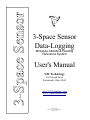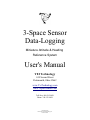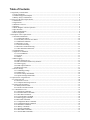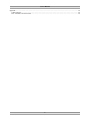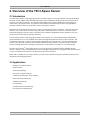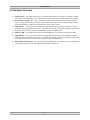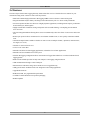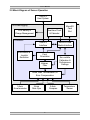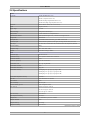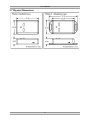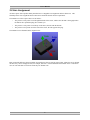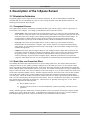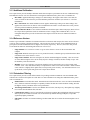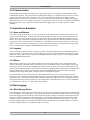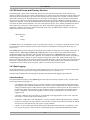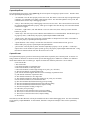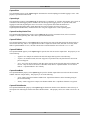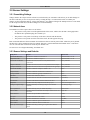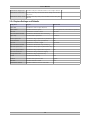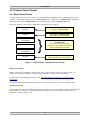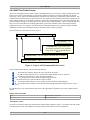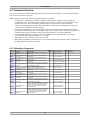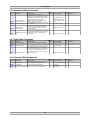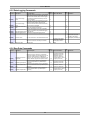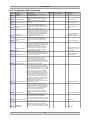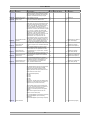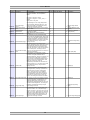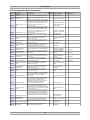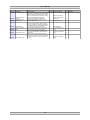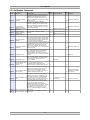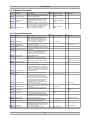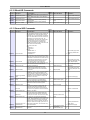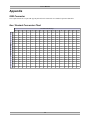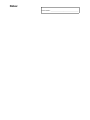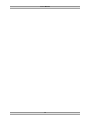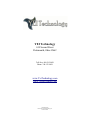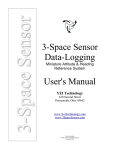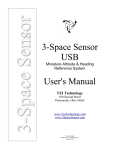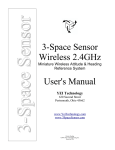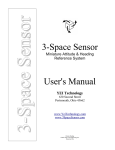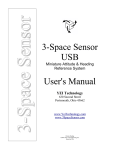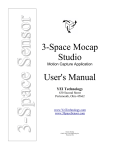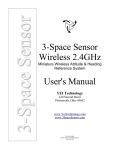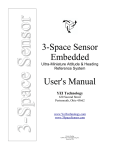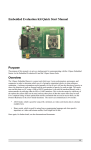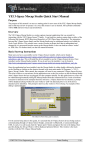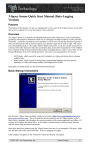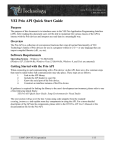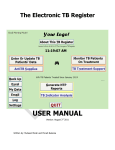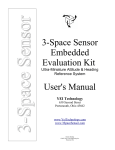Download 3-Space Sensor Data-Logging User`s Manual
Transcript
3-Space Sensor 3-Space Sensor Data-Logging Miniature Attitude & Heading Reference System User's Manual YEI Technology 630 Second Street Portsmouth, Ohio 45662 www.YeiTechnology.com www.3SpaceSensor.com Patents Pending ©2007-2011 Yost Engineering, Inc. Printed in USA 3-Space Sensor Data-Logging Miniature Attitude & Heading Reference System User's Manual YEI Technology 630 Second Street Portsmouth, Ohio 45662 www.YeiTechnology.com www.3SpaceSensor.com Toll-Free: 888-395-9029 Phone: 740-355-9029 Patents Pending ©2007-2011 Yost Engineering, Inc. Printed in USA Table of Contents 1. Usage/Safety Considerations...........................................................................................................................................1 1.1 Usage Conditions.....................................................................................................................................................1 1.2 Technical Support and Repairs................................................................................................................................1 1.3 Battery Safety Considerations.................................................................................................................................2 2. Overview of the YEI 3-Space Sensor..............................................................................................................................3 2.1 Introduction.............................................................................................................................................................3 2.2 Applications.............................................................................................................................................................3 2.3 Hardware Overview.................................................................................................................................................4 2.4 Features....................................................................................................................................................................5 2.5 Block Diagram of Sensor Operation.......................................................................................................................6 2.6 Specifications..........................................................................................................................................................7 2.7 Physical Dimensions................................................................................................................................................8 2.8 Axis Assignment......................................................................................................................................................9 3. Description of the 3-Space Sensor................................................................................................................................10 3.1 Orientation Estimation...........................................................................................................................................10 3.1.1 Component Sensors......................................................................................................................................10 3.1.2 Scale, Bias, and Cross-Axis Effect...............................................................................................................10 3.1.3 Additional Calibration..................................................................................................................................11 3.1.4 Reference Vectors.........................................................................................................................................11 3.1.5 Orientation Filtering ....................................................................................................................................11 3.1.6 Reference Orientation/Taring.......................................................................................................................12 3.1.7 Other Estimation Parameters........................................................................................................................12 3.2 Communication......................................................................................................................................................13 3.3 Input Device Emulation.........................................................................................................................................13 3.3.1 Axes and Buttons..........................................................................................................................................13 3.3.2 Joystick.........................................................................................................................................................13 3.3.3 Mouse...........................................................................................................................................................13 3.4 Data-Logging.........................................................................................................................................................13 3.4.1 Mass Storage Device....................................................................................................................................13 3.4.2 SD Card Format and Directory Structure.....................................................................................................14 3.4.3 Data-Logging................................................................................................................................................14 3.4.4 LED Capture Behavior.................................................................................................................................17 3.4.5 Real Time Clock...........................................................................................................................................17 3.5 Sensor Settings......................................................................................................................................................18 3.5.1 Committing Settings.....................................................................................................................................18 3.5.2 Natural Axes.................................................................................................................................................18 3.5.3 Sensor Settings and Defaults........................................................................................................................18 3.5.4 Capture Settings and Defaults.......................................................................................................................19 4. 3-Space Sensor Usage/Protocol....................................................................................................................................20 4.1. Usage Overview...................................................................................................................................................20 4.1.1 Protocol Overview........................................................................................................................................20 4.1.2 Computer Interfacing Overview...................................................................................................................20 4.2. Protocol Packet Format........................................................................................................................................21 4.2.1 Binary Packet Format...................................................................................................................................21 4.2.2 ASCII Text Packet Format...........................................................................................................................22 4.3. Command Overview.............................................................................................................................................23 4.3.1 Orientation Commands.................................................................................................................................23 4.3.2 Normalized Data Commands........................................................................................................................24 4.3.3 Other Data Commands..................................................................................................................................24 4.3.4 Corrected Data Commands...........................................................................................................................24 4.3.5 Data-Logging Commands.............................................................................................................................25 4.3.6 Raw Data Commands....................................................................................................................................25 4.3.7 Configuration Write Commands...................................................................................................................26 4.3.8 Configuration Read Commands....................................................................................................................29 4.3.9 Calibration Commands.................................................................................................................................31 4.3.10 Battery Commands......................................................................................................................................32 4.3.11 General Commands.....................................................................................................................................32 4.3.12 Wired HID Commands...............................................................................................................................33 4.3.13 General HID Commands.............................................................................................................................33 User's Manual Appendix...........................................................................................................................................................................34 USB Connector............................................................................................................................................................34 Hex / Decimal Conversion Chart.................................................................................................................................34 5 User's Manual 1. Usage/Safety Considerations 1.1 Usage Conditions • Do not use the 3-Space Sensor in any system on which people's lives depend(life support, weapons, etc.) • Because of its reliance on a compass, the 3-Space Sensor will not work properly near the earth's north or south pole. • Because of its reliance on a compass and accelerometer, the 3-Space Sensor will not work properly in outer space or on planets with no magnetic field. • Care should be taken when using the 3-Space Sensor in a car or other moving vehicle, as the disturbances caused by the vehicle's acceleration may cause the sensor to give inaccurate readings. • Because of its reliance on a compass, care should be taken when using the 3-Space Sensor near ferrous metal structures, magnetic fields, current carrying conductors, and should be kept about 6 inches away from any computer screens or towers. • Since the Data-Logging 3-Space Sensor uses removable MicroSD media, it is the end-user's responsibility to ensure that storage media is compatible. • The Data-Logging 3-Space Sensor is powered by a rechargeable lithium-polymer battery. Lithium-polymer batteries have high energy densities and can be dangerous if not used properly. See section 1.4 Battery Considerations for further information pertaining to battery safety. 1.2 Technical Support and Repairs Limited Product Warranty: YEI warrants the media and hardware on which products are furnished to be free from defects in materials and workmanship under normal use for sixty (60) days from the date of delivery. No warranties exist for any misuse. YEI will repair or replace any defective product which is returned within this time period. Product Support: YEI provides technical and user support via our toll-free number (888-395-9029) and via email ([email protected]). Support is provided for the lifetime of the equipment. Requests for repairs should be made through the Support department. For damage occurring outside of the warranty period or provisions, customers will be provided with cost estimates prior to repairs being performed. 1 User's Manual 1.3 Battery Safety Considerations 4. RGB Indicator LED 5. Input Button 2 3. Input Button 1 6. MicroSD Card Slot 2. Recessed Power Switch 1. USB Connector The Data-logging 3-Space Sensor contains a rechargeable lithium-polymer battery. Lithium-polymer batteries have high energy densities and can be dangerous if not used and cared for properly. The Data-Logging 3-space Sensor has been designed to include multiple levels of battery safety assurance. The Data-Logging 3-Space Sensor circuitry includes smart charging circuitry with thermal management to prevent over-charging the battery. The battery pack itself also includes protection circuitry to prevent over-charge, over-voltage, over-current, and over-discharge conditions. Most battery issues arise from improper handling of batteries, and particularly from the continued use of damaged batteries. As with any lithium-polymer battery-powered device, the following should be observed: • Don’t disassemble, crush, puncture, shred, or otherwise attempt to change the form of your battery. • Don't attempt to change or modify the battery yourself. Contact YEI technical support for battery replacement or battery repair. • Don’t let the mobile device or battery come in contact with water or other liquids. • Don’t allow the battery to touch metal objects. • Don’t place the sensor unit near a heat source. Excessive heat can damage the sensor unit or the battery. High temperatures can cause the battery to swell, leak, or malfunction. • Don’t dry a wet or damp sensor unit with an appliance or heat source, such as a hair dryer or microwave oven. • Don't drop the sensor unit. Dropping, especially on a hard surface, can potentially cause damage to the sensor unit or the battery. • Discontinue use immediately and contact YEI technical support if the battery or sensor unit produce odors, emit smoke, exhibit swelling, produce excess heat, exhibit leaking. • Dispose of Lithium-polymer batteries properly in accordance with local, state , and federal guidelines. 2 User's Manual 2. Overview of the YEI 3-Space Sensor 2.1 Introduction The YEI 3-Space SensorTM Data-Logging integrates a miniature, high-precision, high-reliability, Attitude and Heading Reference System (AHRS) with a MicroSD card interface and a rechargeable lithium-polymer battery solution into a single low-cost end-use-ready unit. The Attitude and Heading Reference System (AHRS) uses triaxial gyroscope, accelerometer, and compass sensors in conjunction with advanced on-board filtering and processing algorithms to determine orientation relative to an absolute reference orientation in real-time. Orientation can be returned in absolute terms or relative to a designated reference orientation. The proprietary multireference vector mode increases accuracy and greatly reduces and compensates for sensor error. The YEI 3-Space Sensor Data-Logging system also utilizes a dynamic sensor confidence algorithm that ensures optimal accuracy and precision across a wide range of operating conditions. The YEI 3-Space SensorTM Data-Logging unit features are accessible via a well-documented open communication protocol that allows access to all available sensor data and configuration parameters using a USB 2.0 interface, and configuration parameters are also accessible through configuration files on the SD card. Versatile commands allow access to raw sensor data, normalized sensor data, and filtered absolute and relative orientation outputs in multiple formats including: quaternion, Euler angles (pitch/roll/yaw), rotation matrix, axis angle, two vector(forward/up). The YEI 3-Space SensorTM Data-Logging grants access to its SD card on a host PC through a USB Mass Storage interface. Settings for how to gather data can be accessed through configuration files, and gathered data can be stored in a variety of formats onto the SD card. The SD card uses the FAT32 filesystem. When used as a USB device, the 3-Space SensorTM provides mouse emulation and joystick emulation modes that ease integration with existing applications. 2.2 Applications • Robotics performance analysis • Motion capture • Information gathering • Personnel / pedestrian tracking • Unmanned air/land/water vehicle tracking • Education and performing arts • Healthcare monitoring • Asset tracking • Vibration analysis and monitoring • Event detection and monitoring 3 User's Manual 2.3 Hardware Overview 1. USB Connector – The 3-Space Sensor uses a 5-pin mini USB connector to connect to a computer via USB and to charge the internal battery. The USB connector provides for both power and communication signals. 2. Recessed Power Switch – The 3-Space Sensor can be switch on and off when powered from the internal battery by using the recessed power switch. When connected via USB, the unit is powered and the batteries will begin recharging regardless of the position of the recessed power switch 3. Input Button 1 – The 3-Space Sensor includes two input buttons that can be used in conjunction with the orientation sensing capabilities of the device. The inputs are especially useful when using the 3-Space Sensor as an input device such as in joystick emulation mode or mouse emulation mode. 4. Indicator LED – The 3-Space Sensor includes an RGB LED that can be used for visual status feedback. 5. Input Button 2 – The 3-Space Sensor includes two input buttons that can be used in conjunction with the orientation sensing capabilities of the device. The inputs are especially useful when using the 3-Space Sensor as an input device such as in joystick emulation mode or mouse emulation mode. 6. Recessed MicroSD Card Slot – The 3-Space Sensor MicroSD media can be inserted or removed through the recessed slot. This slot is recessed to help prevent accidental card removal. 4 User's Manual 2.4 Features The YEI 3-Space Sensor Data-Logging has many features that allow it to be a flexible all-in-one solution for your orientation sensing needs. Below are some of the key features: • Small self-contained high-performance data-logging AHRS at 35mm x 60mm x 15mm and 28 grams • Integrated Lithium-Polymer battery and charge control allows battery life of 5+ hours at full performance • Fast sensor update and filter rate allow use in highly dynamic applications, including motion capture, performance & motion analysis, and navigation • Highly customizable orientation sensing with options such as tunable filtering, oversampling, and orientation error correction • Advanced integrated Kalman filtering allows sensor to automatically reduce the effects of sensor noise and sensor error • Robust open protocol allows commands to be sent in human readable form, or more quickly in machine readable form • Orientation output format available in absolute or relative terms in multiple formats ( quaternion, rotation matrix, axis angle, two-vector ) • Absolute or custom reference axes • Access to raw sensor data • MicroSD card allows for data-logging applications, USB allows for real-time applications • MicroSD card uses standard FAT32 file-system • Flexible data logging configuration allows customization of logged data and allows event-based and time-based logging options • Built-in clock/calendar provides for fully time-stamped event logging at high resolution • USB communication through a virtual COM port • Enumeration as USB mass-storage device makes access to logged data easy • USB joystick/mouse emulation modes ease integration with existing applications • Upgradeable firmware • RGB status LED, two programmable input buttons • Available in either hand-held or strap-down packaging • RoHS compliant 5 User's Manual 2.5 Block Diagram of Sensor Operation USB 2.0 Host System TSS Data-logging Real-time Clock & Calendar LiPo Battery & Charge Management MicroSD Card Slot Processor MircoSD Card Media Interface USB 2.0 Interface USB Mouse & Joystick Emulation Final Orientation Kalman Filter Non-volatile Calibration & Performance Settings Scale, Bias, Normalization, & Error Compensation 3-Axis Accelerometer 3-Axis Rate Gyro 3-Axis Compass 6 Temperature Sensor User's Manual 2.6 Specifications General Part number TSS-DL (Handheld Sensor Unit) TSS-DL-S (Strapdown Sensor Unit) TSS-DL-HH (High-range Handheld Sensor Unit) TSS-DL-HH-S (High-range Strapdown Sensor Unit) Dimensions 35mm x 60mm x 15mm (1.38 x 2.36 x 0.59 in.) Weight 28 grams ( 0.98 oz ) Supply voltage +5v USB Battery technology rechargeable Lithium-Polymer Battery lifetime 5+ hours continuous use at full performance Communication interfaces USB 2.0 (Mass Storage & CDC ), MicroSD card configuration files. Storage media MicroSD card Filter update rate up to 200Hz with full functionality, up to 800Hz in IMU mode. Orientation output absolute & relative quaternion, Euler angles, axis angle, rotation matrix, two vector Other output raw sensor data, corrected sensor data, normalized sensor data, temperature, date/time. Shock survivability 5000g Temperature range -40C ~ 85C ( -40F ~ 185F ) Processor 32-bit RISC running @ 60MHz Sensor Orientation range 360º about all axes Orientation accuracy ±2º for dynamic conditions & all orientations Orientation resolution <0.08º Orientation repeatability 0.085º for all orientations Accelerometer scale ±2g / ±4g / ±8g selectable Accelerometer resolution 14 bit Accelerometer noise density 99µg/√ Hz Accelerometer sensitivity 0.00024g/digit for ±2g range (±6g range for HH) 0.00048g/digit for ±4g range (±12g range for HH) 0.00096g/digit for ±8g range (±24g range for HH) Accelerometer temperature sensitivity ±0.008%/°C Gyro scale ±250/±500/±2000 º/sec selectable Gyro resolution 16 bit Gyro noise density 0.03º/sec/√ Hz Gyro bias stability @ 25°C 11º/hr average for all axes Gyro sensitivity 0.00875º/sec/digit for ±250º/sec 0.01750º/sec/digit for ±500º/sec 0.070º/sec/digit for ±2000º/sec Gyro non-linearity 0.2% full-scale Gyro temperature sensitivity ±0.016%/°C Compass scale ±1.3 Ga default. Up to ±8.1 Ga available Compass resolution 12 bit Compass sensitivity 5 mGa/digit Compass non-linearity 0.1% full-scale *Specifications subject to change 7 User's Manual 2.7 Physical Dimensions 8 User's Manual 2.8 Axis Assignment All YEI 3-Space Sensor product family members have re-mappable axis assignments and axis directions. This flexibility allows axis assignment and axis direction to match the desired end-use requirements. The natural axes of the 3-Space Sensor are as follows: • The positive X-axis points out of the right hand side of the sensor, which is the side that is facing right when the buttons face upward and plug faces towards you. • The positive Y-axis points out of the top of the sensor, the side with the buttons. • The positive Z-axis points out of the front of the sensor, the side opposite the plug. The natural axes are illustrated in the diagram below Bear in mind the difference between natural axes and the axes that are used in protocol data. While they are by default the same, they can be remapped so that, for example, data axis Y could contain data from natural axis X. This allows users to work with data in a reference frame they are familiar with. 9 User's Manual 3. Description of the 3-Space Sensor 3.1 Orientation Estimation The primary purpose of the 3-Space Sensor is to estimate orientation. In order to understand how to handle this estimation and use it in a meaningful way, there are a few concepts about the sensor that should be understood. The following sections describe these concepts. 3.1.1 Component Sensors The 3-Space Sensor estimates orientation by combining the data it gets from three types of sensors: a gyroscope, an accelerometer, and a compass. A few things you should know about each of these sensors: • Accelerometer: This sensor measures the acceleration due to gravity, as well as any other accelerations that occur. Because of this, this sensor is at its best when the 3-Space Sensor is sitting still. Most jitter seen as the orientation of the sensor changes is due to shaking causing perturbations in the accelerometer readings. To account for this, by default, when the 3-Space Sensor is being moved, the gyroscope becomes more trusted(becomes a greater part of the orientation estimate), and the accelerometer becomes less trusted. • Gyroscope: This sensor measures angular motion. It has no ability to give any absolute orientation information like the accelerometer or compass, and so is most useful for correcting the orientation during sensor motion. Its role during these times becomes vital, though, as the accelerometer readings can become unreliable during motion. • Compass: This sensor measures magnetic direction. The readings from the compass and accelerometer are used together to form the absolute component of orientation, which is used to correct any short term changes the gyroscope makes. Its readings are much more stable than those of the accelerometer, but it can be adversely affected by any ferrous metal or magnetic objects. When the accelerometer is less trusted, the compass is treated in the same way so as to avoid updates to orientation based on partial absolute information. 3.1.2 Scale, Bias, and Cross-Axis Effect The readings taken from each component sensor are not in a readily usable form. The compass and accelerometer readings are not unit vectors, and the gyroscope readings aren't yet in radians per second. To convert them to these forms, scale and bias must be taken into account. Scale is how much larger the range of data read from the component sensor is than the range of data should be when it is converted. For example, if the compass were to give readings in the range of -500 to 500 on the x axis, but we would like it to be in the range of -1 to 1, the scale would be 500. Bias is how far the center of the data readings is from 0. If another compass read from -200 to 900 on the x axis, the bias would be 350, and the scale would be 550. The last parameter used in turning this component sensor data into usable data is cross-axis effect. This is the tendency for a little bit of data on one axis of a sensor to get mixed up with the other two. This is an effect experienced by the accelerometer and compass. There are 6 numbers for each of these, one to indicate how much each axis is affected by each other axis. Values for these are generally in the range of 1 to 10%. These parameters are applied in the following order: 1) Bias is added to each axis 2) The three axes are treated as a vector and multiplied by a matrix representing scale and cross-axis parameters Factory calibration provides default values for these parameters for the accelerometer and compass, and users should probably never need to change these values. To determine these parameters for the gyroscope, you must calibrate it. Read the Quick Start guide or the 3-Space Suite manual for more information on how to do this. 10 User's Manual 3.1.3 Additional Calibration The 3-Space Sensor provides multiple calibration modes that can improve performance at the cost of additional setup and calibration routines. For more information on setting these additional modes, please refer to command 169. • Bias Mode: Applies default range scaling to raw data readings. Also applies a bias offset to raw data, the values of which are taken from the provided calibration parameters command. (See section 4.3.7 for more information) • Bias / Scale Mode: The default calibration mode. Applies default range scaling to raw data readings. Also applies a bias offset to the raw data as well as an additional scale matrix. Uses the matrix and vector portions from the provided calibration parameters command. • Ortho-Calibration Mode: A more advanced calibration mode that requires initial setup steps (Please refer to the 3-Space Suite Quick Start Guide for information on how to supply ortho-calibration data) . Uses 24 orthogonal data points to provide accelerometer and compass correction factors for enhanced orientation accuracy. 3.1.4 Reference Vectors In order to get an absolute estimation of orientation from the accelerometer and compass, the sensor needs a reference vector for each to compare to the data read from it. The most obvious choice for these are the standard direction of gravity(down) and the standard direction of magnetic force(north), respectively. However, the sensor does provide several different modes for determining which reference vector to use: • Single Manual: Uses 2 reference vectors it is given as the reference vectors for the accelerometer and compass. • Single Auto: When the sensor powers on or is put into this mode, it calculates gravity and north and uses those calculated vectors as the reference vectors. • Single Auto Continual: The same as Single Auto, but the calculation happens constantly. This can account for some shifts in magnetic force due to nearby objects or change of location, and also can help to cope with the instability of the accelerometer. • Multiple: Uses a set of reference vectors from which the best are picked each cycle to form a single, final reference vector. This mode has the ability to compensate for certain errors in the orientation. In this mode the sensor will have a slightly slower update rate, but will provide greater accuracy. For information on how to set up this mode, see the Quick Start guide or the 3-Space Suite manual. 3.1.5 Orientation Filtering The 3-Space Sensor provides several different modes for providing orientation estimation. Note also that IMU data collection rate is bound to the update rate of the filter. For more information on setting these additional modes, please refer to command 123. • Kalman Filter: The default filter mode. Normalized sensor data and reference vectors are fed into the Kalman filter, which uses statistical techniques to optimally combine the data into a final orientation reading. Provides the highest-accuracy orientation at the lowest performance. • Alternating Kalman Filter: Uses the same Kalman filter as before, but skips every other update step. Slightly less accurate than the Kalman filter, but faster. • Complementary Filter: Fuses low-pass filtered accelerometer/compass data with high-pass filtered gyroscope data to provide an orientation estimate. Less accurate than any Kalman filtering techniques, but provides significantly higher performance. • IMU Mode: Performs no orientation filtering, but allows IMU data to be read at the maximum update rate of 800 Hz. 11 User's Manual 3.1.6 Reference Orientation/Taring Given the results of the Kalman filter, the sensor can make a good estimation of orientation, but it will likely be offset from the actual orientation of the device by a constant angle until it has been given a reference orientation. This reference orientation tells the sensor where you would like its zero orientation to be. The sensor will always consider the zero orientation to be the orientation in which the plug is facing towards you and top(the side with buttons on it) facing up. The sensor must be given a reference orientation that represents the orientation of the sensor when it is in the position in which you consider the plug to be towards you and the buttons up. The act of giving it this reference orientation to the sensor is called taring, just as some scales have a tare button which can be pressed to tell the scale that nothing is on it and it should read zero. For instructions on doing this, refer to the Quick Start guide or 3-Space Suite manual. 3.1.7 Other Estimation Parameters The 3-Space Sensor offers a few other parameters to filter the orientation estimate. Please note that these only affect the final orientation and not the readings of individual component sensors. • Oversampling: Oversampling causes the sensor to take extra readings from each of the component sensors and average them before using them to estimate orientation. This can reduce noise, but also causes each cycle to take longer proportional to how many extra samples are being taken. • Running Average: The final orientation estimate can be put through a running average, which will make the estimate smoother at the cost of introducing a small delay between physical motion and the sensor's estimation of that motion. • Rho Values: As mentioned earlier, by default the accelerometer and compass are trusted less than the gyros when the sensor is in motion. Rho values are the mechanism that handles the concept of trust. They involve parameters, one for the accelerometer and one for the compass, that indicate how much these component sensors are to be trusted relative to the gyroscope. A lower value for the parameter means more trust. The default mode for this is “confidence mode”, where the rho value chooses between a minimum and maximum value based on how much the sensor is moving. The other option is to have a single, static rho value. 12 User's Manual 3.2 Communication Obtaining data about orientation from the sensor or giving values for any of its settings is done through the sensor's communication protocol. The protocol can be used through the USB port. A complete description of how to use this protocol is given in section 4 of this document. Also, you may instead use the 3-Space Suite, which provides a graphical method to do the same. To learn how to use this, read the 3-Space Suite manual. In addition, data-logging options allow the sensor to be configured to log data in certain formats, with various criteria for beginning and ending a data-logging session. These options and working with the data-logging system is covered in section 3.4 of this document. 3.3 Input Device Emulation 3.3.1 Axes and Buttons The 3-Space Sensor has the ability to act as a joystick and/or mouse. Both of these are defined in the same way, as a collection of axes and buttons. Axes are input elements that can take on a range of values, whereas buttons can only either be on or off. On a joystick, the stick part would be represented as 2 axes, and all the physical buttons on it as buttons. The 3-Space Sensor has no physical joystick and only 2 physical buttons, so there are a number of options to use properties of the orientation data as axes and buttons. Each input device on the 3-Space Sensor has 2 axes and 8 buttons. For more information on setting these up, see the 3-Space Suite manual. All communication for these input devices is done through the standard USB HID(Human Interface Device) protocol. 3.3.2 Joystick As far as a modern operating system is concerned, a joystick is any random collection of axes and buttons that isn't a mouse or keyboard. Joysticks are mostly used for games, but can also be used for simulation, robot controls, or other applications. The 3-Space Sensor, as a joystick, should appear just like any other joystick to an operating system that supports USB HID(which most do). 3.3.3 Mouse When acting as a mouse, the 3-Space Sensor will take control of the system's mouse cursor, meaning if the mouse portion is not properly calibrated, using it could easily leave you in a situation in which you are unable to control the mouse cursor at all. In cases like this, unplugging the 3-Space Sensor will restore the mouse to normal operation, and unless the mouse enabled setting was saved to the sensor's memory, plugging it back in should restore normal operation. Using the default mouse settings, caution should be exercised in making sure the orientation estimate is properly calibrated before turning on the mouse. For help with this, see the Quick Start guide. The mouse defaults to being in Absolute mode, which means that the data it gives is meant to represent a specific position on screen, rather than an offset from the last position. This can be changed to Relative mode, where the data represents an offset. In this mode, the data which would have indicated the edges of the screen in Absolute mode will now represent the mouse moving as quickly as it can in the direction of that edge of the screen. For more information, see command 251 in section 4.3.7, or the 3-Space Suite manual. 3.4 Data-Logging 3.4.1 Mass Storage Device The Data-Logging 3-Space Sensor exposes the contents of its SD card to a computer by enumerating as a Mass Storage device in addition to a virtual COM port. Upon being connected to a computer through USB, the sensor will cease any current data-logging session and will cede control of the SD card to the computer, as both the computer and the sensor cannot write to the SD card without coming into conflict. No further data-logging can be done at this point until the computer no longer controls the SD card. Unplugging the sensor will return control of the SD card to it. Also, the sensor has a Mass Storage Off mode which will return control of the SD card to it even while attached to a computer. For more information on this, see commands 57 and 58 in section 4. 13 User's Manual 3.4.2 SD Card Format and Directory Structure The Data-Logging 3-Space Sensor will attempt, upon power on or upon SD card insertion, to place the directory structure it requires on to the card. If this is unsuccessful for any reason, such as the card being in read only mode or the card having not been formatted yet, the sensor's LED will pulse red twice quickly once a second. It will also do this if no SD card is inserted at all. This indicates that it is not ready to do data-logging. The SD card may be formatted in one of two ways: either let any SD card formatting utility(such as the one built in to Windows) format the card as a single FAT32 partition, or insert the unformatted card into the Data-Logging 3-Space Sensor and call command 59(look in section 4 for details on this command). Also, the 3-Space Suite has an easy way to call this command in the Sensor Info window when connected to a Data-Logging sensor. Refer to the Data-Logging Quick Start guide for more information. When the card has been properly initialized by the sensor, the LED will turn solid blue. The directory structure the sensor sets up is as follows: / (Root Directory) /Data/ /Config/ The /Data/ directory is for holding the results of any data capture sessions. A new directory inside this will be created for each session, named according to when the capture started (For information on setting up the current time, see section 3.4.4). This /Config/ directory holds configuration files which can be modified to change the current settings of the sensor. It contains two files: sensor.cfg and capture.cfg. sensor.cfg allows access to many sensor settings that can also be modified through protocol commands, such as orientation averaging modes. capture.cfg allows access to settings having to do with how and how often data is gathered. See section 3.4.3 for information on the contents of capture.cfg and data-logging options in general. In order to change a setting in one of these files, simply find the name of the property you want to modify on the left of an equals sign, and then change the value for it on the right of the equals sign. If the value is textual (properties where this is the case will have a list of the possible values listed to the right of the assignment), be sure to enclose the text in quotes. Quotes are not necessary for numeric values. 3.4.3 Data-Logging As described in section 3.4.2, upon the start of a data-logging session, a new directory will be created to hold the data, named after the time the session was started(given by the real time clock, see section 3.4.4). The following sections describe the configuration properties that determine data-logging capture behavior. CaptureStartEvent The CaptureStartEvent property in the capture.cfg file selects options for starting a capture session. Possible values for the CaptureStartEvent property are: • “on command”: This setting has no way of starting a capture session except through the calling of the begin data-logging session command, command 60. See section 4 for more information on this command. Because calling a command requires a USB connection which can communicate with the sensor, the sensor will have to be taken out of Mass Storage mode before this command is called. The command to turn off Mass Storage mode is command 58. Also note that regardless of start event, this command can be used to start a datalogging session. • “on startup”: Whenever the sensor starts up, it will attempt to start logging data as soon as it can. After this one session, it will not attempt to start another session. • “left button”, “right button”, and “both buttons”: A session will begin when the appropriate button or buttons are pressed. Note that if the stop condition is set to the same set or part of the same set of buttons, the buttons will need to be released before they will register as a stop condition. • “motion”: A session will begin when the accelerometer detects that motion has risen to a certain level. This level is given in gs(gravity units) and can be set through the property CaptureStartEventMotionThreshold. 14 User's Manual CaptureStopEvent The CaptureStopEvent property in the capture.cfg file selects options for stopping a capture session. Possible values for the CaptureStopEvent property are: • “on command”: Like the same property for the start events, this means a session can only be stopped through a command. Use command 61 for ending a data-logging session. Also note that regardless of stop event, this command can be used to stop a data-logging session. • “always”: This will always stop a data-logging session as soon as it starts. This is most useful in concert with the CapturePostStopGatherTime property, which gives a length of time after the stop of a session data should continue to be logged. • “left button”, “right button”, and “both buttons”: Just as for start events, these will stop a session when the buttons are pressed. • “motion stop”: This will stop a session when the motion falls below a certain threshold. This threshold, given in gs(gravity units), is indicated by the property CaptureStopEventMotionThreshold. • “capture count”: This will stop a session after a certain number of samples have been taken. This number is given by the property CaptureStopEventCaptureCount. • “capture duration”: This will stop a session after it has lasted for a certain amount of time, given in milliseconds by the property CaptureStopEventCaptureDuration. • “period count”: This only has any effect when the CaptureStyle property is set to “periodic”. It will stop a capture after a certain number of capture periods, given by the property CaptureStopEventPeriodCount. Using this when in continuous mode will cause the session to never end. CaptureFormat Th CaptureFormat property specifies a format string similar to that required by the C function printf. It consists of a string of whatever characters are desired to show up in the data-logging file, in addition to a number of % delimited tokens which indicate data of a certain type. Options for characters which may follow the % are as follows: d: The current date. t: The current time. q: The tared orientation, in quaternion form. a: The tared orientation, in axis angle form. e: The tared orientation, in Euler angle form(given in pitch, yaw, roll order). m: The tared orientation, in rotation matrix form. g: The current calculated angular difference between readings, in quaternion form. uq: The untared orientation, in quaternion form. ua: The untared orientation, in axis angle form. ue: The untared orientation, in Euler angle form(given in pitch, yaw, roll order). um: The untared orientation, in rotation matrix form. ng: The latest normalized(scaled and biased) gyroscope reading. na: The latest normalized(scaled and biased) accelerometer reading. nc: The latest normalized(scaled and biased) compass reading. nt: The latest temperature reading, in degrees C. nb: The battery level percentage. rg: The raw(as it comes from the sensor) gyroscope reading. ra: The raw(as it comes from the sensor) accelerometer reading. rc: The raw(as it comes from the sensor) compass reading. %: An actual %. Note that any non-data characters will only be included in the file in ASCII data-logging mode. For more information, see the property CaptureDataMode. In ASCII mode, data that is comprised of multiple values will be separated by commas. 15 User's Manual CaptureRate The CaptureRate property in the capture.cfg file determines the desired sampling period while logging is active. This property is specified in milliseconds. CaptureStyle The CaptureStyle property in the capture.cfg file determines if “continuous” or “periodic” data capture style is used. In continuous mode, data-logging will be enabled at all times during a data-logging session. In periodic mode, datalogging will start and stop during the course of a session. The properties that control this behavior are CaptureStylePeriodicCaptureTime, which determines how long it captures for before it stops, and CaptureStylePeriodicRestTime, which determines how long it is stopped before it starts capturing again. CapturePostStopGatherTime The CapturePostStopGatherTime property in the capture.cfg file specifies an amount of time, after a session has stopped, to continue gathering data. This value is specified in milliseconds. CaptureFileStub The CaptureFileStub property in the capture.cfg file specifies the base name of the data-logging file which resides in each session's directory, with a “.txt” appended to it if data is captured in ASCII mode, and “.dat” if in binary mode. With a CaptureFileMode of “new”, this stub will also have a number added on to it before the “.txt” or “.dat”. CaptureFileMode The CaptureFileMode property in the capture.cfg file specifies how files are used to capture data. This property is one of the following: • “append”: New samples are added to the end of the single data log in the session directory. • “replace”: In continuous mode, the same as append. In periodic mode, only data from the most recent period will appear. • “new”: A new file will be made for each data capture period, and each period's data will be placed in this new file. Only one file will be made in continuous mode, named “<CaptureFileStub>1.txt” in ASCII mode or “<CaptureFileStub>1.dat” in binary. CaptureDataMode The CaptureDataMode property in the capture.cfg file specifies whether captured data is stored in the file as human readable ASCII or compact binary. This property is one of the following: • “ascii”: Data is logged in a human readable form. Superfluous characters in the formatting string are placed in the data log. • “binary”: Data is logged in a compact, non-human readable form. Superfluous characters are ignored. CaptureFileInfoHeader The CaptureFileInfoHeader property in the capture.cfg file determines whether a line should be written at the top of each capture file indicating the format of the data contained within. This property can be set to either 0 for off or 1 for on. 16 User's Manual 3.4.4 LED Capture Behavior The RGB LED can be used as an indicator of the current state of the sensor. Below is a summary of the LED meanings: Solid Blue ( or solid currently set custom color setting ): Power on and no data-logging session in progress. Yellow: A data-logging session is in progress, but a sample is not currently being taken. Green: The LED will emit a green flash and return to yellow when a data-logging sample is taken. Red ( double pulse ): MicroSD media not present or file system error. Red ( Single Pulse when not plugged into USB ): Battery low - battery life remaining is at or below 5%. Yellow ( Single Pulse when plugged into USB ): Battery is actively charging. Green (Single Pulse when plugged into USB ): Battery is fully-charged. Red ( Rapid Constant Pulse ): Panic mode. Indicates corrupted sensor settings. 3.4.5 Real Time Clock The Data-Logging 3-Space Sensor contains a real time clock chip which allows it to keep track of time. The clock chip uses a separate clock battery which maintains the time and clock settings. This internal clock battery is calculated to have a life of about 5 years. The clock chip must be given an initial time for it to report time properly in a desired time zone. This time can be given to the chip using command 62, and read back using command 63. See the entries for these commands in Section 4 for more details. In addition, the 3-Space Suite has an option for automatically setting the clock of the sensor to the clock of the host computer. Go to the Sensor Info window when connected to the Data-Logging sensor and there will be an option to do this. For more information, refer to the Data-Logging Quick Start Guide. 17 User's Manual 3.5 Sensor Settings 3.5.1 Committing Settings Changes made to the 3-Space Sensor will not be saved unless they are committed. This allows you to make changes to the sensor and easily revert it to its previous state by resetting the chip. For instructions on how to commit your changes, see the Quick Start guide or 3-Space Suite manual. Any changes relating to the multiple reference vector mode are an exception to this rule, as all these changes are saved immediately. 3.5.2 Natural Axes The natural axes of the 3-Space Sensor are as follows: • The positive X-axis points out of the right hand side of the sensor, which is the side that is facing right when the buttons face upward and plug faces towards you. • The positive Y-axis points out of the top of the sensor, the side with the buttons. • The positive Z-axis points out of the front of the sensor, the side opposite the plug. Bear in mind the difference between natural axes and the axes that are used in protocol data. While they are by default the same, they can be remapped so that, for example, data axis Y could contain data from natural axis X. This allows users to work with data in a reference frame they are familiar with. See section 2.8 for a diagram illustrating the natural axes. 3.5.3 Sensor Settings and Defaults Setting Name Purpose Default Value Accelerometer Rho Value Determine how trusted the accelerometer is Confidence Mode, 5 to 100 Compass Rho Value Determine how trusted the compass is Confidence Mode, 5 to 100 Accelerometer Coefficients Determines the scale, bias, and cross-axis parameters for the accelerometer Factory calibrated Compass Coefficients Determines the scale, bias, and cross-axis parameters for the compass Factory calibrated Gyroscope Coefficients Determines the scale, bias and cross-axis parameters for the gyroscope Factory calibrated Accelerometer Enabled Determines whether the compass is enabled or not TRUE Compass Enabled Determines whether the accelerometer is enabled or not TRUE Gyroscope Enabled Determines whether the gyroscope is enabled or not TRUE Filter Mode Determines how orientation is filtered. 1 (Kalman) Calibration Mode Determines how raw sensor data is transformed into normalized data 1 (Scale-Bias) Axis Directions Determines what natural axis direction each data axis faces +X, +Y, +Z Sample Rate Determines how many samples the sensor takes per cycle 1 from each component sensor Running Average Percentage Determines how heavy of a running average to run on the final orientation 0(no running average) Desired Update Rate Determines how long each cycle should take(ideally) 0 microseconds Reference Mode Determines how the accelerometer and compass reference vectors are determined Single Auto RS232 Baud Rate Determines the speed of RS232 communication 115200 CPU Speed Determines how fast the CPU will run 60 MHz LED Color Determines the RGB color of the LED 0,0,1(Blue) Joystick Enabled Determines whether the joystick is enabled or not TRUE Mouse Enabled Determines whether the mouse is enabled or not FALSE Button Gyro Disable Length Determines how many cycles the gyro is ignored after a button is pressed 5 18 User's Manual Multi Reference Weight Power Determines what power each multi reference vector weight is raised to 10 Multi Reference Cell Divisions Determines how many cells the multi reference lookup table is divided into per axis 4 Multi Reference Nearby Vectors Determines how many nearby vectors each multi reference lookup table 8 cell stores 3.5.4 Capture Settings and Defaults Setting Name Purpose Default Value Capture Rate Determine how often to capture data(in ms) 10 Capture Format Determine what data to capture “%d %t %q”(Date, time, and orientation as quaternion) Start Event Determine how a session is started “left button” Start Event Motion Threshold Determine how much motion starts a session(in g) 0.5 Capture Style Determine when to capture data “continuous” Periodic Capture Time Determine how long to capture data in a period(in ms) 5000 Periodic Rest Time Determine how long to rest in a period(in ms) 5000 Stop Event Determine how a session is stopped “right button” Stop Event Motion Threshold Determine how much motion stops a session(in g) 0.3 Stop Event Capture Count Determine how many captures to perform before stop 100 Stop Event Capture Duration Determine how long to capture before stop(in ms) 5000 Stop Event Period Count Determine how many periods before stopping 1 Post Stop Gather Time Determine how long to capture after stop 0 File Stub Determine name of data log “data” File Mode Determines how to put data in files “append” Data Mode Determines how data is written “ascii” File Info Header Enabled Determines whether or not to have a file header 1 19 User's Manual 4. 3-Space Sensor Usage/Protocol 4.1. Usage Overview 4.1.1 Protocol Overview The 3-Space Sensor receives messages from the controlling system in the form of sequences of serial communication bytes called packets. For ease of use and flexibility of operation, two methods of encoding commands are provided: binary and text. Binary encoding is more compact, more efficient, and easier to access programmatically. ASCII text encoding is more verbose and less efficient yet is easier to read and easier to access via a traditional terminal interface. Both binary and ASCII text encoding methods share an identical command structure and support the entire 3-Space command set. The 3-Space Sensor buffers the incoming command stream and will only take an action once the entire packet has been received and the checksum has been verified as correct(ASCII mode commands do not use checksums for convenience). Incomplete packets and packets with incorrect checksums will be ignored. This allows the controlling system to send command data at leisure without loss of functionality. The command buffer will, however, be cleared whenever the 3Space Sensor is either reset or powered off/on. Specific details of the 3-Space Sensor protocol and its control commands are discussed in the following pages. 4.1.2 Computer Interfacing Overview The Data-logging 3-Space Sensor enumerates as a composite USB device consisting of a USB mass storage device, a CDC serial communication device, and an HID mouse/keyboard device. When interfacing with a computer, the 3-Space Sensor presents itself as a COM port, which provides an interface by which the serial communication the protocol requires may happen. The name of this COM port is specific to the operating system being used. It is possible to use multiple 3-Space Sensors on a single computer. Each will be assigned its own COM port. The USB mass storage device allows access the configuration files that are used to determine sensor configuration and data-logging options. For more detail on these files refer to section 3.4 Data-Logging. For more information on how to install the sensor software on a computer and begin using it, see the Quick Start guide. 20 User's Manual 4.2. Protocol Packet Format 4.2.1 Binary Packet Format The binary packet size can be three or more bytes long, depending upon the nature of the command being sent to the controller. Each packet consists of an initial “start of packet” byte, followed by a “command value” specifier byte, followed by zero or more “command data” bytes, and terminated by a packet “checksum value” byte. Each binary packet is at least 3 bytes in length and is formatted as shown in figure 1 247(0xF7) First Byte – Start of Packet Command Second Byte – Command Value Selected from the command chart Command Data … Command Data } Command Data Zero or more bytes representing parameters to the command being called. See the command chart for details. Last Byte – Packet Checksum Sum of all other bytes except the first. Checksum Figure 1 - Typical Binary Command Packet Format Binary Return Values: When a 3 Space Sensor command is called in binary mode, any data it returns will also be in binary format. For example, if a floating point number is returned, it will be returned as its 4 byte binary representation. For information on the floating point format, go here: http://en.wikipedia.org/wiki/Single_precision_floatingpoint_format Also keep in mind that integer and floating point values coming from the sensor are stored in big-endian format. The Checksum Value: The checksum is computed as an arithmetic summation of all of the characters in the packet (except the checksum value itself) modulus 256. This gives a resulting checksum in the range 0 to 255. The checksum for binary packets is transmitted as a single 8-bit byte value. 21 User's Manual 4.2.2 ASCII Text Packet Format ASCII text command packets are similar to binary command packets, but are received as a single formatted line of text. Each text line consists of the following: an ASCII colon character followed by an integral command id in decimal, followed by a list of ASCII encoded floating-point command values, followed by a terminating newline character. The command id and command values are given in decimal. The ASCII encoded command values must be separated by an ASCII comma character or an ASCII space character. Thus, legal command characters are: the colon, the comma, the period, the digits 0 through 9, the minus sign, the new-line, the space, and the backspace. When a command calls for an integer or byte sized parameter, the floating point number given for that parameter will be interpreted as being the appropriate data type. For simplicity, the ASCII encoded commands follow the same format as the binary encoded commands, but ASCII text encodings of values are used rather than raw binary encodings. Each ASCII packet is formatted as shown in figure 2. : Command , Data1 , Data2 , ... , DataN \n End of Packet – The ASCII newline character Command Data – Zero or more bytes representing parameters to the command being called. See the command chart for details. Command Value – Selected from the command chart, in decimal. Start of ASCII Packet – Indicated by the colon character Figure 2 - Typical ASCII Command Packet Format Thus the ASCII packet consists of the the following characters: : – the ASCII colon character signifies the start of an ASCII text packet. , – the ASCII comma character acts as a value delimiter when multiple values are specified. . – the ASCII period character is used in floating point numbers. 0~9 – the ASCII digits are used to in integer and floating point values. - - the ASCII minus sign is used to indicate a negative number \n – the ASCII newline character is used to signify the end of an ASCII command packet. \b – the ASCII backspace character can be used to backup through the partially completed line to correct errors. If a command is given in ASCII mode but does not have the right number of parameters, the entire command will be ignored. Sample ASCII commands: :0\n Read orientation as a quaternion :106,2\n Set oversample rate to 2 ASCII Return Values: All values are returned in ASCII text format when an ASCII-format command is issued. To read the return data, simply read data from the sensor until a Windows newline(a carriage return and a line feed) is encountered.. 22 User's Manual 4.3. Command Overview There are over 90 different command messages that are grouped numerically by function. Unused command message bytes are reserved for future expansion. When looking at the following command message tables, note the following: • The “Data Len” field indicates the number of additional data-bytes the command expects to follow the command-byte itself. This number doesn't include the Start of Packet, Command, or Checksum bytes. Thus, the total message size can be calculated by adding three bytes to the “Data Len” listed in the table. • Likewise, the “Return Data Len” field indicates the number of data-bytes the command delivers back to the sender once the command has finished executing. • Under “Return Data Details”, each command lists the sort of data which is being returned and next to this in parenthesis the form this data takes. For example, a quaternion is represented by 4 floating point numbers, so a command which returns a quaternion would list “Quaternion(float x4)” for its return data details. • Command length information only applies to binary commands, as ascii commands can vary in length. • For quaternions, data is always returned in x, y, z, w order. • Euler angles are always returned in pitch, yaw, roll order. • When calling commands in ASCII mode, there is no fixed byte length for the parameter data or return data, as the length depends on the ASCII encoding. 4.3.1 Orientation Commands Command 0(0x00) 1(0x01) 2(0x02) 3(0x03) 4 (0x04 5(0x05) 6(0x06) 7(0x07) 8(0x08) 9(0x09) 10(0x0A) 11(0x0B) 12(0x0C) Description Read tared orientation as quaternion Read tared orientation as euler angles Long Description Returns the filtered, tared orientation estimate in quaternion form. Returns the filtered, tared orientation estimate in euler angle form Read tared orientation as rotation matrix Read tared orientation as axis angle Returns the filtered, tared orientation estimate in rotation matrix form Returns the filtered, tared orientation estimate in axis-angle form Returns the filtered, tared orientation estimate in two Read tared orientation as vector form, where the first vector refers to forward and the second refers to down. two vector. Returns the difference between the measured Read difference quaternion orientation from last frame and this frame. Read untared orientation Returns the filtered, untared orientation estimate in as quaternion quaternion form. Read untared orientation Returns the filtered, untared orientation estimate in as euler angles euler angle form Read untared orientation Returns the filtered, untared orientation estimate in as rotation matrix rotation matrix form Read untared orientation Returns the filtered, untared orientation estimate in as axis angle axis-angle form Returns the filtered, untared orientation estimate in Read untared orientation two vector form, where the first vector refers to north as two vector. and the second refers to gravity. Returns the filtered, tared orientation estimate in two vector form, where the first vector refers to forward and the second refers to down. These vectors are Read tared two vector in given in the sensor reference frame and not the global reference frame. sensor frame Returns the filtered, tared orientation estimate in two vector form, where the first vector refers to forward and the second refers to down. These vectors are Read untared two vector in given in the sensor reference frame and not the sensor frame global reference frame. 23 Return Data Len Return Data Details Data Len Data Details 16 Quaternion (float x4) 0 12 Euler Angles (float x3) 0 36 Rotation Matrix (float x9) 0 16 Axis (float x3), Angle (float) 0 24 Forward Vector (float x3), Down Vector (float x3) 0 16 Quaternion (float x4) 0 16 Quaternion (float x4) 0 16 Euler Angles (float x3) 0 36 Rotation Matrix (float x9) 0 16 Axis (float x3), Angle (float) 0 24 North Vector (float x3), Gravity Vector (float x3) 0 24 Forward Vector (float x3), Down Vector (float x3) 0 24 North Vector (float x3), Gravity Vector (float x3) 0 User's Manual 4.3.2 Normalized Data Commands Command 32(0x20) 33(0x21) 34(0x22) 35(0x23) Return Long Description Data Len Returns the normalized gyro rate vector, accelerometer vector, and compass vector. Note that the gyro vector is in units of radians/sec, while the accelerometer and compass are unit-length vectors indicating the direction of gravity and north, respectively. These two vectors do not have any Read all normalized magnitude data associated with them. component sensor data 36 Returns the normalized gyro rate vector, which is in Read normalized gyro rate units of radians/sec. 12 Returns the normalized accelerometer vector. Note that this is a unit-vector indicating the direction of Read normalized gravity. This vector does not have any magnitude accelerometer vector data associated with it. 12 Returns the normalized compass vector. Note that this is a unit-vector indicating the direction of gravity. Read normalized compass This vector does not have any magnitude data associated with it. vector 12 Description Return Data Details Data Len Data Details Gyro Rate (Vector x3), Gravity Direction (Vector x3), North Direction (Vector x3) 0 Gyro Rate (Vector x3) 0 Gravity Direction (Vector x3) 0 North Direction (Vector x3) 0 4.3.3 Other Data Commands Command 36(0x24) Description Read temperature C Long Description Returns the temperature of the sensor in Celsius. 37(0x25) Read temperature F 38(0x26) Read confidence factor Returns the temperature of the sensor in Fahrenheit Returns a value indicating how much the sensor is being moved at the moment. This value will return 1 if the sensor is completely stationary, and will return 0 if it is in motion. This command can also return values in between indicating how much motion the sensor is experiencing. Return Data Len Return Data Details 4 Temperature (float) Data Len Data Details 0 4 Temperature (float) 0 4 Confidence Factor (float) 0 4.3.4 Corrected Data Commands Command Description 39(0x27) Read corrected accelerometer Long Description Returns the acceleration vector in units of G. Note that this acceleration will include the static component of acceleration due to gravity. 40(0x28) Read corrected compass Returns the compass vector in units of gauss. 24 Return Data Len Return Data Details 12 12 Acceleration Vector in units of G (float x3) Compass Vector in units of gauss (float x3) Data Len Data Details 0 0 User's Manual 4.3.5 Data-Logging Commands Command Description 57(0x39) Turn on mass storage mode 58(0x3A) 59(0x3B) 60(0x3C) 61(0x3D) 62(0x3E) 63(0x3F) Turn off mass storage mode Format and Initialize SD Card Return Long Description Data Len Return Data Details Causes the sensor to enumerate as a mass storage device. When the sensor is in this mode, SD card data can be read. However, data cannot be logged. This mode will be enabled automatically when the sensor is plugged in. 0 Causes the sensor to stop enumerating as a mass storage device. When the sensor is in this mode, data can be logged. However, data cannot be accessed. This mode will be enabled automatically when the sensor is unplugged. 0 Erases the contents of the SD card. Initiates a data logging section with the specified attributes as indicated in the provided data logging Begin data logging session configuration file. End data logging session Terminates the ongoing data logging session Set clock values Read clock values 0 0 0 0 0 0 0 0 Sets the current time on the onboard real-time clock. Returns the current time as read by the onboard real-time clock. Data Len Data Details 6 6 Month (Byte), Day (Byte), Year (Byte), Hour (Byte), Minute (Byte), Second (Byte) Month (Byte), Day (Byte), Year (Byte), Hour (Byte), Minute (Byte), Second (Byte) 0 4.3.6 Raw Data Commands Command Description 64(0x40) Read all raw component sensor data 65(0x41) Read raw gyroscope rate 66(0x42) Read raw accelerometer data 67(0x43) Read raw compass data Return Data Len Return Data Details Long Description Returns the raw gyro rate vector, accelerometer vector and compass vector as read directly from the component sensors without any additional postprocessing. The range of values is dependent on the currently selected range for each respective sensor. Returns the raw gyro rate vector as read directly from the gyroscope without any additional postprocessing. Returns the raw acceleration vector as read directly from the accelerometer without any additional postprocessing. Returns the raw compass vector as read directly from the compass without any additional postprocessing. 25 Data Len Data Details 36 Gyro Rate in counts per degrees/sec (Vector x3), Acceleration Vector in counts per g (Vector x3), Compass Vector in counts per gauss (Vector x3) 0 12 Gyro Rate in counts per degrees/sec (Vector x3) 0 12 Acceleration Vector in counts per g (Vector x3) 0 12 Compass Vector in counts per gauss (Vector x3) 0 User's Manual 4.3.7 Configuration Write Commands Command Return Long Description Data Len Return Data Details Sets the tare orientation to be the same as the current filtered orientation. 0 Sets the tare orientation to be the same as the supplied orientation, which should be passed as a quaternion. 0 Sets the tare orientation to be the same as the supplied orientation, which should be passed as a 0 rotation matrix. Determines how trusted the accelerometer contribution is to the overall orientation estimation. Higher values mean that the accelerometer is less trusted. 0 Determines how trusted the accelerometer contribution is to the overall orientation estimation. Instead of using a single value, uses a minimum and maximum value. Rho values will be changed within this range depending on the confidence factor. This can have the effect of smoothing out the accelerometer when the sensor is in motion. 0 Determines how trusted the accelerometer contribution is to the overall orientation estimation. Higher values mean that the compass is less trusted. 0 Determines how trusted the compass contribution is to the overall orientation estimation. Instead of using a single value, uses a minimum and maximum value. Rho values will be changed within this range depending on the confidence factor. This can have the effect of reducing the compass's effect on the overall orientation estimation and thus reducing 0 magnetically-induced interference. Causes the processor to wait for the specified number of microseconds at the end of each update loop. Can be useful for bounding the overall update rate of the sensor if necessary. 0 96(0x60) Description Tare with current orientation 97(0x61) Tare with quaternion 98(0x62) Tare with rotation matrix 99(0x63) Set static accelerometer rho mode 100(0x64) Set confidence accelerometer rho mode 101(0x65) Set static compass rho mode 102(0x66) Set confidence compass rho mode 103(0x67) Set desired update rate 104(0x68) Uses the current tared orientation to set up the reference vector for the nearest orthogonal orientation. This is an advanced command that is best used through 3-Space Sensor Suite calibration Set multi reference vectors utilities. For more information, please refer to the 3with current orientation Space Sensor Suite Quick Start Guide. 105(0x69) 106(0x6A) 107(0x6B) 108(0x6C) Set the current reference vector mode. Parameter can be 0 for single static mode, which uses a certain reference vector for the compass and another certain vector for the accelerometer at all times, 1 for single auto mode, which uses (0, -1, 0) as the reference vector for the accelerometer at all times and uses the average angle between the accelerometer and compass to calculate the compass reference vector once upon initiation of this mode, 2 for single auto continuous mode, which works similarly to single auto mode, but calculates this continuously, or 3 for multi-reference mode, which uses a collection of reference vectors for the compass and accelerometer both, and selects which ones to use Set reference vector mode before each step of the filter. Sets the number of times to sample each component sensor for each iteration of the filter. This can smooth out readings at the cost of performance. If this value is set to 0 or 1, no oversampling occurs —otherwise, the number of samples per iteration depends on the specified parameter, up to a maximum of 10. This setting can be saved to nonvolatile flash memory using the Commit Settings Set oversample rate command. Enable or disable gyroscope readings as inputs to the orientation estimation. Note that updated gyroscope readings are still accessible via commands. This setting can be saved to non-volatile flash memory using the Commit Settings command. Enable/disable gyroscope Enable or disable accelerometer readings as inputs to the orientation estimation. Note that updated accelerometer readings are still accessible via commands. This setting can be saved to non-volatile flash memory using the Commit Settings command. Enable/disable accelerometer 26 Data Len Data Details 0 16 Quaternion (float x4) 36 Rotation Matrix (float x9) 4 Accelerometer rho value (float) 8 Minimum accelerometer rho value (float), Maximum accelerometer rho value (float) 4 Compass rho value (float) 8 Minimum compass rho value (float), Maximum compass rho value (float) 4 Microsecond update rate (unsigned integer) 0 0 0 1 Mode (Byte), Pin (Byte) 0 1 Samples Per Iteration (Byte) 0 1 Mode (Byte) 0 1 Mode (Byte) User's Manual Command Description 109(0x6D) Enable/disable compass Reset multi-reference vectors to zero 110(0x6E) 111(0x6F) Set multi-reference table resolution 112(0x70) Set compass mulfireference vector 113(0x71) Set compass multireference check vector 114(0x72) Set accelerometer multireference vector 115(0x73) Set accelerometer multireference check vector Return Long Description Data Len Return Data Details Enable or disable compass readings as inputs to the orientation estimation. Note that compass readings are still accessible via commands. This setting can be saved to non-volatile flash memory using the Commit Settings command. 0 Resets all reference vectors in the multi-reference table to zero. Intended for advanced users. 0 Sets the number of cell dimensions and number of nearby vectors per cell for the multi-reference lookup table. First parameter indicates the number of cell divisions—as an example, multi-reference mode, by default, only handles orientations reachable by successive rotations of ninety degrees about any of the three axes, and hence, has a resolution of 4 (360 / 4 == 90). Thus, a resolution of 8 would provide rotations of forty-five degrees about any of the three axes (360 / 8 == 45). The second parameter indicates the number of adjacent vectors that will be checked for each In addition, the number of checked vectors can be adjusted as well. The second parameters refers to the number of adjacent reference vectors that are 'averaged' to produce the final reference vector for the particular orientation, up to a maximum of 32. Intended for advanced users. Directly set the multi-reference compass vector at the specified index. First parameter is index, second parameter is compass vector. Intended for advanced users. Set the compass reading to be used as a check vector to determine which cell index to draw the reference vector from. First parameter is an index, second parameter is the compass vector. Intended for advanced users. Directly set the multi-reference accelerometer vector at the specified index. First parameter is index, second parameter is compass vector. Intended for advanced users. Set the accelerometer reading to be used as a check vector to determine which cell index to draw the reference vector from. First parameter is an index, second parameter is the accelerometer vector. Intended for advanced users. Data Len Data Details 1 Mode (Byte) 0 0 2 Resolution (Byte), Number of Check Vectors (Byte) 0 13 Index (Byte), Compass Reference Vector (float x3) 0 13 Index (Byte), Compass Check Vector (float x3) 0 13 Index (Byte), Accelerometer Reference Vector (float x3) 0 13 Index (Byte), Accelerometer Check Vector (float x3) 0 1 Axis Direction Byte (byte) Sets alternate directions for each of the natural axes of the sensor. The only parameter is a bitfield representing the possible combinations of axis swapping. The lower 3 bits specify which axis each of the natural axes will be read as: 000: XYZ (standard operation) 001: XZY 002: YXZ 003: YZX 004: ZXY 005: ZYX (For example, using XZY means that whatever value appears as Y on the natural axes will now be the Z component of any new data and vice-versa.) The 3 bits above those are used to indicate which axes, if any, should be reversed. If it is cleared, the axis will be pointing in the positive direction. Otherwise, the axis will be pointed in the negative direction. (Note: These are applied to the axes after the previous conversion takes place). Bit 4: Positive/Negative Z (Third resulting component) Bit 5: Positive/Negative Y (Second resulting component) Bit 6: Positive/Negative X (First resulting component) 116(0x74) Set axis directions 27 User's Manual Command Description Long Description Sets what percentage of running average to use on the sensor's orientation. This is computed as follows: Return Data Len Return Data Details Data Len Data Details total_orient = total_orient * percent total_orient = total_orient + current_orient * (1 – percent) current_orient = total_orient 117(0x75) 118(0x76) 119(0x77) 120(0x7c) 121(0x79) 122(0x7a) 123(0x7b) If the percentage is 0, the running average will be shut off completely. Maximum value is 97%. This Set running average setting can be saved to non-volatile flash memory percent using the Commit Settings command. Set compass reference Sets the static compass reference vector for Single vector Reference Mode. Set accelerometer Sets the static accelerometer reference vector for reference vector Single Reference Mode. Resets Kalman filter's state and covariance Reset Kalman filter matrices. Only parameter is the new accelerometer range, which can be 0 for ±2g (Default range), which can be 1 for ±4g, or 2 for ±8g. Higher ranges can detect and report larger accelerations, but are not as accurate for smaller accelerations. This setting can be saved to non-volatile flash memory using the Commit Set accelerometer range Settings command. Set weighting power for multi reference vector weights. Multi reference vector weights are all raised to the weight power before they are summed and used in the calculation for the final reference vector. Setting this value nearer to 0 will cause the reference vectors to overlap more, and setting it nearer to Set multi-reference weight infinity will cause the reference vectors to influence a smaller set of orientations. power Used to disable the orientation filter or set the orientation filter mode. Changing this parameter can be useful for tuning filter-performance versus orientation-update rates. Passing in a parameter of 0 places the sensor into IMU mode, a 1 places the sensor into Kalman Filtered Mode (Default mode), a 2 places the sensor into Alternating Kalman Filter Mode, and a 3 places the sensor into Complementary Filter Mode More information can be found in Section 3.1.5. This setting can be saved to non-volatile flash memory using the Commit Set filter mode Settings command. 125(0x7d) Used to further smooth out the orientation at the cost of higher latency. Passing in a parameter of 0 places the sensor into a static running average mode, a 1 places the sensor into a confidencebased running average mode, which changes the running average factor based upon the confidence factor, which is a measure of how 'in motion' the sensor is. This setting can be saved to non-volatile Set running average mode flash memory using the Commit Settings command. Only parameter is the new gyroscope range, which can be 0 for ±250 DPS, 1 for ±500 DPS, or 2 for ±2000 DPS (Default range). Higher ranges can detect and report larger angular rates, but are not as accurate for smaller angular rates. This setting can be saved to non-volatile flash memory using the Commit Settings command. Set gyroscope range 126(0x7e) Only parameter is the new compass range, which can be 0 for ±0.88G, 1 for ±1.3G (Default range), 2 for ±1.9G, 3 for ±2.5G, 4 for ±4.0G, 5 for ±4.7G, 6 for ±5.6G, or 7 for ±8.1G. Higher ranges can detect and report larger magnetic field strengths but are not as accurate for smaller magnetic field strengths. This setting can be saved to non-volatile flash memory using the Commit Settings command. 124(0x7c) Set compass range 28 Running Average Percent (float) Compass Reference Vector (float x3) Accelerometer Reference Vector (float x3) 0 4 0 12 0 12 0 0 0 1 Accelerometer range setting (byte) 0 4 Weight power (float) 0 1 Mode (Byte) 0 1 Mode (Byte) 0 1 Gyroscope range setting (Byte) 0 1 Compass range setting (Byte) User's Manual 4.3.8 Configuration Read Commands Command 128(0x80) 129(0x81) 130(0x82) 131(0x83) 132(0x84) 133(0x85) 134(0x86) 135(0x87) 136(0x88) 137(0x89) 138(0x8a) 139(0x8b) 140(0x8c) 141(0x8d) 142(0x8e) 143(0x8f) 144(0x90) 145(0x91) 146(0x92) 147(0x93) 148(0x94) 149(0x95) Description Read tare orientation as quaternion Read tare orientation as rotation matrix Return Data Len Return Data Details Long Description Returns the current tare orientation as a quaternion. Returns the current tare orientation as a rotation matrix. Returns the current accelerometer rho mode as well as the value. If this mode is set to 0 (static), this will return the rho mode, the static rho value, and then a dummy value of 0. If this mode is set to 1, this will Read accelerometer rho return the rho mode, and the minimum and value maximum rho values. Returns the current compass rho mode as well as the value. If this mode is set to 0 (static), this will return the rho mode, the static rho value, and then a dummy value of 0. If this mode is set to 1, this will return the rho mode, and the minimum and Read compass rho value maximum rho values. Reads the amount of time taken by the last filter Read current update rate update step. Reads the current compass reference vector. Note Read compass reference that this is not valid if the sensor is in Multi vector Reference Vector mode. Reads the current compass reference vector. Note Read accelerometer that this is not valid if the sensor is in Multi Reference Vector mode. reference vector Reads the current reference vector mode. Return Read reference vector value can be 0 for single static, 1 for single auto, 2 mode for single auto continuous or 3 for multi. Reads the multi-reference mode compass reference Read compass multivector at the specified index. Intended for advanced reference vector users. Reads the multi-reference mode compass reference check vector at the specified index. Intended for Read compass multiadvanced users. reference check vector Reads the multi-reference mode accelerometer Read accelerometer multi- reference vector at the specified index. Intended for reference vector advanced users. Reads the multi-reference mode accelerometer Read accelerometer multi- reference check vector at the specified index. Intended for advanced users. reference check vector Returns a value indicating whether the gyroscope Read gyroscope enabled contribution is currently part of the orientation state estimate: 0 for off, 1 for on. Returns a value indicating whether the accelerometer contribution is currently part of the orientation Read accelerometer estimate: 0 for off, 1 for on. enabled state Returns a value indicating whether the compass Read compass enabled contribution is currently part of the orientation state estimate: 0 for off, 1 for on. Returns a value indicating the current axis direction setup. For more information on the meaning of this value, please refer to the Set Axis Direction Read axis-direction byte command (116). Returns a value indicating how many times each component sensor is sampled before being stored as raw data. A value of 1 indicates that no oversampling is taking place, while a value that is higher indicates the number of samples per Read oversample rate component sensor per filter update step. Returns a value indicating how heavily the orientation estimate is based upon the estimate from the previous frame. For more information on the meaning Read running average of this value, please refer to the Set Running Average percent Percent command (117). Returns the current desired update rate. Note that this value does not indicate the actual update rate, but instead indicates the value that should be spent 'idling' in the main loop. Thus, without having set a specified desired update rate, this value should read Read desired update rate 0. Read Kalman filter covariance matrix Return the current Kalman filter covariance matrix. Return the current accelerometer measurement range, which can be a 0 for ±2g, 1 for ±4g or a 2 for Read accelerometer range ±8g. Read multi-reference mode Read weighting power for multi-reference vector power weight weights. Intended for advanced users. 29 Data Len Data Details 16 Quaternion (float x4) 0 36 Rotation Matrix (float x9) 0 9 Accelerometer rho mode (byte), Accelerometer rho values (float x2) 0 4 Compass rho mode (byte), Compass rho values (float x2) Last update time in microseconds (int) 12 Compass reference vector (float x3) 0 12 Accelerometer reference vector (float x4) 0 1 Mode (byte) 9 0 0 12 Compass multi-reference reference vector (float x3) Compass multi-reference reference check vector (float x3) Accelerometer multireference reference vector (float x3) Accelerometer multireference reference check vector (float x3) 1 Gyroscope enabled value (byte) 0 1 Accelerometer enabled value (byte) 0 1 Compass enabled value (byte) 0 1 Axis direction value (byte) 0 1 Oversample rate (byte) 0 4 Running average percent (float) 0 4 Desired update rate in microseconds (int) 0 36 Covariance matrix (float x9) 0 1 Accelerometer range setting (byte) 0 4 Weight (float) 0 12 12 12 1 Index (byte) 1 Index (byte) 1 Index (byte) 1 Index (byte) User's Manual Command 150(0x96) 151(0x97) 152(0x98) Return Data Len Return Data Details Description Long Description Read multi-reference resolution Read number of multireference cells Reads number of cell divisions and number of nearby vectors per cell for the multi-reference vector lookup table. For more information on these values, please refer to the Set Multi-Reference Resolution command (111). Intended for advanced users. Reads the total number of multi-reference cells. Intended for advanced users. 153(0x99) Read filter mode Read running average mode 154(0x9a) Read gyroscope range 155(0x9b) Read compass range Returns the current filter mode, which can be 0 for IMU mode, 1 for Kalman, 2 for Alternating Kalman or 3 for Complementary. For more information, please refer to the Set Filter Mode command (123). Reads the selected mode for the running average, which can be 0 for normal or 1 for confidence. Reads the current gyroscope measurement range, which can be 0 for ±250 DPS, 1 for ±500 DPS or 2 for ±2000 DPS. Reads the current compass measurement range, which can be 0 for ±0.88G, 1 for ±1.3G, 2 for ±1.9G, 3 for ±2.5G, 4 for ±4.0G, 5 for ±4.7G, 6 for ±5.6G or 7 for ±8.1G. 30 Data Len Data Details 2 Number of cell divisions (byte), number of nearby vectors (byte) 0 4 Number of cells (int) 0 1 0 1 Filter mode (byte) Running average mode (byte) 1 Gyroscope range setting (byte) 0 1 Compass range setting (byte) 0 0 User's Manual 4.3.9 Calibration Commands 164(0xa4) Return Data Long Description Data Len Return Data Details Len Data Details Sets the current compass calibration parameters to the specified values. These consist of a bias which is added to the raw data vector and a matrix by which the value is multiplied. This setting can be Set compass calibration saved to non-volatile flash memory using the Commit Bias (float x3), Matrix (float Settings command. coefficients 0 48 x9) Sets the current accelerometer calibration parameters to the specified values. These consist of a bias which is added to the raw data vector and a matrix by which the value is multiplied. This setting can be saved to non-volatile flash memory using the Set accelerometer Bias (float x3), Matrix (float Commit Settings command. calibration coefficients 0 48 x9) Read compass calibration Bias (float x3), Matrix (float coefficients x9) Return the current compass calibration parameters. 48 Read accelerometer Return the current accelerometer calibration Bias (float x3), Matrix (float calibration coefficients parameters. 48 x9) Read gyroscope Bias (float x3), Matrix (float Return the current gyroscope calibration parameters. 48 calibration coefficients x9) 165(0xa5) Begin gyroscope autocalibration Command 160(0xa0) 161(0xa1) 162(0xa2) 163(0xa3) Description 170(0xaa) Performs auto-gyroscope calibration. Sensor should remain still while samples are taken. The gyroscope bias will be automatically placed into the bias part of the gyroscope calibration coefficient list. Sets the current gyroscope calibration parameters to the specified values. These consist of a bias which is added to the raw data vector and a matrix by which the value is multiplied. This setting can be Set gyroscope calibration saved to non-volatile flash memory using the Commit Settings command. coefficients Sets the current calibration mode, which can be 0 for Bias, 1 for Scale-Bias and 2 for Ortho-Calibration. For more information, refer to section 3.1.3 Additional Calibration. This setting can be saved to non-volatile flash memory using the Commit Settings command. Set calibration mode Reads the current calibration mode, which can be 0 for Bias, 1 for Scale-Bias or 2 for Ortho-Calibration. For more information, refer to section 3.1.3 Additional Calibration. Read calibration mode 171(0xab) Set ortho-calibration data point from current orientation Set the ortho-calibration compass and accelerometer vectors corresponding to this orthogonal orientation. Intended for advanced users. Set ortho-calibration data point from vector Directly set a vector corresponding to this orthogonal orientation. First parameter is type, where 0 is for compass and 1 is for accelerometer. Second parameter is index, which indicates the orthogonal orientation. Intended for advanced users. 166(0xa6) 169(0xa9) 172(0xac) 173(0xad) 174(0xae) 175(0xaf) Return the vector corresponding to the orthogonal orientation given by index. First parameter is type, where 0 is for compass and 1 is for accelerometer. Read ortho-calibration data Second parameter is index, which indicates the point orthogonal orientation. Intended for advanced users. Stores accelerometer and compass data in the ortho-lookup table for use in the orientation fusion algorithm. For best results, each of the 24 orientations should be filled in with component sensor data. Note also that ortho-calibration data will not be used unless the calibration mode is set to Ortho-Calibration. For more information, refer to Section 3.1.3 Additional Calibration. Intended for Perform ortho-calibration advanced users. Clear out all ortho-lookup table data. Intended for Clear ortho-calibration data advanced users. 31 0 0 0 48 Bias (float x3), Matrix (float x9) 0 1 Mode (Byte) 1 Mode (byte) 0 0 0 12 0 Accelerometer or compass vector (float x3) 14 Type (Byte), Index (Byte), Accelerometer or Compass Vector (float x3) 2 Type (Byte), Index (Byte) 0 0 0 0 User's Manual 4.3.10 Battery Commands Command Description 201(0xc9) Read battery voltage 202(0xca) Read battery percent remaining 203(0xcb) Read battery status Return Long Description Data Len Read the current battery level in volts. Note that this value will read as slightly higher than it actually is if it is read via a USB connection. 4 Read the current battery lifetime as a percentage of the total. Note that this value will read as slightly higher than it actually is if it is read via a USB 2 connection. Returns a value indicating the current status of the battery, which can be a 3 to indicate that the battery is currently not charging, a 2 to indicate that the battery is charging and thus plugged in, or a 1 to 1 indicate that the sensor is fully charged. Return Data Details Data Len Data Details Battery level in voltage (float) 0 Battery level as percent (short) 0 Battery charge status (byte) 0 4.3.11 General Commands Command Description 196(0xc4) Set LED Mode 200(0xc8) 223(0xdf) Read LED Mode Read firmware version string 224(0xe0) Restore factory settings 225(0xe1) 226(0xe2) Commit settings Software reset 227(0xe3) 228(0xe4) Enable watchdog timer Disable watchdog timer Return Long Description Data Len Return Data Details Allows finer-grained control over the sensor LED. Accepts a single parameter that can be 0 for standard, which displays all standard LED status indicators or 1 for static, which displays only the LED color as specified by command 238. 1 LED mode (byte) Returns the current sensor LED mode, which can be 0 for standard or 1 for static. 0 Returns a string indicating the current firmware version. 12 Firmware version (string) Return all non-volatile flash settings to their original, 0 default settings. Commits all current sensor settings to non-volatile flash memory, which will persist after the sensor is powered off. For more information on which parameters can be stored in this manner, refer to Section 3.4 Sensor Settings. 0 Resets the sensor. 0 Enables the onboard watchdog timer with the specified timeout rate. If a frame takes more than this amount of time, the sensor will automatically reset. 0 Disables the watchdog timer. 0 Enter bootloader mode Read hardware version string Places the sensor into a special mode that allows firmware upgrades. This will case normal operation until the firmware update mode is instructed to return the sensor to normal operation. For more information on upgrading firmware, refer to the 3-Space Sensor Suite Quick Start Guide. Returns a string indicating the current hardware version. 229(0xe5) 230(0xe6) 231(0xe7) Set UART baud rate 232(0xe8) Read UART baud rate 233(0xe9) Set USB Mode 234(0xea) Get USB Mode 235(0xeb) 236(0xec) Set clock speed Get clock speed 237(0xed) Get serial number 238(0xee) 239(0xef) Set LED color Get LED color Sets the baud rate of the physical UART. This setting does not need to be committed, but will not take effect until the sensor is reset. Valid baud rates are 1200, 2400, 4800, 9600, 19200, 28800, 38400, 57600, 115200 (default), 230400, 460800 and 921600. Note that this is only applicable for sensor types that have UART interfaces. Returns the baud rate of the physical UART. Note that this is only applicable for sensor types that have UART interfaces. Sets the communication mode for USB. Accepts one value that can be 0 for CDC (default) or 1 for FTDI. Returns the current USB communication mode. Sets the current processor clock speed. Possible values are 15Mhz, 30 Mhz or 60 Mhz (default). This setting does not need to be committed, but does not take effect until the sensor is reset. Returns the current processor clock speed. Returns the serial number, which will match the value etched onto the physical sensor. Sets the color of the LED on the sensor to the specified RGB color. This setting can be committed to non-volatile flash memory by calling the Commit Wireless Settings command. Returns the color of the LED on the sensor. 32 0 32 0 1 LED mode (byte) 0 0 0 0 4 0 Timeout rate in microseconds (int) 0 Hardware version (string) 0 4 Data Len Data Details 0 4 Baud rate (int) 0 Baud rate (int) 0 1 USB communication mode (byte) 1 USB communication mode (byte) 0 0 4 4 0 Clock speed in Hz (int) Clock speed in Hz (int) 4 Serial number (int) 0 12 12 0 RGB Color (float x3) RGB Color (float x3) User's Manual 4.3.12 Wired HID Commands Command Description 240(0xf0) Enable/disable joystick 241(0xf1) Enable/disable mouse 242(0xf2) Read joystick enabled 243(0xf3) Read mouse enabled Return Long Description Data Len Enable or disable streaming of joystick HID data for this sensor. 0 Enable or disable streaming of mouse HID data for this sensor. 0 Read whether the sensor is currently streaming joystick HID data. 1 Read whether the sensor is currently streaming 1 mouse HID data. Return Data Details Data Len Data Details 1 Joystick enabled state (byte) 1 Mouse enabled state (byte) Joystick enabled state (byte) 0 Mouse enabled state (byte) 0 4.3.13 General HID Commands Command 244(0xf4) Long Description Set control mode Sets the operation mode for one of the controls. The first parameter is the control class,which can be 0 for Joystick Axis, 1 for Joystick Button, 2 for Mouse Axis or 3 for Mouse Button. There are two axes and eight buttons on the joystick and mouse. The second parameter, the control index, selects which one of these axes or buttons you would like to modify. The third parameter, the handler index, specifies which handler you want to take care of this control. These can be the following: Turn off this control: 255 Axes: Global Axis: 0 Screen Point: 1 Buttons: Hardware Button: 0 Orientation Button: 1 Shake Button: 2 245(0xf5) Set control data 246(0xf6) Read control mode 247(0xf7) Read control data 249(0xf9) Set button gyro disable length Get button gyro disable lentgh 250(0xfa) Read button state 251(0xfb) Set mouse absolute/relative mode 248(0xf8) 252(0xfc) Read mouse absolute/relative mode 253(0xfd) Set joystick and mouse present/removed 254(0xfe) Return Data Len Return Data Details Description Get joystick and mouse present/removed Sets parameters for the specified control's operation mode. The control classes and indices are the same as described in command 244. Each mode can have up to 10 data points associated with it. How many should be set and what they should be set to is entirely based on which mode is being used. Reads the handler index of this control's mode. The control classes and indices are the same as described in command 244. Reads the value of a certain parameter of the specified control's operation mode. The control classes and indices are the same as described in command 244. Determines how long, in frames, the gyros should be disabled after one of the physical buttons on the sensor is pressed. A setting of 0 means they won't be disabled at all. This setting helps to alleviate gyro disturbances cause by the buttons causing small shockwaves in the sensor. Returns the current button gyro disable length. Reads the current state of the sensor's physical buttons. This value returns a byte, where each bit represents the state of the sensor's physical buttons. Puts the mode in absolute or relative mode. This change will not take effect immediately and the sensor must be reset before the mouse will enter this mode. The only parameter can be 0 for absolute (default) or 1 for relative Return the current mouse absolute/relative mode. Note that if the sensor has not been reset since it has been put in this mode, the mouse will not reflect this change yet, even though the command will. Sets whether the joystick and mouse are present or removed. The first parameter is for the joystick, and can be 0 for removed or 1 for present. The second parameter is for the mouse. If removed, they will not show up as devices on the target system at all. For these changes to take effect, the sensor driver may need to be reinstalled. Returns whether the joystick and mouse are present or removed. 33 0 0 Data Len Data Details 3 Control class (byte), control index (byte), handler index (byte) 7 Control class (byte), control index (byte), data point index (byte), data point (float) 1 Handler index (byte) 2 Control class (byte), control index (byte) 4 Data point (float) 3 Control class (byte), control index (byte), data point index (byte) 1 Number of frames (byte) 0 1 Number of frames (byte) 0 1 Button state (byte) 0 0 1 1 Absolute or relative mode (byte) 0 2 0 2 Joystick present/removed (byte), Mouse present/removed (byte) Absolute or relative mode (byte) 0 Joystick present/removed (byte), Mouse present/removed (byte) User's Manual Appendix USB Connector The 3-Space Sensor has a 5-pin USB Type-B jack and can be connected via a standard 5-pin mini USB cable. Hex / Decimal Conversion Chart First Hexadecimal Digit Second Hexadecimal digit 0 1 2 3 4 5 6 7 8 9 A B C D E F 0 000 001 002 003 004 005 006 007 008 009 010 011 012 013 014 015 1 016 017 018 019 020 021 022 023 024 025 026 027 028 029 030 031 2 032 033 034 035 036 037 038 039 040 041 042 043 044 045 046 047 3 048 049 050 051 052 053 054 055 056 057 058 059 060 061 062 063 4 064 065 066 067 068 069 070 071 072 073 074 075 076 077 078 079 5 080 081 082 083 084 085 086 087 088 089 090 091 092 093 094 095 6 096 097 098 099 100 101 102 103 104 105 106 107 108 109 110 111 7 112 113 114 115 116 117 118 119 120 121 122 123 124 125 126 127 8 128 129 130 131 132 133 134 135 136 137 138 139 140 141 142 143 9 144 145 146 147 148 149 150 151 152 153 154 155 156 157 158 159 A 160 161 162 163 164 165 166 167 168 169 170 171 172 173 174 175 B 176 177 178 179 180 181 182 183 184 185 186 187 188 189 190 191 C 192 193 194 195 196 197 198 199 200 201 202 203 204 205 206 207 D 208 209 210 211 212 213 214 215 216 217 218 219 220 221 222 223 E 224 225 226 227 228 229 230 231 232 233 234 235 236 237 238 239 F 240 241 242 243 244 245 246 247 248 249 250 251 252 253 254 255 34 Notes: Serial Number: _____________________________________ User's Manual 36 YEI Technology 630 Second Street Portsmouth, Ohio 45662 Toll-Free: 888-395-9029 Phone: 740-355-9029 www.YeiTechnology.com www.3SpaceSensor.com Patents Pending ©2007-2011 Yost Engineering, Inc. Printed in USA